Page 1
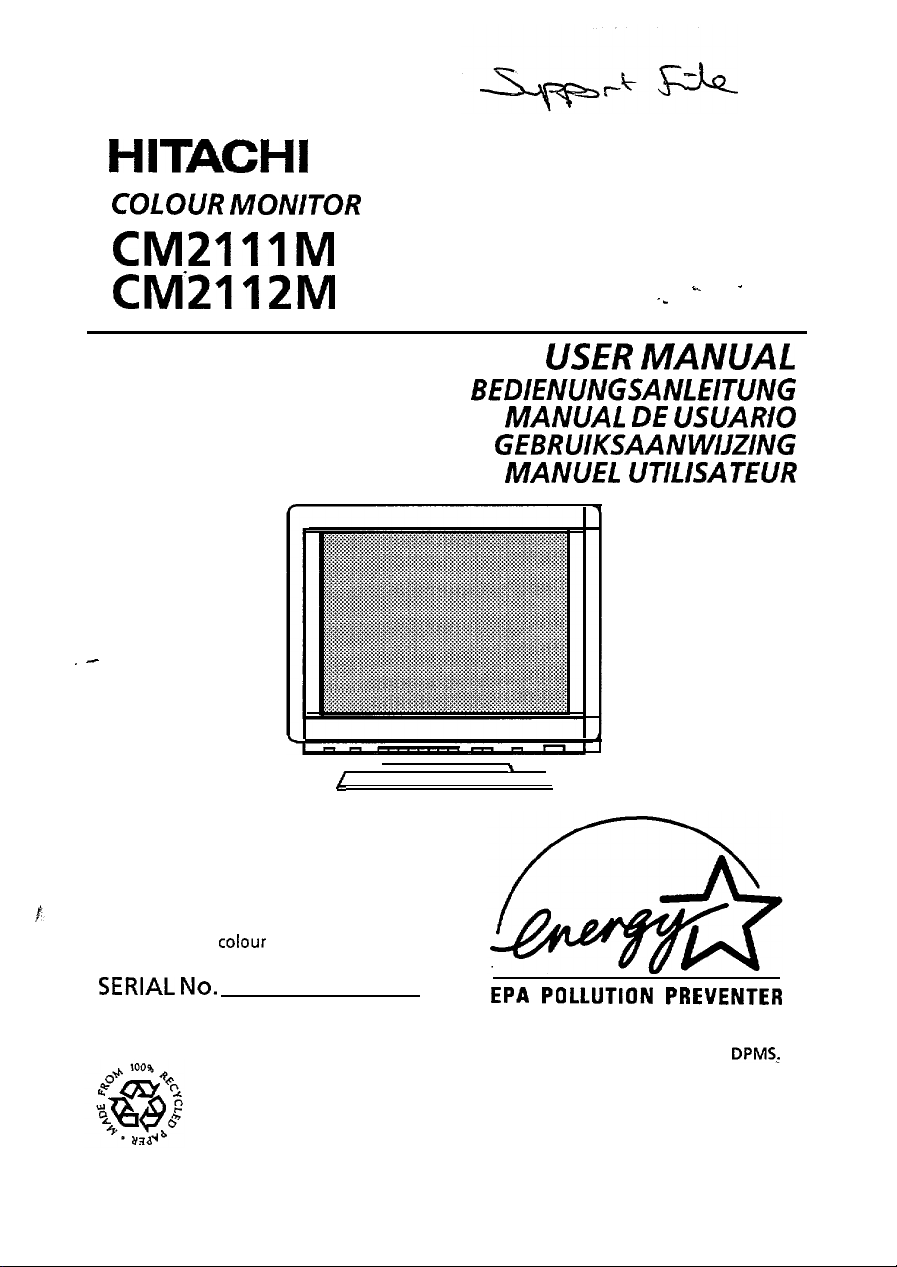
HITACHI
COLOUR
CM2111M
CM-2112M
.-
MONITOR
/
I
.
USER
-*
MANUAL
BEDIENUNGSANLNTUNG
MANUAL DE USUARiO
GEBRUIKSAANWIJZING
MANUEL UTILISATEUR
\
READ THE INSTRUCTION INSIDE CAREFULLY.
KEEP THIS USER MANUAL FOR FUTURE
REFERENCE.
For future reference, record the serial
number of your colour monitor.
SERIAL No.
The serial number is located on the rear of
the monitor.
EPA POLLUTION
This monitor is Energy Star compliant when used
with a computer equipped with VESA
The Energy Star emblem does not represent EPA
endorsement of any product or service.
PREVENTER
DPMS,:
Page 2
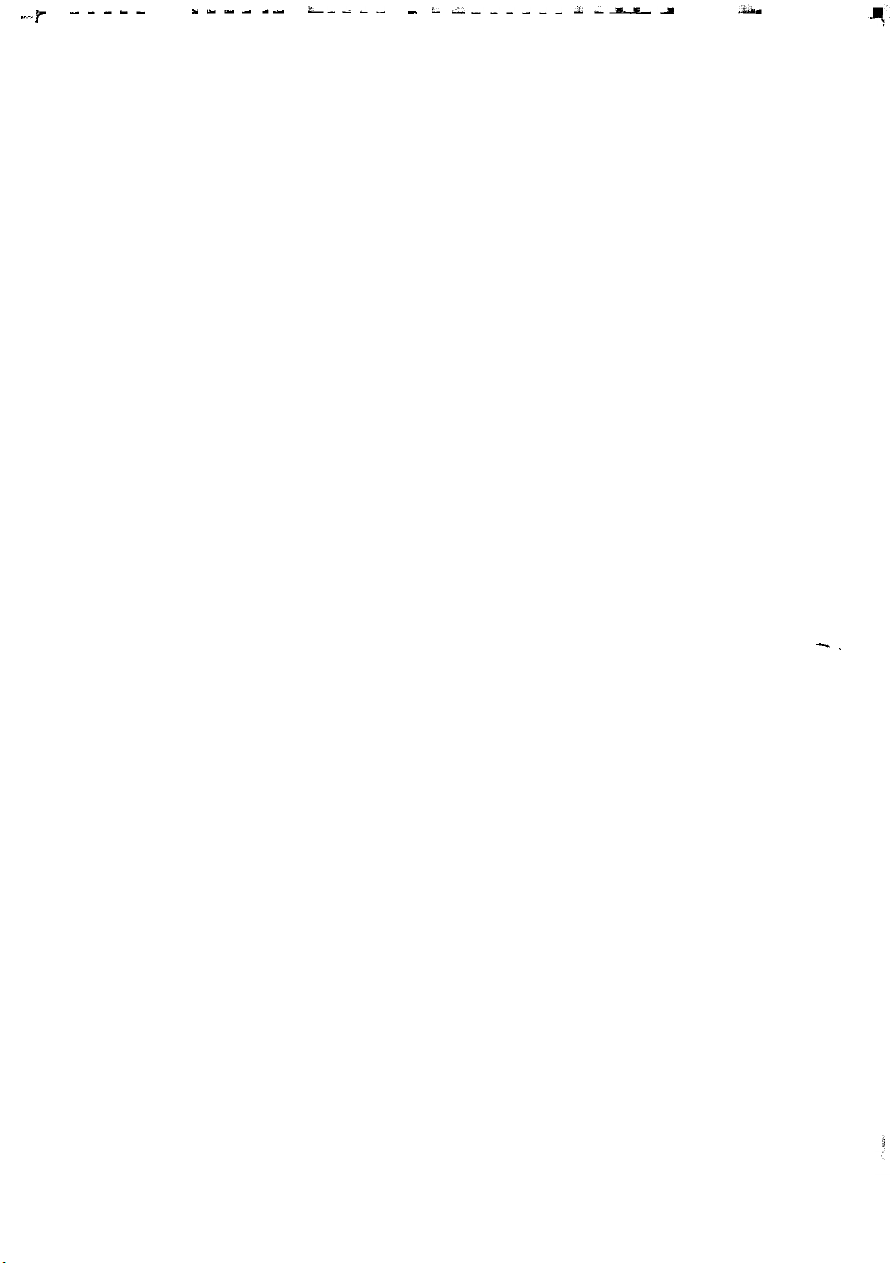
.,- -----
s-I--- c-<--
_L i------ L.--A
r
-.
Page 3
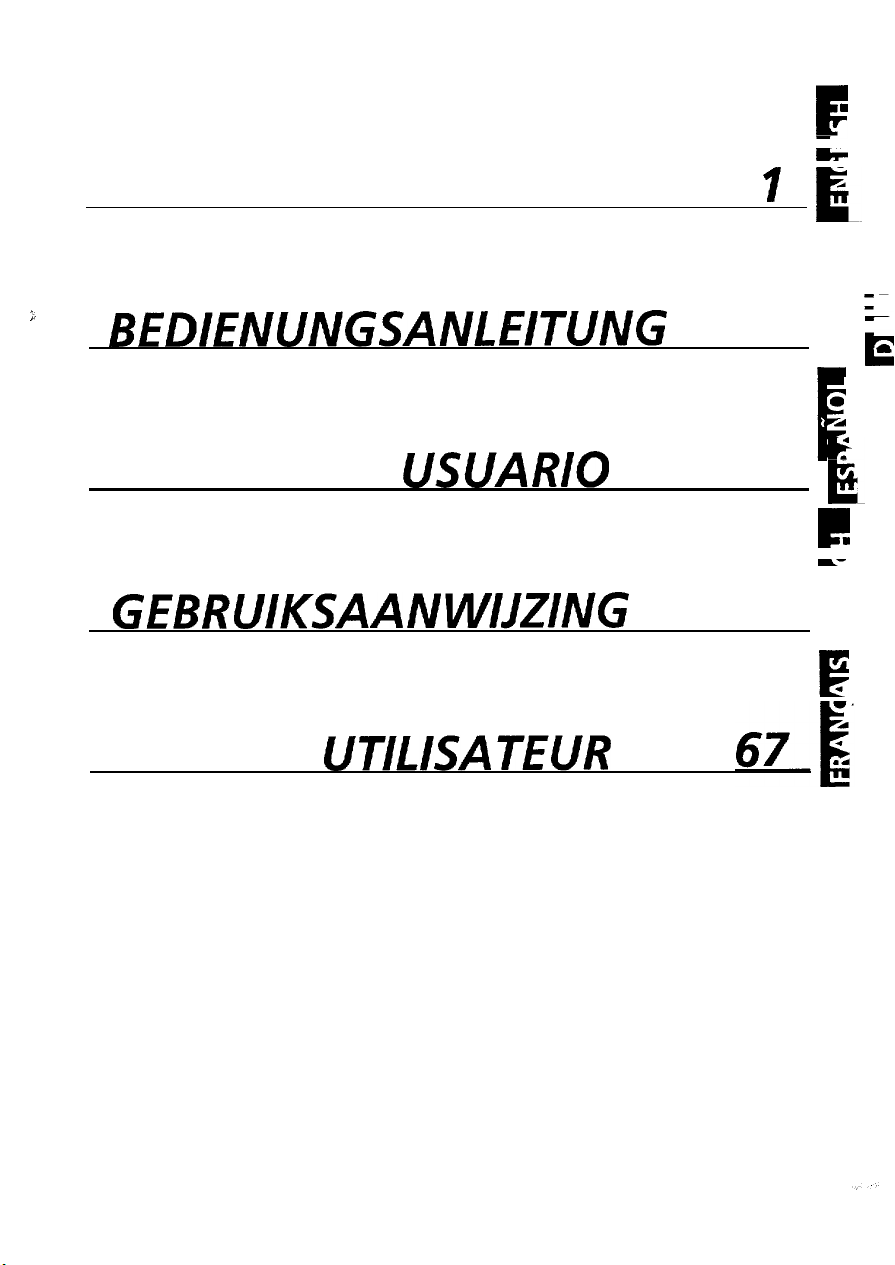
.
51
F
cr
-
A
USER MANUAL
’
IL
6
;
BEDIENUNGSANLEITUNG
19
;
m
1
E
MANUAL DE
USUARIO
35
r
--
i
.
GEBRUIKSAANWIJZING
.
F
MANUEL
UTILISATEUR
Page 4
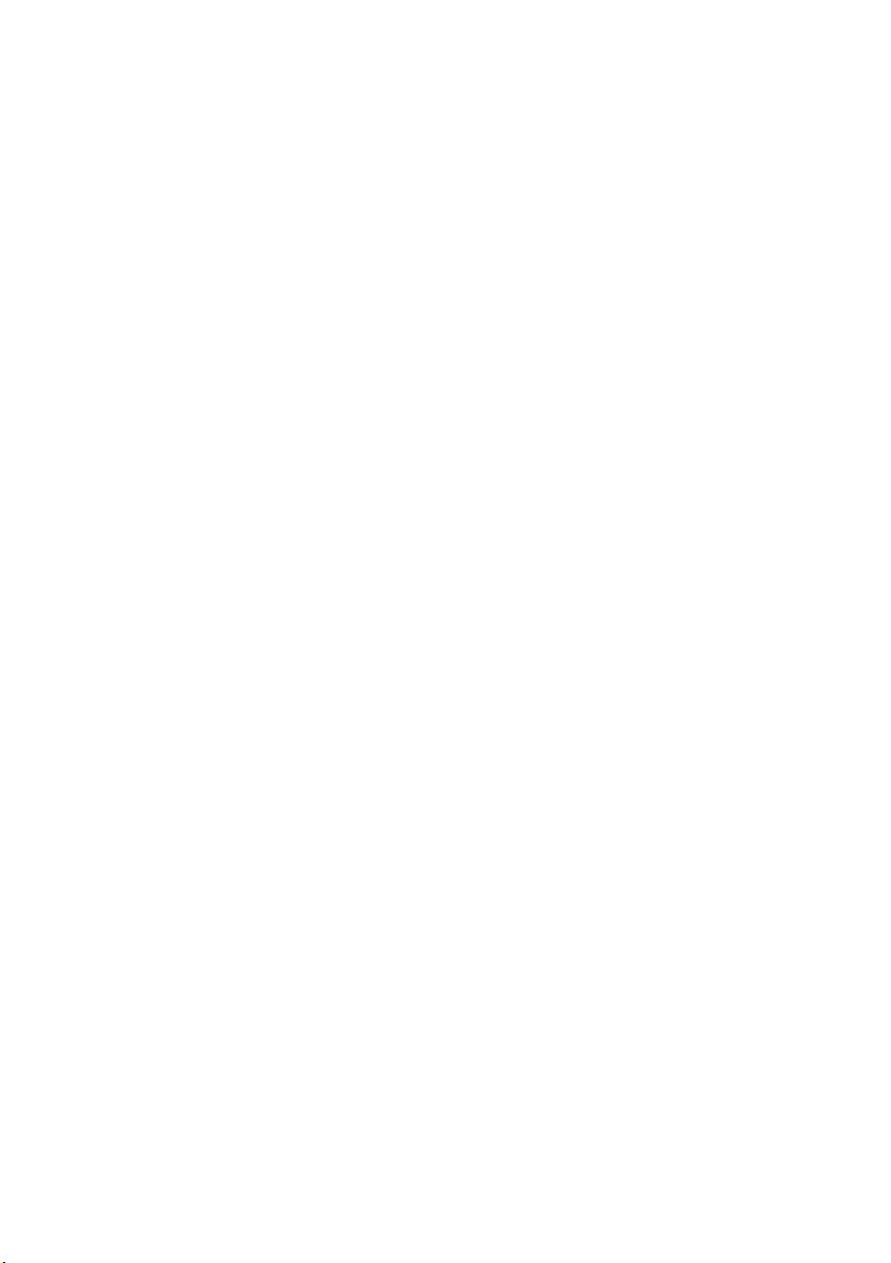
Page 5

r ,I
;/,:.
,* _
:.s
. . -‘,
‘, .’
.
;:
‘, ,-z.‘,,
.~,‘ ,z;
,:,
I
..c
:
,,
Page 6
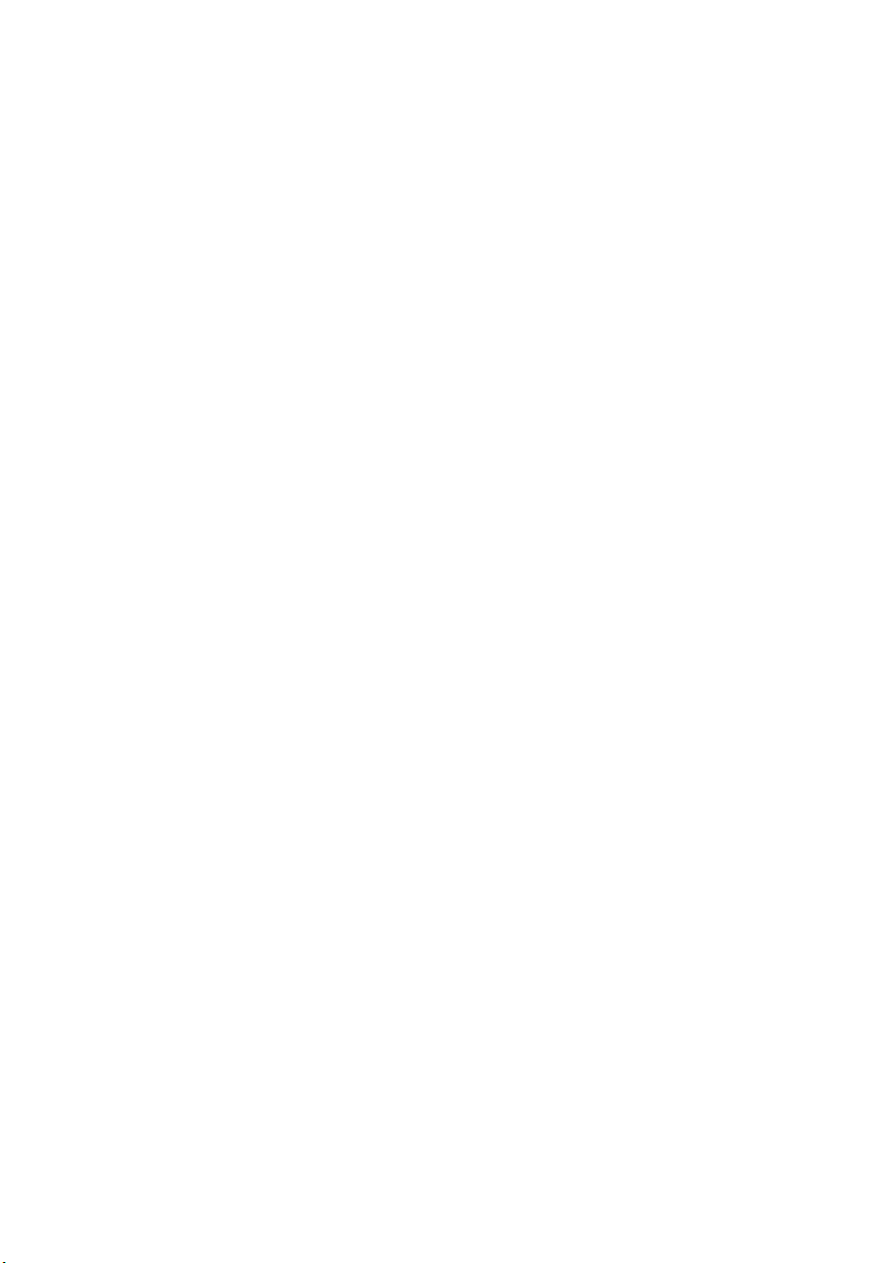
Page 7
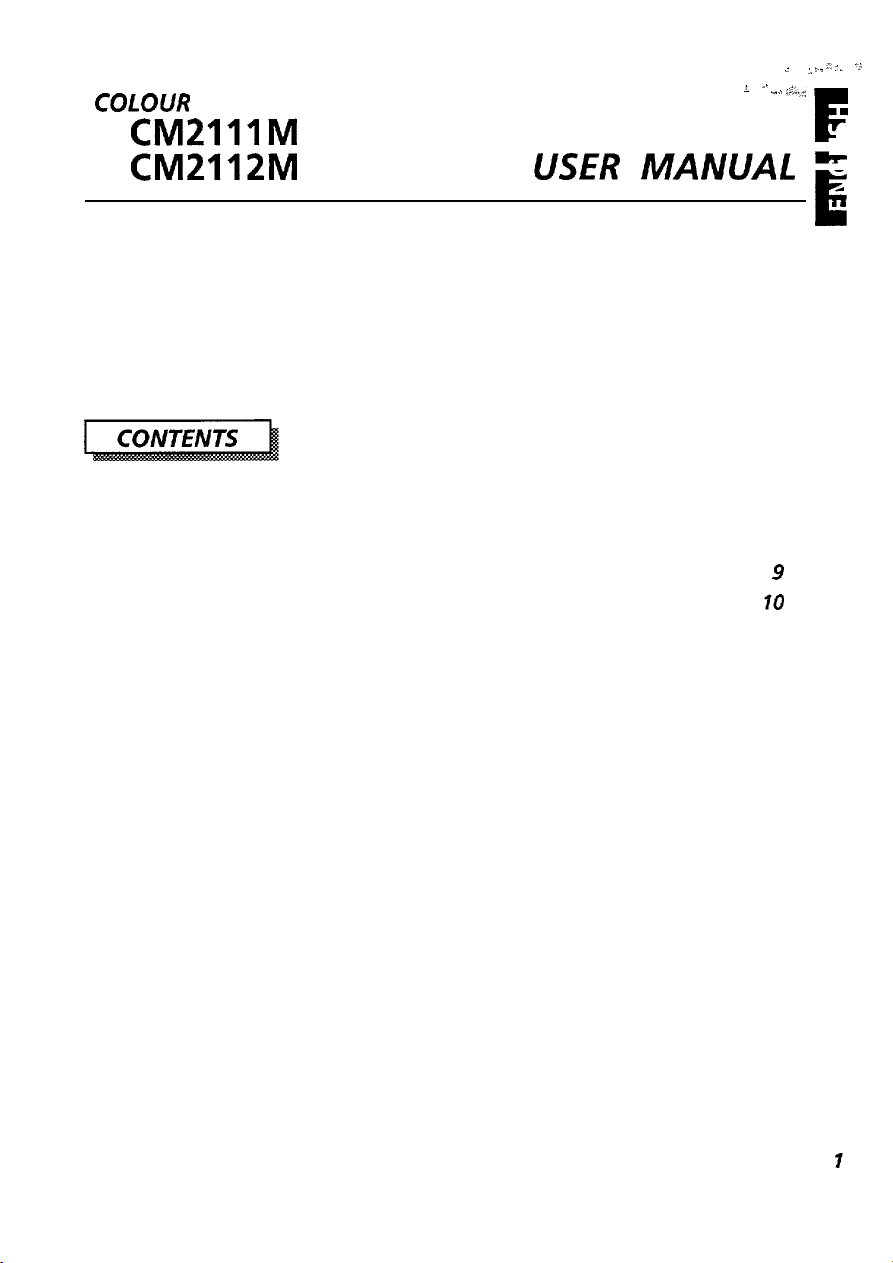
COLOUR
MONITOR
CM2111M
1
, I’
i; ~_ ;. . .-:
.I,~ :‘a;
F
CM2112M
NOTE :
The information in this manual is subject to change without notice. HITACHI assumes no
responsibility for any errors that may appear in this manual.
FEATURES
CAUTIONS
INSTALLATION
STANDARD SETTINGS
OPERATION
POWER SAVING SYSTEM
PLUG&PLAY
SPECIFICATIONS
.......................................................
.......................................................
................................................... 4
.............................................
....................................................
.........................................
...................................................
.................................................
USER
MANUAL
2
3
9
10
16
16
17
G
4
E
TRADEMARK ACKNOWLEDGMENT
VGA is a registered trademark of International Business Machines Corporation.
Apple and Macintosh are registered trademarks of Apple Computer, Inc.
VESA is a trademark of a nonprofit organization, Video Electronics Standard Association.
Energy Star is a trademark of Environmental Protection Agency (EPA).
Page 8

The following features are provided by the HITACHI Colour Monitor.
Sharpest Focus and Highest Contrast
Flat screen CRT with anti-glare, dynamic focus circuit, dark glass, and an INVAR shadow mask
gives the sharpest focus and highest contrast to minimize eye fatigue.
Wide-range Multi-Scanning
Automatic scanning and automatic adjustment to conform with a wide range of scanning
frequencies and user requirements.
Digital Picture Control Function
Size, position, side pincushion, trapezoid, rotation and parallelogram are adjustable by digital
controls.
Geometry setting can be stored for different H/V frequencies. Microprocessor-based preset
functions can store 31 sets of geometry settings including the standard factory settings.
Digital Colour Control Function
Red, green, and blue colour balance is adjustable by digital control.
Adjusted colour setting can be stored and recalled by the colour select button.
Power Saving System
The Environmental Protection Agency (EPA) has established a voluntary program by which
manufacturers enable computer products to go into low power states while not being used.
This monitor has a low power “sleep” mode, which is compliant with the EPA requirements for
the “Energy Star” program, and will assist you in conserving energy.
Please refer to the section “POWER SAVING SYSTEM” for details.
EasyMenu
On Screen Display function that allows direct access to adjust all operations from front panel.
Moire Reduction
This monitor has moire reduction function.
Please refer to the section of “OPERATION - MOIRE REDUCTION ON/OFF” for details.
PLUG &PLAY
This monitor is VESA DDCl/ZB compliant when used with a computer compliant with VESA
DDC (Display Data Channel).
Page 9

‘F
A
NEVER REMOVE THE REAR COVER !
The rear cover MUST be removed only by authorized service personnel. This
contains high voltage components.
A
BE CAREFUL OF STATIC ELECTRICITY ON CRT SURFACE !
To prevent electrical shock by the static electricity on the CRT surface, disconnect the power
cord at least 30 SECONDS AFTER turning off the power.
A
BE CAREFUL OF GENERATED MAGNETISM !
After the power has been turned on or “DEGAUSS” button has been pressed, the CRT is
demagnetized for approximately 10 seconds. This generates a strong magnetic field around
the front cover which may affect the data stored on magnetic tape or disks near the front
cover. Place such magnetic recording equipment and tapes/disks apart from this unit.
A
AVOID FREQUENT POWER ON-OFF SWITCHING !
DO NOT repeat OFF and ON in a short period. It may cause blurred colours or distortion of the
displayed pattern.
A
REMOVE THE POWER CORD FOR COMPLETE SEPARATION !
For complete separation from the power source, remove the power cord from the monitor or
from the wall outlet.
A
AMBIENT ILLUMINATION
Avoid direct rays of the sun or room lighting onto the CRT screen in order to prevent eye
fatigue.
A
ABOUT CLEANING
This monitor has a non-glare and anti-electrostatic treatment on the surface of the screen.
Use water or an alcoholic solvent with a soft cloth like gauze to clean the surface of the screen.
NEVER use an abrasive, glass cleaner containing highly concentrated ammonia and strong base
chemicals since they damage the surface treatment.
Clean the cabinet and controls with a lightly moistened soft cloth.
DO NOT use aerosol sprays, solvents or abrasive cleaners.
colour
monitor
E
m
.
A
CAUTION for
This equipment relies on the protective devices in the building installation for short - circuit
and over - current protection. Refer to the following table for the suitable number and
location of the protective devices which should be provided in the building installation.
Equipment to be connected to
POWER SYSTEMS with earthed
neutral reliably identified
Equipment to be connected to
any supply, including IT POWER
SYSTEMS and supplies with
reversible plugs
Verify that the protective devices in the building installation meets the conditions in the table
prior to installing the equipment.
2OOV
operation only
Protective devices in single - phase equipment or sub - assemblies
Minimum number
Earth faults
Overcurrent
Earth faults
Overcurrent
1
1
2
1
Both conductors
Either of the two
Both conductors
Either of the two
conductors
conductors
3
Page 10

Install the monitor in the following way, taking care to maintain safety.
4
4
1. Installation
Install the monitor on a horizontal base.
Front Cover
Control Panel
Rear Cover
Rear Panel
AC Inlet
, CRT Surface
, Power Switch
A
t
FRONTVIEW
*
Tilt & Swivel Base
Signal Input
Connecter
Serial
Communication
Terminal
4
I
REAR VIEW
\
Page 11

A
INSTALL THE UNIT IN AN ADEQUATE ENVIRONMENT !
DO NOT expose this monitor to rain or moisture to prevent electric shock or fire hazard.
This unit is designed to be used in an office or business environment.
DO NOT subject the unit to vibrations, dust, or corrosive gases.
A
KEEP IN A WELL VENTILATED PLACE !
DO NOT cover this monitor or place anything against any sides (not only the top, right and
left side but also the rear and bottom side) of unit. Ventilation holes are provided at all
sides of the rear cover to prevent the temperature from rising.
m
KEEP AWAY FROM HEATING RADIATION OR SOURCE !
AVOID placing the unit in direct sunshine or near a heating appliance.
A
BE CAREFUL OF MAGNETIC FIELDS !
DO NOT place a magnet, loudspeaker system, floppy disk drive, printer, or anything which
will generate magnetism near the unit. A magnetic field may cause blurred
distortion of the displayed pattern.
colours
or
2. Power Cord Connection
0
Make sure the Power Switch is “OFF”.
0
Make sure to use a power cord meeting the safety standard of the
country in which you are using the monitor.
0
Connect a power cord to the “AC Inlet” of the monitor.
@
Connect the plug of the power cord to a receptacle of the correct
voltage.
.
B
w
4
E
m
In Europe, a proper European standard approved power cord is to be used with this
monitor. For a rated current up to 6 A, a type not lighter than
HOSVVHZ-F 3G 0.75
In USA/Canada, use a UL
the following specifications.
Rating: min.
Plug type: NEMA 5-15P, Parallel blade, Grounding type, 125V, 15A
Failure to do so may cause fire or electric shock hazard.
A
The enclosed power cord shall be used if provided.
A
Use only the correct voltage power outlet with safety ground connection.
100 - 120 V for USA, Canada, etc.
200 - 240 V for Europe, etc.
(This monitor will automatically adjust to the input voltage 100 - 120 I200 - 240 V.)
A
The receptacle should be close to the monitor and easily accessible.
125V,
mm2
shall be used.
LISTEDKSA
7A
LABELLED or CERTIFIED power cord set meeting
Length: max.
3.lm
Type: SVT or SJT
H05W-F
3G 0.75 mm* or
5
Page 12

- Lb
FOR THE CUSTOMERS IN U.K.
THIS PRODUCT IS SUPPLIED WITH A TWO PIN MAINS PLUG FOR USE IN MAINLAND EUROPE.
3
+
FOR THE U.K. PLEASE REFER TO THE NOTES ON THIS PAGE.
4
WORDING FOR CLASS I EQUIPMENT INSTRUCTION BOOKS AND LABELS
The mains lead on this equipment is supplied with a moulded plug incorporating a fuse, the
value of which is indicated on the pin face of the plug. Should the fuse need to be replaced, an
ASTA or BSI approved BS 1362 fuse must be used of the same rating. If the fuse cover is
detachable never use the plug with the cover omitted. If a replacement fuse cover is required,
ensure it is of the same
available from your dealer.
DO NOT cut off the mains plug from this equipment. If the plug fitted is not suitable for the
power points in your home or the cable is too short to reach a power point, then obtain an
appropriate safety approved extension lead or consult your dealer.
Should it be necessary to change the mains plugs, this must be carried out by a competent
person, preferably a qualified electrician.
If there is no alternative to cutting off the mains plug, ensure that you dispose of it
immediately, having first removed the fuse, to avoid a possible shock hazard by inadvertent
connection to the mains supply.
IMPORTANT FOR UNITED KINGDOM
colour
as that visible on the pin face of the plug. Fuse covers are
WARNING: THIS EQUIPMENT MUST BE EARTHED
IMPORTANT
The wires in the mains lead are coloured in accordance with the following code:
Green and Yellow = Earth, Blue = Neutral, Brown = Live.
Green &Yellow
to Earth
Blue to Neutral
As these colours may not correspond with the coloured markings identifying the terminals in
your plug, proceed as follows:
The wire which is coloured GREEN and YELLOW must be connected to the terminal in the plug
which is marked with the letter E or by the earth symbol @ or coloured GREEN or GREEN and
YELLOW.
The wire coloured BLUE must be connected to the terminal marked with the letter N or
coloured BLUE or BLACK. The wire coloured BROWN must be connected to the terminal marked
with the letter L or coloured BROWN or RED.
Brown to Live
Fuse
Cord Clamp
6
Page 13

3. Signal Cable Connection
0
For model CM21 12M,
use a signal cable with a
13W3 Type D-Sub connector.
TABLE l-l
q Insert connector to the “Signal Input Terminal” (13W3 Type D-Sub Connector
Terminal), and secure the screws on the connector shell firmly.
13W3Type
5
0
For model CM21 11 M,
use a signal cable with a
D-Sub Mini 15-pin Connector.
TABLE 1-2
IO
l5
D-Sub Mini 15-pin Connector Terminal
D-Sub
connectorTerminal
q Insert connector to the “Signal Input Terminal” (D-Sub Mini
Terminal), and secure the screws on the connector shell firmly.
0
If the graphics board supplies more than one type of sync. signal, the
15-pin
Connector
sync. signal type will be automatically selected by the monitor, with
the priority shown in TABLE 2.
TABLE 2
I
Sync. Sicmal
Type
I
Priority
1
7
Page 14

4. Power On
Turn on the Power Switch of the monitor first, then the computer.
NOTICE :
1.
After turning OFF the switch, wait at least 5 seconds to restart the monitor.
Otherwise the monitor may operate unusually.
2.
If the picture doesn’t appear, turn OFF the power switch, make sure of the following
and wait at least 30 seconds to restart the monitor.
Make sure the power switch of the computer, power cord connection, signal
cable connection and the input sync. signal are right.
3.
If the colour is impure on the screen after turning ON the monitor, wait for 10 mlnutes
and press the Degauss button.
8
Page 15

icroprocessor-
standard settings.
The following industrial standard settings have been preprogrammed by the factory.
can store 31 sets of geometry settings including the
NOTE :
1.
Input signals with approximately the same frequencies may be regarded as the same signal.
2.
The following horizontal timing conditions are recommended.
for 31 kHz - 52 kHz horizontal frequency :
Horizontal front porch should be more than 0.1 us.
Horizontal sync. width should be more than 1 .O - 3.8
Horizontal back porch should be more than 1.2 us.
Horizontal blanking width should be more than 3.5 us.
for 52 kHz - 107 kHz horizontal frequency :
Horizontal front porch should be more than 0.1
Horizontal sync. width should be more than 0.8 - 3.0 us.
Horizontal back porch should be more than 1.1 us.
Horizontal blanking width should be more than 2.3 us.
3.
The following vertical timing conditions are recommended.
Vertical front porch should be more than 9
Vertical sync. width should be less than 100 us.
Vertical back porch should be more than 400 us.
Vertical blanking width should be more than 450 us.
4. If either the front or back porch is extremely long, or the data display time is extremely
short, it may not be able to set the expected size and position.
5.
Standard settings are subject to change without notice.
6. This monitor is tested and conformed compliance with
ergonomics requirement on above No.3 and No.5 video modes.
We recommend to use this monitor on these video modes.
us.
us.
vs.
ZH1/618
and EN29241-3 (1509241-3)
.
E
~
9
Page 16

s-4 n *.....-.,
s
Control Panel
/r
2
I I
I
A
/I
I
I
I
I
l---l n F-l- 1
4
1
,,
Power Switch
I I I I I I I
I
I
MOIRE REDUCTION
\
0
If two or more buttons are pressed at the same time, they will be invalid except when
mentioned in the following cases:
POWER ON/OFF
STORE i
I
I
ON/OFF
. i :
: : :
: . .
l
Press the switch IO I,
iADJUSTMENT
;
COLOUR ADJUSTMENT
L
COLOUR
L
.-.-.-.-.-.
SELECT
._._.-.-.-.
.-.-.
J-J
f ;
Y
ti
I
DEGAUSSING
to switch the power ON/OFF.
When power is ON, the power LED lights.
0
Refer to “AUTOMATIC SIGNAL CHECK”.
DEGAUSSING
l Press the button
[
DEGAUSS I,
to degauss manually.
DEGAUSS
MOIRE REDUCTION
e
Press the switch [ MOIRE
ON/OFF
!
q
. . . . . . . . . . . . . . . . . . . . . . . . . . . . . . .
8OkHz/ 7%~
;
..-
Use this button only when you see
screen after turning on the monitor. Remember, the monitor
is automatically degaussed during initial power on.
0
Wait for 10 minutes before repeating the function.
I,
to switch the Moire Reduction function ON/OFF.
While the button [
changing circuit operates. This is effective for horizontal moire
but not vertical moire. You change the moire pattern by
pressing this switch.
q In some cases, this function may cause deterioration of
display quality, such as focus, jitter, etc.
0
This function may be effected by outside magnetic fields.
0
Moire may appear on the screen due to an interference
between the CRT dot pitch and video signal, and under
certain conditions by video image, display size, display
brightness, etc.
q
The symbol
[a ]
while this button is in the “ON” position.
MOIRE
]
is in the “ON” position, the moire
[a]
will be indicated by pressing the button
colour
impurities on the
IO
Page 17

ADJUSTMENT
.
E
0
Contrast
,.....................................
8OkHz/
. . . . . . . . . . . . . . . . . . . . . . . . . . . . . . . . . . . ..a
Brightness
-....................................m
z....................................:
Horizontal Position
m....................................m
75Hz
H.POSITION
i O-6
:....................................:
Horizontal Size
. . . . . . . . . . . . . . . . . . . . . . . . . . . . . . . . . . .
; Q-6
. . . . . . . . . . . . . . . . . . . . . . . . . . . . . . . . . . .
.H.SIZE
D+a
D+e ;
Press the button 10
0
The
EasyMenu
input signal information with
the contrast adjustment condition.
! 0
Pressthebutton[-]or[+].
[
+ ] makes the display brighter, excluding the background.
[ - I
makes the display darker, excluding the background.
0
Press the button [ -0
Q
Press the button [ - I or [
[ + ]
makes the display brighter, including the background.
[ - ] makes the display darker, including the background.
will showthe
0 Press the button I a
i 0 Pressthebutton[-]or[+].
[ + ]
..-
.._
;
i 0
moves the display position to the right.
[ - ]
moves the display position to the left.
0
Press the button [ 8
Press the button [ - ] or [
[ + ] expands the display horizontally.
[ - j
shrinks the display horizontally.
1.
Y-f*
%j=t
n
3
I.
+I.
1.
%L
-
ae
n
c
mk
E
.
1
I.
+I.
0
Vertical Position
. . . . . . . . . . . . . . . . . . . . . . . . . . . . . . . . . . .
V.POSITION
D+8 ;
Vertical Size
. . . . . . . . . . . . . . . . . . . . . . . . . . . . . . . . . . .
V.SIZE
i 0-u
-....................................m
Pincushion
. . . . . . . . . . . . . . . . . . . . . . . . . . . . . . . . . . .
D+ffl :
N
D+o ;
Press the button [ 8
.._
; Q
Press the button [ -1 or
[+ I
moves thedisplay position up.
[ - ]
moves the display position down.
0
Press the button [CD
..-
;
Q Press the button [ - ] or
[+ ]
expands the display vertically.
[ - ] shrinks the display vertically.
0
Press the button
..-
; 0
Press the button [ - ] or [ +].
[ + ]
curves the left/right sides of the display outwards.
[ - I
curves the left/right sides of the display inwards.
[II I.
1.
1.
[+I.
[+I.
@El.
,“”
_
77
p
-
77
;
;
-
71
Page 18

To activate the Trapezoid control function,
- Trapezoid
.......4;....................
..........
TRAPEZOID
D+U ;
...........................
Rotation
“.............,.....................~
; 0-4
L..........................
. . . . . . . . . . . . . . . . . . . . . . . . . . . . . . . . . . .
ROTATION
Parallelogram
.
. . . . . . . . .
; PARALLELOGRAM
; cl-6
D+u
:....................................-
COLOUR SELECT
_....................................-
i .'. COLOR SELECT ;
No.l:9300K
_.........................
(LED [
:.I
flashes once.)
pressing [ +
_....................................-
]
+
i .+. COLOR SELECT ;
No.2:6500K
. . . . . . . . . . . . . . . . . . . . . . . .. . . . . . . . . . . . .
(LED [ :. ] flashes twice.)
pressing [ +
. . . . . . . . . . . . . . . . . . . . . . . . . . . . . . . . . . .
i
l
]
+
. COLOR SELECT ;
No.3:USER
. . . . . . . . . . . . . . . . . . . . . . . . . . . . . . . . . . . ..-
(LED [ :. ] flashes three times.]’
q After colour adjustment without store, this operation cancels the adjusted colour
condition.
. . . . . . . . . . . :
pressing [ -
pressing [ -
0
.
pressthebuttons[CDland[EI]
simultaneously.
Press the button [ -1 or
: @
.
[ + ] expands the top side and shrinks the bottom side.
[ - ] shrinks the top side and expands the bottom side.
To activate the Rotation control function,
0
press the buttons
simultaneously.
Press the button [ -1 or
.
[ + ] rotates the whole image clockwise.
[ - ] rotates the whole image counterclockwise.
0
To activate the Parallelogram control function,
..-
press the buttons [ 8 ] and [ 8
simultaneously.
;
;0 Press the button [ - ] or
[
+ ] tilts the left/right sides of the display rightward.
[ - ]
tilts the left/right sides of the display leftward.
0
To select the most suitable colour balance.
You have a choice of two standard colour
balance No.1 (9300
and one user colour balance No.3.
i
No.3 is factory set at 5000 K, and it is
re-programmable if desired.
9
]
8
]
..-
After colour adjustment and storing, your colour balance
will be restored by selecting
0
Refer to “COLOUR ADJUSTMENT” and “STORE”.
0
To reset No.3 to 5000 K, you can use the RESET (User
i
_
Data Clear) function, though all your stored data
including geometry settings will be lost.
Refer to “RESET (USER DATA CLEAR)“.
0
Press the button [ :.
When this button is pressed, the LED [ :. ] and the
EasyMenu
balance No.
0
If the colour adjustment is changed and not stored, the
Q
Press the button
[
+ ] change the colour balance
[ - ] change the colour balance
will show you the current selected colour
colour temperature will not be shown by the EasyMenu,
until colour balance No.1 or No.2 is selected again.
from No.1 to
from No.3 to
[+I.
[CD I
and [ 8
[+I.
[+I.
K),
No.2 (6500
K),
No.3.
I.
[-I
or
[+I.
No.2,
and from No.2 to
No.2,
and from No.2
~a an .
]
]
‘2qfg
,8 e
qv@
I - t
-
to
a8
I3 .*.
F
No.3.
No.1.
n
12
Page 19

COLOUR ADJUSTMENT
o
Select the colour to adjust, by pressing the
following buttons.
[ :. I
and [B ] simultaneously, select the Red colour.
[ :. ] and [ 8 ] simultaneously, select the Green colour.
[ :. j
and [ 0 ] simultaneously, select the Blue colour.
El If the
Red Colour
i.........................................’
l
;+R:127 -4
. COLOR
: G:255 -1
! B:200 -4
:..............................a..........:
Green Colour
:....................‘....“.....’.......’:
=.
COLOR
R:127 -4
i
BALANCE
FT i
D+
BALANCE i
0
;
Q Pressing the button [ - ] or
[+ I
:
[-I
:+G:255 -4
: B:200 -4
Blue Colour
:.......‘.......‘.........................:
.'.
COLOR
R:127 -4
;
: G:255 -4
i+B:200 -4
:.........................................:
OUR RESET
COLI
:‘...........‘..........................’.:
l
.
COLOR
R:127 -4
;
: G:255 -4
;+B:200 -4
. . . . . . . . . . . . . . . . . . . . . . . . . . . . . . . . . . . . . . . . . . .
BALANCE 'i
;; ;
D+
i
RESET ! i
L: i
D+ ;
0
Keep pressing
for about 2 seconds,
to cancel the current
The currently adjusted colour balance if not stored will
LEDs
pressing the button [ GJ
vaiid.
The colour level is indicated bv the
value between 0 - 255.
makes the selected colour stronger.
Cl When you have adjusted any colour, storing
manually will store the colour balance to
irrespective of your “Colour Select” selection.
[ :. ] and [ tB
If any colour is adjusted above 255, the unit will
automatically reduce the values of the remaining
two colours to achieve the expected colour.
makes the selected colour weaker.
If any colour is adjusted weaker, the unit will
automatically increase the values of the remaining
two colours till either colour reaches 255. Then the
unit will reduce
[+I
buttons simultaneously
colour balance.
be canceled, and the previously stored colour balance
will be recalled. You can the restartthe adjustment.
Cl This operation is valid only when the
[ a
]I[ I9
]/I
6 I are lit.
]I[ 6 ]I[ @I ]
thevalue
and [
]I[ e ]I[ e ]
are lit already,
without [ :. ] is
EasvMenu,
[+I.
of theselected colour.
-
-1
+
TF
LEDs [ :. ]
=
F
in a
No.3,
and
AUTOMATIC STORE
l
About 10 seconds after a change has been
made, the monitor automatically stores the
currently adjusted data for the following
items only :
Contrast, Brightness, Colour Select
0
For these items, only one setting is allowed, so
storing the new setting will delete the old setting.
0
Store manually if you wish
settings if you want to turn the monitor OFF.
to
store
your adjusted
13
Page 20

4 SToRE
3
~-
_.........
SrORE
_-_
77
. . . . . . . . . . . . . . . . . . . . . . . . . . . .
STORED !
:....................................:
@
Forthefollowing functions, one setting is allowed for each video mode :
Horizontal Position, Horizontal Size,
Vertical Position, Vertical Size,
Pincushion, Trapezoid
The setting will be restored to the picture automatically when the same video mode is used.
Refer to “AUTOMATIC ADJUSTMENT”.
q
For a video mode which already has a stored setting, storing the new setting will delete
the old setting.
Cl The geometry for standard video modes has been preset (refer to “STANDARD
SETTINGS”), and you can store maximum 31 sets of geometry settings including the
standard settings.
If
your store is at its maximum already, storing a setting for new video mode overwrites
the oldest user setting.
0
The video mode is distinguished by the horizontal/vertical frequency and polarity of the
horizontal/vertical sync. signal. When the video modes are almost similar in these
factors, however, the video modes may not be discriminated as different.
l
Press the button
[
STORE
I,
to store the currently
adjusted data for the following items :
@
For the following items, only one setting is allowed :
Rotation, Parallelogram
Colour (Red, Green and Blue)
It is stored to the user colour balance No.3.
Contrast, Brightness, Colour Select
It is normally not necessary to store them manually.
Refer to “AUTOMATIC STORE”.
Cl
Storing the new setting will delete the old setting.
RESET
(USER DATA CLEAR)
(at the power ON only)
-7yF
q
SIGNAL CHECK
*.....................................
b+ ;
. . . . . . . . . . . . . . . . . . . . . . . . . . . . . . . . . . . . . .
14
80!&/7!5Hz
l
Turn ON the power switch while pressing the
buttons [ +] and [ - ] together,
to reset to the original standard settings.
Use this function only when you want to cancel ALL your
stored data.
All your stored data will be lost and the all adjustment
conditions will be returned to the original settings.
0
Press the button [ 0 ] will indicate
the horizontal and vertical scanning
frequencies on
q
Accuracy of frequencies.
;
Horizontal approximately : & 1 kHz
Vertical approximately
EasyMenu.
: zk 1 Hz
,a ”
-7F
Page 21

0
AUTOMATIC
SIGNAL CHECK
When the monitor has detected a change in
the signal input condition, the monitor will
indicate the condition automatically,
as follows :
. . . . . . . . . . . . . . . . . . . . . . . . . . . . . ..a.....-
SOkHz/ 75Hz ;
. . . . . . . . . . . . . . . . . . . . . . ..*............-
. . . . . . . . . . . . . . . . . . . . . . . . . . . . . ..a.....-
: INVALID SYNC. ;
i.....................................
. . . . . . . . . . . . . . . . . . . . . . . . . . . . . . . . . . . ..-
~INVALID SCAN FREQ.~
. . . . . . . . . . . . . . . . . . . . . . . . . . . . . . . . . . . ..I
0
When the monitor detects a valid siqnal,
the
EasyMenu
vertical frequency.
Cl
Accuracy of frequencies.
0
When the monitor detects no
all
LEDs
the
EasyMenu
for 5 seconds.
0
Check the power switch of the computer and cable
connection.
@
When the monitor goes into the power saving mode,
the power LED will blink.
0
Check the power switch of the computer and cable
connection.
0
Refer to “POWER SAVING SYSTEM”.
@When the monitor detects a sync. siqnal which is out of
set-up specification or unstable,
the
EasyMenu
FREQ.“.
0
Verify the specification of the input signal.
will indicate the horizontal frequency and
Horizontal approximately: +
Vertical approximately
will light continuously, and
will indicate the message “INVALID SYNC.”
will indicate the message “INVALID SCAN
sync.
1 kHz
:+lHz
siqnal,
.
F
-
e
VIDEO MUTING
AUTOMATIC
ADJUSTMENT
l When the monitor has detected a change in
the signal input condition, the monitor mutes
the picture automatically.
This function hides scrambled images which may appear
during the changing period of the input signal.
The muting period depends on the time that elapses until
the replaced signal becomes stable.
0
When the monitor has received a proper input
signal, it will automatically adjust the
following :
Horizontal Position, Horizontal Size,
Vertical Position, Vertical Size,
Pincushion, Trapezoid
(for each video mode)
Rotation, Parallelogram,
Contrast, Brightness, Colour Select
15
Page 22

4
4
0
This monitor complies with VESA, Nutek, and Energy Star power saving
requirements. The power saving system works only when used with
VESA DPMS compliant PC’s and/or graphic controllers.
POWER SAVING STATES
0
This monitor complies with VESA
a system with computer, peripherals (including monitors), and
operating system. It works when the monitor is connected to DDC
ready computer that is running an operating system software that is
capable for the plug 81 play.
DDCl/ZB
specifications. Plug & Play is
16
Page 23

CRT
Input Signal
Synchronization
Resolution
Video Clock
Frequency
Active Display
Area
Colour Temperature
Warm-up Time
Power Supply
Dimensions
Weight
Environmental
Condition
21 inches diagonal,
0.26 mm (horizontal : 0.21 mm) mask pitch,
lnvar shadow mask, Black matrix, Short persistence phosphors.
CMZlllME
New
Anti-
Reflection coat
Video
Sync.
Horizontal :
Vertical
Horizontal :
Vertical :
Horizontal : 395 mm
Vertical
The active display area is changed according to the graphics
board.
Standard Colour Balance 1 : 9300 K
Standard Colour Balance 2 : 6500 K
Colour Balance 3:User defined
30 minutes to reach optimum performance level.
AC 100 - 120 I200 - 240 V, Automatically select.
Provided with Power Save Circuit.
Power Consumption :
488
(W)
Including Tilt &Swivel base.
Temperature :
Humidity : 10% to 80% 10% to 90%
: 0.7 Vp-p, Analog
: Separate H, V or Composite H/V
TTL
level or Sync. on Green at 0.3 Vpp
CMZlllME
31-95kHz
:
50-160Hz
CM2111ME CM2112MET
Up to 1,600 dots
Up to 1,280 lines
CMZlllME
200 MHz (max.) 220 MHz (max.)
: 295 mm
X 474
(H)
X 534
(D)
CMZlllME
33 kg 34 kg
Operation
5°C to 35°C
CM21
12MET
Anti-Reflection
panel
CM2112MET
31-
107 kHz
50-
160 Hz
CM21
12MET
(5000 K at the initial setting)
135 W (nominal)
mm
CM2112MET
-2O’C
Storage
to 60°C
Specification and Design are subject to change without notice.
17
