Page 1
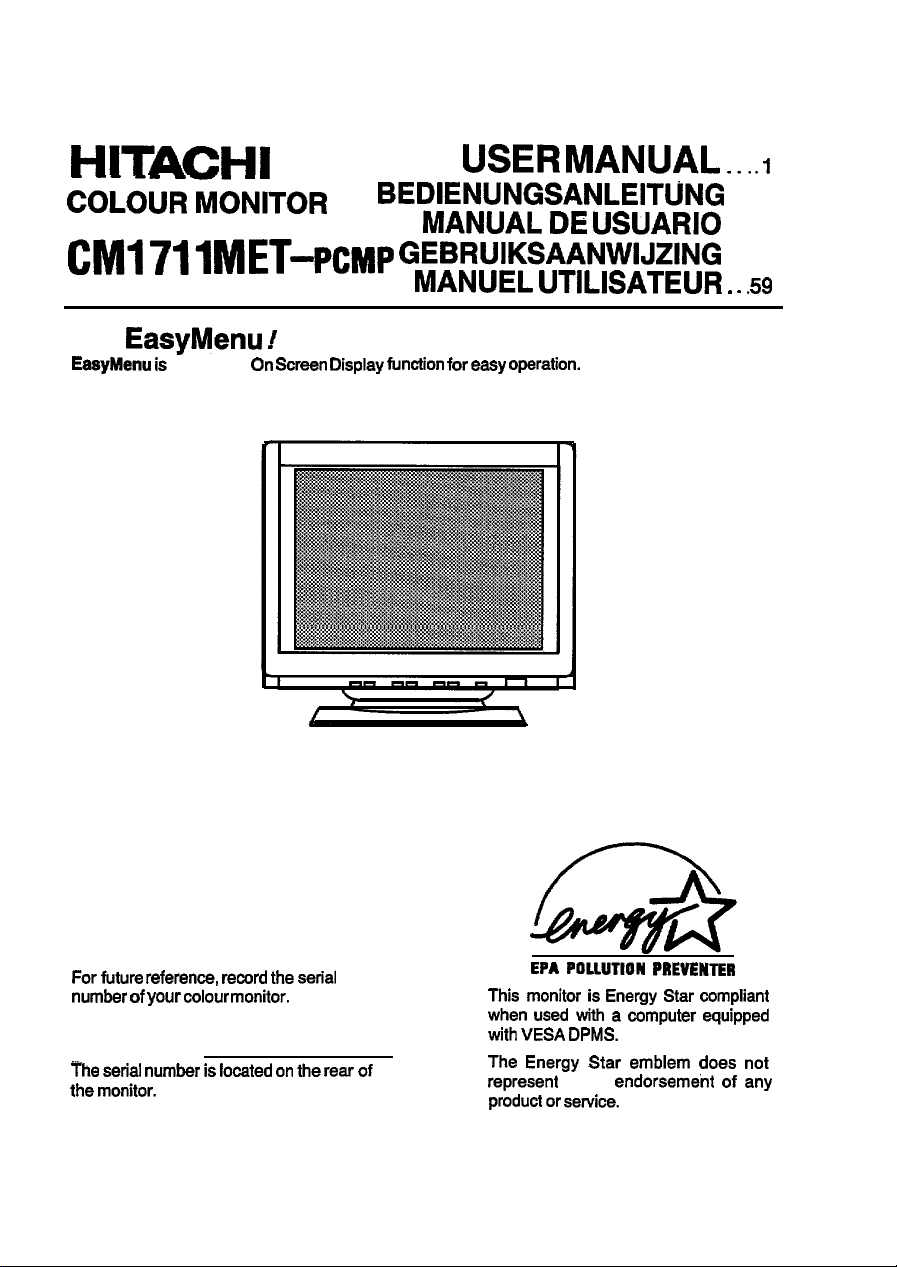
HITACHI
- -- -- --- --
COLOUR MONITOR
CM1
with
EasyMenu
711
MET-PCMP
EasyMenu !
is HITACHI’s On Screen Display function for
USER MANUAL . . ..I
BEDIENUNGSANLEITljNG
MANUAL DE USUARIO
GEBRUIKSAANWIJZING
MANUEL UTILISATEUR . . .s
easy
operation.
. ..35
. ..17
. ..31
READ THE INSTRUCTIONS
INSIDE CAREFULLY.
KEEP THIS USER MANUAL
FOR FUTURE REFERENCE.
For future reference, record the serial
number of your colour monitor.
SERIAL No.
.-.
The serial number is located on
the
monitor.
the rear of
EPA POLLUTION PREVENTER
This monitor is Energy Star compliant
when used with a computer equipped
with VESA
The
represent EPA
product or service.
DPMS.
Energy Star emblem does not
endorsement of any
Page 2

Page 3

COLOUR MONITOR
CM171 1 MET-
PCMP
USER MANUAL
ENGE
USH =
NOTICE :
assumes no responsibility for any errors that may appear in this manual.
I
FEATURES
CAUTIONS
INSTALLATION
STANDARD SETTINGS ........................................
OPERATION
POWER SAVING SYSTEM ....................................
PLUG&PLAY
SPECIFICATIONS
The information in this document is subject to change without notice. The manufacturer
..................................................
..................................................
...............................................
.................................................
...............................................
...........................................
I
2
3
4
8
9
14
14
15
TRADEMARK ACKNOWLEDGMENT
VGA is a registered trademark of International
Apple and Macintosh
VESA is a trademark of a nonprofit organization, Video Electronics Standard Association.
Energy Star is a trademark of Environmental Protection Agency.
are
registered trademarks of Apple Computer,
Business
Machines Corporation.
Inc.
Page 4

-ENG
The
USH
Sharpest Focus and Highest Contrast
flat
screen
gives the sharpest focus and highest contrast to minimize eye fatigue.
CRT
with anti-glare, dynamic focus
provided
by
circuit,
dark
glass,
and an
INVAR
Wide-range Multi-Scanning
Automatic scanning and automatic adjustment to conform
frequencies and user requirements.
with
a
wide
range of scanning
Digital Picture Control Function
Position, size, pincushion, trapezoid and rotation are adjustable by digital controls.
Geometry setting can be stored
functions can store 20 sets of geometry settings including the standard factory settings.
for
different H/V frequencies. Microprocessor-based preset
Digital Colour Control Function
Red,
green, and blue colour balance is adjustable by digital control.
Adjusted colour setting can be stored
and
recalled by the
‘Colour
Select li function.
Power Saving System
The Environmental Protection Agency has established a voluntary program by which manufacturers
enable computer products to go into low power states while not being
power ‘sleep” mode, which is compliant with the
and will assist you in conserving energy.
Please refer to the section of
“POWER SAVING
EPA
requirements for the ‘Energy Star’ program,
SYSTEM” for details.
used. This
monitor has a low
EasyMenu
On
Screen Display function that allows direct
access
to adjust all operations
from
front panel.
PLUG & PLAY
This
monitor is VESA
(Display Data Channel).
DDClPB
compliant when
used
with a computer compliant with VESA
shadow mask
DDC
2
Page 5
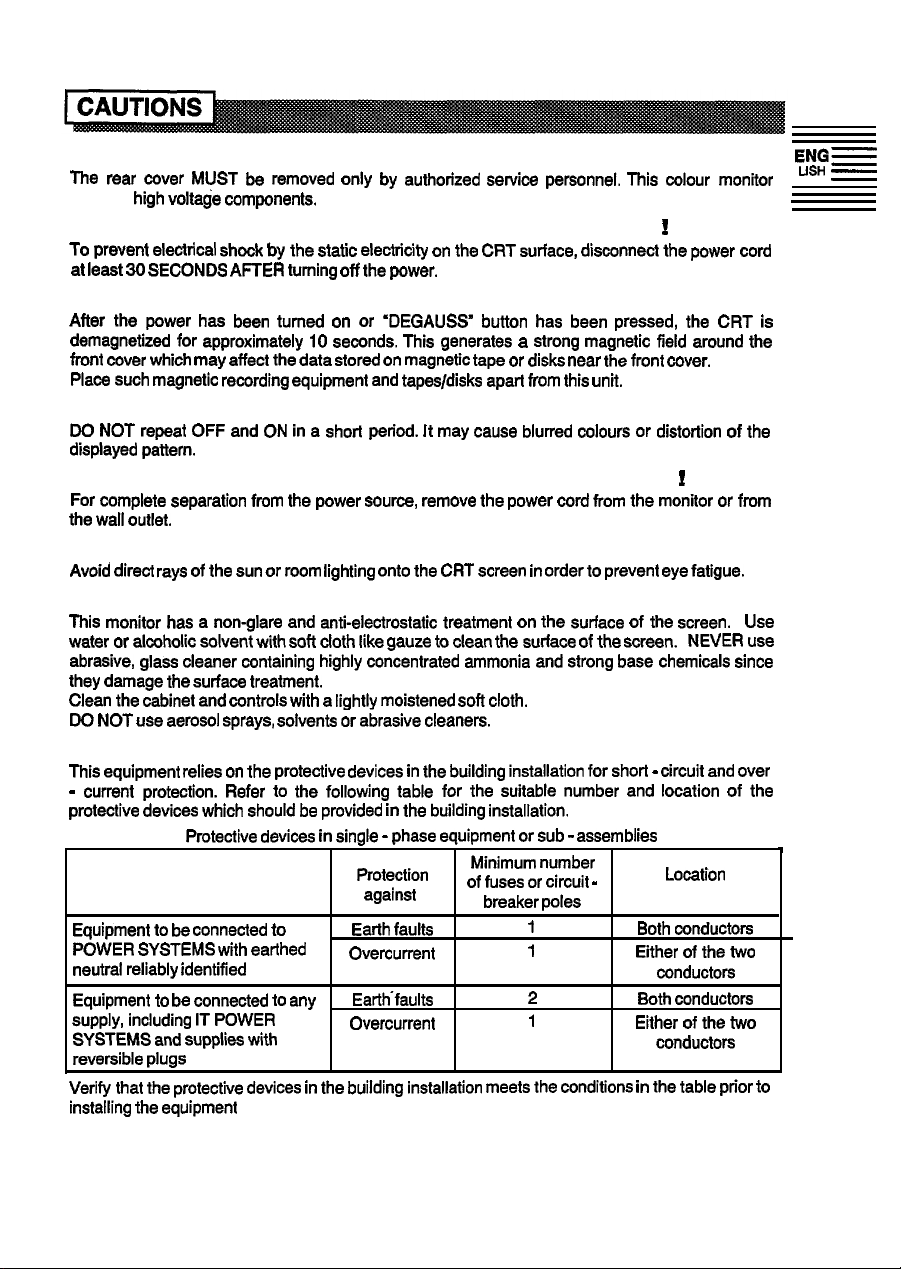
! NEVER REMOVE THE REAR COVER I
The rear
contains
! BE CAREFUL OF STATIC ELECTRICITY ON CRT SURFACE
To
at least 30
cover MUST
high
prevent
electrical shock by
SECONDS
voltage components.
be removed
the
AFTER turning off
only
by authorized service personnel.
static electricity on the
the
power.
CRT
This
surface, disconnect
colour monitor
!
the
power cord
! BE CAREFUL OF GENERATED MAGNETISM !
After the power has been turned on or ‘DEGAUSS” button has been pressed,
demagnetized for approximately 10 seconds.
front cover which
Place
such
may
affect the
magnetic recording equipment and tapes/disks apart from
data
stored on magnetic tape or disks near the front cover.
This
generates a strong magnetic field around the
this unit.
the
CRT
! AVOID FREQUENT POWER ON-OFF SWITCHING !
DO NOT
displayed pattern.
! REMOVE THE POWER CORD FOR COMPLETE SEPARATION
For complete separation from the power source, remove the power cord from
the wall outlet.
repeat OFF and ON in a short period. It may cause blurred colours or distortion of the
!
the
monitor or from
! AMBIENT ILLUMINATION
Avoid direct rays of
the
sun or room lighting onto
the CRT
screen in order to prevent eye fatigue.
! ABOUT CLEANING
This
monitor has a non-glare and anti-electrostatic treatment on the surface of the screen.
water or alcoholic
abrasive, glass cleaner containing highly concentrated ammonia and strong base chemicals since
they
damage the surface treatment.
Clean the cabinet and controls with a lightly moistened soft
DO NOT
use aerosol sprays, solvents or abrasive cleaners.
solvent
with soft cloth like gauze to clean the surface of
cloth.
the
screen.
NEVER
Use
use
! CAUTION for 200V operation only
This
equipment relies on
-
current protection. Refer to the following
protective devices which should be provided in the building installation.
Protective devices in single - phase equipment or
Equipment to be connected
POWER
SYSTEMS with earthed
neutral reliably identified
Equipment to be connected to any
supply, including IT
SYSTEMS and supplies with
reversible plugs
Verify that the protective devices in the building installation meets the conditions in
installing the equipment
the
protective devices in the building installation for short - circuit and
to
POWER
table
Protection
against
Earth faults
Overcurrent
Earthfaults
Overcurrent
for the suitable number and location of
sub -
assemblies
Minimum number
of fuses or circuit
breaker poles
1
1
2
1
-
Location
Both
conductors
Either of the two
conductors
Both
conductors
Either of the two
conductors
the
table prior to
over
the
ENGZ
USH =
is
4
3
Page 6
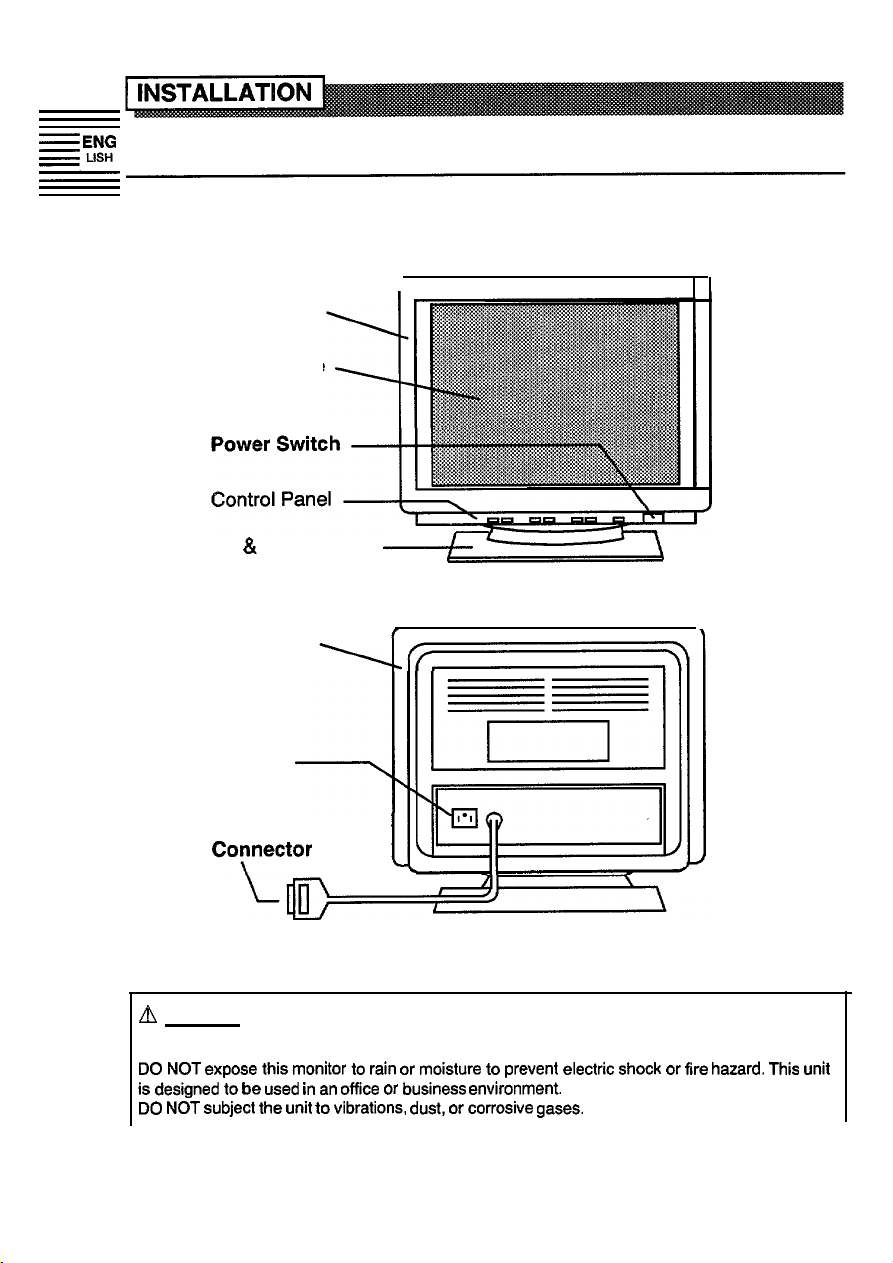
EF;z
Install the monitor in the following way, taking care to maintain safety.
1. Installation
Install the monitor on a horizontal base.
Front Cover
CRT Surface
Tilt
& Swivel Base
Rear Cover
I
FRONT VIEW
AC Inlet
-I
Signal Input
CoYector
I
REAR VIEW
A
NOTICE
INSTALL THE UNIT IN ADEQUATE ENVIRONMENT !
DO NOT
is
DO NOT
expose this monitor to
designed to be
subject the
used in an office
unit to
vibrations,
rain
or moisture to prevent electric shock or
or business environment.
dust,
or corrosive
4
gases.
fire
hazard.
This
unit
Page 7

KEEP IN A WELL VENTILATED PLACE !
DO NOT
also rear
prevent the temperature from
cover this monitor or place anything against any sides (not
and
bottom side) of
unit.
Ventilation holes are provided at
rising.
only
top, right and left side but
all
sides of the rear cover
KEEP AWAY FROM HEATING RADIATION OR SOURCE !
AVOID placing the unit in direct sunshine or near a heating appliance.
BE CAREFUL OF MAGNETIC FIELDS !
DO NOT
generate magnetism near the
displayed pattern.
place a magnet, loudspeaker system, floppy disk drive, printer, or anything which will
unit. A
magnetic field
may
cause blurred colours or distortion of
2. Power Cord Connection
0
Make sure of using the power cord meeting the safety standard of the
country, you are using the monitor.
@
Insert the connector of a power cord to the
@I
Insert the plug of the power cord to a receptacle of the correct voltage.
AC
Inlet of the monitor.
to
the
AC Inlet
to
a receptacle of
the correct voltage
a+=
a
B
NOTICE
q
In
USA/Canada, use a UL LlSTED/CSA
following specifications.
Rating: min. 125V,
Plug
type:
NEMA 5-15P,
In
Europe, a proper European standard approved power
For
a rated current up to 6 A, a
0.75
mm2
shall be
Failure to do so may cause fire or electric shock hazard.
w The enclosed power
n
Use only
(This
n The receptacle should be close to the monitor
the correct
100 - 120 V
200 - 240 V for Europe, etc.
monitor automatically adjust to the input voltage
for
used.
USA,
Length:
7A
Parallel blade, Grounding type,
cord
shall be used if provided.
voltage
power outlet with safety ground connection.
Canada,
POW@’ Cord
LABELLED or CERTIFIED
max.
3.1 m
type
not lighter than H05W-F 3G 0.75
etc.
/
-yt
Type:
SVT
cord is
100 - 120 /
and
easily accessible.
%
\’
--
--
power
used
mm2 or
240V.)
1
,
AQ
\
cord
set meeting
with this monitor.
H05WH2-F
1’
/ 11
’
REARVIEW
or
SJT
125V, 15A
to be
200 -
the
3G
5
Page 8

=ENG
-
A FOR THE CUSTOMERS IN U.K.
THIS PRODUCT IS SUPPLIED WITH
EUROPE. FOR
USH
The mains lead on this equipment is supplied with a moulded
of which is indicated on the
BSI
approved BS
use the
oolour as that visible on the
DO NOT
points in your home or the cable is
safety approved extension lead or consult
Should it be necessary to change the mains
preferably a qualified electrician.
If
there is no alternative to cutting
having
mains supply.
THE
U.K. PLEASE REFER TO THE NOTES ON THIS PAGE.
IMPORTANT FOR UNITED KINGDOM
WORDING FOR CLASS I EQUIPMENT INSTRUCTION BOOKS AND LABELS
pin
face of the
1362
fuse must be
plug
with
the
cover omitted.
pin
face of the
cut off the mains
first
removed the
plug from
fuse,
to avoid a possible shook hazard by inadvertent connection to the
WARNING: THIS EQUIPMENT MUST BE EARTHED
IMPORTANT
The wires in the mains lead are coloured in accordance with the following code:
Green and Yellow =
A
TWO PIN MAINS PLUG FOR USE IN
plug.
Should the fuse need to be replaced, an
used
of the same rating.
If
a replacement fuse cover
Fuse
plug.
this equipment.
too shot-l to
your
plugs,
off
the mains
Earth, Blue = Neutral, Brown =
oovers are available from your dealer.
If
the
reach a power point, then obtain an appropriate
dealer.
this must be carried out by a competent person,
plug,
ensure that you dispose of it immediately,
MAINLAND
plug
incorporating a
If
the fuse cover is detachable never
,xtuired,
is
plug
fitted is not suitable for the power
Live.
fuse,
ensure it is of the same
the
ASTA
value
or
Green
&Yellow
to
Earth
Blue to
Neutral
As
these colours may
your
plug, proceed as
The wire which is coloured GREEN
which is
marked
YELLOW.
The
wire coloured BLUE
coloured BLUE or BLACK.
with the letter L or coloured BROWN or RED.
not
correspond
follows:
with the letter E or
must be
The
wire coloured BROWN
6
Brown to Live
Fuse
Cord Clamp
with the coloured
and
YELLOW
by
the earth
connected to the terminal marked with the letter N or
must be connected to
markings
symbol @ or
must be connected to
coloured GREEN or GREEN
identifying the terminals in
the terminal in the
the terminal
marked
plug
and
Page 9

3. Signal Input Connection
Connect the Signal Input Connector
to the D-Sub Mini
IBpin
signal output
ENGe
LISH -
terminal of the host computer.
to the
host computerb’Q I g
+@-
Signal Input
,
REAR
VIEW
Connector
l If the graphics board supplies more than one type of sync. signal, the sync.
signal type will be automatically selected by the monitor, with the priority
shown in the following table.
4. Power On
Turn
on
the
Power Switch of
Refer to Page 9 ‘POWER ON/OFF”.
NOTICE
w After turning OFF the switch, wait at least 5 seconds to restart the monitor.
Otherwise the monitor may operate unusually.
n
If
the picture doesn’t appear,
at least 30 seconds to restart the monitor.
Make sure the power
and the input
1 If
the colour is impure on the screen after turning ON the monitor, wait for about 10 minutes
and press the Degauss button.
sync.
switch
signal are
the monitor first, then the computer.
turn
OFF the power
of the computer, power cord connection, signal cable connection
right.
switch,
make sure of’the following and
wait
7
Page 10

l Microprocessor-based preset functions can store 20 sets of geometry
settings including the standard settings. Below listed preset modes.
The following industrial standard settings have been preprogrammed by the
factory.
NOTE
w Input
signals with approximately the same frequencies may be regarded as the same
n The following horizontal timing conditions are recommended.
Horizontal front
Horizontal
Horizontal back
Horizontal blanking width should be more than
3.0 ps
2.7 ps for 55
w
The following vertical timing conditions are recommended.
Vertical front
Vertical
Vertical back
Vertical blanking width should be more than 450
q
In
case the front or
may
not be
n
Standard settings are subject to change without
porch
sync. width
for 31
sync.
able to set the expected size and position.
should be more than
should be more than 1 .O
porch
should be more than
kHz - 55 kHz
kHz - 82 kHz
porch
should be more than
width
should
porch
should be more than 400
back porch is
or
be
less
extremely
than
0.1 us.
us.
1.2 us.
10.9 us.
0.3 ms.
us.
long,
or the data display time is extremely
notice.
us.
signal.
short, it
8
Page 11

-
Control Panel
-Function
‘p--l~Jj
LED
p
[-=-g-J
F&T-J
ffy
-O
Power
LED
@
F”t;;;N
page 12
I
“STORE
..i
+fOR~
Switches Switches Switch
I
Page s-t I
I
‘ADJUSTMENT
ADJUST
I
=
I
DEGAUSS
I
Page 9
‘DEGAUSSING
POWER ON/OFF
l
Press the POWER switch 0, to switch the power ON/OFF.
H
When
power is
ON, the
Power
LED
lights on green.
DEGAUSSING
a
Press the DEGAUSS switch, to degauss manually.
n
Use
this function
monitor. Remember, the monitor is automatically degaussed during initial power on.
H
Wait for about 10 minutes before repeating the function.
ADJUSTMENT
l
You can adjust Contrast/Brightness by the ADJUST
/SELECT switches, as shown in the following table.
n
When
the Function
before the adjustment of Contrast/Brightness.
n The On Screen Display function of “EasyMenu” shows adjusting item
n You can store the adjusted condition. Refer to Page 12 ‘STORE”.
Item
only
when you see colour impurities on the screen after turning ON the
(Contrast,
Brightness)
1 +.’ :‘?:“ ~-.-s’,
,’ -~‘&~~&sTi._kI”:
LED lights,
Adjust
Switch
press the
FUNCTION switch
Function
Pagb9
‘POWER
ON/OFF”
Dal
&2
E!?!!?
...~~~~~~:
:: >‘$$ ; ;,g&:.
n
Sample of ‘EasyMenu”
and
condition.
lng&n~z:.
( L. ri’i.i.8-I:’ ,
I
Contrast
Brightness
Q
[:TF]
fyy$]
makes
au-
makes Contrast brighter excluding background.
makes Contrast darker excluding background.
makes
Brightness
Brightness
darker including background.
brighter including background.
Page 12

=aNG
-
ADJUSTMENT (others)
l You can adjust the items shown in the following
USH
table, as
show;
below.
1. Press the FUNCTION switch. The Function
LED will light, and the EasyMenu will appear.
2. Select the item by the SELECT switches. The
selected item is indicated by magenta icon on
the
EasyMenu.
3. Adjust the selected item by the ADJUST
switches.
n
You can store the adjusted condition.
Refer to Page 12 ‘STORE”.
._
~~~
a
Qr-$o
h
.
Item
H. Position
H. Size
V. Position
V. Size
Signal
Status
Display
Pincushion
Selected Adjust
Icon
Switch
Function
moves the position to the right.
moves the position to the left.
expands horizontally.
shrinks
moves the position up.
moves the position
expands vertically.
shrinks
turns ON
Refer to
turns
curves the left/right sides outwards.
curves the left/right sides
horizontally.
down.
vertically.
the input signal information display function.
Page 17
“SIGNAL
OFF the input signal information display function.
STATUS
inwards.
70
Page 13

‘:.U”
before an adjustment is made by the
user.
selects the previous
for Colour Select is not available
There are no factory settings of
B’
makes the selected
colour weaker.
colour mode
Page 17 ‘STORE”.
n
When
reached to
minimum
need to adjust the colour,
adjust the other two colours
to the other direction.
‘.-.U”.
the selected colour
its
maximum
end and you
Refer
to
or
still
11
Page 14

STORE
-:;f
l Press the STORE switch, to store the currently adjusting data
as follows
fnllnwc
Item
H.Position
H.Size
V. Position
V.Size
Pincushion
Trapezoid
Colour Balance
(Red,
Green, Blue)
Rotation
Contrast
Brightness
Colour Select
Signal Status
Display
Storing Condition
One setting is allowed
You
can
store maximum 20
settings
to page 8
One
including
“STANDARD SETTINGS”).
n
If
your store is at
storing a setting for new video mode
overwrites the oldest
n
The video mode is distinguished by the
horizontal/vertical frequency
of the horizontal/vertical
When
the
in
these
may not be discriminated as
setting is allowed to the colour balance
video
factors,
for
each video mode.
sets
the standard settings (refer
its
maximum already,
modes are almost similar
however, the video modes
of geometry
user setting.
and
sync. signal.
different.
polarity
“.‘“.
One setting is allowed.
One
setting is allowed.
n
It is
normally not necessary to store
manually. No operation of about
seconds stores the currently adjusting data
of these
items,
automatically.
15
Restoring
When the monitor detects
the same video mode.
When
“:.lJ” is selected.
When
detects a valid
them
STORED
Condition
the colour balance
the monitor
signal.
12
RESET
*
l
Only when you want to cancel all your storing data,
turn ON the POWER switch 0 while pressing the
ADJUST switches together, to reset to the original
standard settings. All your storing data will be lost and the all adjustment
condition will be returned to the original settings.
q
If
you perform
this
function the reset will take approximately 5
seconds.
i-j--J
Page 15

SIGNAL STATUS
l
When the monitor has detected the change of the signal input condition, the
monitor will indicate the condition automatically, as follows.
ENG-
LISH
-
-
Condition
When
the monitor
detects proper signal.
When the monitor
detects no sync-
or
a
sync.
out of set-up specifi-
cation or is unstable.
When the monitor
into
the
power
mode.
(Refer to page
signal,N Verity power switch of the computer
signal which
will
saving
19)
I
I I
The EasyMenu indicates the horizontal
frequency and vertical frequency.
1
Precision frequency,
Horizontal approximately it 1
Vertical approximately
N
Provided the Signal Status Display
function is set to
10
‘Signal Status Display”.
The Function
is
and cable connection.
go The Power
N
Verify power switch of the computer
and cable connection.
I I
Indication Sample of ‘EasyMenu”
kHz
*2Hz
ON.
Refer to Page
LED blinks.
-
LED lights on ORANGE.
-
VIDEO MUTING
l
When the monitor has detected the change of the signal input condition, the
monitor mutes the picture automatically.
This function hides scrambled images which may appear during the
changing period of the input signal.
The muting period depends on the time that takes until the replaced signal
becomes stable.
13
Page 16

Et;f
l This monitor complies with VESA, Nutek, and Energy Star power saving
requirements. The power saving system works only when used with VESA
DPMS compliant PC’s and/or graphic controllers.
e
This monitor complies with VESA
DDC1/2B
specifications.
Plug & Play is a system with computer, peripherals (including monitors), and
operating system.
It works when the monitor is connected to DDC ready computer that is
running an operating system software that is capable for the plug
&
play.
Page 17

CRT
Input Signal
17
inches picture tube, Anti-Reflection coat,
0.22 mm (optional 0.24
lnvar shadow mask, Black matrix, Short persistence
phosphors.
:
Video
Sync.
0.7 Vp-p, Analog
:
Separate H, V or Composite
lTL
mm)
horizontal dot
level (optional Sync. on Green at 0.3 Vp-p)
pitch,
H/V
ENGS
USH
-
-
Synchronization
Resolution
Horizontal : 31 -‘82
Vertical
Horizontal : Up to 1,280 dots
Vertical
Video Clock Frequency
Viewable
Viewable
Image Size
Image Area
Colour Temperature
Warm-up Time
Power Supply
Dimensions
Weight
15.9
Horizontal : 325
Vertical: 245
Standard Colour Balance
Standard Colour Balance
Colour Balance :.U : User defined
30 minutes to reach optimum performance level.
AC 100 - 120 /
Provided with Power Save
Power Consumption :
410
Including Tilt & Swivel base.
22
: 50-120Hz
: Up to
inches (404
ON)
x 429
kg
kHz
1,024 dots
135 MHz
(max.)
mm),
diagonal
mm
mm
:.l :
9300
6500
(nominal)
mm
K
K
:.2 :
200 - 240 V, Automatically select.
(H)
x 465
Circuit.
110 W
(D)
Environmental
Condition
Temperature
Humidity
Operation
10°C to
:
:
10% to 60%
30°C
Storage
-20°C
to 60°C
10% to
Specification and Design are subject to change without notice.
90% *
*
15
