Page 1
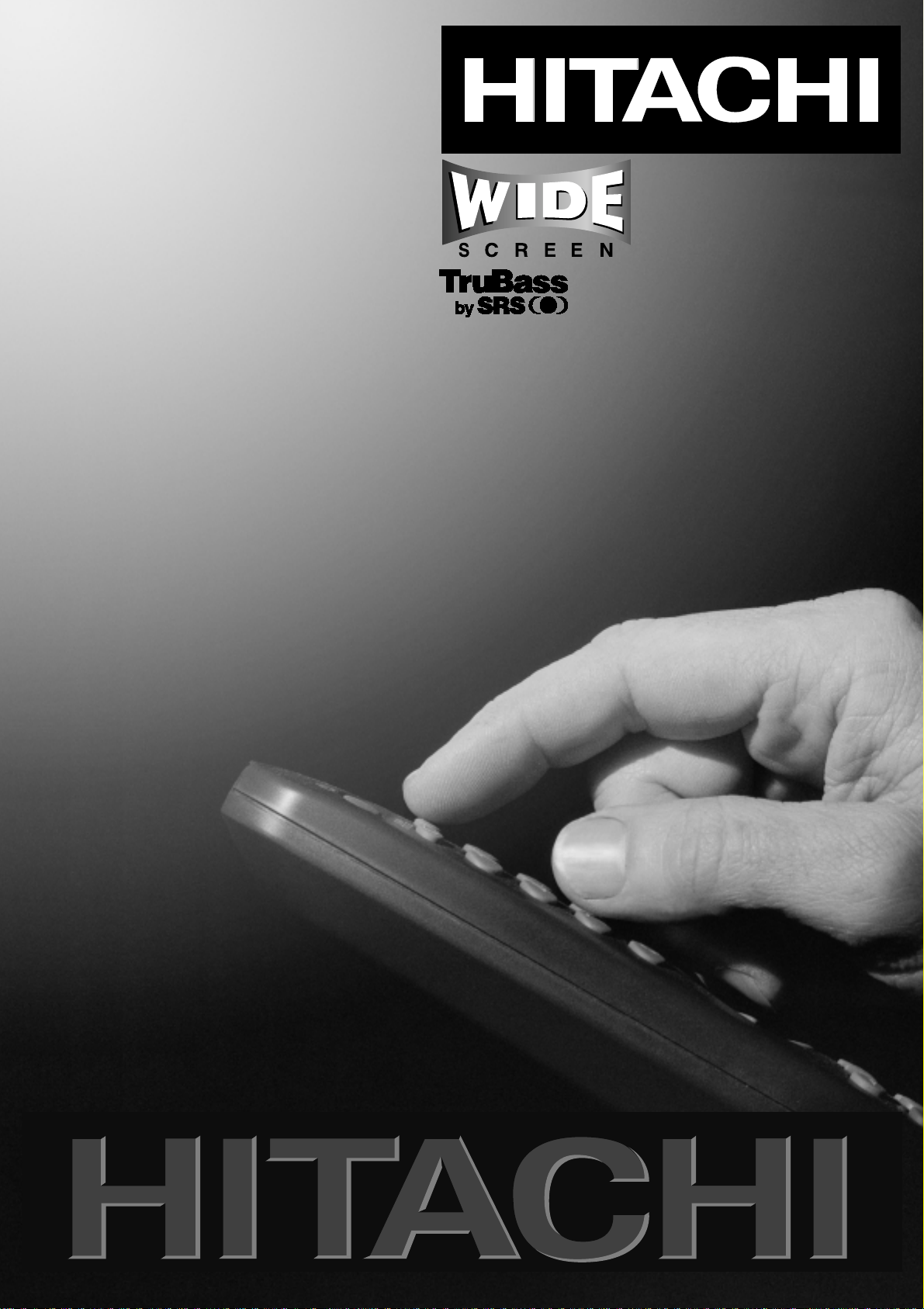
Users
SCREEN
Guide
CL32PD2100
CL37PD2100
CL42PD2100
Page 2
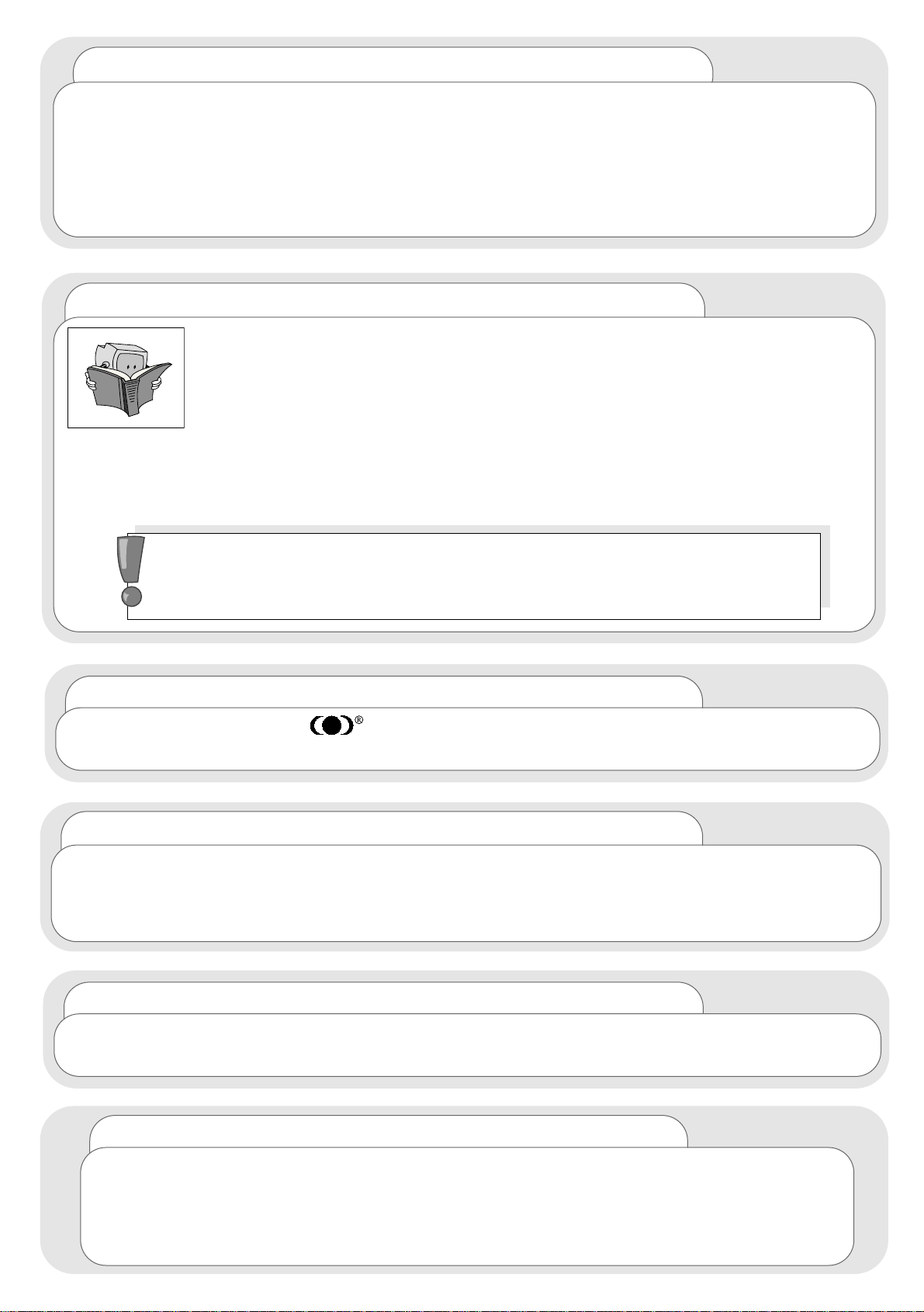
Software Notice
It is prohibited for the end user of this product to copy, reverse engineer or
reverse compile the software included therein, save to the extent permitted by
law.
Caution
To prevent scratching or damaging the plasma screen face, do not knock
or rub the surface with sharp or hard objects. Clean the screen with a soft cloth
moistened with warm water and dry with a soft cloth. A mild soap may be used
if the screen is extremely dirty. Do not use harsh or abrasive cleaners!
TruBass
TruBass and the symbol are trademarks of SRS Labs, Inc.
TruBass technology is incorporated under license from SRS Labs, Inc.
Important
Dear HITACHI customer
Congratulations on your purchase of the very latest state of the art television
from HITACHI. At Hitachi we pride ourselves on producing high quality televisions
with outstanding picture and audio capabilities. Together with our reputation for
superior reliability, you should enjoy many years of trouble free operation from
your TV.
Please read this Users Guide thoroughly, especially the Safety
Notes on Pages 4 & 5. Mis-use may cause damage to your plasma
television, which could shorten its lifespan, or cause injury to
yourself. Should you encounter any difficulty in the set-up or
operation of your television, firstly refer to the Trouble Shooting
Guide at the rear of this manual.
In the unlikely event of a problem occurring with your plasma TV, switch off at
the mains sockets, pull out the plugs, and contact your dealer immediately.
Under no circumstances remove the rear cover of your plasma
screen or the casing of your Audio VIsual Control (AVC) unit.
Never guess or take any chances with electrical equipment of
any kind - it is better to be safe than sorry!
Plasma Screen
After the plasma screen has been on for any length of time, you will notice
that the screen becomes warm. Please note that this is normal.
Page 3
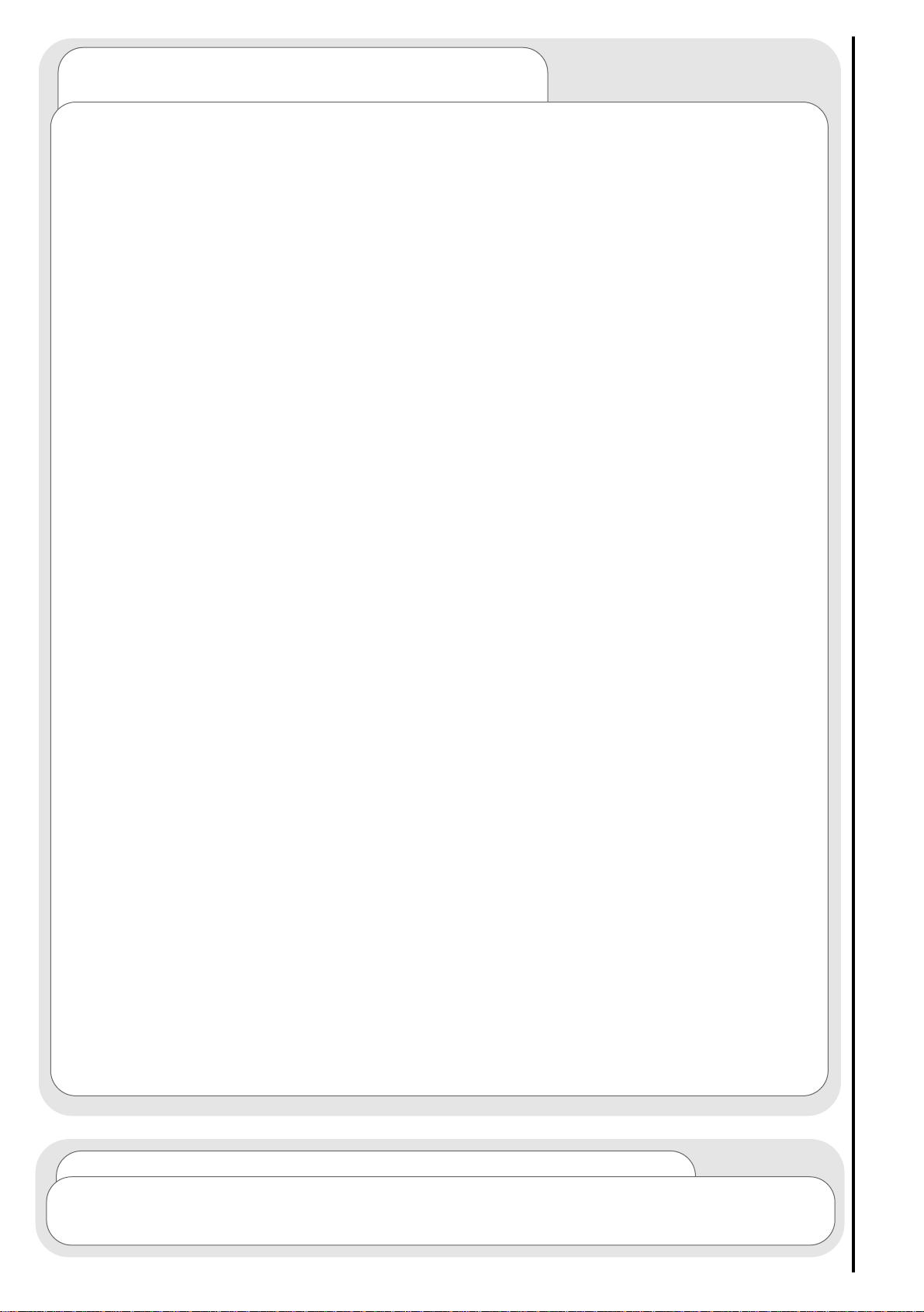
contents
contents
safety aspects
television safety ................................................................................4
battery safety and installation............................................................6
rear socket and scart details.
..............................................................7
set-up
plasma screen, AVC unit and equipment connection ......................8
front control panel details
......................................................................10
handset controls
programme tuning ............................................................................11
television/VCR operation....................................................................12
Teletext functions ..............................................................................13
tuning in
TV set up and automatic tuning procedure ......................................14
manual tuning procedure ..................................................................16
programme sort ................................................................................18
programme name change and download ........................................19
viewlink ..............................................................................................20
customer I.D. ....................................................................................22
password change ..............................................................................23
programme, sound and vision adjustment
picture controls ..................................................................................24
NICAM and stereo sound controls ....................................................25
audio and TruBass controls ..............................................................26
television features
sleep timer and on screen display ....................................................28
wide screen viewing ..........................................................................29
Teletext operation ............................................................................31
other equipment
other equipment connection ............................................................32
signal source entry ............................................................................33
other features
language and installation ..................................................................35
programme download and demo mode ..........................................36
screen saver, screen wipe & no signal shutdown ............................37
PC mode............................................................................................38
information
trouble shooting guide ......................................................................41
guarantee ..........................................................................................42
HITACHI environmental notice ..........................................................43
technical data ....................................................................................44
3
Please Note
The television illustrated throughout this manual is the CL32PD2100. Other
models differ in appearance, but controls and functions remain the same.
Page 4
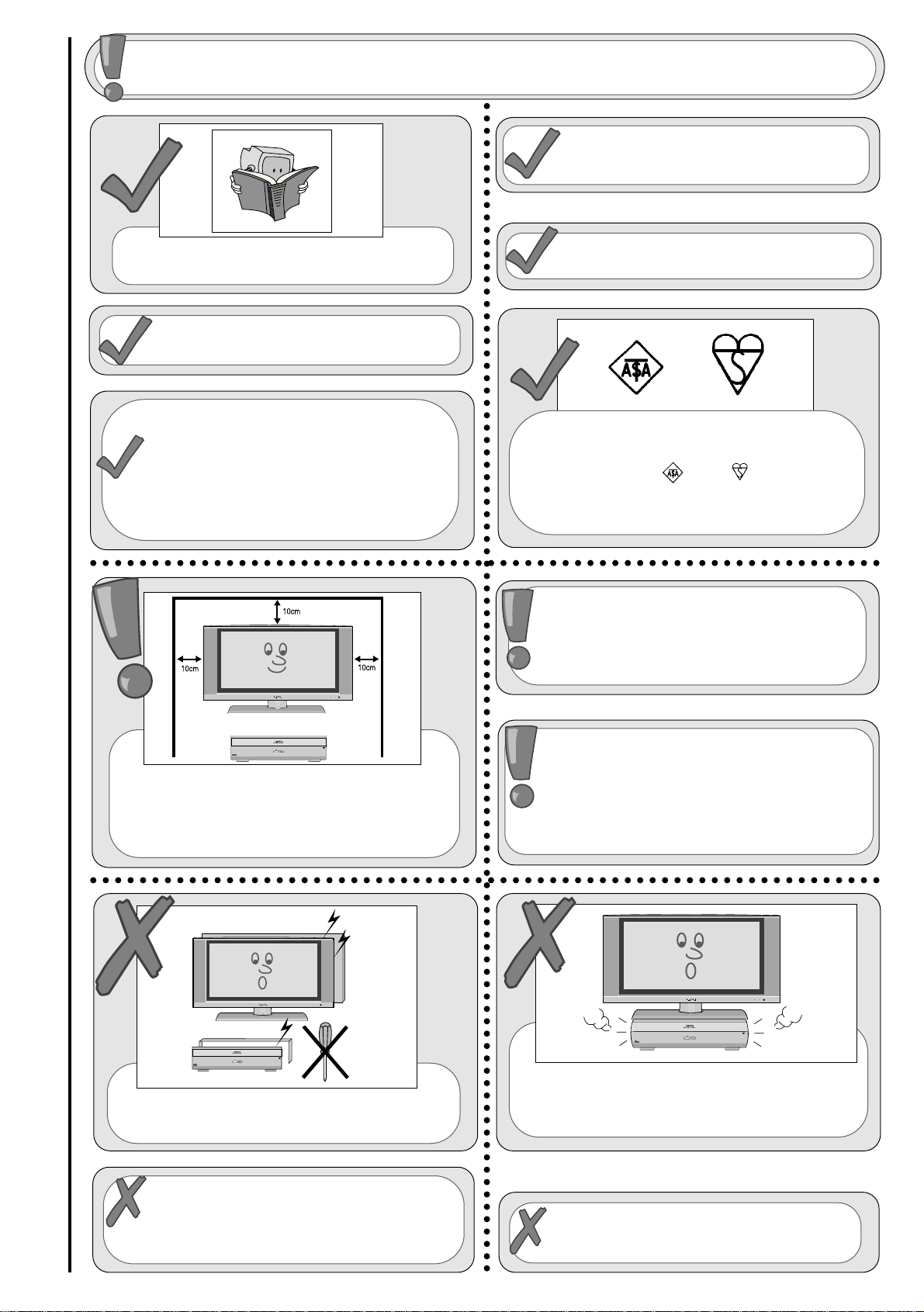
DO NOT remove any fixed cover as this
may expose dangerous voltages.
DO NOT position the plasma screen on top of
the AVC unit as it could cause damage to the
unit.
4
television safety
safety aspects
This plasma television has been designed and manufactured to meet international
safety standards, but like any electrical equipment, care must be taken if you are to
obtain the best results and safety is to be assured.
DO NOT continue to operate the
equipment if you are in any doubt about it
working normally or if it is damaged in
any way - switch off, withdraw the mains plug
and consult your dealer.
DO be careful with any glass panels or
doors on equipment.
DO consult your dealer if you are in any
doubt about installation, operation or safety of
your equipment.
DO place your TV on a flat surface, or if
supplied, the stand accessory.
DO ensure that all connections,
(including the mains plug, extension
leads and inter-connections between the
pieces of equipment), are properly made
and in accordance with the
manufacturers instructions. Switch off
and withdraw the mains plug before
making or changing connections.
DO NOT listen to headphones at high
volume, as such use can permanently
damage your hearing.
SHOULD you require to replace the fuse in
the moulded plug with a new fuse, then
please replace with one of the same value,
type and approval as the original. Ensure the
fuse cover is returned to its original position.
TO prevent scratching or damaging the
plasma screen face, do not knock or rub the
surface with sharp or hard objects. Clean the
screen with a soft cloth moistened with warm
water and dry with a soft cloth. A mild soap
may be used if the screen is extremely dirty. Do
not use harsh or abrasive cleaners!
IF you intend placing this TV into a cabinet or
a wall alcove, please ensure there is at least
a 100mm (10cm) gap to the sides, rear and
top of the TV. This is to allow for adequate
ventilation during your TV's operation.
DO read the operating instructions before
you attempt to use the equipment.
DO observe the manufacturers instructions
when connecting extension leads to your TV.
The fuse should be a 5 Amp fuse with the
safety symbols and displayed. If
you are in any doubt about the extension
installation, please consult a competent
electrician.
Page 5
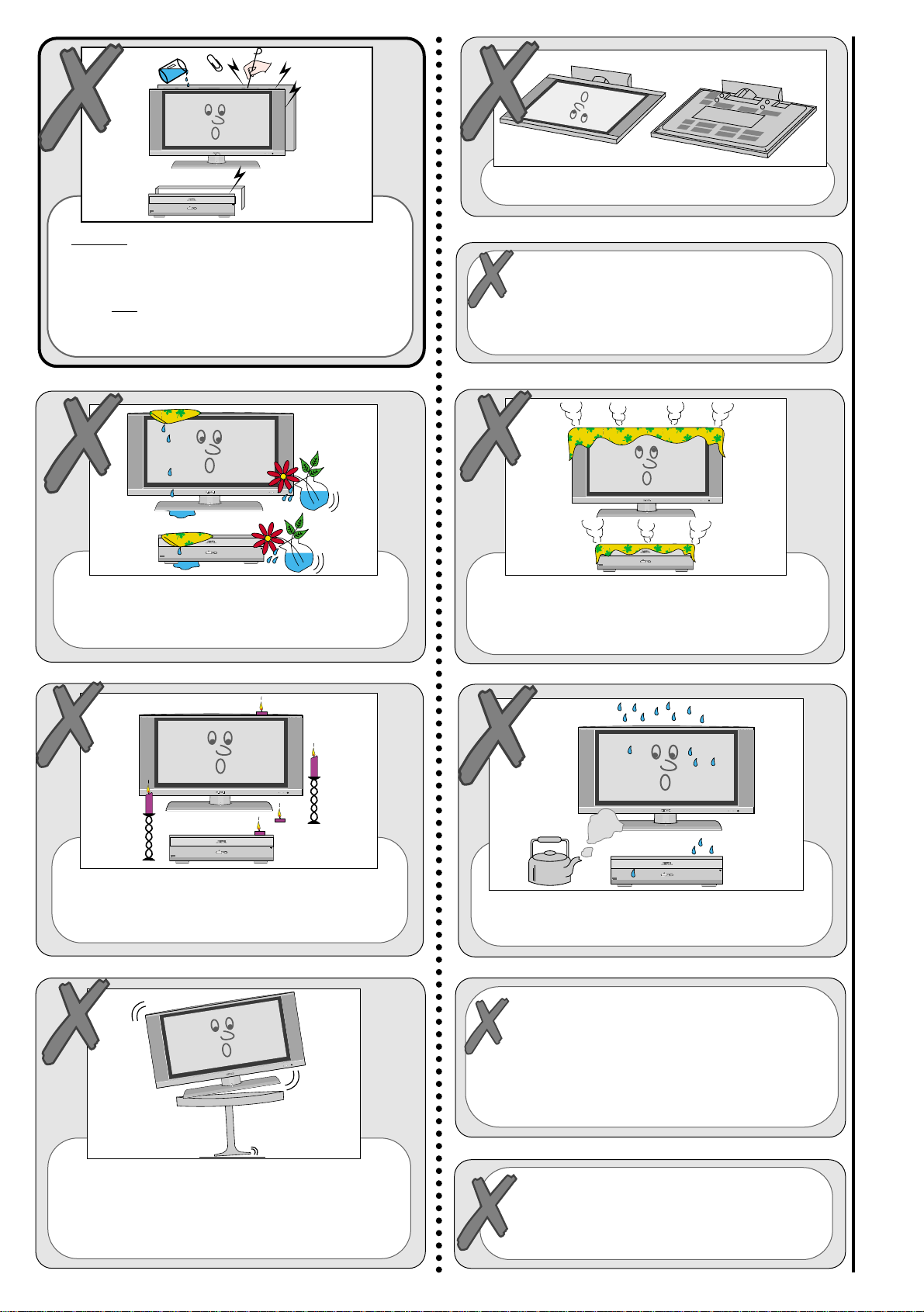
DO NOT cut off the fitted mains plug as it
may contain a special radio interference
filter, the removal of which could lead to
impaired performance. If you wish to
extend the lead, obtain an appropriate
extension lead or consult your dealer.
DO NOT leave equipment switched on
when it is unattended unless it is
specifically stated that it is designed for
unattended operation or has a stand-by
mode. Switch off using the switch on the
equipment and show your family how to do this.
Make special arrangements for infirm or
handicapped people.
NEVER guess or take
chances with electrical
equipment of any kind - it is
better to be safe than sorry!
television safety
safety aspects
NEVER let anyone, especially children,
push anything into holes, slots, or any
other opening in the case - this could
result in a fatal electrical shock.
Under NO
circumstances remove the rear
cover of your plasma screen or the casing
of your Audio Visual Control (AVC) unit!
DO NOT place objects filled with liquids, e.g.
a vase, on, or close to the equipment, to
avoid spillages into the inside of the
apparatus.
DO NOT place hot objects such as candles or
nightlights on, or close to equipment. High
temperatures can melt plastic and lead to
fires.
DO NOT obstruct the ventilation of the
equipment, for example with curtains or soft
furnishings. Overheating will cause damage
and shorten the lifespan of your equipment.
DO NOT use makeshift stands and NEVER fix
legs with wood screws - to ensure complete
safety, always fit the manufacturers approved
stand or legs with the fixings provided
according to the instructions.
DO NOT allow electrical equipment to be
exposed to rain or moisture.
DO NOT lie the plasma screen flat.
5
Page 6
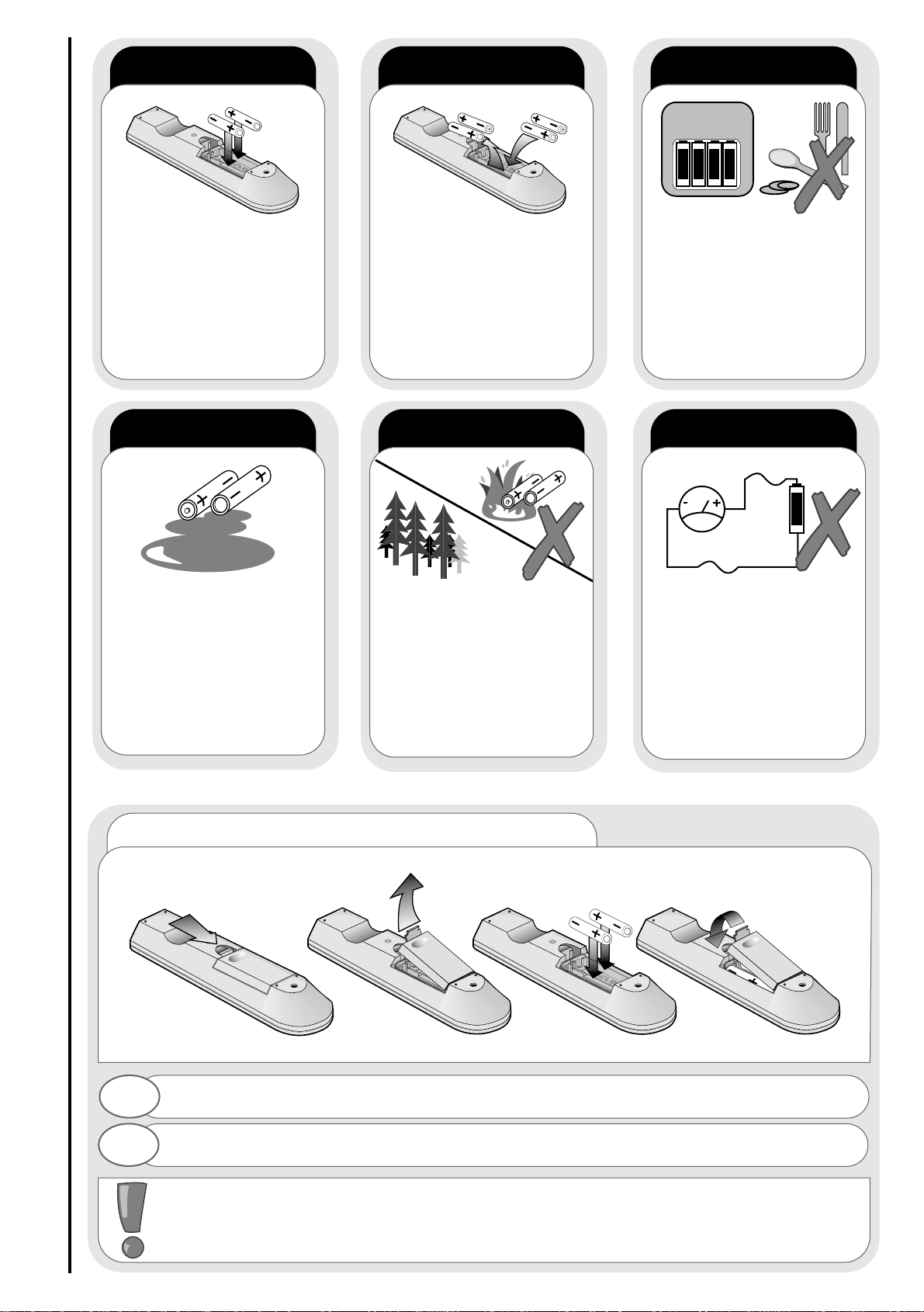
6
always
battery safety and installation
safety aspects
1. When inserting the batteries make sure the polarities are correct, that is, ‘+’ to ‘+’, ‘-’ to ‘-’.
2. Replace the batteries with the equivalent ‘AA’ type.
3. Discard old batteries safely, following the battery safety guidelines.
battery installation
1
2
Remove cover of handset by lifting up the cover at the recess.
Insert batteries into handset as shown and replace cover.
Take care to fit your batteries
correctly, observing the plus
‘+’ and minus ‘-’ marks on
the battery and appliance.
Incorrect fitting can cause
leakage, or in extreme
cases, fire or explosion.
always
Replace the whole set of
batteries at one time, taking
care not to mix old and new
batteries of different types,
since this can result in
leakage, or in extreme
cases, fire or explosion.
always
Store unused batteries in
their packaging and away
from metal objects which
may cause a short circuit
resulting in leakage, or in
extreme cases, fire or
explosion.
always
Remove dead batteries from
equipment, and all batteries
from equipment that is to be
left for long periods of time
without any use. Otherwise
the batteries may leak and
cause damage.
never!
Never dispose of batteries in
fire as this can cause an
explosion.
Respect the environment -
always dispose of batteries
in an environmentally friendly
manner.
never!
Never attempt to recharge
ordinary batteries, either in a
charger or by applying heat to
them. They may leak, cause
fire or even explode.
Rechargeable NiCAD batteries
and chargers can be
purchased from any good
High Street electrical retailer.
CHARGE
+
-
+-+-+-+
-
Page 7
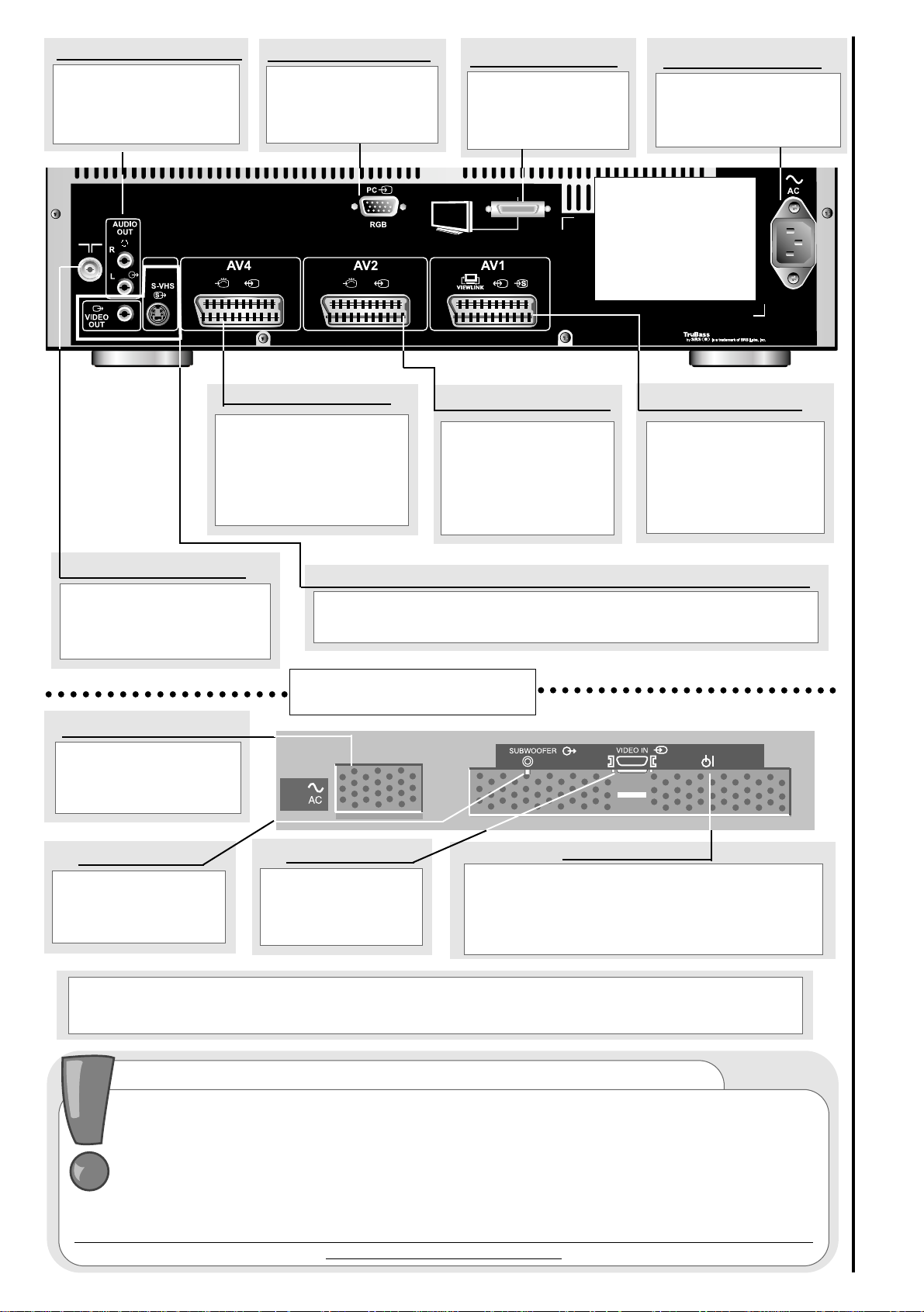
7
rear socket and scart details
Use this socket to
connect ordinary VHS,
S-VHS or Hi8
equipment to your TV.
(Connect VCR to AV1
for Viewlink).
Use this to connect
digital video
broadcasting
equipment and home
entertainment
systems to your TV.
This should be
permanently connected to
an RF source - i.e your
aerial antenna.
AV2 scart input
AV1 scart input
RF aerial socket
important note on installation
If you intend placing this TV into a cabinet or wall alcove, please ensure there is
at least a 100mm (10cm) gap to the sides, rear and top of the television. This is to
allow for adequate ventilation.
Do not allow soft furnishings, such as curtains to be draped over the TV whilst in
operation.
Never place the TV onto a carpet during normal operation - this could obstruct
ventilation slots on the base of the TV.
Always place the TV on a flat surface, or if supplied, the stand accessory.
Failure to observe the above guidelines could result in serious overheating of your TV, or
even, in extreme cases, fire.
Use this to connect
digital video
broadcasting equipment,
home entertainment
systems and DVD
players etc. to your TV.
AV4 scart input
This should be
connected to the Mains
Supply via the supplied
Mains Lead.
Mains Socket
This should be
connected to your
plasma screen via
the link lead.
Link Socket
Use this to connect to
your computer if
desired.
VGA input
These sockets can be used to connect to external equipment to
supply a picture only, (no menus or Text), e.g. to a video projector.
Output sockets (SVHS monitor out & video out)
AUDIO
VISUAL
CONTROL
(AVC) UNIT
PLASMA SCREEN
This should be
connected to the Mains
Supply via the supplied
Mains Lead.
Mains Socket
This should be
connected to your
AVC Unit via the link
lead.
Link Socket
These sockets can be
used to connect to
external amplifier or Hi-
Fi system.
audio output (RCA)
This socket can be
used to connect a
SubWoofer speaker.*
SubWoofer
Use this button if you wish to test the
functionality of the plasma screen without the
AVC unit being attached. Press and hold this
button for more than 5 seconds and a test
picture will be displayed on the screen.
test button
*If this product is used with an active SubWoofer, it is possible to change its frequency by
adjusting the LPF (Low Pass Filter) control on the Subwoofer speaker. This will enable you to
select the most suitable sound performance.
Page 8
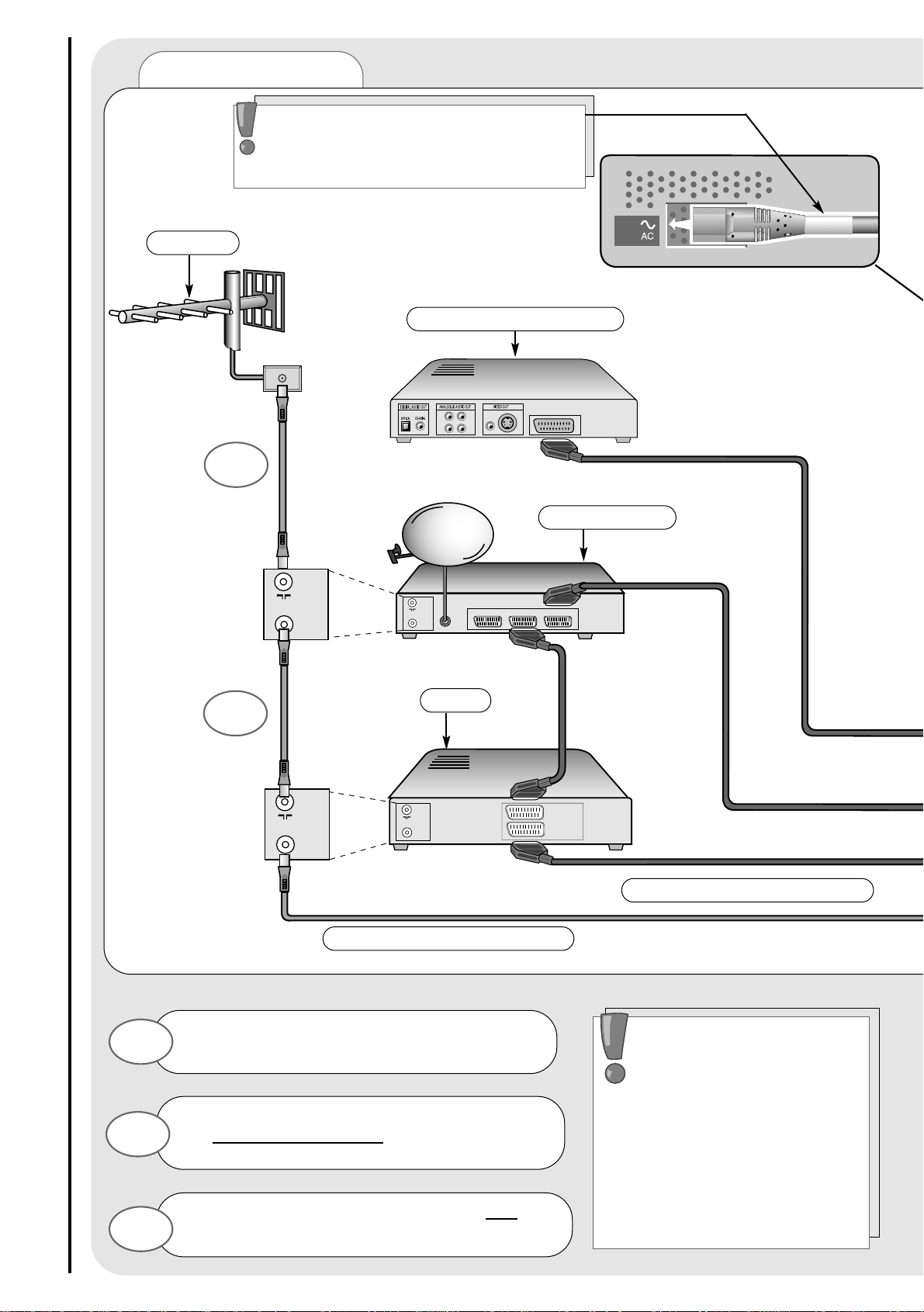
8
plasma screen, AVC unit and equipment connection
set-up
TV Setup
AUX
VCR TV
IN
OUT
IN
OUT
IN
OUT
AV1/TV
AV2/
DECODER
IN
OUT
4
5
RF LEADS (1 SUPPLIED)
SCART LEADS * (optional)
DVD PLAYER/GAMES
VCR
DIGIBOX
AERIAL
* Scart leads should be fitted
between your TV and other
equipment to enhance your
picture and sound quality. Scart
leads are essential if you have a
stereo TV and VCR and wish to
obtain stereo sound from your
equipment. These leads can be
purchased from your Hitachi
dealer or any good High Street
electrical retailer.
IMPORTANT! When connecting the
mains lead to your Plasma screen,
please ensure that you always use the
Mains Lead with the WHITE SLEEVING.
Connect the LINK LEAD between the
Plasma Screen and AVC Unit.
1
Connect the Mains lead with the
WHITE SLEEVING
to the Plasma
Screen.
2
Connect the Mains lead with NO
Sleeving to the AVC Unit.
3
Page 9
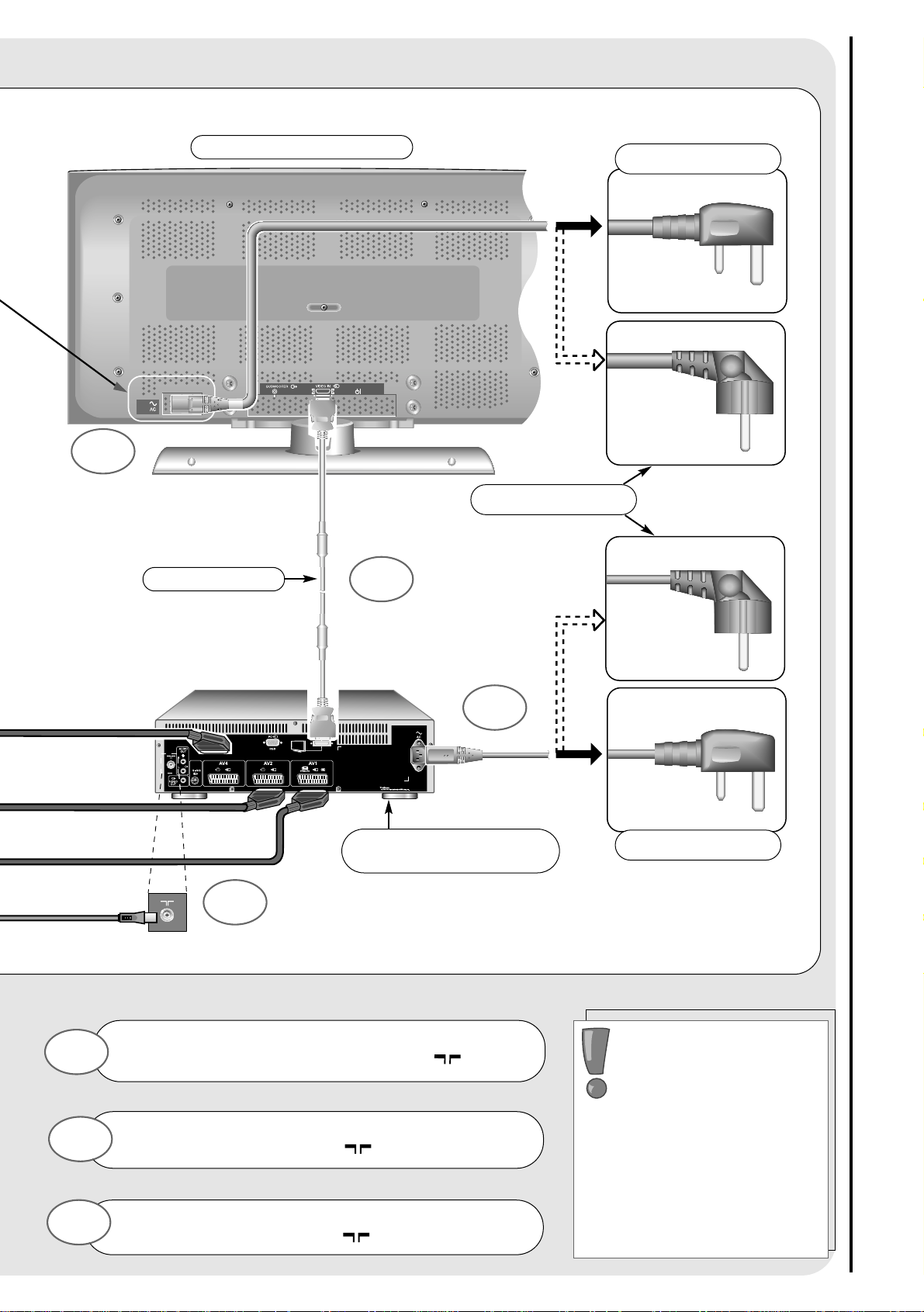
9
plasma screen, AVC unit and equipment connection
set-up
U.K. ONLY
U.K. ONLY
EUROPE
6
Connect aerial connection lead to the
Digibox ‘in’ socket marked .
4
Connect Digibox ‘out’ to VCR ‘in’ socket
marked .
Connect VCR ‘out’ to TV ‘in’ socket
marked .
5
6
VHS video equipment
should be connected to the
AV1 scart socket located at
the rear of your TV. A
dedicated programme
number may be assigned to
AV1, allowing you easier access
to external equipment viewing.
How to assign an AV signal to
dedicated programme numbers
is explained in signal source
entry section.
LINK LEAD
PLASMA SCREEN
AUDIO VISUAL
CONTROL (AVC) UNIT
1
2
3
Page 10
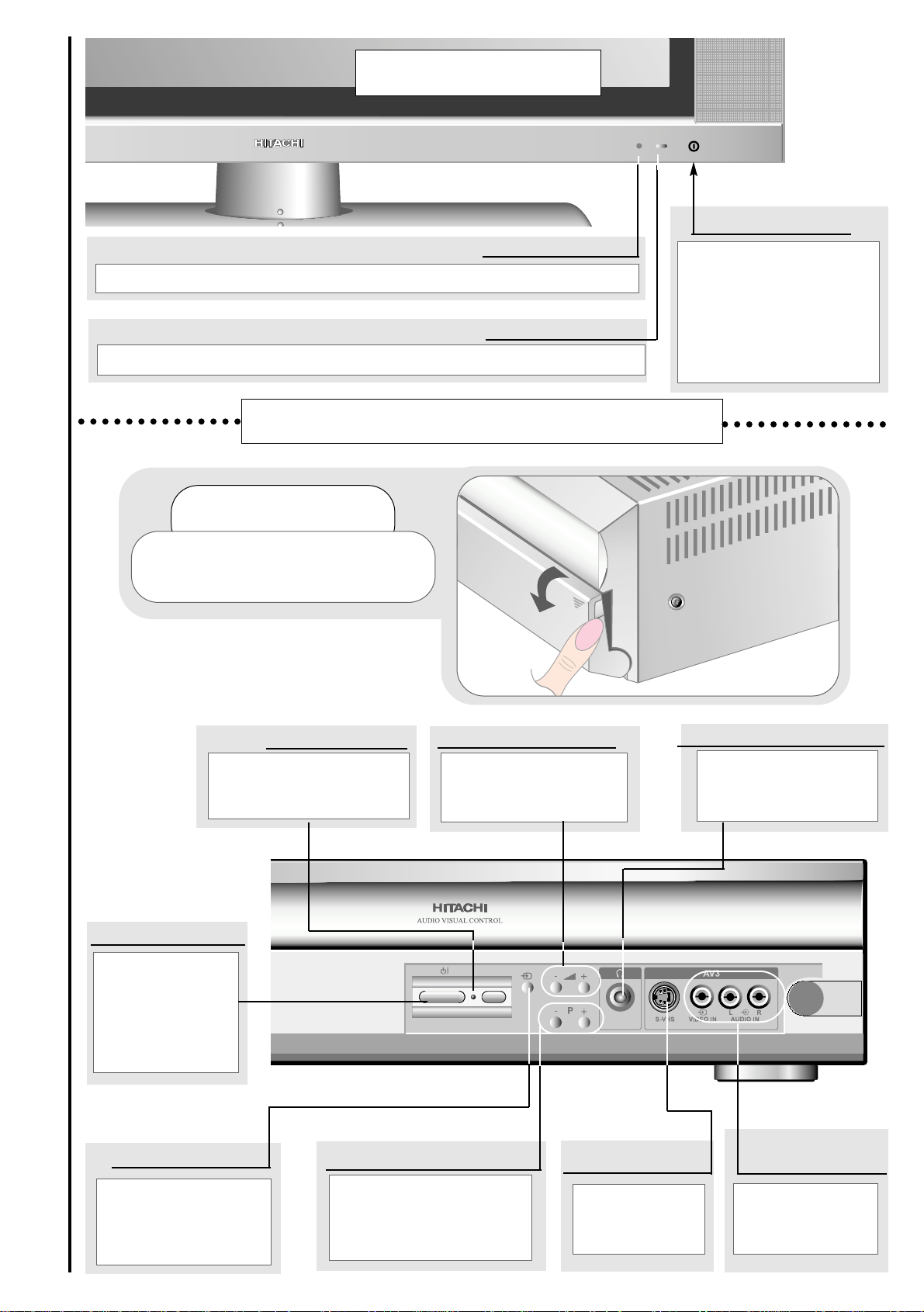
10
front control panel details
This will be green when your TV is on and red when in standby mode.
This is for reading commands sent from your remote control handset.
(Underside of plasma
screen). Use this to switch
the plasma screen on and
off. (When switched off
using this button the
screen consumes no
power - unlike when in
standby mode).
These sockets are
for use with
external
equipment.
This socket is for
use with external
equipment.
Used with headphones
(3.5mm stereo jack
plug required).
Used to select a
signal source for
external equipment.
Used to change the TV
channel up ‘+’ or down ‘-’
Used to increase ‘+’, or
decrease ‘-’ your TV's
sound .
on/off button
TV mode light
infra-red lens
television
controls door panel
headphone socket
S-VHS socket
audio/video
sockets
volume buttons
programme buttons
AV button
AUDIO VISUAL CONTROL (AVC) UNIT
PLASMA SCREEN
Use this to switch
the AVC unit into
Standby Mode. (To
turn the unit off
completely, switch
off at the mains).
standby button
This will be green when
your TV is on and red
when in standby mode.
TV mode light
To use the controls, pull
down gently where shown
.
Page 11
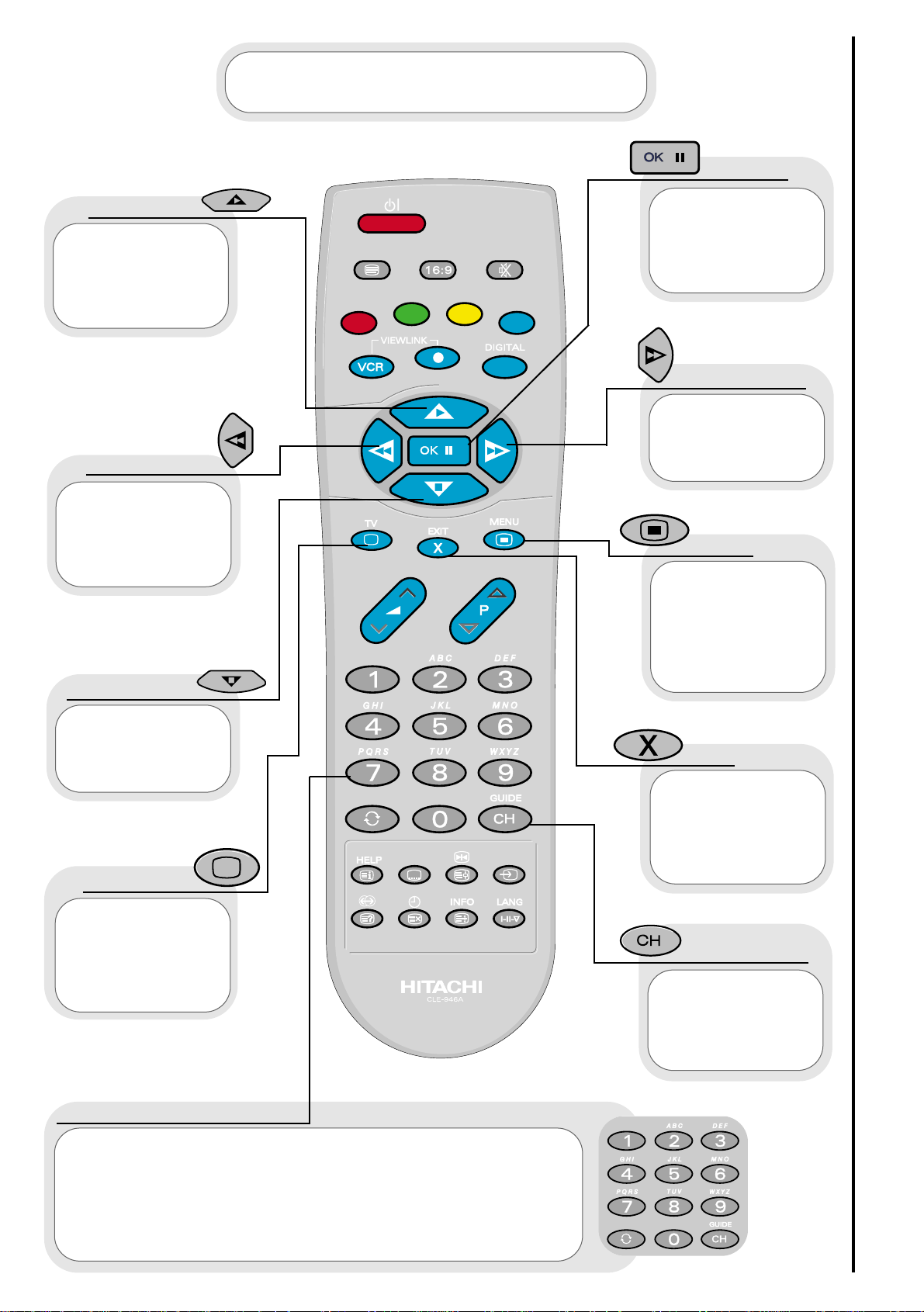
11
Press this
button to leave the
menu you are on and
return to normal TV
operation.
This button is
used to enter the
main menu. This is
where your TV’s
features options are
displayed.
Use this button
to move the menu
selection box right.
Use this button to
move the menu
selection box left.
Use this button
to move the menu
selection box down.
cursor down
cursor up
television
accept
menu
exit
cursor right
The handset controls shown below are
used when programming your TV and to
adjust the sound and picture features.
cursor left
Use this button to
move the menu
selection box up.
This button is used
to confirm a
highlighted
selection.
programme tuning
handset controls
This button is
used to return to the
previous on screen
menu you were
viewing, or to cancel a
selection.
number/letter buttons
These number buttons can also be used to enter letters, which
are required for some features e.g. programme name change etc.
To enter letters: Press the number key twice for the first
corresponding letter (written above the key), three times for the
second etc.
Example: Press number key 2, twice for ‘A’, three times for ‘B’ and
four times for ‘C’.
This allows you
to directly input
known broadcasting
CH or
frequency numbers.
frequency
Page 12
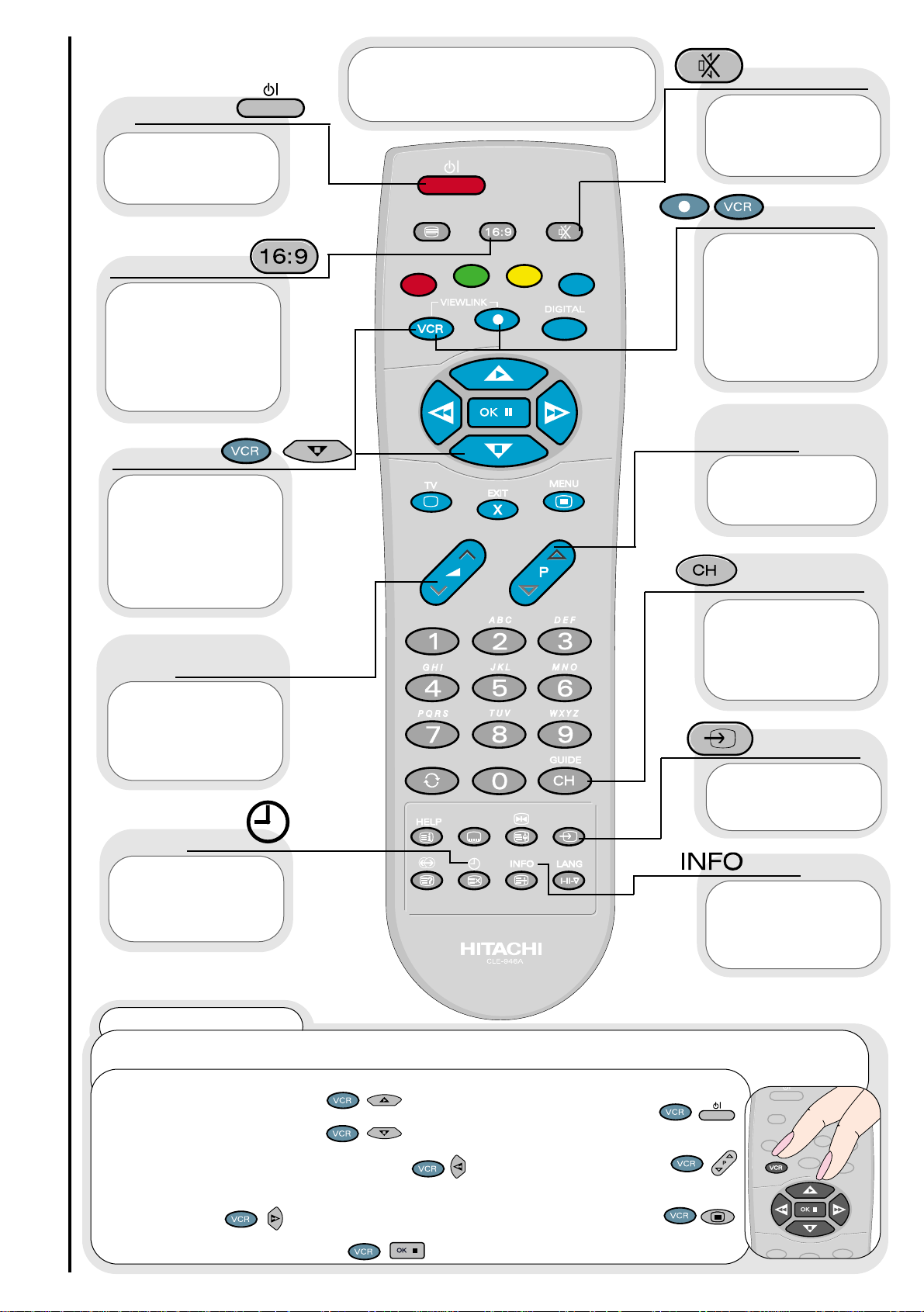
12
Use this button
to display the current
time on screen.
time
Used to switch
your TV in and out of
standby mode.
standby
Used to
increase ‘+’ or
decrease ‘-’ your
TV’s volume.
volume
controls
Used to select
a signal source for
external equipment.
AV select
This button
allows you to switch
the TV’s sound on and
off.
sound mute
Press this button
to view the current
TV status.
info
The handset controls
shown here are used when your
TV is in normal operation.
Press both
buttons
simultaneously to
record what is being
viewed (only available
if VCR is Viewlink
compatible -see
viewlink section).
VCR/record
Used to change
channels either up
‘+’ or down ‘-’.
programme
controls
television/VCR operation
handset controls
Press both
buttons
simultaneously to stop
recording (only
available if VCR is
Viewlink compatible -
see viewlink section).
VCR/stop
This button
allows you to switch
between the various
wide screen features
of your TV
(see wide screen
viewing section).
16:9 button
This allows you
to directly input
known broadcasting
CH or
frequency numbers.
frequency
VCR Operation
Your handset incorporates controls for operation of HITACHI Video Cassette Recorders. These
controls are PLAY, STOP, REWIND, FAST FORWARD, PAUSE, STANDBY, PROG +/-, and MENU.
To PLAY : Press the VCR and Play buttons on
your handset simultaneously.
To STOP : Press the VCR and Stop buttons on
your handset simultaneously.
To REWIND : Press the VCR and Rewind
buttons on your handset simultaneously.
To FAST FORWARD : Press the VCR and Fast
Forward buttons on your handset
simultaneously.
To PAUSE : Press the VCR and Pause buttons
on your handset simultaneously.
To enter STANDBY : Press the
VCR And Standby buttons on your
Handset Simultaneously.
To change PROG +/- : Press the
VCR And Prog+/- buttons on your
Handset Simultaneously.
To enter the MENU : Press the
VCR And Menu buttons on your
Handset Simultaneously.
Page 13
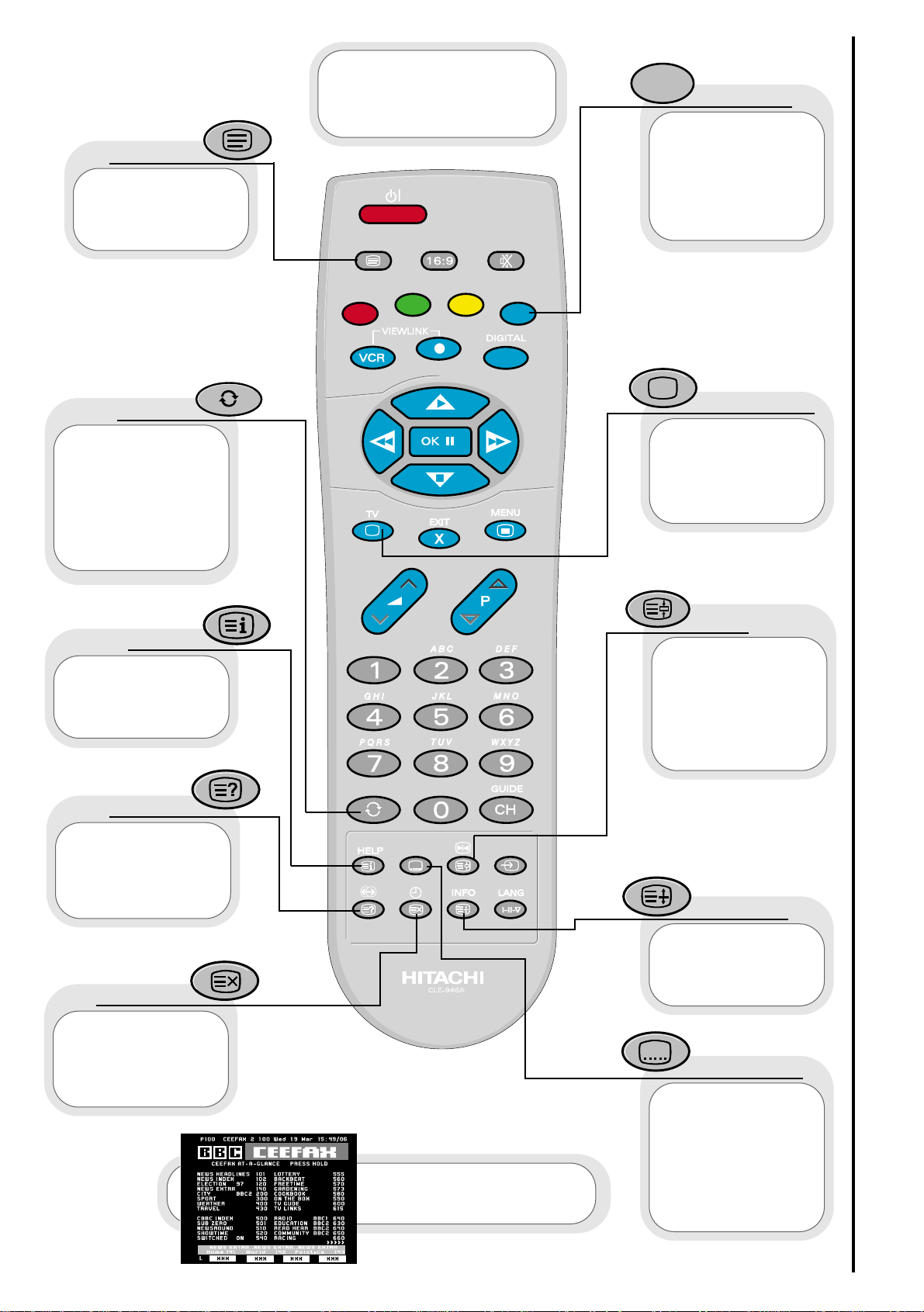
13
Teletext functions
handset controls
(red, green,
yellow, blue)
On certain pages in
teletext, these will
have coded instructions
i.e. a shortcut to a
teletext page or title.
colours
Restores TV
picture whilst the TV
is l
ooking for the
entered
Teletext page.
Use this to
access a subtitle
service directly rather
than through a teletext
service (subject to
subtitle service
broadcasting).
Use this button
to expand the size of
the teletext page on
view.
Press this
button to return to
normal TV operations
when in the teletext
mode.
Used in Teletext
mode to show hidden
information eg. quiz
pages answers.
reveal
television
expand
subtitles
Pressing this
button will take you to
the index.
index
In teletext mode
- views the previous
page.
In TV mode - returns
from your current
viewing channel to the
previous one.
swap
Use this to
‘freeze’ the teletext
page on display to
prevent the page
changing (press again
to continue).
hold
Press this
button to use the
Teletext services.
teletext
update
The handset
controls shown here
are used when you are
operating Teletext.
See ‘Teletext operation’
section for details of
Teletext services
Page 14
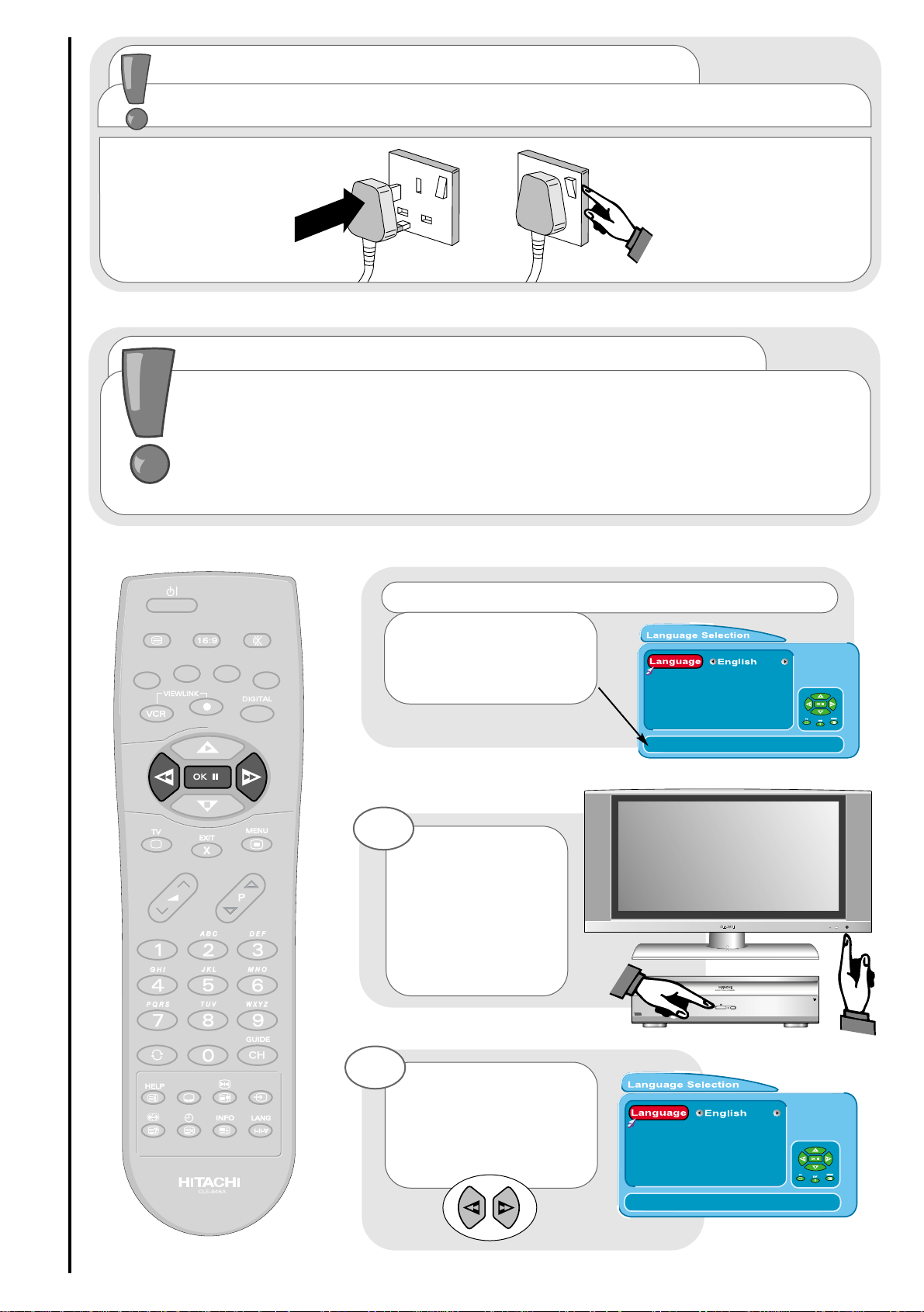
14
TV set-up and automatic tuning procedure
tuning in
important note on VCR and satellite
Do not switch your TV on until all external equipment is connected. If you have a Video
Cassette Recorder or a Satellite receiver connected to this TV please ensure that they
are switched on before automatic tuning begins. In the case of a VCR, if it is not Viewlink
compatible, insert a pre-recorded tape and begin playback of your equipment. If it is
Viewlink compatible leave VCR in Standby. (See viewlink section of this manual for
details). With a Satellite receiver select Sky News. These measures ensure that all your
external equipment is tuned in during the autotune procedure.
The first screen
viewed will ask you to
choose the language of
your TV’s display. Use the
LEFT/RIGHT cursor buttons
to choose your language.
To make your
programme tuning
easier, HITACHI have
installed an automatic
tuning procedure to
find the programmes.
Switch your Plasma
screen and AVC (Audio
Visual Control) unit on.
1
2
connecting to the mains socket
Important - If you have not already done so, please read the television safety
section before connecting your television and external equipment.
insert plug...
...and switch on
important note - on-screen help
When using the
menus of your Television,
extra on screen help will be
displayed in this window.
Page 15

15
Your TV will now
search through the
frequencies, storing
them in order.
7
The next screen
viewed will ask you to
insert your aerial
connection lead.
If you are satisfied all
external equipment has
been connected, press the
OK button on your handset
and AUTOTUNE will begin.
4
Once highlighted, accept selection.
3
Once the country of choice is viewed,
press the OK button to continue.
6
TV set-up and automatic tuning procedure
tuning in
PLEASE NOTE : If your VCR is Viewlink
compatible, your TV will now download
the programme information - see
viewlink section of this manual.
Next, the country
screen requires you
to select the country in
which you will be
watching your TV. Use the
LEFT/RIGHT buttons to
adjust.
5
Page 16

16
Press the MENU
button. The MAIN MENU
appears.
Press the cursor
DOWN button to select
INSTALL.
Once highlighted,
accept selection.
Press the cursor DOWN
button to select MANUAL
SETUP.
Once highlighted, accept
selection.
1
2
3
4
5
...notes on manual tuning
As well as an automatic tuning procedure your HITACHI television also allows you to input
broadcast frequencies through a number of different entry methods. Follow the steps below and
choose one of the 4 entry methods to input broadcast frequencies.
VCR should be tuned into Programme 0.
Follow the steps below to tune in your VCR if it was not found during Autotune. See
programme sort section to move to channel 0.
manual tuning procedure
tuning in
Use the cursor keys to move the
selection bar over the programme
frequency required to be adjusted.
6
Once highlighted, accept the selection to
change the frequency. The selection bar
will turn blue. It is now ready to change.
7
Page 17

17
entry method 1
The first option will be to fine tune the chosen
frequency either UP or DOWN using the LEFT/RIGHT
cursor keys or search tune UP or DOWN using the
UP/DOWN cursor keys.
manual tuning procedure
tuning in
entry method 2
If the CH key is
pressed, you can enter a two
digit channel number (CH)
using buttons 0 - 9 on your
handset.
entry method 3
If the CH key is
pressed again, you can enter
a two digit S-band number
using buttons 0 - 9 on your
handset.
entry method 4
If the CH key is pressed again, you can
manually input a five digit frequency (if known) using
buttons 0 - 9 on your handset.
To return to normal TV operation, press the TV button on your handset.
9
Once the method of entry has been decided upon and the new frequency or channel
entered, this can then be stored in the TV’s memory by pressing the OK button.
If you have a Viewlink compatible video, press the AV key to transfer any
information changes to your VCR.
8
Page 18

programme sort
tuning in
Press the MENU button. MAIN
MENU appears.
Press the cursor DOWN button
to select INSTALL.
Once highlighted, accept
selection.
Press the cursor DOWN button
to select MANUAL SETUP.
Once highlighted, accept
selection.
Using the UP/DOWN buttons again you can move
the selection to occupy a new position of your
choice.
Note: Using the P+/P- buttons for movement will
make selections in multiples of 8.
Once this has been done, accept selection
and the chosen programme will now occupy its new
position. Repeat if necessary.
To return to normal TV operation, press the TV button on your handset.
Use the UP/DOWN cursor keys
to select the programme you wish to
move.
1
2
3
4
5
6
8
9
10
When a channel has been selected, you also have the option to ‘hide’ a programme - this makes
your TV skip the hidden channel when the UP/DOWN program controls are used to change channels.
Press the ‘0’ digit on your handset and you will see the text within your chosen selection turn red.
Your selection is hidden. Press the ‘0’ button again to ‘unhide’ the selection. If a hidden channel is to
be viewed, you can achieve this by entering the channel number with the handset digits 0 to 9.
18
Once highlighted, accept
selection.
7
If you have a Viewlink compatible video, press the AV
key to transfer any information changes to your VCR.
Page 19

...notes on programme name change
Programme name change can be very useful if you connect external equipment to your television.
For example, if you have a games machine connected, you can name the allocated channel ‘GAME’,
making it easier to find.
programme name change and download
tuning in
Press the MENU button. The
MAIN MENU appears.
Press the cursor DOWN button
to select INSTALL. Once
highlighted, accept selection.
Press the cursor DOWN button
to select MANUAL SETUP. Once
highlighted, accept selection.
Use the cursor keys to move the
selection bar over the NAME
required to be adjusted.
Once highlighted, accept
selection to start editing name.
Press the LEFT/RIGHT cursor keys to select the
character you wish to change
.
1
2
3
4
5
6
Press the UP/DOWN cursor keys or 0-9 number keys *
to edit the name.
7
*The number buttons on your handset can also be used to enter letters.
To enter letters: Press the number key twice for the first corresponding letter (written
above the key), three times for the second etc.
e.g.: Press number key 2, twice for ‘A’, three times for ‘B’ and four times for ‘C’.
P
ress OK key to confirm change or X key to cancel change and restore previous name.
8
If you have a Viewlink compatible video, press the AV key to transfer any
information changes to your VCR.
...notes on programme download
Programme download can be useful, if, for any reason you have to change your VCR. Providing you
have a viewlink compatible VCR, this feature enables the user to download the preset programmes from
the TV which saves having to tune-in the new VCR.
See ‘viewlink’ feature for details.
19
To return to normal TV operation, press the TV button on your handset.
9
Page 20

20
viewlink
tuning in
What is
Viewlink
?
The Viewlink function allows the direct communication between your TV and a Viewlink
compatible VCR*, enabling features such as downloading of tuning information from the TV to the
VCR, making TV/Video setup easier.
To use
Viewlink
functions...
* A
Viewlink
compatible VCR means a Hitachi VCR with the viewlink logo, or a
VCR with one of the following logos:
z “Q-Link” (a trademark of Panasonic Corporation)
z “Data Logic” (a trademark of Metz Corporation)
z “Easy Link” (a trademark of Philips Corporation)
z “Megalogic” (a trademark of Grundig Corporation)
z “Smartlink” (a trademark of Sony Corporation)
z “T-V Link” (a trademark of JVC Corporation)
These VCR’s may support some or all of the features described - refer to the VCR
instruction manual.
Preset Download
This function enables a download of tuning information from the TV to the VCR e.g. programme
order/name etc. This helps to ensure that correct recordings are made.
The Preset Download function automatically begins when initial setup is complete of AUTOTUNE
or the AV key is pressed whilst in MANUAL SETUP.
This function can also be started from the VCR - refer to VCR instruction manual.
1. A
Viewlink
compatible VCR is necessary. *
2. The VCR must be connected to the AV1 socket on the TV by a fully wired scart cable.
Viewlink
features
PLEASE NOTE: If “
No Viewlink compatible VCR found”
is
displayed, the download was not performed correctly.
Before trying to download again, ensure the following:
z The VCR is turned ON;
z The VCR is connected to the AV1 socket;
z The scart cable is fully wired;
z The VCR is
Viewlink
compatible.
Direct TV Recording
What You See Is What You Record -
This will allow the immediate
recording of the programme currently being viewed on the TV.
To Record - Press the VCR and record buttons on your
handset simultaneously. A message will appear on the screen
showing what is being recorded, or if it is not possible to record.
(Examples are shown below and on the opposite page).
Feature Not Supported by VCR
The television is trying to get the VCR to perform a function the VCR
does not support.
The VCR cannot record because there is no tape inserted.
VCR Not Recording - No Tape
The VCR cannot record because it is currently playing a tape.
The television is trying to communicate with a Viewlink compatible
VCR, and cannot find one.
No Viewlink Compatible VCR Found
VCR Is Currently Playing
Page 21

21
viewlink
tuning in
Viewlink
features - continued
PLEASE NOTE: Generally, the VCR cannot record a TV channel that cannot be received
properly by the VCR’s tuner, even though you can view that channel on the TV. However,
some VCR’s can use the TV’s output to record a TV channel. For details, refer to your VCR
instruction manual.
Direct TV Recording - continued
To Stop Recording - Press the VCR and Stop
buttons on your handset
simultaneously. Recording will stop.
To operate via the VCR - refer to VCR
instruction manual.
TV Auto Power On
If you insert a tape and press ‘PLAY’ on the VCR whilst the TV is in ‘Standby’ mode, the TV will
automatically switch ON and select AV1 so that you can view the tape.
VCR Auto Power Standby
If the TV is switched into ‘Standby’ mode, the VCR will also switch into ‘Standby’ mode, providing
the VCR is not in operation. (If rewinding a tape, the VCR will not switch into ‘Standby’ until
rewinding has stopped.)
VCR Image View
If the TV is in ‘Standby’ mode, and a VCR menu is operated, the TV will automatically switch ON
and the images from AV1 terminal will be displayed on screen.
VCR Is Already Recording
The VCR cannot record because it is already
recording.
The VCR is recording from the televisions
tuner. If the channel is changed on the
television, it will affect the recording.
However, menus and OSD’s will not affect
the recording.
The VCR is recording from one of its AV
connections. The television can be switched
off and recording will not be affected.
There is no signal on the selected VCR input
(VCR tuner or external AV connection).
The VCR is recording one of its own
channels. The television can be switched off
and recording will not be affected.
The VCR is recording from its own tuner,
using a frequency sent by the television, i.e.
not one of the VCRs own preset channels.
The television can be switched off and
recording will not be affected.
The VCR cannot record because of a
problem other than listed.
The VCR cannot record because the tape
write protect tab is missing.
There is a problem with the tape in the VCR
(tape tangled, faulty, snapped etc.).
Tape Is Write Protected
VCR Has Tape Problems
VCR Has No Signal To Record
VCR Not Recording
VCR Recording from VCR External
VCR Recording Preset
VCR Recording From TV
VCR Recording from VCR Tuner
Page 22

22
customer I.D.
tuning in
...notes on Customer I.D.
The Customer I.D. feature allows the user to enter a personal security code and address information
into the television’s memory, so that in the unfortunate event of theft, it will help the Police trace the owner.
Please follow the steps below.
Press the MENU
button. The MAIN MENU
appears.
Press the cursor DOWN
button to select INSTALL.
Once highlighted, accept
selection.
Press the cursor DOWN
button to select CUSTOMER
I.D. Once highlighted, accept
selection.
1
2
3
‘ENTER PASSWORD’ is
highlighted.
4
PLEASE NOTE: No other selection is
available at this point.
Enter ‘1234’ on handset -
this password is preset at the factory.
6
Press the cursor DOWN button to select NAME.
Once highlighted, accept selection.
8
*The number buttons on your handset can also be used to enter letters.
To enter letters: Press the number key twice for the first corresponding letter (written
above the key), three times for the second etc.
e.g.: Press number key 2, twice for ‘A’, three times for ‘B’ and four times for ‘C’.
Press the LEFT/RIGHT cursor keys to select each
character and UP/DOWN cursor keys, or 0-9 number
keys * to change each character (maximum of 16).
9
Press O.K. to accept selection.
7
Press O.K. to accept
selection.
5
Page 23

23
Repeat steps 6, 7 and 8 to highlight and
change your address and postcode. If you make a
mistake, or wish to cancel the change of address,
press X key on your handset
.
11
Press O.K. to complete.
10
PLEASE NOTE : After
you have changed your
address etc., please see
‘password change’ section
of this manual before returning
to normal TV operation.
password change
tuning in
...notes on Changing your Password
We recommend that the user changes the password
to one of their own choice once all personal details have
been entered. Please see below for instructions.
Whilst still in
CUSTOMER I.D. menu,
press the cursor down button
to select CHANGE PASSWORD.
Once highlighted, accept
selection.
1
‘ENTER PASSWORD’ will
be highlighted.
2
IMPORTANT! For future reference, write
your password in the box provided and
keep in a safe place!
PASSWORD
Press O.K. to accept
selection.
3
*The number buttons on your handset can also be used to enter letters.
To enter letters: Press the number key twice for the first corresponding letter (written
above the key), three times for the second etc.
e.g.: Press number key 2, twice for ‘A’, three times for ‘B’ and four times for ‘C’.
Enter your chosen 4 digit password using the
LEFT/RIGHT cursor keys to select each character
and UP/DOWN cursor keys, or 0-9 number keys * to
change each character.
4
Press O.K. to complete.
5
To return to normal TV operation, press the TV
button on your handset.
6
Page 24

24
picture controls
programme, sound and vision adjustment
Press the MENU button to obtain
MAIN MENU.
The MAIN MENU highlights the
PICTURE option automatically -
press OK to select.
1
2
Select the picture control to be
adjusted by using the UP /
DOWN cursor buttons
.
Once highlighted, adjust the
chosen controls by pressing the
LEFT/RIGHT cursor buttons.
3
4
Once highlighted, adjust the chosen controls by pressing the
LEFT/RIGHT cursor buttons (for explanation see below).
7
The values changed will remain until they are next altered.
Press the TV button on your handset to return to normal TV
operation.
8
Noise Reduction
Helps reduce the noise interference visible on your television, especially in weaker signal reception areas.
Select OFF/LOW/MID/HIGH to compensate for noisy pictures.
White Balance
NORMAL - gives an equally balanced spectrum of colour , WARM - exaggerates the RED tones of your picture,
and COOL - exaggerates the BLUE tones of your picture.
CTI
Colour Transient Improvement - This control lets you improve the clarity of your television’s colour edges.
LTI
Luminance Transient Improvement - this improves the sharpness of your television’s picture so it appears less
blurred.
Black Stretch
This control turns all dark grey parts of the picture black.
For picture and sound values, moving the cursor
left will decrease
values, whilst moving the cursor
right will increase
values.
To select MORE options, use the
UP/DOWN buttons to highlight selection
and then press OK to confirm.
5
Hue
This control allows you to adjust the colour of your television’s picture when viewing NTSC signals only.
Select the picture control to be
adjusted by using the
UP/DOWN cursor buttons.
6
Auto Contrast
This control automatically adjusts the brightness of your picture to avoid saturation (bright picture).
Page 25

Nicam and stereo sound controls
programme, sound and vision adjustment
25
...notes on NICAM features
NICAM is a method for transmitting and receiving stereo sound. If your TV is unable to receive
NICAM because of the wrong geography, climate etc., or when NICAM in not transmitted in your
location it will produce a monaural sound source.
stereo
This effect produces NICAM digital
stereo sound from your TV. Use this mode for
the majority of TV viewing. When selected the
stereo symbol appears.
Use the button on your handset to switch
to stereo.
wide stereo
This effect enhances NICAM
digital stereo by forcing a wide area of sound
from the TV. Use this mode when viewing action
movies or sports events to obtain spatialising
acoustic performance.
Use the button on your handset to switch
to wide stereo.
monaural
In this mode the TV produces a single
sound source. Some stereo signals can be
poor in adverse weather conditions, and mono
should be selected to avoid poor sound.
Use the button on your handset to switch
to mono.
pseudo stereo
This creates an ambient
sound from mono signals imitating that of
stereo sound.
Use the button on your handset to switch
to pseudo stereo sound.
Note: Pseudo stereo is only available in
monaural transmissions.
Page 26

audio controls
programme, sound and vision adjustment
26
Select the control to be
adjusted by using the
UP/DOWN cursor buttons.
Once highlighted, adjust the
chosen controls by pressing the
LEFT/RIGHT cursor buttons.
Press the MENU button to
obtain MAIN MENU.
Press the cursor DOWN
button to select AUDIO.
Once highlighted, accept
selection
.
1
2
3
4
5
balance
This control is used to adjust balance of sound from left to right and vice versa.
volume control
This control is used to increase, or decrease the sound from your TV's speakers. This also sets the
volume at switch-on.
mute TV speakers
This option is used to switch your television’s internal speakers ON or OFF. The headphone and
rear RCA outputs are not affected.
treble
This control is used to increase, or decrease the treble sound from your TV's speakers.
bass
This control is used to increase, or decrease the bass sound from your TV's speakers.
Page 27

27
Once highlighted, adjust the control by
pressing the LEFT/RIGHT cursor buttons.
(Options are OFF/LOW/MED/HIGH)
To return to normal TV operation press the TV
button on your handset.
7
8
TruBass
programme, sound and vision adjustment
In the AUDIO
menu, select the
TRUBASS option using
the UP/DOWN cursor
buttons.
6
TruBass
TruBass takes advantage of the ability of the human ear to be able to distinguish between
two different tones. By using this ability, TruBass reproduces bass sound which sometimes cannot
be heard. The options are OFF/LOW/MED/HIGH. Adjust this control to suit your personal taste.
PLEASE NOTE : If the volume level is high,
low frequency sound may be distorted. In this
case, TruBass should be set to LOW or OFF.
If a subwoofer speaker is connected to the TV,
Trubass should be set to OFF.
Page 28

28
sleep timer and on screen display
television features
Use UP/DOWN cursor buttons
to select option to adjust.
Press the MENU button to
obtain MAIN MENU.
Press the cursor DOWN button
to select FEATURES.
Once highlighted, accept
selection.
1
2
3
4
Use LEFT/RIGHT buttons to
adjust the number of minutes to be
used in your television’s countdown.
5
...notes on Sleep Timer
This feature is used to automatically place your TV into standby mode after a set number of minutes
- use the RIGHT/LEFT cursor buttons to set the timer between 5 and 120 minutes.
When the timer has only a minute left this will be shown on the screen as a countdown from 59 seconds to
zero, after which your TV’s status will be standby.
...notes on O.S.D. (On Screen Display)
This feature is used to choose whether the On Screen Display (O.S.D.)
appears on screen, or to select the amount of time it appears on-screen, in
normal TV viewing. Please see below for details.
REPEAT STEPS 1 TO 4 ABOVE.
1
Use LEFT/RIGHT buttons to adjust the O.S.D. options
i.e. OFF/NORMAL/FAST.
5
OFF
O.S.D. does not appear
on programme change,
volume etc.
NORMAL
O.S.D. appears for a
few seconds on programme
change, volume etc.
FAST
O.S.D. disappears
faster on programme change,
volume etc.
To return to normal TV operation press the TV button
on your handset.
6
To return to normal TV operation press the TV button on your handset.
6
Page 29

29
...notes on wide screen features
Various broadcast stations now transmit movies and programmes in
true wide screen format.
Your TV detects these signals and automatically switches your TV to the
correct viewing format. However, some broadcasters do not transmit this
automatic sensing signal, and so your TV will not recognize which format
is being transmitted. Your viewing format can be selected manually by
simply pressing the key on your handset to scroll through the
viewing format options.
See the examples below for the available viewing formats.
wide screen viewing
television features
...notes on auto mode
The Auto format is also one which can be selected manually.
Auto mode automatically detects various screen formats that are
transmitted in either conventional (4:3) or wide screen (16:9 or
14:9) format. After detecting which signal is being transmitted,
the TV will automatically switch to the correct screen ratio.
4:3
4:3
PANORAMIC
14:9L
4:3
C14:9L
14:9 ZOOM
4:3
A
U
T
O
The 4:3 broadcast signal
gives black bars to the
sides of the screen which
is consistent with screen
compression.
The 14:9L format is the
medium between the 4:3
and 16:9 ratio signals.
suggested TV
format
result
result
broadcast
format
TV
format
4:3
WIDESCREEN
LETTERBOX
16:9
4:3
C16:9L
(LETTERBOX)
This broadcast is a wide
screen picture format.
This type of picture fills
the entire TV screen.
Page 30

30
wide screen viewing
television features
...notes on Default Zoom
Various broadcast stations now transmit WSS (Wide Screen Signals) which identify the picture
format movies and programmes are broadcast in.
Your TV can detect these Wide Screen Signals and automatically switch to the correct format. However,
some broadcasters do not transmit WSS, and so your TV will not recognize which format is being
transmitted. Therefore, DEFAULT ZOOM is used to choose your picture requirements when a Wide Screen
Signal has not been sent or has not been detected.
Use UP/DOWN cursor
buttons to select option
to adjust.
Press the MENU button to
obtain MAIN MENU.
Press the cursor DOWN
button to select
FEATURES.
Once highlighted, accept
selection.
1
2
3
4
Use LEFT/RIGHT buttons
to select DEFAULT
ZOOM standard.
5
...notes on Default features
Your TV also has default features which can control the viewing format of your TV’s picture.
See below for entry into and adjustment of these features.
To return to normal TV operation press the TV button on
your handset.
6
Page 31

31
...notes on Teletext
Teletext is an on screen information magazine and it is entered by
pressing the teletext button on your handset - a page similar to the
one below will appear. Select the topic you want to view by entering a
three digit number on your handset corresponding to the page number
eg. press 1, 0, 1 for the News Headlines.
Alternately, press a coloured button which relates to one of the topics at
the bottom of the screen (the Fastext service), e.g. press the green
button on your handset for the sport magazine.
...notes on favourite pages
Your TV is capable of storing up to four of your favourite Teletext
pages - maybe the sports page, cookery page or gardening page - the
choice is yours. These are accessed, like Fastext, by pressing the colour
coded buttons on your handset. Follow the steps below to enter your
favourite pages.
time
date
magazine name
magazine page
number
page contents
Fastext/favourite
pages
magazine title
Teletext operation
television features
Enter Telextext by pressing the Teletext
button.
Enter favourite page mode by pressing the
MENU button (this allows you to swap
between Fastext and favourite page mode).
Press a colour coded key you wish to use as a
favourite page
.
Repeat if necessary using a different coloured key, or press the MENU button to return to
normal Teletext viewing.
Enter the 3-digit page number using the
0-9 buttons on your handset.
Once this number has been entered, press and hold the same colour coded button
until the favourite page box turns white, then returns to its original colour.
favourite page box
1
2
3
4
5
6
To return to normal TV operation press the TV button on your handset.
7
Page 32

32
To use headphones with
your TV insert the
headphone jack plug
(3.5mm) into the
corresponding socket.
Use this socket, along
with audio in right to
obtain sound from your
external equipment
through your TV’s
speakers.
Use this socket with
an S-VHS or Hi8
camera to view your
recordings.
Use this in conjunction with a
standard 8mm camera or digital
camera to see the picture from
your equipment.
Use this socket, along with audio
in left to obtain sound
from your external equipment
through your TV’s speakers.
camcorder
Connecting a camcorder to your TV is easy. First, identify the type of camcorder and its
connecting sockets. If it is a standard 8mm type camera then this is likely to have 'RCA' type
sockets. If you have an S-VHS or Hi8 camera you may have an S-VHS socket. Open the front control
panel door and connect your equipment as detailed here. Switch your TV on and press the TV/AV
button on your handset until AV3 is displayed on your TV screen. (If you are using an S-VHS
socket, your TV will automatically switch to AV3). Now begin playback operation of your
equipment. Alternatively, you could allocate an individual channel number for your camcorder
equipment - see signal source entry.
connecting to the mains socket
Important - Please read television safety before connecting your television and
external equipment.
headphone connection
S-VHS socket
audio in right
audio in left
video in
If digital video broadcasting equipment, computer equipment, DVD or video games are to
be connected to this TV, use the AV2 or AV4 socket located on the rear of your TV for RGB
input. (Please see page 7).
PLEASE NOTE: Prolonged use of computer equipment or games on this TV may cause
permanent damage to your plasma screen. To avoid such damage, reduce the brightness and
contrast to an acceptable level and limit the duration of use of computer equipment.
other equipment connection
other equipment
PLEASE NOTE: Do not connect a
camera to the S-VHS/Hi8 socket and the
Video in socket at the same time - fit one
or the other!
Page 33

33
Press the MENU button. The
MAIN MENU appears.
Press the cursor DOWN button
to select INSTALL.
Once highlighted, accept
selection.
Press the cursor DOWN button
to select MANUAL SETUP.
Once highlighted, accept
selection.
Use the UP/DOWN cursor keys
to select the programme you wish
to use and the LEFT/RIGHT cursor
keys to move the selection bar over the
AV required to be adjusted.
Select your method of signal source
entry using the UP/DOWN cursor buttons.
option 1
AV1 is the signal source used when connecting a
VCR through a scart lead to the AV1 socket at the rear of your TV. For
convenience, programme 0 is best used for your VCR.
1
2
3
4
5
6
8
...notes on signal source entry
Each piece of external equipment connected to your TV must have its own input socket. It would
also be easier, and more organized, if the external equipment connected also had its own programme
number.
Signal Source entry allows you to tell the allocated program what equipment is connected to which
socket.
This would make the switching between normal operation and the connected equipment much
smoother.
For example, if you want to connect a games machine to your TV -
1. connect to socket AV2 via a scart lead.
2. give your games machine an empty programme number of its own.
3. if desired change this programme name.
4. give this programme the correct AV signal source.
signal source entry
other equipment
Once highlighted, accept selection.
7
Page 34

34
option 2
AV2 is the signal source used when connecting
external equipment such as home entertainment
systems and Set Top Boxes/Decoders through a scart
lead to the AV2 socket at the rear of your TV.
option 3
AV3 is the signal source used when connecting
temporary equipment like a camcorder through the
audio/video sockets at the front of your TV.
option 4
AV4 is the signal source used when connecting
digital video broadcasting equipment or home
entertainment systems through a scart lead to the AV4
socket at the rear of your TV.
Once the signal source for each relevant programme
number has been decided, this can be stored in your
TV's memory by pressing the OK button.
To return to normal TV operation press the TV button
on your handset.
9
10
...notes on RF signal source
RF is the signal source used for
standard television broadcasting and
this should be used as the setting for
normal TV programmes. This source
appears blank.
signal source entry
other equipment
option 5
PC is the signal source used when connecting
to a Personal Computer.
Please see the ‘PC Mode’ section for details.
option 6
DES is the signal source used when connecting
an external decoder, to descramble signals from the aerial
(i.e. Canal +), through a scart lead to the AV1 socket at the
rear of your TV.
Page 35

Language
This enables you to change the language of the On Screen Displays. Please see below for details.
language and installation
other features
Press the MENU button. The
MAIN MENU appears.
Press the cursor DOWN
button to select INSTALL.
Once highlighted, accept
selection.
1
2
3
35
Press the cursor DOWN
button to select LANGUAGE.
4
Adjust to your chosen
language using the LEFT/RIGHT
cursor buttons.
5
To return to normal TV operation press the TV button on
your handset.
6
REPEAT STEPS 1 - 3 ABOVE.
Press the cursor DOWN button to select
INSTALLATION.
Once highlighted, accept selection.
1
4
5
Installation
This enables you to repeat the Autotune installation if required, e.g. if you move house etc.
Please now turn to ‘automatic tuning procedure’, found in the ‘tuning in’ section of
this manual, and follow the instructions, starting from STEP 4 and continuing through
to STEP 7.
important note on Installation
Do not switch your TV on until all external equipment is connected. If you have a Video
Cassette Recorder or a Satellite receiver connected to this TV please ensure that they
are switched on before automatic tuning begins. In the case of a VCR, if it is not Viewlink
compatible, insert a pre-recorded tape and begin playback of your equipment. If it is Viewlink
compatible leave VCR in Standby. (See viewlink section of this manual for details). With a
Satellite receiver select Sky News. These measures ensure that all your external equipment is
tuned in during the autotune procedure.
Page 36

programme download and demo mode
other features
Programme Download
If you have purchased a Viewlink compatible VCR, select this feature
to download the programme listings from your TV to the new VCR.
REPEAT STEPS 1 - 3 AS
PREVIOUS
.
Press the cursor DOWN
button to select
PROGRAMME
DOWNLOAD.
Once highlighted,
accept selection.
1
4
5
Your TV will now download
the programme information.
6
To return to normal TV operation press the TV button on
your handset.
7
Demo Mode
This enables you to have a brief overview of the features available on your television.
To return to normal TV operation, press the TV button on your handset.
8
The TV will now demonstrate the features and On Screen Displays available on your TV.
PLEASE NOTE: This is a demonstration only - no settings are changed during this demonstration!
7
36
Press the MENU button to obtain MAIN MENU.
Press the cursor DOWN button to select FEATURES.
Once highlighted, accept selection.
1
2
3
Press the cursor DOWN button to select DEMO MODE.
4
Use LEFT/RIGHT buttons to adjust the DEMO MODE
options, i.e. ON/OFF.
6
Once highlighted, accept selection.
5
Page 37

screen saver, screen wipe and no signal shutdown
other features
Screen Saver
This feature moves the picture around the screen in small amounts, at set
intervals, to reduce persistence. This is where stationary objects, such as screen
logos, leave a slight image visible after they should have disappeared.
To return to normal TV operation, press the TV button on your handset.
6
Press the MENU button to
obtain MAIN MENU.
Press the cursor DOWN button
to select FEATURES.
Once highlighted, accept
selection.
1
2
3
Press the cursor DOWN button to select SCREEN
SAVER.
4
Once highlighted,
use LEFT/RIGHT buttons to adjust the
options i.e. 1, 2, or 3 :-
OPTION 1 = 20 minutes
OPTION 2 = 40 minutes
OPTION 3 = 60 minutes
Screen Wipe
This feature is used to remove any persistence that can occur with stationary pictures. To operate this
facility please see below.
Enter the FEATURES menu as above. Press the cursor
DOWN button to select SCREEN WIPE.
Once highlighted, press OK to activate SCREEN WIPE.
2
1
The screen will now turn white. Leave the set like this for approx. 10 minutes.
3
To return to normal TV operation, press the TV button on your handset.
4
No Signal Shutdown
If your TV signal is lost for more than approx. 20 seconds, your screen will automatically switch into
‘Power Saving’ mode. The LED’s on the front of the plasma screen and the AVC unit will both turn yellow.
The picture will reappear immediately a signal is received.
5
37
Page 38

PC mode
other features
38
PC Mode
This enables you to connect your home computer, or laptop computer, to your TV to use the plasma
screen as a display.
Once all equipment has been connected correctly and switched on, press
the AV button on your handset until ‘PC’ is displayed on the screen.
Once you have entered PC Mode, whatever is being displayed on your
PC monitor, (or laptop screen), will be displayed on your plasma
screen. You can now setup the screen to suit your viewing preferences.
important note on Installation
Switch off your Plasma screen and AVC Unit before connecting or disconnecting any
external equipment. Do not switch them on until all external equipment is connected
correctly.
PC Setup
1
2
AVC UNIT
Connect the PC
AUDIO LEAD
between the PC
and AVC Unit.
1
Connect the
RGB LEAD
between the PC
and AVC Unit.
2
FRONT BACK
PC
b
a
a
b
PC AUDIO LEAD
RGB LEAD*
Press the 16:9 button on your handset once. ‘PC FULL’ will be displayed on the screen.
Press the 16:9 button again and PC NORMAL will be displayed, and press again and PC
REAL will be displayed. Please see opposite for details on each of these modes.
1
selecting the view mode
You can now select your preferred view mode. There are 3 modes of display to choose - PC FULL, PC
NORMAL and PC REAL.
* It is recommended that
you use an interface cable
(TP-RGBVG) to connect
between the AVC unit and
your PC. (Not supplied).
Page 39

SETUP OPTIONS
PC mode
other features
39
Press the MENU button. The PC SETUP 1 menu appears.
Press the UP/DOWN cursor buttons to select each option
and the LEFT/RIGHT cursor buttons to change. Please
see below for details on each of these options.
Once you have altered the options, highlight PC SETUP 2
and press the LEFT/RIGHT cursor buttons.
1
3
4
PC FULL
This mode fits the image to the full screen size.
We recommend that you use the AUTO option. Highlight
AUTO and press the OK button on your handset. You
should not, under normal circumstances, need to adjust
the other controls, but if you do, please see the following.
2
You will now enter the PC SETUP 2 menu. Press the
UP/DOWN cursor buttons to select each option and the
LEFT/RIGHT cursor buttons to change. Please see below
for details on each of these options.
Once you have altered the options, press the TV button to
return to normal PC Mode.
5
6
setting menu options
Use these menus to set the contrast, brightness, vertical and horizontal shift etc. Please follow the
steps below.
Moves the picture up or down.
Moves the picture left or right.
Use this control to remove any
vertical interference.
Use this control to remove any
horizontal interference.
Vertical
Shift
Horizontal
Shift
CLK
PHS
Use this control to return the
current setting to shipping
condition.
Same as for TV operation
Please Note : The settings you
choose for PC mode will remain
when you return to normal TV
operation.
This control makes the picture
clearer.
This determines the input level to
the AVC unit from your computer.
This is normally set to 0.7V but if
the picture appears saturated, (too
bright), select 1.0V
Picture
Enhancement
PCL
STD
Contrast &
Brightness
This mode fits the image to a 4:3 screen size.
This mode gives the image the same shape as it is displayed on a computer monitor.*
*Please Note: This format is only available for True VGA e.g. 640 x 480 - OK , 800 x 600 not available.
PC NORMAL
PC REAL
Page 40

PC mode
other features
40
Recommended signal
This AVC unit has the following input signals already stored.
No.
SIGNAL
SIGNAL
VGA
VESA
RESOLUTION
VERT. FREQ. (Hz)
HORIZONTAL
FREQUENCY
(KHz)
DOTCLOCK
FREQUENCY
(MHz)
NOTES
1
2
3
4
5
6
7
8
9
10
11
12
13
640 X 400
1280 X 1024
1280 X 1024
1280 X 768
1280 X 768
1280 X 768
800 X 600
800 X 600
800 X 600
800 X 600
800 X 600
640 X 480
640 X 480
70.10
59.94
72.81
75.00
56.25
60.32
72.19
75.00
60.00
70.07
75.05
60.02
75.03
31.48
31.47
37.86
37.50
35.16
37.88
48.08
46.88
48.36
56.48
60.02
63.98
79.98
25.18
25.18
31.50
31.50
36.00
40.00
50.00
49.50
65.00
75.00
78.75
108.00
135.00
>3.5us
52 - 107KHz
24 - 52KHz
HORIZONTAL
FREQUENCY
FRONT PORCH
>0.1us
>0.1us
>9us
SYNC. PULSE
WIDTH
1.0 - 3.8us
0.8 - 3.0us
>25us
BACK PORCH
>1.2us
>1.1us
>400us
Input signal timings
It is recommended to use the following input signal timings
BLANKING
WIDTH
HORIZONTAL
TIMING
VERT. TIMING
>2.3us
>450us
Page 41

trouble shooting guide
information
41
questions
answers
remedypossible reason
problem identification
snowy picture - poor sound
multiple images - sound O.K
intermittent interference
no picture or sound
Connection of aerial lead
to the TV is poor.
Corroded or poor aerial
connections.
Aerial has moved position.
Adverse weather conditions.
Transmitter problems.
Make new connection
and/or change aerial plug.
Make new connections
or renew lead.
Re-align aerial.
None.
Check with local Operator.
Transmitter problems.
Aerial has moved position.
TV not tuned correctly.
Adverse weather conditions.
Re-align aerial.
None.
Re-tune or fine tune TV.
Check with local Operator.
Interference from
electrical or mechanical
motors, fluorescent lights,
portable radios etc.
Check devices for shielding
and renew if necessary or
move further from TV.
TV may be in AV
mode.
Picture/sound
controls set to
minimum.
TV in standby or
power save
mode.
Press the AV button
or to
buttons on your
handset to return to
normal TV mode.
Check
picture/sound
controls (go to
MAIN MENU).
Press one of the
buttons to .
Why doesn't my remote
control handset work?
Why won't my TV switch
on?
Check that the plasma screen and the AVC unit are connected
together correctly. Check that both plugs are connected to the socket
and switched on, check fuse and make sure TV is not in standby
mode (see below).
Make sure there are no obstructions between the handset and the
TV's infra-red lens, or the batteries may be exhausted - replace the
whole set of batteries.
AV Input not set correctly.
Check what external
equipment is connected
and check its scart AV
status.
If a problem still continues after referring to this guide contact your dealer immediately.
Under NO circumstances remove the rear cover of your plasma screen or the
casing of your Audio Visual Control (AVC) unit.
Page 42

42
Thank You for purchasing this Hitachi Television.
In the unlikely event that this product should develop a fault, we
undertake to repair or replace any part of the product which fails
due to a manufacturing defect within 12 months of the date of
purchase provided that...
1. the product has been installed and used only in accordance
with the instructions supplied with the product.
2. the product has not been repaired, maintained, or modified by
any person other than a Hitachi authorized dealer.
3. the product serial number has not been removed or altered.
•this guarantee does not apply to a product acquired second hand
or for commercial or communal use.
•this guarantee does not cover the replacement of exhausted
batteries, the adjustment of user controls, or aerial alignment.
•any parts replaced under this guarantee shall become the
property of Hitachi Home Electronics (Europe) Ltd.
•please note that evidence of the date of purchase will be required
before any service under this guarantee is carried out.
Use the boxes provided below to record your TV’s Model and Serial
Number - these are found on the rating plate located on the rear of the TV.
Also, record where and when you purchased this T.V. This information will
help any future queries you may have and should be used in all
correspondence with Hitachi service centres.
SERIAL
NUMBER
MODEL DEALER/STORE DATE
PURCHASED
This guarantee does not affect your statutory rights.
In all cases of difficulty please
consult your Hitachi dealer.
guarantee
information
Page 43

43
HITACHI environmental notice
information
Hitachi are signatories to the commitment made by the
consumer electronics industry on reducing energy
consumption by televisions and video recorders on standby.
Even though your TV has a low power consumption, you can
reduce waste to zero if you switch off the set at the mains
after use. Your TV should certainly be switched off overnight
or when you are away from home. Other factors should also
be considered when operating your TV. Reducing volume
settings to sensible levels can reduce power consumption
as well as reducing noise pollution, and
reducing contrast can provide a more pleasing picture as
well as reducing power consumption.
Hitachi Home Electronics (Europe) Ltd. manufacturing site in
Wales is a BSI Registered Company, and has been
assessed to ISO 9001 Quality Management Standard,
certificate FM32366. Your television has been manufactured
under the Environmental Quality Management Standard
ISO14001, certificate EMS 36168.
The paper used for this Users Guide has been produced
from sustainable forests, part of Hitachi’s on going commitment
to the global environment.
Environmental Notice
Page 44

44
scart sockets
21 19 17 15 13 11 9 7 5 3 1
20 18 16 14 12 10 8 6 4 2
television specification
TV Standard............................................................................................50Hz
Aerial Impedance ..................................................................................75 unbalanced
Screen Size ............................................................................................32”, 37”, 42” type
Mains Voltage ........................................................................................220 - 240V AC 50 Hz
Sound Output ........................................................................................6 10Watt
Power Consumption Plasma Screen ........................................................................32” = 260W (approx)
........................................................................................................................................37” = 315W (approx)
........................................................................................................................................42” = 360W (approx)
Power Consumption AVC Unit ..................................................................................All models = 30W (approx )
Standby <6W (all models)
Weight - Plasma Screen ............................................................................................32” = 26.0kg (NET)
........................................................................................................................................37” = 30.0kg (NET)
........................................................................................................................................42” = 34.0kg (NET)
Weight - AVC Unit ........................................................................................................All models = 9.0kg (NET)
Dimensions Plasma Screen (Width x Depth x Height) ..........................................32” = 974 x 90 x 500 (mm)
........................................................................................................................................37” = 1145 x 115 x 575 (mm)
........................................................................................................................................42” = 1235 x 115 x 635 (mm)
Dimensions AVC Unit (Width x Depth x Height) ......................................................All models = 430 x 293 x 121 (mm)
System ..........................................................................................................................Cable/Hyperband/PAL/SECAM
PAL60/NTSC4,43/3.58/I/B.G.H/LL
Remote Control Batteries............................................................................................2 x HITACHI R6P(G)
(Equivalent ‘AA’)
scart socket AV4
NOT USED
AUDIO INPUT (RIGHT)
NOT USED
GROUND (AUDIO)
GROUND (BLUE)
AUDIO INPUT (LEFT)
BLUE INPUT
SWITCHING INPUT
GROUND (GREEN)
NOT USED
GREEN INPUT
NOT USED
GROUND (RED)
GROUND (BLANKING)
RED INPUT
STATUS (BLANKING) INPUT
GROUND (VIDEO)
GROUND (VIDEO)
NOT USED
COMPOSITE VIDEO INPUT
GROUND
scart socket AV2
AUDIO OUT (RIGHT)
AUDIO INPUT (RIGHT)
AUDIO OUT (LEFT)
GROUND (AUDIO)
GROUND (BLUE)
AUDIO INPUT (LEFT)
BLUE INPUT
SWITCHING INPUT
GROUND (GREEN)
NOT USED
GREEN INPUT
NOT USED
GROUND (RED)
GROUND (BLANKING)
RED INPUT
STATUS (BLANKING) INPUT
GROUND (VIDEO)
GROUND (VIDEO)
COMPOSITE VIDEO OUTPUT
COMPOSITE VIDEO INPUT
GROUND
scart socket AV1
AUDIO OUT (RIGHT)
AUDIO INPUT (RIGHT)
AUDIO OUT (LEFT)
GROUND (AUDIO)
NOT USED
AUDIO INPUT (LEFT)
NOT USED
SWITCHING INPUT
NOT USED
DATALINK TO VCR (VIEWLINK)
NOT USED
NOT USED
CHROMINANCE GROUND
NOT USED
S–VHS CHROMINANCE INPUT
NOT USED
GROUND (VIDEO)
GROUND (VIDEO)
COMPOSITE VIDEO OUTPUT
COMPOSITE VIDEO OR
S–VHS LUMINANCE INPUT
GROUND
1
2
3
4
5
6
7
8
9
10
11
12
13
14
15
16
17
18
19
20
21
1
2
3
4
5
6
7
8
9
10
11
12
13
14
15
16
17
18
19
20
21
1
2
3
4
5
6
7
8
9
10
11
12
13
14
15
16
17
18
19
20
21
technical data
information
Page 45

technical data
information
S-VHS socket
FUNCTION
CHROMINANCE INPUT
LUMINANCE INPUT
CHROMINANCE GROUND
LUMINANCE GROUND
FRAME GROUND
PIN
1
2
3
4
5
1
2
4
5
3
45
mini D-sub 15 pin connector
1
2
4
5
3
INPUT SIGNAL
R VIDEO
G VIDEO
B VIDEO
NONE
NONE
R GND
G GND
B GND
NONE
GND
NONE
NONE
H SYNC
V SYNC
NONE
PIN
1
2
3
4
5
6
7
8
9
10
11
12
13
14
15
6
7
9
10
8
11
12131415
Page 46

Hitachi, Ltd. Tokyo, Japan
International Sales Division
THE HITACHI ATAGO BUILDING,
No. 15 –12 Nishi Shinbashi, 2 – Chome,
Minato – Ku, Tokyo 105-8430, Japan.
Tel: 03 35022111
HITACHI EUROPE LTD. HITACHI EUROPE S.A.
Dukes Meadow 364, Kifissias Ave. & 1, Delfon Str.
Millboard Road 152 33 Chalandri
Bourne End Athens
Buckinghamshire GREECE
SL8 5XF Tel: 1-6837200
UNITED KINGDOM Fax: 1-6835694
Tel: 01628 643000 Email: service.hellas@hitachi-eu.com
Fax: 01628 643400
Email: consumer-service@hitachi-eu.com
HITACHI EUROPE GmbH HITACHI EUROPE S.A.
Munich Office Gran Via Carlos III, 101 - 1
Dornacher Strasse 3 08028 Barcelona
D-85622 Feldkirchen bei München SPAIN
GERMANY Tel: 93 409 2550
Tel: +49 -89-991 80-0 Fax: 93 491 3513
Fax: +49 - 89 - 991 80 -224 Email: rplan@hitachi-eu.com
Hotline: +49 - 180 - 551 25 51 (12ct/min.)
Email: HSE-DUS.Service@Hitachi-eu.com
HITACHI EUROPE AB
HITACHI EUROPE SRL Box 77
Via T. Gulli n.39 S-164 94 KISTA
20147 MILAN SWEDEN
ITALY
Tel: 02 487861 Fax: 08 562 711 11
Fax: 02 48786381
Servizio Clienti
Tel. 02 38073415
Email: customerservice.italy@hitachi-eu.com
HITACHI EUROPE LTD.
HITACHI EUROPE S.A.S Norwegian Branch Office
Lyon Office Strandveien 18
B.P. 45, 69671 Bron Cedex 1366 Dysaker
FRANCE NORWAY
Tel: 04 72 14 29 70 Tel: 02205 9060
Fax: 04 72 14 29 99 Fax: 02205 9061
Email: france.consommateur@hitachi-eu.com Email csgnor@hitachi-eu.com
ITEM N.V./S.A. (INTERNATIONAL TRADE FOR
ELECTRONIC MATERIAL & MEDIA N.V./S.A)
UCO Tower – Bellevue, 17
B – 9050 GENT
BELGIUM (for BENELUX)
Tel: 09 230 48 01
Fax: 09 230 96 80
Email:
www.hitachi-consumer-eu.com
hitachi.item@skynet.be
Tel: 08 562 711 00
Email: csgswe@hitachi-eu.com
