Page 1
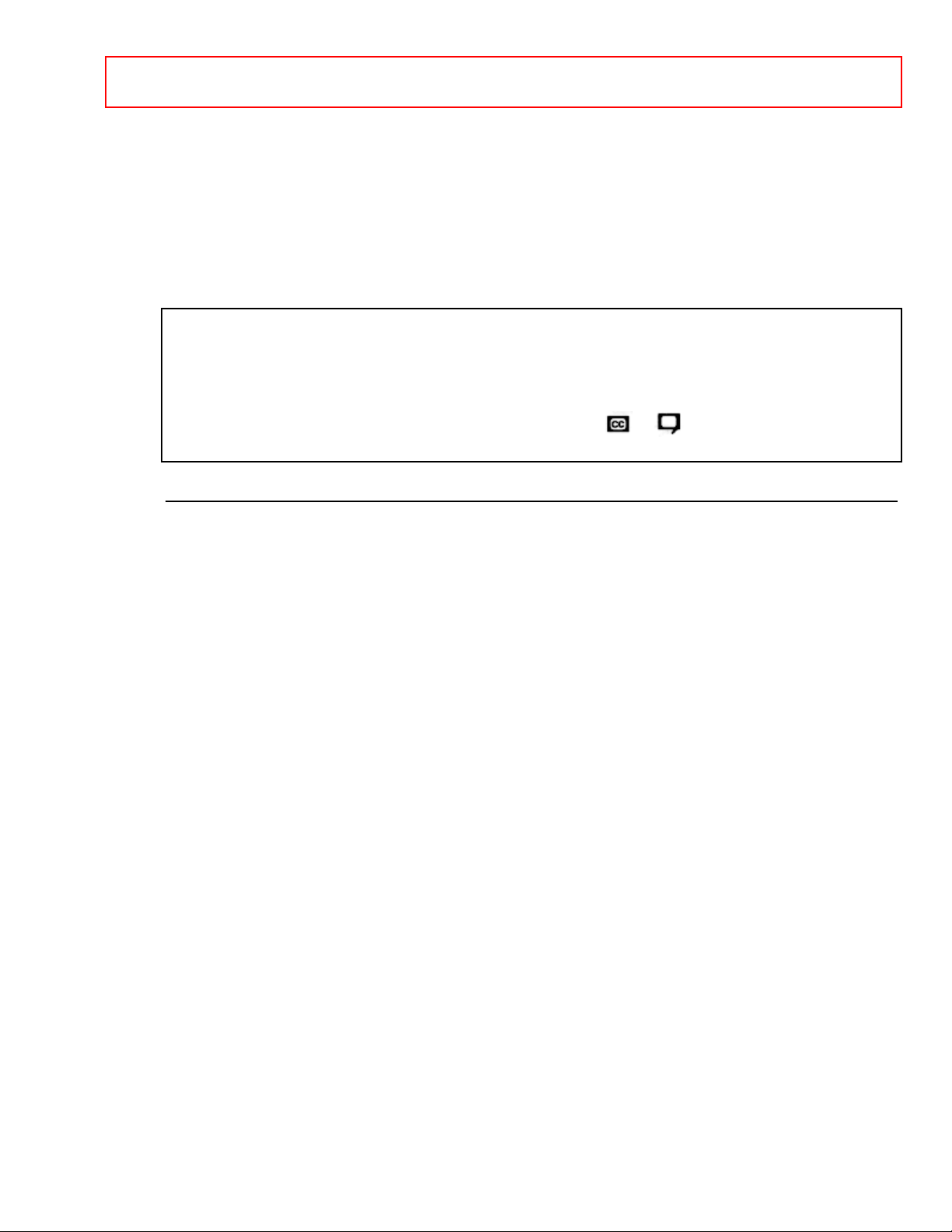
- 1 IMPORTANT SAFEGUARDS
HITACHI
PROJECTION COLOR TV
60SX3B/4K
OPERATING GUIDE
Your new HITACHI PROJECTION COLOR TV incorporates a host of features designed to give you
excellent performance if you follow the instructions in this manual. Please read the following instructions
and "IMPORTANT SAFEGUARDS" notice before turning on your TV for the first time.
Save these instructions for later use.
This television receiver will display television closed captioning ( or ), in accordance with
paragraph 15.119 of the FCC rules.
TABLE OF CONTENTS
IMPORTANT SAFEGUARDS ..................................................................................................................3
ACCESSORIES..........................................................................................................................................5
REMOTE CONTROL BATTERY INSTALLATION AND REPLACEMENT.......................................5
PICTURE CAUTIONS...............................................................................................................................6
HOW TO SET UP YOUR NEW HITACHI PROJECTION TV................................................................6
ANTENNA..............................................................................................................................................6
LOCATION............................................................................................................................................6
VIEWING................................................................................................................................................6
HOOK-UP CABLES AND CONNECTORS.............................................................................................7
ANTENNA CONNECTIONS ....................................................................................................................8
FRONT PANEL CONTROLS....................................................................................................................8
AVX (Audio/Video) selector............................................................................................................9
VOLUME level....................................................................................................................................9
CHANNEL selector ..........................................................................................................................9
POWER button................................................................................................................................. 9
POWER light.....................................................................................................................................9
AI (Artificial Intelligence) sensor.....................................................................................................9
REMOTE CONTROL sensor..........................................................................................................9
V-SYNC (Vertical Hold) knob ........................................................................................................9
FRONT INPUT JACKS (for VIDEO:3)..........................................................................................9
FRONT PANEL JACKS AND CONNECTIONS......................................................................................9
REAR PANEL JACKS.............................................................................................................................10
Antenna Inputs / Output ................................................................................................................10
Audio/Video Inputs 1, 2 .................................................................................................................10
Output...............................................................................................................................................10
Audio to Hi-Fi ..................................................................................................................................10
Rear Speaker Terminals ...............................................................................................................10
S-Video ............................................................................................................................................10
REAR PANEL CONNECTIONS.............................................................................................................10
CONNECTING TO REAR SPEAKER TERMINALS.....................................................................11
Page 2
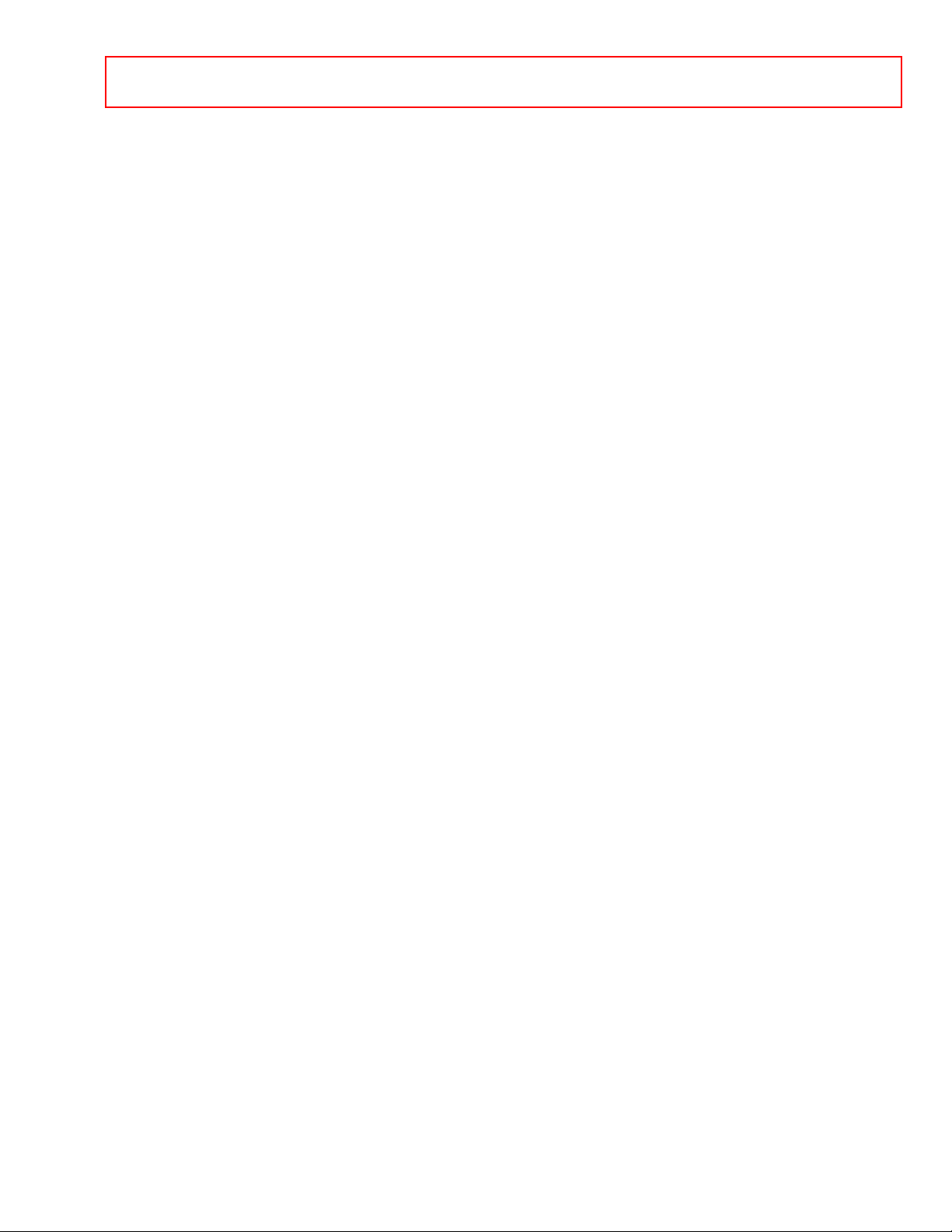
- 2 IMPORTANT SAFEGUARDS
TIPS ON REAR PANEL CONNECTIONS......................................................................................11
THE EASY REMOTE CONTROL (CLU-609A) ....................................................................................12
POWER BUTTON.......................................................................................................................... 12
MUTE BUTTON..............................................................................................................................12
CHANNEL BUTTONS ...................................................................................................................12
VOLUME BUTTON........................................................................................................................12
THE GENIUS REMOTE CONTROL (CLU-850GR)..............................................................................13
READY indicator light ....................................................................................................................13
SEND/LEARN indicator light ........................................................................................................13
LEARN/USE select switch............................................................................................................13
MULTI-PAGE select switch ..........................................................................................................13
MULTI-PAGE buttons....................................................................................................................13
, LIGHT BUTTON........................................................................................................................13
HOW TO USE THE GENIUS REMOTE TO CONTROL YOUR T.V...................................................14
POWER button............................................................................................................................... 14
RECALL button...............................................................................................................................14
ANT button ......................................................................................................................................14
MENU, ENTER, CURSOR buttons .............................................................................................15
CHANNEL SELECTOR buttons...................................................................................................15
AVX button ......................................................................................................................................15
VOLUME, MUTE buttons..............................................................................................................15
LAST CHANNEL (LST-CH) b utton..............................................................................................16
PICTURE-IN-PICTURE buttons...................................................................................................16
-SET UP- FUNCTIONS............................................................................................................................16
• CLOSED CAPTION.........................................................................................................................17
• INITIAL SETTING............................................................................................................................17
• AIR/CABLE.......................................................................................................................................18
• AUTOPROGRAM.............................................................................................................................18
• CHANNEL MEMORY......................................................................................................................19
• CLOCK SET......................................................................................................................................19
• CHANNEL CAPTION ......................................................................................................................19
• PROGRAM LIST.............................................................................................................................. 20
• TIMER SET....................................................................................................................................... 20
• AUTOMATIC MESSAGE................................................................................................................ 21
• CHILD LOCK....................................................................................................................................22
• FAVORITE CHANNELS .................................................................................................................22
• VOLUME CORRECTION ...............................................................................................................23
PICTURE-IN-PICTURE (P-IN-P) FUNCTIONS....................................................................................23
P IN P BUTTON..................................................................................................................................23
P-IN-P BUTTON.............................................................................................................................24
EXCHNG BUTTON........................................................................................................................24
SHIFT BUTTON..............................................................................................................................24
FREEZE BUTTON.........................................................................................................................24
FREEZE BUTTON WITHOUT A SUB-PICTURE:.................................................................... 25
PICTURE- FUNCTIONS .........................................................................................................................25
• PICTURE PROGRAM.....................................................................................................................25
• PICTURE SETTINGS......................................................................................................................26
• AI.........................................................................................................................................................26
Page 3
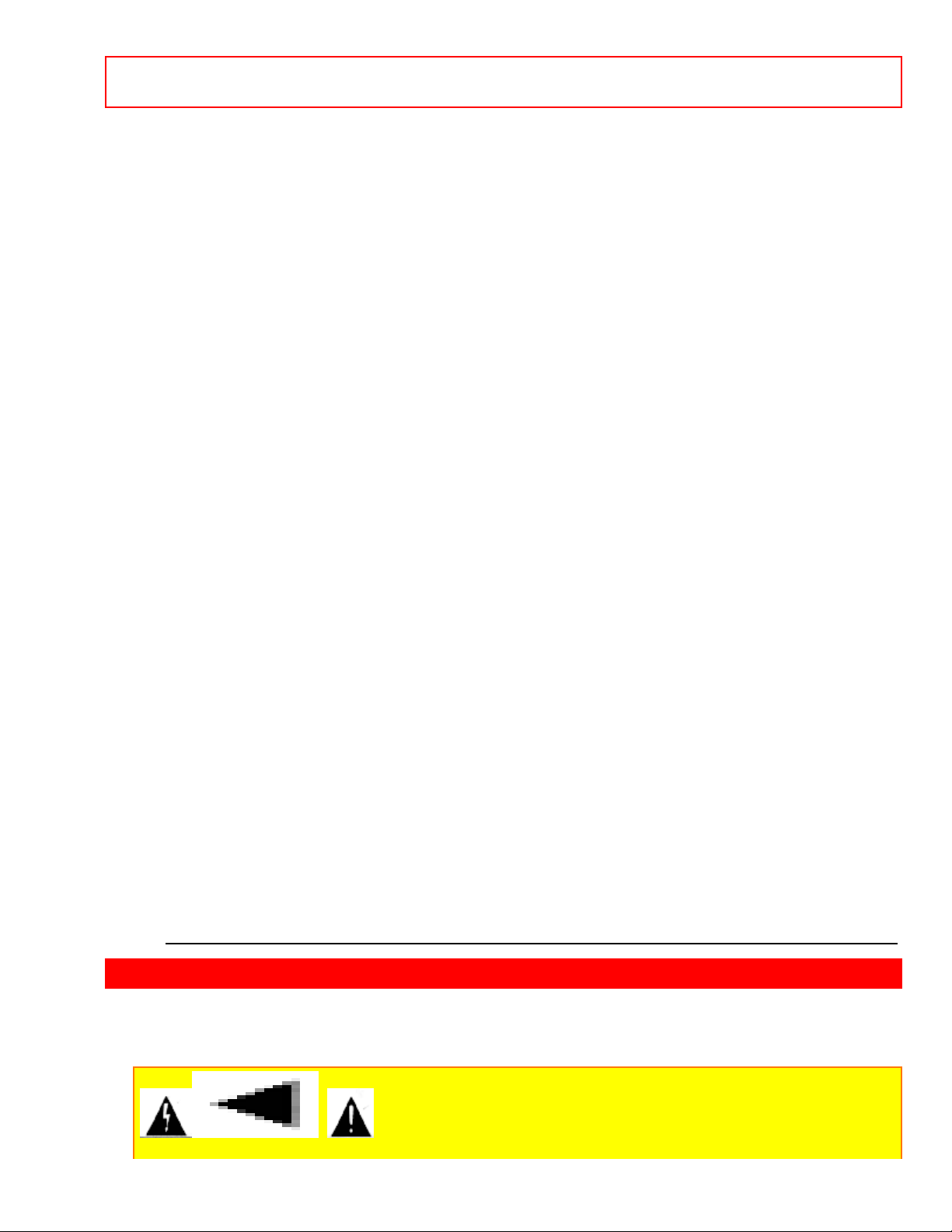
- 3 IMPORTANT SAFEGUARDS
• AUTOCOLOR................................................................................................................................... 26
• NOISE REDUCER...........................................................................................................................27
• SUPER CONTRAST.......................................................................................................................27
• CONVERGENCE.............................................................................................................................27
AUDIO SYSTEM SET-UP.......................................................................................................................27
-SOUND- FUNCTIONS........................................................................................................................... 28
• SOUND PROGRAM........................................................................................................................28
• SOUND SETTING ...........................................................................................................................28
• MTS MODE (Multi-Channel Television Sound)...........................................................................29
• DYNAMIC BASS..............................................................................................................................29
• LOUDNESS......................................................................................................................................29
• INT. SPEAKERS.............................................................................................................................. 29
• SURROUND..................................................................................................................................... 29
• SURROUND OFF............................................................................................................................30
• MATRIX SURROUND.....................................................................................................................30
• HALL SURROUND..........................................................................................................................30
• PRO LOGIC......................................................................................................................................30
USING THE GENIUS REMOTE TO CONTROL VCR FUNCTIONS..................................................31
USING THE GENIUS REMOTE TO CONTROL CABLE BOX FUNCTIONS....................................32
PRECODED FOR CABLE BOX...................................................................................................33
SELECT BUTTON..........................................................................................................................33
EXCLUSIVE TV BUTTONS..........................................................................................................33
VCR AND CABLE BOX CODES ...........................................................................................................33
TABLE 1. VTR Precoded remote controls......................................................................................33
TABLE 2. Cable Box Precoded remote controls...........................................................................34
USING THE GENIUS REMOTE TO LEARN ADDITIONAL .............................................................. 35
FUNCTIONS........................................................................................................................................35
LEARNABLE BUTTONS...................................................................................................................35
EXCLUSIVE BUTTONS....................................................................................................................35
Storing Operation...............................................................................................................................35
To clear the stored codes from the USER mode..........................................................................37
CARE OF YOUR PROJECTION TV AND REMOTE CONTROLS.....................................................38
TROUBLESHOOTING............................................................................................................................39
RECEPTION PROBLEMS (EXTERNAL TO THE TV).................................................................39
BEFORE CALLING FOR SERVICE................................................................................................40
SPECIFICATIONS...................................................................................................................................40
HITACHI SERVICE HOTLINE..........................................................................................................41
IMPORTANT SAFEGUARDS
Follow all warnings and instructions marked on this television receiver.
CAUTION: TO REDUCE THE RISK OF ELECTRIC SHOCK,
Page 4
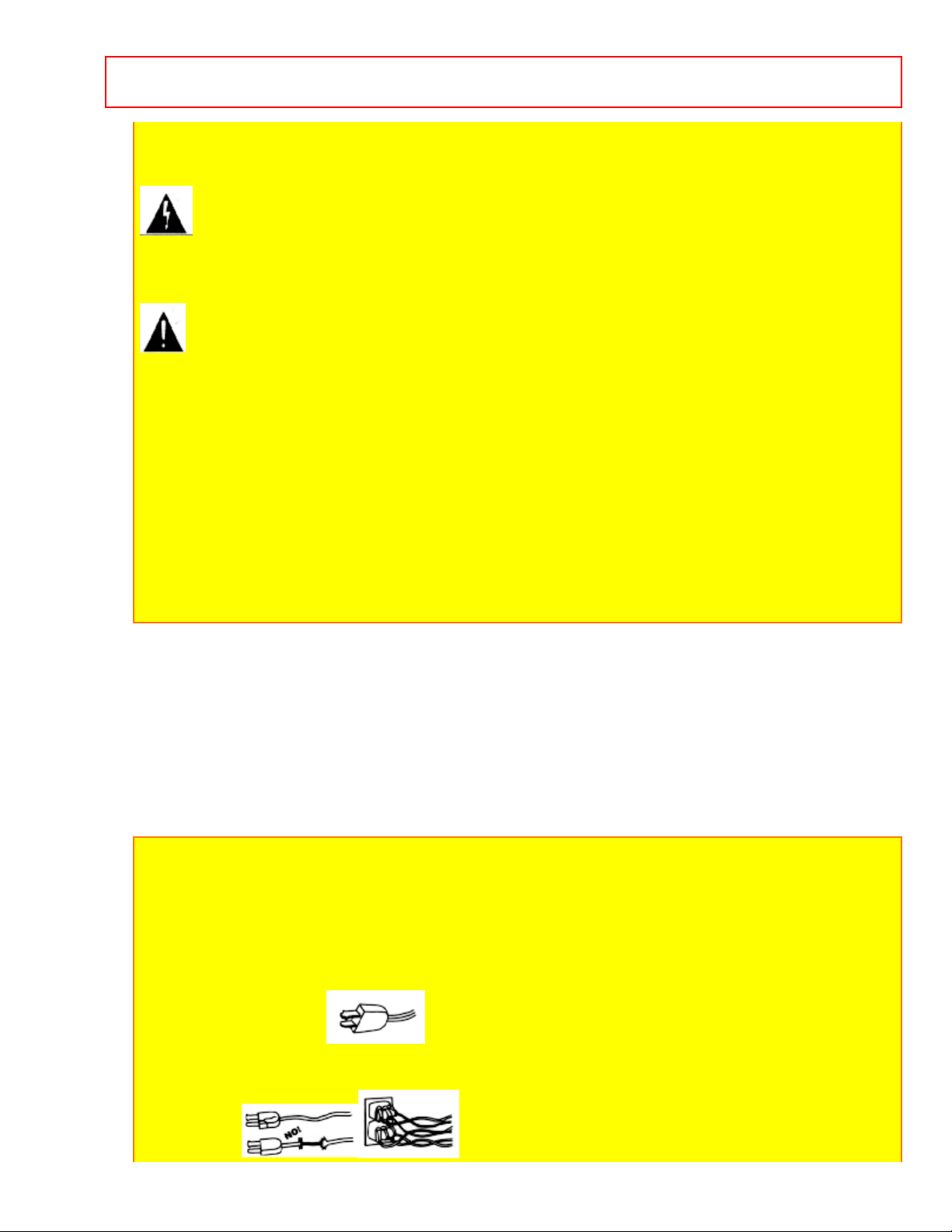
- 4 IMPORTANT SAFEGUARDS
DO NOT REMOVE COVER (OR BACK).
NO USER-SERVICEABLE PARTS INSIDE.
REFER SERVICING TO QUALIFIED SERVICE PERSONNEL.
The lightning flash with arrowhead symbol, within an equilateral triangle, is intended
to alert the user to the presence of uninsulated "dangerous voltage" within the product's
enclosure that may be of sufficient magnitude to constitute a risk of electric shock to
persons.
The exclamation point within an equilateral triangle is intended to alert the user to the
presence of important operating and maintenance (servicing) instructions in the literature
accompanying the appliance.
WARNING:
TO PREVENT FIRE OR SHOCK HAZARD, DO NOT EXPOSE THIS TELEVISION
SYSTEM TO RAIN OR MOISTURE.
NOTE: • There are no user serviceable parts inside the receiver.
• Model number and serial number are indicated on the back side of the set.
POWER SOURCE:
This projection color TV is designed to operate on 120 volts 60 Hz, AC household
current.
Insert power cord plug into a 120 volt 60 Hz outlet.
NEVER CONNECT THE TV TO 50 Hz, DIRECT CURRENT, OR ANYTHING OTHER
THAN THE SPECIFIED VOLTAGE.
CAUTION:
POWER SUPPLY CORD
This television set is equipped with a polarized alternating current line plug (a plug
having one blad wider than the other.) This plug will fit into the power outlet only one
way. This is a safety feature. If you are unable to insert the plug fully into the outlet,
try reversing the plug. If the plug should still fail to fit, contact your electrician to
replace your obsolete outlet. Do not defeat the safety purpose of the polarized plug.
• POLARIZED PLUG
When the power cord or plug is damaged or frayed, unplug this television set from
the wall outlet and refer servicing to qualified service personnel.
• NO GOOD
Page 5
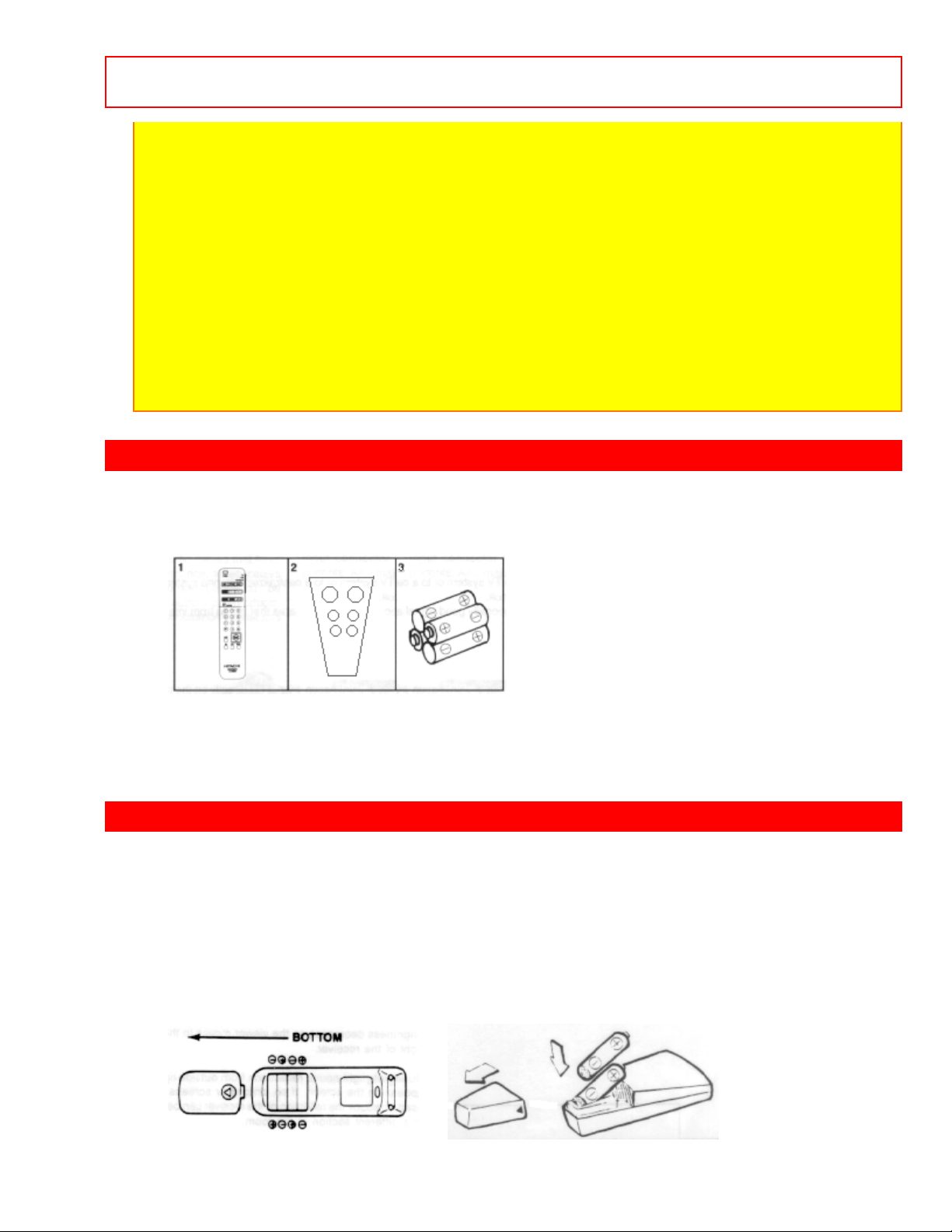
- 5 ACCESSORIES
Do not overload wall outlets and extension cords as this can result in fire or
electric shock.
TO PREVENT ELECTRIC SHOCK DO NOT USE THIS (POLARIZED) PLUG WITH AN
EXTENSION CORD, RECEPTACLE OR OTHER OUTLET UNLESS THE BLADES CAN
BE FULLY INSERTED TO PREVENT BLADE EXPOSURE.
CAUTION: Never remove the back cover of the set as this can expose you to very high
voltages and other hazards. If the set does not operate properly, unplug the set and call
your dealer or service shop. Hitachi's 60SX3B, 60SX4K and 50SX5P employ state-of-theart computer circuits to enhance picture performance, Should your projection TV become
unplugged from the AC wall outlet or lose AC power due to a local power failure, please
wait at least 30 seconds following return of power before turning on your TV. This will allow
the computers time to check/correct any internal errors caused by the loss of power.
ACCESSORIES
CHECK TO MAKE SURE YOU HAVE THE FOLLOWING ACCESSORIES BEFORE
DISPOSING OF THE PACKAGING MATERIAL.
1. GENIUS Remote Control Unit: CLU-850GR (Part No.2573971)
2. Easy Remote Control Unit CLU-609A (Part No. 2573622)
2. Six "AA" size, 1.5V batteries (For Remote Control Units)
REMOTE CONTROL BATTERY INSTALLATION AND REPLACEMENT
Open the battery cover of the remote transmitter by pushing the notched part of the
cover with your fingers.
a) Push batteries towards the springs and lift them out.
b) Replace the old batteries with four new "AA" size (SUM-3) batteries or equivalent for
the Genius Remote and two batteries for the Easy Remote.
c) Match the (+) and (-) marks in the battery compartment.
d) Replace the cover.
Page 6
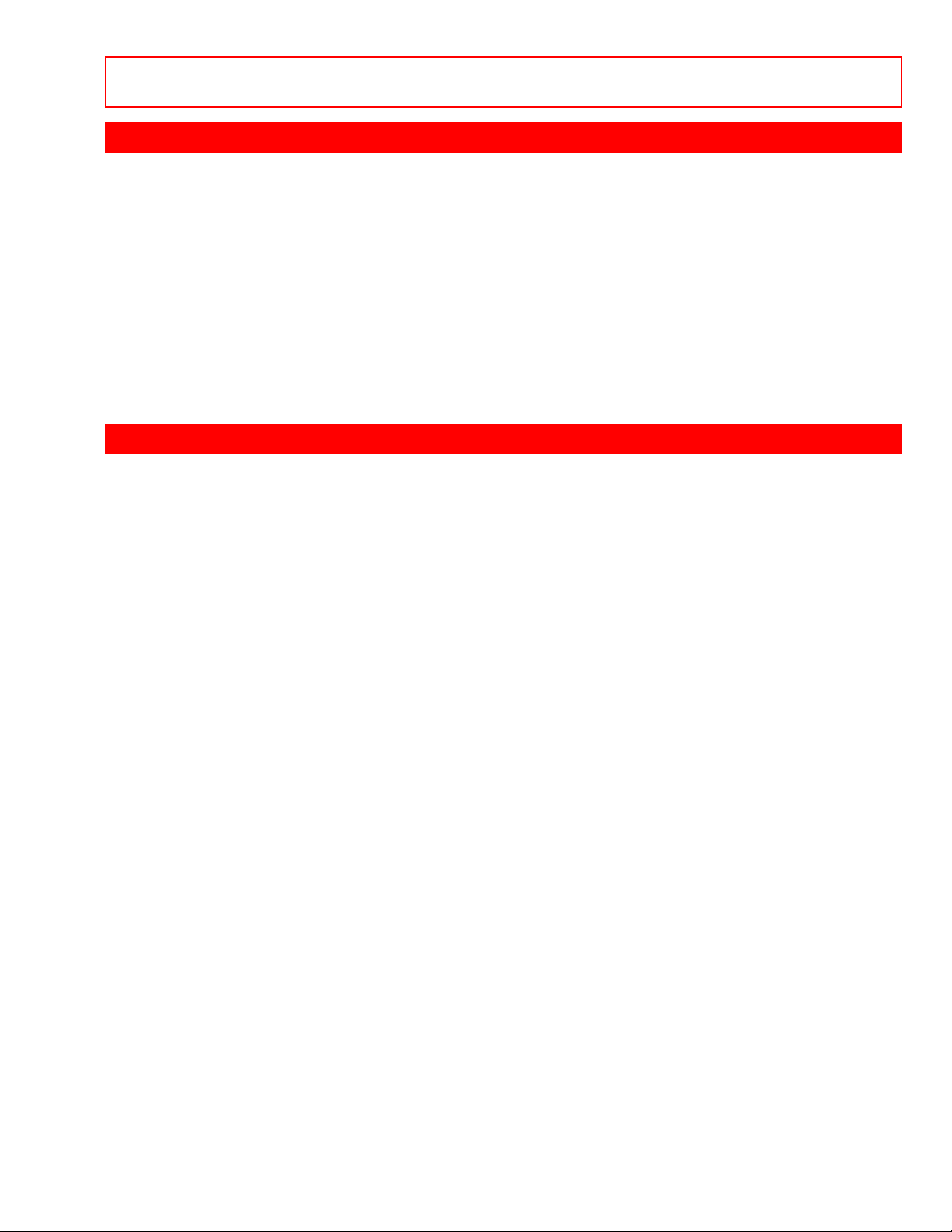
- 6 PICTURE CAUTIONS
PICTURE CAUTIONS
When using TV games, computers and similar products with your TV, keep the
CONTRAST and BRIGHTNESS functions at low settings. If a fixed (non-moving)
pattern is left on the screen for long periods of time at a high CONTRAST or
BRIGHTNESS setting, the image can be permanently imprinted onto the screen. These
types of imprints are not covered by your warranty because they are the result of
misuse.
This projection television receiver was intended mainly for the private viewing of
programs broadcast by TV stations and cable companies and programs from other
video sources. Public viewing may require prior authorization from the broadcaster or
owner of the video program.
HOW TO SET UP YOUR NEW HITACHI PROJECTION TV
ANTENNA
Unless your TV is connected to a cable TV system or to a centralized antenna system,
a good outdoor color TV antenna is recommended for the best performance. However,
if you are located in an exceptionally good signal area that is free from interference, and
multiple image ghosts, an indoor antenna may be sufficient.
LOCATION
Select an area where sunlight or bright indoor illumination will not fall directly on the
picture screen. Also, be sure that the location selected allow s free flow of air to and from
the perforated back cover of the set.
To avoid cabinet warping, cabinet color changes, and increased chance of set failure,
do not place the TV where temperatures can become excessively hot. For example, in
direct sunlight or near a heating appliance, etc.
VIEWING
The major benefit of the HITACHI Projection Television is its large viewing screen. To
see this large screen at its best, test various locations in the room to find the best spot
for viewing. The drawings give several suggestions.
The best picture is seen by sitting directly in front of the TV and about 10 to 18 feet from
the screen. Picture brightness decreases as the viewer moves to the left or right of the
receiver.
During daylight hours, reflections from outside light may appear on the screen. If so,
drapes or screens can be used to reduce the reflection or the TV can be located in a
different section of the room.
If the receiver's audio output will be connected to a Hi-Fi system's external speakers,
the best audio performance will be obtained by placing the speakers equidistant from
each side of the receiver cabinet and as close as possible to the height of the picture
Page 7
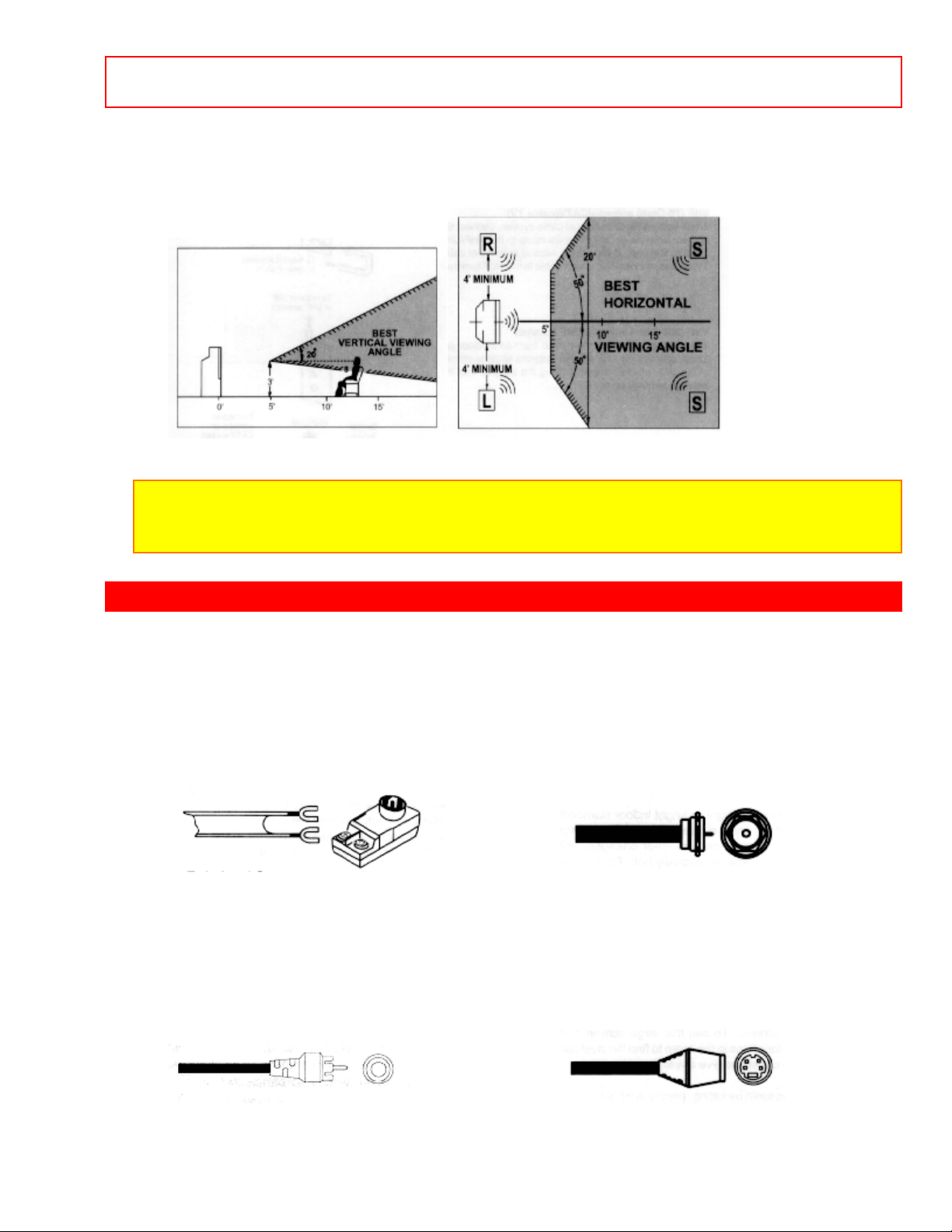
- 7 -HOOKUP CABLES AND CONNECTORS
screen center. For best stereo separation, place the external speakers at least 4 feet
from the side of the TV. Place the surround speakers to the side or behind the viewing
area. Differences in room sizes and acoustical environments will require some
experimentation with speaker placement for best performance.
NOTE: The magnetic field of external speakers may cause the TV picture to distort if the
speakers are placed too close to the television. Move the speakers away from the TV until
there is no picture distortion.
HOOK-UP CABLES AND CONNECTORS
Most video/audio connections between components can be made with shielded video
and audio cables that have phono connectors. For best performance, video cables
should use 75-Ohm coaxial shielded wire. Cables can be purchased from most stores
that sell audio/video products. Below are illustrations and names of common
connectors.
Before purchasing any cables, be sure of the output and input connector types required
by the various components. Also make sure the cables are the correct length.
300-Ohm Twin Lead Connector "F" Type 75-Ohm Coaxial
This outdoor antenna cable must be connected to Antenna Connector
an antenna adaptor (300-Ohm to 75-Ohm). For connecting RF signals
(antenna or cable
TV) to the antenna jack on the
television.
Phono Connector S-Video (Super Video) Connector
Used on all standard video and audio cables which This connector is used on
camcorders, VCRs,
Page 8
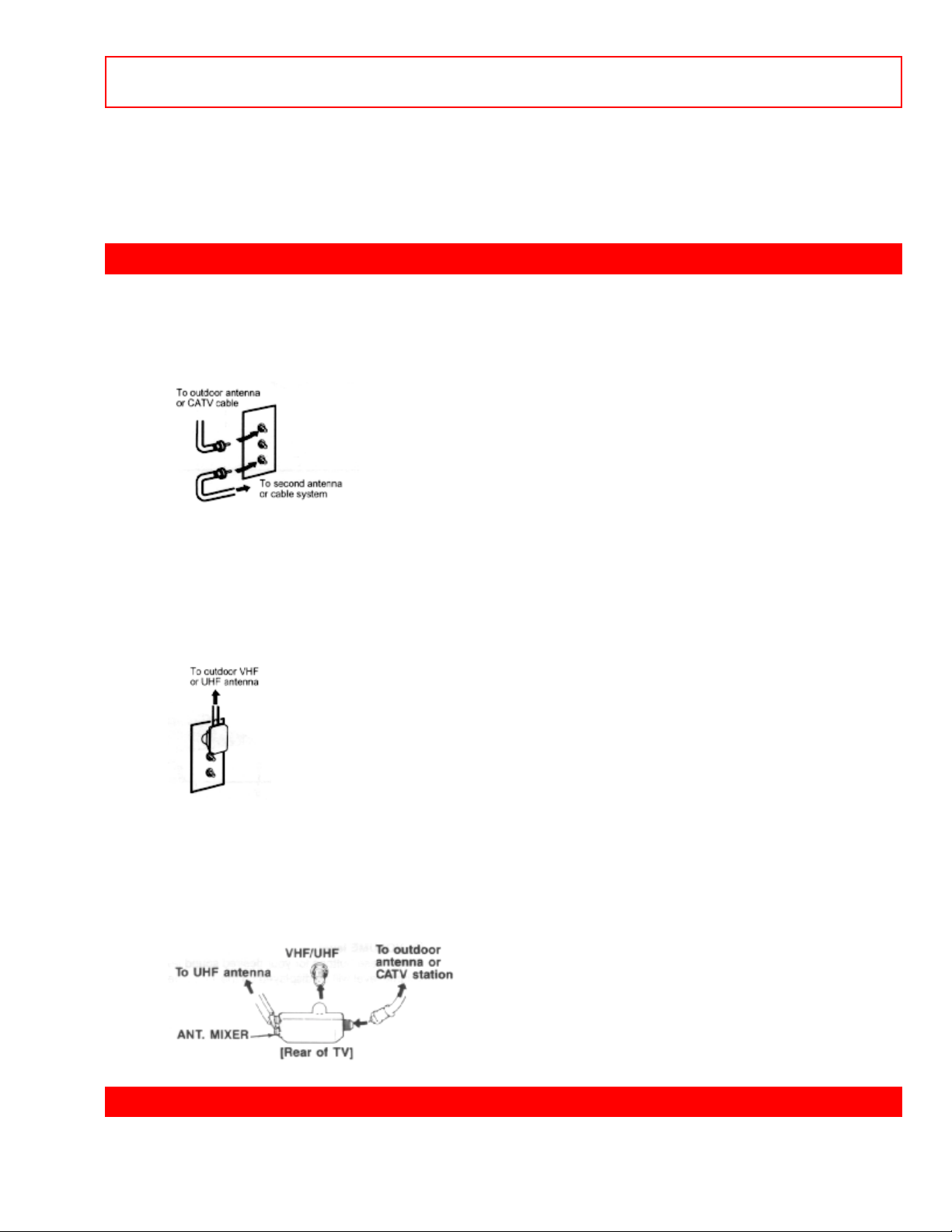
- 8 ANTENNA CONNECTIONS
connect to inputs and outputs located on the and laser disc players with an SVideo feature
Television's front and rear jack panels. in place of the standard video
cable to produce
a high-quality picture.
ANTENNA CONNECTIONS
VHF (75-) antenna/CATV(cable TV)
When using a 75-ohm coaxial cable system, connect the outdoor antenna or CATV
coaxial cable to the VHF/UHF 75-ohm terminal.
VHF (300-) antenna/UHF antenna
When using a 300-ohm twin lead from an outdoor antenna, disconnect the VHF or UHF
indoor antenna leads from screws of the VHF or UHF adaptor, and connect outdoor
VHF or UHF antenna leads to these screws of the VHF or UHF adaptor.
When both VHF and UHF antennas are connected
Attach an optional ANT. MIXER (antenna cable mixer) to the TV antenna terminal, and
connect the cables to the ANT. MIXER. Consult your dealer or service store for the
ANT. MIXER.
FRONT PANEL CONTROLS
Click to see front panel diagram.
Page 9
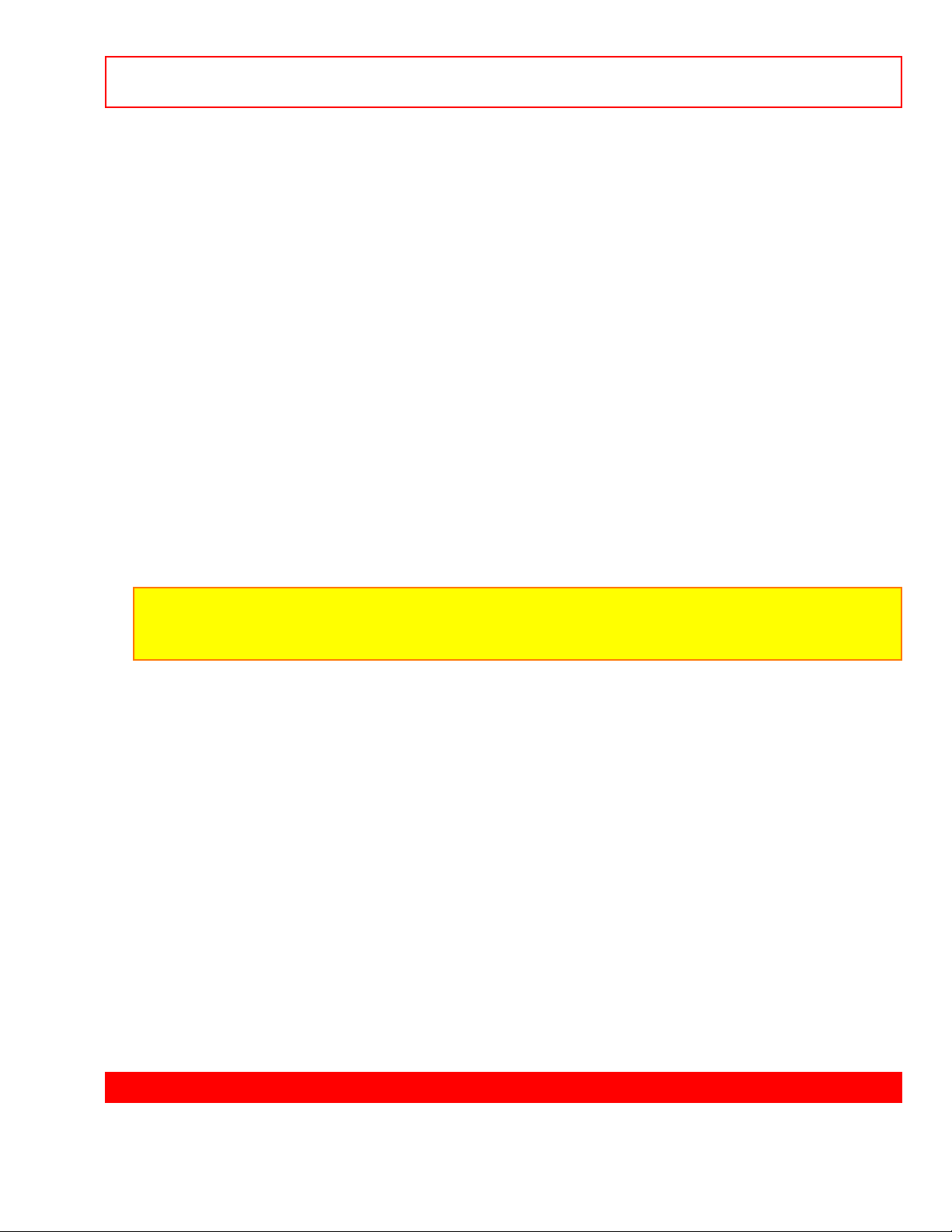
- 9 -FRONT
PANEL JACKS AND CONNECTIONS
AVX (Audio/Video) selector
Press this button to select the current antenna source, video:1, 2, or 3. Your selection is
shown in the top right corner of the screen.
VOLUME level
Press these buttons for your desired sound level. The volume level will be displayed on
the TV screen.
CHANNEL selector
Press these buttons until the desired channel appears in the top right corner of the TV
screen.
POWER button
Press this button to turn the TV on or off.
POWER light
You will see a red light when the TV is turned on.
NOTE: Your HITACHI TV will appear to be turned "off" if there is no video input when
VIDEO:1 or 2 is selected using the AVX button. Check the Power On indicator to make
sure the TV is off when not in use.
AI (Artificial Intelligence) sensor
This "Artificial Intelligence" sensor will make automatic picture adjustments depending
on the amount of light in the room to give the best picture. See page 30.
REMOTE CONTROL sensor
Point your Genius Remote at this area when selecting channels, adjusting volume, etc.
V-SYNC (Vertical Hold) knob
If the TV picture "rolls" up or down, adjust the knob until you get a good picture. This
control seldom needs adjustment.
FRONT INPUT JACKS (for VIDEO:3)
Use these audio/video jacks for a "quick" hook-up from a camcorder or VCR to instantly
view your favorite show or new recording. (Press the AVX button until VIDEO:3 appears
in the top right corner of the TV screen.)
FRONT PANEL JACKS AND CONNECTIONS
• The front panel jacks are provided as a convenience to allow you to easily connect a
camcorder or VCR as shown in the following examples.
Page 10
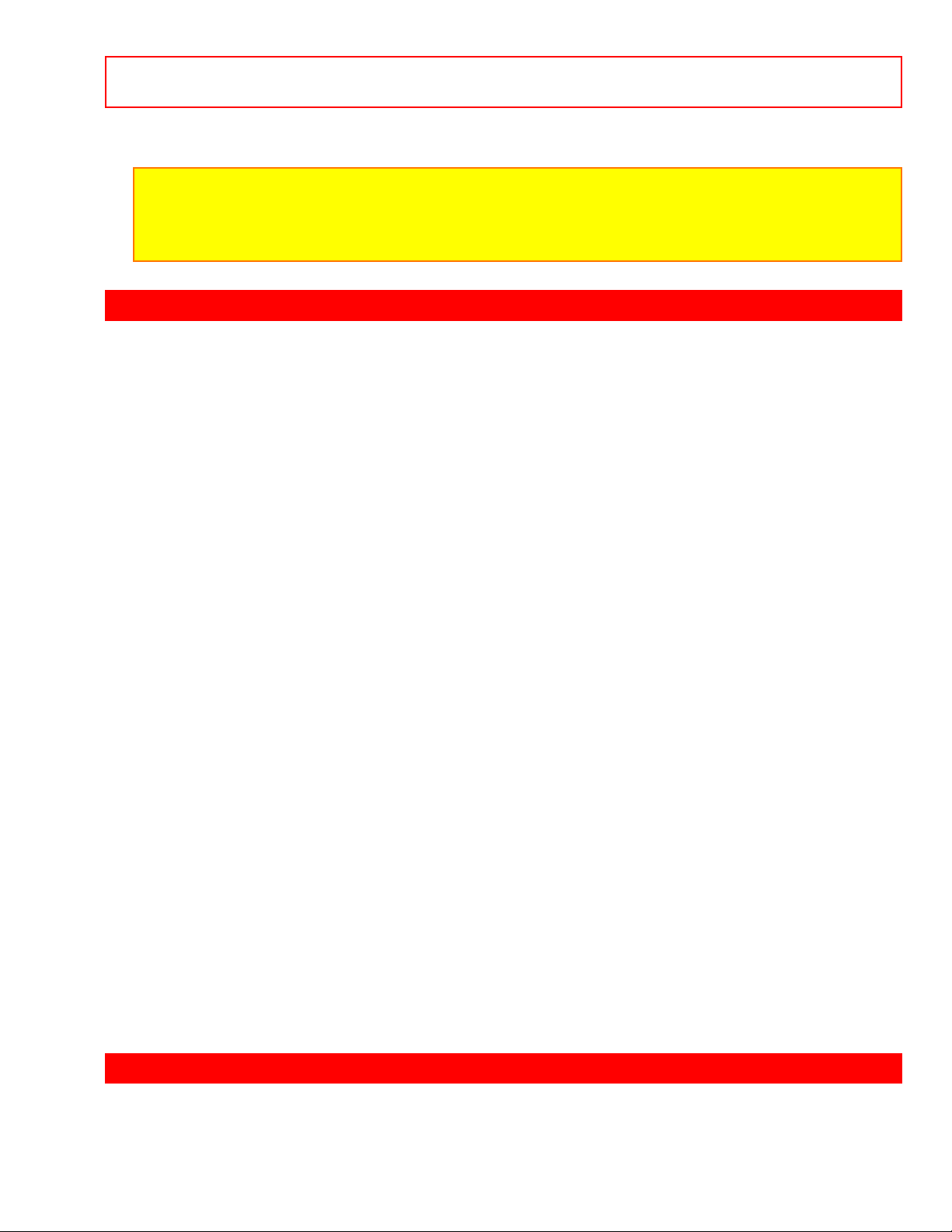
- 10 -REAR
PANEL JACKS
Front Panel Jacks Illustrations
NOTE:
• Completely insert the connection cord plugs when connecting to front panel jacks. If you
do not, the played back picture may be abnormal.
• If you have an S-VHS VCR, use the S INPUT cable in place of the standard video cable.
REAR PANEL JACKS
Click to see Rear Panel Jacks.
Antenna Inputs / Output
The "ANT" button on the Genius Remote Control allows you to switch between two
separate 75-Ohm RF antenna inputs, Main (VHF/UHF) and Auxiliary (AUX). The
antenna output labeled "To converter" allows the Main (VHF/UHF) antenna connection
to pass directly to a different source such as a pay-TV cable decoder.
Audio/Video Inputs 1, 2
The "AVX" (Auxiliary Video) button will step through each video source and the current
antenna input each time it is pressed. Use the audio and video inputs to connect
external devices, such as VCRs, camcorders, laser disc players, video games, etc.
Output
These jacks provide fixed audio and video signals which are used for recording.
Audio to Hi-Fi
These jacks provide variable audio output to a separate stereo system amplifier. With
this connection, the audio to the stereo can be controlled by the television's remote
control.
Rear Speaker Terminals
These terminals are used to connect external speakers, w hi ch ar e used for the surr ound
sound feature. The volume level is controlled by the remote control main volume
buttons and also by an independent rear volume feature found in the "sound" function
menu. Use speakers with 8 impedance only.
S-Video
Input 1 provides S-Video (Super Video) jacks for connecting equipment with S-Video
output capability.
REAR PANEL CONNECTIONS
Click to see Rear Panel Connections.
Typical full-feature set-up. Follow connections that pertain to your personal
Page 11
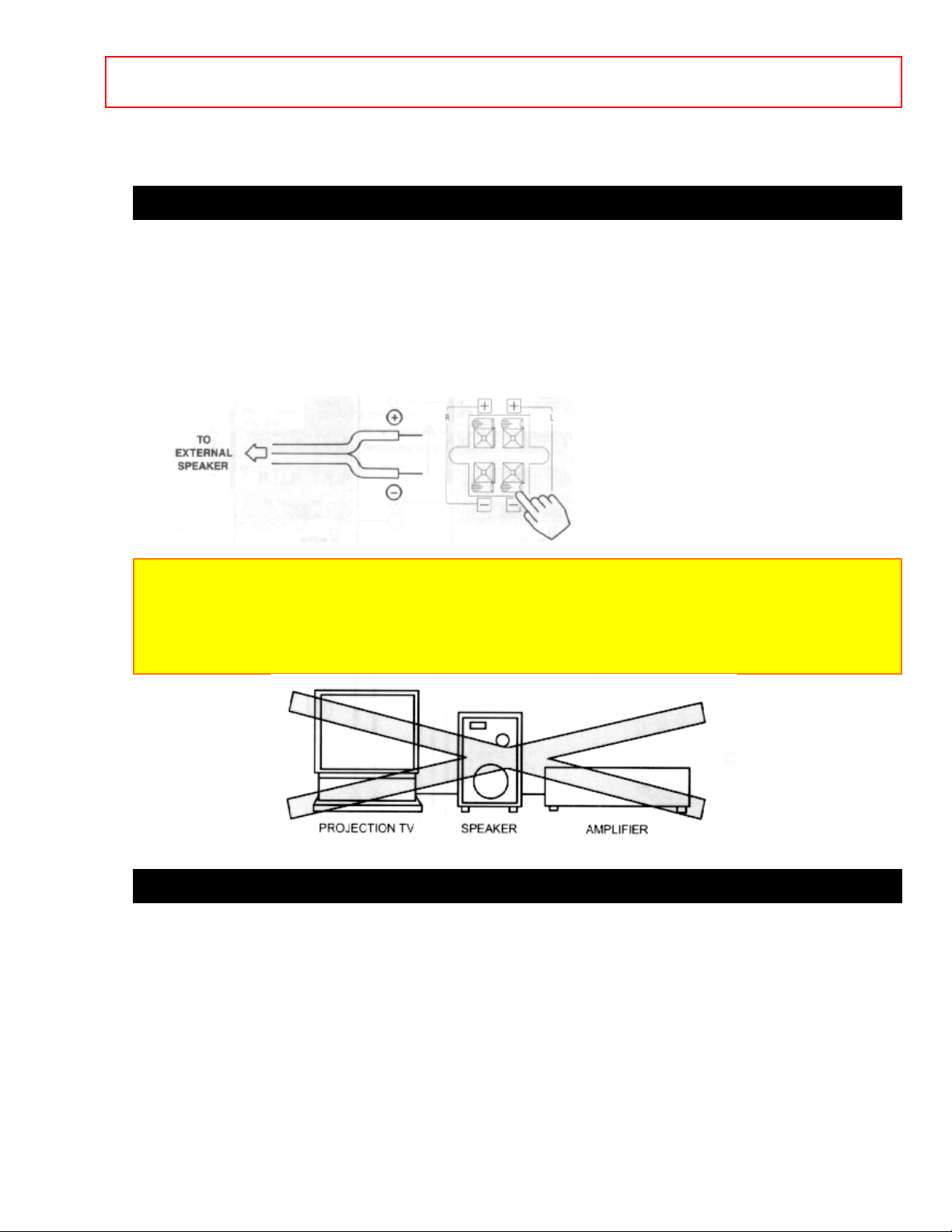
- 11 -REAR
PANEL CONNECTIONS
entertainment system.
CONNECTING TO REAR SPEAKER TERMINALS
Connect after turning the power of the TV OFF.
• Press the Right Speaker red button and insert the positive lead wire + into the hole
above the button. When the button is released, the wire is locked into place. In the
same manner, press the Right Speaker black button and insert the negative lead wire -.
Repeat this procedure for the Left Speaker.
CAUTION: Do not connect Speakers simultaneously to the REAR SPEAKER terminal of
the Projection TV and Amplifier. This could damage both the Projection TV and the
Speakers.
Your Hitachi TV was designed to use 8 speakers only. Any other type may degrade the
audio performance of your entertainment system.
TIPS ON REAR PANEL CONNECTIONS
• The S-Video connection is provided for high performance laser discs, VCRs, etc., that
have this feature. Use this connection in place of the standard video connection if your
device has this feature.
• If your device has only one audio output, connect it to the left audio jack on the TV.
• Refer to the operating guide of your other electronic equipment for additional
information on connecting your hook-up cables.
Page 12
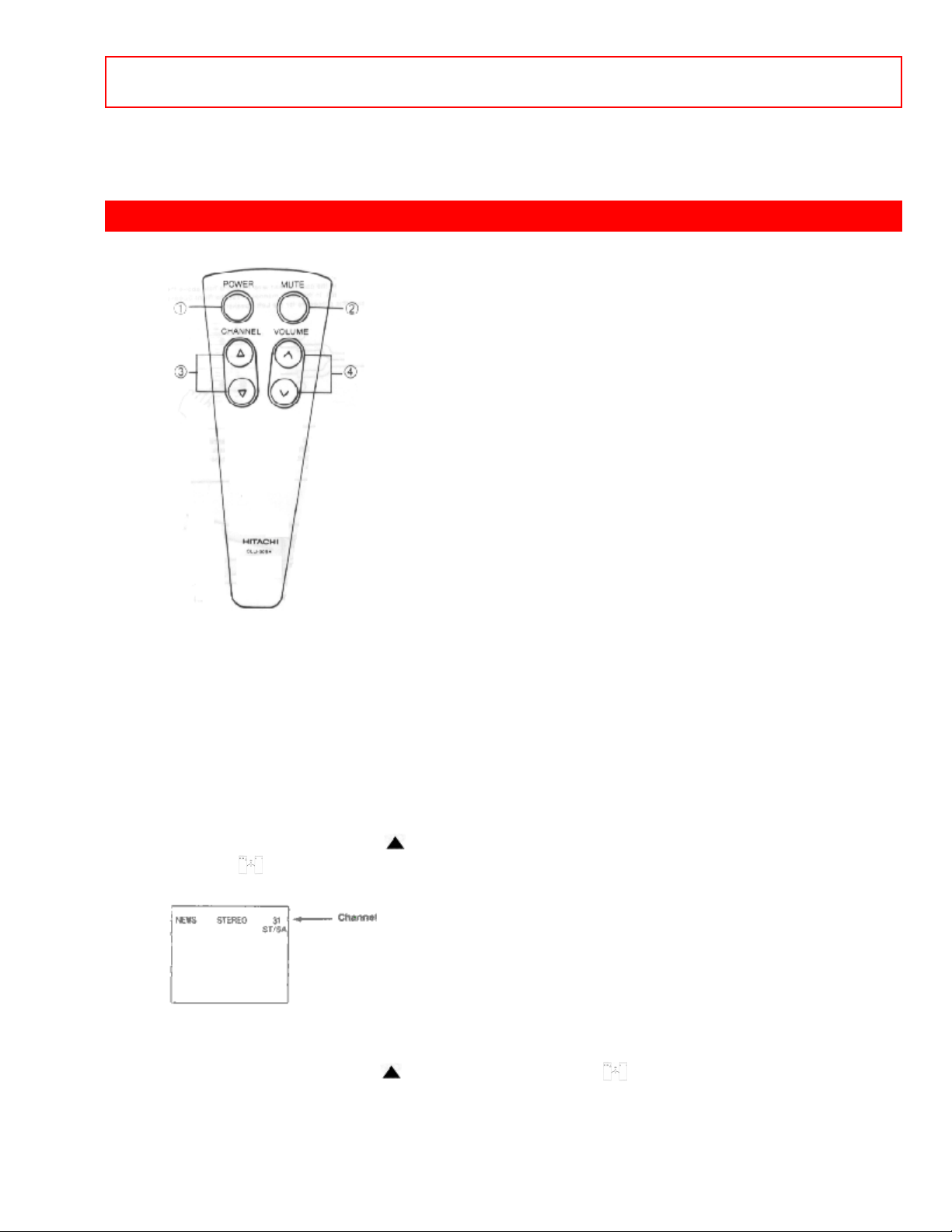
- 12 -THE
EASY REMOTE CONTROL (CLU-609A)
• A single VCR can be used for VCR#1 and VCR#2, but note that a VCR cannot record
its own video or line output (input 1 in the example on pg. 10). Refer to your VCR
operating guide for more information on "line" input-output connections.
THE EASY REMOTE CONTROL (CLU-609A)
• To operate your TV, point the remote transmitter at the remote sensor of the TV.
POWER BUTTON
Press the "POWER" button to turn the TV set on or off.
MUTE BUTTON
To turn the sound off instantly to answer the telephone, etc., press the MUTE button. To
restore the sound level, press the MUTE button again.
CHANNEL BUTTONS
Press the CHANNEL UP ( ) to select the next higher channel or CHANNEL BUTTON
DOWN ( ) to select the next lower channel. The number of the channel to which the
TV is tuned will be displayed in the upper right corner of the screen.
VOLUME BUTTON
Press the "VOLUME UP ( )" or "VOLUME DOWN ( )" button until you obtain the
desired sound level. Variation of the volume is displayed at the lower part of the screen
by the color bar.
Page 13
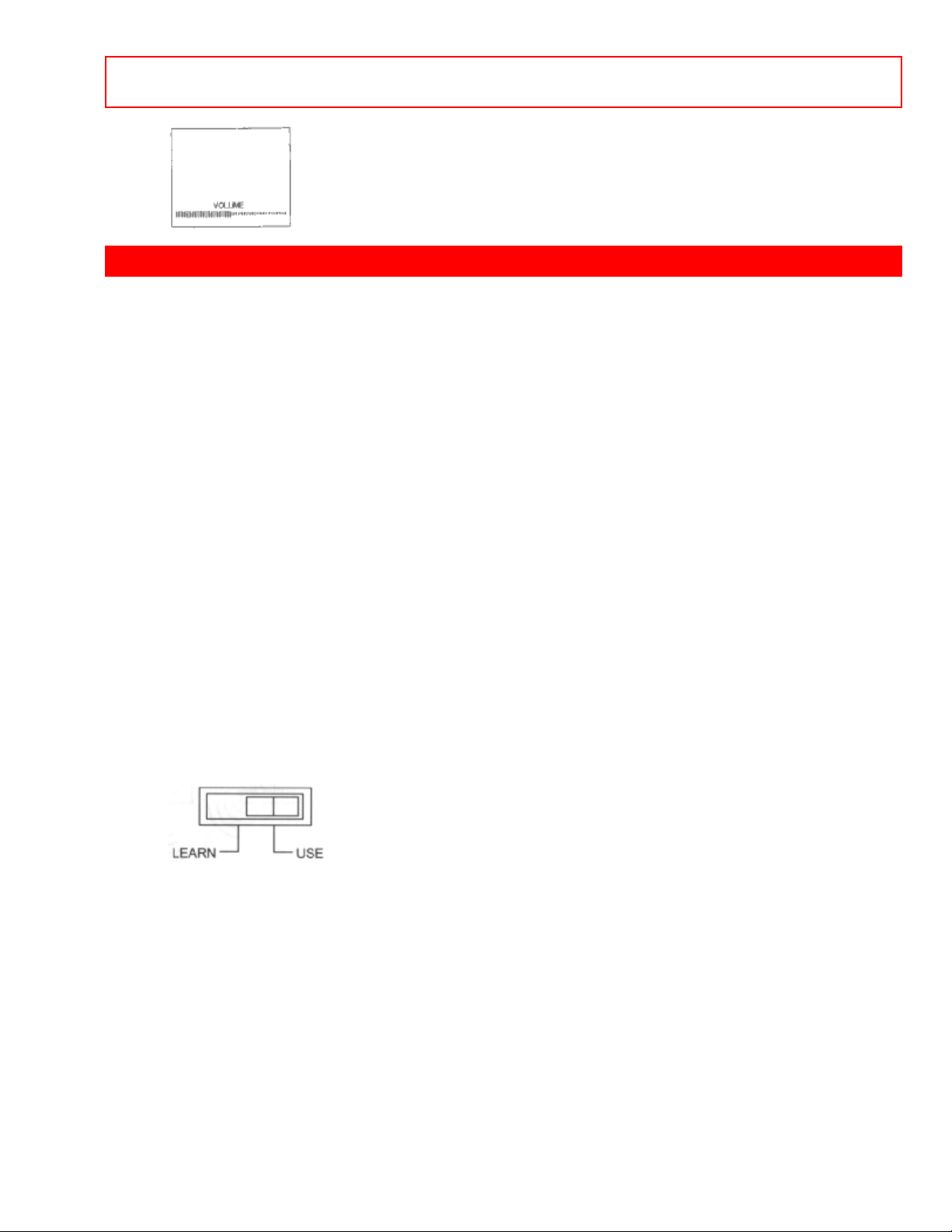
- 13 -THE
GENIUS REMOTE CONTROL (CLU-850GR)
THE GENIUS REMOTE CONTROL (CLU-850GR)
In addition to controlling all the functions on your Hitachi Projection TV, the new Genius
Remote control is designed to operate different types of VCR's (also abbreviated VTR)
and different types of CATV converters (cable boxes) with one touch. Basic operation
buttons are grouped together in one area. All other controls are separated from them
and arranged in MULTI-PAGE sections, with a display that can be switched to cover
any of the three pages. Functions are arranged and properly categorized into windows.
Making operation simple even when multiple functions are to be controlled
CLU-850GR Illustration
• To operate your TV, point the Genius remote at the remote sensor of the TV.
To operate your VCR, point the remote at the remote sensor of the VCR.
READY indicator light
Refer to Page 41.
SEND/LEARN indicator light
Refer to Page 41.
LEARN/USE select switch
(Located on rear side of remote control)
LEARN......Enters the Learning mode. (Refer to page 41.)
USE...........Set for normal use.
MULTI-PAGE select switch
This selects the button layout of the multi-page section of the remote control.
MULTI-PAGE buttons
These buttons change functions as shown on page 14.
, LIGHT BUTTON
When you are in a dark room, press this button on the side of the remote to light up the
Page 14

- 14 -HOW
TO USE THE GENIUS REMOTE TO CONTROL YOUR T.V.
buttons shown in . The light will stay on for about 8 seconds if no button is pressed.
The buttons will not appear to light if the room is too bright.
Multi-page Illustration
HOW TO USE THE GENIUS REMOTE TO CONTROL YOUR T.V.
Genius Remote Illustration
POWER button
Press this button to turn the TV set on or off.
RECALL button
When you want to check the channel being received, or if it has a stereo (ST) or second
audio program (SAP), press the "RECALL" button. You can also check the time, and if
the ON TIME or OFF TIME has been set. (These functions are explained in the MENU SET UP section beginning on page 18.)
You can also use the "RECALL" button to quickly clear many of the other on-screen
displays.
ANT button
Use the ANT (Antenna) button to select between the VHF/UHF and AUX (Auxiliary)
antenna inputs.
Page 15

- 15 -HOW
TO USE THE GENIUS REMOTE TO CONTROL YOUR T.V.
NOTE: WHEN VHF/UHF IS SELECTED, THE CHANNEL NUMBER IN THE UPPER
RIGHT CORNER OF THE SCREEN IS GREEN. WHEN THE AUX INPUT IS SELECTED,
THE CHANNEL NUMBER IS YELLOW.
MENU, ENTER, CURSOR buttons
All the on-screen display features can be set or adjusted by using these buttons.
The "MENU" button will start or exit the on-screen display.
The "CURSOR" buttons will highlight functions or adjust different feat ures.
The "ENTER" button will set fe a t ures to your preference.
CHANNEL SELECTOR buttons
Enter two or three numbers to select channels. Enter a "0" first for channels 1 to 9. Use
the "100" button for channels 100 and higher.
Channel selection may also be performed by pressing channel up ( ) or down ( ).
NOTE: THE TV MAY NOT RECEIVE SOME CHANNELS IF YOU ARE NOT IN THE
CORRECT AIR/CABLE MODE. SEE PAGE 19.
AVX button
The AVX (Auxiliary Video) button will select between the antenna signal and the three
sets of video input jacks each time the button is pressed.
VOLUME, MUTE buttons
Press the "VOLUME" up ( ) or down ( ) button until you obtain the desired sound
level.
To turn the sound off instantly to answer the telephone, etc., press the "MUTE" button.
Page 16

- 16 --SET
UP- FUNCTIONS
Press the "MUTE" button again or press the "VOLUME" up ( ) button to restore the
sound.
The word "MUTE" will remain displayed if the CLOSED CAPTION feature is turned off.
The word "MUTE" will not be displa yed if the CLOSED CAPTION f eature is on.
LAST CHANNEL (LST-CH) button
Use this button to select between the last two channels viewed. (Good for watching two
sporting events, etc.)
PICTURE-IN-PICTURE buttons
See separate section on page 27 for a description.
-SET UP- FUNCTIONS
Press MENU, 1, and ENTER to display 5 of the -SET UP- Functions. There are a total
of 9 -SET UP- Functions.
Use the CURSOR UP or DOWN to scroll through the functions, or u se the number
buttons to highlight a function. The functions highlighted in purple can be selected by
pressing ENTER. To exit the on-screen display, press MENU or RECALL.
Page 17

- 17 --SET
UP- FUNCTIONS
NOTE: To see an autodemonstration of the on-screen display and to practice using the
remote control, press and hold the POWER button on the TV set for approximately 5
seconds. Press the POWER button on the TV again to end the auto demonstration.
• CLOSED CAPTION
When CLOSED CAPTION is highlighted in purple, press ENTER to see the following
display:
Closed captions are the dialogue, narration, and/or sound effects of a television
program or home video that are displayed on the TV screen. Your local TV program
guide denotes these programs as .
DISPLAY: ON/OFF is to turn the display on or off.
MODE: CAPTION is for the program you are viewing.
MODE: TEXT is for additional information such as news reports or a TV program guide.
This information covers the entire screen and viewing the TV program is not possible.
TEXT may not be available with every
CHANNEL: 1 is used for the primary language (usually English).
CHANNEL: 2 is sometimes used for a second language (may vary by region).
Use the CURSOR UP or DOWN to highlight the function to change, press ENTER to
change the function, and press MENU to exit.
program.
NOTE: The word MUTE will not be displayed if the DISPLAY is ON. If you do not have
sound, make sure MUTE is not set.
• INITIAL SETTING
Select -SET UP- and -INITIAL SETTINGS- when setting your TV up for the first time.
Use the CURSOR UP / DOWN or a NUMBER from the remote to highlight the functions
Page 18

- 18 --SET
UP- FUNCTIONS
desired.
• AIR/CABLE
Select this function to change between regular VHF/UHF broadcasting (AIR) and cable
TV (CATV1 or CATV2)
Press the CURSOR buttons to highlight the correct AIR/CABLE mode and press MENU
to exit.
Reception channels for each mode are shown at the right.
Refer to your cable or TV guide for channel identification standards.
If certain CATV channels are poor or not possible in the CATV1 mode, set -AIR/CABLEselect to CATV2.
• AUTOPROGRAM
This feature will automatically store active TV channels in CHANNEL MEMORY. This
will allow you to skip over unused channels when using the CHANNEL UP ( ) or
DOWN (
) buttons.
Page 19

- 19 --SET
UP- FUNCTIONS
If the MENU button is pressed while the auto programming function is engaged,
programming will stop.
See CHANNEL MEMORY to add or erase additional channels.
• CHANNEL MEMORY
Use this function after AUTOPROGRAM to add or erase additional channels to the
remote control CHANNEL , buttons.
Add or erase additional channels while still in CHANNEL MEMORY using the
CHANNEL , buttons or number buttons and then add or erase using the CURSOR
, buttons.
• CLOCK SET
Use the same remote control buttons as shown in previous examples to display the
clock setting, press MENU, 1, ENTER, 2, ENTER, 4, ENTER.
Once the proper time is set (including AM or PM), press MENU to start.
• CHANNEL CAPTION
Use this feature to give channel names to up to 30 channels for the antenna source
(ABC, PAY1, CMDY, etc.).
To display this function, press MENU, 1, ENTER, 3, ENTER.
Press the CURSOR
, to select letters.
Press the CURSOR , to change position.
Press ENTER to set the CHANNEL CAPTION and it will appear in the top left corner of
the screen.
Press CHANNEL , or the number buttons to select and label additional channels.
Press MENU to exit.
The (*) represents a blank space.
Select CANCEL to erase a CHANNEL CA PTION.
Page 20

- 20 --SET
UP- FUNCTIONS
• PROGRAM LIST
This function allows you to view which channels are labeled in CHANNEL CAPTION
(NAME), which have been added to CHANNEL MEMORY (SCAN), and which are
protected by CHILD LOCK (LOCK). Press MENU, 1, ENTER, 4, ENTER to view.
Press CURSOR , to view more channels.
Press MENU to EXIT.
• TIMER SET
This function will automatically turn the TV on or off.
Press 1, ENTER, to select the ON TIMER.
Press the CURSOR , buttons for TIMER SET: ON or OFF and MODE: 1 SHOT
(one time only) or MODE: DAILY (TV will turn on at the same time every day).
Press the number buttons to select the CHANNEL the TV will tune to when the TV
automatically turns on.
Press the CURSOR buttons to set the ON TIME.
Press ENTER after each selection. Your choice will appear in "blocked" letters.
Press MENU to start.
Repeat the previous steps to select and set the OFF TIMER.
Page 21

- 21 --SET
UP- FUNCTIONS
Remember to press ENTER after making selections with the CURSOR buttons.
Press MENU to start.
CAUTION: The OFF TIMER is a one time only operation. Do not try to use your TV as a
deterrent when away from home by using both the ON and OFF TIMERS. The OFF TIMER
function will not work until you reset it and the next ON TIME (when using the DAILY
MODE) will leave the TV set turned on until you press the power button on the TV or
remote control to turn it off.
• AUTOMATIC MESSAGE
Use this function to set up to three messages once a day or one time only. Setting the
AUTOMATIC MESSAGE is the same as setting CHANNEL CAPTION and ON TIMER.
Press MENU, 1, ENTER, 6, ENTER to get the AUTOMATIC MESSAGE display. (You
can also use the CURSOR , to "scroll" to AUTOMATIC MESSAGE and then
select the function.)
Use the CURSOR
Use the CURSOR , to change position.
The asterisk (*) represents a blank space.
When finished with your message press ENTER.
, to select a letter or other character.
Press the CURSOR and ENTER buttons to set the functions shown in the same way as
you set the OFF TIMER.
Press MENU to start.
FIVE beeps will be heard when the AUTOMATIC MESSAGE is displayed.
Page 22

- 22 --SET
UP- FUNCTIONS
Examples: Use this message function to remember to take daily vitamins, or use the 1
SHOT to remember to call a friend.
CAUTION: Do not leave an AUTOMATIC MESSAGE on the TV screen for more than 48
hours at a time. A pattern burn may develop and this is not covered by your warranty. The
message can be erased from the TV by pressing RECALL, MUTE, LST-CH, etc.
• CHILD LOCK
This function will block out the picture and sound of the selected channel. Press MENU,
1, ENTER, 7, ENTER to display CHILD LOCK.
The code to set or cancel CHILD LOCK is a three digit key number. The factor preset
key number is 000.
The picture and sound will now be blocked out for this channel. Repeat the same steps
to cancel the CHILD LOCK.
To change the key number, select key number change. Enter the old number (factory
preset 000 for first time use), and then enter a new three digit key number you prefer.
If you forget your key number, use the factory code 777 to erase your key number. This
will reset the key number back to the factory preset 000.
• FAVORITE CHANNELS
This function will allow you to select channels using the CURSOR buttons. Up to 5
channels can be preset for each group of favorite channels, for a total of 20 channels.
Note that only 12 channels will be shown at a time. Use the CURSOR , buttons to
"scroll" to the other channels. Press MENU, 1, ENTER, 8, ENTER to display FAVORITE
CHANNELS.
Page 23

- 23 PICTURE-IN-PICTURE (P-IN-P) FUNCTIONS
Press the CHANNEL , or the number buttons to select a channel.
Press the CURSOR button to highlight the spot to save the channel.
Press ENTER to set the channel to that location.
Press MENU to exit when you have finished setting your favorite channels.
When FAVORITE CHANNELS is set to the ON MODE, press a CURSOR button to
display the FAVORITE CHANNELS.
Press the CURSOR buttons to highlight a FAVORITE CHANNEL and the TV will tune to
that channel.
NOTE: A channel may be set to more than one FAVORITE CHANNEL location. Set
channel 00 to a location to erase a favorite channel.
• VOLUME CORRECTION
Use this function to reduce the volume level of up to four TV channels that sound loud
compared to other TV channels. Press MENU, 1, ENTER, 9, ENTER, to display
VOLUME CORRECTION.
Press the CURSOR , to select volume level.
Press ENTER to set the volume level.
Press MENU to exit.
PICTURE-IN-PICTURE (P-IN-P) FUNCTIONS
P IN P BUTTON
The Picture-in-Picture feature is convenient when you want to watch more than one
program at the same time. You can watch a TV program while viewing a VCR program
Page 24

- 24 PICTURE-IN-PICTURE (P-IN-P) FUNCTIONS
on the VIDEO:1 or VIDEO:2 source.
P-IN-P BUTTON
Press the "P in P" button and a sub-picture appears in one corner of the screen. Press
the button a second time to reduce the size of the sub-picture. To remove the subpicture from the screen, press the button a third time. The TV channel will always be
either the main picture or the sub-picture.
EXCHNG BUTTON
If you wish to switch what is being shown on the main picture to the sub-picture, press
the "EXCHNG" button
SHIFT BUTTON
To move the sub-picture to another corner, press the "SHIFT" button. The sub-picture
moves one step counter-clockwise every time the "SHIFT" button is pressed.
FREEZE BUTTON
Page 25

- 25 PICTURE- FUNCTIONS
If you wish to freeze the sub-picture, press "FREEZE" button. This is convenient when
trying to write down the address for a mail order company, recording statistics for a
sporting event, etc. To return to motion, press the button again.
FREEZE BUTTON WITHOUT A SUB-PICTURE:
Press this button without a sub-picture to freeze the picture you are currently viewing.
Press this button again to return to normal viewing. The other picture-in-picture
functions (P-in-P, SHIFT, and EXCHNG buttons) will not work with this FREEZE
function.
CAUTION:
A pattern burn may develop if the sub-picture is left in the same corner permanently. If the
P-in-P feature is used frequently, occasionally shift the sub-picture to a different corner.
NOTE:
1. Only sound from the main picture can be heard.
2. When the "P-in-P" button is pressed, the sub-picture will appear in the same position as
previously set.
3. The "FREEZE" function is released when the "EXCHNG" button is pressed.
4. P-in-P will not work with a CHILD LOCK channel.
PICTURE- FUNCTIONS
Press MENU, 2, ENTER to display the -PICTURE- functions.
PICTURE PROGRAM is for your preferred settings - contrast, color, etc.
PICTURE SETTING is used to improve the picture quality.
CONVERGENCE ADJ. is used to align the TV color picture tubes (red, green, blue) to
produce a clear picture.
• PICTURE PROGRAM
You can have two sets of preferred settings, PREFERENCE-A, PREFERENCE-B or
use the factory PRESET settings.
Press MENU, 2, ENTER, 1, ENTER to select the PICTURE PROGRAM.
Page 26

- 26 PICTURE- FUNCTIONS
Press the CURSOR buttons to select and make adjustments.
CONTR - Use this function to change the contrast between black and white levels in the
picture. This adjustment will only affect the picture when the PICTURE SETTING AI is
OFF. See page 34.
TINT - Use this function to adjust flesh tones so they appear natural.
COLOR - Use this function to adjust the level of color in the picture.
BRIGHT - Use this function to adjust overall picture brightness.
SHARP - Use this function to adjust the amount of fine detail in the picture. This
adjustment will only affect the picture when PICTURE SETTING AI is OFF.
• PICTURE SETTINGS
Your Hitachi TV has a new AI (Artificial Intelligence) fun ction that will automatically
adjust picture settings to produce the highest quality picture possible.
• AI
Press MENU, 2, ENTER, 2, ENTER to disp lay the PICTURE SETTING.
Use the CURSOR , to select function.
Press ENTER to turn function on or off.
When the AI function is on, the TV internal computer will perform the following:
Automatically monitor and adjust contrast depending on room lighting (sensor is
located in the front panel), to produce a more natural picture.
Automatically monitor and adjust color levels and maintain natural flesh tones.
Automatically compensate for weak or strong TV signals to produce a clear picture.
(The SHARPNESS function is automatically adjusted.)
Turn the AI function off to control other PICTURE SETTINGS.
• AUTOCOLOR
The AUTOCOLOR function automatically monitors and adjusts the color to maintain
constant color levels even after a program or channel changes. It also maintains
natural flesh tones while preserving fidelity of background colors. For best picture
Page 27

- 27 -AUDIO
SYSTEM SET-UP
performance leave the AUTOCOLOR function on.
• NOISE REDUCER
The NOISE REDUCER automatically reduces conspicuous noise in the picture without
degrading picture quality.
• SUPER CONTRAST
Turn on the SUPER CONTRAST to improve picture detail in areas of high brightness.
• CONVERGENCE
Your Projection TV has three color projection tubes: one for red, one for green, one for
blue. When mixed together in the proper proportion, the output of these three color
tubes can produce any color. To produce these colors, however, the beams must be
precisely aligned over each other so that the colors can be mixed. The process of
aligning these picture beams is called "convergence".
Over a period of time, the picture tubes can drift out of alignment due to normal bumps
and vibrations or moving the TV. If you move your TV, or if, after a time, you notice
color rings or halos around objects in the picture, you may want to converge (align) the
colors.
To simplify convergence, the following feature allows you to display a test pattern of
horizontal and vertical lines on the screen. Properly converged, the lines appear white,
which is actually a combinati on of the outputs of the three color tubes. The output of the
green tube is stationary. The outputs of the red and blue tubes can be adjusted. When
properly aligned, the outputs of all three tubes should be directly over each other to
produce the white lines.
Note: If the 60SX3B/60SX4K or 50SX5P is unplugged from the wall outlet or there is a
power loss, wait 30 seconds after the set is plugged in or power returns before turning the
set on.
Press MENU, 2, ENTER, 3, ENTER to d isp la y the CONV ERGENCE ADJUSTMENT.
Press the CURSOR
Press the CURSOR
Press ENTER to change the color.
Press MENU to exit.
, to move the color displayed up or down.
, to move the color displayed left or right.
AUDIO SYSTEM SET-UP
Page 28

- 28 -SOUND- FUNCTIONS
• Match the numbers below to the diagram for speaker placement and refer to the table
for the surround sound requirements.
The television's internal speakers.
These speakers are connected to a separate audio amplifier. Use the "Audio to Hi-If"
output on the TV.
These speakers are connected to the Rear Speaker 8 output on the TV.
Click to see Audio System Set-Up
-SOUND- FUNCTIONS
Press MENU, 3, ENTER to display the -SOUND- f unctions.
SOUND PROGRAM is for your preferred settings - balance, bass and treble.
SOUND SETTING is used to improve the sound quality.
SURROUND is used for special sound effects.
• SOUND PROGRAM
You can have two sets of preferred settings, PREFERENCE-A, PREFERENCE-B or
use the factory PRESET settings.
Press MENU, 3, ENTER, 1, ENTER to select the SOUND PROGRAM.
Press the CURSOR buttons to select and make adjustments.
BALANCE - This fun ction will control the left, right balance of the TV internal speakers,
the AUDIO TO HI-FI output, and the surround speakers.
BASS - This function controls the low frequency audio to all speakers.
TREBLE - This function controls the high frequency to all speakers.
• SOUND SETTING
Use the sound settings to improve the sound performance of your TV depending on
listening conditions.
Page 29

- 29 -SOUND- FUNCTIONS
Press MENU, 3, ENTER, 2, ENTER to disp lay the SOUND SETTING.
Use the CURSOR , to select a function.
Press ENTER to set a function or to turn it on or off.
• MTS MODE (M ulti-Channel Television Sound)
will allow you to select STEREO (a stereo broadcast), SA (second audio) program
which may be a secondary language, weather report, etc. or MONO (monaural sound)
used when receiving a weak stereo broadcast.
The sources received will be displayed below the cha nnel number. The sou rce you
select will be displayed to the left of the channel number. See example below for each
selection when both stereo and second audio are received (monaural is always
received).
• DYNAMIC BASS
This function allows you to enjoy spectacular bass sound that would normally be heard
only with expensive home speaker systems.
• LOUDNESS
This function will improve the quality of both low and high frequency sounds when
listening at low volume levels.
• INT. SPEAKERS
This function is useful when first setting up the external speakers, or if you prefer to use
only speakers from a separate stereo system.
• SURROUND
The following surround sound settings will reproduce the "live" sound you would hear in
concert halls, sports stadiums, movie theaters, etc. when you set up your speaker
system as shown at the beginning of the audio section on page 32. The connections are
also shown in the section on rear panel connections on page 10. The surround sound
system is most effective with movies and other stereo material that is Dolby Surround
encoded, and played on a Hi-Fi stereo VCR.
Page 30

- 30 -SOUND- FUNCTIONS
Press MENU, 3, ENTER, 3, ENTER to se lect SURROUND.
Use the CURSOR buttons to select and adjust the volume front and rear speakers.
Front volume also controls AUDIO to Hi-Fi.
• SURROUND OFF
Use this for normal stereo/mono broadcasts.
• MATRIX SURROUND
Listener is surrounded by many sound sources such as a sporting event, etc.
NOTE: Some TV systems do not transmit optimum audio channel separation that can
reduce the effectiveness of the MATRIX SURROUND function.
• HALL SURROUND
Resonant sound - Listener has the feeling of being in a concert hall.
• PRO LOGIC
Dolby Pro Logic provides for separate sound channels: left, center, right and surround.
For a properly encoded prog r am mark ed the center channel contains
the dialogue for the program viewed. The left and right channels produce sound effects
that will match the action on the TV screen. For example, Dolby Pro Logic will enhance
the effect of a car viewed driving from the left side of the TV screen to the right side.
The surround channel (speakers) are placed behind the viewing area to add additional
spatial sound effects.
Dolby "phantom" mode prevents loss of center channel sound by splitting it equally to
the left and right TV speakers. In a similar way, Dolby "3 channel" splits up the surround
channel sound to the stereo system amplifier left and right speakers.
To fully benefit from Dolby Pro Logic Surround, it is recommended that the surround
speaker system be complete as shown on page 32.
Page 31

- 31 -USING
THE GENIUS REMOTE TO CONTROL VCR FUNCTIONS
Use the CURSOR , to select a Dolby function.
Press ENTER to set.
• MODE can be set to 3 CH LOGIC or PRO LOGIC. When 3 CH LOGIC is set, the
CENTER MODE will automatically be set to NORMAL.
• CENTER MODE this can be set to NORMAL or PHANTOM when using the MODE:
PRO LOGIC.
• DOLBY TEST A test sound is generated allowing the listener to balance volume from
each channel. Adjust the volume levels until all channels are equal.
Use the CURSOR buttons to select and adjust VOLUME and BALANCE.
NOTE: The CENTER and REAR VOLUMES will increase or decrease when FRONT
VOLUME is adjusted to keep an equal balance between the surround channels. The
BALANCE in DOLBY TEST is the same as the BALA NCE in SURROUND PROGRAM PREFERENCE.
Press MENU to exit.
USING THE GENIUS REMOTE TO CONTROL VCR FUNCTIONS
• Operating the pre-coded function for your VTR (VCR)
This Genius Remote is designed to operate different types of VTRs. You must first
program the Genius Remote to match the remote system in your VTR. (Refer to Table
on page 40).
1. Set the MULTI-PAGE select switch to "VTR".
2. Set the USE/LEARN mode select switch on the rear side of the Genius Remote to
"USE."
3. Turn ON your VTR.
4. Aim the Genius Remote control at the front of your VTR.
5. While holding down the SELECT button, press the button that matches your VTR as
shown on page 40. Continue to hold down both buttons. The channels of the VTR will
begin changing when the correct button is pressed. When this occurs, the Genius
Remote Control is programmed for your VTR. If the VTR channels do not change after
5 seconds, try a different Genius Remote button.
Page 32

- 32 -USING
THE GENIUS REMOTE TO CONTROL CABLE BOX FUNCTIONS
6. Release both buttons when the VTR starts to change channels. The Genius Remote
will now control your VTR.
CLU-850GR Illustration
NOTES:
1. If your VTR cannot be operated after performing the above procedures, this means that
your VTR's codes have not been precoded into the GENIUS REMOTE. Please store your
VTR codes in memory by using the USER mode. (Refer to page 41.)
2. The GENIUS REMOTE CONTROL will remember the codes you have programmed in
until the batteries are removed from the GENIUS REMOTE CONTROL. After replacing the
batteries REPEAT the entire programming procedure stated above.
3. If you have a play back only VTR (no CH UP/DOWN function), please follow operating
step 5 described above and then check a VTR function until you find the button that will
allow the precoded VTR buttons to operate your VTR.
PRECODED VTR BUTTONS
These buttons always transmit the chosen precoded VTR codes.
SELECT BUTTON
This is for setting up the Genius Remote to transmit the VTR's remote codes.
EXCLUSIVE TV BUTTONS
These buttons are for operating the TV.
USING THE GENIUS REMOTE TO CONTROL CABLE BOX FUNCTIONS
• Operating the pre-coded function for your Cable Box
This Genius Remote is designed to operate different types of cable boxes. You must
first program the Genius Remote to match the remote system in your cable box. (Refer
to Table on page 40).
1. Set the MULTI-PAGE select switch to "CATV".
2. Set the USE/LEARN mode select switch to "USE."
3. Turn ON your cable box.
4. Aim the Genius Remote control at the front of your cable box.
5. While holding down the SELECT button, press the button that matches our cable box
as shown on page 40. Continue to hold down both buttons. The channels of the cable
box will begin changing when the correct button is pressed. When this occurs, the
Genius Remote Control is programmed for your cable box. If the cable box channels do
not change after 5 seconds, try a different Genius Remote button.
6. Release both buttons when the cable box starts to change channels. The Genius
Remote will now control your cable box.
Page 33

- 33 -VCR
AND CABLE BOX CODES
CLU-850GR Illustration
NOTES:
1. If your cable box cannot be operated after performing the above procedures, this means
that your cable box codes have not been precoded into the GENIUS REMOTE. Please
store your cable box codes in memory by using the USER mode. (Refer to page 41.)
2. The GENIUS REMOTE CONTROL will remember the codes you have programmed in
until the batteries are removed from the GENIUS REMOTE CONTROL. After replacing the
batteries repeat the entire programming procedure stated above.
PRECODED FOR CABLE BOX
These buttons always transmit the chosen precoded CATV codes.
SELECT BUTTON
This is for setting up the cable box's Pre-code.
EXCLUSIVE TV BUTTONS
These buttons are for operating the TV.
VCR AND CABLE BOX CODES
TABLE 1. VTR Precoded remote controls
Press SELECT and this
VCR BRAND button
Audio Dynamics VOLUME
Canon 6
Citizen 0
Craig VOLUME
Curtis Mathis 2 / 6
dbx VOLUME
Dimensia 2
Emerson 100/ENTER
Fisher VOLUME
GE 2 / 6
Goldstar 0
Hitachi 1
Instant Replay 6
JC Penny 1 / 6 / 9 / VOLUME
JVC 0 / VOLUME
Kenwood 0 / VOLUME
Magnavox 4 / 6
Marantz 9 / VOLUME
Page 34

- 34 -VCR
AND CABLE BOX CODES
Marta 0
Memorex 6 / VOLUME
MGA 7
Minolta 1
Mitsubishi 7
Montgomery Wards CHANNEL
NEC 9 / VOLUME
Panasonic 6
Pentex 1
Philco 4 / 6
Philips 4 / 6
Pioneer 1
ProScan 2
Quasar 6
RCA 1 / 2
Realistic 6 / 9 / CHANNEL / VOLUME
Sanyo 9 / VOLUME
Scott 7 / 8
Sears 1 / 9
Sharp CHANNEL
Sony 5 / MUTE / AVX
Sylvania 4 / 6
Tashiko 0
Technics 6
Toshiba 1 / 8
Vector Research VOLUME
Video Concepts VOLUME
Wards CHANNEL
Yamaha 0 / VOLUME
Zenith 3 / 5
TABLE 2. Cable Box Precoded remote controls
Press SELECT and this
CATV brand button
General Instrument 0 / 1 / 2 / 3
Hamlin 4
Jerrold 1 / 2 / 3 / 3
Magnavox 9
Panasonic 8
Philips 9
Pioneer 7
Regal 4
Scientific Atlantic 6
Viewstar 9
Zenith 5
Page 35

- 35 -USING
THE GENIUS REMOTE TO LEARN ADDITIONAL
USING THE GENIUS REMOTE TO LEARN ADDITIONAL
FUNCTIONS
• The Genius Remote is equipped with a learning function which allows it to learn
additional infrared control codes. This remote will not only control the television, a VCR,
and a cable box, but also other electronic equipment which uses an infrared remote
transmitter, by learning the transmitter's codes.
• Only infrared remote control codes can be stored in memory.
Before starting the memory operation
• Since the infrared signals sent from the remote transmitter may be reflected by a wall,
door, etc., even if the transmitter is not pointed directly at the device, it may operate.
When storing the remote control codes of another device, turn OFF the power of the
device (VCR, Cable Converter, etc.)
If you do not do this, the device may work unexpectedly. The power could be turned
ON, an important tape could be erased, the volume could increase too much, etc..
CLU-850GR Illustration
LEARNABLE BUTTONS
These buttons can "learn" the codes of other remote control transmitters when the
MULTI-PAGE select switch is set to the "USER" mode.
• MULTI-PAGE keys (A through L): No codes have been factory stored to these keys.
• Learning buttons other than MULTI-PAGE buttons: the codes for the TV have been
stored in memory. However, the remote control codes of other equipment (VTR, cable
converter, audio equipment, etc.) can be stored using the learning function as shown on
page 40 and later.
EXCLUSIVE BUTTONS
These buttons are for operating the TV.
Storing Operation
1. Set the remote transmitter as shown below.
Put the remote transmitter which contains the codes to be stored and the GENIUS
REMOTE transmitter to face each other. (Distance should be 2 - 4 inches.)
Page 36

- 36 -USING
THE GENIUS REMOTE TO LEARN ADDITIONAL
2. Set the LEARN/USE mode select switch located on the back of the Genius Remote
to the LEARN position.
3. Set the MULTI-PAGE select switch to "USER" position.
4. Press one of the learnable buttons on the Genius Remote, ("7" in this example). This
button will be used to store the new code. The READY indicator will flash at this time.
(The light will remain lit for approximately 15 seconds. If no other function is performed
at this time, the operation is canceled.)
5. Press and hold the button down on the other transmitter which contains the code to
be stored, while the READY light is lit.
Release the button after both the READY indicator goes out and the LEARN indicator
lights.
When storing has been performed correctly, the LEARN indicator lights for about 2
seconds.
If the storing was not done correctly, or the codes are too long to learn, or no more
codes can be stored in memory due to memory overflow, the LEARN indicator will not
light.
6. Set the LEARN/USE mode select switch on the back of the Genius Remote to "USE"
and check that the button to which the code is stored operates correctly.
If it does not operate correctly, repeat from step 1.
Page 37

- 37 -USING
THE GENIUS REMOTE TO LEARN ADDITIONAL
7. Repeat steps 3 to 5 to store other keys.
8. This Remote transmitter also provides a function to clear the remote control codes
which have been stored.
To clear the stored codes from the USER mode.
Set the MULTI-PAGE select switch to the USER mode and LEARN/USE mode select
switch to "LEARN". Then, press the POWER and the MUTE buttons simultaneously for
3 seconds. The "READY" and "LEARN" LEDs will light together. All MULTI-PAGE KEYS
with codes are reset to their initial states.
To remember stored codes, it is convenient to paste the labels (user's label) provided
on the buttons for the USER page. If the correct labels are not provided, it is possible to
write these letters on an empty label with a ballpoint pen.
Example of User's Labels
NOTES
1. To operate your TV, be sure to point the Genius Remote at the remote sensor on the
television. To operate other electronic eq ui pment l ik e a VCR , poi nt the r emote at the sensor
on the device.
2. Refer to the instruction manual of the VCR for operation on the buttons exclusively for
the VCR.
3. Be sure to keep the original remote transmitter even after storing its codes in the Genius
Remote Control.
If the Genius Remote is left with its batteries removed, the learned codes in its memory are
erased and will have to be reprogrammed into the memory.
4. The Genius Remote Control may not be able to learn certain special remote codes.
Page 38

- 38 -CARE
OF YOUR PROJECTION TV AND REMOTE CONTROLS
Caution on batteries
• The Genius Remote Control is working when the LEARN indicator lights up when a button
is pressed.
• When you press a button and the learn indicator will not light up or if the operation is
extremely slow, this is an indication that the batteries should be replaced.
• Even if the batteries seem dead, do not remove them until you have replacement batteries
ready to put in. The codes stored in memory will be erased in a few minutes without power.
When replacing batteries, prepare the new ones first.
CARE OF YOUR PROJECTION TV AND REMOTE CONTROLS
DO
• Dust the screen and cabinet with a soft cloth.
• Clean the screen with a soft cloth moistened in warm water. Dry with a soft cloth. (A
mild soap may be used if the screen is extremely dirty.)
• Place your TV and remote controls away from extreme heat, humidity and extremely
dusty places.
• Remove the plug from the wall outlet if your television set will not be used for a lo ng
period of time, for instance, when you go on vacation.
DO NOT
• Do not clean your screen or cabinet with strong cleaners, polishes or chemically
treated cloth.
• Do not place rubber or vinyl products or cellophane tape on your set.
• Do not touch the screen too often.
• Do not subject the Remote Control to shocks such as dropping it on the floor, etc.
Physical damage to the precision parts may result.
• Avoid placing the Remote Control in a high humidity place or getting it wet. Don't leave
it on or near a heater. Excessive heat or moisture may cause the unit to cease
operation.
• When the batteries run down, remote control operation will become erratic or possibly
stop altogether. Replace the old batteries with two fresh "AA" size batteries for either
the Genius remote or the Easy remote.
• Exposure of the viewing screen to prolonged direct sunlight or heat may cause the
screen to permanently warp, resulting in a distorted picture.
Page 39

- 39 TROUBLESHOOTING
TROUBLESHOOTING
RECEPTION PROBLEMS (EXTERNAL TO THE TV)
• IGNITION NOISE:
Black spots or horizontal streaks may appear, picture may flutter or drift. Usually
caused by interference from automobile ignition systems, neon lamps, electrical drills
and other electrical appliances.
• GHOSTS:
Ghosts are caused by the television signal following two paths. One is the direct path
and the other is reflected from tall buildings, hills or some other objects. Changing the
direction or position of the antenna may improve reception. Ghosting may also be
caused by defects in the antenna system such as unshielded leads or connecting
several sets to the same antenna without using multiple antenna couplers.
• SNOW:
If your receiver is located in the fringe area of a television station where the signal is
weak, your picture may be marred by the appearance of small dots. When the signal is
extremely weak, it may be necessary to install a special antenna to improve the picture.
• RADIO FREQUENCY INTERFERENCE:
The interference produces moving ripples or diagonal streaks, and in some cases,
causes loss of contrast in the picture.
Page 40

- 40 SPECIFICATIONS
BEFORE CALLING FOR SERVICE
This Projection Television incorporates advanced power surge protection technology
designed to protect against component or circuit damage due to external or internal
voltage or power surges.
IF YOUR SET SHOULD APPEAR TO HAVE A LOSS OF POWER, PLEASE FOLLOW
THIS PROCEDURE:
1) Push the power switch (ON/OFF switch) once.
2) If there is still no power, wait 30 seconds and push the power switch again.
3) If there is still no power, unplug the power cord from the wall. Wait thirty seconds and
plug the power cord back in. Push the power switch again.
This protective technology should provide for years of lasting entertainment from your
Projection Television.
SPECIFICATIONS
Features:
• Super Fine Picture Quality
1000 Line Horizontal Resolution (60SX3B, 60SX4K)
950 Line Horizontal Resolution (50SX5P)
900 Line Horizontal Resolution (Other models)
• Pure Green and Red Filter Lenses
• Artificial Intelligence System
• Dolby*/Dolby Pro-Logic*/Hall/Matrix 4-Way Surround Sound
• Genius Remote (Controls many VCR brands, cable boxes, and other audio/video equipment)
• Easy Remote with most often used functions
• Full Function Menu On-Screen Display
• Full Set of Input Jacks, including S-Video
• Closed Caption Decoder
* Registered Trademark Dolby Laboratories
Manufactured under license from Dolby Laboratories Licensing Corporation. Additionally licensed under
one or more of the following patents: U.S. numbers 3,632,886, 3,746,792 and 3,959,590; Canada
numbers 1,004,603 and 1,037,877. "Dolby" and the double-D symbol are trademarks of Dolby
Laboratories Licensing Corporation.
Inputs:
• Power Input AC 120V, 60 Hz
• Power consumption (operating) 158W
• Power consumption (maximum) 230W
• Antenna input impedance 75
• Channel coverage 181 ch.
VHF-Band 2 ~ 13
UHF-Band 14 ~ 69
CATV Mid Band A-5 ~ A-1, A-I
Super Band J-W
Hyper Band W+1 - W+28
Ultra Band W+29 - W+84
• Video 1.0Vp-p, 75
• S-Video
Luminance (Y) 1.0Vp-p, 75
Page 41

- 41 SPECIFICATIONS
Chrominance (C) 0.286Vp-p, 75
• Audio input impedance 47k
• Average input level 470mVrms
• Maximum input level 940mVrms
Outputs:
• Video 1.0Vp-p, 75
• Audio (fixed) 470mVrms, 1k
Dimensions:
46UX12B/13K 50UX14B/15K 50SX5P 60SX3B/4K
• Height (in.) 48 7/8 52
• Width (in.) 41 3/8 43 1/4 41 5/8 51 1/2
• Depth (in.) 27 27 1/2 27 1/2 28 5/8
• Weight (lbs.)
209 235 231 363
5/8 51 7/8 61 1/4
NOTE: Due to improvements, specifications in this operating guide are subject to change
without notice.
HITACHI SERVICE HOTLINE
To locate an authorized HITACHI service facility in the continental U.S.A.
DIAL TOLL FREE
7 days a week, 24 hours a day
800 HITACHI
1-800-448-2244
Hitachi Home Electronics (America), Inc.
Hitachi has made every effort to assure you hours of trouble free operation from
your unit. However, should you require service, a network of Hitachi Authorized
Service Facilities has been established in all 50 states and Puerto Rico. Each
facility will provide you with convenient and expedient assistance. Our service
"Hotline" operator will direct you to the Hitachi Authorized Service Facility
nearest you. Just present proof of purchase and/or delivery receipts to the
Hitachi Authorized Service Facility, and service will be rendered in accordance
with the terms of the limited warranty as stated on your warranty card or
operating guide.
Should you have any questions regarding in-warranty service, operation or
technical assistance, please contact:
Hitachi Home Electronics (America), Inc
3890 Steve Reynolds Blvd
Norcross, GA 30093
Tel: 404-279-5600
Page 42

- 42 SPECIFICATIONS
Hitachi Sales Corporation of Hawaii
3219 Koapaka St.
Honolulu, HI 96819
Tel: 808-836-3621
