Page 1
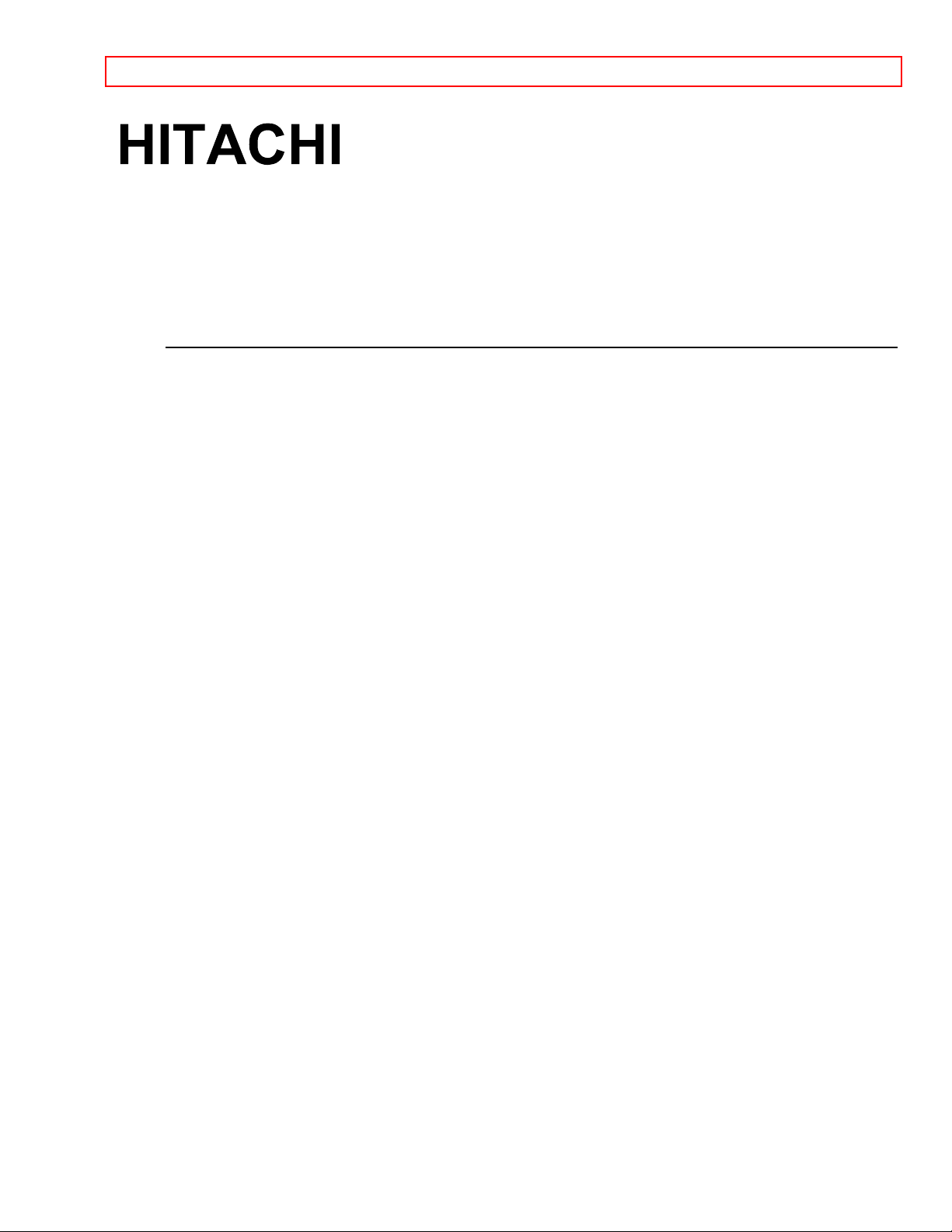
IMPORTANT - 1 -
PROJECTION COLOR TV
60SX10B/11K, 50SX7P, 50UX22B/23K, 46UX20B/21K
OPERATING GUIDE
TABLE OF CONTENTS
IMPORTANT..............................................................................................................................................3
SAFETY TIPS.............................................................................................................................................4
PICTURE CAUTIONS...............................................................................................................................9
ACCESSORIES........................................................................................................................................10
REMOTE CONTROL BATTERY INSTALLATION AND REPLACEMENT...............................10
HOW TO SET UP YOUR NEW HITACHI PROJECTION TV..............................................................10
HOOK-UP CABLES AND CONNECTORS...........................................................................................12
ANTENNA CONNECTIONS TO REAR JACK PANEL.................................................................13
FRONT PANEL CONTROLS..................................................................................................................13
MENU BUTTON .............................................................................................................................14
AVX (Audio/Video) selector/ENTER button...............................................................................14
VOLUME level ................................................................................................................................14
CHANNEL selector ........................................................................................................................14
POWER button...............................................................................................................................14
POWER light................................................................................................................................... 14
AI (Artificial Intelligence) sensor...................................................................................................14
REMOTE CONTROL sensor........................................................................................................14
ADJUSTMENT MODE button ......................................................................................................15
FRONT INPUT JACKS (for VIDEO :3)............................................................................................15
FRONT PANEL JACKS AND CONNECTIONS....................................................................................15
REAR PANEL JACKS.............................................................................................................................15
Antenna Input / Output ..................................................................................................................15
Audio/Video Inputs 1, 2.................................................................................................................16
Monitor Out......................................................................................................................................16
Audio to Hi-Fi ..................................................................................................................................16
Transmitter Out...............................................................................................................................16
Rear Speaker Terminals ...............................................................................................................16
S-Video ............................................................................................................................................16
REAR PANEL CONNECTIONS.............................................................................................................16
REAR SPEAKER TERMINAL CONNECTIONS ..................................................................................17
TIPS ON REAR PANEL CONNECTIONS......................................................................................17
AUDIO SYSTEM SET-UP.......................................................................................................................18
THE REMOTE CONTROL (CLU-951MP).............................................................................................18
MULTI-PAGE select switch ..........................................................................................................19
MULTI-PAGE buttons....................................................................................................................19
, LIGHT BUTTON.........................................................................................................................19
HOW TO USE THE REMOTE TO CONTROL YOUR TV ...................................................................19
Page 2
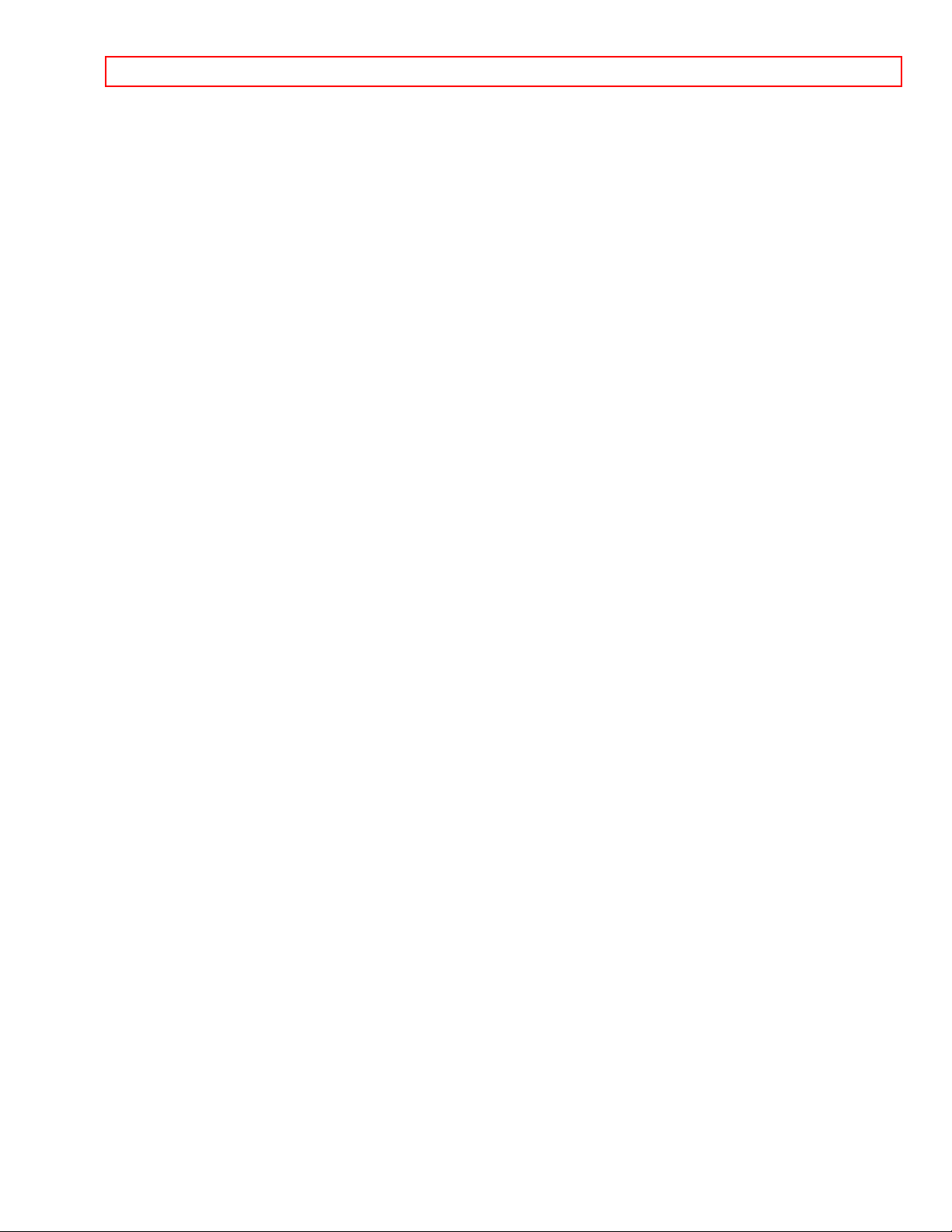
IMPORTANT - 2 -
TV POWER button.........................................................................................................................20
CABLE/VCR/AUDIO POWER button..........................................................................................20
RECALL button...............................................................................................................................20
ANT button ......................................................................................................................................21
MENU, ENTER, CURSOR buttons .............................................................................................21
CHANNEL SELECTOR buttons...................................................................................................21
AVX button ......................................................................................................................................21
VOLUME, MUTE buttons..............................................................................................................22
LAST CHANNEL (LST-CH) button ...................................................................................................22
PICTURE-IN-PI CTURE button s........................................................................................................23
SURROUND (SRD) button ...................................................................................................................23
ARTIFICIAL INTELLIGENCE (AI) button............................................................................................. 23
PICTURE-IN-PICTURE (PIP).................................................................................................................23
PIP BUTTON..................................................................................................................................23
SWAP BUTTON............................................................................................................................24
SHIFT BUTTON.............................................................................................................................24
FREEZE (FRZ) BUTTON.............................................................................................................24
STROBE FREEZE........................................................................................................................24
USING THE REMOTE TO CONTROL VCR FUNCTIONS..................................................................25
PRECODED VCR BUTTONS..................................................................................................... 26
EXCLUSIVE TV BUTTONS.........................................................................................................26
USING THE REMOTE TO CONTROL CABLE BOX FUNCTIONS................................................... 26
PRECODED FOR CABLE BOX..................................................................................................27
EXCLUSIVE TV BUTTONS.........................................................................................................27
USING THE REMOTE TO CONTROL AUDIO EQUIPMENT FUNCTIONS.....................................27
PRECODED FOR AUDIO EQUIPMENT...................................................................................28
EXCLUSIVE TV BUTTONS.........................................................................................................28
VCR AND CABLE BOX CODES ...........................................................................................................28
These are additional codes not listed in the manual:...................................................................30
EASY GRAPHIC GUIDE ........................................................................................................................31
SET UP......................................................................................................................................................33
AIR/CABLE..........................................................................................................................................33
AUTO PROGRAM..............................................................................................................................34
CHANNEL MEMORY.........................................................................................................................34
CLOSED CAPTION ...........................................................................................................................35
MENU LANGUAGE............................................................................................................................36
PROGRAM...............................................................................................................................................36
CHANNEL CAPTION.........................................................................................................................36
PROGRAM LIST.................................................................................................................................37
VOLUME CORRECTION..................................................................................................................38
CLOCK .....................................................................................................................................................39
CLOCK SET........................................................................................................................................39
ON/OFF TIMER..................................................................................................................................39
MESSAGE-1 .......................................................................................................................................40
CALENDAR.........................................................................................................................................40
VIDEO ......................................................................................................................................................41
PREFERENCE ADJUST...................................................................................................................41
PREFERENCE ADJUST...................................................................................................................42
Page 3
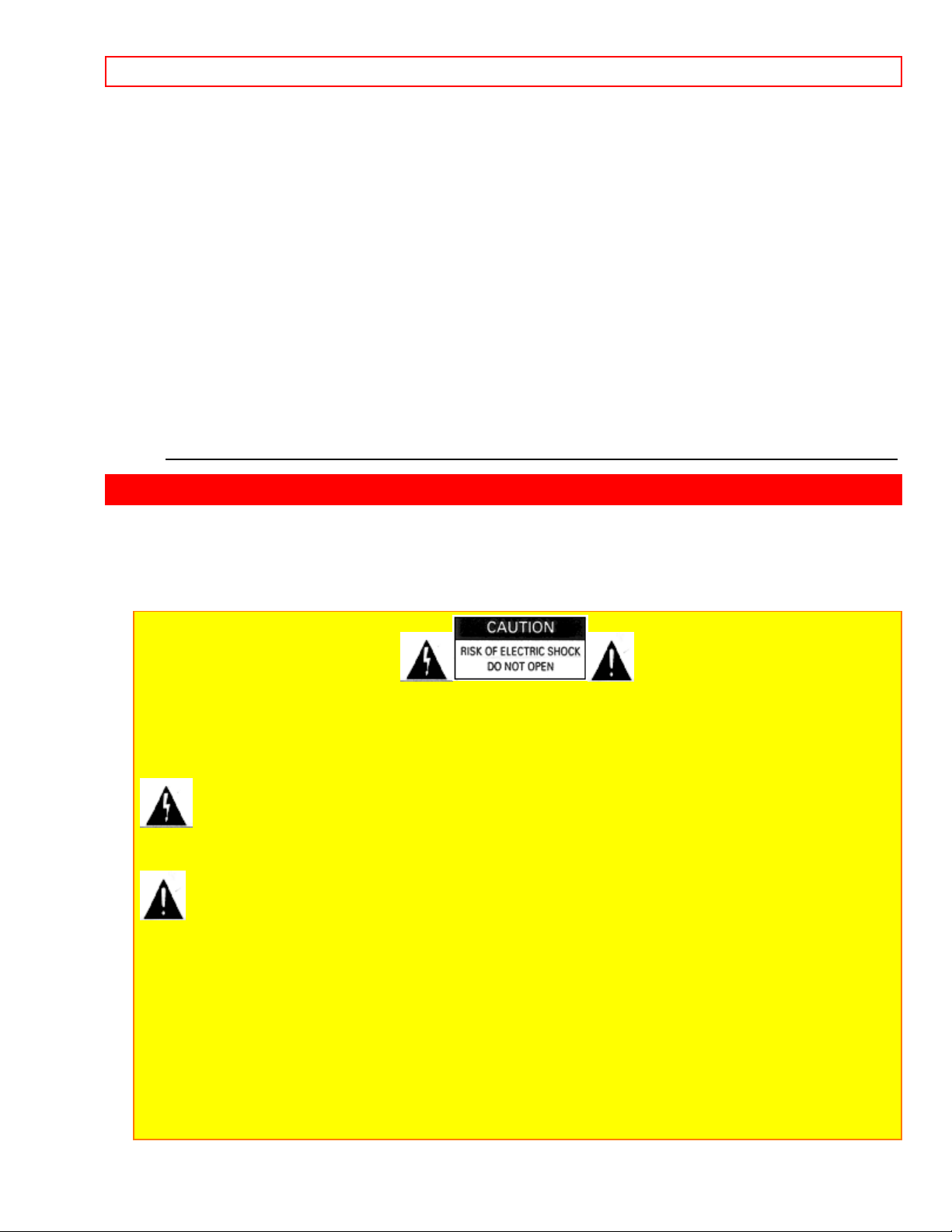
IMPORTANT - 3 -
CONVERGENCE CORRECTION....................................................................................................43
AUDIO......................................................................................................................................................44
PREFERENCE ADJUSTMENT........................................................................................................44
PREFERENCE SETTING.................................................................................................................45
SURROUND........................................................................................................................................46
DOLBY PRO LOGIC..........................................................................................................................47
WIRELESS MODE.............................................................................................................................48
CARE OF YOUR HITACHI PROJECTION TV AND YOUR REMOTE CONTROL..........................49
RECEPTION PROBLEMS.......................................................................................................................49
CHECK HERE BEFORE CALLING FOR SERVICE.............................................................................50
SPECIFICATIONS...................................................................................................................................51
HITACHI SERVICE HOTLINE..........................................................................................................52
WARRANTY CARD, front......................................................................................................................53
HITACHI PROJECTION TV LIMITED WARRANTY.....................................................................53
WARRANTY CARD, back......................................................................................................................54
IMPORTANT
Follow all warnings and instructions marked on this television receiver.
CAUTION: TO REDUCE THE RISK OF ELECTRI C SHOCK,
DO NOT REMOVE COVER (OR BACK) .
NO USER-SERVICEABLE PARTS INSIDE.
REFER SERVICING TO QUALIFIED SERVICE PERSONNEL.
The lightning flash with arr owhead symbol, within an equilate r al triangle, is intended to alert
the user to the presence of uninsulated " dangerous voltage" within the product's enclosure that may
be of sufficient m agnitude to constitute a risk of electric shock to persons.
The exclamation point within an equilateral triang le is intended to alert the user to the
presence of important operat ing and maintenance (servicing) instructions in the literature
accompanying the appliance.
WARNING:
TO PREVENT FIRE OR SHOCK HAZARD, DO NOT EXPOSE THIS TELEVISION SYSTEM TO
RAIN OR MOISTURE.
NOTE: There are no user serviceable parts inside the receiver.
Model number and serial number are indicated on the back side of t he set .
Page 4
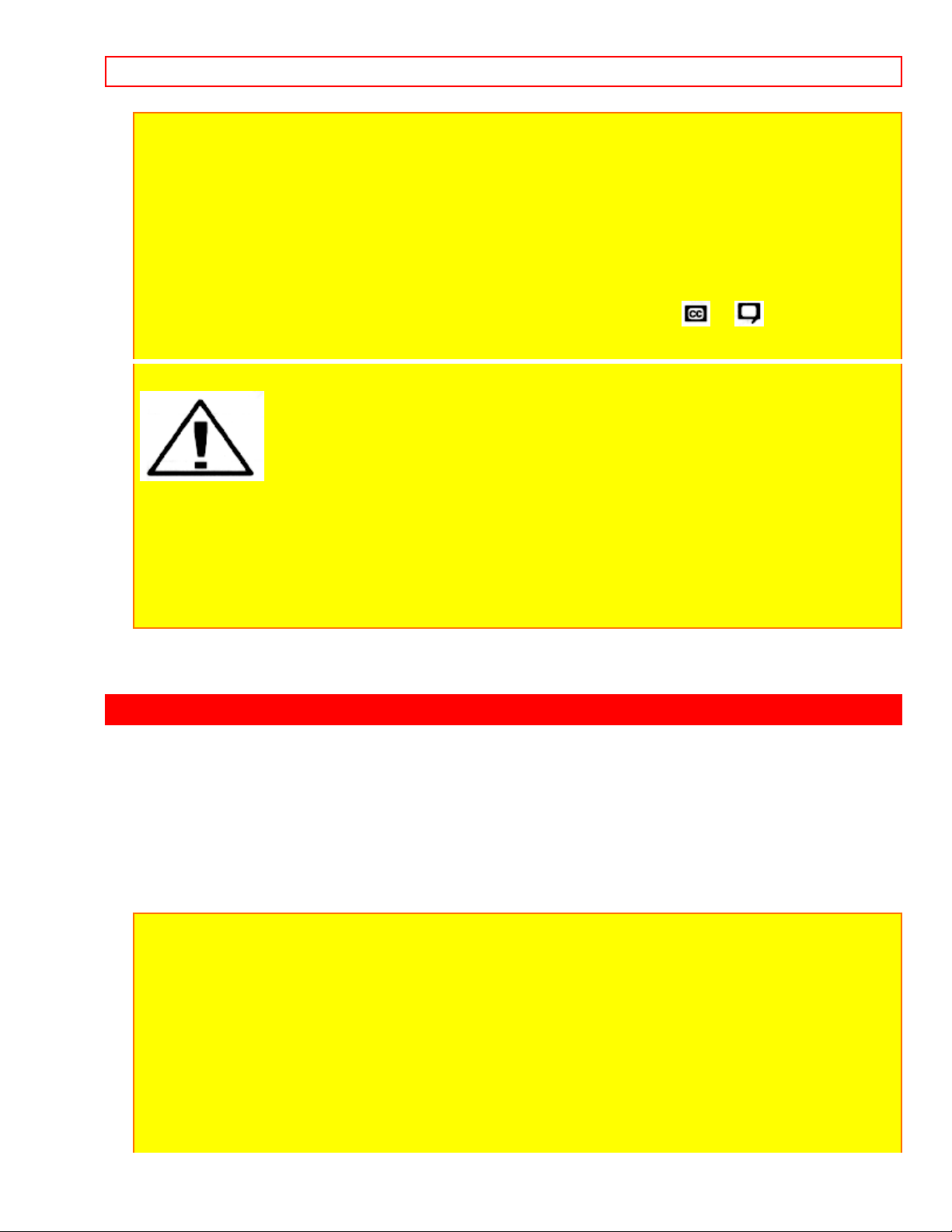
SAFETY TIPS - 4 -
POWER SOURCE:
This projection color TV is designed to operate on 120 volts 60 Hz, AC household current.
Insert power cord into a 120 volt 60 Hz outl et .
TO PREVENT ELECTRIC SHOCK, DO NOT USE THE TELEVISION'S PLUG WITH AN
EXTENSION CORD, RECEPTACLE, OR OTHER OUTLET UNLESS THE BLADES AND
GROUND TERMINAL CAN BE FULLY INSERTED TO PREVENT BLADE EXPOSURE.
NEVER CONNECT THE TV TO 50 Hz, DIRECT CURRENT, OR ANYTHING OTHER THAN THE
SPECIFIED VOLTAGE.
NOTE: This television receiver will display television closed captioning ( or ), in accordance
with paragraph 15, 119 of the FCC rules.
CAUTION: Never remove the back cover of the set as this can expose you to very
high voltages and other hazards. If t he set does not operate properly, unplug the set and call your
dealer or service shop. Hitachi's 60SX10B, 60SX 10B, 60SX11K, 50SX7P, 50UX22B, 50UX23K,
46UX20B, and 46UX21K employ state-of- the-art computer circuits to enhance pict ure performance.
Should your projection TV become unplugged from the AC wall outlet or lose AC power due to a
local power failure, please wait at least 30 seconds following return of power before turning on your
TV. This will allow the computers time to check/correct any internal errors caused by the loss of
power.
SAFETY TIPS
IMPORTANT SAFEGUARDS
SAFETY POINTS YOU SHOULD KNOW ABOUT
YOUR HITACHI TELEVISION RECEIV ER
CAUTION:
* Read all of these instructions.
* Save these instructions for later use.
* Follow all warnings and instructions marked on the television receiver.
Our reputation has been built on the quality, performance, and ease of service of HITACHI
television receivers.
Safety is also foremost in our minds in the design of these units. To help you operate these
products properly, this section illustrates safety tips which will be of benefit to you. Please
read it carefully and apply the knowledge you Obtain from it to the proper operation of your
HITACHI television receiver.
Please fill out your warranty card at once and mail it to HITACHI. This will enable HITACHI
Page 5
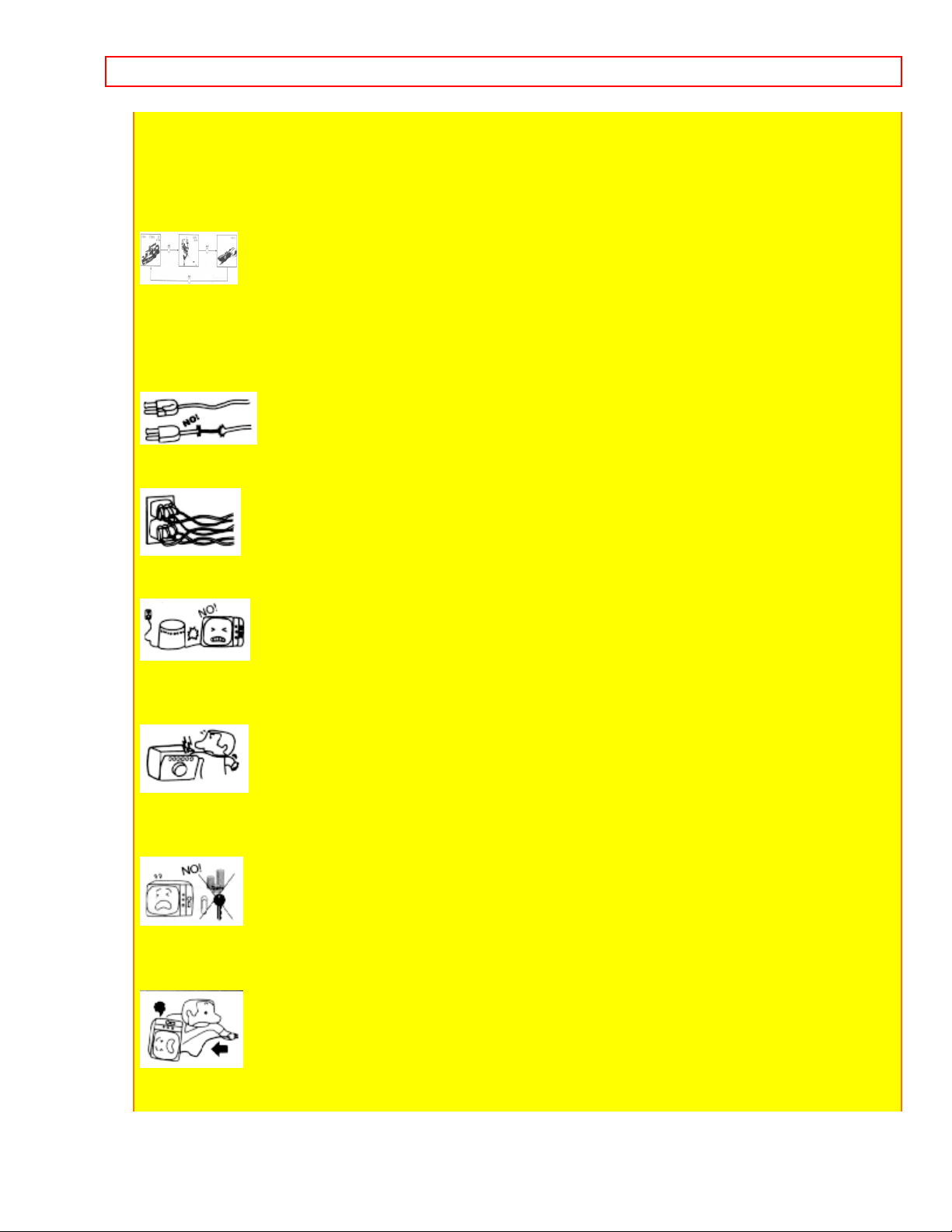
SAFETY TIPS - 5 -
to notify you promptly in the improbable event that a safety problem should be discovered
in your model of product.
FOR YOUR PERSONAL SAFETY
1 This television set is equipped with a polarized alternating-current line plug (a plug having
one blade wider than the other). This plug will fit into the power outlet only one way. This is
a safety feature. If you are unable to insert the plug fully into the outlet, try reversing the
plug. If the plug should still fail to fit, contact your electrician to replace your obsolete outlet.
Do not defeat the safety purpose of the polarized plug.
2 When the power cord or plug is damaged or frayed, unplug this television set from the
wall outlet and refer servicing to qualified service personnel.
3 Do not overload wall outlets and extension cords as this can result in fire or electric
shock.
4 Do not allow anything to rest on or roll over the power cord, and do not place the TV
where the
power cord is subject to traffic or abuse. This may result in a shock or fire hazard.
5 Do not attempt to service this television set yourself as opening or removing covers may
expose you to dangerous voltage or other hazards. Refer all servicing to qualified service
personnel.
6 Never push objects of any kind into this television set through cabinet slots as they may
touch dangerous voltage points or short out parts that could result in a fire or electric shock.
Never spill liquid of any kind on the television set.
7 If the television set has been dropped or the cabinet has been damaged, unplug this
television set from the wall outlet and refer servicing to qualified service personnel.
Page 6
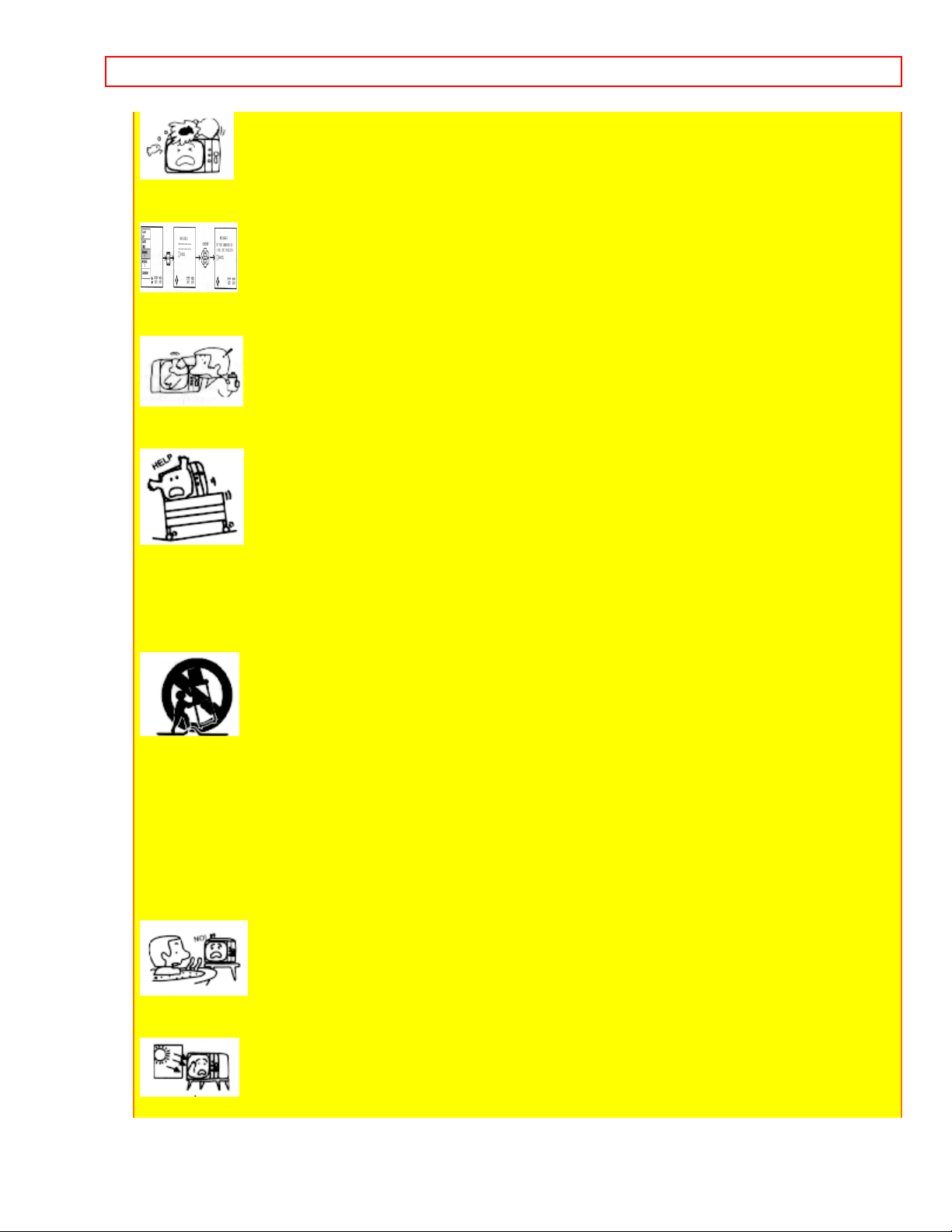
SAFETY TIPS - 6 -
8 If liquid has been spilled into this television set, unplug it from the wall outlet and refer
service to qualified service personnel.
9 Do not subject your television set to impact of any kind. Be particularly careful not to
damage the picture tube surface.
10 Unplug this television set from the wall outlet before cleaning. Do not use liquid cleaners
or aerosol cleaners. Use a damp cloth for cleaning.
11-1 Do not place this television set on an unstable cart, stand, or table. The television set
may fall, causing serious injury to a child or an adult, and serious damage to the appliance.
Use only with a cart or stand recommended by the manufacturer, or sold with the television
set. Wall or shelf mounting should follow the manufacturer's instructions, and should use a
mounting kit approved by the manufacturer.
11-2 An appliance and cart combination should be moved with care. Quick stops,
excessive force, and uneven surfaces may cause the appliance and cart combination to
overturn.
PROTECTION AND LOCATION OF YOUR SET
12 Do not use this television set near water, for example, near a bathtub, washbowl,
kitchen sink, or laundry tub, in a wet basement, or near a swimming pool, etc.
Never expose the set to rain or water. If the set has been exposed to rain or water,
unplug the set from the wall outlet and refer servicing personnel.
13 Choose a place where light (artificial or sunlight) does not shine directly on the screen.
Page 7
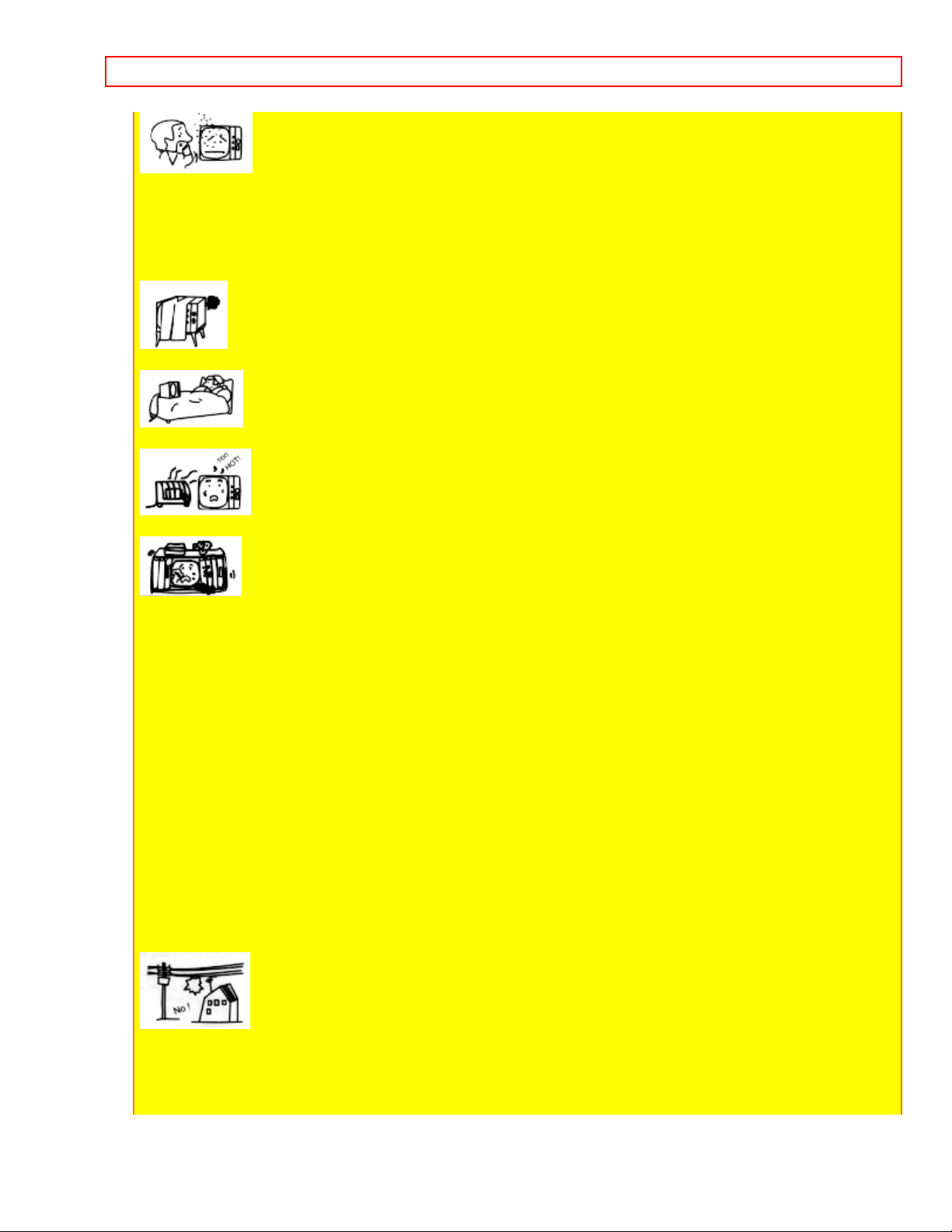
SAFETY TIPS - 7 -
14 Avoid dusty places, since accumulated dust inside the chassis may cause failure of the
set when high humidity persists.
15 The set has slots, or openings in the cabinet for ventilation purposes, to provide reliable
operation of the receiver, and to protect from overheating. These openings must not be
blocked or covered.
Never cover the slots or openings with cloth or other material.
Never block the bottom ventilation slots of the set by placing it on a bed, sofa, rug, etc.
Never place the set near or over a radiator or heat register.
Never place the set in a "built-in" enclosure, unless proper ventilation provided.
PROTECTION AND LOCATION OF YOUR SET
16-1 If an outside antenna is connected to the television set, be sure the antenna system is
protected against voltage surges and built up static charges, Section 810 of the National
Electrical Code, NFPA No. 70-1975, provides information with respect to proper grounding
of the mast and supporting structure, grounding of the lead-in wire to an antenna discharge
unit, size of grounding conductors, location of antenna discharge unit, connection to
grounding electrode, and requirements for the grounding electrode.
Click to see antenna grounding diagram.
16-2 Note to CATV system installer: (Only for the television set with CATV reception)
This reminder is provided to call the CATV system installer's attention to Article 820-40 of
the NEC that provides guidelines for proper grounding and, in particular, specifies that the
cable ground shall be connected to the grounding system of the building, as close to the
point of cable entry as practical.
17 An outside antenna system should not be located in the vicinity of overhead power lines
or other electrical lights or power circuits, or where it can fall into such power lines or
circuits. When installing an outside antenna system, extreme care should be taken to keep
from touching such power lines or circuits as contact with them might be fatal.
Page 8
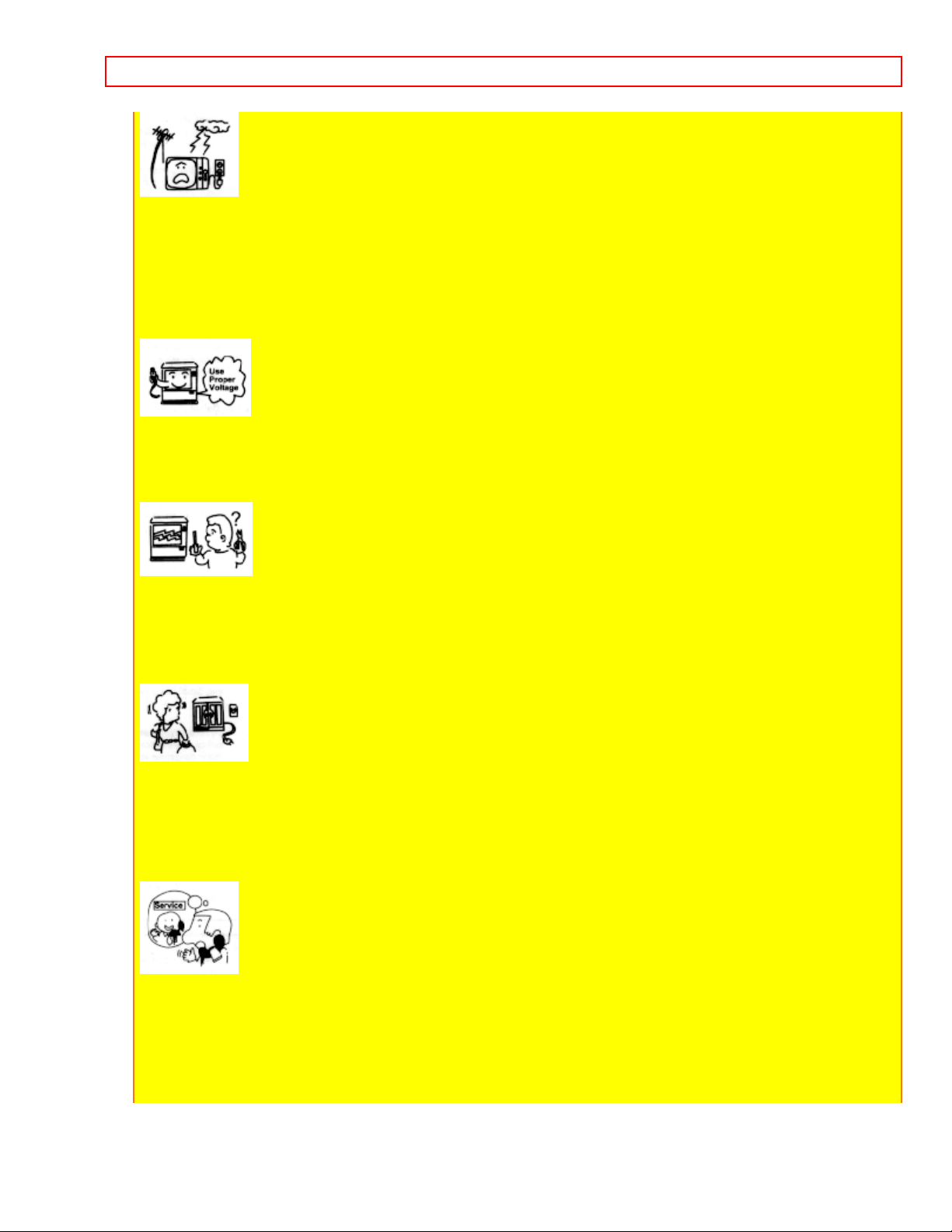
SAFETY TIPS - 8 -
18 For added protection for this television set during a lightning storm, or when it is left
unattended and unused for long periods of time, unplug it from the wall outlet and
disconnect the antenna. This will prevent damage due to lightning and power-line surges.
OPERATION OF YOUR SET
19 This television set should be operated only from the type of power source indicated on
the marking label. If you are not sure of the type of power supply at your home, consult
your television dealer or local power company. For television sets designed to operate from
battery power, refer to the operating instructions.
20 If the television set does not operate normally by following the operating instructions,
unplug this set television set from the wall outlet and refer servicing to qualified service
personnel. Adjust only those controls that are covered in the operating instructions as
improper adjustment of other controls may result in damage and will often require extensive
work by a qualified technician to restore the television set to normal operation.
21 When going on a holiday: If your television set is to remain unused for a period of time,
turn the television set "off" and unplug it from the wall outlet.
IF THIS SET DOES NOT OPERATE PROPERLY
22 If you are unable to restore normal operation by following the detailed procedure in your
operating instructions, do not attempt any further adjustment. Unplug the set and call your
dealer or service technician.
23 Whenever the television set is damaged or fails, or a distinct change in performance
indicates a need for service, unplug the set and have it checked by a professional service
technician.
Page 9
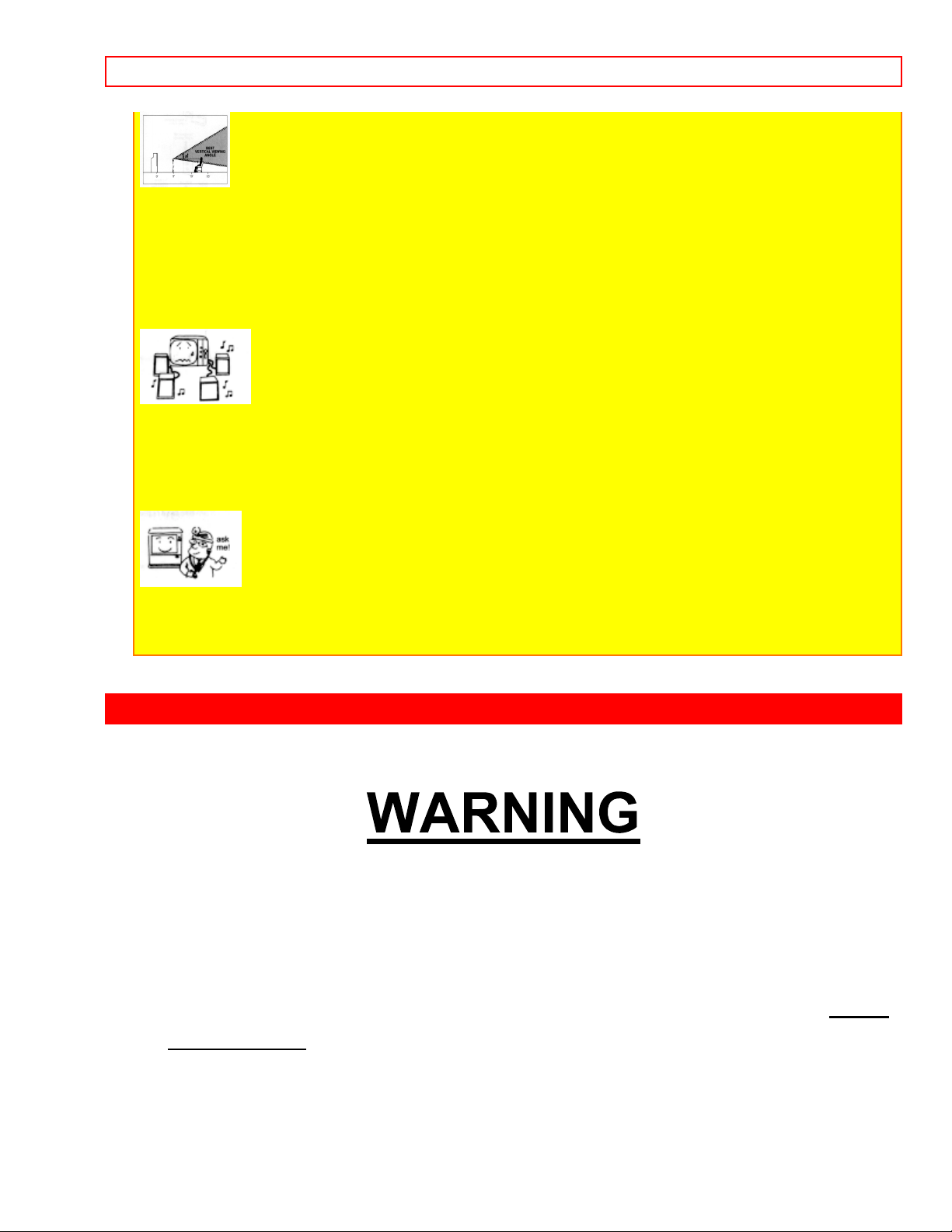
PICTURE CAUTIONS - 9 -
24 It is normal for some TV sets to make occasional snapping or popping sounds,
particularly when being turned on or off. If the snapping or popping is continuous or
frequent, unplug the set and consult your dealer or service technician.
FOR SERVICING AND MODIFICATION
25 Do not use attachments not recommended by the television set manufacturer as they
may cause hazards.
26 When replacement parts are required, be sure the service technician has used
replacement parts specified by the manufacturer that have the same characteristics as the
original part. Unauthorized substitutions may result in fire, electric shock, or other hazards.
27 Upon completion of any service or repairs to the television set, ask the service
technician to perform routine safety checks to determine that the television is in safe
operating condition.
PICTURE CAUTIONS
Continuous on-screen displays such as video games,
stock market quotations, computer generated graphics,
and other fixed (non-moving) patterns can cause
permanent damage to projection television receivers.
Such "PATTERN BURNS" constitute misuse and are NOT
COVERED by your Hitachi Factory Warranty.
When using the Picture-in-Picture function, the sub-picture should not be
left permanently in one corner of the screen or a "pattern burn" may
develop over a long period of time.
Page 10
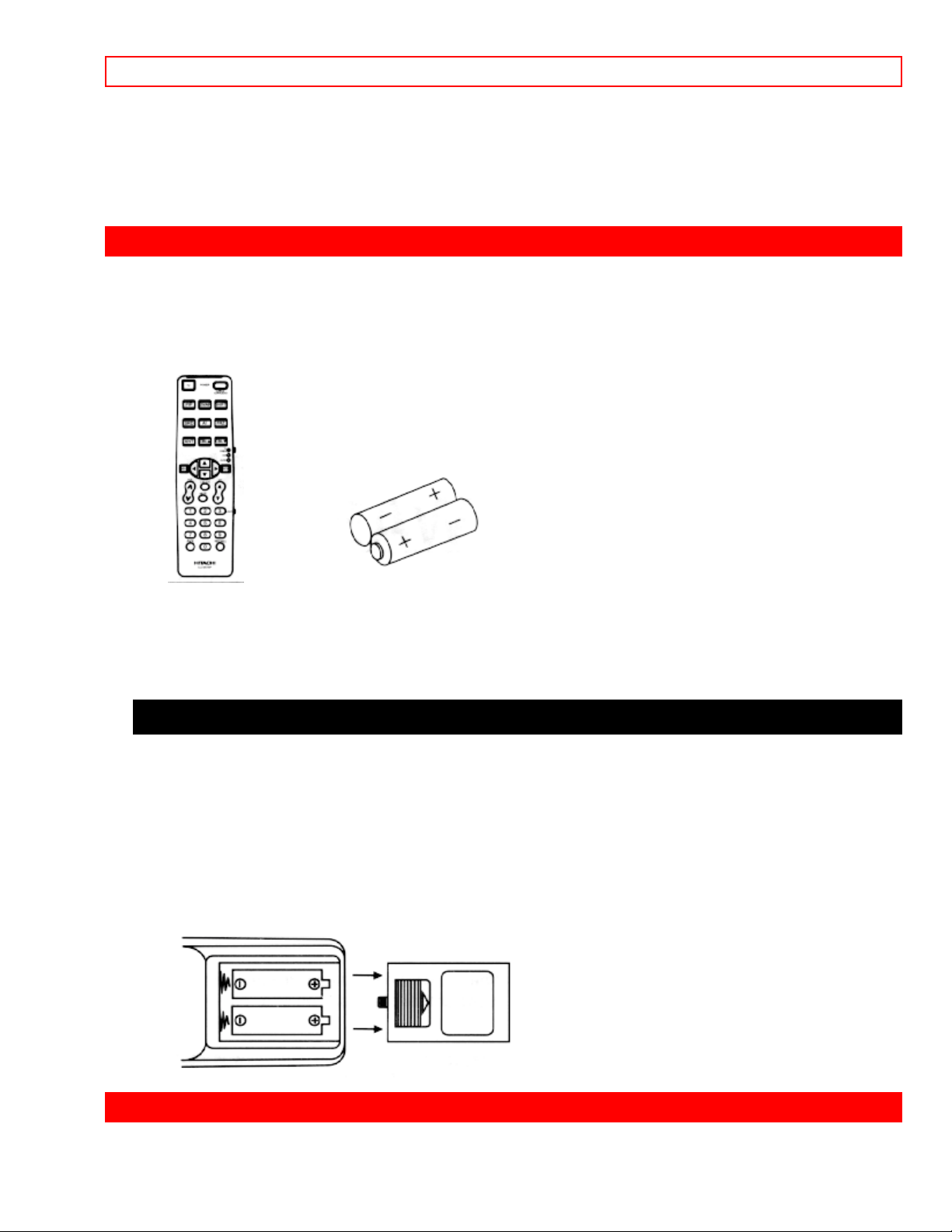
ACCESSORIES - 10 -
This projection television receiver was intended mainly for the private
viewing of programs broadcast by TV stations and cable companies and
programs from other video sources. Public viewing may require prior
authorization from the broadcaster or owner of the video program.
ACCESSORIES
Check to make sure you have the following accessories before disposing of the packing
material.
1. 2.
1. Remote Control Unit CLU-951MP (part No. HL00211)
2. Two "AA" size, 1.5 V batteries (For Remote Control Unit)
REMOTE CONTROL BATTERY INSTALLATION AND REPLACEMENT
1. Open the battery cover of the remote transmitter by pushing the notched part of the
cover with your fingers.
2. Insert two new "AA" size batteries equivalent for the remote. When replacing old
batteries, push them towards the springs and lift them out.
3. Match the (+) and (-) marks in the battery compartment.
4. Replace the cover.
BOTTOM VIEW
HOW TO SET UP YOUR NEW HITACHI PROJECTION TV
Page 11
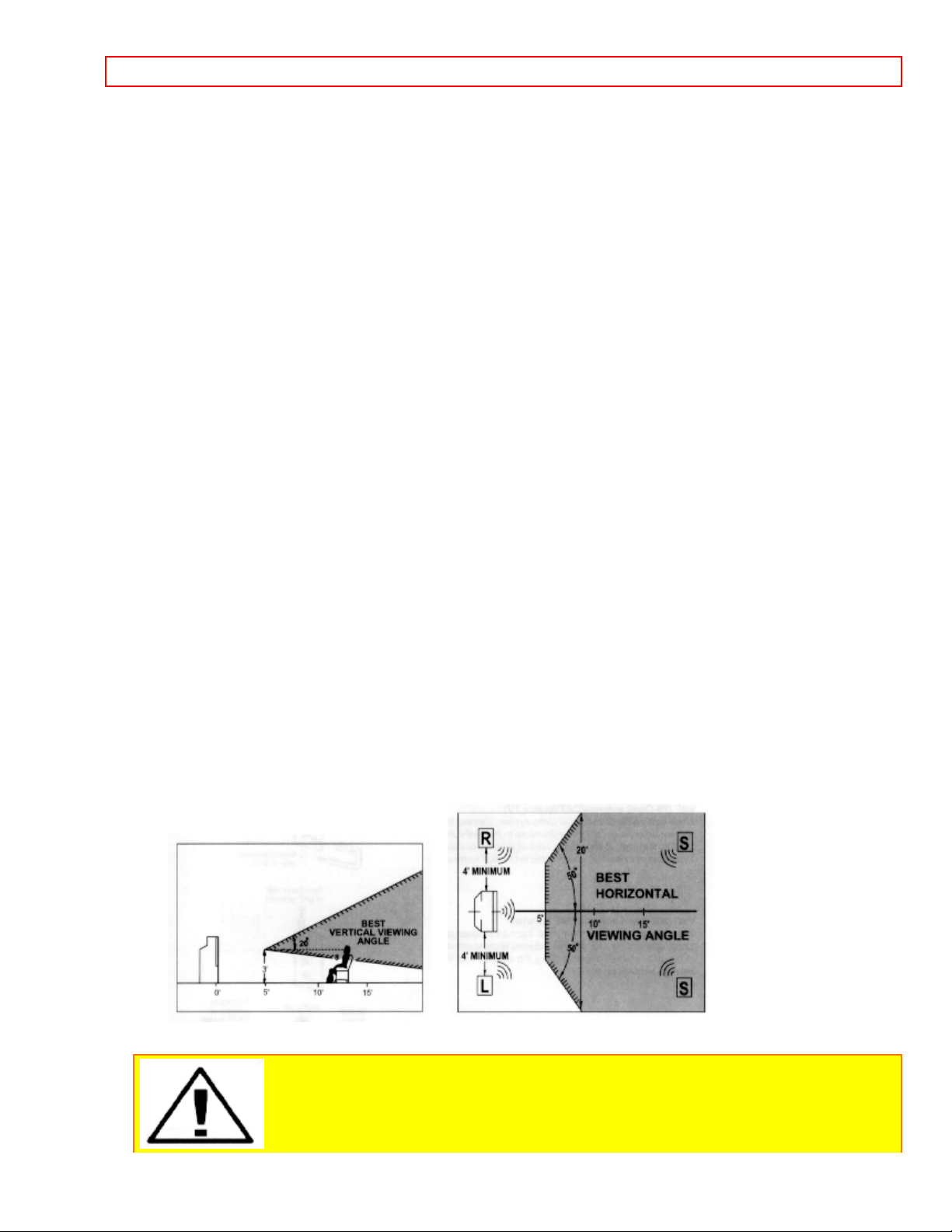
HOW T O SET UP YOUR NEW HITACHI PROJECTION TV - 11 -
ANTENNA
Unless your TV is connected to a cable TV system or to a centralized antenna system, a good
outdoor color TV antenna is recommended for the best performance. However, if you are
located in an exceptionally good signal area that is fr ee from interference, and multiple image
ghosts, an indoor antenna may be sufficient.
LOCATION
Select an area where sunlight or bright indoor illumination will not fall directly on the picture
screen. Also, be sure that the location selected allows f r ee flow of air to and from the per forated
back cover of the set.
To avoid cabinet warping, cabinet color changes, and increased chance of set failure, do not
place the TV where temperatures can become excessively hot. For example, in direct sunlight
or near a heating appliance, etc.
VIEWING
The major benefit of the HITACHI Projection Television is its large viewing screen. To see this
large screen at its best, test various locations in the r oom to find the best spot for viewing. The
drawings give several suggestions.
The best picture is seen by sitting directly in f r ont of the TV and about 10 to 18 f eet from the
screen. Picture brightness decreases as the viewer moves to the lef t or right of the receiver.
During daylight hours, reflect ions from outside light may appear on the screen. I f so, drapes or
screens can be used to reduce the reflection or the TV can be located in a different section of
the room.
If the TV's audio output will be connected to a Hi- Fi system ' s exter nal speakers, the best audio
performance will be obtained by placing the speakers equidistant from each side of the receiver
cabinet and as close as possible to the height of t he pict ur e scr een center. For best stereo
separation, place the external speakers at least 4 feet from the side of the TV. Place the
surround speakers to the side or behind the viewing area. Differences in room sizes and
acoustical environments will require some experimentation with speaker placem ent for best
performance.
CAUTION: The magnetic field of external speakers may cause the TV picture to
Page 12
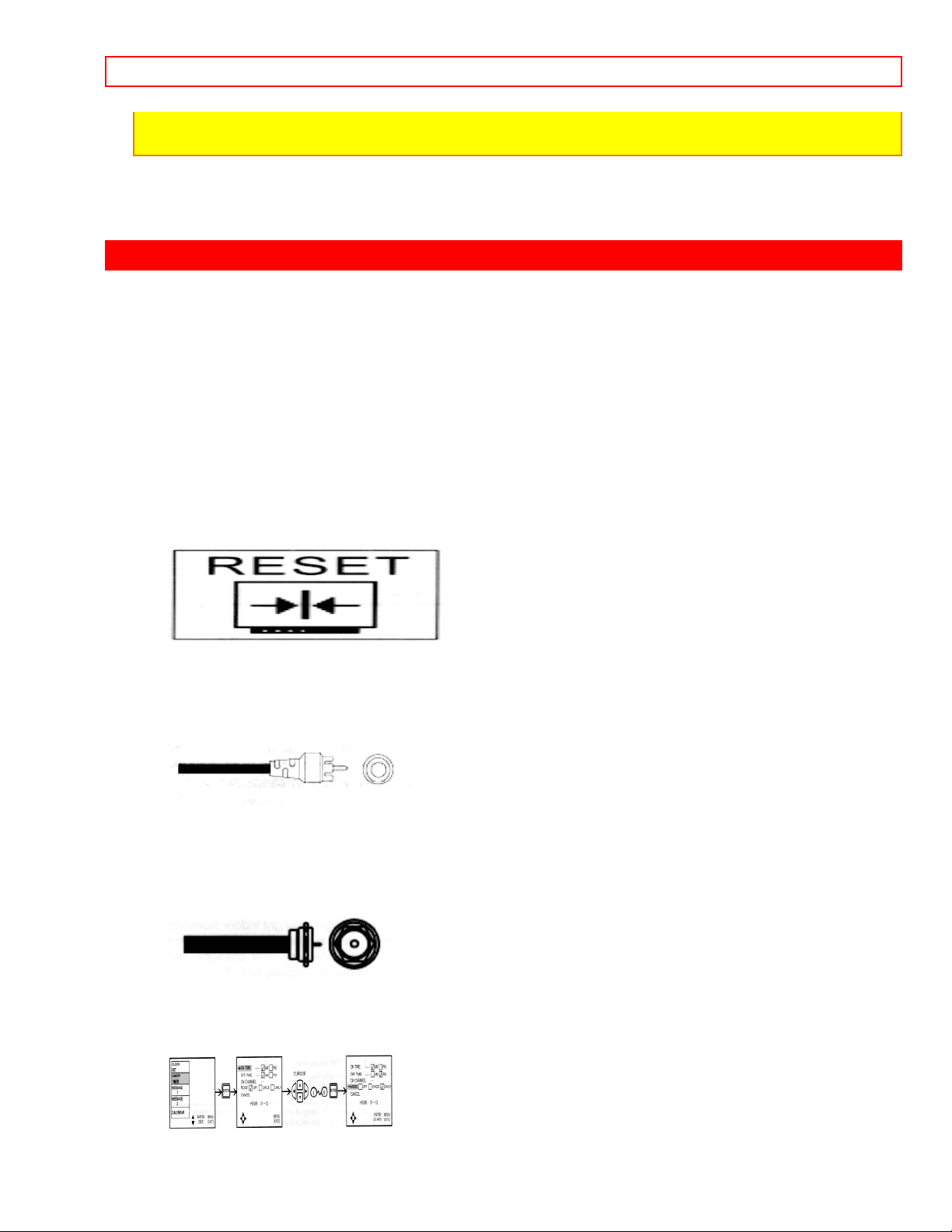
HOOK-UP CABLES AND CONNECTORS - 12 -
distort if the speaker s ar e placed t oo close to the television. Move the speakers away from the TV
until there is no picture distortion.
HOOK-UP CABLES AND CONNECTORS
Most video/audio connections between components can be made with shielded video
and audio cables that have phono connectors. For best performance, video cables
should use 75-Ohm coaxial shielded wire. Cables can be purchased from most stores
that sell audio/video products. Below are illustrations and names of common
connectors.
Before purchasing any cables, be sure of the output and input connector types required
by the various components. Also make sure the cables are the correct length.
300-Ohm Twin Lead Connector
This outdoor antenna cable must be connected to an antenna adaptor (300-Ohm to 75Ohm).
Phono Connector
Used on all standard video and audio cables which connect to inputs and outputs
located on the Television's rear jack panel and front control panel.
"F" Type 75-Ohm Coaxial Antenna Connector
For connecting RF signals (antenna or cable TV) to the antenna jack on the television.
S-Video (Super Video) Connector
Page 13
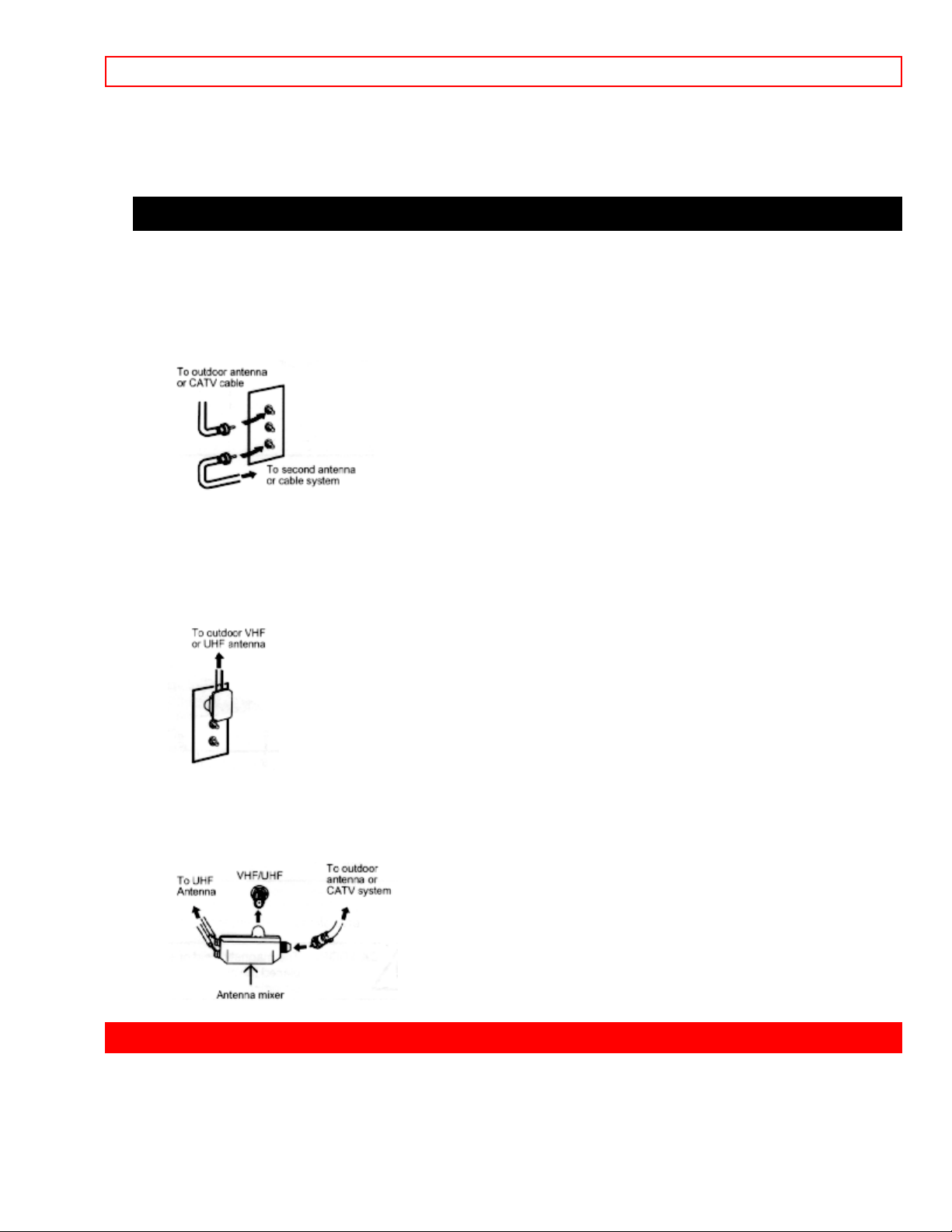
FRONT PANEL CONTROLS - 13 -
This connector is used on camcorders, VCRs, and laser disc players with an S-Video
feature in place of the standard video cable to produce a high-quality picture.
ANTENNA CONNECTIONS TO REAR JACK PANEL
VHF (75-Ohm) antenna/CATV(cable TV)
When using a 75-Ohm coaxial cable system, connect the outdoor antenna or CATV
coaxial cable to the VHF/UHF 75-Ohm terminal. If you have a second antenna or cable
TV system, connect the coaxial cable to the AUX terminal.
VHF (300-Ohm) antenna/UHF antenna
When using a 300-Ohm twin lead from an outdoor antenna, connect the VHF or UHF
antenna leads to screws of the VHF or UHF adaptor. Plug the adaptor into the antenna
terminal on the TV.
When both VHF and UHF antennas are connected
Attach an optional antenna cable mixer to the TV antenna terminal, and connect the
cables to the antenna mixer. Consult your dealer or service store for the antenna mixer.
FRONT PANEL CONTROLS
Click to see front panel diagram.
Page 14
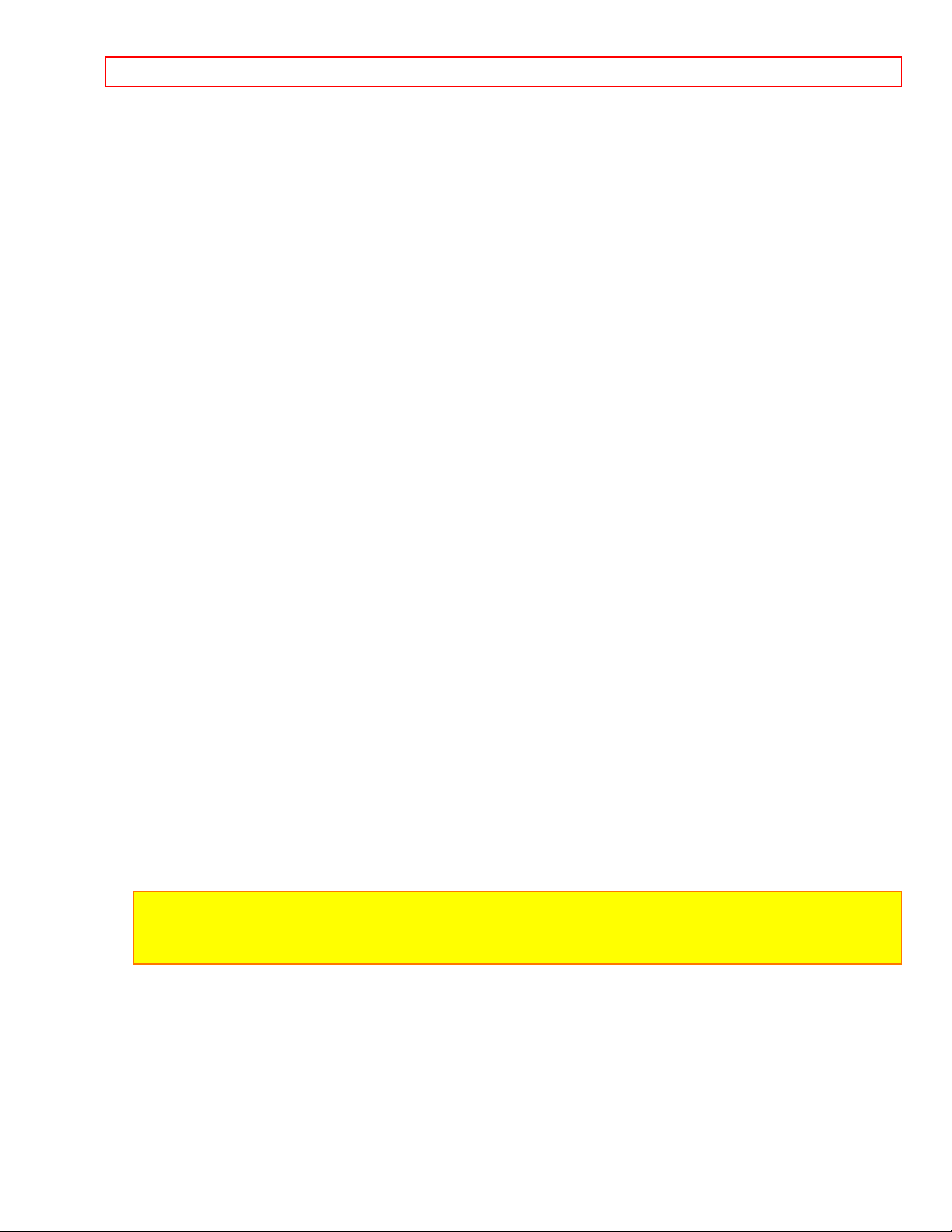
FRONT PANEL CONTROLS - 14 -
MENU BUTTON
This button allows you to enter the MENU mode without using the remote. It makes it
possible to set TV features to your preference, without using the remote.
AVX (Audio/Video) selector/ENTER button
Press this button to select the current antenna source, VIDEO: 1, 2, or 3. Your selection
is shown in the top right corner of the screen. This button also serves as the ENTER
button when in MENU mode.
VOLUME level
Press these buttons for your desired sound level. The volume level will be displayed on
the TV screen. These buttons also serve as the cursor left and right buttons when in
MENU mode.
CHANNEL selector
Press these buttons until the desired channel appears in the top right corner of the TV
screen. These buttons also serve as the cursor up and down buttons when in MENU
mode.
POWER button
Press this button to turn TV on or off.
POWER light
You will see a red light when the TV is turned on.
NOTE: Your HITACHI TV will appear to be turned "off" if there is no video input when
VIDEO: 1, 2, or 3 is selected. Check the POWER Light to make sure the TV is off when not
in use.
AI (Artificial Intelligence) sensor
This "Artificial Intelligence" sensor will make automatic picture adjustments depending
on the amount of light in the room to give the best picture. (See page 38)
REMOTE CONTROL sensor
Page 15
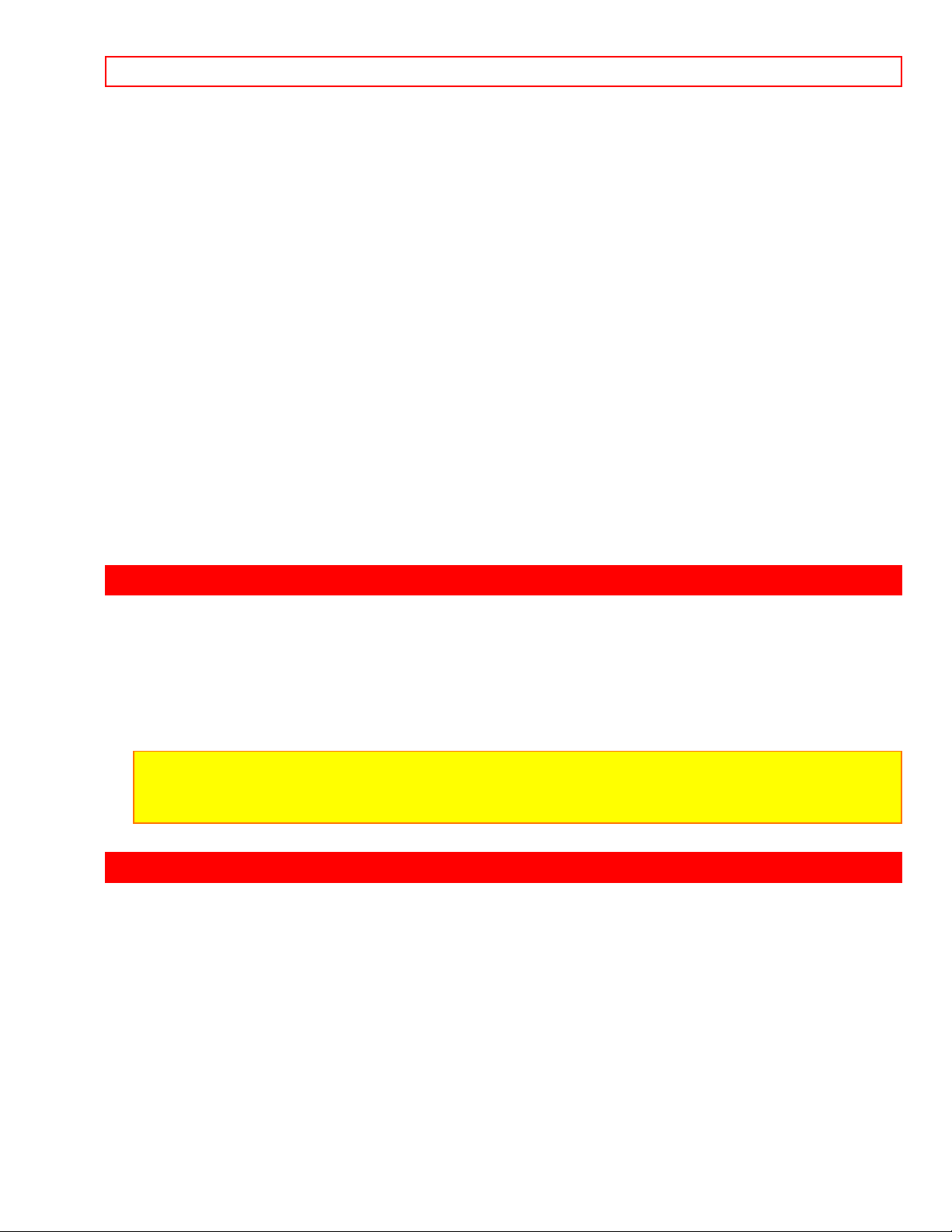
FRONT PANEL JACKS AND CONNECTIONS - 15 -
Point your Remote at this area when selecting channels, adjusting volume, etc.
1
MAGIC FOCUS
Use this button to adjust your picture quality to optimum performance. (See page 39)
ADJUSTMENT MODE button
This button is for service technicians only. DO NOT press this button. If this button is
accidentally pressed, please turn off your television using the front panel power button.
Your TV will operate normally when you turn it on again.
FRONT INPUT JACKS (for VIDEO :3)
Use these audio/video jacks for a "quick" hook-up from a camcorder or VCR to instantly
view your favorite show or new recording. (Press the AVX button until VIDEO: 3
appears in the top right corner of the TV screen.)
FRONT PANEL JACKS AND CONNECTIONS
The front panel jacks are provided as a convenience to allow easily connect a
camcorder or VCR:
NOTE: Completely insert connection cord plugs when connecting to front panel jacks. If
you do not, the played back picture may be abnormal. If you have a S-VHS VCR, use the
S-INPUT cable in place of the standard video cable.
REAR PANEL JACKS
Click to see Rear Panel Jacks.
Antenna Input / Output
The "ANT" button on the remote control allows you to switch between two separate 75Ohm RF antenna inputs, Main (VHF/UHF) and Auxiliary (AUX). The antenna output
labeled "To converter" allows the Main (VHF/UHF) antenna connection to pass directly
to a different source such as a pay-TV cable decoder.
Page 16
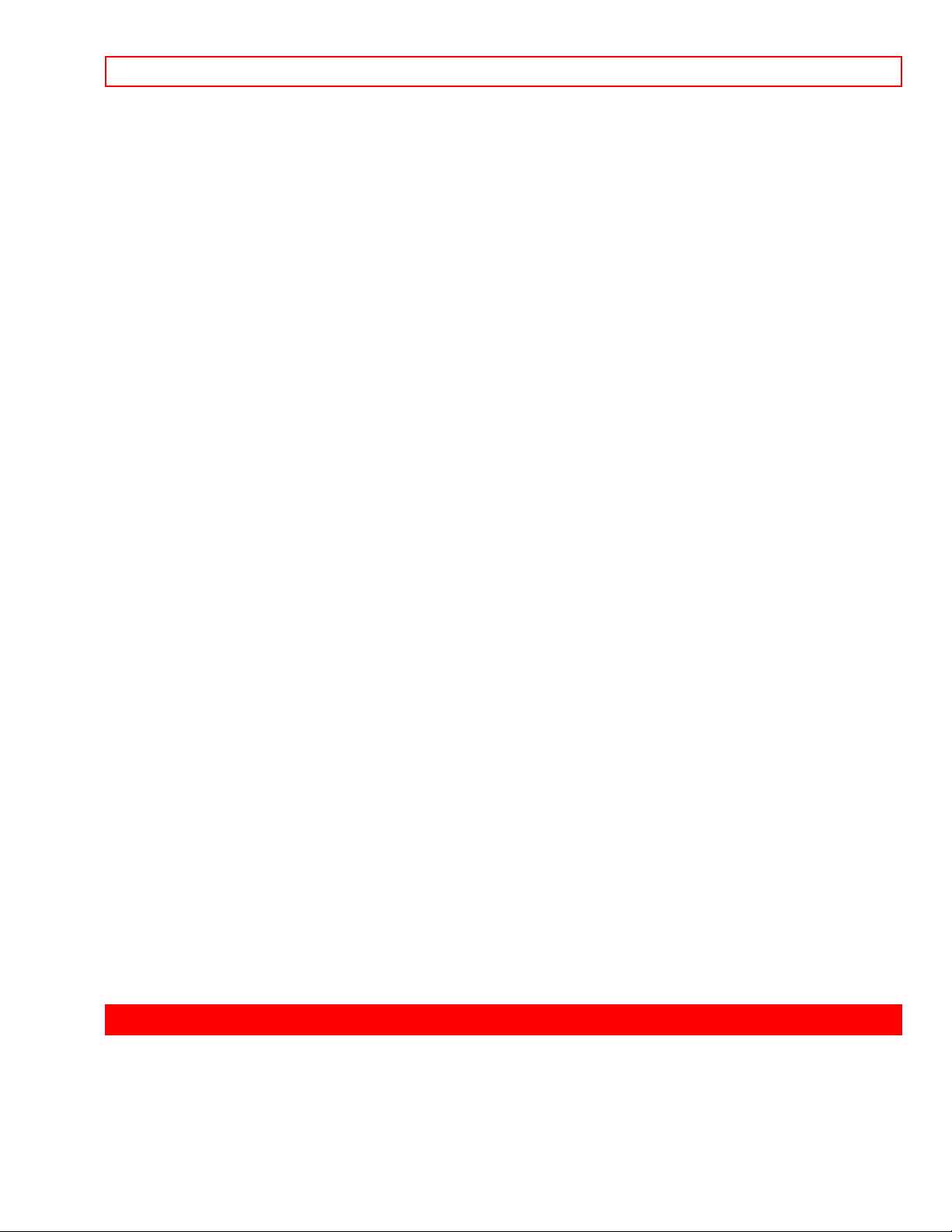
REAR PANEL CONNECTIONS - 16 -
Audio/Video Inputs 1, 2
The "AVX" (Auxiliary Video) button will step through each video source and the current
antenna input each time it is pressed. Use the audio and video inputs to connect
external devices, such as VCRs, camcorders, laser disc players, etc. (If you have mono
sound, insert the audio cable into the left channel jack.)
Monitor Out
These jacks provide fixed audio and video signals which are used for recording.
Audio to Hi-Fi
These jacks provide variable audio output to a separate stereo system amplifier. With
this connection, the audio to the stereo can be controlled by the television's remote
control. Use these jacks for the SURROUND Left and Right channels. (See page 15)
Transmitter Out
These jacks provide variable audio output to a set of wireless speakers. They can also
be used for another stereo system amplifier. With this connection, the audio can be
controlled by the television's remote control.
Rear Speaker Terminals
These terminals are used to connect external speakers, w hi ch ar e used for the surr ound
sound feature. The volume level is controlled by the remote control main volume
buttons and also by an independent rear volume feature found in the "sound" function
menu. Use speakers with 8 Ohm impedance only.
S-Video
Input 1 provides S-Video (Super Video) jacks for connecting equipment with S-Video
output capability.
REAR PANEL CONNECTIONS
Typical full-feature set -up. Follow connections that pertain to your personal entertainm ent
system.
Page 17
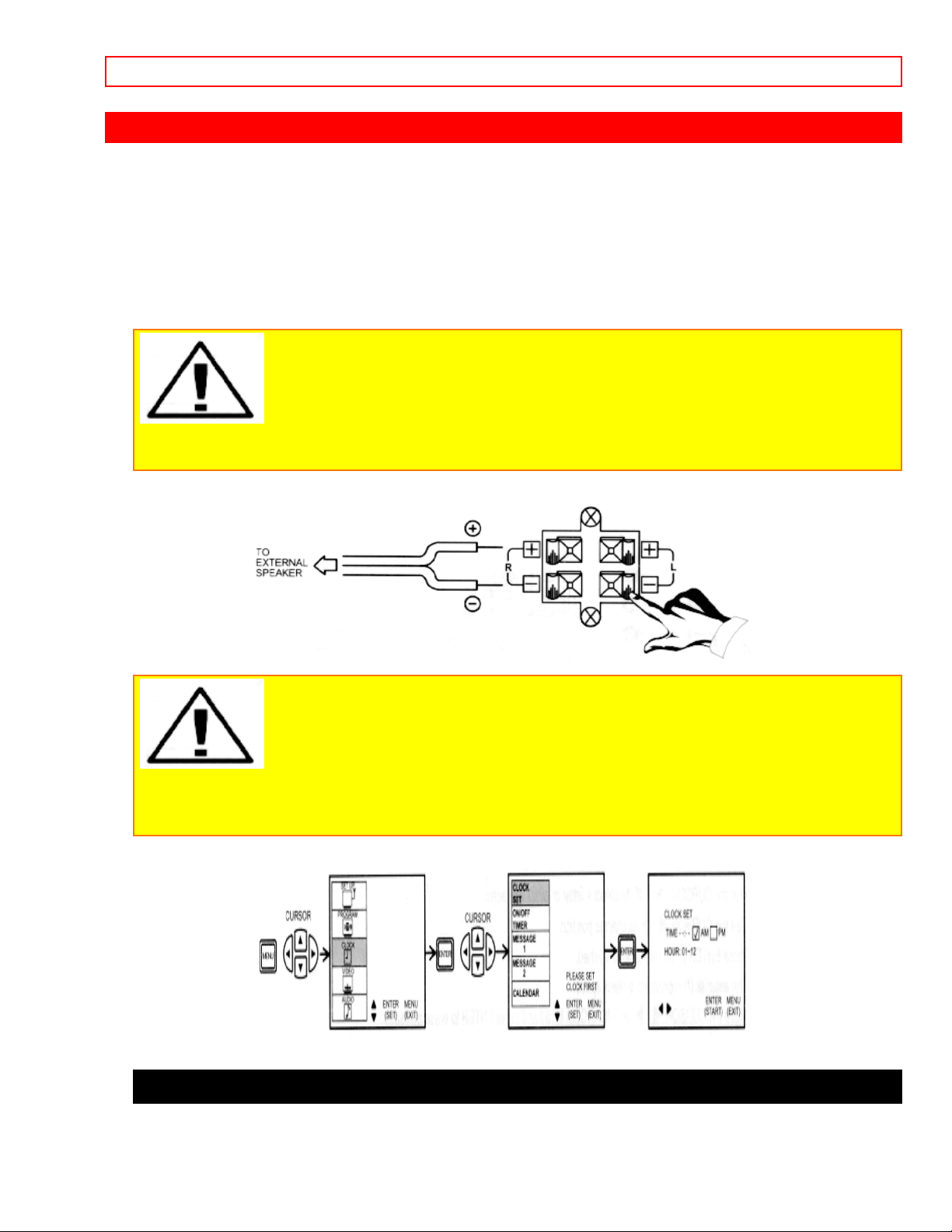
REAR SPEAKER TERMINAL CONNECTIONS - 17 -
REAR SPEAKER TERMINAL CONNECTIONS
Connect after turning the power to the TV OFF.
Press the Right Speaker red but ton and insert the positive (+) lead wire into the hole below the
button. When the button is released, the wire is locked into place. In the same manner, press
the Right Speaker black but ton and insert the negative (-) lead wire. Repeat this pr ocedure for
the Left Speaker.
CAUTION: Do not short speaker terminals, (do not connect a wire directly across
any two terminals). This could cause damage to your audio outputs or damage your TV in other
ways.
CAUTION: Do not connect Speakers simultaneously to the REAR SPEAKER
terminal of the Project ion TV and an external amplifier. This could damag e both the TV and the
speakers. Your TV was designed to use 8 Ohm speakers only. Any other type may degrade the
audio performance of your entertainment system.
TIPS ON REAR PANEL CONNECTIONS
Page 18

AUDIO SYSTEM SET-UP - 18 -
The S-Video connection is provided for high performance laser discs, VCRs, etc., that
have this feature. Use this connection in place of the standard video connection if your
device has this feature.
If your device has only one audio output (mono sound), connect it to the left audio jack
on the TV.
Refer to the operating guide of your other electronic equipment for additional
information on connecting your hook-up cables.
A single VCR can be used for VCR#1 and VCR#2, but note that a VCR cannot record
its own video or line output (INPUT: 1 in the example on pg. 13). Refer to your VCR
operating guide for more information on the "line" input-output connections.
AUDIO SYSTEM SET-UP
Match the numbers below to the diagram for speaker placement and refer to the table
for the surround sound requirements. (See page 43 for SURROUND
functions.)2ACTUALLY PAGE 42
The television's internal speakers.
The television's internal center channel speaker, which is on only when the television
is in SURROUND-DOLBY PRO LOGIC mode.
These speakers are connected to a separate audio amplifier. Use the "Audio to Hi-Fi"
output on the TV.
These speakers are connected to the Rear Speaker 8 Ohm output on the TV.
These speakers are controlled by a wireless speaker transmitter. Use the
"TRANSMITTER OUT" output on the TV.
Click to see Audio System Set-Up
* If optional left and right speakers are connected (), the internal speakers () may be
turned off for better separation between left, center, and right channels. The center
channel audio will be heard from .
THE REMOTE CONTROL (CLU-951MP)
In addition to controlling all the functions on your HITACHI Projection TV, the new
remote is designed to operate different types of VCRs, CATV (Cable TV) converters
Page 19

HOW T O USE THE REMOTE TO CONTROL YOUR TV - 19 -
and Audio equipment with one touch. Basic operation keys are grouped together in one
area. All other controls are separated from them and arranged in MULTI-PAGE
sections, with a display that can be switched to cover any of three pages. Functions are
arranged and properly categorized into windows, making operation simple when
multiple functions are to be controlled.
To operate your TV, point the remote at the remote sensor of the TV and press the TV
POWER button.
To operate your VCR, point the remote at the remote sensor of the VCR. Slide the
MULTI-PAGE select switch to VCR and press the VCR POWER button to turn on the
VCR power. The remote will now control your VCR. (S ee page 23 for instruction s on
how to program the remote to control your VCR.)
To operate your Cable Box, point the remote at the remote sensor of the Cable Box.
Slide the MULTI-PAGE select switch to TV/CABLE and press the CABLE POWER
button to turn on the cable bo x power. The remote will now control your Cable Box.
(See page 24 for instructions on how to program the remote to control your Cable Box.)
To operate your Audio Equipment, point the remote at the remote sensor of the audio
component you would like to operate. Slide the MULTI-PAGE select switch to AUDIO
and press the button which corresponds to the component you would like to control
(AMP, CD, or TAPE). Press the AUDIO POWER button to turn on the audio component
power. The remote will now control your audio equipment. (See page 25 for instructions
on how to program the remote to control your audio equipment.)
Click to see the Remote
MULTI-PAGE select switch
This selects the button layout of the multi-page section of the remote control.
MULTI-PAGE buttons
These buttons change functions as shown on page 17.
, LIGHT BUTTON
When you are in a dark room, press this button on the side of the remote to light up the
buttons shown in . The light will stay on for about 8 seconds if the light button is not
pressed again. These buttons will not appear to light if the room is too bright.
HOW TO USE THE REMOTE TO CONTROL YOUR TV
Page 20

HOW T O USE THE REMOTE TO CONTROL YOUR TV - 20 -
TV POWER button
Press this button to turn the TV set on or off. If Messa ge-1 or Message-2 is set, it will be
displayed when the TV is first turned on. (See page 36)
CABLE/VCR/AUDIO POWER button
Once the remote is programmed, press this button to control the power to your Cable
Box, VCR, or Audio Equipment, depending on the button layout of the MULTI-PAGE
section of the remote control, as chosen by the MULTI-PAGE select switch. (See pages
16, 23, 24, 25)
RECALL button
When you want to check the channel being received, or if it has a stereo (ST) or second
audio program (SAP), press the RECALL button.
You can also check the time, and if the ON TIME or OFF TIME has been set. (See page
35)
If a video input is used:
You can also use the RECALL button to quickly clear many of the other on-screen
displays.
Page 21

HOW T O USE THE REMOTE TO CONTROL YOUR TV - 21 -
Click to see the Remote.
ANT button
Use the ANT (Antenna) button to select between the VHF/UHF and AUX (Auxiliary)
antenna inputs.
NOTE: When VHF/UHF is selected, the channel number in the upper right corner of the
screen is green. When the AUX input is selected, the channel number is in yellow.
MENU, ENTER, CURSOR buttons
All the on-screen display features can be set or adjusted by using these buttons.
The "MENU" button will start or exit the on-screen display.
The "CURSOR" buttons will highlight functions or adjust different features.
The "ENTER" button will set fe a t ures to your preference.
CHANNEL SELECTOR buttons
"CHANNEL SELECTOR" buttons are used to set the time, for channel memory, etc..
Channel selection may also be performed by pressing channel up ( ) or down ( ).
NOTE: The TV may not receive some channels if you are not in the correct AIR/CABLE
mode. (See page 29)
AVX button
The AVX (Auxiliary Video) button will select between the antenna signal and the three
sets of video input jacks each time the button is pressed. If the Picture-in-Picture (PIP)
is on, the AVX will select between the three sets of video input jacks. (See page 21)
Page 22

HOW T O USE THE REMOTE TO CONTROL YOUR TV - 22 -
VOLUME, MUTE buttons
Press the "VOLUME" up ( ) or down ( ) but ton until you obtain the desired sound level.
To turn the sound off instantly to answer the telephone, etc., press the "MUTE" but t on. Press
the "MUTE" button again or press the "VOLUME" up (
The word "MUTE" will remain displayed if the CLOSED CAPTION feature is turned off.
CLOSED CAPTION will also be displayed when the "MUTE" button is pressed.
The word "MUTE" will not be displayed if the CLOSED CAPTIO N feature is on.
) button to restore the sound.
LAST CHANNEL (LST-CH) button
Use this button to select between the last two channels viewed. (Good for watching two
sporting events, etc.)
Page 23

PICTURE-IN-PICTURE (PIP) - 23 -
PICTURE-IN-PICTURE buttons
See separate section on page 21 for a descript ion.
SURROUND (SRD) button
Press this button to enter the SURRO UND m enu. (See pages 15 and 42.)
ARTIFICIAL INTELLIGENCE (AI) button
Press this button to turn the AI function on or off. (See page 38)
PICTURE-IN-PICTURE (PIP)
The Picture-in-Picture feature is convenient when you want to watch more than one
program at the same time. You can watch a TV program while viewing a VCR program
(TV or tape) on any of the video inputs.
PIP BUTTON
Page 24

PICTURE-IN-PICTURE (PIP) - 24 -
Press the "PIP" button and a sub-picture appears in one corner of the screen. Press
the button a second time to remove the sub-picture from the screen. Press the AVX
button when the sub-picture is on to change between VIDEO: 1, VIDEO: 2 and VIDEO:
3. The TV channel will always be either the main picture or the sub-picture.
SWAP BUTTON
If you wish to switch what is being shown on the main picture to the sub-picture, press
the "SWAP" button.
SHIFT BUTTON
To move the sub-picture to another corner, press the "SHIFT" button. The sub-picture
moves one step counter-clockwise every time the "SHIFT" button is pressed.
FREEZE (FRZ) BUTTON
If you wish to freeze the sub-picture, press the "FRZ" button. This is convenient when
trying to write down the address for a mail order company, recording statistics for a
sporting event, etc. To return the picture to motion, press the button again.
STROBE FREEZE
Press this button without a sub-picture to freeze one or four frames of the picture you
are currently viewing. Press this button again or PIP to return to normal viewing. The
four frame strobe freeze is useful for viewing a moving picture that has many details, for
example, a close play in a sporting event or a golf swing.
Page 25

USING THE REMOTE TO CONTROL VCR FUNCTIONS - 25 -
CAUTION: A pattern burn may develop if the sub-picture is left in the same corner
permanently. If the PIP feature is used frequently, occasionally shift the sub-picture to a
different corner.
NOTE:
1. Only sound from the main picture can be heard, unless you choose PIP from wireless
mode and use the
"TRANSMITTER OUT" outputs on the rear panel. (See page 44.)
2. Each strobe freeze frame is delayed about 0.3 (3/10) second.
USING THE REMOTE TO CONTROL VCR FUNCTIONS
Operating the pre-coded function for your VCR
This remote is designed to operate different types of VCRs. You must first program the
remote to match the remote system in your VCR. (Refer to page 26)
1. Set the MULTI-PAGE select switch to "VCR".
2. Turn ON your VCR.
3. Aim the remote control at the front of your VCR.
4. While holding down the VCR POWER button on the remote, enter the 2 digit preset
code that matches your VCR as shown on page 26. The remote will turn off your VCR
when the correct 2 digit preset code is entered. When this occurs, the remote control is
programmed for your VCR. If the VCR does not turn off after 5 seconds, try a different
2 digit preset code.
5. The remote will now control your VCR.
NOTES:
1. If your VCR cannot be operated after performing the above procedures, this means that
your VCR's codes have not been precoded into the remote.
2. In the unlikely event that your VCR cannot be operated after performing the above
Page 26

USING THE REMOTE TO CONTROL CABLE BOX FUNCTIONS - 26 -
procedures, please consult your VCR operating guide.
3. The remote control will remember the codes you have programmed in until the batteries
are removed from the remote control. After replacing the batteries repeat the entire
programming procedure stated above.
4. If your VCR does not have a power function, the remote will issue the CHANNEL UP
function.
PRECODED VCR BUTTONS
These buttons transmit the chosen precoded VCR codes.
EXCLUSIVE TV BUTTONS
These buttons are for operating the TV.
Click to see Remote.
USING THE REMOTE TO CONTROL CABLE BOX FUNCTIONS
Operating the pre-coded function for your cable box
This remote is designed to operate different types of cable boxes. You must first
program the remote to match the remote system in your cable box. (Refer to page 26)
1. Set the MULTI-PAGE select switch to"TV/CABLE".
2. Turn ON your cable box.
3. Aim the remote control at the front of your cable box.
4. While holding down the CABLE POWER button on the remote, enter the 2 digit
preset code that matches your cable box as shown on page 26. The remote will turn off
your cable box when the correct 2 digit preset code is entered. When this occurs, the
remote control is programmed for y our cabl e box . If the cable box does not turn off after
5 seconds, try another 2 digit preset code.
5. The remote will now control your cable b ox.
NOTES:
1. If your cable box cannot be operated after performing the above procedures, this means
that your cable box codes have not been precoded into the remote.
2. In the unlikely event that your cable box cannot operate after performing the above
procedures, consult your cable box operating guide.
3. The remote control will remember the codes you have programmed in until the batteries
are removed from the remote control. After replacing the batteries repeat the entire
programming procedure stated above.
4. If your cable box does not have a power function, the remote will issue the CHANNEL
Page 27

USING THE REMOTE TO CONTROL AUDIO EQUIPMENT FUNCTIONS - 27 -
UP function.
PRECODED FOR CABLE BOX
These buttons transmit the chosen precoded CATV codes.
EXCLUSIVE TV BUTTONS
These buttons are for operating the TV.
Click to see Remote.
USING THE REMOTE TO CONTROL AUDIO EQUIPMENT FUNCTIONS
Operating the pre-coded function for your audio equipment
This remote is designed to operate different types of audio equipment. You must first
program the remote to match the remote system in your audio equipment. (Refer to
page 26)
1. Set the MULTI-PAGE select switch to"AUDIO".
2. Turn ON the audio component you wish to control with your remote (AMP, CD, or
TAPE).
3. Aim the remote control at the front of your audio equipment.
4. While holding down the button on the remote which corresponds with the component
you wish to control (AMP, CD, or TAPE), enter the 2 digit preset code that matches your
audio component as shown on page 26. The remote will turn off your audio component
when the correct 2 digit preset code is entered. When this occurs, the remote control is
programmed for your audio component. If the audio component does not turn off after 5
seconds, try a different 2 digit preset code.
5. The remote will now control your audio component.
6. Repeat steps 2-5 until all audio equipment preset codes are programmed into the
remote.
NOTES:
1. If your audio component cannot be operated after performing the above procedures, this
means that your audio components codes have not been precoded into the remote.
2. In the unlikely event that your audio component cannot operate after performing the
above procedures, consult your audio component operating guide.
3. The remote control will remember the codes you have programmed in until the batteries
are removed from the remote control. After replacing the batteries repeat the entire
programming procedure stated above.
4. If your audio component does not have a power function, the remote will issue another
Page 28

VCR AND CABLE BOX CODES - 28 -
obvious function that the audio component will respond to, such as CD open/close.
5. The default for AUDIO Mode is AMP.
PRECODED FOR AUDIO EQUIPMENT
These buttons transmit the chosen precoded AUDIO EQUIPMENT codes.
EXCLUSIVE TV BUTTONS
These buttons are for operating the TV.
Click to see Remote.
VCR AND CABLE BOX CODES
VCR BRAND CODE VCR BRAND CODE
Adventura 00 Nikko 10
Aiko 50 Noblex 48
Aiwa 00 Olympus 09
Akai 14,23 Optimus 10,20
American High 09 Panasonic 09,35,46
Asha 48 Penny 09, 10, 11, 13, 15, 48
Audiovox 10 Pentax 15, 24
Beaumark 48 Philco 09
Bell and Howell 30 Philips 09, 28
Brocsonic 33, 37, 43 Pilot 10
Calix 10 Pioneer 26
Canon 09 Protec 27
Carver 28 Pulsar 12
CCE 27, 50 Quarter 18
Citizen 10, 50 Quartz 18
Colt 27 Quasar 09
Craig 10, 19, 27, 48 Radio Shack 00, 10
Curtis Mathes 09, 22 Radix 10
Cybernex 48 Randex 10
Daewoo 17, 50 RCA 15, 22, 24
Dynatech 00 Realistic 00, 09, 10, 18
Electrohome 10 19, 20, 30, 48
Electrophonic 10 Ricoh 08
Emerex 06 Runco 12
Emerson 00, 01, 10, 16, 23, Samsung 17, 48
33, 37, 40, 43 Sanky 12, 20
Fisher 19, 30 Sansui 14, 26
Fuji 07, 09 Sanyo 18, 19, 30, 48
Page 29

VCR AND CABLE BOX CODES - 29 -
Funai 00 Scott 16, 17, 33, 37, 42, 43
Garrard 00 Sears 09, 10, 15, 18, 19, 31
GE 09, 22, 24 Sharp 20
Goldstar 10,11 Shintom 27
Gradiente 00 Shogun 48
Harley Davidson 00 Singer 27
Harmann/Kardon 11 Sony 06, 07, 08, 09
Harwood 27 STS 15
Headquarter 18 Sylvania 00, 09, 16, 28
HI-Q 19 Symphonic 00
Hitachi 14, 15, 24 Tatung 14
Jensen 14 Teac 00, 14
JVC 14, 26 Technics 09, 35
Kenwood 11, 14, 18, 26 Teknika 00, 09, 10
KLH 27 TMK 40, 48
Kodak 09, 10 Toshiba 16, 17, 42
Lloyd 00 Totevision 10, 48
Logik 27 Unitech 48
LXI 10 Vector 17
Magnavox 09, 12, 28 Vector Research 11, 13
Magnin 48 Video Concepts 13, 17, 23
Marantz 09, 11, 28 Videosonic 48
Marta 10 Wards 00, 09, 15, 19, 20, 27,
48
Matsushita 09 XR-1000 09, 27
MEI 09 XR 1000 00
Memorex 00, 09, 10, 12, 18, Yamaha 11, 14
19, 20, 30, 48 Zenith 07, 08, 12
MGA 16, 23
MGN Technology 48
Minolta 15
Mitsubishi 16, 23, 26, 45
Motorola 09, 20
MTC 00, 48
Multitech 00, 27
NEC 11, 13, 14, 26
CABLE BRAND CODE AMP BRAND CODE
ABC 03, 05, 09, 11, 12, 14 Optimus 00, 01
Archer 40 Pioneer 00, 01
Belcor 31 Technics 02
Cable Star 31
Century 40 CD BRAND CODE
Citizen 40 Adcom 16
Contec 15 Aiwa 17
Garrard 40 CA Audio Lab 06
GC Electronics 31 Carver 17
Gemini 13 Denon 04
General Instrument 09 Emerson 16
Page 30

VCR AND CABLE BOX CODES - 30 -
Hamlin 08, 16, 49, 50 Fisher 08, 11
Hitachi 09 Genexxa 07
Hytex 05 Hitachi 07, 14, 15, 16, 21, 23,
24
Jasco 40 JVC 10
Jerrold 03, 09, 10, 12, 13, 51 Kenwood 05, 08, 19
Memorex 00, 51 Krell 17
Movie Time 42 Magnavox 17
NSC 42 Marantz 06, 17
Oak 05, 15, 47 MCS 06
Panasonic 17 Mission 17
Paragon 00 NSM 17
Philips 40 Onkyo 13
Pioneer 39 Optimus 03, 07, 12
Pulsar 00 Panasonic 06
RCA 17 Philips 17
Regal 16, 49, 50 Pioneer 07, 12
Rembrant 09 Proton 17
Runco 00 Quasar 06
Samsung 39 RCA 09, 16
Scientific Atlanta 04, 06, 14, Realistic 16
52, 56 Rotel 17
Signal 13 SAE 17
Signature 09 Sansui 17
Sprucer 17 Scott 16
Standard Components 41 Sony 03, 18
Starcom 03, 13 Sylvania 17
Stargate 13 Technics 06, 20, 22
Starquest 13 Victor 10
Tocom 10, 11, 33
Toshiba 00 TAPE BRAND CODE
Tusa 13 Hitachi 56, 57, 61, 62
Unika 40 JVC 59
United Artists 05 Kenwood 55
United Cable 03 Optimus 54
Universal 31, 40 Panasonic 60
Videoway 48 Pioneer 54
Zenith 00 Sony 58
Wards 54
These are additional codes not listed in the manual:
AMPLIFIER CODES MISC AUDIO CODES
Carver 51 Aiwa 25, 26
Magnavox 51 Jerrold 53, 55
Marantz 51 Scientific Atlanta 54
Optimus 00, 01 Sony 25, 26
Page 31

EASY GRAPHIC GUIDE - 31 -
Philips 51 Starcom 53
Pioneer 00, 01
Technics 02
SATELLITE CODES
Wards 00 General Instrument 64
Jerrold 64, 65
AUDIO RECEIVER CODES Primestar 64, 65
Aiwa 34, 40 RCA 60
Carver 28, 32, 40 Sony 66
Casio 41
Clarinette 41 AUDIO RECEIVER (cont.) CODES
Denon 27 Philips 40
Fisher 32, 43 Pioneer 29, 34, 45
Hitachi 44 Quasar 31
JVC 33 Realistic 41
Kenwood 30, 39, 47, 48 Sansui 40
Lloyd's 41 Sanyo 43
Magnavox 40, 41 Sharp 39
Marantz 31, 40 Sony 37
MCS 31 Technics 31, 42,
46, 50
Modulaire 41 Victor 33
Onkyo 35 Wards 29, 32,
34, 37,
40
Optimus 34, 39, 43 Yamaha 38, 39
Panasonic 31 Yorx 41
Penney 41
EASY GRAPHIC GUIDE
Press MENU on the remote control to display the different features on your HITACHI
TV. The feature to be selected will be highlighted in yellow, the buttons to choose your
selection will be highlighted in blue, and the selection you have chosen will be
highlighted in red.
Press the CURSOR buttons to highlight a different feat ure.
Press ENTER on the remote control to select a feature.
Click to see sample screen of Easy Graphic Guide.
Page 32

EASY GRAPHIC GUIDE - 32 -
AIR/CABLE Select antenna or cable TV.
AUTO PROGRAM First time setup for channel buttons.
CHANNEL MEMORY Channel buttons, add or skip.
CLOSED CAPTION Feature to display dialogue/text.
MENU LANGUAGE Choose English, French or Spanish dialogue.
CHANNEL CAPTION Label channels PAY1, ABC, etc.
CHILD LOCK Block channel picture & sound.
PROGRAM LIST Check channel name, scan, child-lock.
VOLUME CORRECTION Lower volume on selected channels.
CLOCK SET Set before using timer features.
ON/OFF TIMER Turn TV on or off one time or daily.
MESSAGE 1 Set for one time or daily.
MESSAGE 2 Set for one time or daily.
CALENDAR Check day, month and year.
PREFERENCE ADJUST Adjust color, brightness, etc..
PREFERENCE SETTING Improve picture performance.
CONVERGENCE CORRECTION Match red, gr een, and blue colors to make white.
Page 33

SET UP - 33 -
PREFERENCE ADJUST Adjust balance, bass, and treble.
PREFERENCE SETTING Improve sound performance.
SURROUND Special sound effects.
WIRELESS MODE Adjust audio output for wireless speakers.
SET UP
Select SET UP when setting your TV up for the first time. Use the
CURSOR UP/DOWN b uttons on the remote to highligh t the function desired.
NOTE: To see an auto-demonstration of the on-screen display, press and hold the POWER
button on the TV set for approximately 5 seconds. Press the POWER button on the TV
again to end the auto-demonstration.
AIR/CABLE
Select AIR if you are using an indoor or outdoor antenna. Select CATV if you have
cable TV.
Press the CURSOR buttons to highlight the correct AIR/CABLE mode and press MENU
to exit.
Your choice will be shown on the display.
Page 34

SET UP - 34 -
Reception channels for each mode are shown at the left.
Refer to your cable or TV guide for channel identification standards.
If certain CATV channels are poor or not possible in the CATV1 mode, set AIR/CABLE
to CATV2.
AUTO PROGRAM
This feature will automatically store active TV channels in CHANNEL MEMORY. This
will allow you to skip over unused channels when using the CHANNEL UP ( ) or
DOWN ( ) buttons.
If the MENU button is pressed while the auto programming function is engaged,
programming will stop. If two antennas are connected, switch antenna inputs with the
ANT button and repeat auto programming for the second antenna input.
Remember to select the correct AIR/CABLE mode before using auto programming for
the second antenna input.
See CHANNEL MEMORY to add or erase additional channels.
CHANNEL MEMORY
Use this function after AUTOPROGRAM to add or erase additional channels to the
Page 35

SET UP - 35 -
remote control CHANNEL ( ), ( ) buttons. Your cho ice will be highlighted in yellow.
Add or erase additional channels while still in CHANNEL MEMORY using the
CHANNEL , buttons or number buttons and then add or erase using the CURSOR
, buttons.
CLOSED CAPTION
3
Closed captions are the dialogue, narration, and/or sound effects of a television program or
home video which are displayed on the TV screen. Your local TV program guide denotes
these programs as
The selected function will be in yellow. Your choice for the function will be in red.
DISPLAY: ON/OFF is to turn the cc display on or off.
MODE: C.C. (Closed Caption) is for the program you are viewing.
MODE: TEXT is for additional information such as news reports or a TV program guide.
This information covers the entire screen and viewing the TV program is not possible.
TEXT may not be available with every
CHANNEL: 1 is used for the primary language (usually English).
CHANNEL: 2 is sometimes used for a second language (may vary by region).
or .
program.
Use the CURSOR or to highlight the function to change, press ENTER to change
the function, and press MENU to exit.
Page 36

PROGRAM - 36 -
NOTE: The word MUTE will not be displayed if the DISPLAY is ON. If you do not have sound,
make sure MUTE is not set.
CCD will display when "MUTE" is pressed, whether CCD is in the "ON" or "OFF" mode.
MENU LANGUAGE
This feature will allow you to select any one of 3 different languages for all on screen
displays.
Use the cursor , buttons to select the MENU LANGUAGE of your choice.
Press MENU to exit.
PROGRAM
This selection contains ad vanced features which will make TV
viewing easier and more enjoyable.
CHANNEL CAPTION
4
Use this feature to give up to 30 channels a name for each antenna source.
Page 37

PROGRAM - 37 -
Press the CURSOR , to select letters.
Press the CURSOR , to change position.
Press ENTER to set the CHANNEL CAPTION and it will appear in the top left corner of
the screen.
Press CHANNEL , or the number buttons to select and label additional channels.
Press MENU to exit.
The (*) represents a blank space.
Select CANCEL to erase a CHANNEL CA PTION.
5
CHILD LOCK
This function will block out the picture and sound of the selected channel.
The code to set or cancel CHILD LOCK is a three digit key number. The factory preset
key number is 000.
The picture and sound will now be blocked out for this channel. Repeat the same steps
to cancel the CHILD LOCK.
To change the key number, select key number change. Enter the old number (factory
preset 000 for first time use), then enter a new three digit key number you prefer.
If you forget your key number, use the factory code 777 to erase your key number. This
will reset the key number back to the factory preset 000.
PROGRAM LIST
This function allows you to view which channels are labeled in CHANNEL CAPTION
Page 38

PROGRAM - 38 -
(NAME), which have been added to CHANNEL MEMORY (SCAN), and which are
protected by CHILD LOCK (LOCK).
Press CURSOR , to review more channels.
Press MENU to exit.
VOLUME CORRECTION
Use this function to reduce the volume level of up to four TV channels that sound loud
compared to other TV channels.
Press the CURSOR , to select one of the fo ur volume corrections.
Use the Channel , or number buttons to select a channel.
Press ENTER to set the channel.
Press the CURSOR , to adjust volume level.
Press MENU to exit.
NOTE:
1. VOLUME CORRECTION adjustment is for the channel displayed in the top right corner
of the screen. To adjust a different channel, you must select the channel with the channel
or number buttons and press ENTER.
2. If the channel has been corrected before, use the cursor , to highlight that channel
then use the cursor , to change the level.
3. To erase a channel from the volume correction, select channel 00 and press ENTER.
4. The volume level will change from 50% to 100% in 5% steps.
Page 39

CLOCK - 39 -
CLOCK
Use this feature for all time related function.
CLOCK SET
The time must be set before you can use the on/off timer or automatic message.
Use the NUMBER buttons and CURSOR , to set the time.
The AM or PM selected will be h ighlighted in red.
ON/OFF TIMER
This function will automatically turn the TV on or off, one time only or everyday.
The selection to change will be in yellow.
Press the number buttons to select the time the TV will turn on or off. (AM: 1, PM: 2)
Press the CURSOR
(TV will turn on/off at the same time every day).
Press CHANNEL
when it automatically turns on.
, buttons for MODE: ONCE (one time only) or MODE: DAILY
, or the NUMBER buttons to set the channel the TV will tune to
Your choice for AM/PM and MODE will appear in red.
Press ENTER to start.
Select CANCEL and press ENTER to erase times.
NOTE: You can set either ON TIME only, OFF TIME only, or both. The mode will be the
Page 40

CLOCK - 40 -
same for both.
CAUTION: Do not use your TV as a deterrent when away from home by
using both the ON and OFF TIMERS. For safety, the TV should be turned off when you
are away from home.
MESSAGE-1
Use this function to set one or two personal message once a day or one time only.
Use the CURSOR , to select a letter or other character.
Use the CURSOR , to change position.
Press ENTER when message is finished.
The asterisk (*) represents a blank space.
Move the CURSOR , until (CANCEL) is red and press ENTER to erase message.
Use CURSOR , to choose MODE or TIME.
Use CURSOR
, to set MODE when it is yellow. Your choice will be in red.
Use the NUMBER buttons to set the time.
Press ENTER to start and MENU to exit.
Note: At the selected tim e, the message will be displayed until a remote control button is
pressed. Message-2 works in the same way as Message-1.
CALENDAR
Page 41

VIDEO - 41 -
Use this function to check the day, month and year.
Use the CURSOR , buttons to change the month.
Press MENU to exit.
VIDEO
Select VIDEO to adjust picture settings, improve picture quality and
to adjust convergence.
PREFERENCE ADJUST
Use this feature to adjust contrast, color, tint, brightness and sharpness.
Press the CURSOR buttons to select and make adjustments.
The function to be adjusted will be in yellow.
CONTRAST- Use this function to change the contrast between black and white level in
the picture. This adjustment will only affect the picture when the PICTURE SETTING AI
is OFF. (See page 38)
COLOR- Use this function to adjust the level of color in the picture.
Page 42

VIDEO - 42 -
TINT- Use this function to adjust flesh tones so they appear normal.
BRIGHT- Use this function to adjust overall picture brightness.
SHARPNESS- Use this function to adjust the amount of fine detail in the picture.
RESET- When RESET is selected, press ENTER to return video adjustments to factory
preset conditions.
PREFERENCE ADJUST
Your HITACHI TV has an A I (Artificial Intelligence) fun ction which will automatically
adjust picture settings to produce the highest quality picture possible.
When AI is yellow, use the CURSOR , to turn the AI on or off . Yo ur choice will be
in red.
Use the CURSOR , to select function.
Use the CURSOR , to turn function on or o ff. Your choice will be in red.
AI (ARTIFICIAL INTELLIGENCE)
When the AI function is on, the TV's internal computer will perform the following:
1. Automatically monitor and adjust contrast depending on room lighting (sensor is
located in the front panel), to produce a more natural picture.
2. Automatically monitor and adjust color levels and maintain natural flesh tones.
3. Automatically compensate for weak or strong TV signals to produce a clear picture.
Turn the AI function off to control other PREFERENCE SETTINGS.
AUTOCOLOR
The AUTOCOLOR function automatically monitors and adjusts the color to maintain
constant color levels even after a program or channel changes. It also maintains
natural flesh tones while preserving fidelity of background colors.
For best picture performance leave the AUTOCOLOR function on.
NOISE REDUCER
The NOISE REDUCER automatically reduces conspicuous noise in the picture without
degrading picture quality.
WHITE CONTROL
Change the look of the picture by adding either more or less blue to the picture.
Page 43

VIDEO - 43 -
SUPER CONTR (SUPER CONTRAST)
Turn on SUPER CONTR to improve picture detail in areas of high brightness.
CONVERGENCE CORRECTION
Your Projection TV has three color projection tubes: one for red, one for green, one for
blue. When mixed together in the proper proportion, the output of these three color
tubes can produce any color. To produce these colors, however, the beams must be
precisely aligned over each other so that the colors can be mixed. The process of
aligning these picture beams is called "convergence".
Over a period of time, the picture tubes can drift out of alignment due to normal bumps
and vibrations or moving the TV. If you move your TV, or if, after a time, you notice
color rings or halos around objects in the picture, you may want to converge (align) the
colors.
To simplify convergence, Hitachi incorporates a function called MAGIC FOCUS, which
allows the TV to self adjust so it can obtain the highest quality picture possible. Press
the MAGIC FOCUS button located on the front panel to allow the TV to self adjust. This
process will take approximately 2 minutes. If this button is pressed during this 2 minute
period, no change in picture quality will occur. After this 2 minute self adjust period,
picture quality will be optimum. (Do no t move TV during self adju s t.)
To enter this self adjust mode, you may also select Convergence Correction from the
VIDEO Menu. However, this will display a message prompting you to press front panel
MAGIC FOCUS button.
Properly converged, the lines appear white, which is actually a combination of the
outputs of the three color tubes. The output of the green tube is stationary. The outputs
of the red and blue tubes can be adjusted. When properly aligned, the outputs of all
three tubes should be directly over each other to produce the white lines.
NOTE: Only a momentary press of the MAGIC FOCUS button is necessary to start AUTO
DIGITAL CONVERGENCE. At any time during this convergence correction process, you
may press the MAGIC FOCUS button to exit the convergence correction mode.
Do not press the MAGIC FOCUS button for more than 3 seconds. This is only for extreme
cases of misconvergence and requires assistance from service. If one of the pictures
shown below appears on the television screen, press the MAGIC FOCUS button a second
time to exit this manual set up mode.
Page 44

AUDIO - 44 -
AUDIO
Select AUDIO to adjust the TV to your preference, to improve the
sound quality, and to select special sound effects.
PREFERENCE ADJUSTMENT
Use this to set balance, bass, and treble.
Press the CURSOR buttons to select and make adjustments. The function to be
adjusted will be in yellow.
BALANCE- This function will control the left and right balance of the TV internal
speakers, the AUDIO TO HI-FI output, and TRANSMITTER OUT output. (Use the test
tone volume levels to control balance when in "Surround-Dolby ProLogic" mode.)
BASS- This function controls the low frequency audio to all speakers.
Page 45

AUDIO - 45 -
TREBLE- This function controls the high frequency audio to all speakers.
RESET- When RESET is selected, press ENTER to return audio adjustments to factory
preset conditions.
PREFERENCE SETTING
Use PREFERENCE SETTING to improve the sound performance of your TV depending
on listening conditions.
Use the CURSOR , to select a function. The fun ction will be in yellow.
MTS MODE (Multi-Channel Television Sound) will allow you to select STEREO (a
stereo broadcast), SAP (second audio program) which may be a secondary language,
weather report, etc. or MONO (monaural sound) used when receiving a weak stereo
broadcast.
The sources received will be displayed below the channel number. The source you
select will be displayed to the left of the channel number. See example below for each
selection when both stereo and second audio are received (monaural is always
received).
DYNAMIC BASS
This function allows you to enjoy spectacular bass sound that would normally be heard
only with expensive home speaker systems.
LOUDNESS
This function will improve the quality of both low and high frequency sounds when
listening at low volume levels.
INT. SPEAKERS
This function is useful when first setting up the external speakers, or if you prefer to use
only speakers from a separate stereo system.
Page 46

AUDIO - 46 -
NOTE: If the optional left and right speakers are connected while in SURROUND-DOLBY
CENTER EXPANSION MODE-NORMAL, the internal speakers may be turned off for better
separation between the left, center, and right channels. The center channel audio will still
be heard from the televisions center speaker.
SURROUND
The following surround settings will reproduce the "live" sound you would hear in
concert halls, sports stadiums, movie theaters, etc. when you set up your speaker
system as shown in the section on rear panel connections on pages 13-15. The
surround sound system is most effective with movie and other stereo material that is
Dolby Surround encoded, and played on a stereo VCR.
When using Wireless Mode (TRANSMITTER OUT jacks on rear panel), rear mode must
be chosen to receive the Surround audio program.
To enter the SURROUND MODE, use the CURSOR buttons to select SURROUND
MODE or you can also press the SRD button on your remote control.
Use the CURSOR buttons to select surround setting and to select and adjust the
volume of front and rear speakers. Front volume also controls AUDIO TO HI-FI. Adjust
front volume first.
Each surround setting has separate front & rear volume controls, except OFF and Dolby
3CH which have no rear volume controls. DOLBY PROLOGIC also has a center
volume.
The CENTER and REAR VOLUME will increase or decrease when FRONT VOLUME is
adjusted to keep an equal balance between the surround channels.
The maximum volume allowed for the CENTER and REAR will depend on how loud the
FRONT volume is set.
The FRONT volume is the same as the main TV volume.
SURROUND OFF
Use this for normal stereo/mono broadcasts.
MATRIX SURROUND
Page 47

AUDIO - 47 -
Listener is surrounded by many sound sources such as a sporting event, etc.
NOTE: Some TV systems do not transmit optimum audio channel separation which can
reduce the effectiveness of the MATRIX SURROUND function.
HALL SURROUND
Resonant sound - Listener has the feeling of being in a concert hall.
DOLBY PRO LOGIC
Dolby Pro Logic provides four separate sound channels: left, center, right and surround.
For a properly encoded program marked the center sound channel
contains the dialogue for the program viewed. The left and right channels produce
sound effect that will match the action on the TV screen. For example, Dolby Pro Logic
will enhance the effect of a car viewed driving from the left side of the TV screen to the
right side. The surround channel (speakers) are placed behind the viewing area to add
additional spatial sound effects.
To fully benefit from Dolby Pro Logic Surround, it is recommended that the surround
speaker system be complete as shown on page 15.
Use the CURSOR buttons to select the surround function.
MODE
Can be set to 3CH LOGIC or PRO LOGIC. When 3CH LOGIC is set, the surround
channel sound is split equally between the left and right speakers of a separate audio
amplifier. When PRO LOGIC is set, separate surround sound speakers must be used.
CENTER EXPANSION
This can be set to NORMAL or ULTRA BOOST. When NORMAL is set, center channel
sound is sent to the TV center speaker only. When ULTRA BOOST is set, center
channel sound is split equally between the left and right TV speakers.
TEST TONE
A test sound is generated allowing the listener to balance volume from each channel.
Adjust the volume levels until all channels are equal.
Page 48

AUDIO - 48 -
Use the CURSOR buttons to select and adjust VOLUME and BALANCE.
Press MENU to exit.
WIRELESS MODE
This feature allows you to choose between 3 possible variable audio outputs for a
separate set of wireless speakers or another stereo amplifier. The audio output may be
either MAIN, PIP or REAR. This feature also allows you to turn the interior speaker on
or off, as well as adjust PIP volume if you have chosen PIP as your variable audio input.
Use the CURSOR buttons to change and adjust selections.
Press MENU to exit.
MAIN Mode
When set to MAIN mode, your wireless speakers will play the same audio program as
played on your TV. When set to this mode, you may choose to turn the televisions'
internal speakers on or off. Also, the volume of your wireless speakers will be
controlled by the TV volume control.
PIP Mode
When set to PIP mode, your wireless speakers will play the PIP sub-picture audio
program. The volume of your wireless speakers will now be controlled by the PIP VOL.
control, which may be varied from 01 (min.) to 33 (max.). If no sub-picture is displayed,
the wireless speakers will play the main channel audio program, with the volume still
controlled by the PIP VOL. control.
REAR Mode
When set to REAR mode, your wireless speakers will play the Surround audio program.
The volume of your wireless speakers will be controlled by the TV volume control,
dependent upon the amount of REAR selected from SURROUND mode. (See pages
42, 43)
Page 49

CARE OF YOUR HITACHI PROJECTION TV AND YOUR REMOTE CONTROL - 49 -
CARE OF YOUR HITACHI PROJECTION TV AND YOUR REMOTE CONTROL
DO
Dust the screen and cabinet with a soft cloth.
Clean the screen with a soft cloth moistened in warm water. Dry with a soft cloth. (A
mild soap may be used if the screen is extremely dirty.)
Place your TV and remote control away from extreme heat, humidity and extremely
dusty places.
Remove the plug from the wall outlet if your television set will not be used for a long
period of time, for instance, when you go on vacation.
DO NOT
Do not clean your screen or cabinet with strong cleaners, polishes or chemically treated
cloth.
Do not place rubber or vinyl products or cellophane tape on your set.
Do not touch the screen too often.
Do not subject the Remote Control to shocks such as dropping it on the floor, etc.
Physical damage to the precision parts may result.
Avoid placing the Remote Control in a high humidity place or getting it wet. Don't leave
it on or near a heater. Excessive heat or moisture may cause the unit to cease
operation.
When the batteries run down, remote control operation will become erratic or possibly
stop altogether.
Replace the old batteries with two fresh "AA" size batteries.
Exposure of the viewing screen to prolonged direct sunlight or heat may cause the
screen to permanently warp, resulting in a distorted picture.
RECEPTION PROBLEMS
Page 50

CHECK HERE BEFORE CALLING FOR SE RVICE - 50 -
IGNITION NOISE:
Black spots or horizontal streaks may appear, picture may flutter or drift. Usually
caused by interference from automobile ignition systems, neon lamps, electrical drills
and other electrical appliances.
GHOSTS:
Ghosts are caused by the television signal following two paths. One is the direct path
and the other is reflected from tall buildings, hills or some other objects. Changing the
direction or position of the antenna may improve reception. Ghosting may also be
caused by defects in the antenna system such as unshielded leads or connecting
several sets to the same antenna without using multiple antenna couplers.
SNOW:
If your receiver is located in the fringe area of a television station where the signal is
weak, your picture may be marred by the appearance of small dots. When the signal is
extremely weak, it may be necessary to install a special antenna to improve the picture.
RADIO FREQUENCY INTERFERENCE:
The interference produces moving ripples or diagonal streaks, and in some cases,
causes loss of contrast in the picture.
CHECK HERE BEFORE CALLING FOR SERVICE
Click here to see Troubleshooting Chart.
This Projection Television incorporates advanced power surge protection technology
Page 51

SPECIFICATIONS - 51 -
designed to protect against component or circuit damage due to external or internal
voltage or power surges.
IF YOUR SET SHOULD APPEAR TO HAVE A LOSS OF POWER, PLEASE FOLLOW
THIS PROCEDURE:
1) Push the power switch (ON/OFF switch) once.
2) If there is still no power, wait 30 seconds and push the power switch again.
3) If there is still no power, unplug the power cord from the wall. Wait thirty seconds
and plug the power cord back in. Push the power switch again.
This protective technology should provide for years of lasting entertainment from your
Projection Television.
SPECIFICATIONS
Features:
Superfine Picture Quality 1000 Line Horizontal Resolution
Pure Green and Red Filter Lenses
Artificial Intellig ence System
Dolby Pro Logic*/Hall/Matrix 3-Way Surround Sound
Remote (Controls many VCR brands, cable boxes, and other audio equipment)
Easy Graphic On-Screen Display
Full set of Input Jacks, Including S-Video
Closed Caption Decoder
High Resolution Picture-In-Pict ur e with Str obe Freeze
Tuned Port Bass Reflex Speakers
Magic Focus (Auto Digital Convergence)
* Registered Trademark Dolby Laborat or ies
Manufactured under license from Dolby Laborator ies Licensing Corporation. Additionally
licensed under one or more of the following patents: U.S. number 3,959,590; Canada numbers
1,004,603 and 1,037,877. "Dolby", "Pro Log ic" , and the double-D symbol are trademarks of
Dolby Laboratories Licensing Corporation.
Inputs:
Power Input.....AC 120V, 60 Hz
Power consumption (operating)
46UX20B/21K.....165W
50UX22B/23K.....165W
50SX7P, 60SX10B/11K.....162W
Power consumption (maximum)
46UX20B/21K.....240W
50UX22B/23K.....240W
50SX7P, 60SX10B/11K.....240W
Page 52

SPECIFICATIONS - 52 -
Antenna input impedance.....75 Ohm
Channel coverage.....181 ch.
VHF-Band.....2 ~ 13
UHF-Band.....14 ~ 69
CATV Mid Band.....A-5 ~ A-1, A-I
Super Band.....J-W
Hyper Band.....W+1 - W+28
Ultra Band.....W+29 - W+84
Video.....1.0Vp-p, 75 Ohm
S-Video
Luminance (Y).....1.0Vp-p, 75 Ohm
Chrominance (C).....0.286Vp-p, 75 Ohm
Audio input impedance.....47k Ohm
Average input level.....470mVrms
Maximum input level.....940mVrms
Outputs:
Video.....1.0Vp-p, 75 Ohm
Audio (fixed).....470mVrms, 1k Ohm
Dimensions:
46UX20B/21K 50UX22B/23K 50SX7P
60SX10B/11K
Height (in.) 48 3/8 50 13/16 50 13/16 52 1/8
Width (in.) 40 43 1/4 43 1/4 60
Depth (in.) 22 1/2 21 7/16 21 5/8 22 11/16
Weight (lbs.) 221 250 250 391
NOTE: Due to improvements, specifications in this operating guide are subject to change
without notice.
HITACHI SERVICE HOTLINE
To locate an authorized HITACHI service facility in the continental U.S.A.
DIAL TOLL FREE
7 days a week, 24 hours a day
800 HITACHI
1-800-448-2244
Hitachi Home Electronics (America), Inc.
Hitachi has made every effort to assure you hours of trouble free operation from your
Page 53

WARRANTY CARD, front - 53 -
unit. However, should you require service, a network of Hitachi Authorized Service
Facilities has been established in all 50 states and Puerto Rico. Each facility will
provide you with convenient and expedient assistance. Our service "Hotline" operator
will direct you to the Hitachi Authorized Service Facility nearest you. Just present proof
of purchase and/or delivery receipts to the Hitachi Authorized Service Facility, and
service will be rendered in accordance with the terms of the limited warranty as stated
on your warranty card or operating guide.
Should you have any questions regarding in-warranty service, operation or
technical assistance, please contact:
Hitachi Home Electronics (America), Inc
3890 Steve Reynolds Blvd
Norcross, GA 30093
Tel: 404-279-5600
Hitachi Sales Corporation of Hawaii
3219 Koapaka St.
Honolulu, HI 96819
Tel: 808-836-3621
WARRANTY CARD, front
HITACHI PROJECTION TV LIMITED WARRANTY
Hitachi Home Electronics (America), Inc.
Hitachi Sales Corporation of Hawaii
Hitachi Home Electronics (America), Inc. and Hitachi Sales Corporation of Hawaii
("Hitachi")
warrant this component in duration as stated below:
Lifetime Lens, 2 Years CRT, 1 Year Parts, 90 Days Screen, 1 Year Labor
Conditions of Hitachi Limited Warranty
Hitachi Projection TVs are warranted to be free of defects in parts and workmanship
from the time of purchase by the original owner. If this product is found to be defective,
Hitachi will repair or replace defective parts at no charge for the parts to the original
owner, subject to the conditions of the Limit Warranty. The labor for the repair or
replacement of the defective parts will be provided by Hitachi without charge, subject to
the conditions of the Limited Warranty.
1. PARTS - The warranty periods for parts are: Lifetime for main optical lens, 90 days
Page 54

WARRANTY CARD, back - 54 -
on the screen, 2 years on the CRTs and 1 year on the remaining parts from the date of
original purchase. During the applicable limited warranty period for parts, defective
parts will be replaced at no charge for the part. Parts used for the replacement will be
warranted for the remainder of the original warranty period for that part.
2. LABOR - For a period of 90 days from the date of purchase, Hitachi will repair or
replace the screen if it proves to be defective without charge for labor. For all other
parts, Hitachi will provide the labor for warranty repair at no charge for the period of one
year from date of original purchase. Except for the screen as noted above, the labor
service during this one year period includes (at Hitachi's option) either in-home repair or
free pick up and delivery.
3. Owner must provide verification of the date of purchase when requesting Limited
Warranty Service. (Dated Sales Receipt Required)
4. All repairs must be performed by a Hitachi Authorized Service Facility.
For information concerning repairs, operation, technical assistance or for obtaining the
location of the nearest Hitachi Authorized Service Facility or Parts Distributor, please
call the number below.
1-800-HITACHI (1-800-448-2244)
Hitachi Home Electronics (America), Inc
3890 Steve Reynolds Blvd
Norcross, GA 30093
Tel: 1-404-279-5600
Hitachi Sales Corporation of Hawaii
3219 Koapaka St.
Honolulu, HI 96819
Tel: 1-808-836-3621
WARRANTY CARD, back
Warranty Limitations
The Limited Warranty provided by Hitachi does not cover:
A. Antennas, cabinet, cabinet parts, knobs, batteries and accessories.
B. Screens that have been cleaned with anything other than water and a mild soap
solution.
C. Lenses from units that have been sold or transferred from the original purchaser.
Any lens element that is permanently attached to the CRT assembly is excluded from
the lifetime warranty. The labor to repair or replace will be at no charge during the one
Page 55

WARRANTY CARD, back - 55 -
year warranty duration. Labor charges to repair or replace lenses found to be defective
after the one year warranty duration will not be covered.
D. Any new product purchased or service performed outside of the continental United
States or its possessions.
E. Uncrating, setup, installation, or adjustments of customer operated controls.
F. Repairs or replacement parts supplied by other than an Authorized Hitachi Service
Facility.
G. Any defect, malfunction, or failure caused by or resulting from improper service,
maintenance, repair, or from abuse, neglect, accident or any other cause beyond the
control of Hitachi.
H. Any product used for commercial or industrial purpose.
J. Any unit that has been sold or transferred from the original owner.
This limited warranty is made only to the original consumer purchaser of this Hitachi
Projection TV and is effective only upon presentation of evidence of provable date of
purchase.
NO PERSON, AGENT, DISTRIBUTOR, DEALER, SERVICE FACILITY, OR COMPANY
IS AUTHORIZED TO CHANGE, MODIFY OR AMEND THE TERMS OF THIS LIMITED
WARRANTY IN ANY MANNER OR FASHION WHATSOEVER. EXCEPT AND TO
THE EXTENT PROVIDED IN THIS LIMITED WARRANTY, HITACHI MAKES NO
EXPRESS WARRANTY REGARDING THIS HITA CHI PRODUCT. FURTHER, ALL
IMPLIED W ARRANTIES RELATING TO ANY P O RTION OF THIS PRODUCT,
INCLUDING ANY WARRANTY OF MERCHANTABILITY OR FITNESS FOR A
PARTICULAR PURPOSE, ARE LIMITED TO THE DURATION OF THE APPLICABLE
EXPRESS WARRANTY CONTAINED ABOVE. HITACHI SHALL NOT BE LIABLE TO
THE PURCHASER OR TO ANY OTHER PERSON FOR ANY INCIDENTAL OR
CONSEQUENTIAL DAMAGE OR LOSS OF PROFIT OR P RODUCT RESULTING
FROM ANY DEFECT IN OR MALFUNCTION OR FAILURE OF THIS HITACHI
PRODUCT. SOME STATES DO NOT A LLOW LIMITATIONS ON HOW LONG AN
IMPLIED WARRANTY LASTS, OR THE EXCLUSION OF INCIDENTAL OR
CONSEQUENTIAL DAMAGES, SO THE ABOVE LIMITATIONS MAY NOT APPLY TO
YOU. THIS WARRANTY GIVES SPECIFIC LEGAL RIGHTS AND YOU MAY ALSO
HAVE OTHER RIGHTS WHICH VARY FROM STATE TO STATE.
Important Notice:
Retain your sales receipts for warranty purposes. Please complete the section below
for your records, as it may be needed in the event of loss.
HITACHI
Page 56

WARRANTY CARD, back - 56 -
Projection TV
Limited Warranty Registration
(For your record - Attach sales receipt to this card)
Model no.
Serial no.
Dealer Name
Date of Purchase
Dealer Address
City
State
Zip
1
FYI Only!!!
We have had many callers tell us the magic focus feature did not converge their sets properly. If the
caller complains the Magic Focus feature is not working, follow instructions below, then see "Technical
Survey" in HP02.
To Manually Converge the Set:
Press and hold in the Magic Focus button until "Static Mode" appears on the screen, then release the
button. Two lines should divide the screen into four sections. We can now manually adjust our red and
blue color guns. Using the blue arrow keys on the remote control, move the blue and red lines up, down,
left, and right to make the vertical and horizontal line as white as possible. You can only adjust on color
(red or blue) at a time. To switch from one to the other, press the enter button. When finished, press
menu!
2
The manual states these settings begin on page 43. They actually start on page 42 and continue to page
43.
3
FYI Only!!!!
Several of Hitachi's projection televisions had multiple problems with the closed captioning feature.
The closed captioning would sometimes appear even though the feature was turned off. In other cases
alphanumeric captioning would appear in the upper left hand corner of the set. (not to be confused with
the channel labeling. Please see "Techniacal Survey" in HP02.
4
Callers will normally have the problem of erasing a labeled channel. Everytime they select "Channel
Caption" to delete a label, a message appears explaining that the memory is full. This means the
channel they are currently tuned to is not labeled, therefore cannot be canceled. The set assumes they
want to label this channel. Ask the caller to tune to a channel that is labeled then select "Channel
Caption" to cancel the labeling.
5
You can always either lock or unlock any one of the four channels using code "777", regardless of
what the key number actually is. Code "777" will always lock or unlock each station.
