Hitachi 60FX20B, 50FX20B, 50DX20B Owner’s Manual
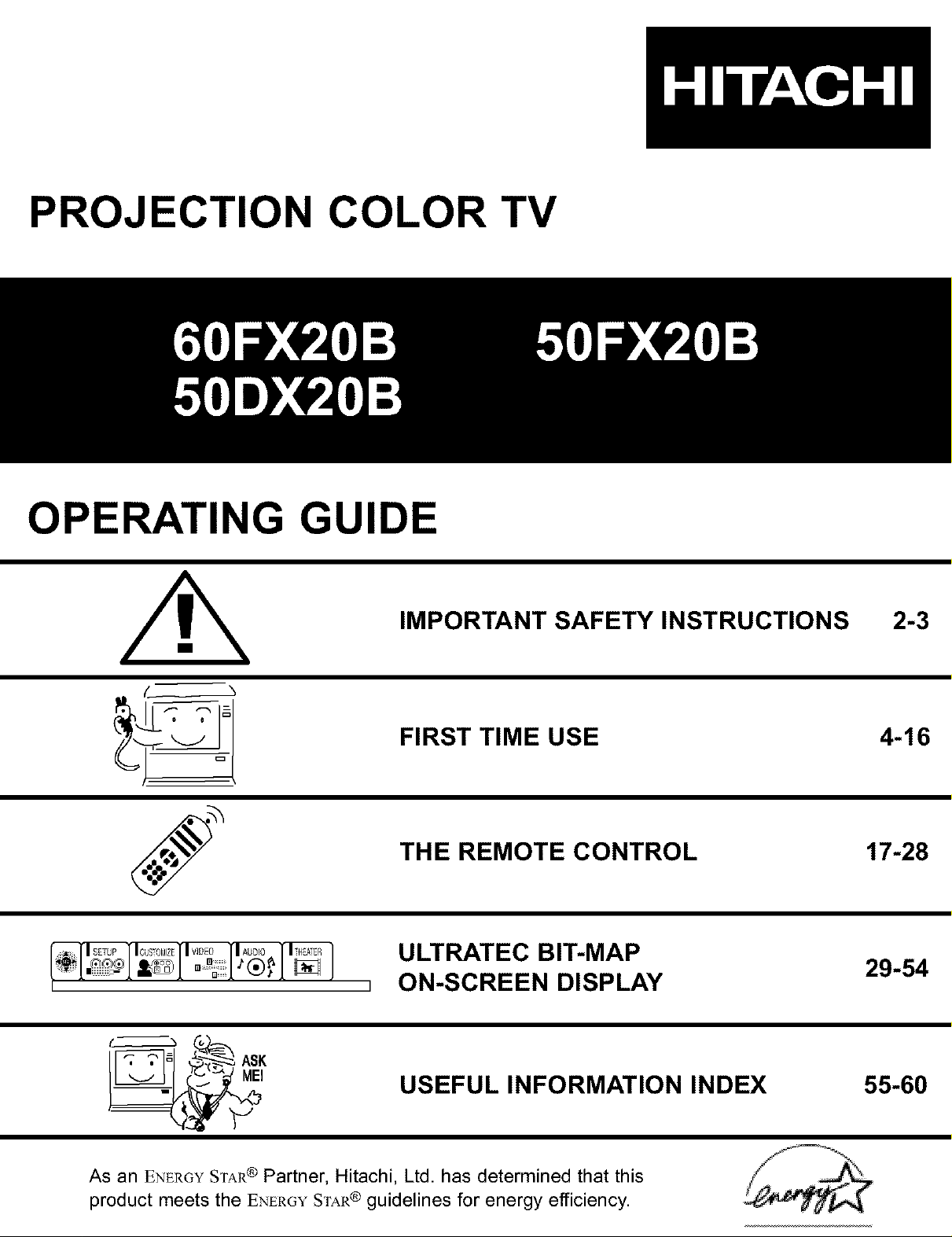
PROJECTION COLOR TV
OPERATING GUIDE
[_ls_Tur ]'lous_oMizEllwoEoll,_uD_o
II_q_l _-_ ASK
IMPORTANT SAFETY INSTRUCTIONS
FIRST TIME USE
THE REMOTE CONTROL
ULTRATEC BIT-MAP
ON-SCREEN DISPLAY
USEFUL INFORMATION INDEX 55-60
2-3
4-16
17-28
29-54
As an ENERGYSTAR ® Partner, Hitachi, Ltd. has determined that this
product meets the ENE_{O¥STAR® guidelines for energy efficiency.
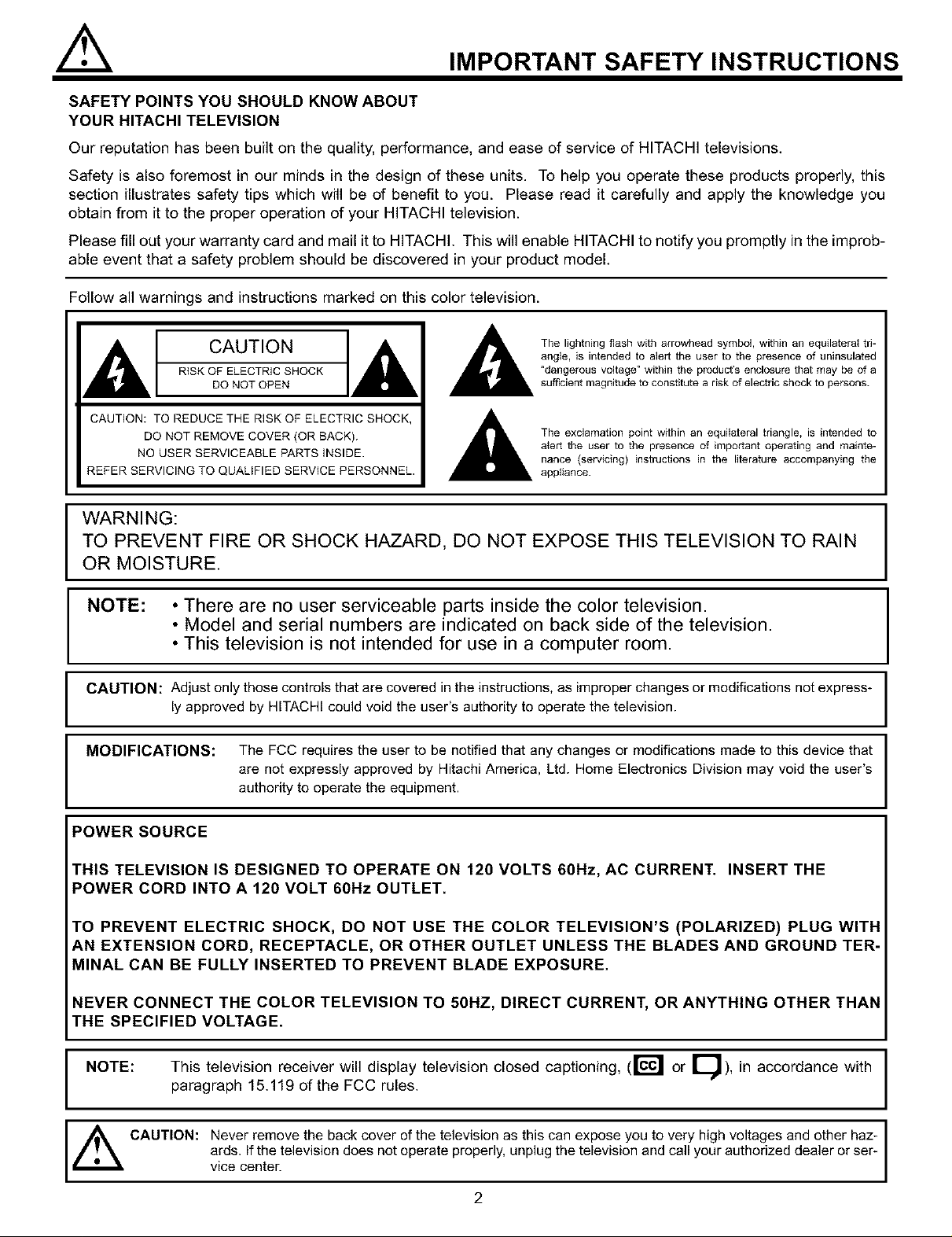
IMPORTANT SAFETY INSTRUCTIONS
SAFETY POINTS YOU SHOULD KNOW ABOUT
YOUR HITACHI TELEVISION
Our reputation has been built on the quality, performance, and ease of service of HITACHI televisions.
Safety is also foremost in our minds in the design of these units. To help you operate these products properly, this
section illustrates safety tips which will be of benefit to you. Please read it carefully and apply the knowledge you
obtain from it to the proper operation of your HITACHI television.
Please fill out your warranty card and mail it to HITACHI. This will enable HITACHI to notify you promptly in the improb-
able event that a safety problem should be discovered in your product model.
Follow all warnings and instructions marked on this color television.
CAUTION
RiSK OF ELECTRIC SHOCK
DO NOT OPEN
CAUTION: TO REDUCE THE RISK OF ELECTRIC SHOCK,
DO NOT REMOVE COVER (OR SACK).
NO USER SERVICEABLE PARTS INSIDE.
REFER SERVICING TO QUALIFIED SERVICE PERSONNEL.
The lightning flash with arrowhead symbol, within an equilateral tri-
angle, is intended to alert the user to the presence of uninsulated
"dangerous voltage" within the product's enclosure that may be of a
sufficient magnitude to constitute a risk of electric shock to persons.
The exclamation point within an equilateral triangle, is intended to
a{ert the user to the presence of important operating and mainte-
nance (servicing) instructions in the literature accompanying the
appliance.
WARNING:
TO PREVENT FIRE OR SHOCK HAZARD, DO NOT EXPOSE THIS TELEVISION TO RAIN
OR MOISTURE.
NOTE: • There are no user serviceable parts inside the color television.
• Model and serial numbers are indicated on back side of the television.
• This television is not intended for use in a computer room.
CAUTION: Adjust onlythose controlsthat are covered in the instructions,as improperchanges ormodifications not express-
ly approved by HITACHIcould void the user's authority to operatethe television.
MODIFICATIONS: The FCC requires the user to benotified that any changes or modifications made to this device that
are not expressly approved by HitachiAmerica, Ltd. Home Electronics Division may void the user's
authority to operate the equipment.
POWER SOURCE
THIS TELEVISION IS DESIGNED TO OPERATE ON 120 VOLTS 60Hz, AC CURRENT. INSERT THE
POWER CORD INTO A 120 VOLT 60Hz OUTLET.
TO PREVENT ELECTRIC SHOCK, DO NOT USE THE COLOR TELEVISION'S (POLARIZED) PLUG WITH
AN EXTENSION CORD, RECEPTACLE, OR OTHER OUTLET UNLESS THE BLADES AND GROUND TER-
MINAL CAN BE FULLY INSERTED TO PREVENT BLADE EXPOSURE.
NEVER CONNECT THE COLOR TELEVISION TO 50HZ, DIRECT CURRENT, OR ANYTHING OTHER THAN
THE SPECIFIED VOLTAGE.
NOTE: This television receiver will display television closed captioning, (16¢1 or I !), in accordance with
paragraph 15.119 of the FCC rules.
_ CAUTION: Never remove the back cover of the television as this can expose you to very high voltages and other haz-
ards. If the television does notoperate properly, unplug thetelevision and call your authorized dealer or ser-
vice center.
i
2
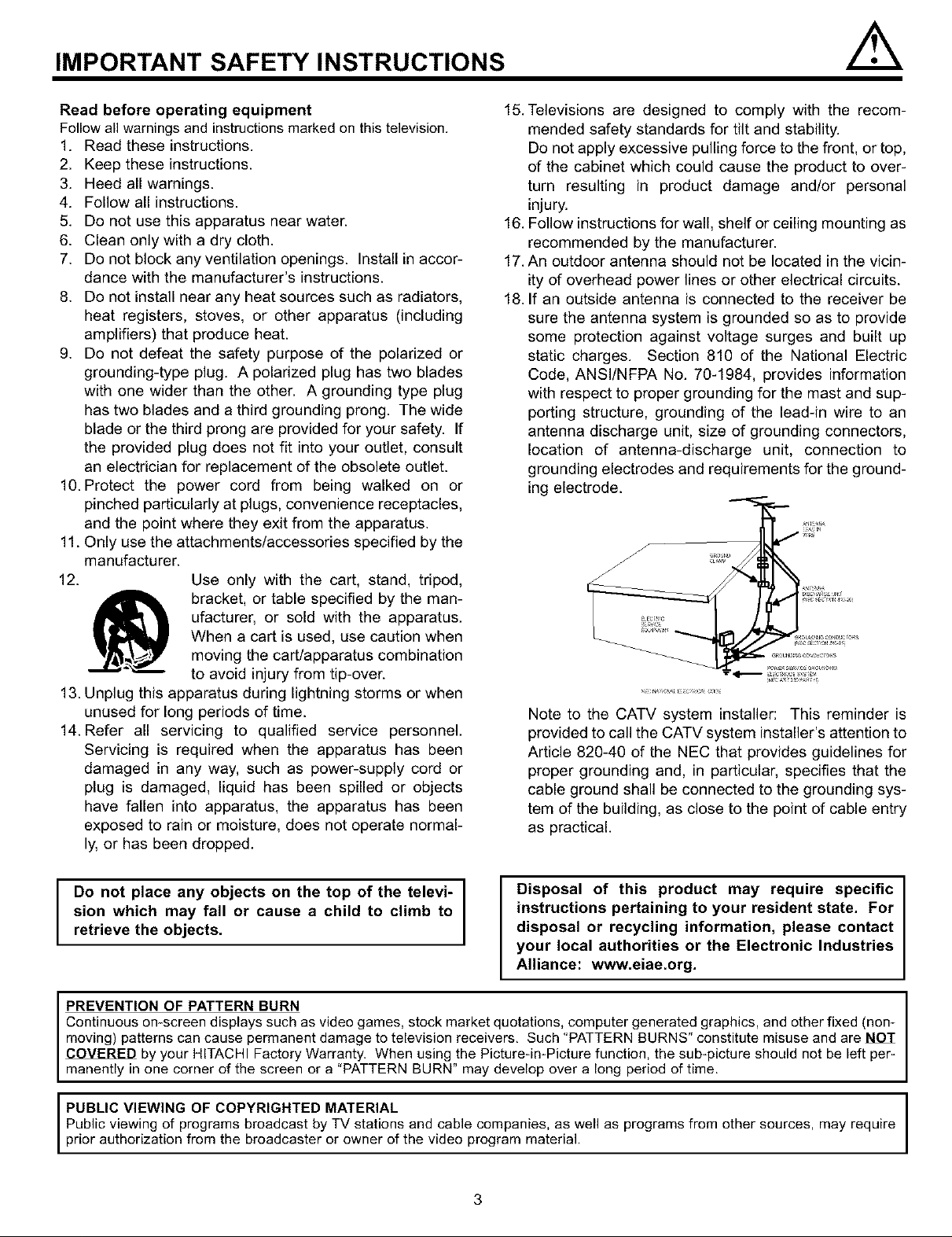
IMPORTANT SAFETY INSTRUCTIONS
Read before operating equipment
Follow all warnings and instructions marked onthis television.
1. Read these instructions.
2. Keep these instructions.
3. Heed all warnings.
4. Follow all instructions.
5. Do not use this apparatus near water.
6. Clean only with a dry cloth.
7. Do not block any ventilation openings. Install in accor-
dance with the manufacturer's instructions.
8. Do not install near any heat sources such as radiators,
heat registers, stoves, or other apparatus (including
amplifiers) that produce heat.
9. Do not defeat the safety purpose of the polarized or
grounding-type plug. A polarized plug has two blades
with one wider than the other. A grounding type plug
has two blades and a third grounding prong. The wide
blade or the third prong are provided for your safety. If
the provided plug does not fit into your outlet, consult
an electrician for replacement of the obsolete outlet.
10. Protect the power cord from being walked on or
pinched particularly at plugs, convenience receptacles,
and the point where they exit from the apparatus.
11. Only use the attachments/accessories specified by the
manufacturer.
12.
Use only with the cart, stand, tripod,
15. Televisions are designed to comply with the recom-
mended safety standards for tilt and stability.
Do not apply excessive pulling force to the front, or top,
of the cabinet which could cause the product to over-
turn resulting in product damage and/or personal
injury.
16. Follow instructions for wall, shelf or ceiling mounting as
recommended by the manufacturer.
17. An outdoor antenna should not be located in the vicin-
ity of overhead power lines or other electrical circuits.
18. If an outside antenna is connected to the receiver be
sure the antenna system is grounded so as to provide
some protection against voltage surges and built up
static charges. Section 810 of the National Electric
Code, ANSI/NFPA No. 70-1984, provides information
with respect to proper grounding for the mast and sup-
porting structure, grounding of the lead-in wire to an
antenna discharge unit, size of grounding connectors,
location of antenna-discharge unit, connection to
grounding electrodes and requirements for the ground-
ing electrode.
,T.--,=
ufacturer, or sold with the apparatus.
When a cart is used, use caution when
bracket, or table specified by the man-
moving the cart/apparatus combination
to avoid injury from tip-over.
13. Unplug this apparatus during lightning storms or when
unused for long periods of time.
14. Refer all servicing to qualified service personnel.
Servicing is required when the apparatus has been
damaged in any way, such as power-supply cord or
plug is damaged, liquid has been spilled or objects
have fallen into apparatus, the apparatus has been
exposed to rain or moisture, does not operate normal-
ly, or has been dropped.
Do not place any objects on the top of the televi-
sion which may fall or cause a child to climb to
retrieve the objects.
PREVENTION OF PATTERN BURN
Continuous on-screen displays such as video games, stock market quotations, computer generated graphics, and other fixed (non-
moving) patterns can cause permanent damage to television receivers, Such "PATTERN BURNS" constitute misuse and are NOT
COVERED by your HITACHI Factory Warranty. When using the Pictureqn-Picture function, the sub-picture should not be left per-
manently in one corner of the screen or a "PATTERN BURN" may develop over a long period of time.
Note to the CATV system installer: This reminder is
provided to call the CATV system installer's attention to
Article 820-40 of the NEC that provides guidelines for
proper grounding and, in particular, specifies that the
cable ground shall be connected to the grounding sys-
tem of the building, as close to the point of cable entry
as practical.
Disposal of this product may require specific
instructions pertaining to your resident state. For
disposal or recycling information, please contact
your local authorities or the Electronic Industries
Alliance: www.eiae.org.
PUBLIC VIEWING OF COPYRIGHTED MATERIAL
Public viewing of programs broadcast by TV stations and cable companies, as well as programs from other sources, may require
3rior authorization from the broadcaster or owner of the video program material.
3
I
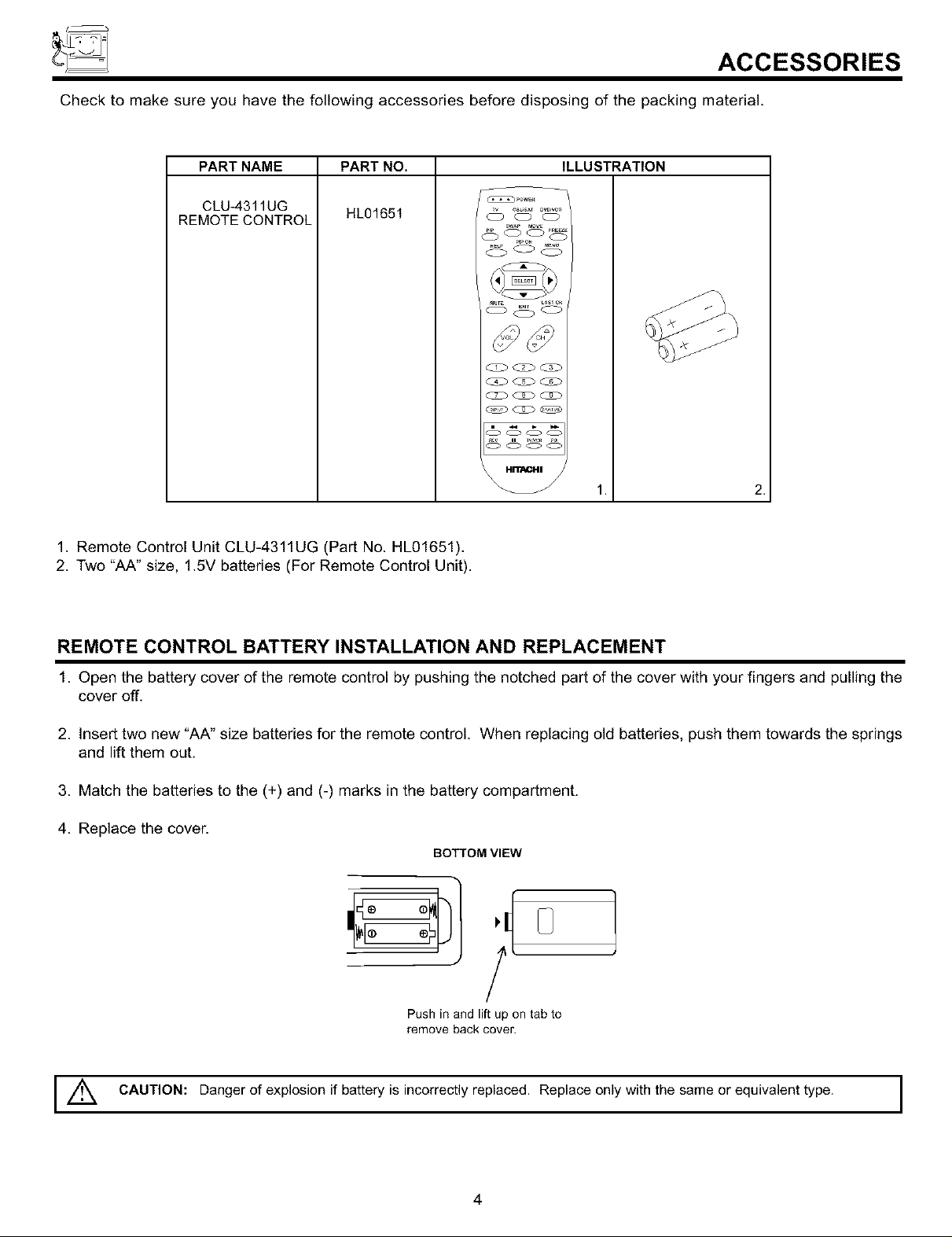
ACCESSORIES
Check to make sure you have the following accessories before disposing of the packing material.
PART NAME
CLU-431 lUG
REMOTE CONTROL
PART NO.
HL01651
1. Remote Control Unit CLU-4311UG (Part No. HL01651).
2. Two "AA" size, 1.5V batteries (For Remote Control Unit).
oo
c%c% • '_]
oooo
ILLUSTRATION
1. 2.
REMOTE CONTROL BATTERY INSTALLATION AND REPLACEMENT
1. Open the battery cover of the remote control by pushing the notched part of the cover with your fingers and pulling the
cover off.
2. Insert two new "AA" size batteries for the remote control. When replacing old batteries, push them towards the springs
and lift them out.
3. Match the batteries to the (+) and (-) marks in the battery compartment.
4. Replace the cover.
BOTTOM VIEW
Push in and lift up on tab to
remove back cover.
/_ CAUTION: Danger of explosion if battery is incorrectly replaced. Replace only with the same or equivalent type. I
4
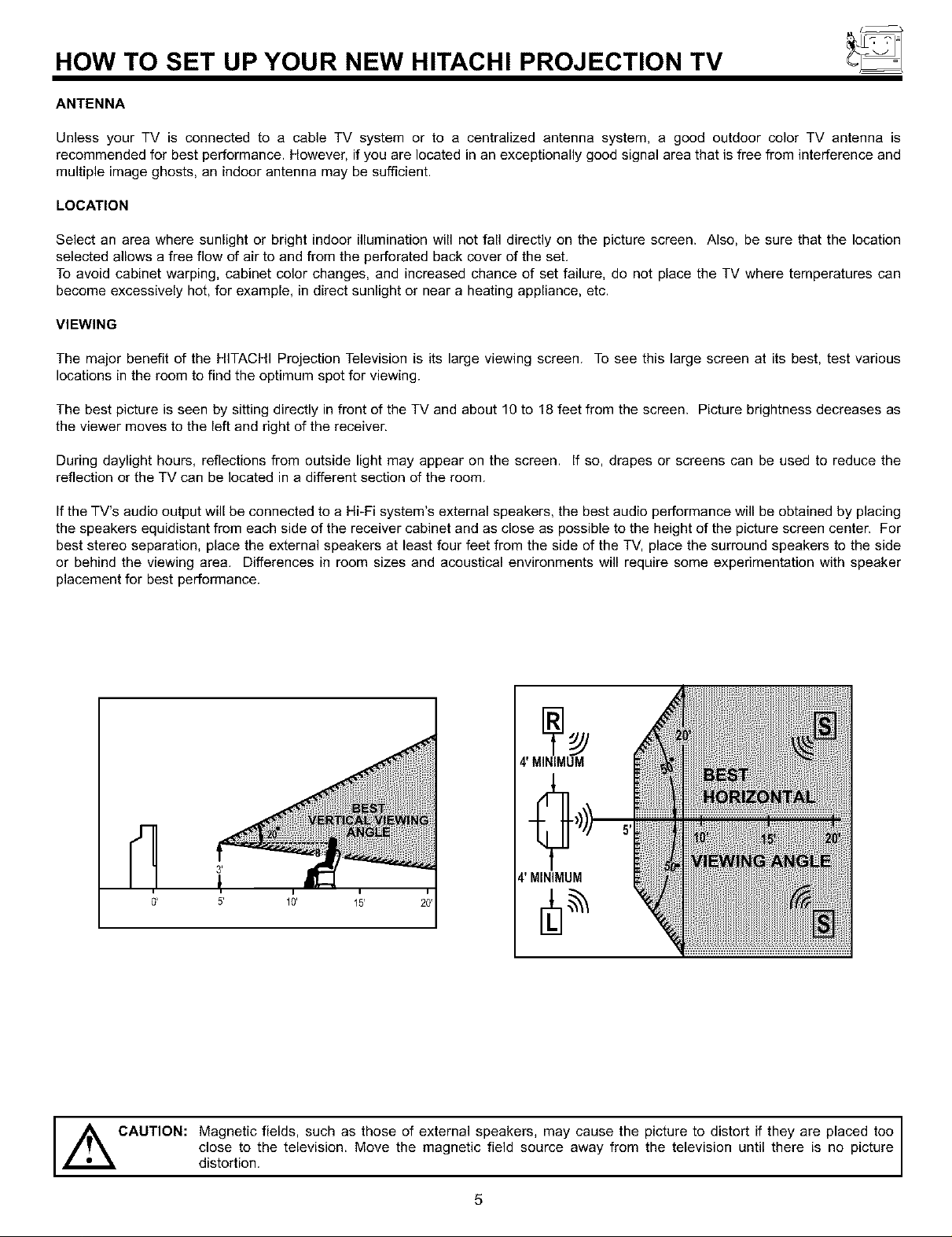
HOW TO SET UP YOUR NEW HITACHI PROJECTION TV
ANTENNA
Unless your TV is connected to a cable TV system or to a centralized antenna system, a good outdoor color TV antenna is
recommended for best performance. However, if you are located in an exceptionally good signal area that is free from interference and
multiple image ghosts, an indoor antenna may be sufficient.
LOCATION
Select an area where sunlight or bright indoor illumination will not fall directly on the picture screen. Also, be sure that the location
selected allows a free flow of air to and from the perforated back cover of the set,
To avoid cabinet warping, cabinet color changes, and increased chance of set failure, do not place the TV where temperatures can
become excessively hot, for example, in direct sunlight or near a heating appliance, etc.
VIEWING
The major benefit of the HITACHI Projection Television is its large viewing screen. To see this large screen at its best, test various
locations in the room to find the optimum spot for viewing.
The best picture is seen by sitting directly in front of the TV and about 10 to 18 feet from the screen. Picture brightness decreases as
the viewer moves to the left and right of the receiver.
During daylight hours, reflections from outside light may appear on the screen. If so, drapes or screens can be used to reduce the
reflection or the TV can be located in a different section of the room.
Ifthe TV's audio output will be connected to a Hi-Fi system's external speakers, the best audio performance will be obtained by placing
the speakers equidistant from each side of the receiver cabinet and as close as possible to the height of the picture screen center. For
best stereo separation, place the external speakers at least four feet from the side of the TV, place the surround speakers to the side
or behind the viewing area. Differences in room sizes and acoustical environments will require some experimentation with speaker
placement for best performance.
4' MINIMUM
4' MINIMUM
CAUTION: Magnetic fields, such as those of external speakers, may cause the
,_ picture to distort if they are placed too
distortion.Cl°seto the television. Move the magnetic field source away from the te ev s on unt there s no p cture
5
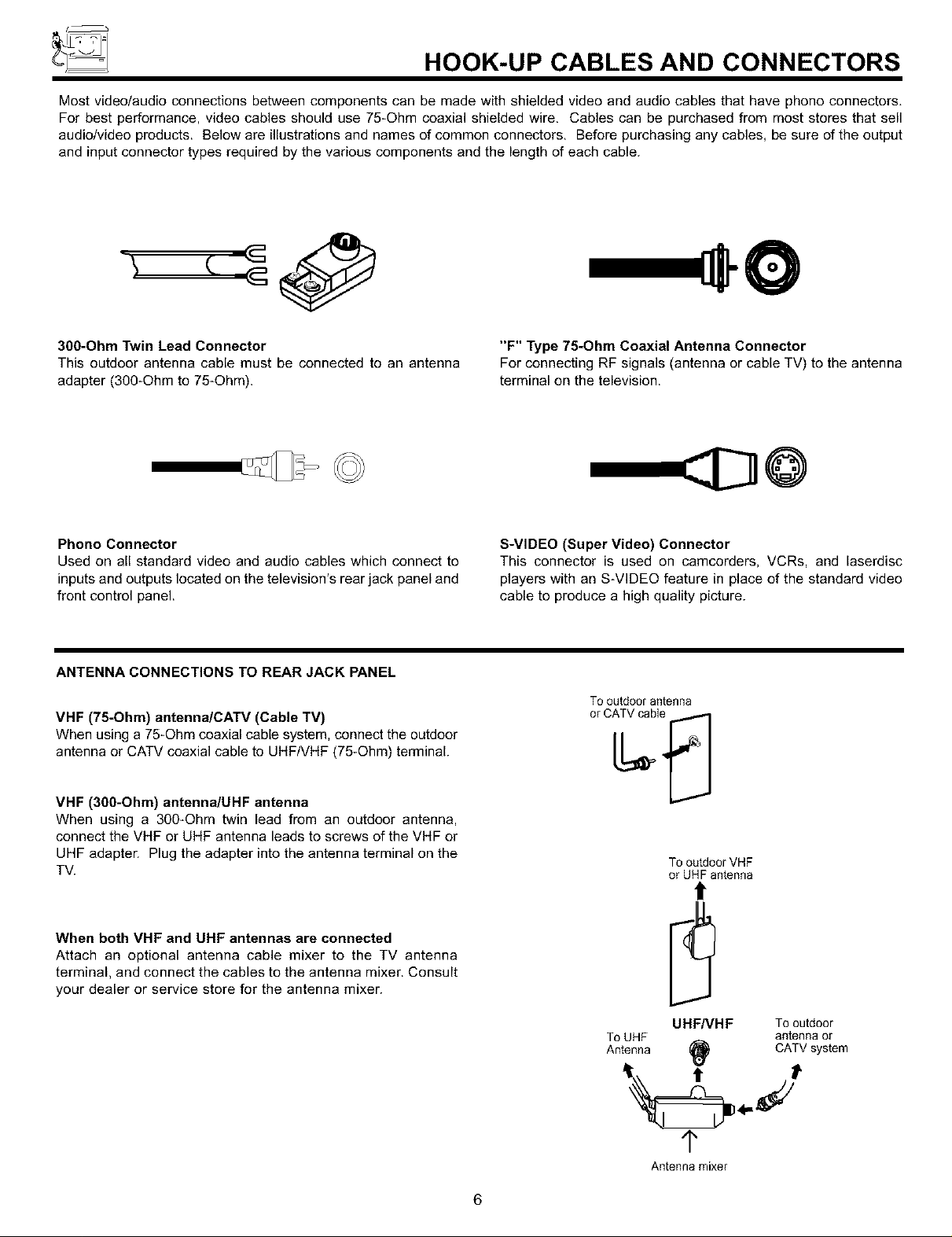
HOOK-UP CABLES AND CONNECTORS
Most videolaudio connections between components can be made with shielded video and audio cables that have phone connectors.
For best performance, video cables should use 75-Ohm coaxial shielded wire. Cables can be purchased from most stores that sell
audio/video products. Below are illustrations and names of common connectors. Before purchasing any cables, be sure of the output
and input connector types required by the various components and the length of each cable.
300-Ohm Twin Lead Connector
This outdoor antenna cable must be connected to an antenna
adapter (300-Ohm to 75_Ohm).
Phono Connector
Used on all standard video and audio cables which connect to
inputs and outputs located on the television's rear jack panel and
front control panel.
ANTENNA CONNECTIONS TO REAR JACK PANEL
VHF (75-Ohm) antenna/CATV (Cable TV)
When using a 75-Ohm coaxial cable system, connect the outdoor
antenna or CATV coaxial cable to UHFNHF (75-Ohm) terminal.
"F" Type 75-Ohm Coaxial Antenna Connector
For connecting RF signals (antenna or cable TV) to the antenna
terminal on the television.
S-VIDEO (Super Video) Connector
This connector is used on camcorders, VCRs, and laserdisc
players with an S-VIDEO feature in place of the standard video
cable to produce a high quality picture.
Tooutdoorantenna
VHF (300-Ohm) antenna/UHF antenna
When using a 300_Ohm twin lead from an outdoor antenna,
connect the VHF or UHF antenna leads to screws of the VHF or
UHF adapter. Plug the adapter into the antenna terminal on the
TV.
When both VHF and UHF antennas are connected
Attach an optional antenna cable mixer to the TV antenna
terminal, and connect the cables to the antenna mixer. Consult
your dealer or service store for the antenna mixer.
To outdoor VHF
or UHF antenna
t
ToUHF antennaor
Antenna (_ CATVsystem
UHF/VHF To outdoor
1"
Antenna mixer
6
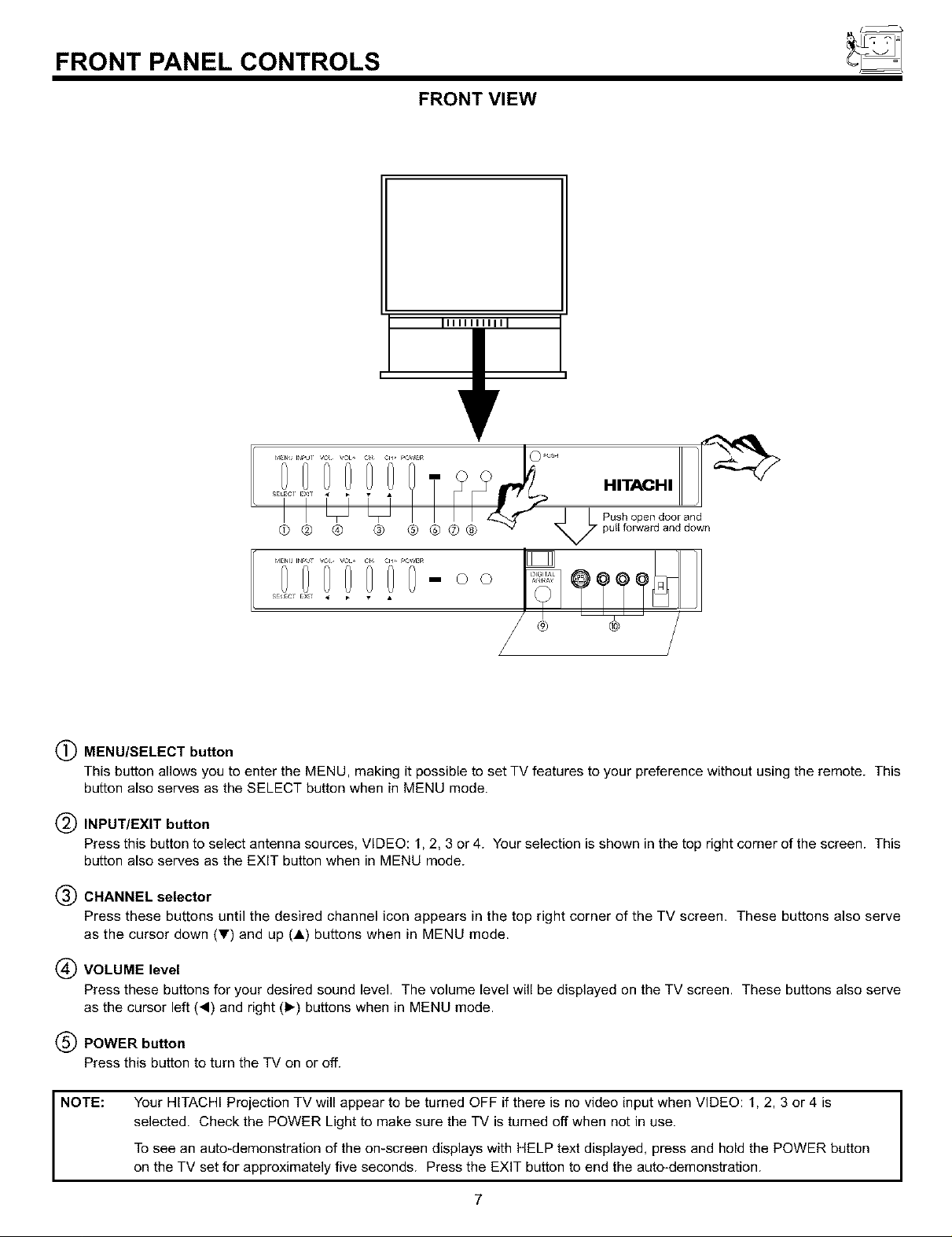
FRONT PANEL CONTROLS
FRONT VIEW
Illlll IIII
Ir
Push open door and
pull forward and down
MENU0 00INPUTrob _i' i 00C11'F,O,/_Er_m O O
SEleCT EXiT _ • • •
/
(_) MENU/SELECT button
This button allows you to enter the MENU, making it possible to set TV features to your preference without using the remote. This
button also serves as the SELECT button when in MENU mode.
(_) INPUT/EXIT button
Press this button to select antenna sources, VIDEO: 1, 2, 3 or 4. Your selection is shown in the top right corner of the screen. This
button also serves as the EXIT button when in MENU mode.
(_) CHANNEL selector
Press these buttons until the desired channel icon appears in the top right corner of the TV screen. These buttons also serve
as the cursor down (_') and up (A) buttons when in MENU mode.
(_ VOLUME level
Press these buttons for your desired sound level. The volume level will be displayed on the TV screen. These buttons also serve
as the cursor left (,) and right (1_) buttons when in MENU mode.
(_) POWER button
Press this button to turn the TV on or off.
NOTE:
Your HITACHI Projection TV will appear to be turned OFF if there is no video input when VIDEO: 1, 2, 3 or 4 is
selected. Check the POWER Light to make sure the TV is turned off when not in use.
To see an auto-demonstration of the on-screen displays with HELP text displayed, press and hold the POWER button
on the TV set for approximately five seconds. Press the EXIT button to end the auto-demonstration.
I
7
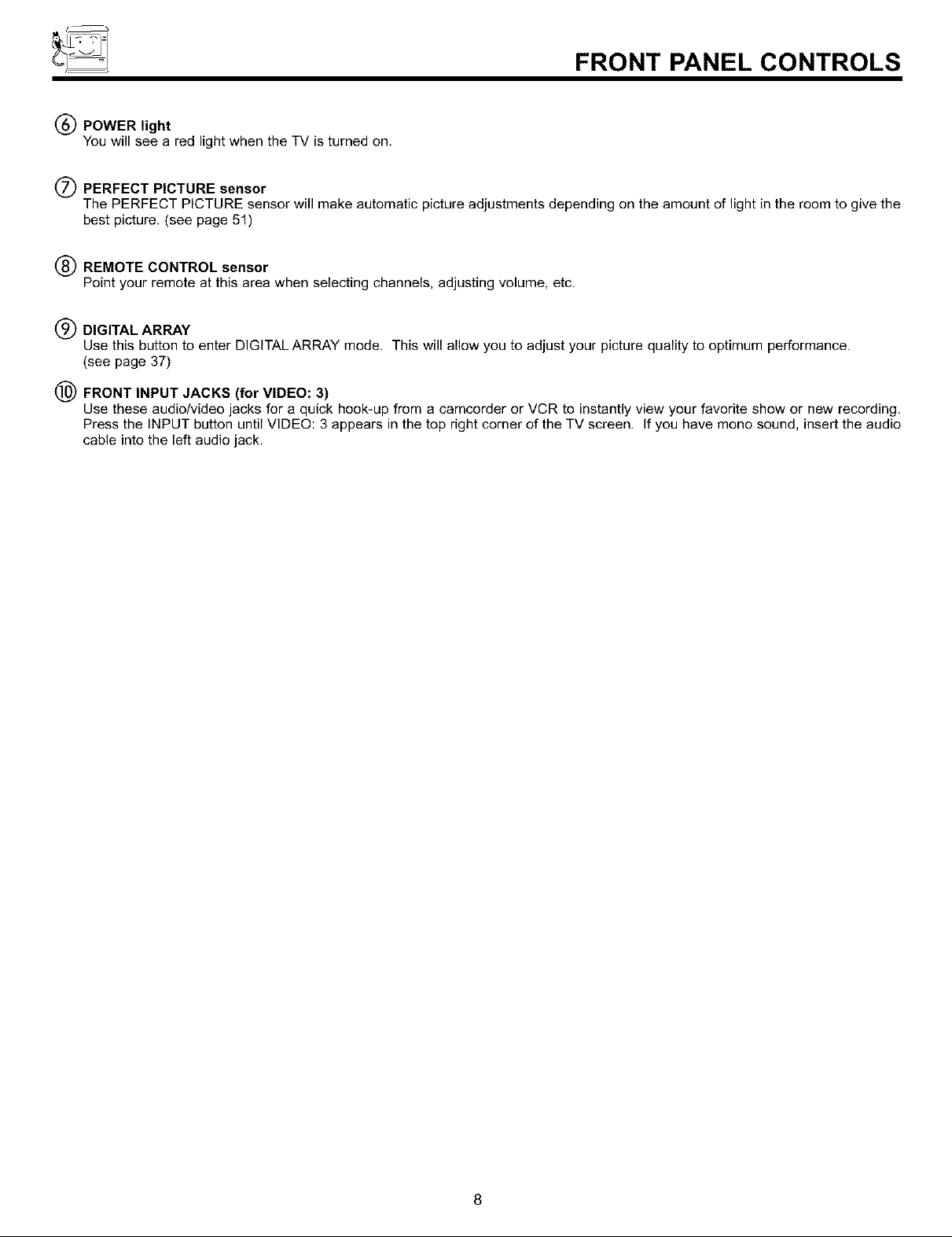
FRONT PANEL CONTROLS
(_) POWER light
You will see a red light when the TV is turned on.
(_) PERFECT PICTURE sensor
The PERFECT PICTURE sensor will make automatic picture adjustments depending on the amount of light in the room to give the
best picture. (see page 51)
(_ REMOTE CONTROL sensor
Point your remote at this area when selecting channels, adjusting volume, etc.
(_) DIGITAL ARRAY
Use this button to enter DIGITAL ARRAY mode. This will allow you to adjust your picture quality to optimum performance.
(see page 37)
(_) FRONT INPUT JACKS (for VIDEO: 3)
Use these audio/video jacks for a quick hook-up from a camcerder or VCR to instantly view your favorite show or new recording.
Press the INPUT button until VIDEO: 3 appears in the top right corner of the TV screen. If you have mone sound, insert the audio
cable into the left audio jack.
8
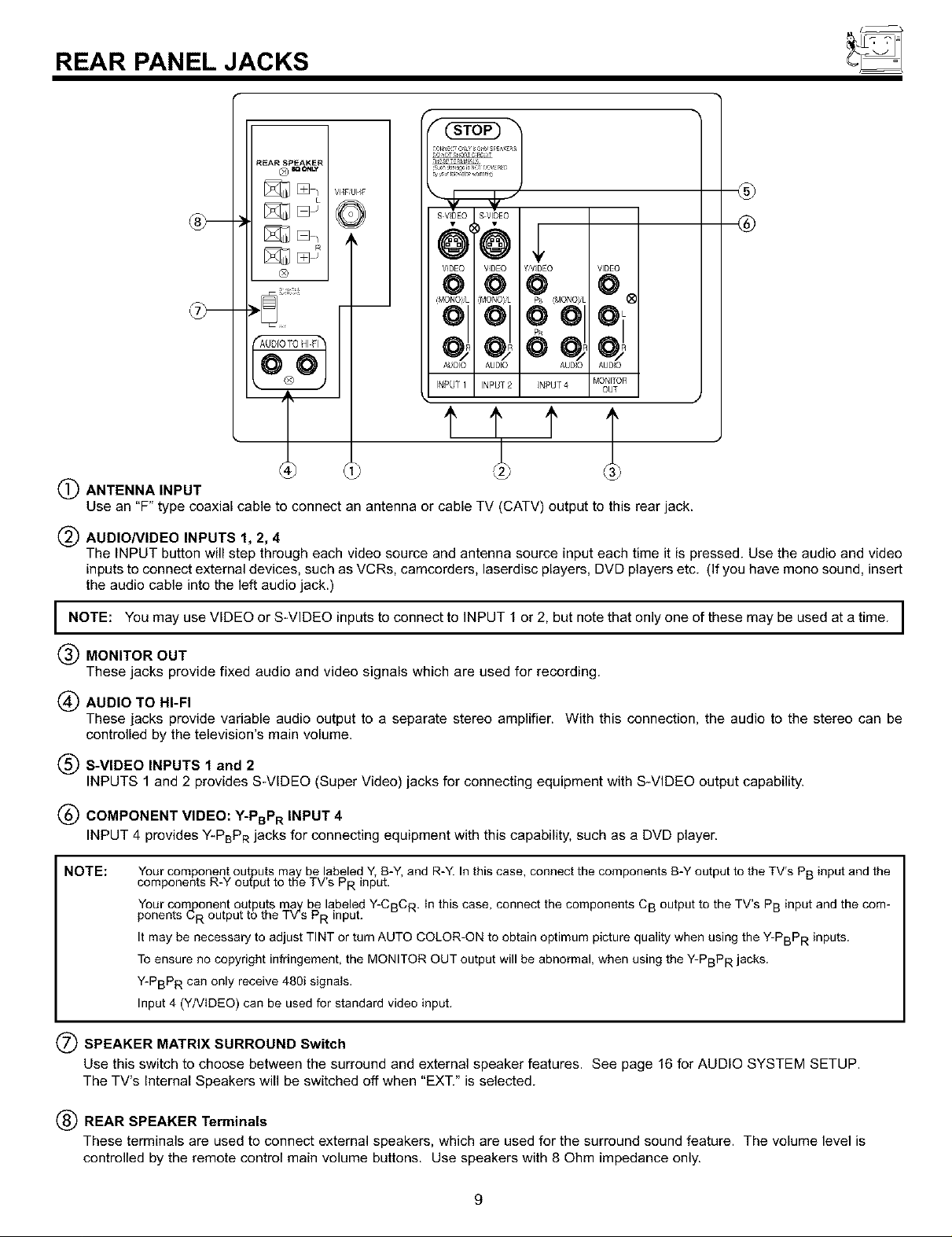
REAR PANEL JACKS
REAR SPEAKER
O EOONLY
DJ
_'HFJHF
<,?
SVDEO S VIDEO
®
®
VIDEO VIDEO YVIDEO VID£O
@@@ @
(MONO_iL (MONO_ PS (MONO_iL
01 01 010
AUDIO AUDIO AUDO AUDO
INPUT 1 INPUT2 NPUF 4 MOt_ITOR
O,
OUT
l
(_)ANTENNAINPUT
Use an "F" type coaxial cable to connect an antenna or cable TV (CATV) output to this rear jack.
(_) AUDIONIDEO INPUTS 1, 2, 4
The INPUT button will step through each video source and antenna source input each time it is pressed. Use the audio and video
inputs to connect external devices, such as VCRs, camcorders, laserdisc players, DVD players etc. (If you have mono sound, insert
the audio cable into the left audio jack.)
I NOTE: You may use VIDEO or S-VIDEO inputs to connect to INPUT 1 or 2, but note that only one of these may be used at a time. I
(_) MONITOR OUT
These jacks provide fixed audio and video signals which are used for recording.
(_ AUDIO TO HI-FI
These jacks provide variable audio output to a separate stereo amplifier. With this connection, the audio to the stereo can be
controlled by the television's main volume.
(_ S-VIDEO INPUTS 1 and 2
INPUTS 1 and 2 provides S-VIDEO (Super Video) jacks for connecting equipment with S-VIDEO output capability.
(_ COMPONENT VIDEO: Y-PBPR INPUT 4
INPUT 4 provides Y-PBPR jacks for connecting equipment with this capability, such as a DVD player.
NOTE:
(_ SPEAKER MATRIX SURROUND Switch
Use this switch to choose between the surround and external speaker features. See page 16 for AUDIO SYSTEM SETUP.
The TV's Internal Speakers will be switched off when "EXT." is selected.
(_ REAR SPEAKER Terminals
These terminals are used to connect external speakers, which are used for the surround sound feature. The volume level is
controlled by the remote control main volume buttons. Use speakers with 8 Ohm impedance only.
Your component outputs may be labeled Y, B-Y, and R-Y. In this case, connect the components B-Y output to the TV's PB input and the
components R-Y ou[put to the TV's PR input.
Your com#onent outputs may be labeled Y-CBC R. In this case, connect the components CB output to the TV's PB input and the com-
ponents b R output to the TV's PR input.
It may be necessary to adjust TINT or turn AUTO COLOR-ON to obtain optimum picture quality when using the Y-PBPR inputs.
To ensure no copyright infringement, the MONITOR OUT output will be abnormal, when using the Y-PBPR jacks.
Y-PBPR can only receive 480i signals.
Input 4 (Y/VIDEO) can be used for standard video input.
9
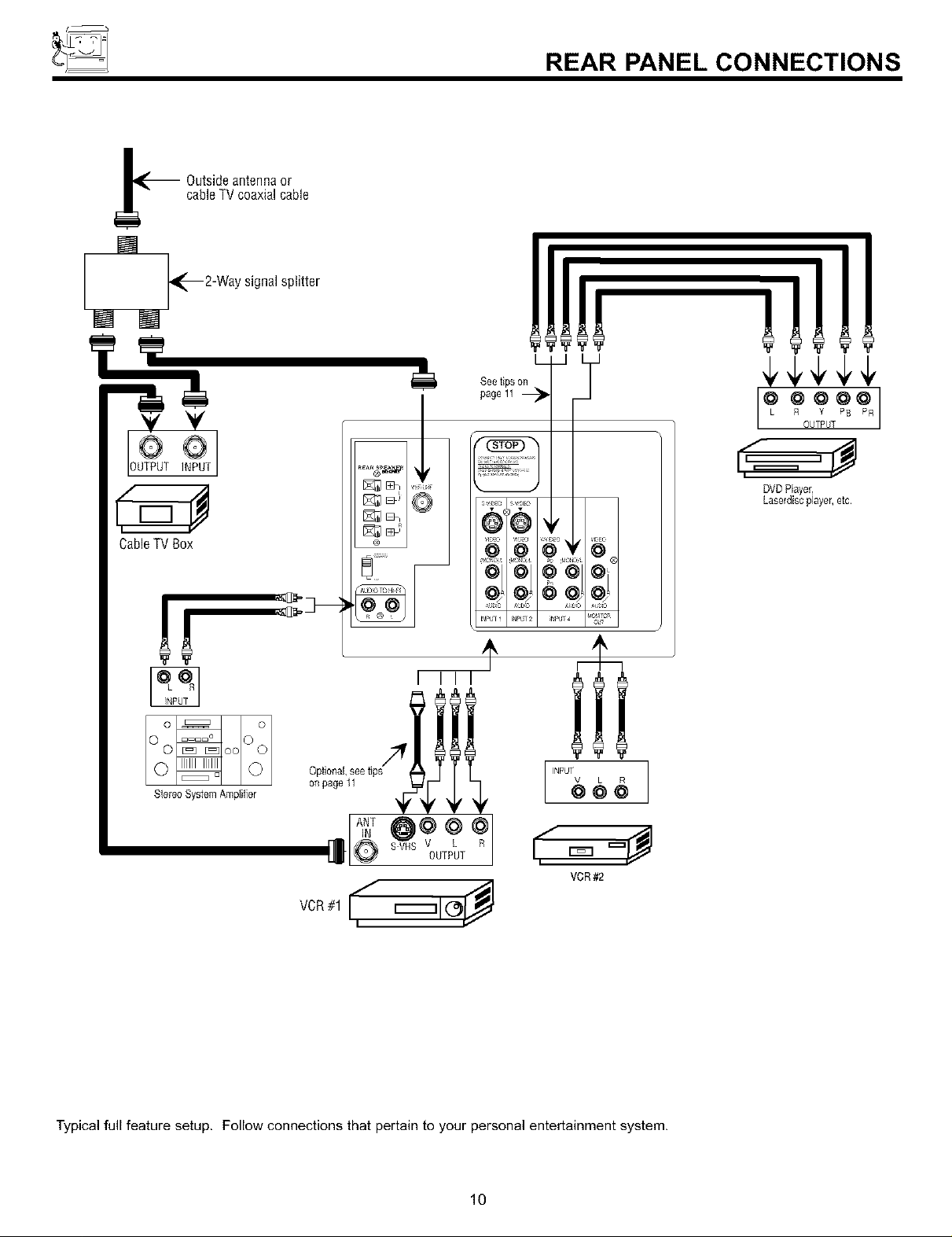
REAR PANEL CONNECTIONS
_ Outsideantennaor
cableTVcoaxialcable
T
CableTV Box
M
See tips on
_,f,>c, _p,_, L , M= (4
AglO AE2 AU _UglC
FgPUT ! INPUT 2 _puT4 P'i?_
9
¢,1,¢¢¢
R Y PB PR
[? ++++
OUTPUT
DVD Player,
Lase_discplayer, etc.
INPUT
VLR
@@@
Stereo System Amplifier
on page 11
)@@@
_. V L ROUTPUT
VCR #2
Typical full feature setup. Follow connections that pertain to your personal entertainment system.
10
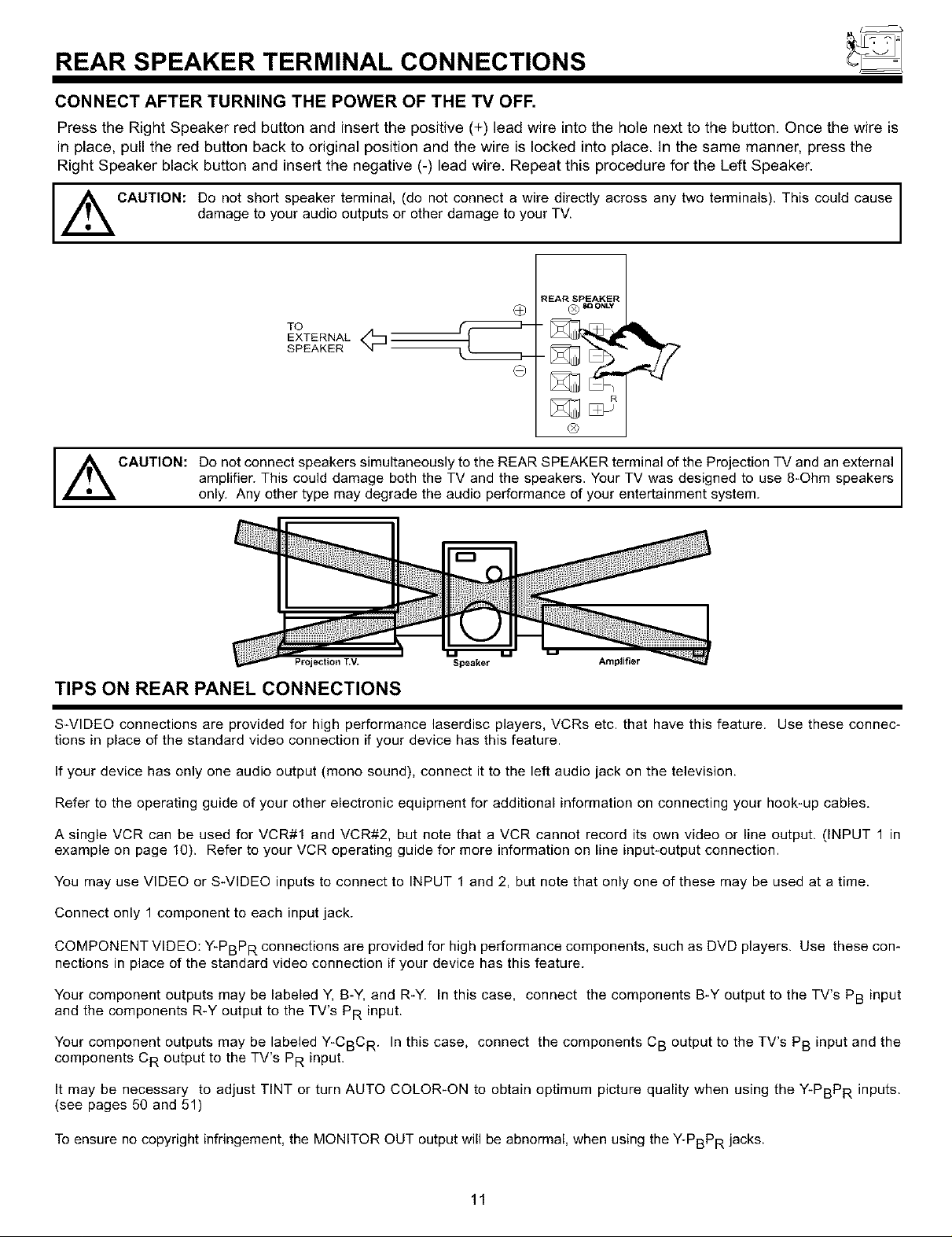
REAR SPEAKER TERMINAL CONNECTIONS
CONNECT AFTER TURNING THE POWER OF THE TV OFF.
Press the Right Speaker red button and insert the positive (+) lead wire into the hole next to the button. Once the wire is
in place, pull the red button back to original position and the wire is locked into place. In the same manner, press the
Right Speaker black button and insert the negative (-) lead wire. Repeat this procedure for the Left Speaker.
,_ CAUTION: Do not short speaker terminal, (do not connect a wire directly across any two terminals). This could cause
damage to your audio outputs or other damage to your TV.
REAR SPEAKER
O ® _ o.Lv
TO
EXTERNAL _:_
SPEAKER
o
®
Do not connect speakers simultaneously to the REAR SPEAKER terminal of the Projection TV and an external
CAUTION:
amplifier. This could damage both the TV and the speakers. Your TV was designed to use 8_Ohm speakers
only. Any other type may degrade the audio performance of your entertainment system.
Projection T.V. Speaker Amplifier
TIPS ON REAR PANEL CONNECTIONS
S_VIDEO connections are provided for high performance laserdisc players, VCRs etc. that have this feature. Use these connec-
tions in place of the standard video connection if your device has this feature.
If your device has only one audio output (mono sound), connect it to the left audio jack on the television.
Refer to the operating guide of your other electronic equipment for additional information on connecting your hook-up cables,
A single VCR can be used for VCR#1 and VCR#2, but note that a VCR cannot record its own video or line output. (INPUT 1 in
example on page 10). Refer to your VCR operating guide for more information on line input-output connection.
You may use VIDEO or S-VIDEO inputs to connect to INPUT 1 and 2, but note that only one of these may be used at a time.
Connect only 1 component to each input jack.
COMPONENT VIDEO: Y-PBPR connections are provided for high performance components, such as DVD players. Use these corn
nections in place of the standard video connection if your device has this feature.
Your component outputs may be labeled Y, B-Y, and R-Y. In this case, connect the components B-Y output to the TV's PB input
and the components R-Y output to the TV's PR input.
Your component outputs may be labeled Y-CBC R. In this case, connect the components C B output to the TV's PB input and the
components CR output to the TV's PR input.
It may be necessary to adjust TINT or turn AUTO COLOR-ON to obtain optimum picture quality when using the Y-PBPR inputs.
(see pages 50 and 51)
To ensure no copyright infringement, the MONITOR OUT output will be abnormal, when using the Y-PBPR jacks.
11
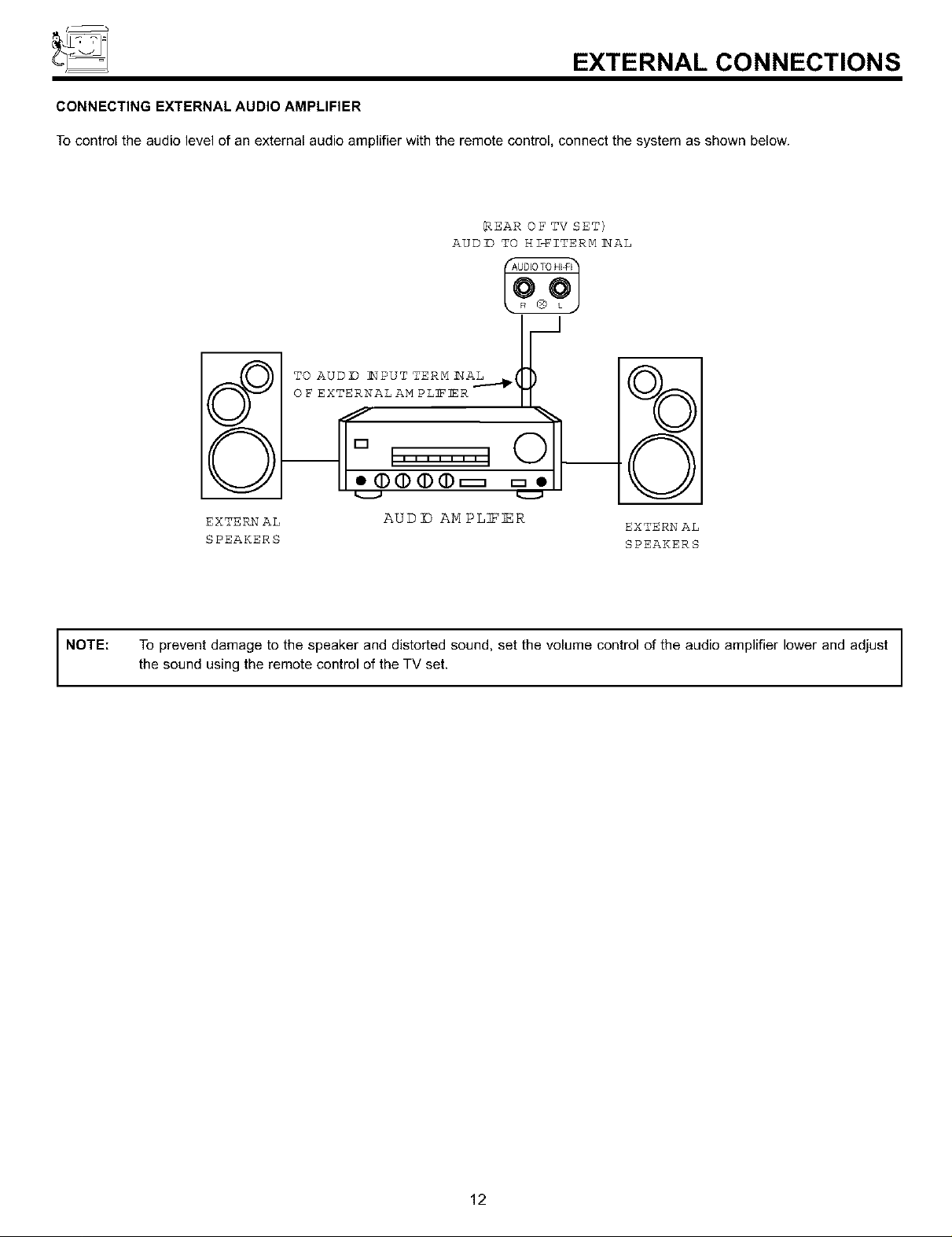
EXTERNAL CONNECTIONS
CONNECTING EXTERNAL AUDIO AMPLIFIER
To control the audio level of an external audio amplifier with the remote control, connect the system as shown below.
(REAR OF TV SET)
AUD]D TO HI-FITERMI_AL
%
0
NOTE:
EXTERNAL AUD D AM PLIER
SPEAKERS SPEAKERS
To prevent damage to the speaker and distorted sound, set the volume control of the audio amplifier lower and adjust
the sound using the remote control of the TV set.
EXTERNAL
12
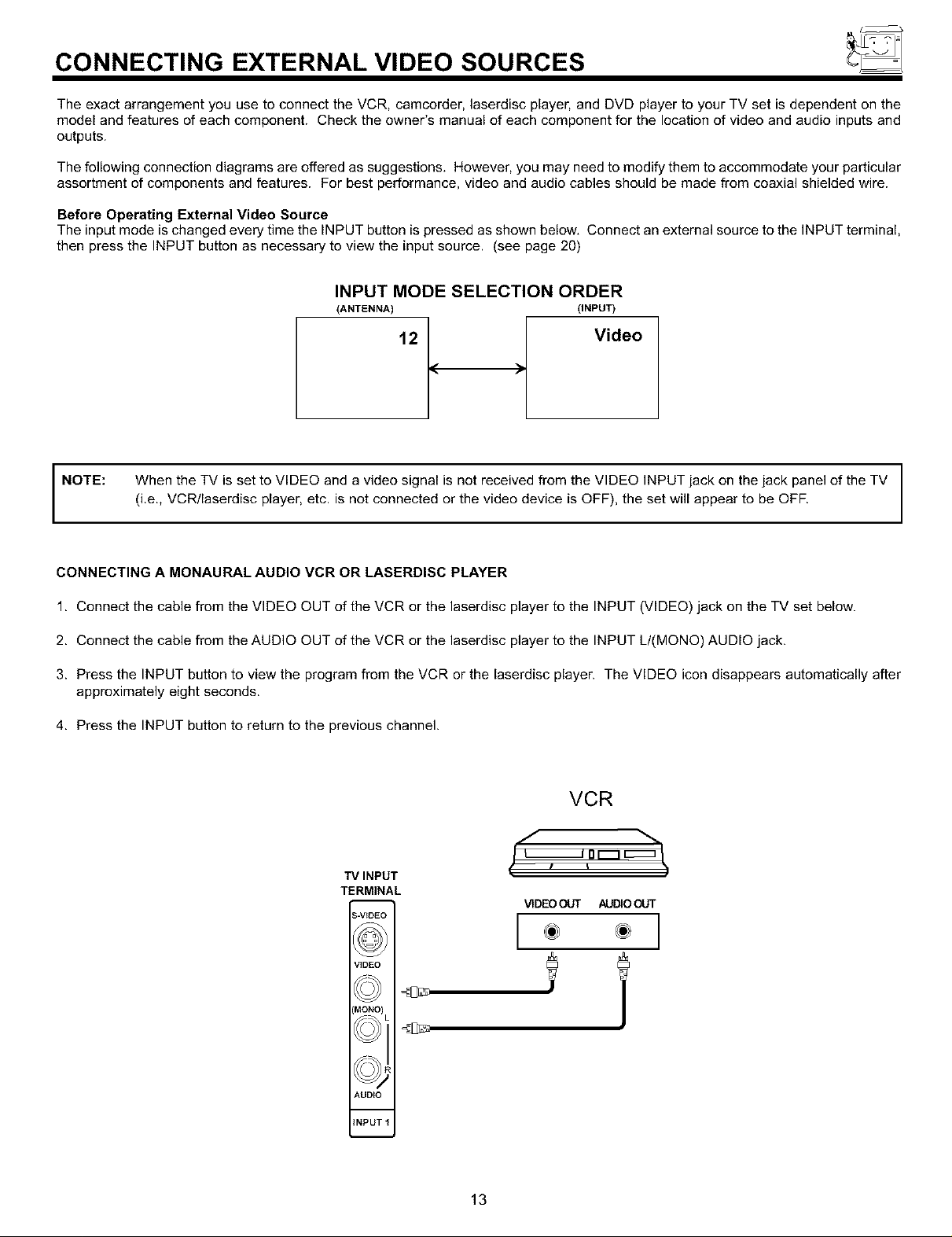
CONNECTING EXTERNAL VIDEO SOURCES
The exact arrangement you use to connect the VCR, camcorder, laserdisc player, and DVD player to your TV set is dependent on the
model and features of each component. Check the owner's manual of each component for the location of video and audio inputs and
outputs.
The following connection diagrams are offered as suggestions. However, you may need to modify them to accommodate your particular
assortment of components and features. For best performance, video and audio cables should be made from coaxial shielded wire.
Before Operating External Video Source
The input mode is changed every time the INPUT button is pressed as shown below, Connect an external source to the INPUT terminal,
then press the INPUT button as necessary to view the input source. (see page 20)
INPUT MODE SELECTION ORDER
(ANTENNA) (INPUT)
/
12 / Video
[
NOTE:
CONNECTING A MONAURAL AUDIO VCR OR LASERDISC PLAYER
1. Connect the cable from the VIDEO OUT of the VCR or the laserdisc player to the INPUT (VIDEO) jack on the TV set below.
2. Connect the cable from the AUDIO OUT of the VCR or the laserdisc player to the INPUT LI(MONO) AUDIO jack.
3. Press the INPUT button to view the program from the VCR or the laserdisc player. The VIDEO icon disappears automatically after
approximately eight seconds.
4. Press the INPUT button to return to the previous channel.
When the TV is set to VIDEO and a video signal is not received from the VIDEO INPUT jack on the jack panel of the TV
(i.e., VCRllaserdisc player, etc. is not connected or the video device is OFF), the set will appear to be OFF.
VCR
f
TV INPUT
TERMINAL
_-VIDEO
VIDEOOUT AUDIOOUT
VIDEO
MONO)
AUDIO
INPUT I
13
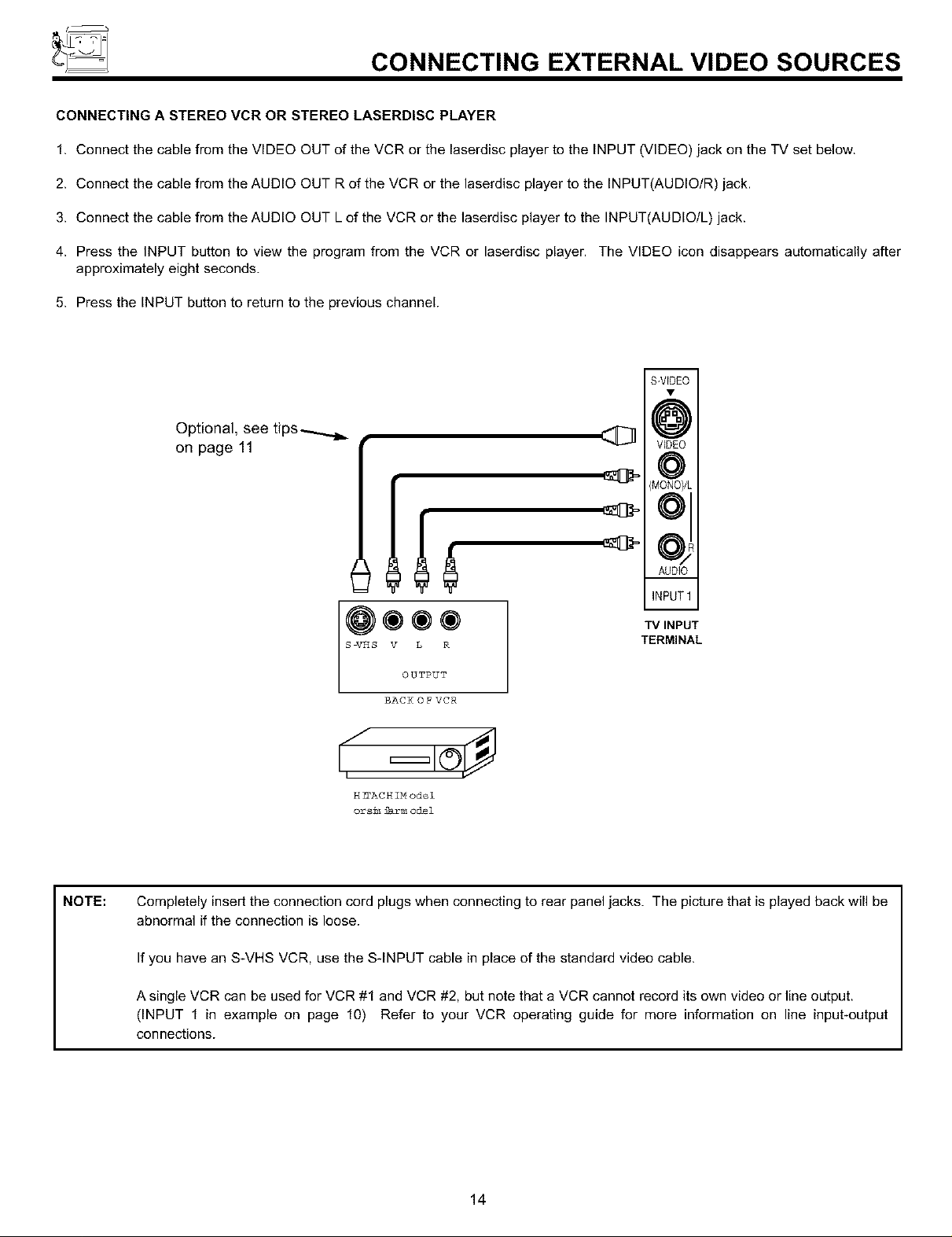
CONNECTING EXTERNAL VIDEO SOURCES
CONNECTING A STEREO VCR OR STEREO LASERDISC PLAYER
1. Connect the cable from the VIDEO OUT of the VCR or the laserdisc player to the INPUT (VIDEO) jack on the TV set below.
2. Connect the cable from the AUDIO OUT R of the VCR or the laserdisc player to the INPUT(AUDIO/R) jack.
3. Connect the cable from the AUDIO OUT L of the VCR or the laserdisc player to the INPUT(AUDIO/L) jack.
4. Press the INPUT button to view the program from the VCR or laserdisc player. The VIDEO icon disappears automatically after
approximately eight seconds.
5. Press the INPUT button to return to the previous channel.
m
S-VED£0
Optional, see tips_
on page 11
@¢®®
S-VHS V L R
OUTPUT
BACKOFVCR
H IFACH IM odel
orS+_!_arm odel
VED£0
{MONO)!t
O;
AUDIO
INPUT_
TV INPUT
TERMINAL
NOTE:
Completely insert the connection cord plugs when connecting to rear panel jacks. The picture that is played back will be
abnormal if the connection is loose.
If you have an S-VHS VCR, use the S-INPUT cable in place of the standard video cable.
A single VCR can be used for VCR #1 and VCR #2, but note that a VCR cannot record its own video or line output.
(INPUT 1 in example on page 10) Refer to your VCR operating guide for more information on line input-output
connections.
14
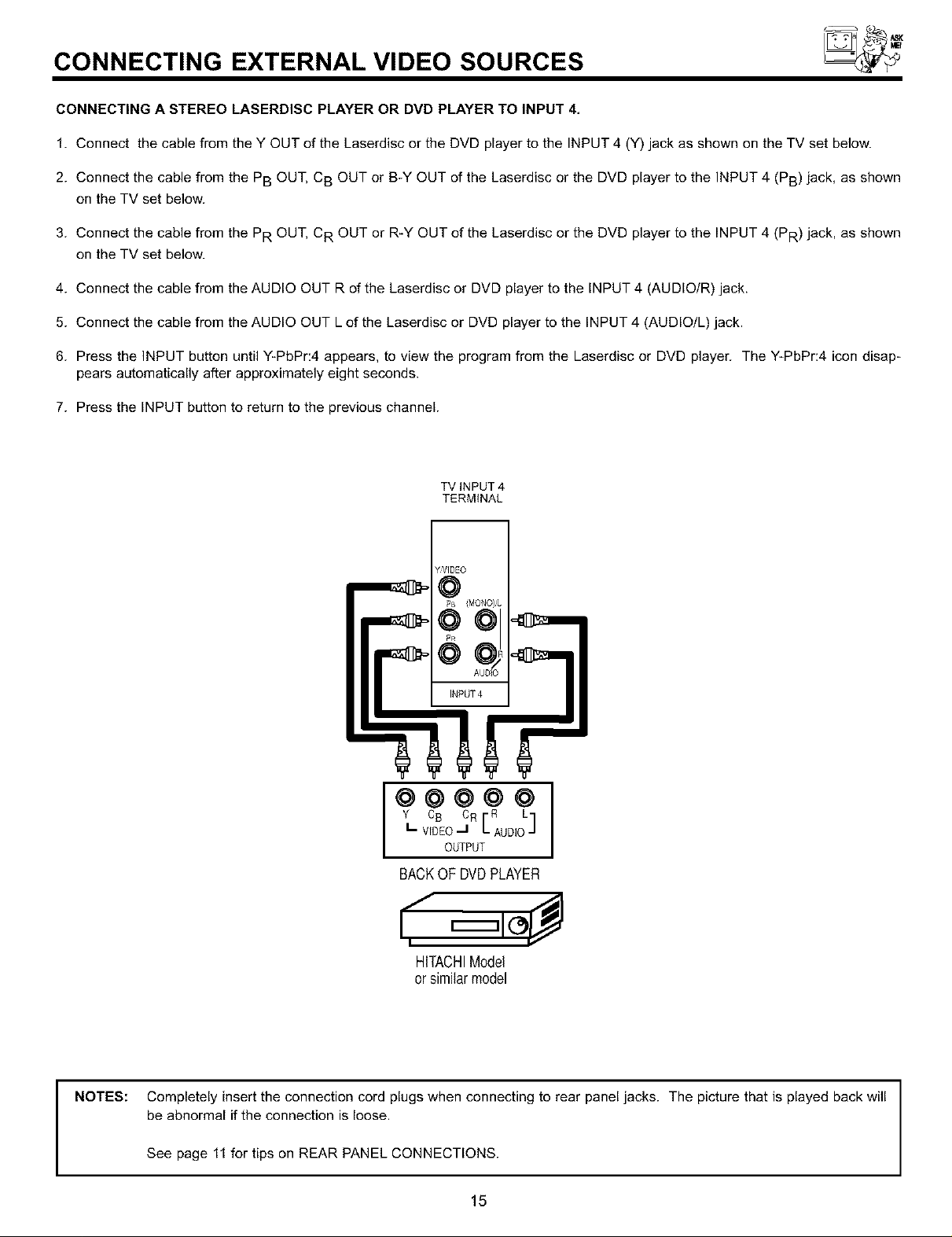
CONNECTING EXTERNAL VIDEO SOURCES
CONNECTING A STEREO LASERDISC PLAYER OR DVD PLAYER TO INPUT 4,
1. Connect the cable from the Y OUT of the Laserdisc or the DVD player to the INPUT 4 (Y) jack as shown on the TV set below.
2. Connect the cable from the PB OUT, CB OUT or B-Y OUT of the Laserdisc or the DVD player to the INPUT 4 (PB) jack, as shown
on the TV set below.
3. Connect the cable from the PR OUT, CR OUT or R-Y OUT of the Laserdisc or the DVD player to the INPUT 4 (PR) jack, as shown
on the TV set below.
4. Connect the cable from the AUDIO OUT R of the Laserdisc or DVD player to the INPUT 4 (AUDIO/R) jack.
5. Connect the cable from the AUDIO OUT L of the Laserdisc or DVD player to the INPUT 4 (AUDIO/L) jack.
6. Press the INPUT button until Y-PbPr:4 appears, to view the program from the Laserdisc or DVD player. The Y-PbPr:4 icon disap-
pears automatically after approximately eight seconds.
7. Press the INPUT button to return to the previous channel.
TV iNPUT 4
TERMINAL
YVIDEO
@
Y C8 CR r R L-I
I_ V_DEO_1 L AUDIOJ
@@@@@1
OUTPUT
BACKOFDVDPLAYER
HITACHIModel
or similar model
NOTES: Completely insert the connection cord plugs when connecting to rear panel jacks. The picture that is played back will
be abnormal if the connection is loose.
See page 11 for tips on REAR PANEL CONNECTIONS.
15
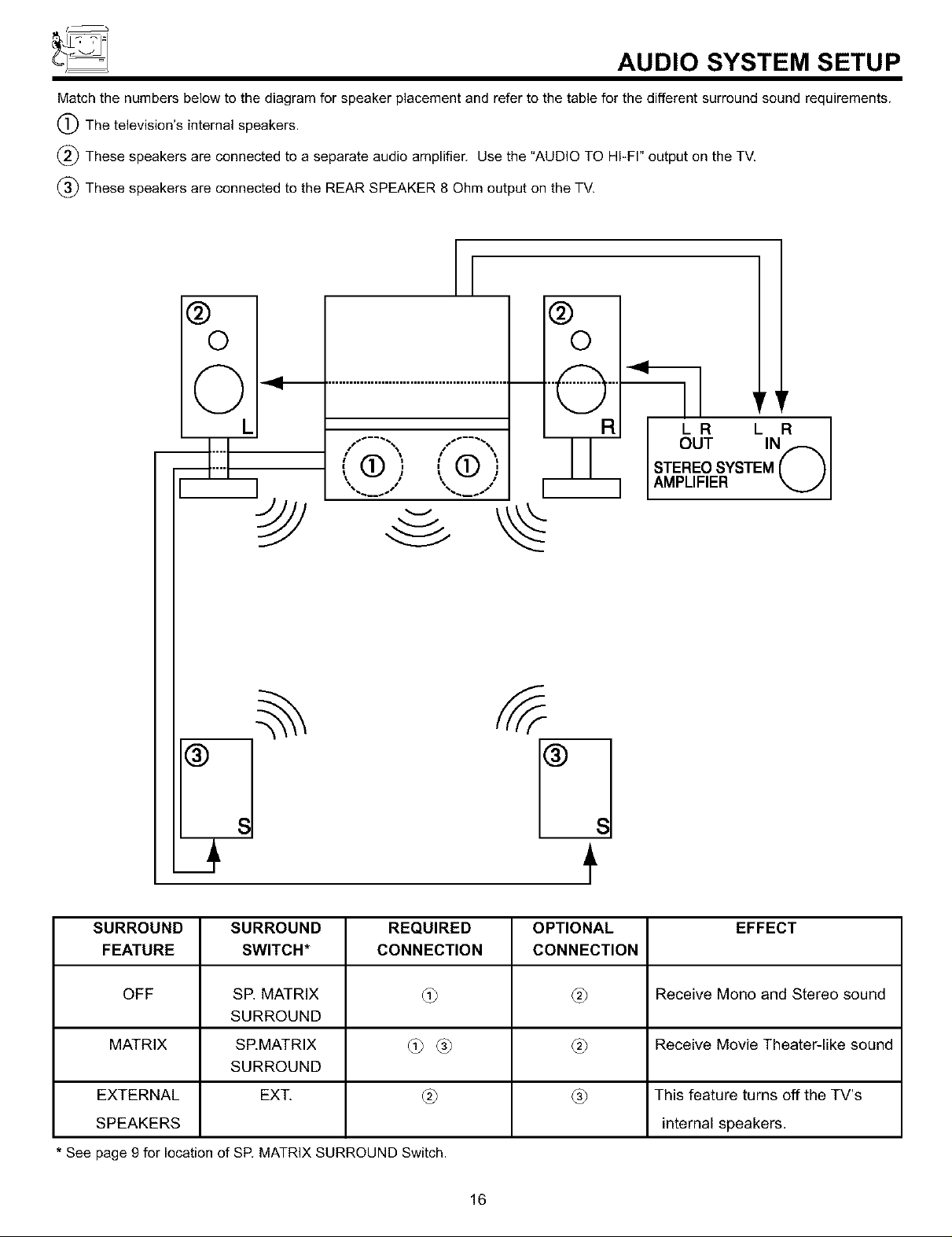
AUDIO SYSTEM SETUP
Match the numbers below to the diagram for speaker placement and refer to the table for the different surround sound requirements.
(_) The television's internal speakers.
(_) These speakers are connected to a separate audio amplifier. Use the "AUDIO TO HI-FI" output on the TV.
(_ These speakers are connected to the REAR SPEAKER 8 Ohm output on the TV.
[
®
©
O _ ....................................................... O ""¸
- . .,. • .,.
,,<3), ,,0,
®
©
LR L R I
OUT IN I
STERE©SYSTEM( %1
AMPLIFIER _J
®
SURROUND SURROUND
FEATURE SWITCH*
OFF SE MATRIX
SURROUND
MATRIX SEMATRIX
SURROUND
EXTERNAL EX_
SPEAKERS
*Seepage9_rlocation _SR MATRIXSURROUNDSwitch.
REQUIRED
CONNECTION
_>®
16
OPTIONAL
CONNECTION
®
EFFECT
Receive Mono and Stereo sound
Receive Movie Theater-like sound
This feature turns off the TV's
internal speakers.
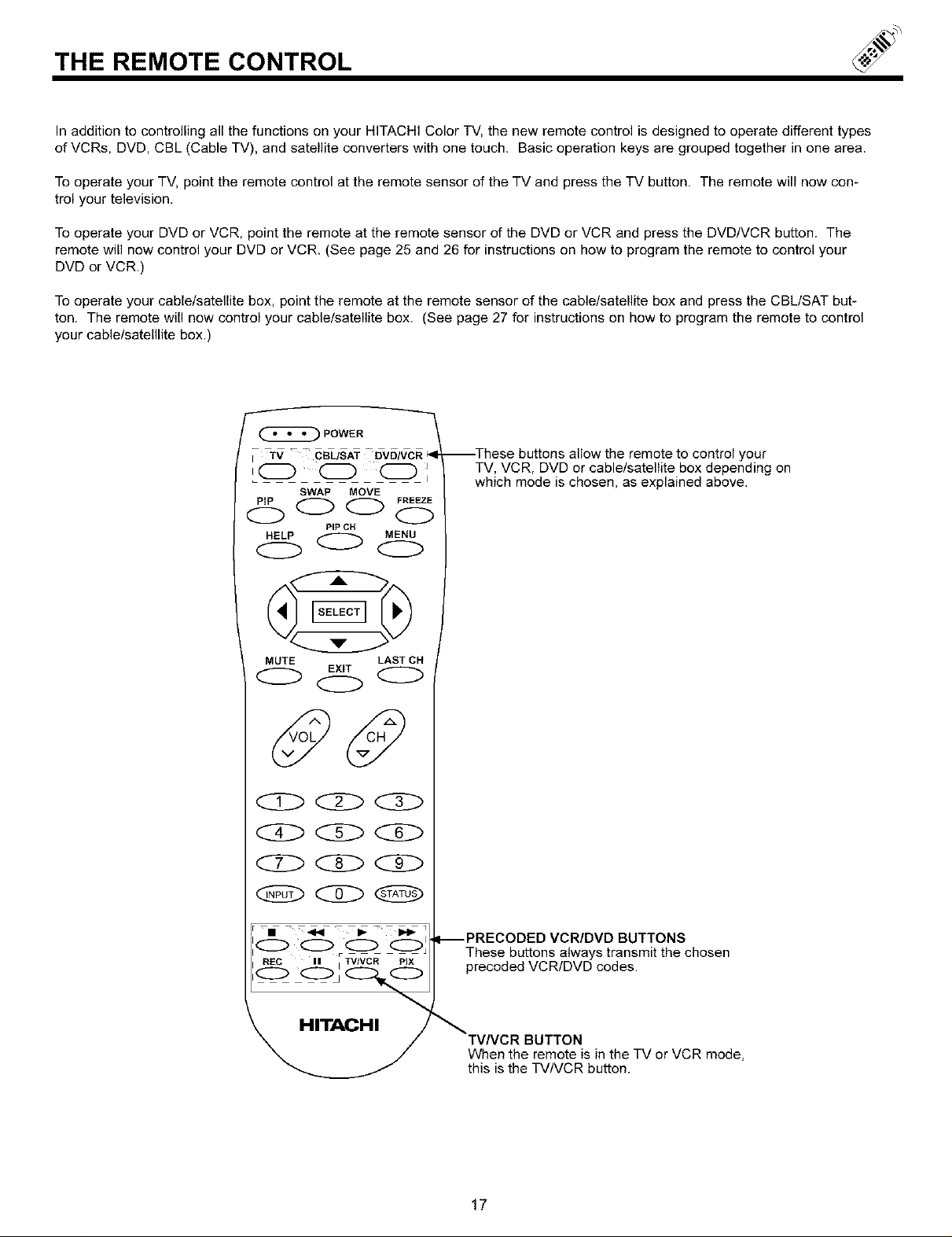
THE REMOTE CONTROL
In addition to controlling all the functions on your HITACHI Color TV, the new remote control is designed to operate different types
of VCRs, DVD, CBL (Cable TV), and satellite converters with one touch. Basic operation keys are grouped together in one area.
To operate your TV, point the remote control at the remote sensor of the TV and press the TV button. The remote will now con-
trol your television.
To operate your DVD or VCR, point the remote at the remote sensor of the DVD or VCR and press the DVD/VCR button. The
remote will now control your DVD or VCR. (See page 25 and 26 for instructions on how to program the remote to control your
DVD or VCR.)
To operate your cable/satellite box, point the remote at the remote sensor of the cable/satellite box and press the CBL/SAT but-
ton. The remote will now control your cable/satellite box. (See page 27 for instructions on how to program the remote to control
your cable/satelllite box.)
POWER
/ -TV CBL/SAT OVD/VCR _1
,O O O
SWAP MOVE
--These buttons allow the remote to control your
TV, VCR, DVD or cable/satellite box depending on
which mode is chosen, as explained above.
HELP MENU
PIP CH
O0(ZD
MUTE LAST CH
EXIT
I-- PRECODED VCRIDVD BUTTONS
These buttons always transmit the chosen
precoded VCR/DVD codes.
HITACHI
TVNCR BUTTON
When the remote is in the TV or VCR mode,
this is the TV/VCR button.
17
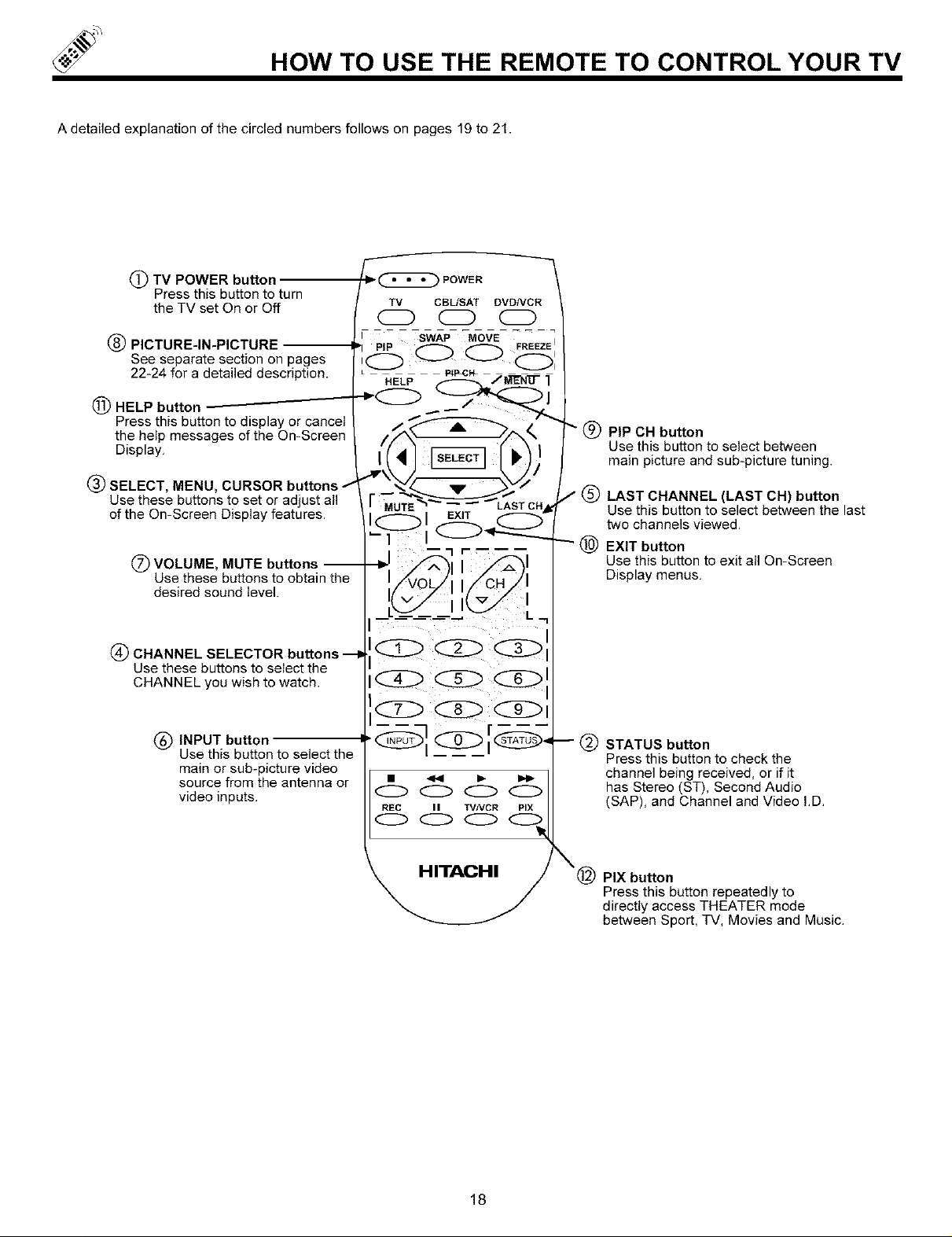
HOW TO USE THE REMOTE TO CONTROL YOUR TV
A detailed explanation of the circled numbers follows on pages 19 to 21.
(_) TV POWER button
Press this button to turn
the TV set On or Off
(_) PICTURE-IN-PICTURE --
See separate section on pages
22-24 for a detailed description.
(_) HELP button --------_---------
Press this button to display or cancel
the help messages of the On-Screen
Display,
(_) SELECT, MENU, CURSOR buttons 1
Use these buttons to set or adjust all
of the On-Screen Display features,
(_ VOLUME, MUTE buttons --
Use these buttons to obtain the
desired sound level.
4_) CHANNEL SELECTOR buttons ---I=
Use these buttons to select the
CHANNEL you wish to watch.
_ POWER "-_
SWAP MOVE I
p p FREEZE
O O O (Z_:
HELP f--_/MEN'0- "1
r MUTE _'_ "_,,,_ LAST CH_
tC_Z>t_ _Z>
__.,
k_) PIP CH button
Use this button to select between
main picture and sub-picture tuning.
(_ LAST CHANNEL (LAST CH) button
Use this button to select between the last
two channels viewed,
_) EXIT button
Use this button to exit all On-Screen
Display menus,
(_ INPUT button
Use this button to select the
main or sub-picture video
source from the antenna or
video inputs,
0000
REC II TV/VCR PIX
0000
18
-@ STATUS button
Press this button to check the
channel being received, or if it
has Stereo (ST), Second Audio
(SAP), and Channel and Video I,D,
\@
PIX button
Press this button repeatedly to
directly access THEATER mode
between Sport, TV, Movies and Music,
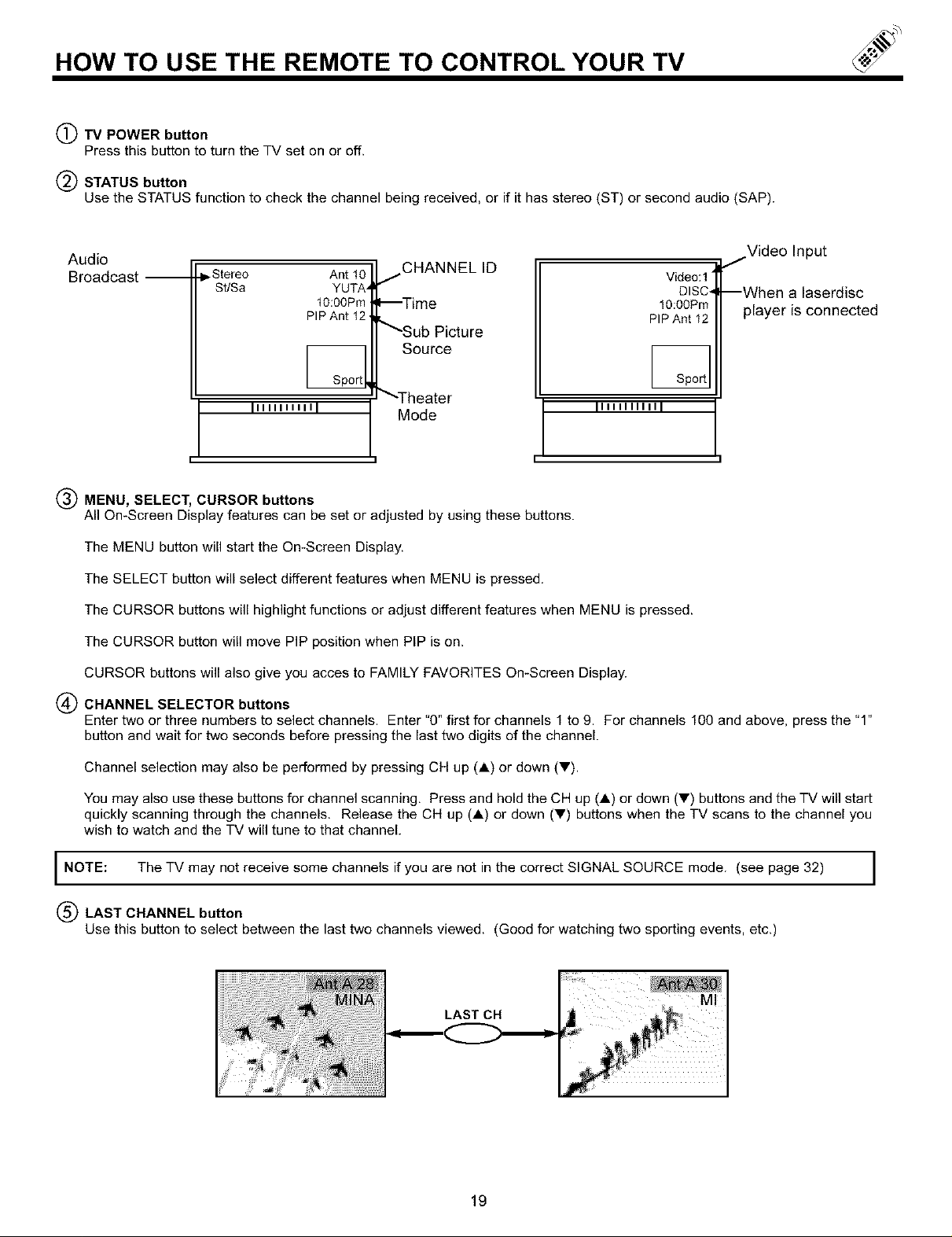
HOW TO USE THE REMOTE TO CONTROL YOUR TV
(_)TV POWER button
Press this button to turn the TV set on or off.
(_) STATUS button
Use the STATUS function to check the channel being received, or if it has stereo (ST) or second audio (SAP).
Audio
Broadcast --
,Stereo Ant !0
St/Sa YUTA
10:00Pro
PIP Ant 12
jCHANNEL ID
--Time
Video:l
DISC-
10:00Pm
PIP Ant 12
iVideo Input
--When a laserdisc
player is connected
_Sub Picture
Source
Illllltttll I
• ,i
(_) MENU, SELECT, CURSOR buttons
All On-Screen Display features can be set or adjusted by using these buttons.
The MENU button will start the On-Screen Display.
The SELECT button will select different features when MENU is pressed.
The CURSOR buttons will highlight functions or adjust different features when MENU is pressed.
The CURSOR button will move PIP position when PIP is on.
CURSOR buttons will also give you acces to FAMILY FAVORITES On-Screen Display.
(_ CHANNEL SELECTOR buttons
Enter two or three numbers to select channels. Enter "0" first for channels 1 to 9. For channels 100 and above, press the "1"
button and wait for two seconds before pressing the last two digits of the channel.
Mode
_Theater
Iltttlllllll
Channel selection may also be performed by pressing CH up (A) or down (_').
You may also use these buttons for channel scanning, Press and hold the CH up (A) or down (T) buttons and the TV will start
quickly scanning through the channels. Release the CH up (A) or down (Y) buttons when the TV scans to the channel you
wish to watch and the TV will tune to that channel.
I NOTE: The TV may not receive some channels if you are not in the correct SIGNAL SOURCE mode. (see page 32) I
(_) LAST CHANNEL button
Use this button to select between the last two channels viewed. (Good for watching two sporting events, etc.)
LAST CH
19
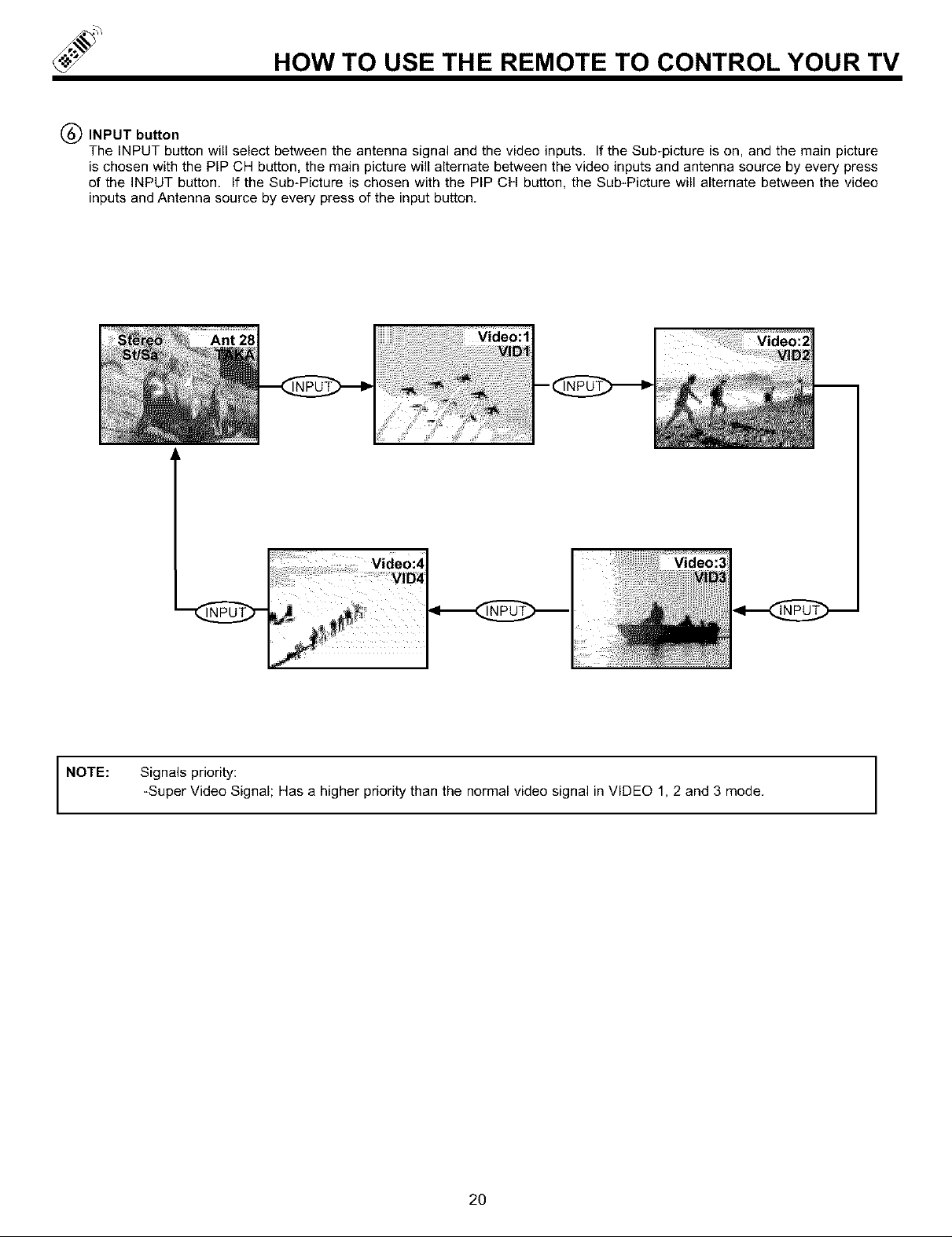
HOW TO USE THE REMOTE TO CONTROL YOUR TV
(_ INPUT button
The INPUT button will select between the antenna signal and the video inputs. If the Sub-picture is on, and the main picture
is chosen with the PIP CH button, the main picture will alternate between the video inputs and antenna source by every press
of the INPUT button, If the Sub-Picture is chosen with the PIP CH button, the Sub-Picture will alternate between the video
inputs and Antenna source by every press of the input button.
Ant28
NOTE: Signals priority:
-Super Video Signal; Has a higher priority than the normal video signal in VIDEO 1, 2 and 3 mode.
Video:3
2O
