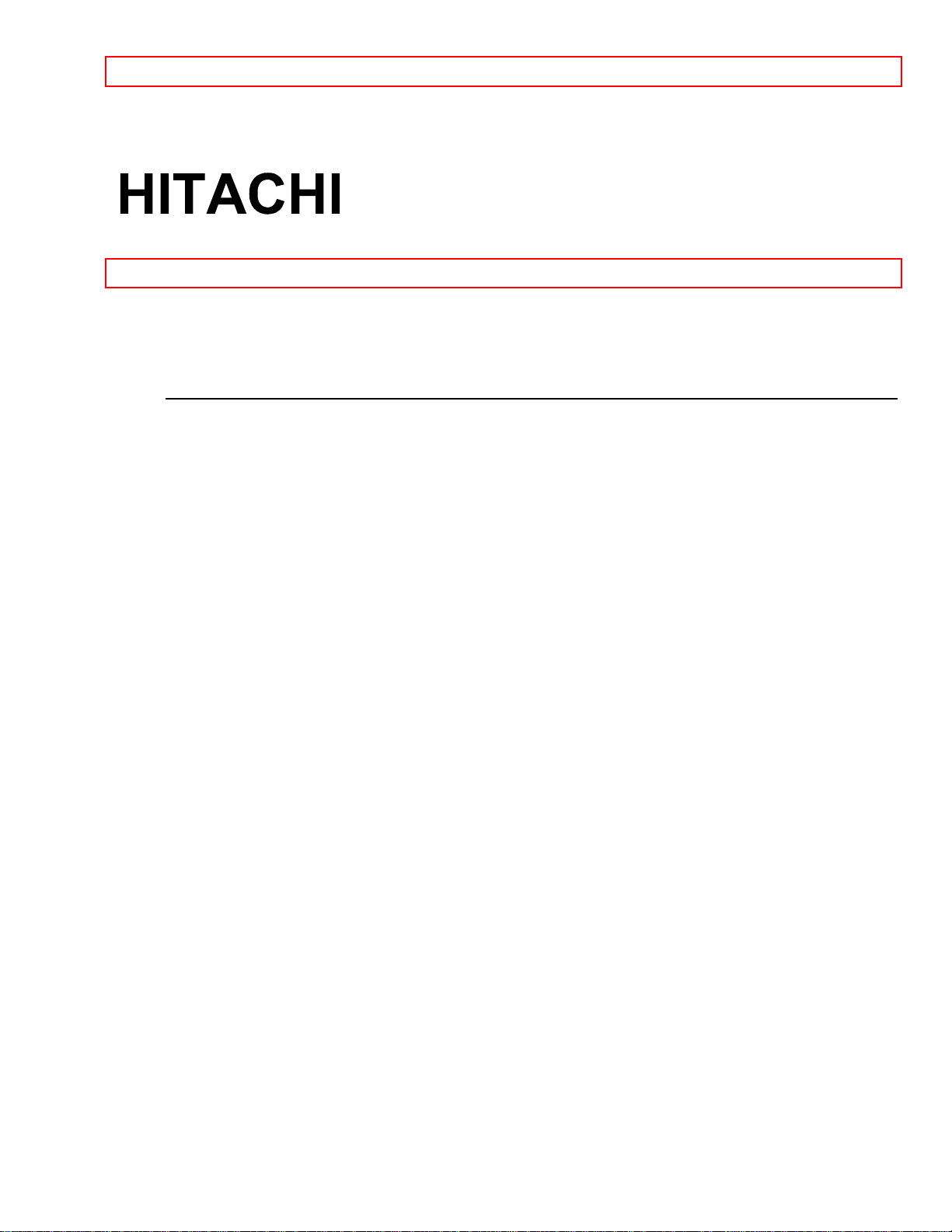
IMPORTANT - 1 -
PROJECTION COLOR TV
50EX14BV 55EX15K
OPERATING GUIDE
TABLE OF CONTENTS
IMPORTANT..............................................................................................................................................3
SAFETY TIPS.............................................................................................................................................4
PICTURE CAUTIONS...............................................................................................................................9
ACCESSORIES..........................................................................................................................................9
REMOTE CONTROL BATTERY INSTALLATION AND REPLACEMENT.................................10
HOW TO SET UP YOUR NEW HITACHI PROJECTION TV..............................................................10
HOOK-UP CABLES AND CONNECTORS...........................................................................................11
ANTENNA CONNECTIONS TO REAR JACK PANEL ...................................................................12
FRONT PANEL CONTROLS..................................................................................................................13
MENU BUTTON ................................................................................................................................13
AVX (Audio/Video) selector...............................................................................................................13
VOLUME level...................................................................................................................................13
CHANNEL selector............................................................................................................................13
POWER button.................................................................................................................................. 13
POWER light .....................................................................................................................................13
AI (Artificial Intelligence) sensor...................................................................................................14
REMOTE CONTROL sensor........................................................................................................14
REAR PANEL JACKS.............................................................................................................................14
Antenna Input..................................................................................................................................14
Audio/Video Inputs 1, 2 .................................................................................................................14
Monitor Out......................................................................................................................................14
Audio to Hi-Fi ..................................................................................................................................14
Speaker Matrix Surround Switch .................................................................................................14
Rear Speaker Terminals ...............................................................................................................15
Speaker Matrix Surround Switch .................................................................................................15
REAR PANEL CONNECTIONS.............................................................................................................15
REAR SPEAKER TERMINAL CONNECTIONS ..................................................................................15
TIPS ON REAR PANEL CONNECTIONS.........................................................................................16
AUDIO SYSTEM SET-UP.......................................................................................................................16
THE REMOTE CONTROL (CLU-415UI)...............................................................................................17
............................................................................................................................................................17
, LIGHT BUTTON .........................................................................................................................17
PRECODED VCR BUTTONS ......................................................................................................17
TV/VCR BUTTON...........................................................................................................................17
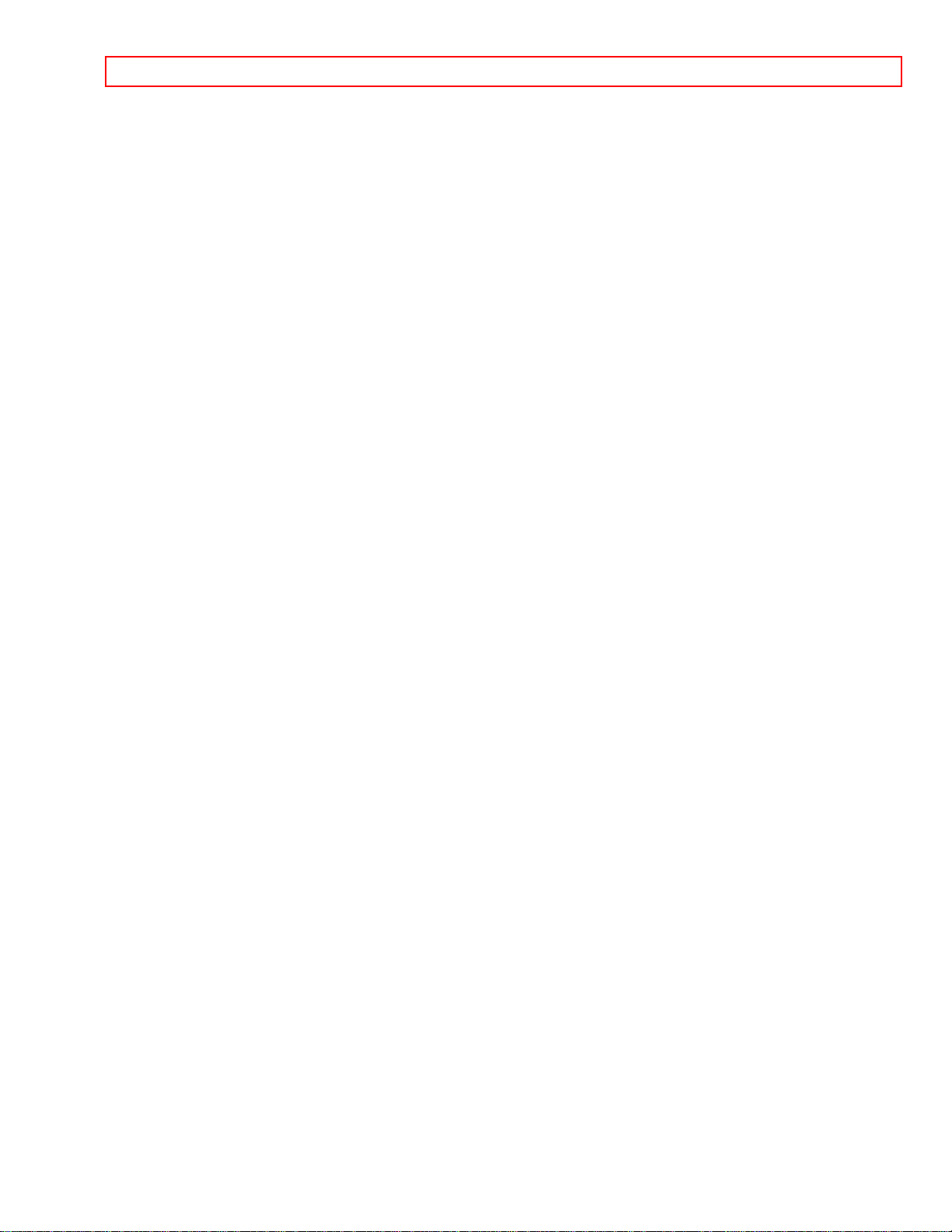
IMPORTANT - 2 -
HOW TO USE THE REMOTE TO CONTROL YOUR TV ...................................................................17
POWER button ...............................................................................................................................17
RECALL button...............................................................................................................................18
MENU, ENTER, CURSOR buttons .............................................................................................18
CHANNEL SELECTOR buttons...................................................................................................18
AVX button ......................................................................................................................................19
VOLUME, MUTE buttons..............................................................................................................19
LAST CHANNEL (LST-CH) button ..............................................................................................19
PICTURE-IN-PICTURE buttons...................................................................................................20
(SRD) button ...................................................................................................................................20
RESET button .................................................................................................................................20
PICTURE-IN-PICTURE (PIP).................................................................................................................20
P-IN-P BUTTON............................................................................................................................20
SWAP BUTTON ............................................................................................................................21
SHIFT BUTTON.............................................................................................................................21
FREEZE (FRZ) BUTTON.............................................................................................................21
QUICK FREEZE ............................................................................................................................21
USING THE REMOTE TO CONTROL VCR FUNCTIONS..................................................................22
VCR BUTTON.................................................................................................................................23
PRECODED VCR BUTTONS ......................................................................................................23
EXCLUSIVE TV BUTTONS..........................................................................................................23
USING THE REMOTE TO CONTROL CABLE BOX FUNCTIONS................................................... 23
CABLE BUTTON..............................................................................................................................23
TV/VCR BUTTON.............................................................................................................................23
ENTER BUTTON..............................................................................................................................24
RECALL BUTTON............................................................................................................................24
PRECODED FOR CABLE BOX.......................................................................................................24
EXCLUSIVE TV BUTTONS .............................................................................................................24
VCR AND CABLE BOX CODES ...........................................................................................................24
EASY GRAPHIC GUIDE ........................................................................................................................26
SET UP......................................................................................................................................................28
AIR/CABLE AIR ..................................................................................................................................28
AUTO PROGRAM..............................................................................................................................29
CHANNEL MEMORY.........................................................................................................................29
CLOSED CAPTION ...........................................................................................................................30
MENU LANGUAGE............................................................................................................................31
PROGRAM...............................................................................................................................................31
CHANNEL CAPTION.........................................................................................................................31
PROGRAM LIST.................................................................................................................................32
VOLUME CORRECTION ..................................................................................................................33
CLOCK .....................................................................................................................................................33
CLOCK SET ........................................................................................................................................34
ON/OFF TIMER ..................................................................................................................................34
MESSAGE-1 .......................................................................................................................................34
CALENDAR .........................................................................................................................................35
VIDEO ......................................................................................................................................................36
PREFERENCE ADJUST...................................................................................................................36
PREFERENCE SETTING.................................................................................................................36
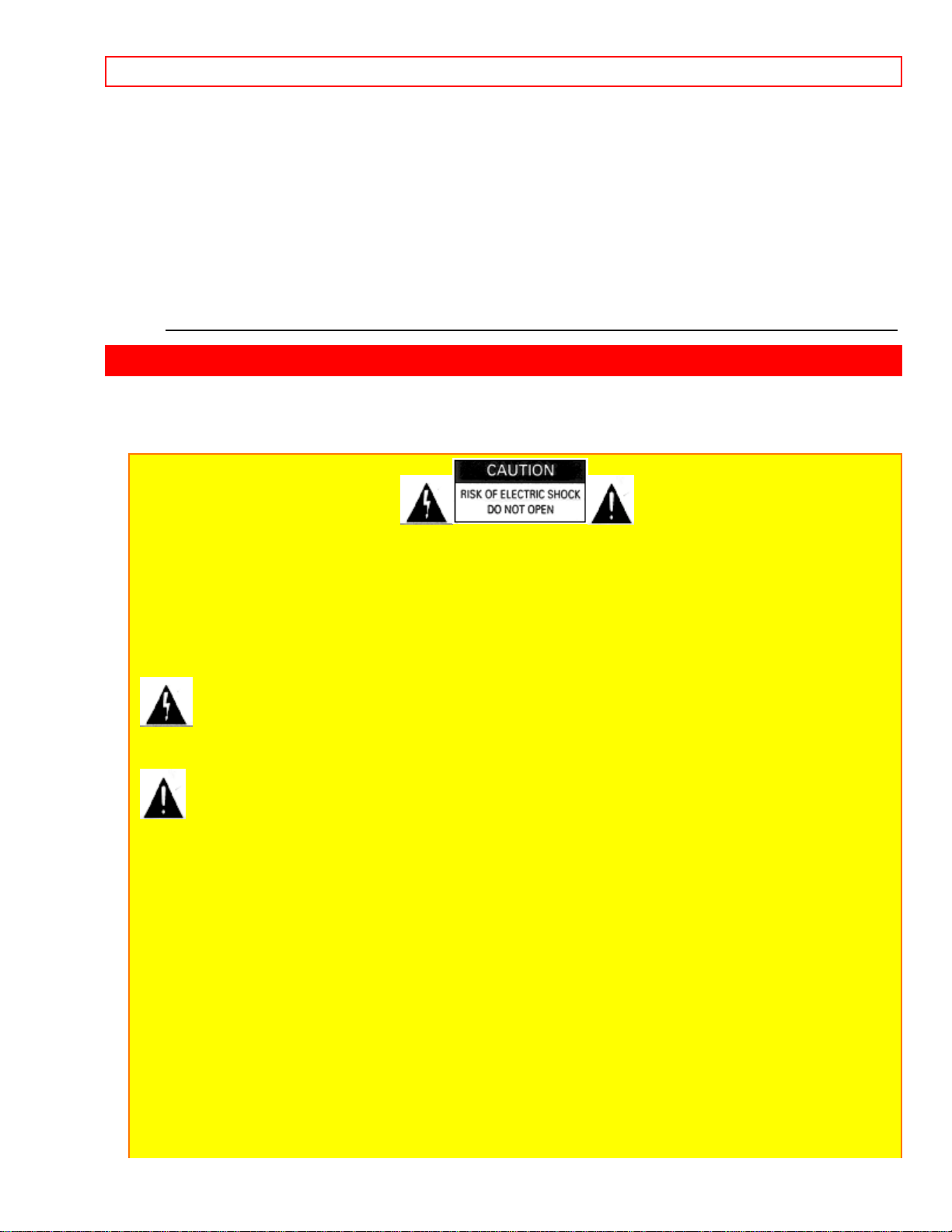
IMPORTANT - 3 -
CONVERGENCE ADJUST...............................................................................................................37
AUDIO......................................................................................................................................................38
PREFERENCE ADJUSTMENT........................................................................................................39
PREFERENCE SETTING.................................................................................................................39
CARE OF YOUR HITACHI PROJECTION TV AND YOUR REMOTE CONTROL..........................40
RECEPTION PROBLEMS.......................................................................................................................40
CHECK HERE BEFORE CALLING FOR SERVICE.............................................................................41
SPECIFICATIONS...................................................................................................................................42
HITACHI SERVICE HOTLINE ..............................................................................................................43
IMPORTANT
Follow all warnings and instructions marked on this television receiver.
CAUTION: TO REDUCE THE RISK OF ELECTRIC SHOCK,
DO NOT REMOVE COVER (OR BACK).
NO USER-SERVICEABLE PARTS INSIDE.
REFER SERVICING TO QUALIFIED SERVICE PERSONNEL.
The lightning flash with arrowhead symbol, within an equilateral triangle, is intended to alert
the user to the presence of uninsulated "dangerous voltage" within the product's enclosure that may
be of sufficient magnitude to constitute a risk of electric shock to persons.
The exclamation point within an equilateral triangle is intended to alert the user to the
presence of important operating and maintenance (servicing) instructions in the literature
accompanying the appliance.
WARNING:
TO PREVENT FIRE OR SHOCK HAZARD, DO NOT EXPOSE THIS TELEVISION SYSTEM TO
RAIN OR MOISTURE.
NOTE: • There are no user serviceable parts inside the receiver.
• Model number and serial number are indicated on the back side of t he set .
POWER SOURCE:
This projection color TV is designed to operate on 120 volts 60 Hz, AC household current.
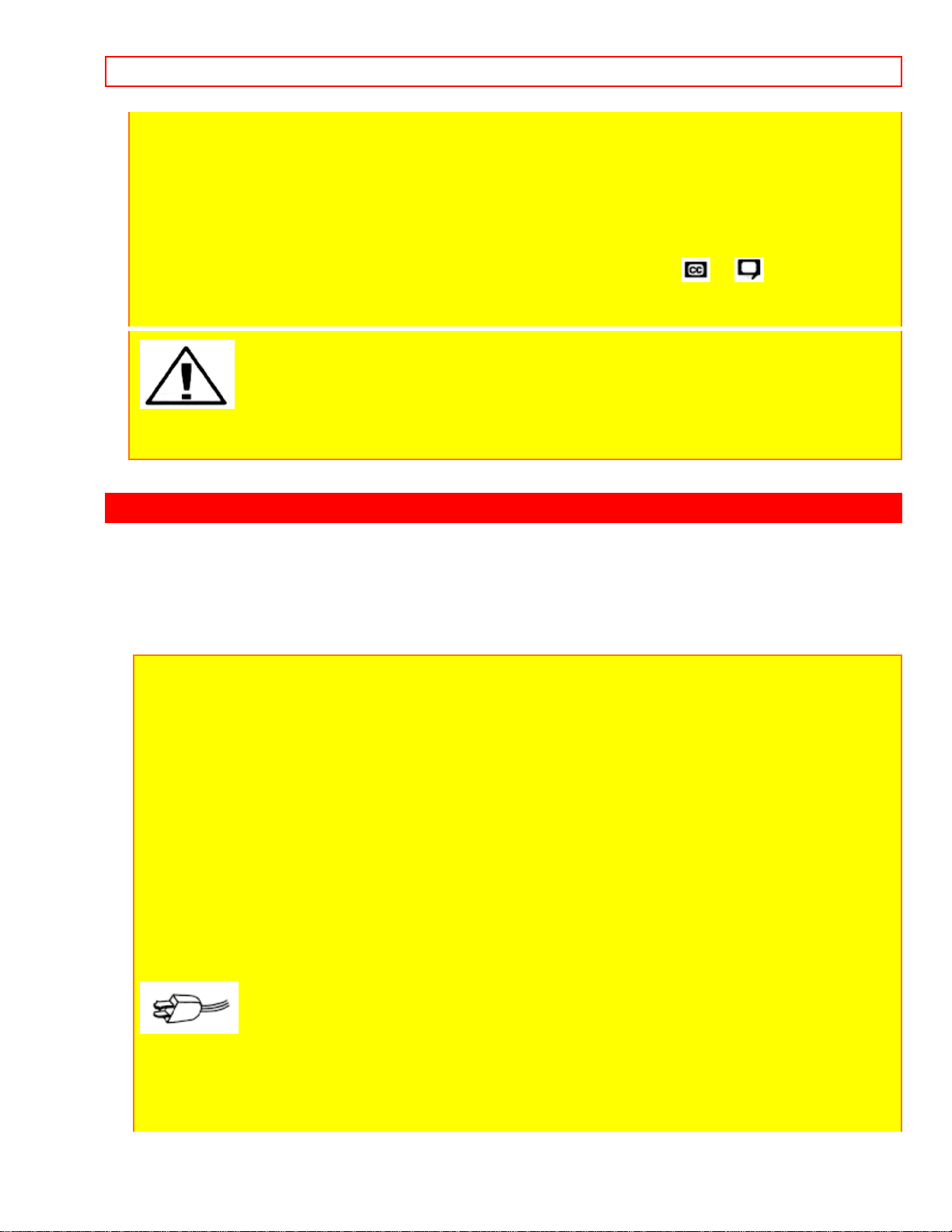
SAFETY TIPS - 4 -
Insert power cord into a 120 volt 60 Hz outl et .
TO PREVENT ELECTRIC SHOCK, DO NOT USE THE TELEVISION'S PLUG WITH AN
EXTENSION CORD, RECEPTACLE, OR OTHER OUTLET UNLESS THE BLADES AND
GROUND TERMINAL CAN BE FULLY INSERTED TO PREVENT BLADE EXPOSURE.
NEVER CONNECT THE TV TO 50 Hz, DIRECT CURRENT, OR ANYTHING OTHER THAN THE
SPECIFIED VOLTAGE.
NOTE: This television receiver will display television closed captioning ( or ), in accordance
with paragraph 15, 119 of the FCC rules.
CAUTION: Never remove the back cover of the set as this can expose you to
very high voltages and other hazards. If the set does not operate properly, unplug the set
and call your dealer or service shop.
SAFETY TIPS
IMPORTANT SAFEGUARDS
SAFETY POINTS YOU SHOULD KNOW ABOUT
YOUR HITACHI TELEVISION RECEIVER
CAUTION:
* Read all of these instructions.
* Save these instructions for later use.
* Follow all warnings and instructions marked on the television receiver.
Our reputation has been built on the quality, performance, and ease of service of HITACHI
television receivers.
Safety is also foremost in our minds in the design of these units. To help you operate these
products properly, this section illustrates safety tips which will be of benefit to you. Please read it
carefully and apply the knowledge you Obtain from it to the proper operation of your HITACHI
television receiver.
Please fill out your warranty card at once and mail it to HITACHI. This will enable HITACHI to notify
you promptly in the improbable event that a safety problem should be discovered in your model of
product.
FOR YOUR PERSONAL SAFETY
1 This television set is equipped with a polarized alternating-current line plug (a plug having one
blade wider than the other). This plug will fit into the power outlet only one way. This is a safety
feature. If you are unable to insert the plug fully into the outlet, try reversing the plug. If the plug
should still fail to fit, contact your electrician to replace your obsolete outlet. Do not defeat the
safety purpose of the polarized plug.
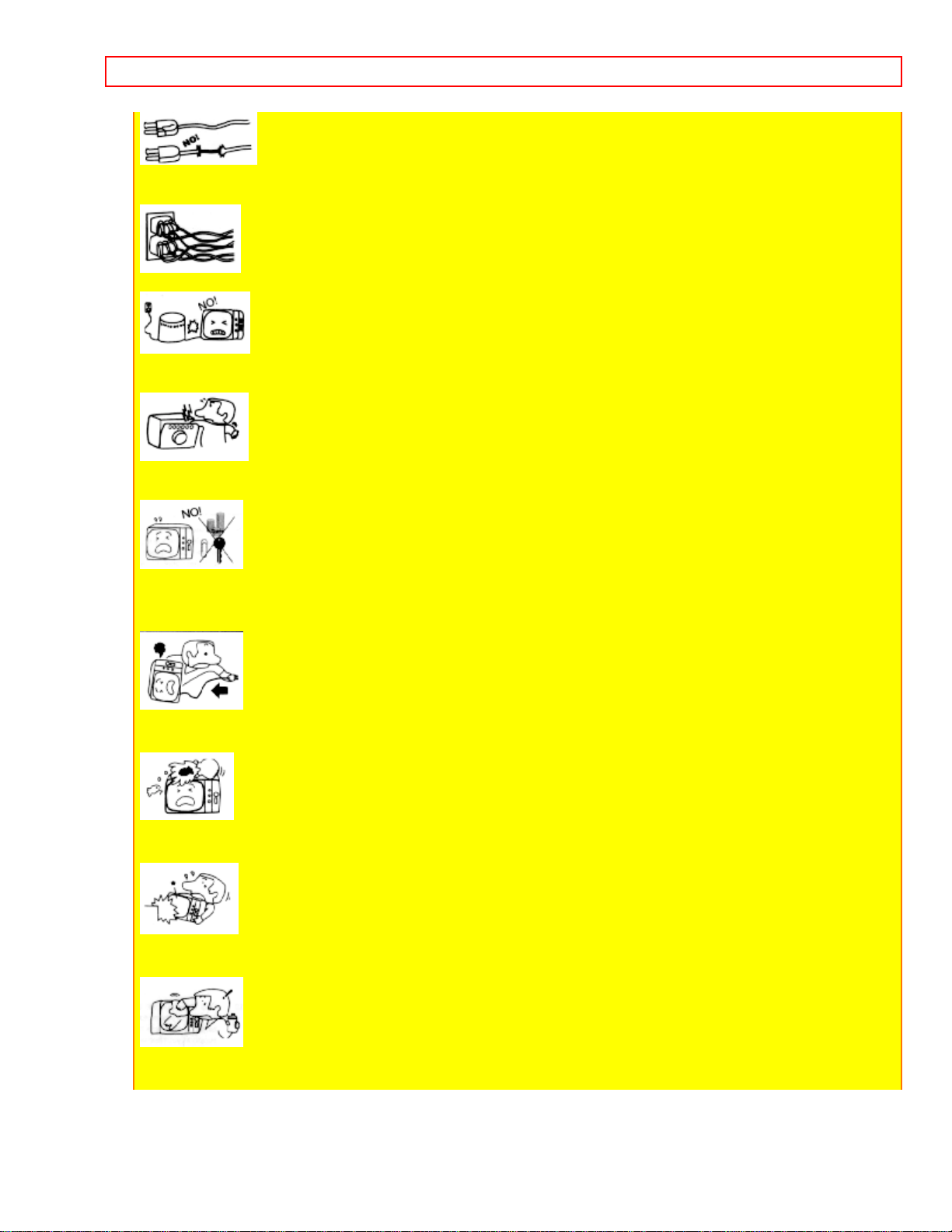
SAFETY TIPS - 5 -
2 When the power cord or plug is damaged or frayed, unplug this television set from the wall outlet
and refer servicing to qualified service personnel.
3 Do not overload wall outlets and extension cords as this can result in fire or electric shock.
4 Do not allow anything to rest on or roll over the power cord, and do not place the TV where the
power cord is subject to traffic or abuse. This may result in a shock or fire hazard.
5 Do not attempt to service this television set yourself as opening or removing covers may expose
you to dangerous voltage or other hazards. Refer all servicing to qualified service personnel.
6 Never push objects of any kind into this television set through cabinet slots as they may touch
dangerous voltage points or short out parts that could result in a fire or electric shock. Never spill
liquid of any kind on the television set.
7 If the television set has been dropped or the cabinet has been damaged, unplug this
television set from the wall outlet and refer servicing to qualified service personnel.
8 If liquid has been spilled into this television set, unplug it from the wall outlet and refer
service to qualified service personnel.
9 Do not subject your television set to impact of any kind. Be particularly careful not to
damage the picture tube surface.
10 Unplug this television set from the wall outlet before cleaning. Do not use liquid cleaners
or aerosol cleaners. Use a damp cloth for cleaning.
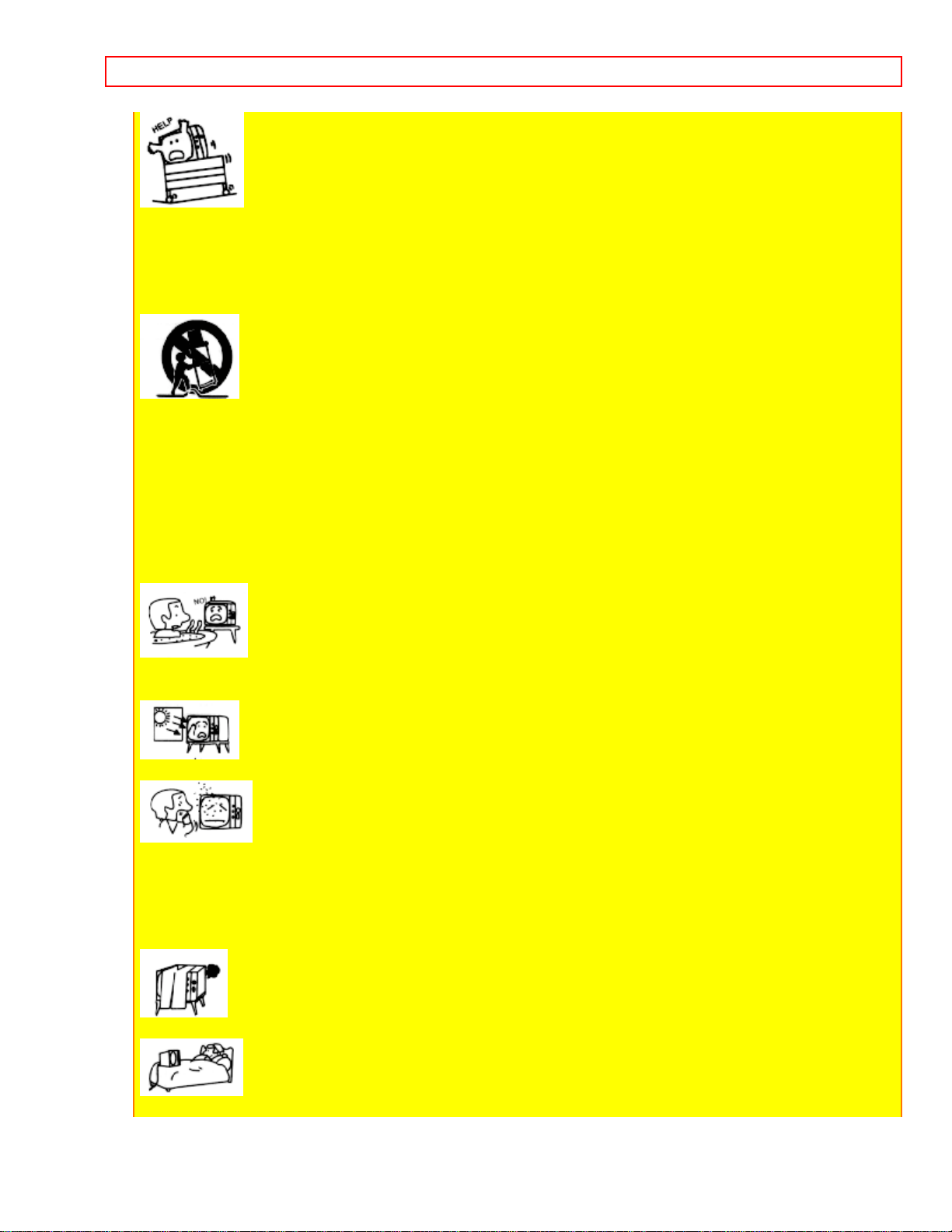
SAFETY TIPS - 6 -
11-1 Do not place this television set on an unstable cart, stand, or table. The television set
may fall, causing serious injury to a child or an adult, and serious damage to the appliance.
Use only with a cart or stand recommended by the manufacturer, or sold with the television
set. Wall or shelf mounting should follow the manufacturer's instructions, and should use a
mounting kit approved by the manufacturer.
11-2 An appliance and cart combination should be moved with care. Quick stops,
excessive force, and uneven surfaces may cause the appliance and cart combination to
overturn.
PROTECTION AND LOCATION OF YOUR SET
12 Do not use this television set near water, for example, near a bathtub, washbowl,
kitchen sink, or laundry tub, in a wet basement, or near a swimming pool, etc.
• Never expose the set to rain or water. If the set has been exposed to rain or water, unplug
the set from the wall outlet and refer servicing personnel.
13 Choose a place where light (artificial or sunlight) does not shine directly on the screen.
14 Avoid dusty places, since accumulated dust inside the chassis may cause failure of the
set when high humidity persists.
15 The set has slots, or openings in the cabinet for ventilation purposes, to provide reliable
operation of the receiver, and to protect from overheating. These openings must not be
blocked or covered.
• Never cover the slots or openings with cloth or other material.
• Never block the bottom ventilation slots of the set by placing it on a bed, sofa, rug, etc.
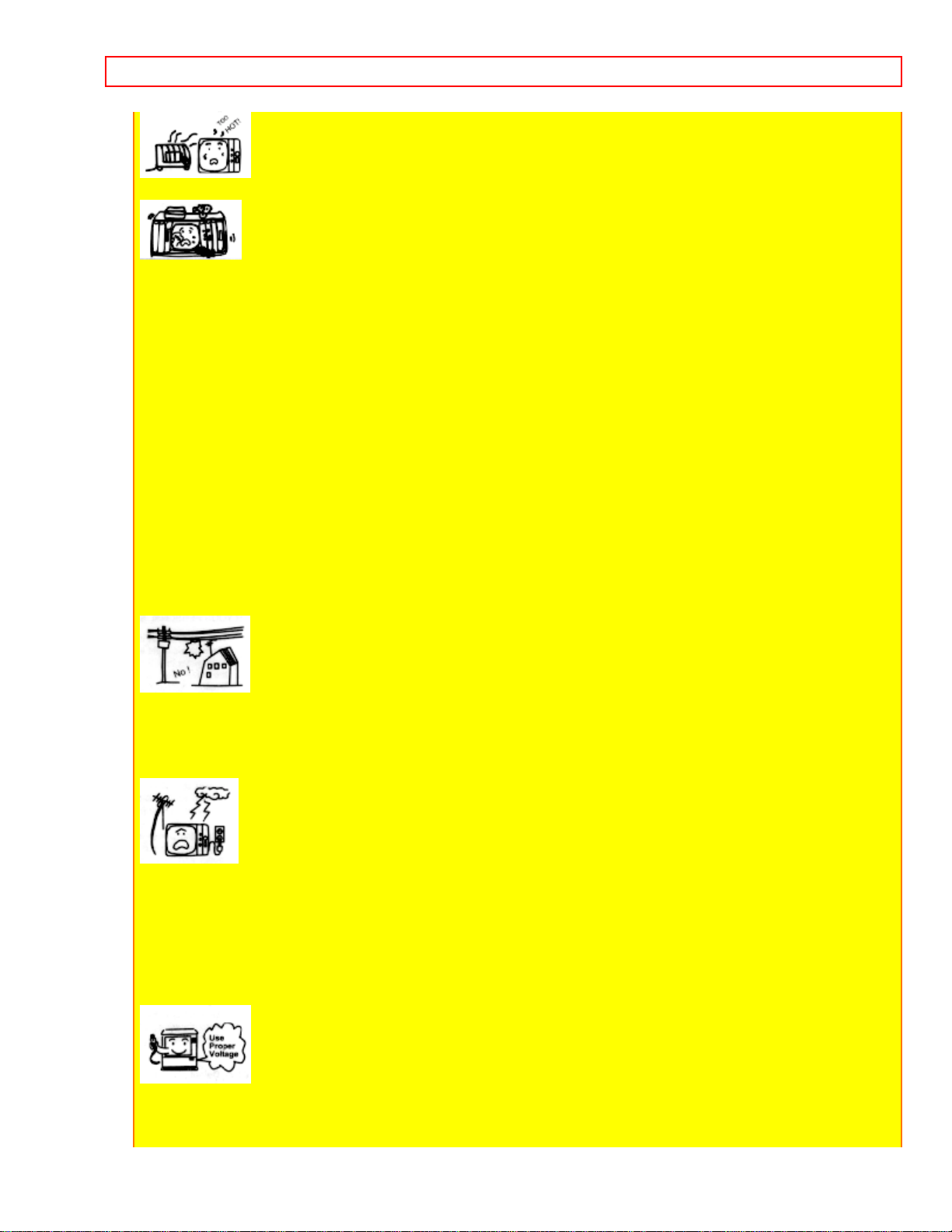
SAFETY TIPS - 7 -
• Never place the set near or over a radiator or heat register.
• Never place the set in a "built-in" enclosure, unless proper ventilation provided.
PROTECTION AND LOCATION OF YOUR SET
16-1 If an outside antenna is connected to the television set, be sure the antenna system is
protected against voltage surges and built up static charges, Section 810 of the National
Electrical Code, NFPA No. 70-1975, provides information with respect to proper grounding
of the mast and supporting structure, grounding of the lead-in wire to an antenna discharge
unit, size of grounding conductors, location of antenna discharge unit, connection to
grounding electrode, and requirements for the grounding electrode.
Click to see antenna grounding diagram.
16-2 Note to CATV system installer: (Only for the television set with CATV reception)
This reminder is provided to call the CATV system installer's attention to Article 820-40 of
the NEC that provides guidelines for proper grounding and, in particular, specifies that the
cable ground shall be connected to the grounding system of the building, as close to the
point of cable entry as practical.
17 An outside antenna system should not be located in the vicinity of overhead power lines
or other electrical lights or power circuits, or where it can fall into such power lines or
circuits. When installing an outside antenna system, extreme care should be taken to keep
from touching such power lines or circuits as contact with them might be fatal.
18 For added protection for this television set during a lightning storm, or when it is left
unattended and unused for long periods of time, unplug it from the wall outlet and
disconnect the antenna. This will prevent damage due to lightning and power-line surges.
OPERATION OF YOUR SET
19 This television set should be operated only from the type of power source indicated on
the marking label. If you are not sure of the type of power supply at your home, consult
your television dealer or local power company. For television sets designed to operate from
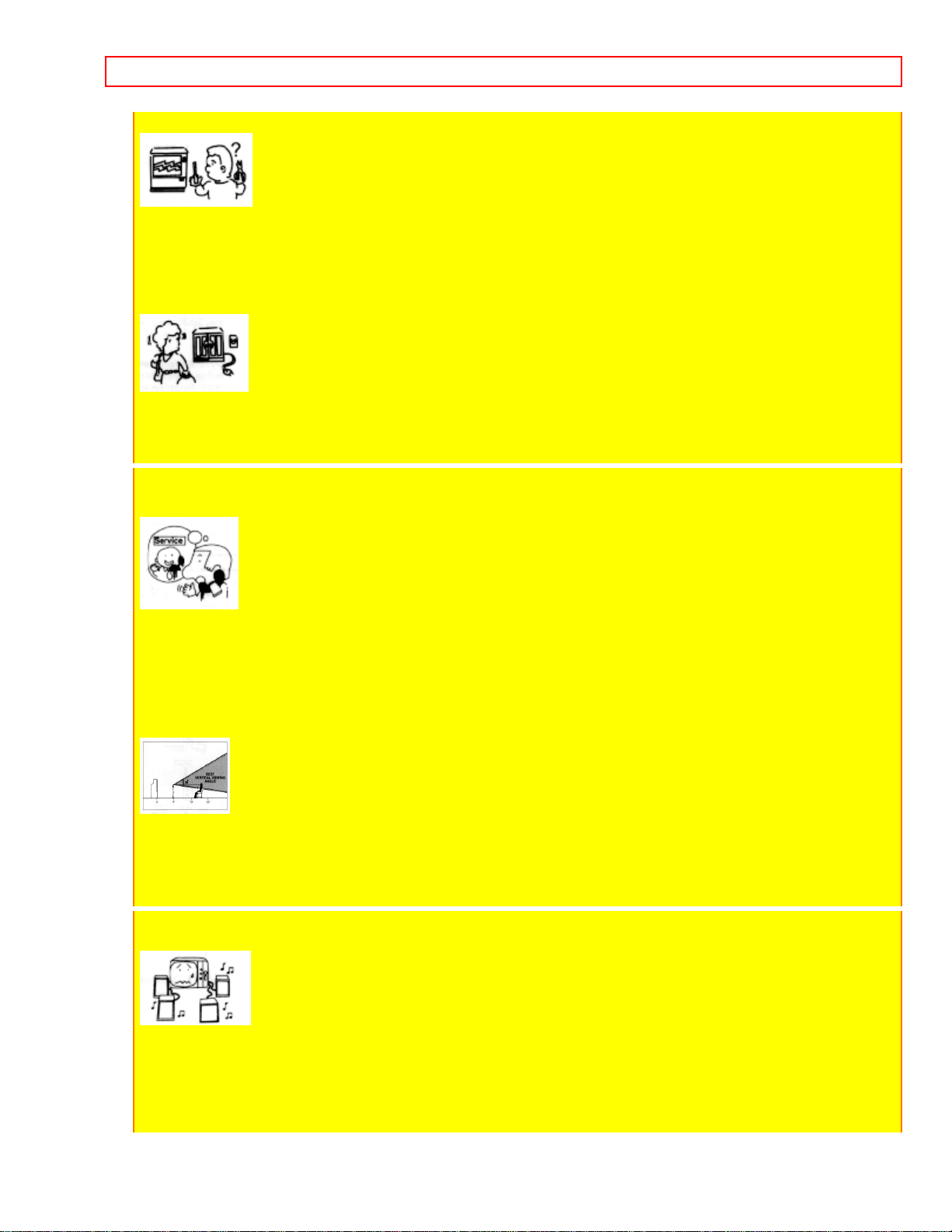
SAFETY TIPS - 8 -
battery power, refer to the operating instructions.
20 If the television set does not operate normally by following the operating instructions,
unplug this set television set from the wall outlet and refer servicing to qualified service
personnel. Adjust only those controls that are covered in the operating instructions as
improper adjustment of other controls may result in damage and will often require extensive
work by a qualified technician to restore the television set to normal operation.
21 When going on a holiday: If your television set is to remain unused for a period of time,
turn the television set "off" and unplug it from the wall outlet.
IF THIS SET DOES NOT OPERATE PROPERLY
22 If you are unable to restore normal operation by following the detailed procedure in your
operating instructions, do not attempt any further adjustment. Unplug the set and call your
dealer or service technician.
23 Whenever the television set is damaged or fails, or a distinct change in performance
indicates a need for service, unplug the set and have it checked by a professional service
technician.
24 It is normal for some TV sets to make occasional snapping or popping sounds,
particularly when being turned on or off. If the snapping or popping is continuous or
frequent, unplug the set and consult your dealer or service technician.
FOR SERVICING AND MODIFICATION
25 Do not use attachments not recommended by the television set manufacturer as they
may cause hazards.
26 When replacement parts are required, be sure the service technician has used
replacement parts specified by the manufacturer that have the same characteristics as the
original part. Unauthorized substitutions may result in fire, electric shock, or other hazards.
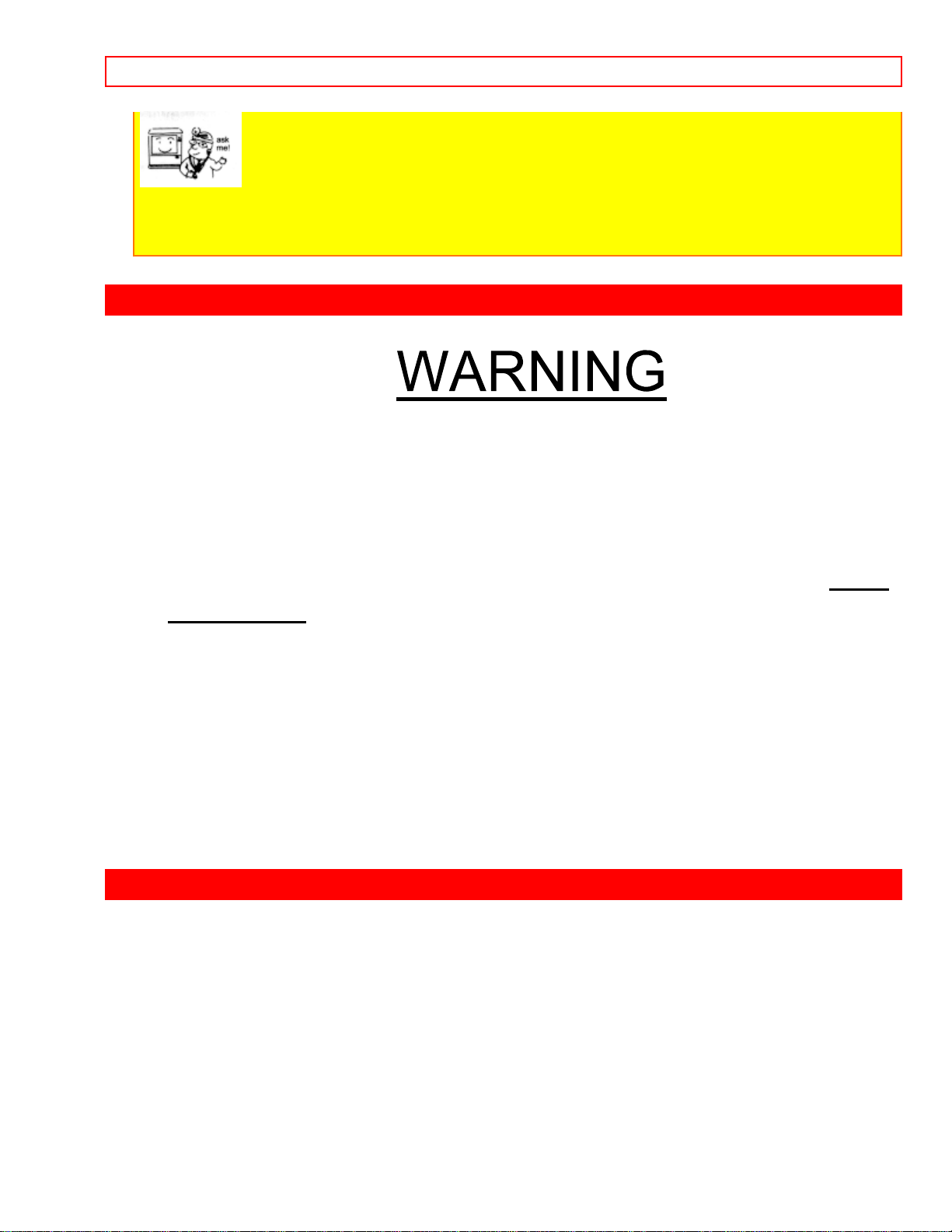
PICTURE CAUTIONS - 9 -
27 Upon completion of any service or repairs to the television set, ask the service
technician to perform routine safety checks to determine that the television is in safe
operating condition.
PICTURE CAUTIONS
Continuous on-screen displays such as video games,
stock market quotations, computer generated graphics,
and other fixed (non-moving) patterns can cause
permanent damage to projection television receivers.
Such "PATTERN BURNS" constitute misuse and are NOT
COVERED by your Hitachi Factory Warranty.
When using the Picture-in-Picture function, the sub-picture should not be
left permanently in one corner of the screen or a "pattern burn" may
develop over a long period of time.
This projection television receiver was intended mainly for the private
viewing of programs broadcast by TV stations and cable companies and
programs from other video sources. Public viewing may require prior
authorization from the broadcaster or owner of the video program.
ACCESSORIES
Check to make sure you have the following accessories before disposing of the packing
material.
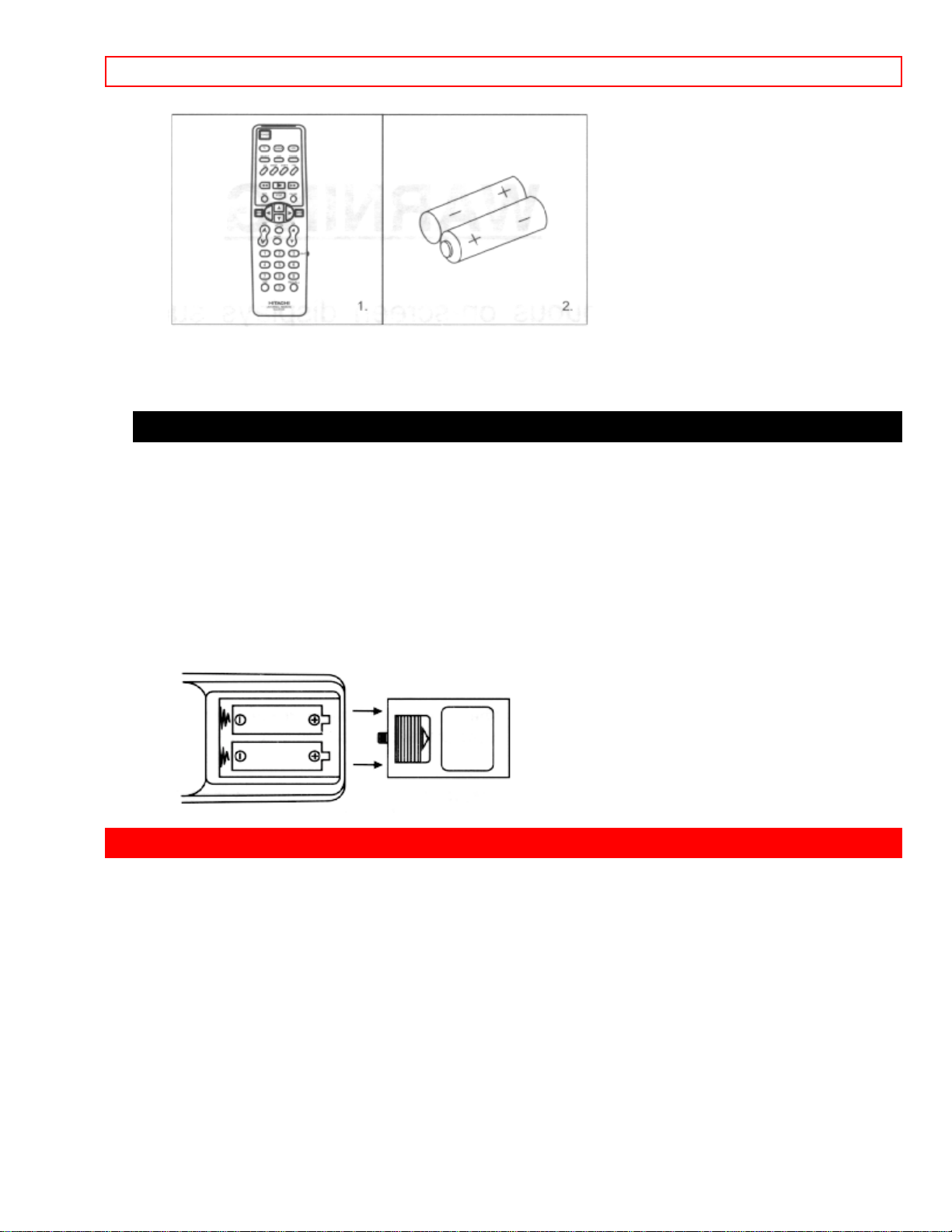
HOW TO SET UP YOUR NEW HITACHI PROJECTION TV - 10 -
1. Remote Control Unit CLU-415UI (Part No. HL00224)
2. Two "AA" size, 1.5 V batteries (For Remote Control Unit).
REMOTE CONTROL BATTERY INSTALLATION AND REPLACEMENT
1. Open the battery cover of the remote transmitter by pushing the notched part of the
cover with your fingers.
2. Insert two new "AA" size batteries equivalent for the remote. When replacing old
batteries, push them towards the springs and lift them out.
3. Match the (+) and (-) marks in the battery compartment.
4. Replace the cover.
BOTTOM VIEW
HOW TO SET UP YOUR NEW HITACHI PROJECTION TV
ANTENNA
Unless your TV is connected to a cable TV system or to a centralized antenna system, a good
outdoor color TV antenna is recommended for the best performance. However, if you are
located in an exceptionally good signal area that is free from interference, and multiple image
ghosts, an indoor antenna may be sufficient.
LOCATION
Select an area where sunlight or bright indoor illumination will not fall directly on the picture
screen. Also, be sure that the location selected allows free flow of air to and from the perforated
back cover of the set.
To avoid cabinet warping, cabinet color changes, and increased chance of set failure, do not
place the TV where temperatures can become excessively hot. For example, in direct sunlight
or near a heating appliance, etc.
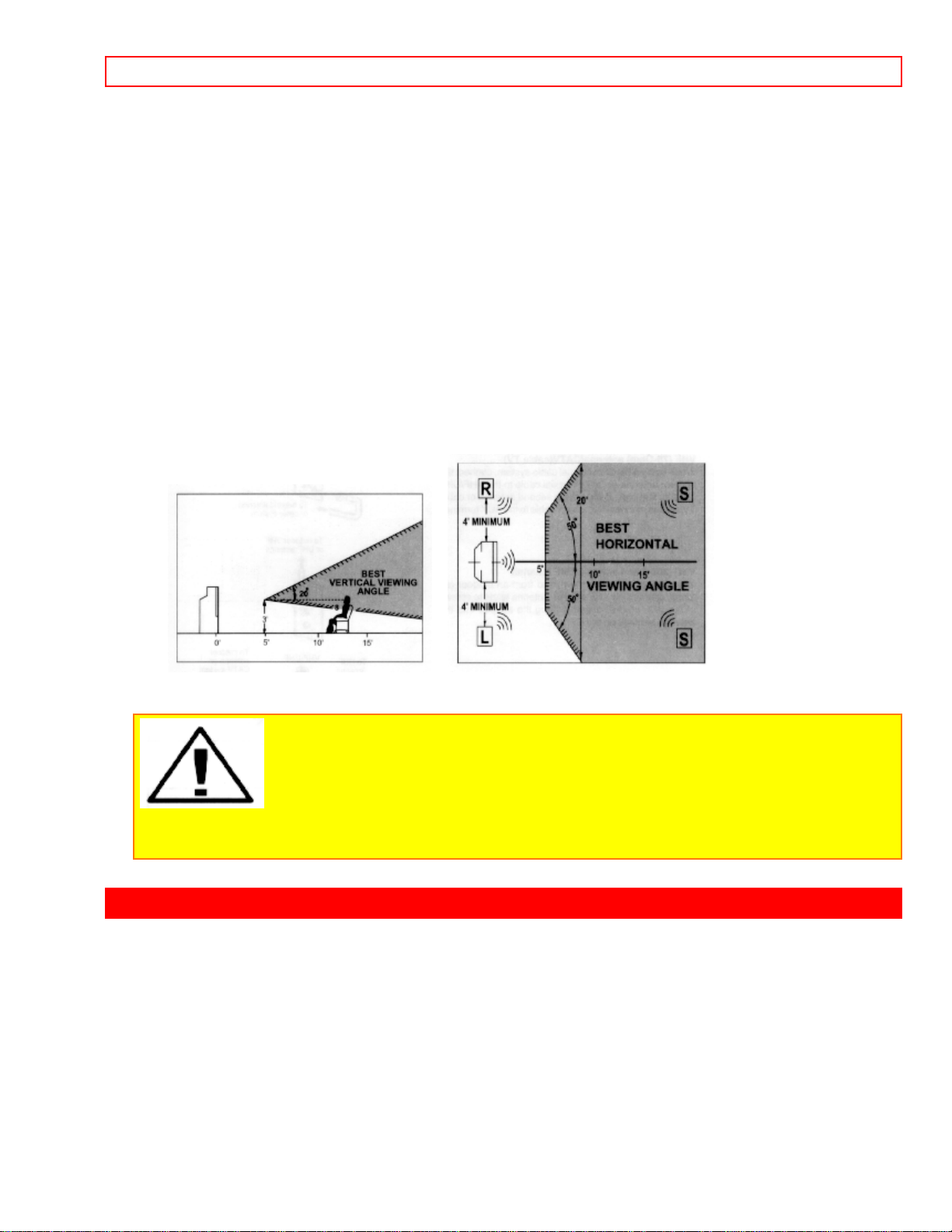
HOOK-UP CABLES AND CONNECTORS - 11 -
VIEWING
The major benefit of the HITACHI Projection Television is its large viewing screen. To see this
large screen at its best, test various locations in the room to find the best spot for viewing. The
drawings give several suggestions.
The best picture is seen by sitting directly in front of the TV and about 10 to 18 feet from the
screen. Picture brightness decreases as the viewer moves to the left or right of the receiver.
During daylight hours, reflections from outside light may appear on the screen. If so, drapes or
screens can be used to reduce the reflection or the TV can be located in a different section of
the room.
If the TV's audio output will be connected to a Hi-Fi system's external speakers, the best audio
performance will be obtained by placing the speakers equidistant from each side of the receiver
cabinet and as close as possible to the height of the picture screen center. For best stereo
separation, place the external speakers at least 4 feet from the side of the TV. Place the
surround speakers to the side or behind the viewing area. Differences in room sizes and
acoustical environments will require some experimentation with speaker placement for best
performance.
CAUTION: The magnetic field of external speakers may cause the TV
picture to distort if the speakers are placed too close to the television. Move the speakers
away from the TV until there is no picture distortion.
HOOK-UP CABLES AND CONNECTORS
Most video/audio connections between components can be made with shielded video
and audio cables that have phono connectors. For best performance, video cables
should use 75-Ohm coaxial shielded wire. Cables can be purchased from most stores
that sell audio/video products. Below are illustrations and names of common
connectors.
Before purchasing any cables, be sure of the output and input connector types required
by the various components. Also make sure the cables are the correct length.
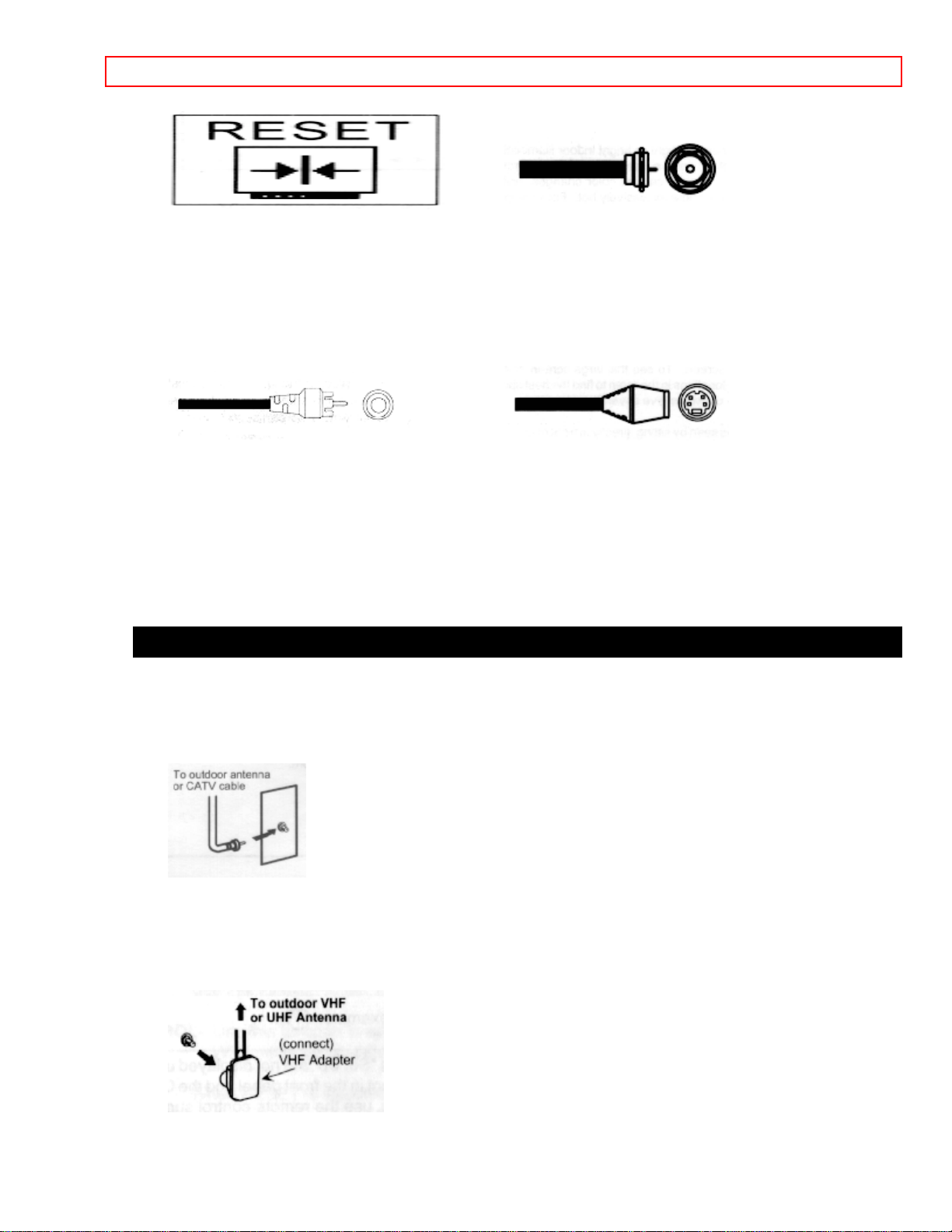
HOOK-UP CABLES AND CONNECTORS - 12 -
300-Ohm Twin Lead Connector "F" Type 75-Ohm Coaxial Antenna
Connector
This outdoor antenna cable must be For connecting RF signals (antenna or
cable TV)
connected to an antenna adaptor to the antenna jack on the television.
(300-Ohm to 75-Ohm).
Phono Connector S-Video (Super Video) Connector
Used on all standard video and audio This connector is used on camcorders,
VCRs, and
cables which connect to inputs and laser disc players with an S-Video
feature in place of
outputs located on the Television's rear the standard video cable to produce a
high-quality
jack panel and front control panel. picture.
ANTENNA CONNECTIONS TO REAR JACK PANEL
VHF (75-Ohm) antenna/CATV(cable TV)
When using a 75-Ohm coaxial cable system, connect the outdoor antenna or CATV
coaxial cable to the VHF/UHF 75-Ohm terminal.
VHF (300-Ohm) antenna/UHF antenna
When using a 300-Ohm twin lead from an outdoor antenna, connect the VHF or UHF
antenna leads to screws of the VHF or UHF adaptor. Plug the adaptor into the antenna
terminal on the TV.
When both VHF and UHF antennas are connected
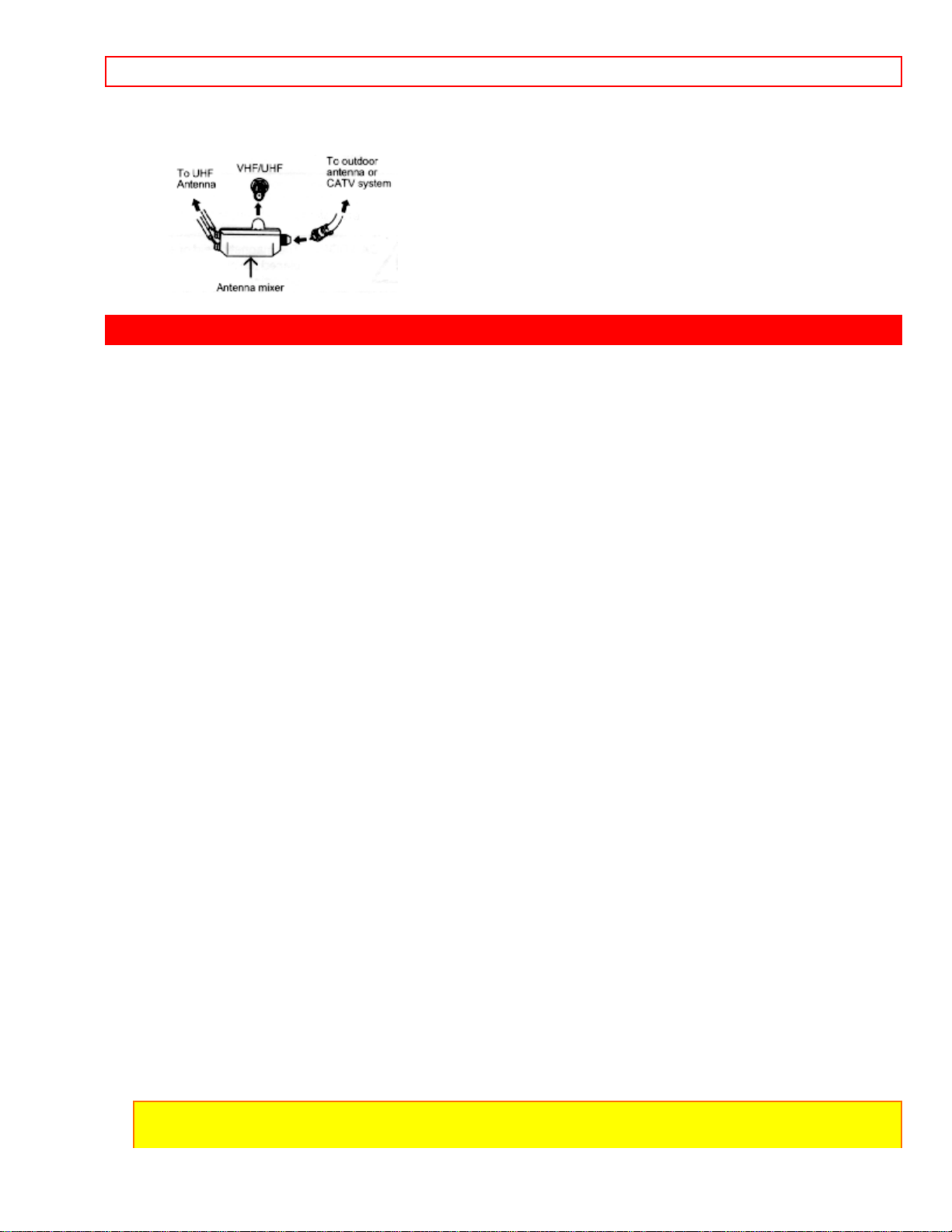
FRONT PANEL CONTROLS - 13 -
Attach an optional antenna cable mixer to the TV antenna terminal, and connect the
cables to the antenna mixer. Consult your dealer or service store for the antenna mixer.
FRONT PANEL CONTROLS
Click to see front panel diagram.
MENU BUTTON
This button allows you to enter the MENU mode without using the remote. This makes it
possible to set TV features to your preference, without using the remote.
AVX (Audio/Video) selector
Press this button to select the current antenna source, VIDEO: 1 or VIDEO: 2. Your selection is
shown in the top right corner of the screen. This button also serves as the ENTER button when
in MENU mode.
VOLUME level
Press these buttons for your desired sound level. The volume level will be displayed on the TV
screen.
CHANNEL selector
Press these buttons until the desired channel appears in the top right corner of the TV screen.
These buttons also serve as the cursor down and up buttons when in MENU mode.
POWER button
Press this button to turn TV on or off.
POWER light
You will see a red light when the TV is turned on.
NOTE: Your HITACHI TV will appear to be turned "off" if there is no video input when
VIDEO: 1 or VIDEO: 2 is selected. Check the POWER Light to make sure the TV is off
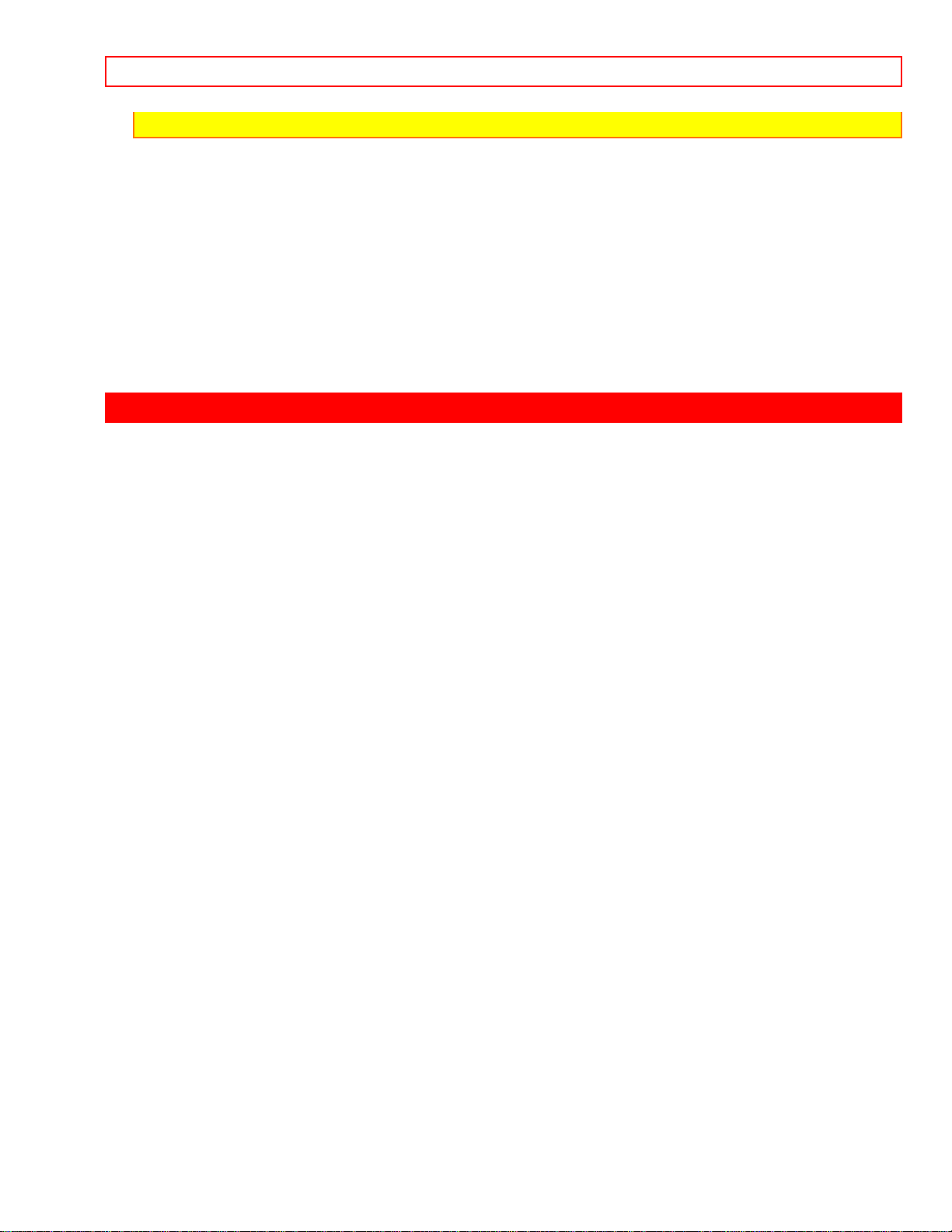
REAR PANEL JACKS - 14 -
when not in use.
AI (Artificial Intelligence) sensor
This "Artificial Intelligence" sensor will make automatic picture adjustments depending
on the amount of light in the room to give the best picture. (See page 34.)
REMOTE CONTROL sensor
Point your Remote at this area when selecting channels, adjusting volume, etc.
REAR PANEL JACKS
Click to see Rear Panel Jacks.
Antenna Input
Use an "F" type coaxial cable to connect an antenna or cable TV (CATV) output to this
rear panel jack.
Audio/Video Inputs 1, 2
The "AVX" (Auxiliary video) button will step through each video source and the current
antenna input each time it is pressed. Use the audio and video inputs to connect
external devices, such as VCRs, camcorders, laser disc players, etc. (If you have mono
sound, insert the audio cable into the left channel jack).
Monitor Out
These jacks provide fixed audio and video signals which are used for recording.
Audio to Hi-Fi
These jacks provide variable audio output to a separate stereo system amplifier. With
this connection, the audio to the stereo can be controlled by the television's remote
control.
Speaker Matrix Surround Switch
Use this switch to choose between the surround and external speaker features. See
page 13 for Audio System setup. The TV's Internal Speakers will be switched off when
"EXT." is selected.
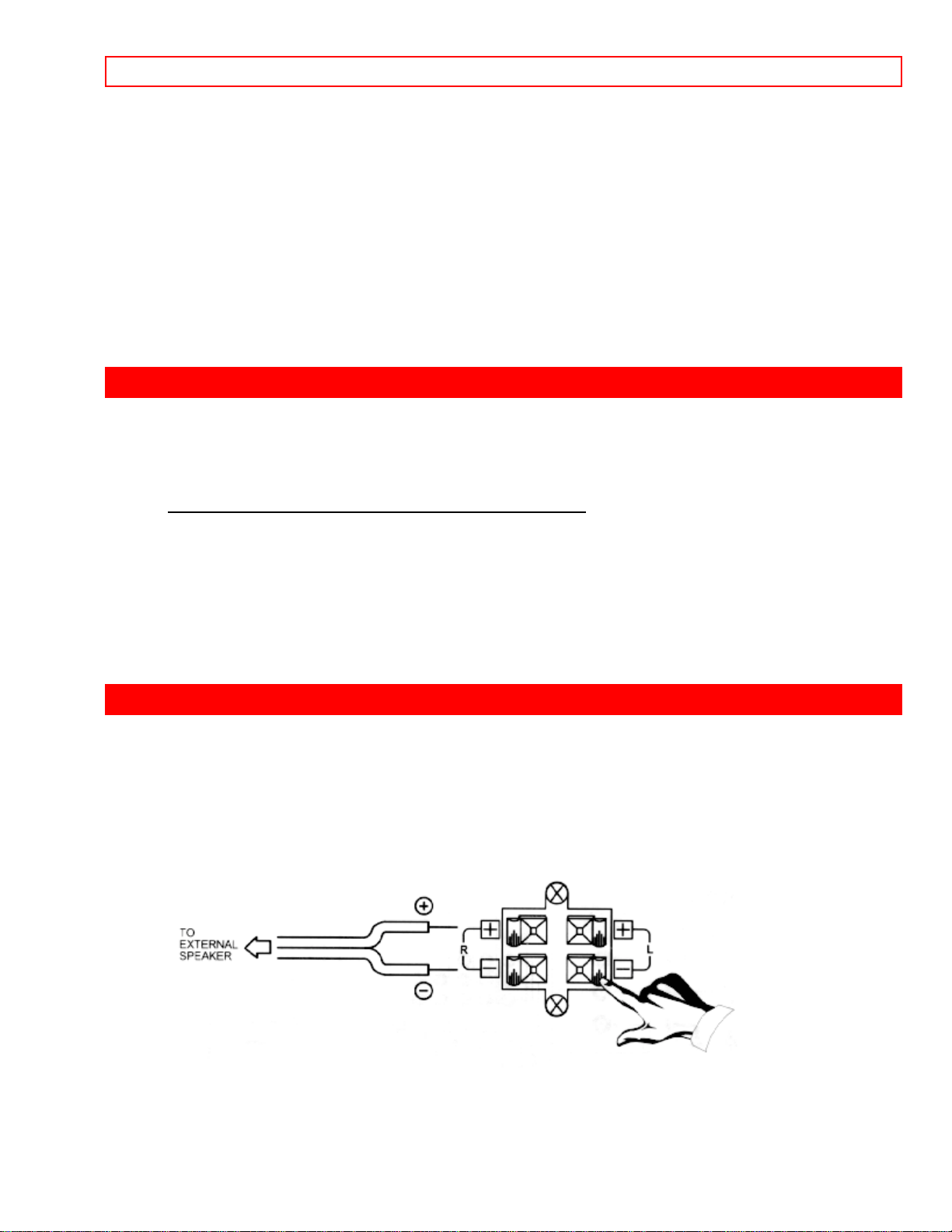
REAR PANEL CONNECTIONS - 15 -
Rear Speaker Terminals
These terminals are used to connect external speakers, which are used for the surround
sound feature. The volume level is controlled by the remote control main volume
buttons. Use speakers with 8 Ohm impedance only.
Speaker Matrix Surround Switch
Input 1 provides S-Video (Super Video) jacks for connecting equipment with S-Video
output capability.
REAR PANEL CONNECTIONS
Click to see Rear Panel Connections.
CONNECT ONLY 8 Ohm SPEAKERS
DO NOT SHORT CURCUIT THESE TERMINALS.
A SHORT CIRCUIT MAY DAMAGE YOUR TV
(such damage is NOT covered by your television warranty)
DO NOT USE METAL STAPLES, NAILS, OR OTHER CONDUCTIVE MATERIAL, TO
SECURE YOUR SPEAKER WIRING.
Typical full-feature set-up. Follow connections that pertain to your personal
entertainment system.
REAR SPEAKER TERMINAL CONNECTIONS
Connect after turning the power to the TV OFF.
Press the Right Speaker red button and insert the positive (+) lead wire into the hole
below the button. When the button is released, the wire is locked into place. In the same
manner, press the Right Speaker black button and insert the negative (-) lead wire.
Repeat this procedure for the Left Speaker.

AUDIO SYSTEM SET-UP - 16 -
CAUTION: Do not connect Speakers simultaneously to the REAR
SPEAKER terminal of the Projection TV and an external amplifier. This could damage both
the TV and the speakers. Your TV was designed to use 8 Ohm speakers only. Any other
type may degrade the audio performance of your entertainment system.
TIPS ON REAR PANEL CONNECTIONS
The S-Video connection is provided for high performance laser discs, VCR's, etc., that
have this feature. Use this connection in place of the standard video connection if your
device has this feature.
If your device has only one audio output (mono sound), connect it to the left audio jack
on the TV.
Refer to the operating guide of your other electronic equipment for additional
information on connecting your hook-up cables.
A single VCR can be used for VCR #1 and VCR #2, but note that a VCR cannot record
its own video or line output (INPUT: 1 in the example on p. 11). Refer to your VCR
operating guide for more information on "line" input-output connections.
AUDIO SYSTEM SET-UP
Match the numbers below to the diagram for speaker placement and refer to the table
for the different surround sound requirements.
The television's internal speakers.
These speakers are connected to a separate audio amplifier. Use the "Audio to Hi-Fi"
output on the TV.
These speakers are connected to the Rear Speaker 8 Ohm output on the TV.
(Click to see Audio System Set-Up)

THE REMOTE CONTROL (CLU-415UI) - 17 -
* See page 10 for location of Surround Switch.
THE REMOTE CONTROL (CLU-415UI)
In addition to controlling all the functions on your HITACHI Projection TV, the new
remote is designed to operate different types of VCR's and different types of CATV
(Cable TV) converters with one touch. Basic operation keys are grouped together in one
area.
To operate your TV, point the remote at the remote sensor of the TV, and press the TV
button on the remote. The remote will now control your TV.
To operate your VCR, point the remote at the remote sensor of the VCR, and press the
VCR button. The remote will now control your VCR.
To operate your Cable Box, point the remote at the remote sensor of the Cable Box,
and press the CABLE button on the remote. The remote will now control your Cable
Box.
Click to see the Remote
These buttons allow the remote to control your TV, VCR, or Cable Box depending of
which mode is chosen, as explained above.
, LIGHT BUTTON
When you are in a dark room, press this button on the side of the remote to light up the
buttons shown in . The light will stay on for about 8 seconds if the light button is not
pressed again. These buttons will not appear to light if the room is too bright.
PRECODED VCR BUTTONS
These buttons always transmit the chosen precoded VCR codes.
TV/VCR BUTTON
When the remote is in the TV or VCR mode, this is the TV/VCR button. When the
remote is in the CABLE mode, this is the A/B button.
HOW TO USE THE REMOTE TO CONTROL YOUR TV
Click to see Remote
POWER button

HOW TO USE THE REMOTE TO CONTROL YOUR TV - 18 -
Press this button to turn the TV set on or off. If MESSAGE-1 OR MESSAGE-2 is set, it
will be displayed when the TV is first turned on. (See page 32.)
RECALL button
When you want to check the channel being received, or if it has a stereo (ST) or second
audio program (SAP), press the RECALL button.
You can also check the time, and if the ON TIME or OFF TIME has been set. (See page
31.)
You can also use the RECALL button to quickly clear many of the other on-screen
displays.
MENU, ENTER, CURSOR buttons
All the on-screen display features can be set or adjusted by using these buttons.
The "MENU" button will start or exit the on-screen display.
The "CURSOR" buttons will highlight functions or adjust different features.
The "ENTER" button will set features to your preference.
"CHANNEL SELECTOR" buttons are used to set the time, for channel memory, etc..
CHANNEL SELECTOR buttons
"CHANNEL SELECTOR" buttons are used to set the time, for channel memory, etc.
Enter two or three numbers to select channels. Enter a "0" first for channels 1 to 9. For
channels 100 and higher, press the"1" button, wait until another dash appears next to
the channel display on your TV, then enter the remaining two numbers using the
number buttons.
Channel selection may also be performed by pressing channel up ( ) or down ( ).

HOW TO USE THE REMOTE TO CONTROL YOUR TV - 19 -
NOTE: The TV may not receive some channels if you are not in the correct AIR/CABLE
mode. (See page 25)
AVX button
The AVX (Auxiliary Video) button will select between the antenna signal and the two
sets of video input jacks each time the button is pressed. If the Picture-in-Picture (PIP)
is on, the AVX will select between the two sets of video input jacks. (See page 18)
VOLUME, MUTE buttons
Press the "VOLUME" up ( ) or down ( ) button until you obtain the desired sound level.
To turn the sound off instantly to answer the telephone, etc., press the "MUTE" button. Press
the "MUTE" button again or press the "VOLUME" up (
The word "MUTE" will remain displayed if the CLOSED CAPTION feature is turned off.
The word "MUTE" will not be displayed if the CLOSED CAPTION feature is on.
) button to restore the sound.
LAST CHANNEL (LST-CH) button
Use this button to select between the last two channels viewed. (Good for watching two
sporting events, etc.)

PICTURE-IN-PICTURE (PIP) - 20 -
PICTURE-IN-PICTURE buttons
See separate section on page 18 for a description.
(SRD) button
Your Hitachi model does not access surround (SRD) using the remote control. Instead, a switch
is provided on the back of the TV to change between
speakers. (See page 13).
Speaker Matrix Surround and External
RESET button
Press RESET to return video and audio to factory settings.
PICTURE-IN-PICTURE (PIP)
The Picture-in-Picture feature is convenient when you want to watch more than one
program at the same time. You can watch a TV program while viewing a VCR program
(TV or tape) on any of the video inputs.
P-IN-P BUTTON
Press the "PIP" button and a sub-picture appears in one corner of the screen. Press the
button a second time to reduce the size of the sub-picture on the screen. To remove the
sub-picture from the screen, press the button a third time. Press the AVX button when
the sub-picture is on to change between VIDEO: 1 or VIDEO: 2. The TV channel will

PICTURE-IN-PICTURE (PIP) - 21 -
always be either the main picture or the sub-picture.
SWAP BUTTON
If you wish to switch what is being shown on the main picture to the sub-picture, press
the "SWAP" button.
SHIFT BUTTON
To move the sub-picture to another corner, press the "SHIFT" button. The sub-picture
moves one step counter-clockwise every time the "SHIFT" button is pressed.
FREEZE (FRZ) BUTTON
If you wish to freeze the sub-picture, press the "FRZ" button. This is convenient when
trying to write down the address for a mail order company, recording statistics for a
sporting event, etc. To return to motion, press the button again.
QUICK FREEZE
Press this button without a sub-picture to freeze the picture you are currently viewing.
Press this button again to return to normal viewing. The other Picture-in-Picture
functions (PIP, SHIFT, and SWAP buttons) will not work with this QUICK FREEZE
function.

USING THE REMOTE TO CONTROL VCR FUNCTIONS - 22 -
CAUTION: A pattern burn may develop of the sub-picture is left in the same corner
permanently. If the PIP feature is used frequently, occasionally shift the sub-picture to a
different corner.
NOTE:
1. Only sound from the main picture can be heard.
USING THE REMOTE TO CONTROL VCR FUNCTIONS
Operating the pre-coded function for your VCR
This remote is designed to operate different types of VCRs. You must first program the
remote to match the remote system in your VCR. (Refer to page 22).
1. Turn ON your VCR.
2. Aim the remote control at the front of your VCR.
3. While holding down the VCR button on the remote, enter the 2 digit preset code that
matches your VCR as shown on page 22. The remote will turn off your VCR when the
correct 2 digit preset code is entered. When this occurs, the remote control is
programmed for your VCR. If the VCR does not turn off after 5 seconds, try a different
2 digit preset code.
4. The remote will now control your VCR.
NOTES:
1. If your VCR cannot be operated after performing the above procedures, this means that
your VCR's codes have not been precoded into the remote.
2. In the unlikely event that your VCR cannot be operated after performing the above
procedures, please consult your VCR operating guide.
3. The remote control will remember the codes you have programmed in until the batteries
are removed from the remote control. After replacing the batteries repeat the entire
programming procedure stated above.
4. If your VCR does not have a power function, the remote will issue the CHANNEL UP
function.

USING THE REMOTE TO CONTROL CABLE BOX FUNCTIONS - 23 -
Remote Control Buttons
VCR BUTTON
This button allows the remote to control your VCR by setting it to VCR mode.
PRECODED VCR BUTTONS
These buttons transmit the chosen precoded VCR codes.
EXCLUSIVE TV BUTTONS
These buttons are for operating the TV.
USING THE REMOTE TO CONTROL CABLE BOX FUNCTIONS
Operating the pre-coded function for your cable box
This remote is designed to operate different types of cable boxes. You must first program the
remote to match the remote system in your cable box. (Refer to page 22)
1. Turn ON your cable box.
2. Aim the remote control at the front of your cable box.
3. While holding down the CABLE button, enter the 2 digit preset code that matches your cable
box as shown on page 22. The remote will turn off your cable box when the correct 2 digit
preset code is entered. When this occurs, the remote control is programmed for your cable box.
If the cable box does not turn off after 5 seconds, try another 2 digit preset code.
4. The remote will now control your cable box.
NOTES:
1. If your cable box cannot be operated after performing the above procedures, this means that
your cable box codes have not been precoded into the remote.
2. In the unlikely event that your cable box cannot operate after performing the above procedures,
consult your cable box operating guide.
3. The remote control will remember the codes you have programmed in until the batteries are
removed from the remote control. After replacing the batteries repeat the entire programming
procedure stated above.
4. If your cable box does not have a power function, the remote will issue the CHANNEL UP
function.
Remote Control Buttons
CABLE BUTTON
This button allows the remote to control your cable box by setting it to CABLE mode.
TV/VCR BUTTON

VCR AND CABLE BOX CODES - 24 -
When the remote is in CABLE mode, this is the A/B button.
ENTER BUTTON
If your cable box does not have an enter function, this button will send the TV enter code.
RECALL BUTTON
If your cable box does not have a last channel function, this button will send the TV channel
recall code.
PRECODED FOR CABLE BOX
These buttons transmit the chosen precoded CATV codes.
EXCLUSIVE TV BUTTONS
These buttons are for operating the TV.
VCR AND CABLE BOX CODES
VCR BRAND CODE VCR BRAND CODE
Adventura 00 Motorola 09,20
Aiko 50 MTC 00,48
Aiwa 00 Multitech 00,27
Akai 14,23,49 NEC 11,13,14,26
American High 09 Nikko 10
Asha 48 Noblex 48
Audiovox 10 Olympus 09
Beaumark 48 Olymus 47
Bell & Howard 30 Optimus 20
Brandt 38 Panasonic 09,35,46,47
Broksonic 33,37,43 Penney 09,10,11,13,15,21,48
Canon 09 Pentax 15,24,31
Capehart 05 Philco 09
Carver 28 Philips 09,28,32
CCE 27,50 Pilot 10
Citizen 50 Pioneer 26
Colt 27 Portland 05
Craig 19,27,48 Protec 27
Curtis Mathis 09 Pulsar 12
Cybernex 48 Quartz 18
Daewoo 03,05,17,29,50 Quasar 09
Daytron 05 Radio Shack 00,10
Dynatech 00 RCA 15,22,24,31,34,39
Emerex 06 Realistic 00,09,10,18,19,20,25,30,48
Emerson 00,01,10,16,23 Ricoh 08

VCR AND CABLE BOX CODES - 25 -
33,37,40,43,44 Runco 12
Fisher 19,21,25,30 Samsung 17,48
Fuji 07,09 Sanky 12,20
Funai 00 Sansui 14,26
Garrard 00 Sanyo 18,19,30,48
GE 09,22,24 Scott 16,17,33,37,42,43,44
Goldstar 04,10,11 Sears 09,10,15,18,19,21,25,30,31
Gradiente 00 Sharp 20
Harley Davidson 00 Shintom 27
Harmon/Kardon 11 Shogun 48
Harwood 27 Singer 27
HI-Q 19 Sony 06,07,08,09
Hitachi 15,24,31 STS 15
Jensen 14 Sylvania 00,09,16,28,32
JVC 02,14,26 Symphonic 00
Kenwood 11,14,18,26 Tatung 14
KLH 27 Teac 00,14
Kodak 09 Technics 09,35
Lloyd 00 Teknika 00,09,10
Logik 27 Telefunken 38
LXI 10 TMK 40,48
Magnavox 09,12 Toshiba 16,17,25,42,44
28,32,34 Totevision 10,48
Magnin 48 Unitech 48
Marantz 09,11,28 Vector 17
Marta 10 Vector Research 11,13
Matsushita 09 Video Concepts 13,17,23
MEI 09 Videosonic 48
Memorex 00,09,10,12,18 Wards 00,09,15,19
19,20,30,48 20,27,34,44,48
MGA 16,23 XR-1000 27
MGN Technology 48 XR1000 00,09
Minolta 15,31 Yamaha 11,14
Mitsubishi 16,23,26,36,45,49 Zenith 07,08,12
CABLE BRAND CODE CABLE BRAND CODE
ABC 01,03,05,09,11,12,14,30 Panasonic 17,38
Antronix 44 Paragon 00
Archer 28,40,44 Philips 19,21,22,23
Belcor 31 24,25,40,46,54
Cable Star 31 Pioneer 18,39
Century 40 Pulsar 00
Citizen 40 RCA 17
Colour Voice 19,25 Realistic 44
Comtronics 29,34 Regal 16,49,50,53
Contec 15 Regency 02
Eastern 02 Rembrandt 09,36
Electricord 37 Runco 00
Garrard 40 Samsung 29,39

EASY GRAPHIC GUIDE - 26 -
GC Electronics 31,44 Scientific Atlanta 04,06,14,52
Gemini 13,32,36,46 Signal 13,29
General Instrument 09 Signature 09
Hamlin 08,16,27,49,50 SL Marx 29
Hitachi 09 Sprucer 17,55
Hytex 05 Standard Components 41
Jasco 40 Starcom 03,13,30
Jerrold 03,09,10,12,13,20,30 Stargate 13,29
Macom 26 Starquest 13
Magnavox 21 Sylvania 01
Memorex 00 Teleview 29
Movie Time 35,37,42 Texscan 01
NSC 35,36,42 Tocom 10,11,33
Oak 05,15,47 Toshiba 00
Tusa 13
TV86 35
Unika 40,44
United Artists 05
United Cable 03
Universal 28,31,37,40,43,44
Videoway 48
Viewstar 21,34,35,45
Zenith 00
EASY GRAPHIC GUIDE
Press MENU on the remote control to display the different features on your HITACHI
TV. The feature to be selected will be highlighted in a magenta (purple) color.
Press the CURSOR buttons to highlight a different feature.
Press ENTER on the remote control to select a feature.
This part of the screen This part of the
shows what selections screen shows which
are available remote control buttons
to use

EASY GRAPHIC GUIDE - 27 -
AIR/CABLE Select antenna or cable TV.
AUTO PROGRAM First time setup for channel buttons.
CHANNEL MEMORY Channel buttons, add or skip.
CLOSED CAPTION Feature to display dialogue/text.
MENU LANGUAGE Choose English, French or Spanish dialogue.
CHANNEL CAPTION Label channels PAY1, ABC, etc.
CHILD LOCK Block channel picture & sound.
PROGRAM LIST Check channel name, scan, childlock.
VOLUME CORRECTION Lower volume on selected channels.
CLOCK SET Set before using timer features.
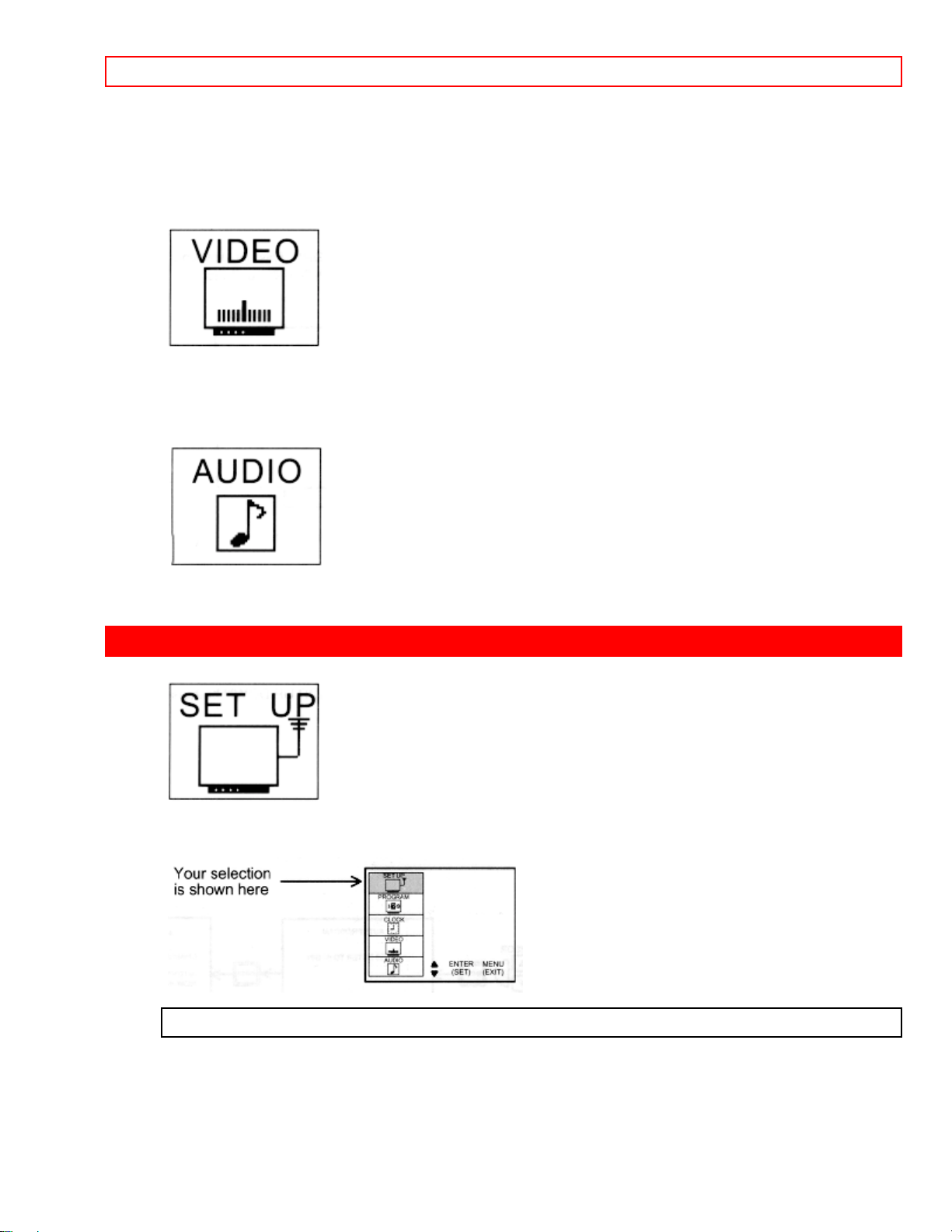
SET UP - 28 -
ON/OFF TIMER Turn TV on or off one time or daily.
MESSAGE - 1 Set for one time or daily.
MESSAGE - 2 Set for one time or daily.
CALLENDAR Check day, month and year.
PREFERENCE ADJUST Adjust color, brightness, etc.
PREFERENCE SETTING Improve picture performance.
CONVERGENCE CORRECTION Match red, green, and blue colors to make white.
PREFERENCE ADJUST Adjust balance, bass, and treble.
PREFERENCE SETTING Improve sound performance.
SET UP
CURSOR UP/DOWN buttons on the remote to highlight the function desired.
Select SET UP when setting your TV up for the first time. Use the
AIR/CABLE AIR
Select AIR if you are using an indoor or outdoor antenna. Select CATV if you have
cable TV.
Press the CURSOR buttons to highlight the correct AIR/CABLE mode and press MENU
to exit.
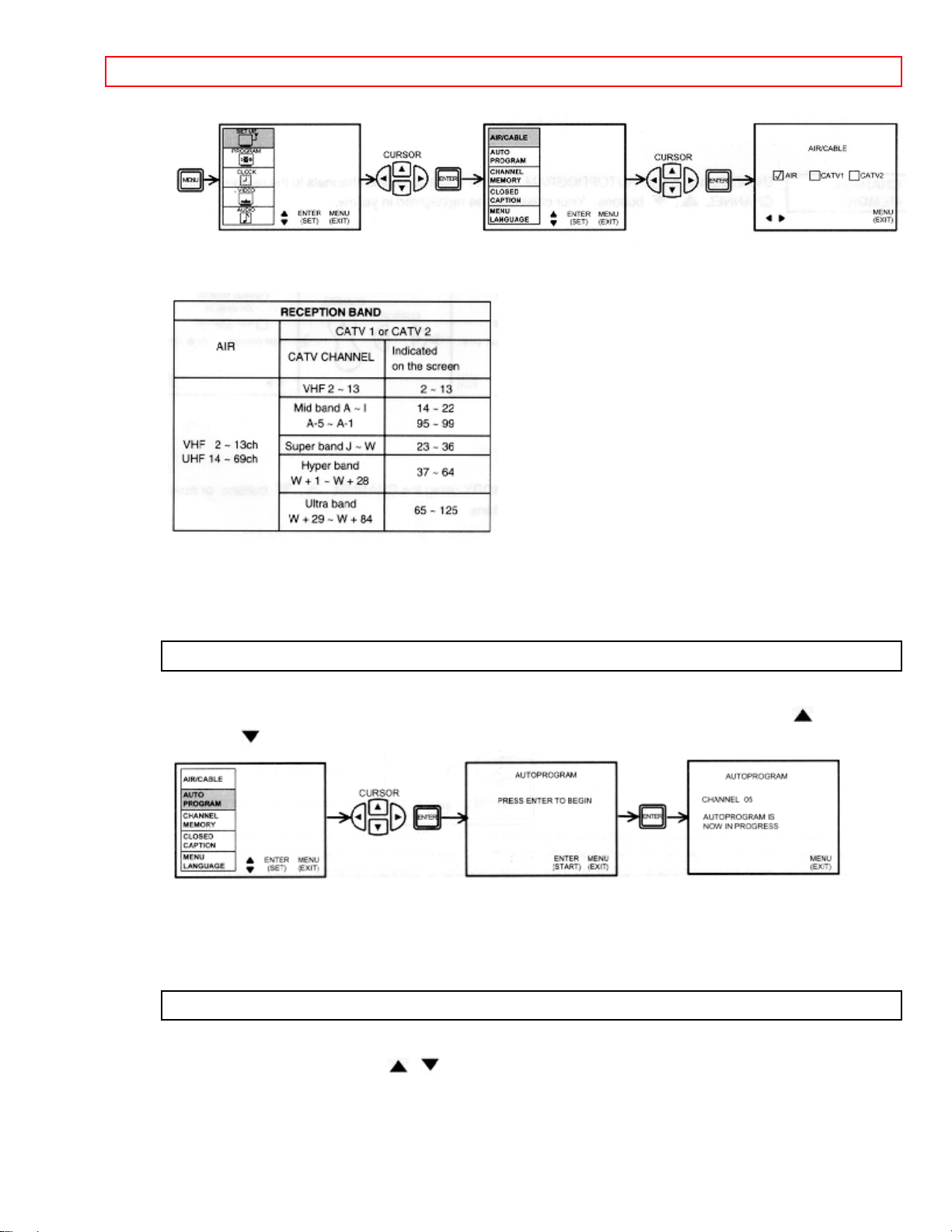
SET UP - 29 -
Your choice will be shown on the display.
Reception channels for each mode are shown at the left.
Refer to your cable or TV guide for channel identification standards.
If certain CATV channels are poor or not possible in the CATV1 mode, set AIR/CABLE
to CATV2.
AUTO PROGRAM
This feature will automatically store active TV channels in CHANNEL MEMORY. This
will allow you to skip over unused channels when using the CHANNEL UP ( ) or
DOWN ( ) buttons.
If the MENU button is pressed while the auto programming function is engaged,
programming will stop.
See CHANNEL MEMORY to add or erase additional channels.
CHANNEL MEMORY
Using this function after AUTOPROGRAM to add or erase additional channels to the
remote control CHANNEL
, buttons. Your choice will be highlighted magenta.

SET UP - 30 -
Add or erase additional channels while still in CHANNEL MEMORY using the
CHANNEL , buttons or number buttons and then add or erase using the CURSOR
, buttons.
CLOSED CAPTION
1
Closed captions are dialogue, narration, and/or sound effects of a television program or home
video which are displayed on the TV screen. Your local TV program guide denotes these
programs as
The selected function will be magenta. Your choice for the function will be blue.
DISPLAY: ON/OFF is to turn the display on or off.
MODE: C.C. (Closed Caption) is for the program you are viewing.
MODE: TEXT is for additional information such as news reports or a TV program guide. This
information covers the entire screen and viewing the TV program is not possible. TEXT may not
be available with every
CHANNEL: 1 is used for the primary language (usually English).
CHANNEL: 2 is sometimes used for a second language (may vary by region).
or .
program.
Use the CURSOR
function, and press MENU to exit.
or to highlight the function to change, press ENTER to change the
NOTE: The word MUTE will not be displayed if the DISPLAY is ON. If you do not have

PROGRAM - 31 -
sound, make sure MUTE is not set.
CCD will display when "MUTE" is pressed, whether CCD is in the "ON" or "OFF" mode.
MENU LANGUAGE
This feature will allow you to select any one of 3 different languages for all on screen
displays.
Use the cursor , to select the MENU LANGUAGE of your choice.
Press MENU to exit.
PROGRAM
This selection contains advanced features which will make TV
viewing easier and more enjoyable.
CHANNEL CAPTION
2
Use this feature to give channel names to up to 30 channels.
Press the CURSOR
, to select letters.
Press the CURSOR , to change position.
Press ENTER to set the CHANNEL CAPTION and it will appear in the top left corner of

PROGRAM - 32 -
the screen.
Press CHANNEL , or the number buttons to select and label additional channels.
Press MENU to exit.
The (*) represents a blank space.
Select CANCEL to erase a CHANNEL CAPTION.
3
CHILD LOCK
This function will block out the picture and sound of the selected channel.
The code to set or cancel CHILD LOCK is a three digit key number. The factor preset
key number is 000.
The picture and sound will now be blocked out for this channel. Repeat the same steps
to cancel the CHILD LOCK.
To change the key number, select key number change. Enter the old number (factory
preset 000 for first time use), then enter a new three digit key number you prefer.
If you forget your key number, use the factory code 777 to erase your key number. This
resets the key number back to the factory preset 000.
PROGRAM LIST
This function allows you to view which channels are labeled in CHANNEL CAPTION
(NAME), which have been added to CHANNEL MEMORY (SCAN), and which are
protected by CHILD LOCK (LOCK).

CLOCK - 33 -
Press CURSOR , to review more channels.
Press MENU to EXIT.
VOLUME CORRECTION
Use this function to reduce the volume level of up to four TV channels that sound loud
compared to other TV channels.
Press the CURSOR , to select one of the four volume corrections.
Use the Channel
, or number buttons to select a channel.
Press ENTER to set the channel.
Press CURSOR , to adjust volume level.
Press MENU to exit.
NOTE:
1. VOLUME CORRECTION adjustment is for the channel displayed in the top right corner
of the screen. To adjust a different channel, you must select the channel with the channel
or number buttons and press ENTER.
2. If the channel has been corrected before, use the cursor , to highlight that channel
then use the cursor , to change the level.
3. To erase a channel from the volume correction, select channel 00 and press ENTER.
4. The volume level will change from 50% to 100% in 5% steps.
CLOCK
Use this feature for all time related functions.

CLOCK - 34 -
CLOCK SET
The time must be set before you can use the on/off timer or automatic message.
Use the NUMBER buttons and CURSOR , to set the time.
The AM or PM selected will be highlighted in blue.
4
When you are finished press ENTER to start the clock.
ON/OFF TIMER
This function will automatically turn the TV on or off, one time only or everyday.
The selection to change will be in magenta.
Press the number buttons to select the time the TV will turn on or off. (AM: 1, PM: 2)
Press the CURSOR , buttons for MODE: ONCE (one time only) or MODE: DAILY
(TV will turn on/off at the same time every day).
Press CHANNEL , or the NUMBER buttons to set the channel the TV will tune to
when it automatically turns on.
Your choice for AM/PM and MODE will appear in blue.
Press ENTER to start.
Select CANCEL and press ENTER to erase times.
NOTE: You can set either on time only, off time only, or both. The mode will be the same
for both.
CAUTION: Do not use your TV as a deterrent when away from home by using both
the ON and OFF TIMERS. For safety, the TV should be turned off when you are away from
home.
MESSAGE-1

CLOCK - 35 -
5
Use this function to set one or two personal messages once a day or one time only.
Use the CURSOR , to select a letter or other character.
Use the CURSOR , to change position.
Press ENTER when message is finished.
The asterisk (*) represents a blank space.
Move the CURSOR
, until (CANCEL) is magenta and press ENTER to erase
message.
Use cursor , to choose MODE or TIME.
Use cursor , to set MODE when it is magenta. Your choice will be in blue.
Use the NUMBER buttons to set the time.
Press ENTER to start and MENU to exit.
Note: At the selected time, the message will be displayed until a remote control button is
pressed.
Message-2 works in the same way as Message-1.
Each message is capable of storing up to 40 characters.
CALENDA R
Use this function to check the day, month, and year.
Use the cursor , buttons to change the month.
Press MENU to exit.

VIDEO - 36 -
VIDEO
Select VIDEO to adjust picture settings, improve picture quality, and
to adjust convergence.
PREFERENCE ADJUST
Use this feature to adjust contrast, color, etc.
Press the CURSOR buttons to select and make adjustments.
The function to be adjusted will be in magenta.
CONTRAST - Use this function to change the contrast between black and white levels
in the picture. This adjustment will only affect the picture when the PICTURE SETTING
AI is OFF. (See page 34)
COLOR - Use this function to adjust the level of color in the picture.
TINT - Use this function to adjust the flesh tones so they appear natural.
BRIGHT - Use this function to adjust overall picture brightness.
SHARPNESS - Use this function to adjust the amount of fine detail in the picture. This
adjustment will only affect the picture when PICTURE SETTING AI is OFF. (See page
34)
RESET - When RESET is selected, press ENTER to return video adjustments to factory
preset conditions.
PREFERENCE SETTING
Your HITACHI TV has an AI (Artificial Intelligence) function which will automatically
adjust picture settings to produce the highest quality picture possible.

VIDEO - 37 -
Use the CURSOR , to select function.
Use the CURSOR , to turn function on or off. Your choice will be blue.
AI (ARTIFICIAL INTELLIGENCE)
When the AI function is on, the TV's internal computer will perform the following:
1. Automatically monitor and adjust contrast depending on room lighting (sensor is
located on the front panel), to produce a more natural picture.
2. Automatically monitor and adjust color levels and maintain natural flesh tones.
3. Automatically compensate for weak or strong TV signals to produce a clear picture.
(The SHARPNESS function is automatically adjusted.)
Turn the AI function off to control other PREFERENCE SETTINGS.
AUTOCOLOR
The AUTOCOLOR function automatically monitors and adjusts the color to maintain
constant color levels even after a program or channel changes. It also maintains
natural flesh tones while preserving fidelity of background colors.
For best picture performance leave the AUTOCOLOR function on.
NOISE REDUCER
The NOISE REDUCER automatically reduces conspicuous noise in the picture without
degrading picture quality.
NOTCH FILTER
Turn on the Notch Filter when viewing a television program from one of the regular
video inputs to improve the picture appearance, especially around the outline of
buildings, signs, letters, etc.
Turn off the Notch Filter when viewing a program from the S-Video input to get the
maximum sharpness and clarity out of the picture.
CONVERGENCE ADJUST
Your Projection TV has three color projection tubes: one for red, one for green, one for
blue. When mixed together in the proper proportion, the output of these three color
tubes can produce any color. To produce these colors, however, the beams must be
precisely aligned over each other so that the colors can be mixed. The process of
aligned these picture beams is called "convergence".
Over a period of time, the picture tubes can drift out of alignment due to normal bumps

AUDIO - 38 -
and vibrations or moving the TV. If you move your TV, or if, after a time, you notice color
rings or halos around objects in the picture, you may want to converge (align) the
colors.
To simplify convergence, the following feature allows you to display a test pattern of
horizontal and vertical lines on the screen. Properly converged, the lines appear white,
which is actually a combination of the outputs of the three color tubes. The output of the
green tube is stationary. The outputs of the red and blue tubes can be adjusted. When
properly aligned, the outputs of all three tubes should be directly over each other to
produce the white lines.
AUDIO
Press the CURSOR , to move the color displayed up or down.
Press the CURSOR , to move the color displayed left or right.
Press ENTER to change the color.
Press MENU to exit.
Select AUDIO to adjust the TV to your preference, to improve the
sound quality, and to select special sound effects.

AUDIO - 39 -
PREFERENCE ADJUSTMENT
Use this to set balance, bass, and treble.
Press the CURSOR buttons to select and make adjustments. The function to be
adjusted will be in magenta.
BALANCE - This function will control the left to right balance of the TV internal
speakers, the AUDIO TO HI-FI output, and the surround speakers.
BASS - This function controls the low frequency audio to all speakers.
TREBLE - This function control the high frequency audio to all speakers.
RESET - When RESET is selected, press ENTER to return audio adjustments to factory
preset conditions.
PREFERENCE SETTING
Use Preference SETTING to improve the sound performance of your TV depending on
listening conditions.
Use the CURSOR , to select a function. The function will be in magenta.
Use the CURSOR
, to change function. Your choice will be in blue.
MTS MODE (Multi-Channel Television Sound) will allow you to select STEREO (a
stereo broadcast), SAP (second audio program) which may be a secondary language,
weather report, etc. or MONO (monaural sound) used when receiving a weak stereo
broadcast.
The sources received will be displayed below the channel number. The source you

CARE OF YOUR HITACHI PROJECTION TV AND YOUR REMOTE CONTROL - 40 -
select will be displayed to the left of the channel number. See example below for each
selection when both stereo and second audio are received (monaural is always
received).
LOUDNESS
This function will improve the quality of both low and high frequency sounds when
listening at low volume levels.
INT. SPEAKERS
This function is useful when first setting up the external speakers, or if you prefer to use
only speakers from a separate stereo system.
CARE OF YOUR HITACHI PROJECTION TV AND YOUR REMOTE CONTROL
DO
Dust the screen and cabinet with a soft cloth.
Clean the screen with a soft cloth moistened with warm water. Dry with a soft cloth. (A
mild soap may be used if the screen is extremely dirty.)
Place the TV and remote control away from extreme heat, humidity and extremely dusty
places.
Remove the plug from the wall outlet if your television will not be used for a long period
of time, for instance, when you go on vacation
DO NOT
Do not clean your screen or cabinet with strong cleaners, polishes or a chemically
treated cloth.
Do not place rubber or vinyl products or cellophane tape on your set.
Do not touch the screen too often.
Do not subject the Remote Control to shocks such as dropping it on the floor, etc.
Physical damage to the precision parts may result.
Avoid placing the Remote Control in a high humidity place or getting it wet. Don't leave it
on or near a heater. Excessive heat or moisture may cause the unit to cease operation.
When the batteries run down, remote control operation will become erratic or possibly
stop altogether.
Replace the old batteries with fresh "AA" size batteries.
Exposure of the viewing screen to prolonged direct sunlight or heat may cause the
screen to permanently warp, resulting in a distorted picture.

RECEPTION PROBLEMS - 41 -
RECEPTION PROBLEMS
IGNITION NOISE:
Black spots or horizontal streaks may appear, picture may flutter or drift. Usually
caused by interference from automobile ignition systems, neon lamps, electrical drills
and other electrical appliances.
GHOSTS:
Ghosts are caused by the television signal following two paths. One is the direct path
and the other is reflected from tall buildings, hills or some other objects. Changing the
direction or position of the antenna may improve reception. Ghosting may also be
caused by defects in the antenna system such as unshielded leads or connecting
several sets to the same antenna without using multiple antenna couplers.
SNOW:
If your receiver is located in the fringe area of a television station where the signal is
weak, your picture may be marred by the appearance of small dots. When the signal is
extremely weak, it may be necessary to install a special antenna to improve the picture.
RADIO FREQUENCY INTERFERENCE:
The interference produces moving ripples or diagonal streaks, and in some cases,
causes loss of contrast in the picture.
CHECK HERE BEFORE CALLING FOR SERVICE
This Projection Television incorporates advanced power surge protection technology
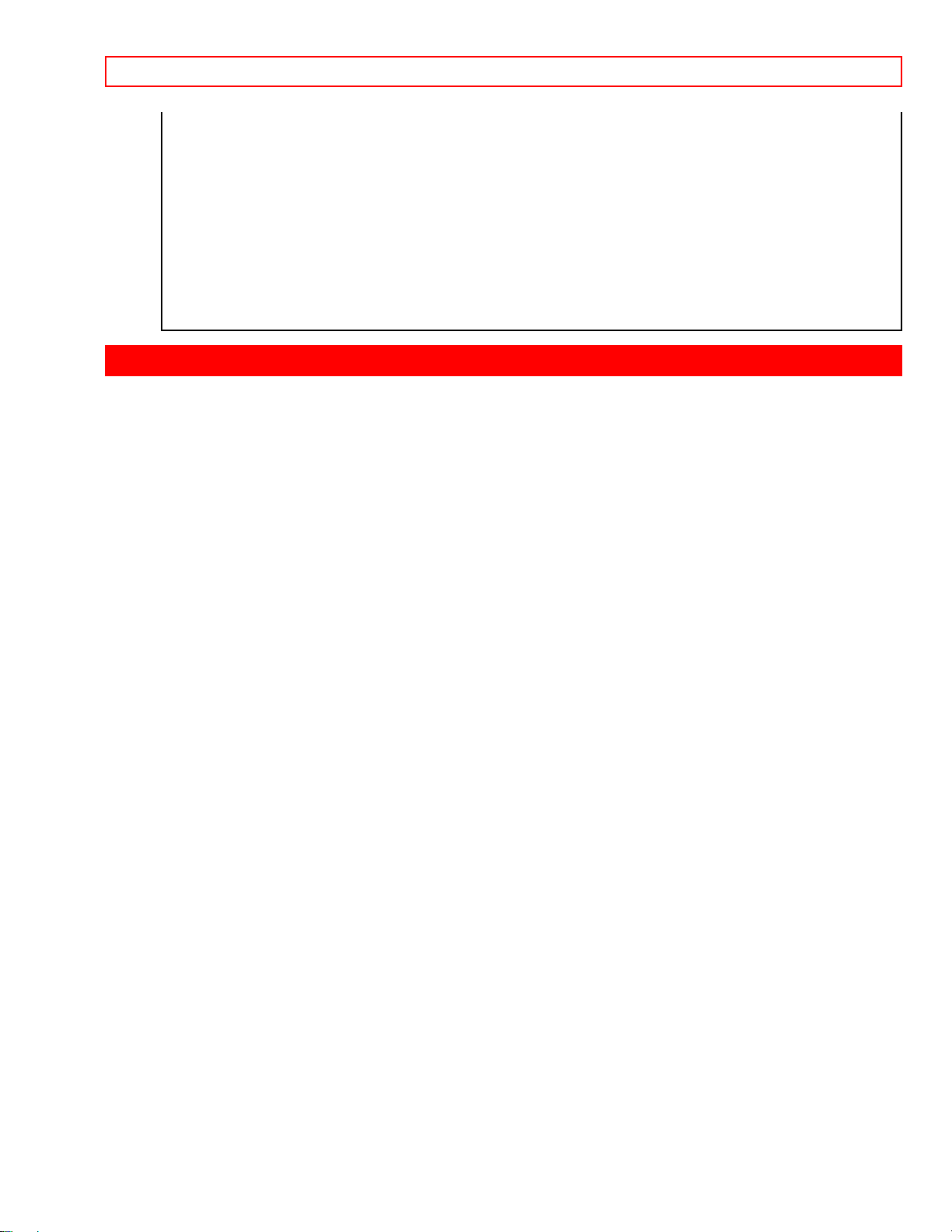
SPECIFICATIONS - 42 -
designed to protect against component or circuit damage due to external or internal
voltage or power surges.
IF YOUR SET SHOULD APPEAR TO HAVE A LOSS OF POWER, PLEASE FOLLOW
THIS PROCEDURE:
1) Push the power switch (ON/OFF switch) once.
2) If there is still no power, wait 30 seconds and push the power switch again.
3) If there is still no power, unplug the power cord from the wall. Wait thirty seconds
and plug the power cord back in. Push the power switch again.
This protective technology should provide for years of lasting entertainment from your
Projection Television.
SPECIFICATIONS
Features:
• Superfine Picture Quality
750 Line Horizontal Resolution
• Pure Green and Red Filter Lenses
• Artificial Intelligence System
• Remote (Controls many VCR and cable box brands)
• Easy Graphic Guide On-Screen Display
• Full set of Input Jacks, Including S-Video
• Closed Caption Decoder
• High Resolution Picutre-In-Picture
• Tuned Port Bass Reflex Speakers
Inputs:
• Power Input.....................................AC 120V, 60 Hz
• Power consumption (operating)
50EX14BV.........................................................154W
55E15K..............................................................154W
• Power consumption (maximum)
50EX14BV.........................................................210W
55E15K..............................................................210W
• Antenna input impedance................................75 Ohm
• Channel coverage............................................181 ch.
VHF-Band...........................................................2 ~ 13
UHF-Band.........................................................14 ~ 69
CATV Mid Band....................................A-5 ~ A-1, A-I
Super Band..............................................................J-W
Hyper Band...............................................W+1 - W+28
Ultra Band...............................................W+29 - W+84
• Video..............................................1.0Vp-p, 75 Ohm
• S-Video
Luminance (Y).............................1.0Vp-p, 75 Ohm
Chrominance (C)......................0.286Vp-p, 75 Ohm
• Audio input impedance...................................47k Ohm
• Average input level.......................................470mVrms
• Maximum input level.....................................940mVrms

HITACHI SERVICE HOTLINE - 43 -
Outputs:
• Video................................................1.0Vp-p, 75 Ohm
• Audio (fixed)..................................470mVrms, 1k Ohm
Dimensions:
50EX14BV 55EX15K
• Height (in.) 55 1/4 54 9/16
• Width (in.) 41 5/8 45 9/16
• Depth (in.) 28 26 11/16
• Weight (lbs.) 251 210
NOTE: Due to improvements, specifications in this operating guide are subject to change
without notice.
HITACHI SERVICE HOTLINE
To locate an authorized HITACHI service facility in the continental U.S.A.
DIAL TOLL FREE
7 days a week, 24 hours a day
800 HITACHI
1-800-448-2244
Hitachi Home Electronics (America), Inc.
Hitachi has made every effort to assure you hours of trouble free operation from your
unit. However, should you require service, a network of Hitachi Authorized Service
Facilities has been established in all 50 states and Puerto Rico. Each facility will
provide you with convenient and expedient assistance. Our service "Hotline" operator
will direct you to the Hitachi Authorized Service Facility nearest you. Just present proof
of purchase and/or delivery receipts to the Hitachi Authorized Service Facility, and
service will be rendered in accordance with the terms of the limited warranty as stated
on your warranty card or operating guide.
Should you have any questions regarding in-warranty service, operation or
technical assistance, please contact:
Hitachi Home Electronics (America), Inc
3890 Steve Reynolds Blvd
Norcross, GA 30093
Tel: 404-279-5600
Hitachi Sales Corporation of Hawaii
3219 Koapaka St.
Honolulu, HI 96819
Tel: 808-836-3621
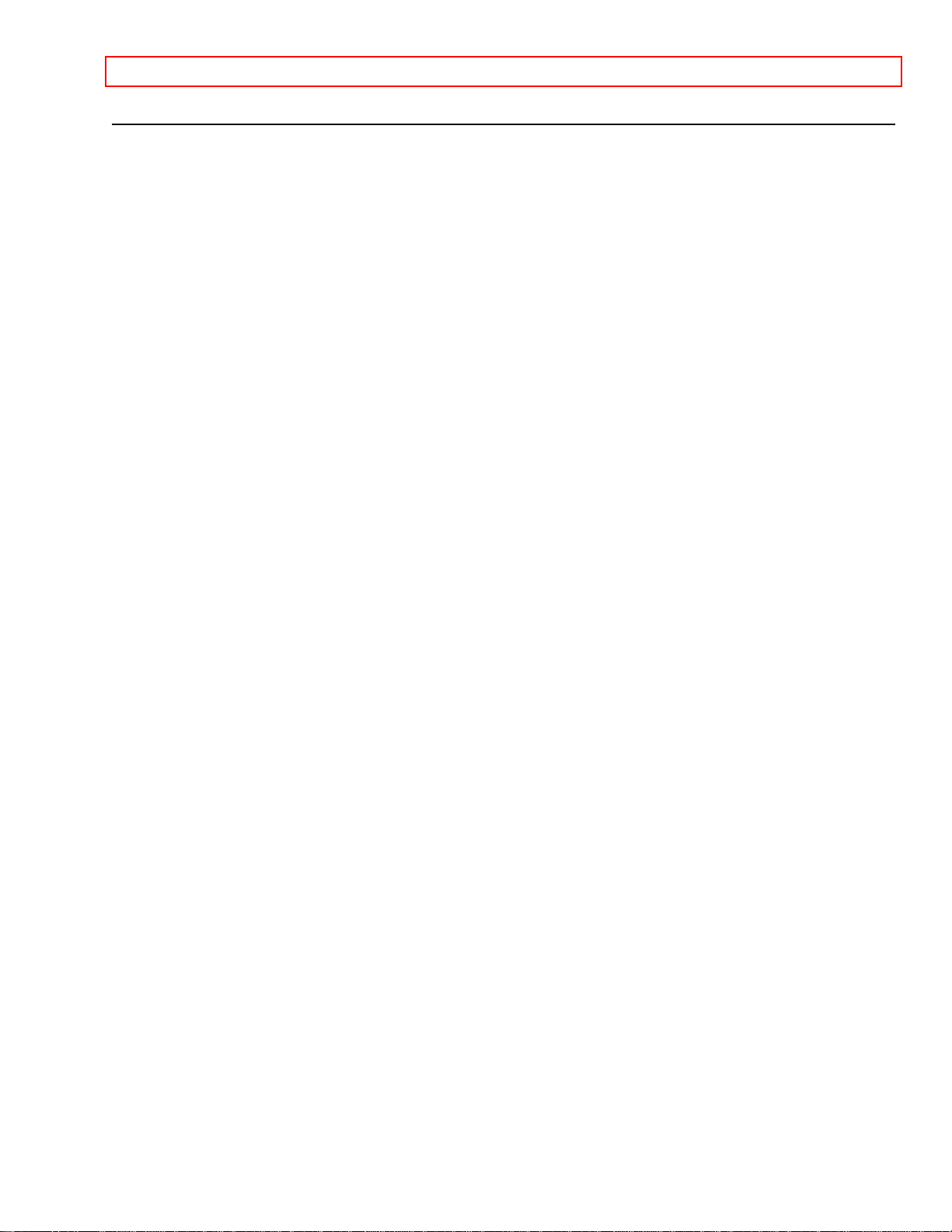
HITACHI SERVICE HOTLINE - 44 -
