Hitachi 42V515 Owner’s Manual

HITACHI
lnspire the Ne×t
IMPORTANT SAFETY INSTRUCTIONS ................................................................................ 2-3
FIRST TIME USE .................................................................................................................. 4-19
THE REMOTE CONTROL .................................................................................................. 20-37
ON-SCREEN DISPLAY ........................................................................................................ 38-65
LAMP REPLACEMENT ...................................................................................................... 66-69
CARE OF YOUR HITACHI "IV & REMOTE CONTROL .......................................................... 70
RECEPTION PROBLEMS ........................................................................................................ 71
USEFUL INFORMATION / INDEX ...................................................................................... 72-76
As an ENERGYSTARe Partner, Hitachi, Ltd.has determinedthat this
productmeets the ENERGYSTAReguidelinesfor energy efficiency.

IMPORTANT SAFETY INSTRUCTIONS
SAFETY POINTS YOU SHOULD KNOW ABOUT
YOUR HITACHI LCD REAR PROJECTION TELEVISION
Our reputationhas been built on the quality,performance, andease of serviceof HITACHI televisions.
Safety is also foremost inour minds in the design of these units. To help you operate these products properly,this
section illustratessafety tips which will be of benefit to you. Please read it carefully and apply the knowledgeyou
obtain from itto the proper operationof your HITACHI television.
Please filloutyour warranty card and mailitto HITACHI. This willenable HITACHI to notifyyou promptlyinthe improb-
able event that a safety problemshould be discoveredin your productmodel.
Follow all warnings and instructionsmarkedon thistelevision.
CAUTION
RISK OF ELECTRIC SHOCK
DO NOT OPEN
CAUTION: TO REDUCE ]HE RISK OF ELECTRIC SHOCK,
DO NOT REMOVECOVER (OR BACK).
NO USER SERVICEABLE PARTSINSIDE.
REFER SERVICING TO QUAUFIED SERVICE PERSONNEL
"_e lighting flashwitharrowheadsymbol,wi_in an equilateralt_
angle,is intendedto alertthe userto the presenceof uofnsul_ed
"dangerousvoltage"wl_in the product'senclosurethatmay beof a
sufr_clentrnagnttudeto consthutea dskofelectricshocktopersons,
The exclamationpointwithinan equilateral thang_e,isintendedto
alertthe user to the presenceof importantoperatingandmainte-
nance (sen,icing)i_ in the literatureaccompanyingthe
apl_iance.
WARNING: • TO REDUCE THE RISK OF FIREOR ELECTRIC SHOCK, DO NOT EXPOSE THIS APPARATUSTO
RAIN OR MOISTURE.
• THE TELEVISION SHOULD NOT BE EXPOSED TO DRIPPING OR SPLASHING AND OBJECTS
FILLEDWITH LIQUIDS, SUCH ASVASES, SHOULD NOT BE PLACEDON THE TELEVISION.
NOTE: • There are no user serviceable parts inside the television,
• Model and serial numbers are indicated on back side of the television.
CAUTION: Adjustonlythosecontrolsthatare coveredintheinstructions,as improperchangesormodificationsnot
expresslyapprovedbyHITACHIcouldvoidthe user'sauthoritytooperatethetelevision.
MODIFICATIONS: The FCC requiresthe usertobenotifiedthat anychangesormodificationsmadetothis devicethat
are notexpresslyapprovedbyHitachiAmerica,Ltd.Home ElectronicsDivisionmayvoidthe user's
authoritytooperatethe equipment.
POWER SOURCE
THIS TELEVISION IS DESIGNED TO OPERATE ON 120 VOLTS 60Hz, AC CURRENT. INSERT THE
POWER CORD INTO A 120 VOLT 60Hz OUTLET.
TO PREVENT ELECTRIC SHOCK, DO NOT USE THE TELEVISION'S (POLARIZED) PLUG WITH AN
EXTENSION CORD, RECEPTACLE, OR OTHER OUTLET UNLESS THE BLADES AND GROUND TERMI-
NAL CAN BE FULLY INSERTED TO PREVENT BLADE EXPOSURE.
NEVER CONNECT THE TELEVISION TO 50Hz, DIRECT CURRENT, OR ANYTHING OTHER THAN THE
SPECIFIED VOLTAGE.
NOTE: This televisionreceiver will display television closed captioning, (r_l or [_), in accordance with
paragraph 15.119 of the FCC rules.
,_ CAUTION: Never remove the back cover ofthe television as this can expose you to very high voltages and other haz-
ards. If the television does not operate properly, unplugthe television and call your authorized dealer or
service center.

IMPORTANT SAFETY INSTRUCTIONS
Read before operating equipment
Follow all wamings and instructionsmarked on thistelevision.
1. Read these instructions.
2. Keep these instructions.
3. Head all warnings.
4. Followall instructions.
5. Do not use this apparatus near water.
6. Clean only with a drycloth.
7. Do notblock any ventilation openings. Installin accordance
with the manufacturer's instructions.
8. Do not install near any heat sources such as radiators,heat
registers, stoves, or other apparatus (including amplifiers)
that produce heat.
9. Do not defeat the safety purposeof the polarizedor ground-
ing-type plug, A polarized plug has two blades with one
wider than the other. A grounding type plug has two blades
and a third grounding prong. The wide blade or the third
prongare providedfor your safety. If the providedplug does
not fit into your outlet, consult an electricianfor replacement
of the obsolete outlet.
10. Protect the power cord from beingwalked onor pinchedpar-
ticulady at plugs, convenience receptacles, and the point
where they exit from the apparatus.
11. Only use the attachments/accessories specified by the man-
ufacturer.
12. _ Usa only withthe cart, stand, tripod, brack-
et, or table specified by the manufacturer,
or sold with the apparatus. When a cart is
used, use caution when moving the
cart/apparatus combination to avoid injury
from tip-over.
13. Unplug this apparatus dudng lightning storms or when
unused for long periods oftime.
14, Refer all servicingto qualified service personnel, Servicing
is required when the apparatus has been damaged in any
way, such as power-supply cord or plug is damaged, liquid
has been spilled or objects have fallen into apparatus, the
apparatus has been exposed to rain or moisture, does not
operate normally, or has bean dropped.
15.
Televisionsare designed to comply with the recommended
safety standards for tilt and stability.
Do notapply excessive pullingforceto the front, or top,ofthe
cabinet which could cause the productto overturn resulting
in product damage and/or personal injury.
16.
Follow instru_ons for wall, shelf or ceiling mounting as rec-
oromended by the manufacturer.
17.
An outdoorantenna should not be located in the vicinity of
overhead power lines or other elsotricel circuits.
18.
Ifan outside antenna is connected to the receiver be sure the
antenna system is grounded so as to provide some protec-
tion against voltage surges and built up static charges,
Section 810 of the National Electdc Code, ANSI/NFPA No,
70-1984, providesinformationwith respecttoproper ground-
ing for the mast and supportingstructure, groundingof the
lead-in wire to an antenna discharge unit, size of grounding
connectors, locationofantenna-discharge unit,connection to
grounding electrodes and requirements for the grounding
electrode.
Note tothe CATV system installer: This reminder is provid-
ed to call the CATV system installer'satten_on to Article820-
40 of the NEC that provides guidelines for proper grounding
and, in particular, specifies that the cable ground shall be
connected to the grounding system ofthe building,as close
to the point of cable entry as practical
Do not place any objects on the top of the television which may fall or cause a child to climb to retrieve the objects.
This product contains lead and a lamp that contains mercury. Dispose of this product end its lamp in accordance with
applicable environmental laws. For lamp recycling and disposal information, go to wwwJamprecycle.org. For
product recycling and disposal information, contact your local government agency or the Electronic Industries
Alliance at www.eiae.org (in the US) or the Electronic Product Stewardship Canada at www.epsc.ca (in Canada).
For more information, call "1-800-HITACHI."
PUBLIC VIEWING OF COPYRIGHTED MATERIAL
Public viewing of programs broadcast by TV stations and sable companies, as well as programs from other sources, may require
prior authorization from the broadcaster or owner of the video program material.
• This product incorporates copyright protectiontechnologythat is protected by U,S. patents and other intellectualproperty rights.
Use ofthis copyright protection technologymust be authorized by MacrovisionCorporation, and is intendedfor homeand other
limitedconsumer uses only unless otherwiseauthorized by Macrovision. Reverse enginsering or disassemblyis prohibited.

NR N
__iiiiiiiiiqli
xX N_=X _
:iqq:UJi
iiiiiilN II!i
n
9h n
KI] NIl]
NNNNN
ACCESSORIES
Check to make sureyou have the following accessories before disposingof the packing material.
REMOTE CONTROL
BATTERIES
("AA°)
{÷ ,_ ,,÷)
_®_@ ;_
4,_ (0";
-:.0
_ _ %
_e, ,_, ,_'_,
HITACHI
V
1.
1. Remote ControlUnitCLU-3842WL (Part No. HL02062) or CLU-3844WL (Part No. HL02064).
2. Two =AA_ size, 1.5V batteries (For Remote ControlUnit).
REMOTE CONTROL BA'R'ERY INSTALLATION AND REPLACEMENT
1. Openthe batterycover ofthe remote controlby pushingthe notched part of the cover withyourfingers and pullingthe
cover off.
2. Insert two new "AA" size batteriesfor the remote control. When replacingoldbatteries, pushthem towardsthe springs
and liftthem out.
3. Match the batteriesto the (+) and (-) marks inthe batterycompartment.
4. Replace the cover.
BoI-rOM VIEW
Remote Control)
//_ CAUTION: Danger ofexplosion ifbattery is incorrectly replaced. Replace with the same or equivalent type.
4

HOW TO SET UP YOUR NEW HITACHI LCD REAR PTV
ANTENNA
Unless your LCD Rear PTV is connected to a cable TV system or to a centralized antenna system, a good outdoor"IV antenna is .....
recommended for best performance. However, ifyou are located in an exceptionallygood signalarea that is free from interferenceand
multiple image ghosts, an indoor antenna may besufficient.
LOCATION
Select an area where sunlight or brightindoor illumination will not fell directlyon the picture screen. Also, be sure that the location
selected allows a free flow of air to and from the perforatedback cover of the set. m
To avoid cabinet waq_ing,cabinet color changes, and increased chance of set failure, do not place the TV where temperatures can
become excessively hot, for example, in direct sunlight or near a heating appliance, etc.
m
(_i!i
..-I
When installingyour LCD Rear P'IV against a wall, keep itat least 10 cm (4 inches) from the wall.
VIEWING
The major benefitof the HITACHI LCD Rear P'IV is itslarge viewing screen. To see this large screen at its best, tsst various locations
in the roomto find the optimum spot for viewing.
The best picture is seen by sitlJngdirectlyin front of the TV and about 10 to 18 feet from the screen. Picture brightnessdecreases as
the viewer movesto the left and rightof the receiver.
During daylight hours, reflections from outside light may appear on the screen. If so, drapes or screens can be used to reduce the
reflectionor the TV can be located in a different sectionof the room.
If the TV's audiooutputwill be connected to a Hi-Fi system's extemal speakers, the pest audioperformance will be obtained by placing
the speakers equidistantfrom each side of the receiver cabinet and as close as possible to the height of the picture screen center. For
best stereo separation, place the external speakers at least four feet from the side of the TV, place the surround speakers to the side
or behind the viewing area. Differences in room sizes and acoustical environments will require some experimentation with speaker
placement for best performance.
]
J-
/0ill,0 ,, ,0
iiiii_i ili
4.!o0mI
0' 5' I(Y 15'
IMPORTANT NOTES:
1. Since LCD Rear PTV incorporates a high pressure lamp to display an image, it may take about one minutefor the picture to
become stable, after the power has been turned on. After extended use, the picture may darken, the colormay look unusual,
or the lamp =goesout," (burns out). You may hear a =pop" sound when the lamp =goes out." These are common
charactedstice of the lamp, and should not be considered defective.
2. LCD Rear PTV incorporates an advanced cooling fan system to prevent from overheating. If you hear the coolingfan, it should
not be considered defective.
3. If you hear a "cracking"sound from the "IV cabinet, it is due to the TV's cabinet expanding and contracting due to room
temperature changes. It has no effect on the TV's functions.
4. The LCD Rear PTV cabinet is constructed with all plastic. Make sure to place it on a fiat surface. An uneven surface might
warp the cabinet and reduce the picture quality.

N!IIIIJJI
HOOK-UP CABLES AND CONNECTORS
Most video/audio connections between components can be made with shielded video and audio cables that have phonoconnectors.
For best performance, video cables should use 75-Ohm coaxial shielded wire. Cables can be purchased from most storesthat sell
audio_'ideo products. Below are illustrationsand names of common connectors, Before purchasingany cables, be sure of the output
and input connectortypes requiredby the various components and the lengthof each cable.
ci;%;II!
ii!!iiiii}i il
m
H!i!kiiU.i
300-Ohm Twin Lead Connector
This outdoorantenna cable mustbe connected to an antenna
adapter (300-Ohm to 75-Ohm).
©
Phono Connector
Used on all standard video and audiocables which connect to
inputs and outputs located on the television's rear jack panel
and front control panel.
D-SUB MINI 9-Pin Cable
This cable is used to connect to the RS232C input located on
the rear panel so you can control some of your TV functions
from an external home control system.
"F" "lype 75-Ohm Coaxial Antenna Connector
For connecting RF signals (antenna or cable "I'V)to the antenna
jack on the television.
S-Video (Super Video) Connector
This connector is used on camcorders, VCRs and laser- disc
players with an S-Video feature in place of the
standardvideo cable to producea highquality picture.
HDMI Cable
Thiscable isused to connect your extemal devices such as Set-
Top-Boxes or DVD players equipped with an HDMI output con-
nectionto the TV's HDMI input.
ANTENNA CONNECTIONS TO REAR JACK PANEL
VHF (75-Ohm) antenna/CAW (Cable l"V)
When usinga 75-Ohm coaxial cable system, connectCATV coaxialcable tothe ANT
A (75-Ohm) terminal. Ifyou have an antenna, connectthe coaxialcable to _ ANT
B terminal.
VHF (300-Ohm) antenna/UHF antenna
When using a 300-Ohm twin lead from an outdoor antenna, connect the VHF or
UHF antenna leads to screws of the VHF or UHF adapter. Plug the adapter into
the antenna terminal on the TV.
When both VHF and UHF antennas are connected
Attach an optional antenna cable mixer to the TV antenna terminal, and connect
the cables to the antenna mixer. Consult your dealer or service store for the
antenna mixer.
To outdoor antenna
"Toantenna
To o_ool" VHF
c_ UHFante_t
t
ANTA/ANT B Fr0m0utd0or
From UHF_ten_ CAWSystem

SIDE PANEL CONTROLS
iiiiii ii
®
®®®®
]
m
_-mr7
_-mD
¢-m D
(_ MENU/SELECT button
This button allowsyou to enter the MENU, making it possibleto set ]_/features to your preference without using the remote. This
but_n also serves as the SELECT buttonwhen in MENU mode.
,Bun
m
i--iiil i¸¸¸
--.!!ili!!
rrli !ii i
i;i ii_i ii_iii i!
ii i i_ii i! i _!!
(_ INPUT/EXIT button
Pressthis buttonto display the input menu, AntA/B, INPUT:1,2,3,4 or 5. This button also serves asthe EXIT buttonwhen inMENU
mode.
(_) CHANNEL selector
Press these buttons until the desired channel appears in the top right comer of the TV screen. These buttons also serve as
the cursor down (V) and up (&) buttons when in MENU mode.
(_ VOLUME level
Press these buttonsfor your desired sound level. The volume levelwill be displayed on the TV screen. These buttonsalso serve
as the cursor left(,) and right (1_)b|Jttonswhen in MENU mode. When the TV power isturned OFF at a volume level 31 orgreater,
the volume level willdefault to 30 when the TV is turned ON. However, if it is setto a level 30 or less, the volume levelwill be at
the level it was set when the TV is turned ON.
(_ SIDE INPUT JACKS (INPUT 5)
Use these audio/video jacks for a quick hook-upfrom a cemcorder or VCR to instantlyview your favorite show or new recording.
Press the INPUT/EXIT buttonon the front control panel untilVIDEO: 5 appears in the top rightcomer ofthe "FVscreen. Ifyou have
mono sound, insert the audiocable into the left audiojack.
(_IR RECEIVER sensor
The screen area acts as the IR receiver (remote sensor). When usingthe remote control, point it towards the screen for best
response.
(_) POWER button
Press this buttonto turn the TV on or off.

ii iiiii¸i
m
i_!!ii!!in"!
SIDE PANEL CONTROLS
This lightis onduring normal operation,
®POWE..,g..
Light BlinkingSlowly (2 seconds): televisionlamp is coolingdown. It takes 12-15 secondsto warm up and about 2 minutes to cool
down.
NOTES:
1.
INDICATOR
LAMP LED
TEMP
LED
POWER
INDICATION ACTION
LIGHT ON
BLINKING
LIGHT ON
BLINKING
LIGHT ON
FAST BLINKING
SLOW BLINKING
NO LAMP LIGHT
or BROKEN LAMP
WRONG LAMP UNIT
ASSEMBLY/LAMP
DOOR OPEN
Too hotinside the
OPTIC unit
COOLING FAN STOPPED
NORMAL
OPERATION
COOL DOWN
COOL DOWN 3.15-20 secs.
MEANING
2. 5~15 secs.
1. -5 secs.
Need to replace if
LAMP stilldoes not light by
"Power On" again.
Check assembly conditionof
LAMP UNIT
Call forService
.amp is still on. Power ON is available.
_amp is off. Power ON is not available.
.amp is off. Power ON isavailable.
2. If the LAMP, TEMP, and POWER LED are blinking in the order below, the television iswarming up.
POWER --_TEMP--b LAMP
+ I
3. Your HitachiLCD Rear ProjectionTelevision may appear to be OFF when it is set toinput 1 - input 5 and the video
signalis not receivedfrom the inputjacks. Please make sure the Blue Power lightindicatoris not llt(OFF) when
you are notwatching for long lasting performance.
4. Your HitachiLCD Rear ProjectionTelevision has an intemal lamp that lights up the TV screen. Make sureto tum off
the Power when you do not watch the LCD Rear ProjectionTelevision for longerlamp life.
(_ TEMP indicator
This light isoff during normal operation.
Ifthis indicator is lit,the optic unit is too hot. If this indicatoris blinking,the coolingfan has stopped, Please call service,
(_ LAMP indicator - NORMAL OPERATION INDICATOR IS OFF
If light is lit, the lamp has failed. See page 69-72 for lamp replacement procedure. Consult your Hitachi dealer for proper part.
If light is blinking, lamp cover is not assembled securely after replacement.
IMPORTANT NOTES:
A small number of missing, discolored, or lit all the time dots or pixels is characteristic of TFT LCD technology due to the
manufacturing process irrespective of manufacturer.

SIDE PANEL JACKS AND CONNECTORS
The aide panel jacks are provided as a convenience to allow you to easily connect a cemcorder or VCR as shown in the following
examples:
LJH_m
S-VIDeO
@,
O
S-VIDEO
4
-Irl_i !!i!
NOTE:
...,f.oo
%0
Backef VCR
I Opt ona, see note
V S-VHS
°o
NJO_O
L.0
L
ou
S-VHSVideocamera
S-VHS
J,
1. Completely insert connection cord plugs when connecting to front panel jacks. Ifyou do not,the playedback picture
may be abnormal.
2. If you have a S-VHS VCR, use the S-INPUT cable in place ofthe standard video cable.
3. If you have a mono VCR, insertthe audiocable intothe left audio jack of your TV.
i(_!i _i
k!i!ii_iii_ii¸
9

!i! ii ii! _
iiii!ii!l.U!
REAR PANEL JACKS
J
-o-1
!iiii•i
i,iiii!!iiiiiiiii!iii
(_) Antenna Input/Output
The remote control allows you to switch between two separate 75-Ohm RF antenna inputs,ANT A and ANT B. ANT A input can
be displayed as a main picture or sub-picture. ANT B can only be displayed as a main picture. (ANT B cannot be displayed as a
sub-picture.) The antenna output labeled "TO CONVERTER" allows the ANT A connection to pass directly to a different source
such as a cable box,only when ANT B is displayed as a main picture.
(_) Audio/Video Inputs 1, 2, 3 and 4
By using the INPUTS buttonand CURSOR PAD of the remote controlyou can select each video source. Use the audio and video
inputstoconnect extemal devices,suchas VCRs, camcorders, laserdisc players,DVD players etc. (If you have monosound, insert
the audio cable intothe left audio jack.)
You may use VIDEO or S-VIDEO inputsto connect to INPUT 3 and 4, but only one of these inputs may be used at a
NOTE:
time.
-6-/
-o-: J
I I I
HR:3mI'_
O ----
6
I
I
(_ MONITOR OUT
These jacks provide fixed orvadabie audio and video signals which are used for recording. Use the S-VIDEO Output for high
quality video output (see page 65).
(_ S-VIDEO Inputs 3 and 4
Inputs3 and 4 provideS-VIDEO (Super Video) jacks for connecting equipment with S-VIDEO outputcapability,
(_ Component: Y-PBPR Inputs
Inputs1 and 2 provideY-PBPRjacks for connecting equipment withthis capability,such as a DVD player or Set Top Box. You may
use composite video signal for both inputs.
NOTES:
1. Do not connectcomposite VIDEO and S-VIDEO to Input 3, 4 or 5 at the same fdme. S-VIDEO has priodty
over VIDEO input.
2. Your component outputs may be labeled Y, B-Y, and R-_ Inthis case. connect the components B-Y outputto the TV's PB input and
the components R-Y outputto the "l'V'sPR input.
3. Your component outputs may be labeled Y-CBCR. In thiscase, connect the component CB output to the TV's PB input and the
component CR output to the TV's PR input.
4. It may be necessary to adjust TINT to obtain optimum picture quality when usingthe Y-PBPR inputs(see page 42).
5. To ensure no copyright ihtdngement, the MONITOR OUT output will be abnormal, when using the Y-PBPR jacks.
6. Input 1 and Input 2 (Y/VIDEO) can be used for composite video and component video input.
10
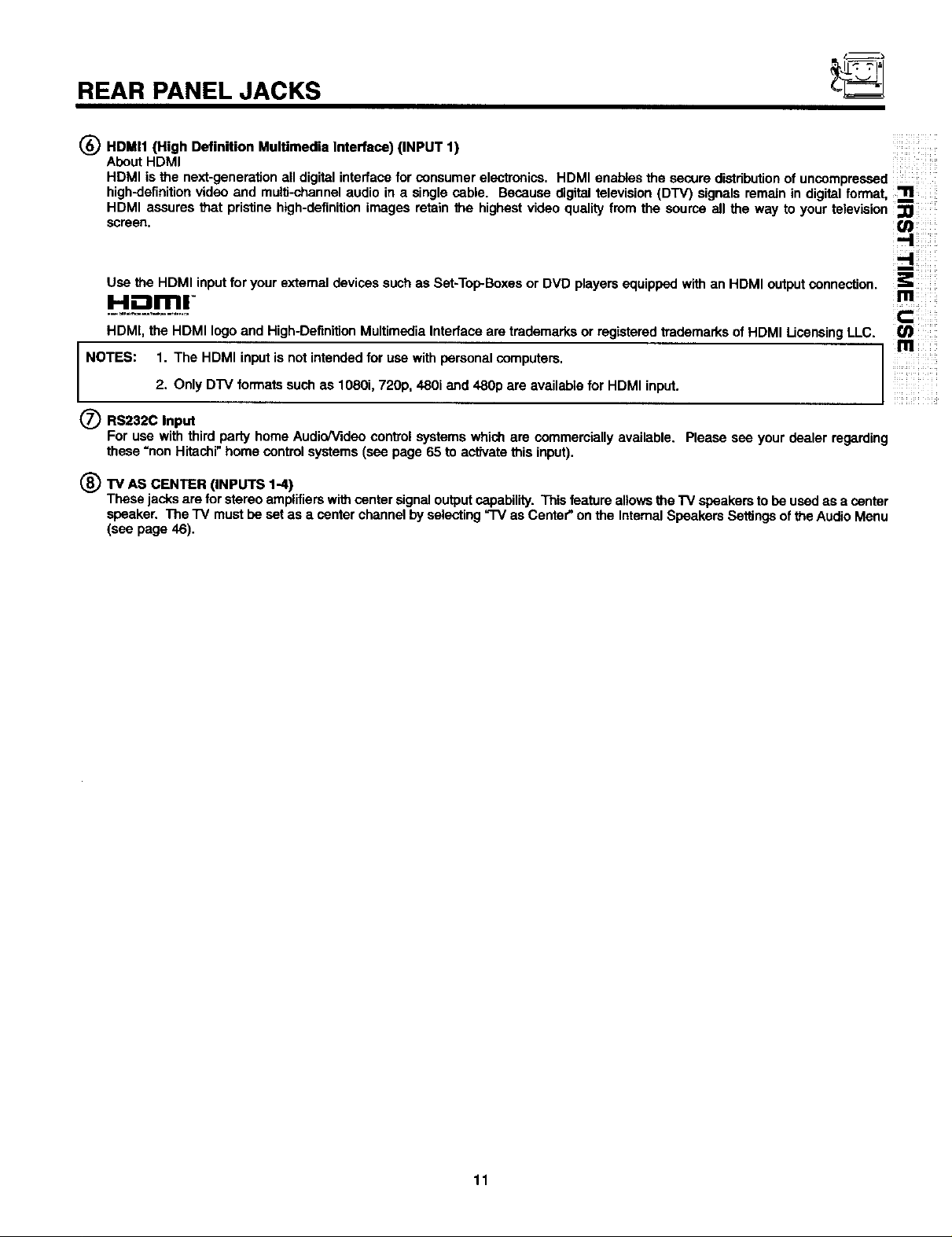
REAR PANEL JACKS
HDMI1 (High Definition Multimedia Interface) (INPUT 1) ....
About HDMI
HDMI is the next-generation all digital interfacefor consumer electronics, HDMI enables the secure distributionof uncompressed
high-definitionvideo and multi-channelaudio in a single cable. Because digitaltelevision (DTV) signals remain in digital format,
HDMI assures that pristine high-definitionimages retain the highest video quality from the source all the way to your television
screen,
Use the HDMI inputforyour extemal devices suchas SethTop-Boxesor DVD players equipped with an HDMI output connection.
H-"=ml-
HDMI, the HDMI logo and High-Definition Multimedia Interface are trademarks or registered trademarks of HDMI LicensingLLC.
NOTES: 1. The HDMI inputis not intended for use with personal computers.
2. Only DTV formats such as 1080i, 720p, 480i and 480p are available for HDMI input.
(_ RS232C Input
For use with third party home Audio/Video control systems which are commercially available. Please see your dealer regarding
these "non Hitachi" home control systems (see page 65to activatethis input).
(_TV AS CENTER (INPUTS 1-4)
These jacks are for stereo amplifierswithcenter signal outputcapability. This featureallowsthe TV speakers to be used as a center
speaker. The TV must beset as a center channel by selecting _ as Center_on the InternalSpeakers Set_ngs of the Audio Menu
(see page 46).
I"11
¸¸in¸i iii
!iii_!iii!il
11

REAR PANEL CONNECTIONS
iii!ii;iIMI
i ¸
TYPICAL FULL-FEATURE SETUP
[M--_mr I
Lassr_ p_,yer,VCR,
camoorder,e_.
NOTES: 1. Connect only 1 component toeach input jack.
2. Follow connections that pertain to your personal entertainment system.
3. Inputs 1 and 2 can accomodate Compostte and Component video signals.
4. Cables are not included withthe purchase of this TV, except when noted as "provided'.
12

TIPS ON REAR PANEL CONNECTIONS
S-VIDEO, HDMI and component connections are provided for high performance lasardisc players, VCRs etc. that have this
feature. Use these connections in place of the standard video connection if your device has this feature.
If your device has only one audio output (mono sound), connect it to the left audio jack on the television.
Refer to the operating guide of your other electronic equipment for additional information on connecting your hook-up cables.
A single VCR can be used for VCR #1 and VCR #2, but note that a VCR cannot record its own video or lineoutput (INPUT: 3 in "1
the example on page 12). Refer to your VCR operating guide for more information on line input-output connections....
You may use VIDEO or S-VIDEO inputs to connect to Input 3, Input 4 or Input 5, butonly one of these may be used at a time.
Connect only 1 component (VCR, DVD player, camcorder, etc.) to each inputjack. ;
!"=1ii_i!i
COMPONENT: Y-PBPR (Input 1 & 2) connections are provided for high performance components, such as DVD players and set-
top-bexes. Use these connections in place of the standard video connection if your device has this feature. Input 1 and 2
accepts both composite and component video signals.
Your component outputs may be labeled Y,B-Y, and R-Y. In this case, connect the components B-Y output to the "FV'sPB input
and the components R-Y output to the TV's PR input.
Your component outputs may be labeled Y-CBC R. In thiscase, connect the components CB output to the TV's PB input and
the components CR output to the TV's PR input.
You may use composite video signal for Input l-Input 5.
It may be necessary to adjust TINT to obtain optimum picture quality when using the Y-PBPR inputs. (See page 42)
To ensure no copyrightinfringement, the MONITOR OUT output may be abnormal, when usingthe Y-PBPR jacks.
When usingHDMI or DVI input from a Set-Top-Box, it is recommendedto use a 1080i or 720p inputsignal.
....
13

CONNECTING EXTERNAL AUDIO DEVICES
Match the numbers below to the diagram for speaker placement.
(_ The television'sintemal speakers will act as center speaker (selectAudio-Internal Speakers-'rv as Center see page 49).
(_) These FRONT left and dght speakers are connected to the FRONT output ofa separate audio amplifier.
(_) These REAR eft and right speakers are connected to the REAR output of a separate audio amplifier.
ILl
B_ (_ This subwoofer isconnected to the LFE/Sub Out output of a separate audo amp ifier
REAR PANEL OF TELEVISION
i
j
_rfA
0
u_rr_ C(it m,_tr¢_
-9,!,9
_23_G
O1-O
J
[]
_ g_ Pl_qt
Cable
__._ RCA
FRONT OUT
OUT
%'_ LRR L CENTER
Staroo Systsm Amplifler
REAR OUT LFEISUB
OUT
i NOTE: 1. See page46 forAUDIO-InternalSpeakers.
14

CONNECTING EXTERNAL VIDEO DEVICES
The exact arrangement you use to connect the VCR, camcerder, laserdiscplayer, DVD player, or HDTV Set Top Boxto your TV set is
dependent on the model and features of each component. Check the owner's manual of each componentforthe locationof video
and audio inputsand outputs,
The followingconnection diagrams are offered as suggestions. However, you may need to modify them to accommodate your partic-
ular assortment of components and features. For bestperformance, video and audio cables should be made from coaxial shielded
wire.
Before Operating External Video Source
Connect an external source to the INPUT terminal,then pressthe INPUTS buttonto show the INPUTS menu. Use the CURSOR
PAD to select the Antenna and Inputofyour choice. Then pressthe SELECT button to confirm yourchoice (see page 24).
I4P#_
I Input s I
[*ntB 1
"Tlii
i_iii_ii!il
NOTE: When the TV is set to VIDEO and a video signal is notreceived from the VIDEO INPUT JACK on the back panel
CONNECTING A MONAURAL AUDIO SOURCE TO INPUTI~INPUT5
1. Connectthe cable from the VIDEO OUT of the VCR or the laserdisc player to the INPUT (VIDEO) jack, as shownon the "IV set
below.
2. Connect the cable from the AUDIO OUT of the VCR or the laserdiec player to the INPUT (MONO)/L(AUDIO) jack.
3. Press the INPUTS button, then select INPUT 1 fromthe INPUTS menu to view the programfromthe VCR or the laserdisc player.
The VIDEO OSD label disappearsautomatically after approximatelyfour seconds.
4. Select Antenna from the INPUTS menu to retum to the previous channel.
of the TV (i.e., VCWlaserdisc player, etc. is notconnected or the video device is OFF), the set will appear to be OFF.
S
©
r ....
15

CONNECTING A STEREO SOURCE TO INPUTI-INPUTS
1. Connect the cable from the VIDEO OUT of the VCR or the laserdiscplayer to the INPUT (VIDEO) jack, as shown on the TV set
....... below
i
2. Connect the cable from theAUDIO OUT R ofthe VCR or the laserdiscplayer to the INPUT (AUDIO/R) jack.
3. C_nnect the cab_efr_m the A_D__ _UT L _f the VCR _r the _aserdissp_ayert_ the INPUT (A_D___L) jack_
CONNECTING EXTERNAL VIDEO DEVICES
.... The VIDEO OSD label disappears automatically after approximately fourseconds.
4. Pressthe INPUTS button,then select INPUT 3 from the INPUTS menu to view the program from the VCR or laserdisc player.
it= 5. Select Antenna from the INPUTS menu to retum to the previouschannel.
L V
OO
VCR
NOTES: 1. Completely insertthe connectioncord plugswhen connec_ng to rear panel acks. The picture and sound that is
played back willbe abnormal ifthe connection s oose.
2. A single VCR can be used for VCR #1 and VCR #2 (see page 12), but note that a VCR cannot record its own video
or line output. Refer to your VCR operalJngguide for more informa_on on line input-outputconnecfdons.
16

CONNECTING EXTERNAL VIDEO DEVICES
CONNECTING AN S-VIDEO SOURCE TO INPUT 3, 4 AND 5
1.
Connect the cable from the S-VIDEO OUT ofthe VCR or the laserdisc player to the INPUT (S-VIDEO) jack, as shown on the TV
set below.
2. Connect the cable from the AUDIO OUT R of the VCR or the laserdisc player to the INPUT (AUDIO/R) jack.
3. Connect the cable from the AUDIO OUT L of the VCR or the laserdiscplayer to the INPUT (AUDIO/L) jack. "-I
4. Press the INPUTS button, then select INPUT 3 from the INPUTS menu to view the program from the VCR or laserdisc player.
The VIDEO OSD label disappears automatically after approximately four seconds, rfl;
5. select Antenna from the INPUTS menu to returnto the previous channel.
F-I ;:JITI ! i
=Qt@te l
ii_!i_!i!i
i"l"liiii
(J_!iill
b;ilbiiii!'
L
NOTES: 1. Completely insert the connection cord plugs when connecting to rear panel jacks• The pictureand soundthat is
played back will be abnormal ifthe connectionis loose.
2. A singleVCR can be used for VCR #1 and VCR #2 (see page 12), but note that a VCR cannot record its own video
or line output. Refer to your VCR operatingguide for more informationon line input-outputconnec'dons.
17

CONNECTING EXTERNAL VIDEO DEVICES
CONNECTING A COMPONENT SOURCE WITH HDMI or DVI CAPABILITY TO INPUT 1
1. Connect the HDMI or DVI to HDMI conneclJoncable from the outputof the HDTV set top box or DVD player to the HDMI inputas
shown on the TV sot below. When usinga component with DVI output,you also haveto connect the AUDIO OUT (R/L) of the
component to the AUDIO IN (R/L) of INPUT 1.
iiiili!Wi ¸
m
2. Press the INPUTS button, then select INPUT 1from the INPUTS menu toview the programfrom the HD'rV settop boxor DVD
player. The VIDEO OSD label disappears automatically after approximately four seconds.
3. Select Antenna from the INPUTS menuto return to the previouschannel.
HDMI-HDMI
r
DVi-HDMI
iH.-'lml_
L@
r _ _ •
NOTES:
IM) _ = _IVST8
1. Completely insert the connectioncord plugs when connecting to rear paneljacks. The picture and sound that is
played back will be abnormal if the connection is loose.
2. The HDMI input on INPUT 1 contains the copy protectionsystem called High-bandwidthDigital Content
Protection(HDCP). HDCP is a cryptographicsystem that encryptsvideo signals when using HDMI connections to
prevent illegal copying of video contents.
3. HDMI is not e "NETWORK" technology. It establishesa one-way point-to-point connection for delivery of
uncompressed video to a display.
4. The connected digitaloutput device controls the HDMI interface so proper set-up of device user settingsdetermines
finalvideo appearance.
18

CONNECTING EXTERNAL VIDEO DEVICES
CONNECTING A COMPONENT SOURCE TO INPUT 1 OR 2: Y-PBPR .
1.
Connect the cable from the Y OUT of the LaserdiscJDVDplayer or HDTV set top box to the INPUT (Y) jack, as shownon the TV
set below.
2.
Connect the cable from the CB/P B OUT or B-Y OUT ofthe Lasardisc/DVD player or HD'rV set top box to the INPUT (PB) jack.
3.
Connect the cable from the
4. Connect the cable from the AUDIO OUT R of the Laserdisc/DVD player or HDTV set top box to the INPUT (AUDIO/R) jack.
5. Connect the cable from the AUDIO OUT L ofthe Laserdisc/DVD player or HDTV set top box to the INPUT (AUDIO/L) jack.
6. Press the the INPUTS button,then select INPUT 2 from the INPUTS menu to view the programfrom the Laserdisc/DVD player m
or HDTV set top box. The VIDEO OSD label disappearsautomatically after approximatelyfour seconds.
7. Select Antenna from the INPUTS menu to retum tothe previouschannel.
CR/P R OUT or R-Y OUT of the laserdisc/DVD playeror HDTV set topbox to the INPUT (PR) jack. :
i'11 ;ii
fr
J
e
@ o -
DVDPlayer
L _ Y
0000
]
NOTES:
1. Completely insert the connectioncord plugswhen connecting to rear panel jacks. The pictureand soundthat is
played back will be abnormal ifthe connectionis loose.
2. See page 13 for tips on REAR PANEL CONNECTIONS.
19

THE REMOTE CONTROL
In addition to controlling all the functions on your HITACHI Projection "I'V,the new remote control isdesigned to operate different
types of VCRs, CATV (Cable "IV) converters, set-top-box, satellite receiver, DVD players, and other audio/video equipment with
one touch. Basic operation keys are grouped together in one area.
To operate your'I'V, point the remote control at the screen of the TV and select the TV bypressing the • or • button of the Source
Access on the remote.
To operateyourVCR, pointthe remoteat the remotesensorof the VCR and selectPVR by pressingthe • or I_ buttonof the
SourceAccesson the remote(see page 33 for instructionson howto programthe remoteto controlyourVCR).
To operateyourcable box, pointthe remoteat the remotesensorof the cable box and selecttheCABLE (CBL)by pressingthe
• or • buttonof the SourceAccesson the remote(see page 30 for instructionson howto programthe remoteto control your
cable box).
To operate your set-top-box or satellite receiver point the remote at the remote sensor of the set-top-box and select the SET-
TOP-BOX (STB) by pressing the • or • button of the Source Access on the remote. If you have a satellite receiver, use this
button to program your satellite receiver (see page 31 for instructions on how to program the remote to control your set-top-box).
To operate your DVD player, point the remote at the remote sensor of the DVD player and select DVD by pressing the • or •
button of the Source Access on the remote (see page 32 for instruction on how to program the remote to control your DVD
O player).
Z To operate your PVR (Personal Video Recorder), point the remote at the remote sensor of the PVR and select PVR by pressing
O the • or • button of the Source Access on the remote (see page 33 for instructionon how to program the remote to control your
O PVR).
tO
TO operate additional audio equipment, point the remote at the remote sensor of the component you wish to control and select
AMP by press ng the • or • button of the Source Access on the remote (see page 34 for instructions on how to program the
remotetocontro,addition,Audio ,deoequipment).
MI:
© © © 0 _
®®®
®®®
HITAC:HI
÷
I NOTE: When you are in a dark room, press any button on the remote to light up the buttons.
The illumination will light for a few seconds duringthis time. The currentmode indicator
will flash one time. These buttonswill notappear to light ifthe roomis too bright.
20

HOW TO USE THE REMOTE TO
CONTROL YOUR LCD REAR PTV
®®®
_ ® @-- --_
_- _- --_
S
;nli iiil
i@@ @_--e
i
:@@ ®:
r i
:@® @:
i
e- -_:@ _ --e
HITACHI
(_ POWER button
Pressthis buttontoturn the TV seton or offwhen the remote is in TV mode. (See page 20 for instructionson howto set the remote
control to TV mode.)
(_ MODE Indicator
Turns on or blinksto show remote control mode.
(_ SOURCE ACCESS (<1, I_) buttons
Press these buttons to select remote control mode.
(_ SOURCE ACCESS (ENT) button
Holddown this buttonwhile enteringyour device code to program the remote (see pages 30-37). You can also use this button in
an optional Input access feature (see page 34).
(_) PAUSE button
Press the PAUSE button to freeze the picture. Press the EXIT button to retum the picture to motion. Press the PAUSE button
repeatedly to cycle throughthe three different freeze modes (see page 29).
i"ti!i;iiii!
Fii iiii¸
_ xxxx
Freeze
t
F zo
@.
21
Freeze
Freeze _
Freeze
1

HOW TO USE THE REMOTE TO
CONTROL YOUR LCD REAR PTV
(_ASPECT button
Press this buttonto quickly change the pictureformatASPECT ratio.
Depending onthe inputsignal formatreceived, the pictureformat ratioallows you to adjust the images through the followingoptions.
4:3 STANDARD
Use this aspect mode to displayconventional (4:3) images. Side panels (gray areas) are placedto the
left and rightof the image to preserve the original aspect ratio of the source. Note: Use this mode for
only 15% of your totalviewing time to prevent uneven aging of the phosphors. Phosphorsin the lighted
area ofthe picturewill age more rapidly than the gray areas.
i_!_!;ii_i ¸
Fiiii(iI,Uii
4:3 EXPANDED
4:3 Zooml/Zoom2 Use these aspect modes to zoom inon conventional (4:3) sources.
16:9 STANDARD
16:9 Zoom
(1) NTSC/480i/480P Input
INPUT 4:9 STANDARD 4:3 EXPANDED 4:3 ZCOM1
Use this aspect mode to display conventional (4:3) sources by linearly increasingimage expansionfrom
the center towards the edges of the display area in order to fill it.
Use this aspect mode to display16:9 sourceslike HDTV end DVD's preservingthe original 16:9 aspect
ratio.
Use this aspect to Zoom-in once while in 16:9 aspect.
i 1
] IOl
16:9 ZOOM 16:9 STANDARD 4:3 ZOOM2
(2) 480i/480P Input
INPUT 4:3 STANDARD 4:3 EXPANDED 4:3 ZOOM1
1 1
Io] Io ]-I(]]
16:9ZOOM 16:9STANDARD 4:3 ZOOM,?.
(3)
HDMI/72OP/1080i Input
E
INPUT 16:9STANDARD 16:9ZOOM 4:3EXPANDED
t I
NOTES:
1. The AspectStyle settingyou select for an ANT input willautomatically be set for the other ANT inputs. However,all I
five video inputshave independent Aspect Style sottings.
2. Vertical position adjustments are directly available when you choose 4:3 EXPANDED/ZOOM1/ZOOM2 or 16:9
ZOOM aspect style (see also page 47).
22
I

HOW TO USE THE REMOTE TO
CONTROL YOUR LCD REAR PTV
(_ DAY/NIGHT button
Press this button to toggle between Day and Night picturemode ssffings. Select Day for day time viewing with more brightness
and contrast to compete withroom light. Select Night for night timeviewing with less brightness and contrast for a more detailed
picture(see page 41 for settingschanges).
J
NOTE: picture settings, see page 58. 1
(_) PICTURE-IN-PICTURE button
(_) MENU button
(_) GUIDE button [Cable Box (CBL), Satellite Receiver (SAT)/Set-Top-Box (STB) mode only]
(_) EXIT button
1_) CURSOR PAD/SELECT button
_) C.C. button
For automatic DAY/NIGHT mode
See separate section on pages 27-29 for a description.
The MENU button willstart the On-Screen Display.
The use of thisbuttonis only applicable when the remote control isin (CBL) and (SAT/STB) mode. Pressthis buttonto access the
Channel Guide ofthe (CBL), and (SAT/STB).
This buttonwillexit all On-Screen Displays.
All the On-semen Display features can be set or adjusted by usingthe CURSOR PAD, except for numericentries. "='1
The CURSOR PAD will highlight functions or adjust and set different features. Press the CURSOR PAD toward desired direction "I"
and press the SELECT buttonto select, m
Press thisbuttonto turn the Closed Caption feature on, off or auto. You can also access this feature on the setupmenu (see page O
64).
J
Ill
Zlii!iill
23
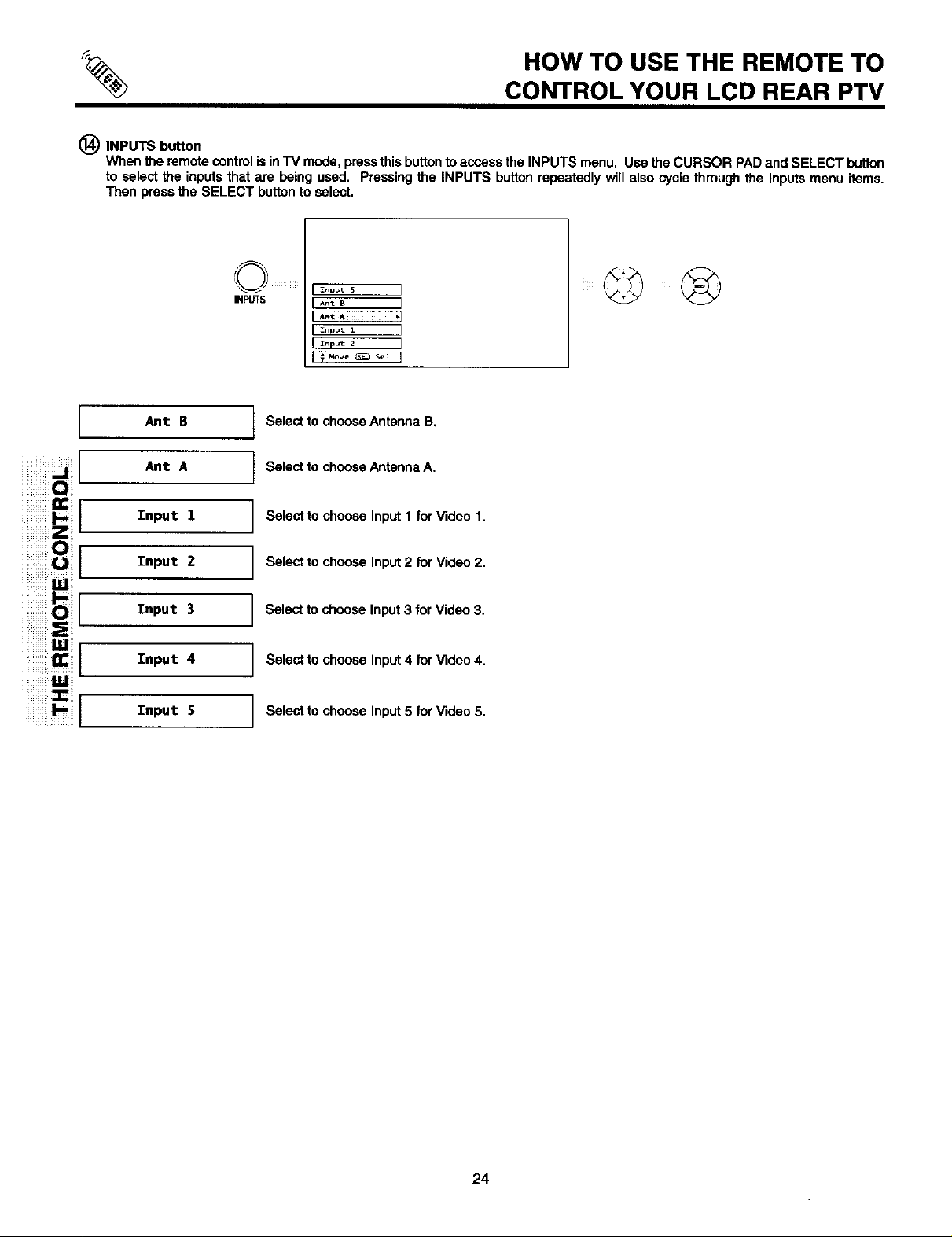
HOW TO USE THE REMOTE TO
CONTROL YOUR LCD REAR PTV
(_) INPUTS button
When the remote controlisin"FVmode, press this buttonto access the INPUTS menu. Use the CURSOR PADand SELECT button
to select the inputs that are being used. Pressingthe INPUTS button repeatedly will also cycle throughthe Inputsmenu items.
Then press the SELECT buttonto select.
[
"!!i_iiiiiUJi
ii_;iiii/Ili!
Ant B
Ant A
Input 1
Input Z
Input 3
Input 4
Input S
INPUTS
I Select to chooseAntenna B.
I Select to choose AntennaA.
I Snpul: s I
I A-_B I
! input2 I
Select to choose Input 1 for Video 1.
Select to choose Input 2 for Video 2.
Select to choose Input 3 for Video 3.
Select to choose Input 4 for Video 4.
Select to choose Input 5 for Video 5.
24
