Page 1
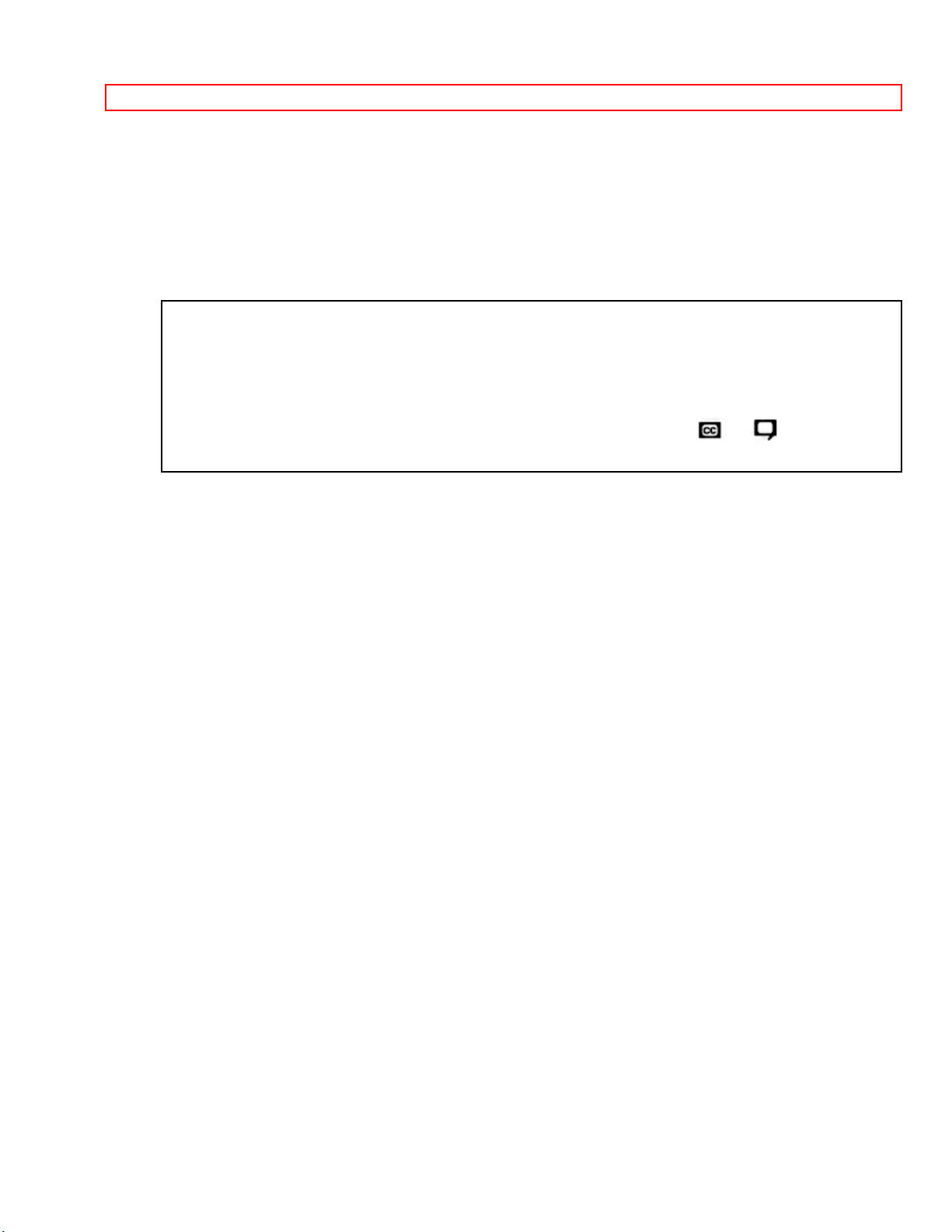
IMPORTANT SAFEGUARDS
31KX39K 31GX31B 31DX21B 31DX11B
1
HITACHI
39KX39K
SOLID STATE COLOR TV
OPERATING GUIDE
Your new HITACHI COLOR TV incorporates a host of features designed to give you
excellent performance if you follow the instructions in this manual. We recommend that
you read the following instructions and "IMPORTANT SAFEGUARDS" notice before
turning on your TV set for the first time.
This television receiver will display television closed captio ning ( or ) in
accordance with paragraph 15.119 of the FCC rules.
Page 2
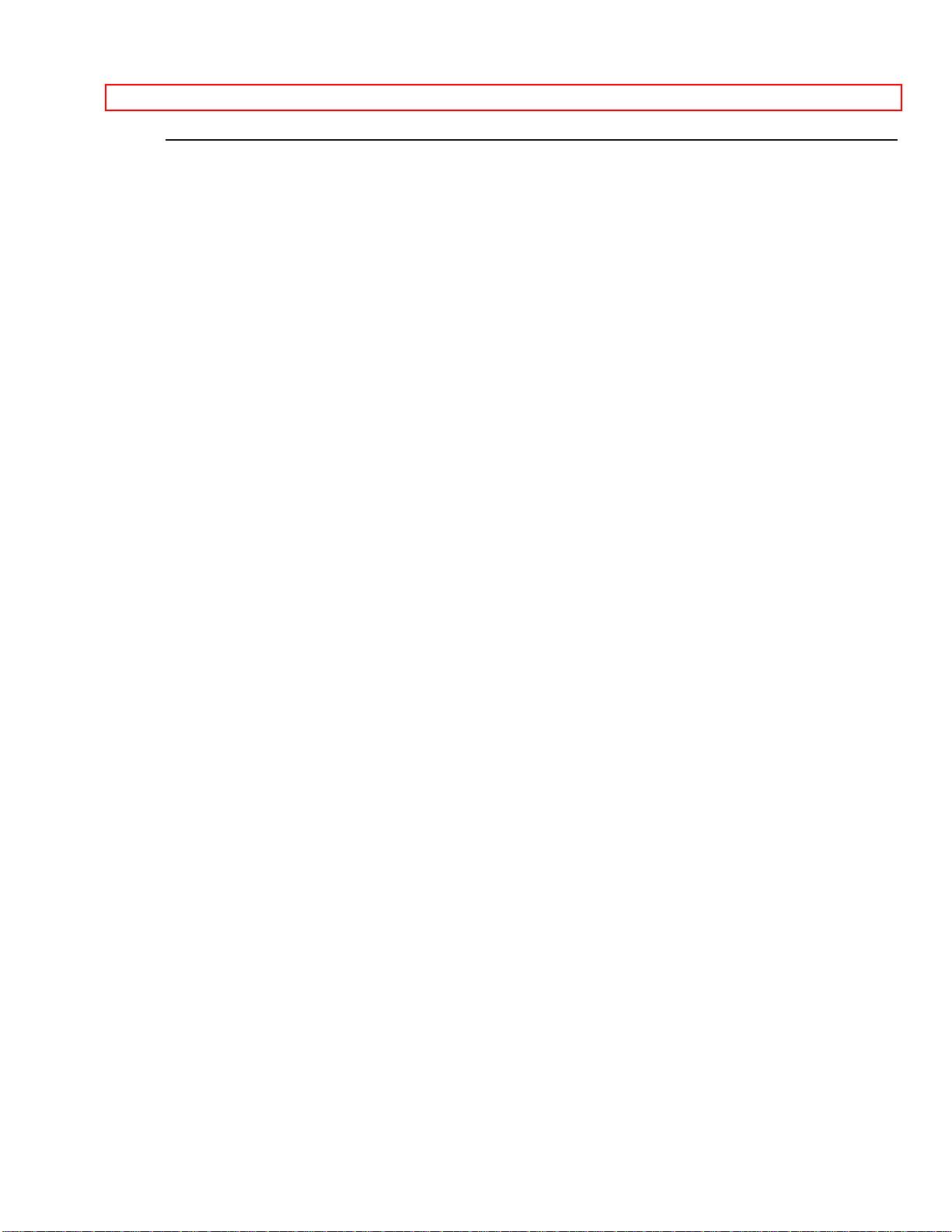
IMPORTANT SAFEGUARDS
TABLE OF CONTENTS
IMPORTANT SAFEGUARDS ..................................................................................................................3
POWER SOURCE: ..............................................................................................................................4
BEFORE OPERATING YOUR TV SET.................................................................................................11
INSTALLATION..................................................................................................................................11
ANTENNA CONNECTIONS.............................................................................................................12
HOOK-UP CABLES AND CONNECTORS...........................................................................................13
TIPS ON REAR PANEL CONNECTIONS......................................................................................13
LOCATION OF CONTROLS..................................................................................................................15
FRONT PANEL JACKS AND CONNECTIONS....................................................................................15
HOW TO SELECT CHANNELS.............................................................................................................16
POWER BUTTON..............................................................................................................................16
VOLUME BUTTON............................................................................................................................16
AVX BUTTON.....................................................................................................................................16
CHANNEL BUTTON..........................................................................................................................17
PICTURE CAUTIONS.............................................................................................................................17
THE GENIUS REMOTE CONTROL (CLU-851GR)..............................................................................18
THE GENIUS REMOTE CONTROL (CLU-692GR with P-in-P)..........................................................19
THE GENIUS REMOTE CONTROL (CLU-681GJ without P-in-P)......................................................20
HOW TO USE THE GENIUS REMOTE TO CONTROL YOUR T.V...................................................21
-SET UP- FUNCTIONS............................................................................................................................24
PICTURE-IN-PICTURE FUNCTIONS (EXCEPT 31DX11B)...............................................................31
P IN P BUTTON..................................................................................................................................31
-PICTURE- FUNCTIONS........................................................................................................................33
-SOUND- FUNCTIONS...........................................................................................................................33
USING THE GENIUS REMOTE TO CONTROL VCR FUNCTIONS..................................................36
USING THE GENIUS REMOTE TO CONTROL CABLE BOX FUNCTIONS....................................37
TABLE 1. VCR Precoded remote controls for Hitachi GR III Remote CLU-851GR................38
TABLE 2. Cable Box Precoded remote controls for Hitachi GR III Remote CLU-851GR......39
TABLE 3. VCR Precoded remote controls for Hitachi GJ III and GJ II Remote CLU-692GR
and CLU-681GJ..................................................................................................................................39
TABLE 4. Cable Box Precoded remote controls for Hitachi GJ III and GJ II Remote CLU-
692GR and CLU-681GJ.................................................................................................................... 41
USING THE GENIUS REMOTE TO LEARN ADDITIONAL FUNCTIONS (31GX31B ONLY).......41
EXTERNAL CONNECTIONS.................................................................................................................44
CONNECTING EXTERNAL AUDIO AMPLIFIER..........................................................................44
CONNECTING EXTERNAL VIDEO SOURCES ..................................................................................45
CONNECTING MONAURAL AUDIO VCR or VIDEO DISC PLAYER.......................................45
CONNECTING STEREO VCR or STEREO VIDEO DISC PLAYER.........................................46
REMOTE CONTROL BATTERY INSTALLATION AND REPLACEMENT.....................................47
ACCESSORIES PART NUMBERS.........................................................................................................49
TROUBLESHOOTING............................................................................................................................50
RECEPTION PROBLEMS (EXTERNAL TO THE TV).................................................................50
CHECK HERE BEFORE CALLING FOR SERVICE.....................................................................50
SPECIFICATIONS...................................................................................................................................52
HITACHI SERVICE HOTLINE ..............................................................................................................53
Page 3
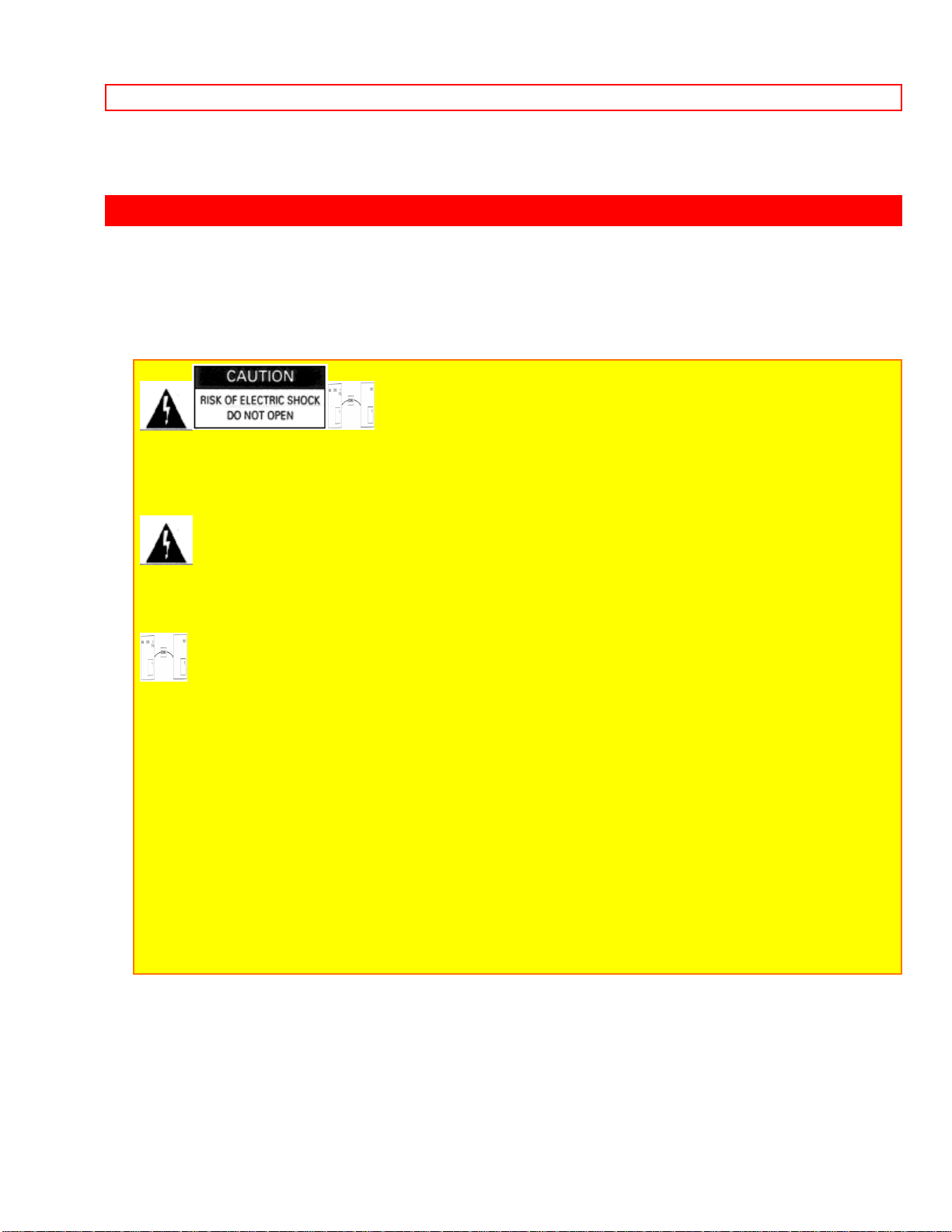
IMPORTANT SAFEGUARDS
IMPORTANT SAFEGUARDS
Follow all warnings and instructions marked on TV set.
CAUTION: TO REDUCE THE RISK OF ELECTRIC SHOCK,
DO NOT REMOVE COVER (OR BACK).
NO USER-SERVICEABLE PARTS INSIDE.
REFER SERVICING TO QUALIFIED SERVICE PERSONNEL.
The lightning flash with arrowhead symbol, within an equilateral triangle, is intended
to alert the user to the presence of uninsulated "dangerous voltage" within the TV set
enclosure that may be of sufficient magnitude to constitute a risk of electric shock to
persons.
The exclamation point within an equilateral triangle is intended to alert the user to the
presence of important operating and maintenance (servicing) instructions in the literature
accompanying the TV set.
WARNING:
TO PREVENT FIRE OR SHOCK HAZARD, DO NOT EXPOSE THIS TV SET TO RAIN OR
MOISTURE.
NOTE:
• There are no user serviceable parts inside the receiver.
• Model number and serial number are indicated on back side of the set.
Page 4
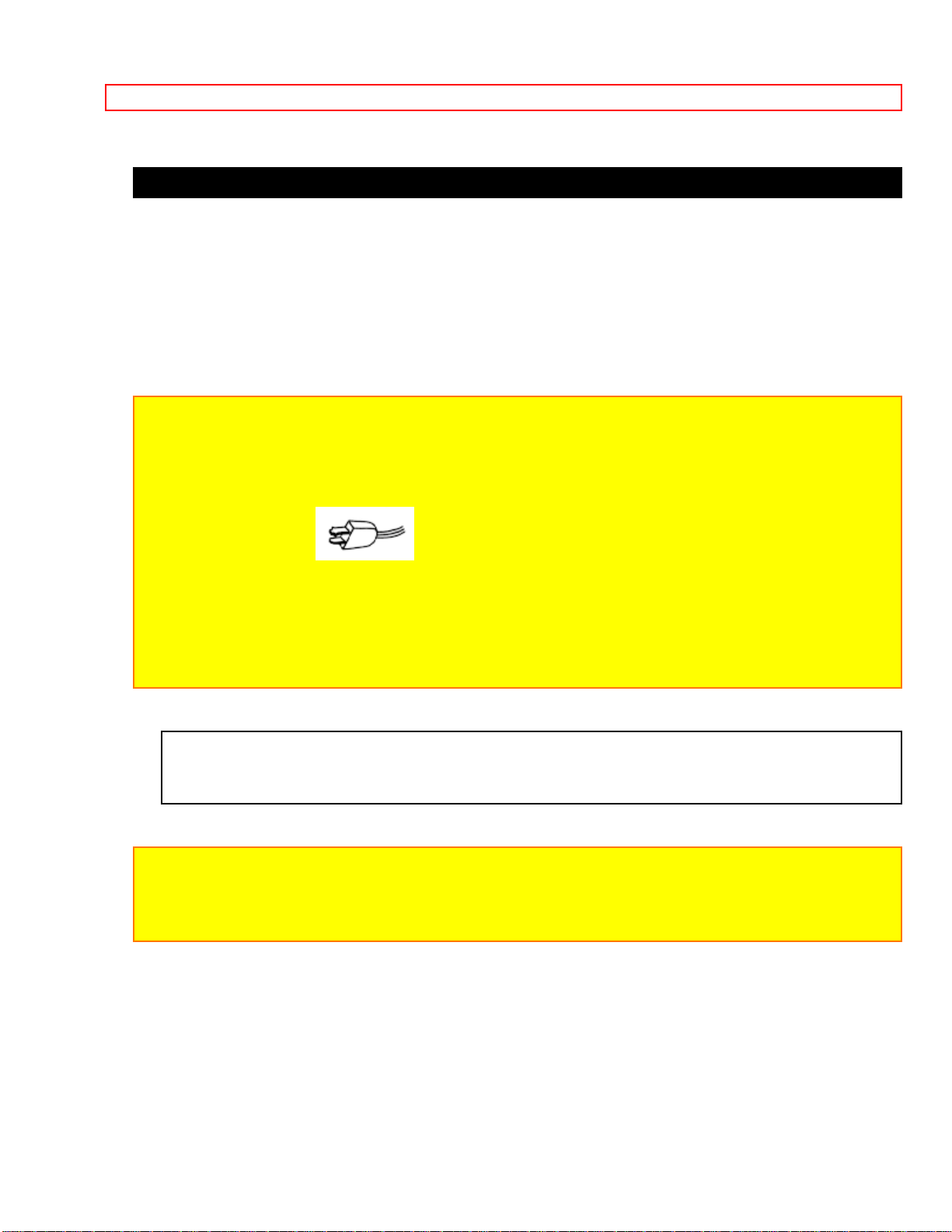
IMPORTANT SAFEGUARDS
POWER SOURCE:
This Hitachi color TV is designed to operate on 120 volts 60 Hz, AC household current.
Insert the power cord plug into a 120 volt 60 Hz outlet.
NEVER CONNECT THE TV TO 50 Hz, DIRECT CURRENT, OR ANYTHING OTHER
THAN THE SPECIFIED VOLTAGE.
CAUTION:
POWER SUPPLY CORD
TO PREVENT ELECTRIC SHOCK DO NOT USE THIS (POLARIZED) PLUG WITH AN
EXTENSION CORD, RECEPTACLE OR OTHER OUTLET UNLESS THE BLADES CAN
BE FULLY INSERTED TO PREVENT BLADE EXPOSURE.
• POLARIZED PLUG
NOTE: Never remove the back cover of the set as this can expose you to very high
voltages and other hazards. If the set does not operate properly, unplug the set and call
your dealer or service shop.
HITACHI
SAFETY POINTS YOU SHOULD KNOW ABOUT
YOUR HITACHI TELEVISION RECEIV ER
CAUTION:
* Read all of these instructions.
* Save these instructions for later use.
* Follow all warnings and instructions marked on the television receiver.
Page 5
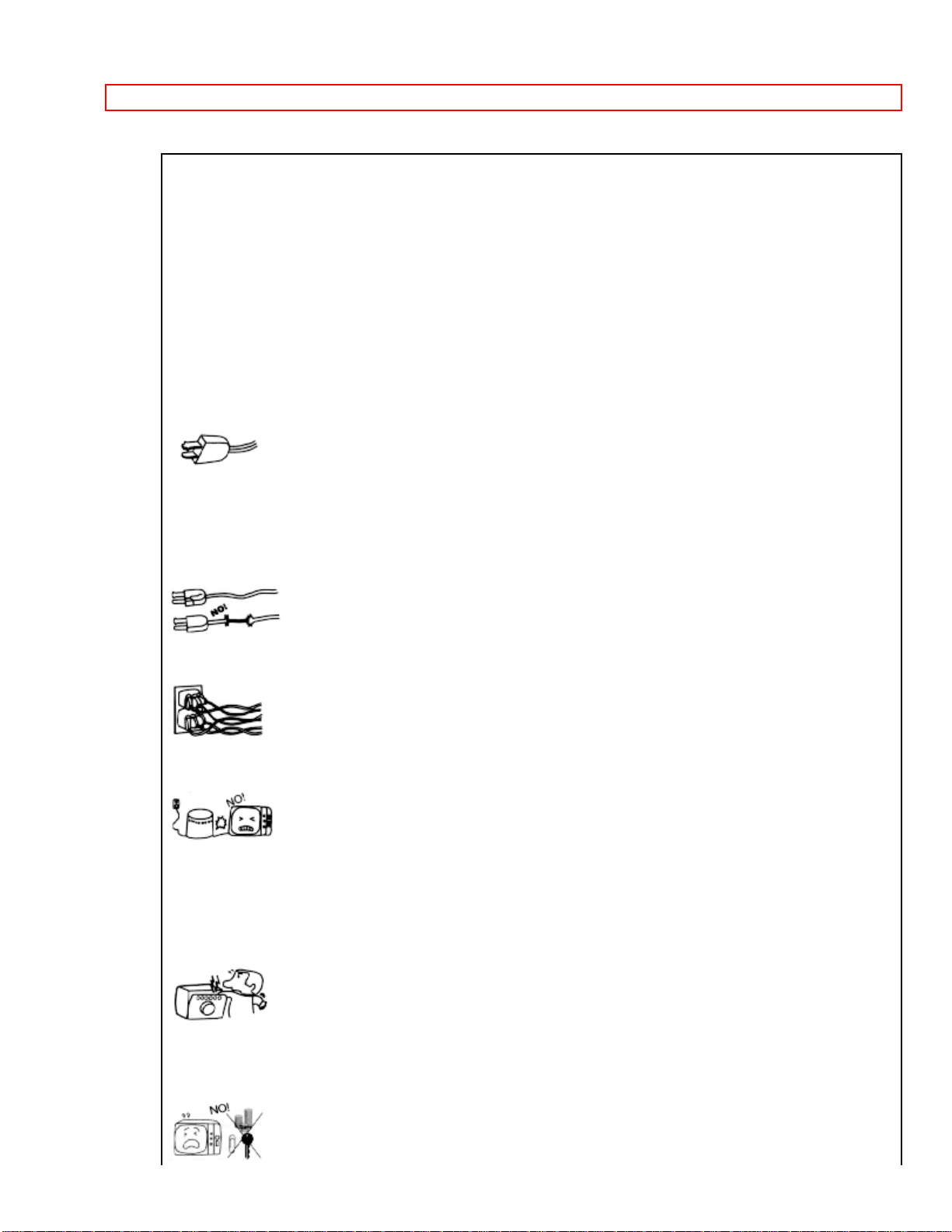
IMPORTANT SAFEGUARDS
Our reputation has been built on the quality, performance, and ease of service of
HITACHI television receivers.
Safety is also foremost in our minds in the design of these units. To help you operate
these products properly, this folder illustrates safety tips which will be of benefit to you.
Please read it carefully and apply the knowledge you obtain from it to the proper
operation of your HITACHI television receiver.
Please fill out your warranty registration ca rd at once and mail it to HITACHI. This will
enable HITACHI to notify you promptly in the improbable event that a safety problem
should be discovered in your model of product.
FOR YOUR PERSONAL SAFETY
1 This television set is equipped with a polarized alternating-current line plug (a plug
having one blade wider than the other). This plug will fit into the power outlet only one
way. This is a safety feature. If you are unable to insert the plug fully into the outlet, try
reversing the plug. If the plug should still fail to fit, contact your electrician to replace
your obsolete outlet. Do not defeat the safety purpose of the polarized plug.
2 When the power cord or plug is damaged or frayed, unplug this television set from the
wall outlet and refer servicing to qualified service personnel.
3 Do not overload wall outlets and extension cords as this can result in fire or electric
shock.
4 Do not allow anything to rest on or roll over the power cord, and do not place the TV
where the
power cord is subject to traffic or abuse. This may result in a shock or fire hazard.
5 Do not attempt to service this television set yourself as opening or removing covers
may expose you to dangerous voltage or other hazards. Refer all servicing to qualified
service personnel.
Page 6
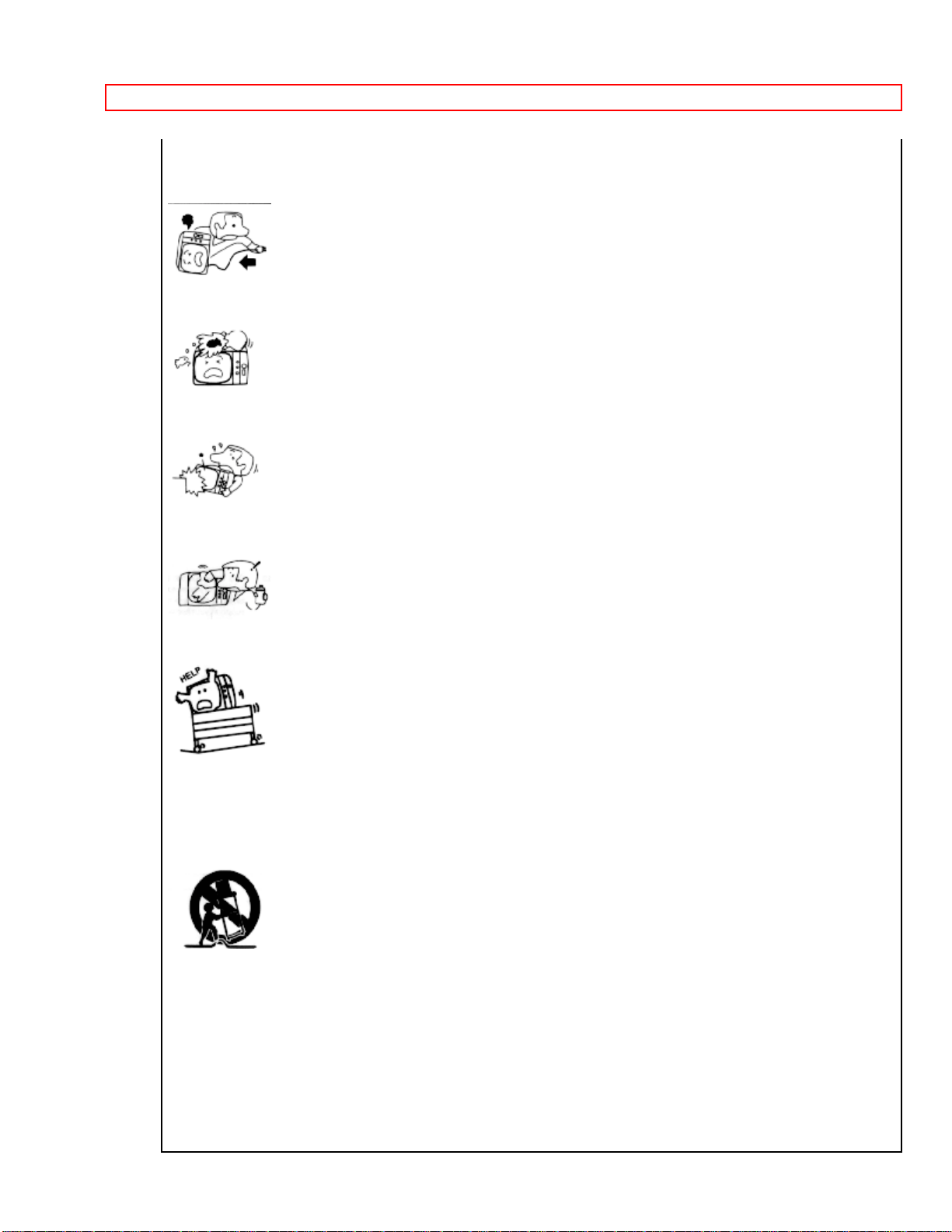
IMPORTANT SAFEGUARDS
6 Never push objects of any kind into this television set through cabinet slots as they
may touch dangerous voltage points or short out parts that could result in a fire or
electric shock. Never spill liquid of any kind on the television set.
7 If the television set has been dropped or the cabinet has been damaged, unplug this
television set from the wall outlet and refer servicing to qualified service personnel.
8 If liquid has been spilled into this television set, unplug it from the wall outlet and refer
service to qualified service personnel.
9 Do not subject your television set to impact of any kind. Be particularly careful not to
damage the picture tube surface.
10 Unplug this television set from the wall outlet before cleaning. Do not use liquid
cleaners or aerosol cleaners. Use a damp cloth for cleaning.
11-1 Do not place this television set on an unstable cart, stand, or table. The television
set may fall, causing serious injury to a child or an adult, and serious damage to the
appliance. Use only with a cart or stand recommended by the manufacturer, or sold with
the television set. Wall or shelf mounting should follow the manufacturer's instructions,
and should use a mounting kit approved by the manufacturer.
11-2 An appliance and cart combination should be moved with care. Quick stops,
excessive force, and uneven surfaces may cause the appliance and cart combination to
overturn.
PROTECTION AND LOCATION OF YOUR SET
12 Do not use this television set near water... for example, near a bathtub, washbowl,
kitchen sink, or laundry tub, in a wet basement, or near a swimming pool, etc.
Page 7
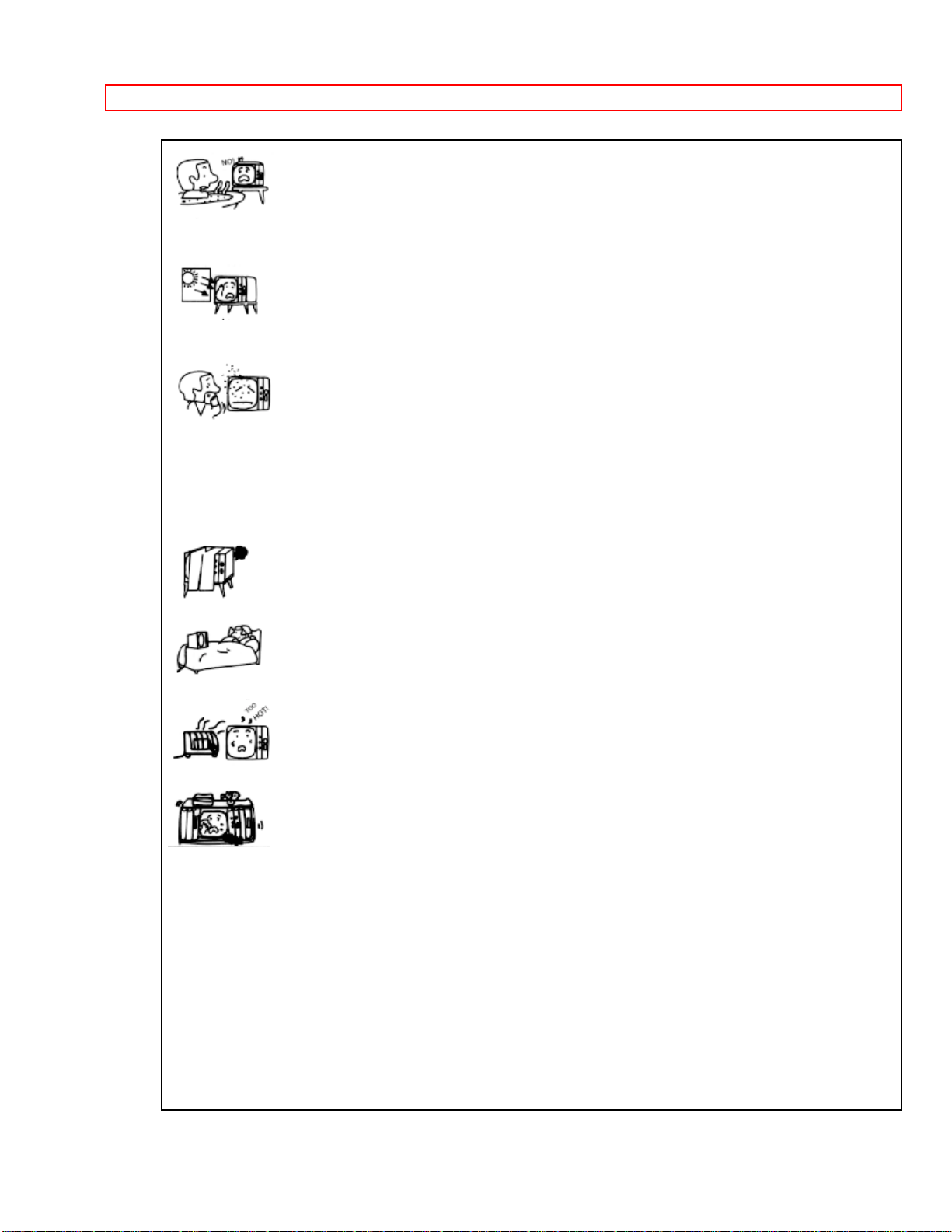
IMPORTANT SAFEGUARDS
• Never expose the set to rain or water. If the set has been exposed to rain or water,
unplug the set from the wall outlet and refer to servicing personnel.
13 Choose a place where light (artificial or sunlight) does not shine directly on the
screen.
14 Avoid dusty places, since accumulated dust inside the chassis may cause failure of
the set when high humidity persists.
15 The set has slots, or openings in the cabinet for ventilation purposes, to provide
reliable operation of the receiver, and to protect from overheating. These openings must
not be blocked or covered.
• Never cover the slots or openings with cloth or other material.
• Never block the bottom ventilation slots of the set by placing it on a bed, sofa, rug, etc.
• Never place the set near or over a radiator or heat register.
• Never place the set in a "built-in" enclosure, unless proper ventilation provided.
PROTECTION AND LOCATION OF YOUR SET
16-1 If an outside antenna is connected to the television set, be sure the antenna
system is grounded so as to provide some protection against voltage surges and built
up static charges, Section 810 of the National Electrical Code, NFPA No. 70-1975,
provides information with respect to proper grounding of the mast and supporting
structure, grounding of the lead-in wire to an antenna discharge unit, size of grounding
conductors, location of antenna discharge unit, connection to grounding electrode, and
requirements for the grounding electrode.
Click to see antenna grounding diagram.
Page 8
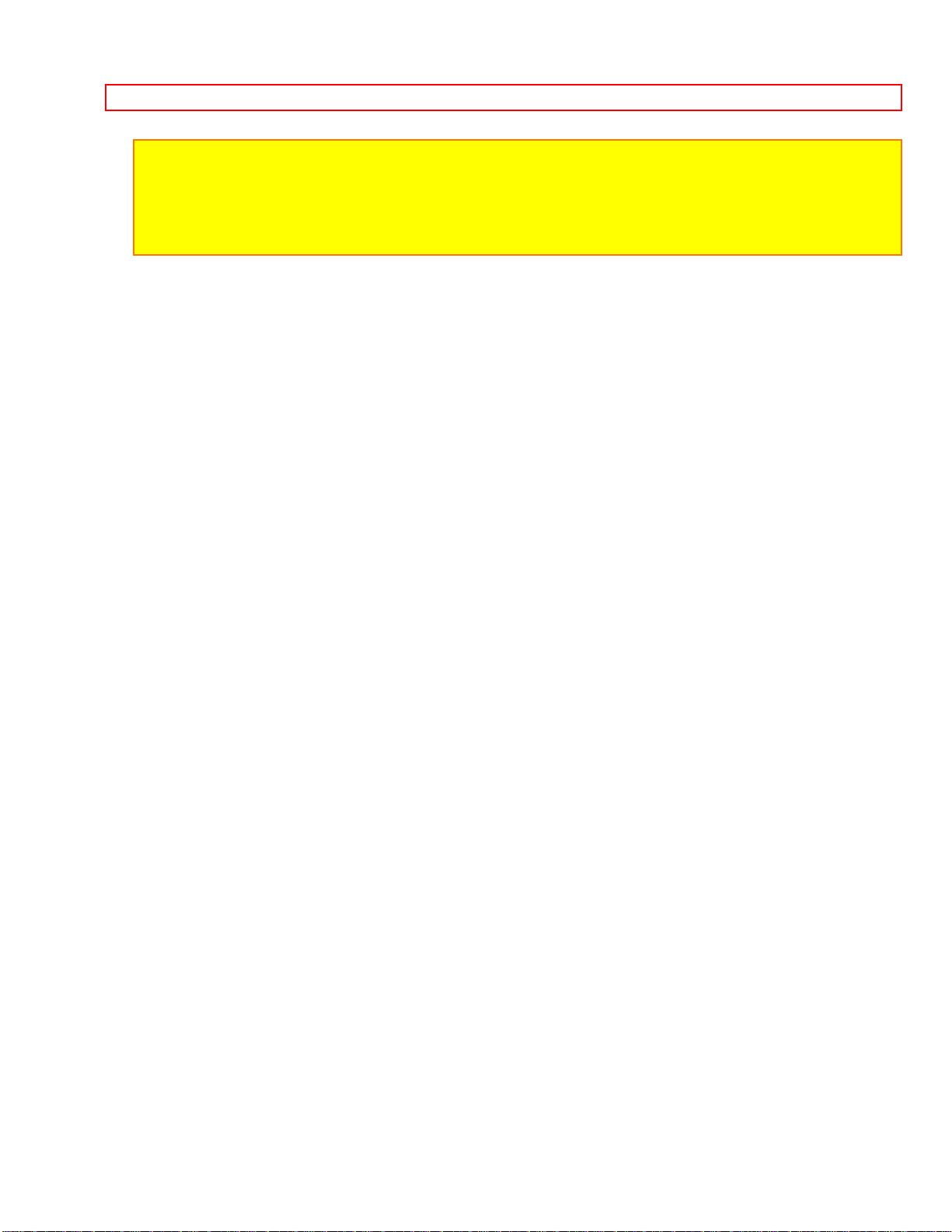
IMPORTANT SAFEGUARDS
16-2 Note to CATV system installer: (Only for the television set with CATV reception) This
reminder is provided to call the CATV system installer's attention to Article 820-40 of the
NEC that provides guidelines for proper grounding and, in particular, specifies that the
cable ground shall be connected to the grounding system of the building, as close to the
point of cable entry as practical.
Page 9
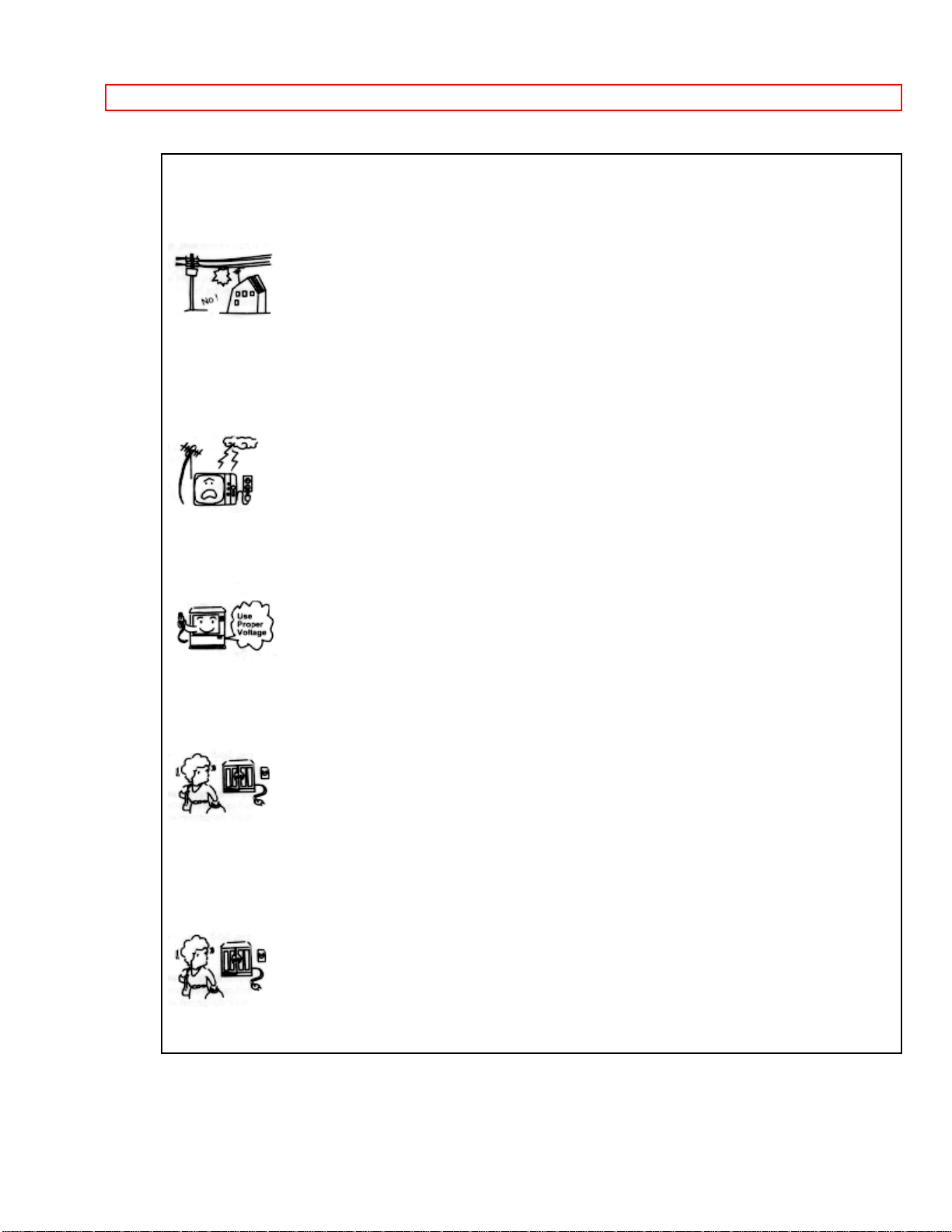
IMPORTANT SAFEGUARDS
17 An outside antenna system should not be located in the vicinity of overhead power
lines or other electrical lights or power circuits, or where it can fall into such power lines
or circuits. When installing an outside antenna system, extreme care should be taken to
keep from touching such power lines or circuits as contact with them might be fatal.
18 For added protection for this television set during a lightning storm, or when it is left
unattended and unused for long periods of time, unplug it from the wall outlet and
disconnect the antenna. This will prevent damage due to lightning and power-line
surges.
OPERATION OF YOUR SET
19 This television set should be operated only from the type of power source indicated
on the marking label. If you are not sure of the type of power supply at your home,
consult your television dealer or local power company. For television sets designed to
operate from battery power, refer to the operating instructions.
20 If the television set does not operate normally by following the operating instructions,
unplug this set television set from the wall outlet and refer servicing to qualified service
personnel. Adjust only those controls that are covered in the operating instructions as
improper adjustment of other controls may result in damage and will often require
extensive work by a qualified technician to restor e the television set to normal operation.
21 When going on a holiday: If your television set is to remain unused for a period of
time, turn the television set "off" and unplug it from the wall outlet.
Page 10
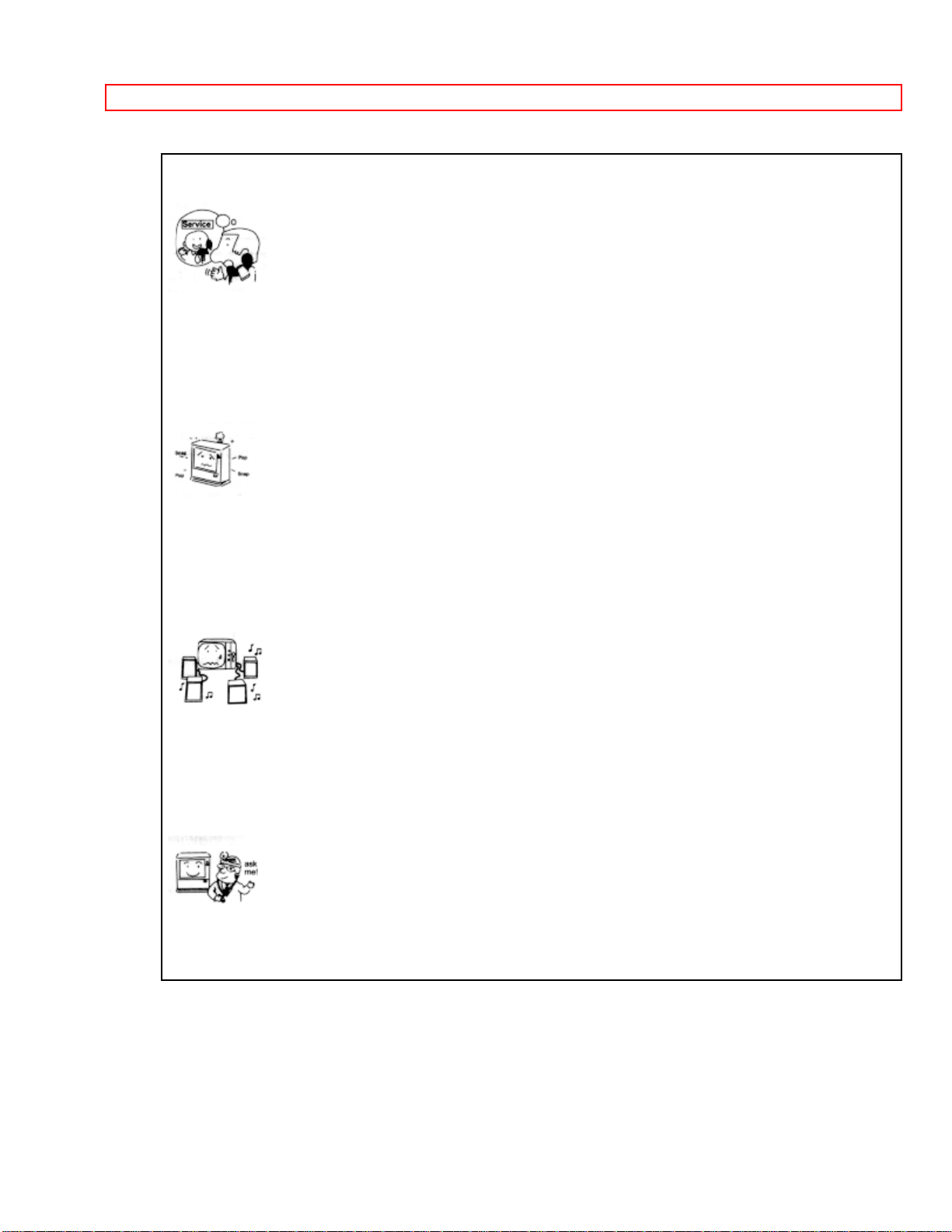
IMPORTANT SAFEGUARDS
IF THIS SET DOES NOT OPERATE PROPERLY
22 If you are unable to restore normal operation by following the detailed procedure in
your operating instructions, do not attempt any further adjustment. Unplug the set and
call your dealer or service technician.
23 Whenever the television set is damaged or fails, or a distinct change in performance
indicates a need for service, unplug the set and have it checked by a professional
service technician.
24 It is normal for some TV sets to make occasional snapping or popping sounds,
particularly when being turned on or off. If the snapping or popping is continuous or
frequent, unplug the set and consult your dealer or service technician.
FOR SERVICING AND MODIFICATION
25 Do not use attachments not recommended by the television set manufacturer as
they may cause hazards.
26 When replacement parts are required, be sure the service technician has used
replacement parts specified by the manufacturer that have the same characteristics as
the original part. Unauthorized substitutions may result in fire, electric shock, or other
hazards.
27 Upon completion of any service or repairs to the television set, ask the service
technician to perform routine safety checks to determine that the television is in safe
operating condition.
Page 11
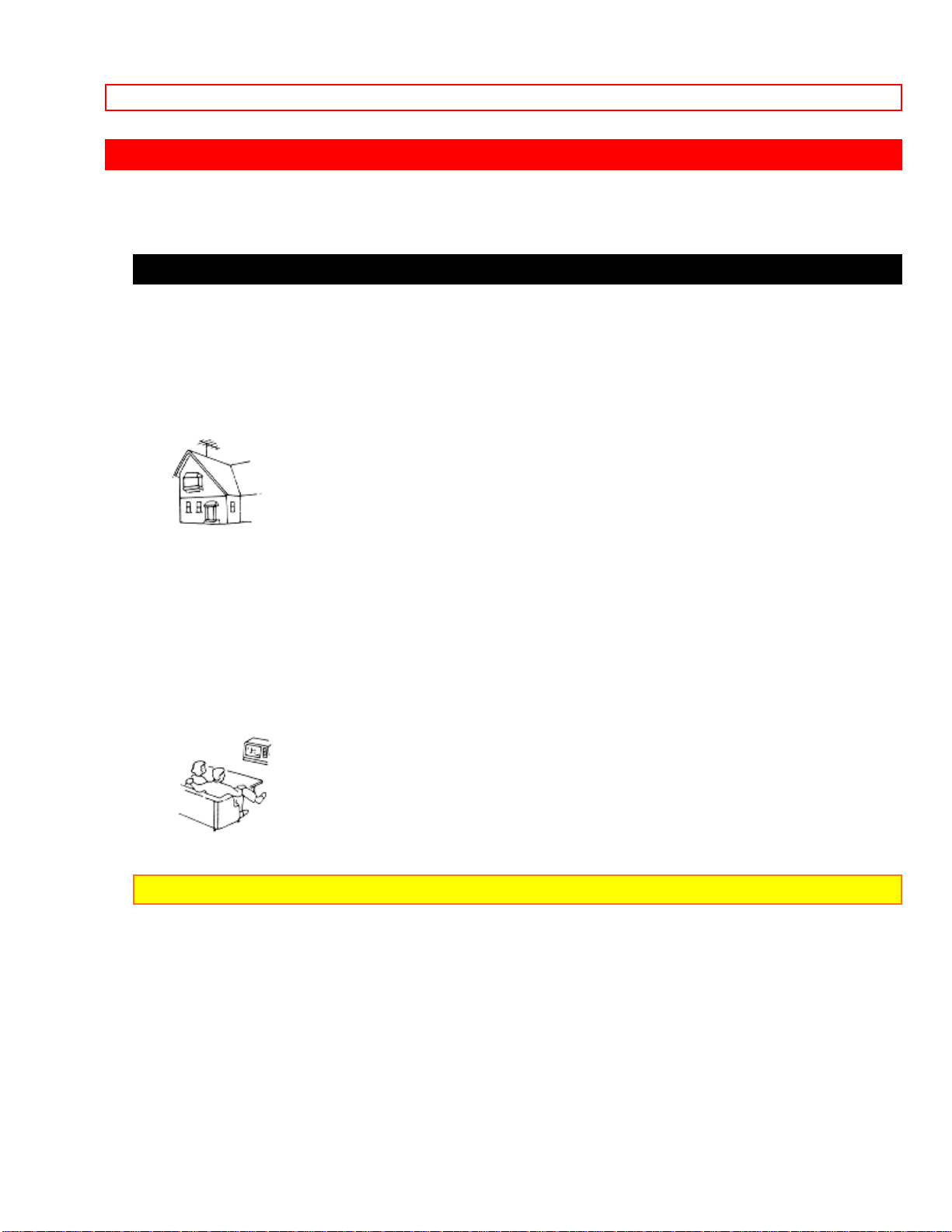
BEFORE OPERATING YOUR TV SET
BEFORE OPERATING YOUR TV SET
INSTALLATION
ANTENNA
Unless your TV set is connected to a cable TV system or to a centralized antenna
system, a good outdoor color TV antenna is recommended for the best performance.
However, if you are located in an exceptionally good signal area that is free from
interference and multiple image ghosts, the indoor antenna may be sufficient.
LOCATION
Select an area where sunlight or bright indoor illumination will not fall directly on the
picture screen. Also, be sure that the location selected allows a free flow of air to and
from the perforated back cover of the TV set.
To prevent damaging the TV, do not leave the set in a place where the temperature
becomes too hot. For example, exposed to direct sunlight or near a heating device, etc.
VIEWING
This TV set may be viewed from any desired distance. Most view er s pr efer a distance of
three to six feet or more, depending on screen size, for maximum eye comfort.
NOTE: Model Number and serial number are indicated on the back cover of the TV set.
Page 12
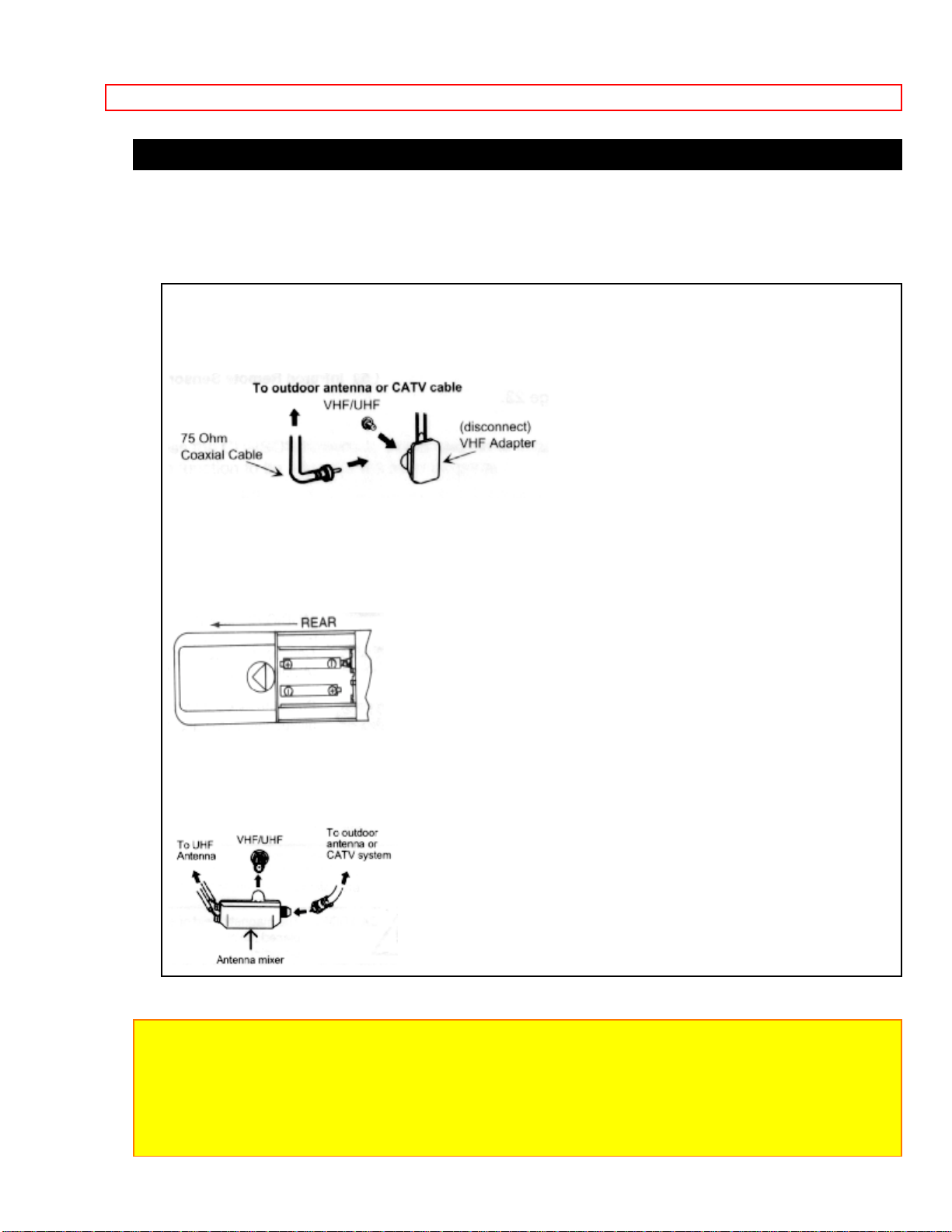
BEFORE OPERATING YOUR TV SET
ANTENNA CONNECTIONS
These sets are equipped with one VHF/UHF terminal can be used for normal TV, cable
TV (CATV), a TV game, etc.
1. VHF (75 ohm) antenna/CATV
When using a 75 ohm coaxial cable system, disconnect the VHF adaptor from the VHF
75 ohm receptacle and connect the outdoor antenna or CATV cable to a VHF 75 ohm
receptacle
2. VHF (300-Ohm) antenna/UHF antenna
When using a 300-Ohm twin lead from an outdoor antenna, disconnect the (VHF or
UHF) indoor antenna leads from screws of the (VHF or UHF) adapter, and connect
outdoor (VHF or UHF) antenna leads to these screws of a (VHF or UHF) adapter.
3. When both VHF and UHF antennas are connected
Attach an optional ANT. MIXER to the TV antenna terminal, and connect the cables to
the ANT. MIXER.
Notes
1. If an outdoor antenna/CATV is to be used, disconnect the indoor antenna. Do not leave
both the indoor and outdoor antennas/ CATV connected at the same time, since ghosting
and poor reception may result.
2. Consult your dealer or service store for the ANT. MIXER of VHF adaptor.
3. The special converter (decoder) will be supplied by the cable company.
Page 13
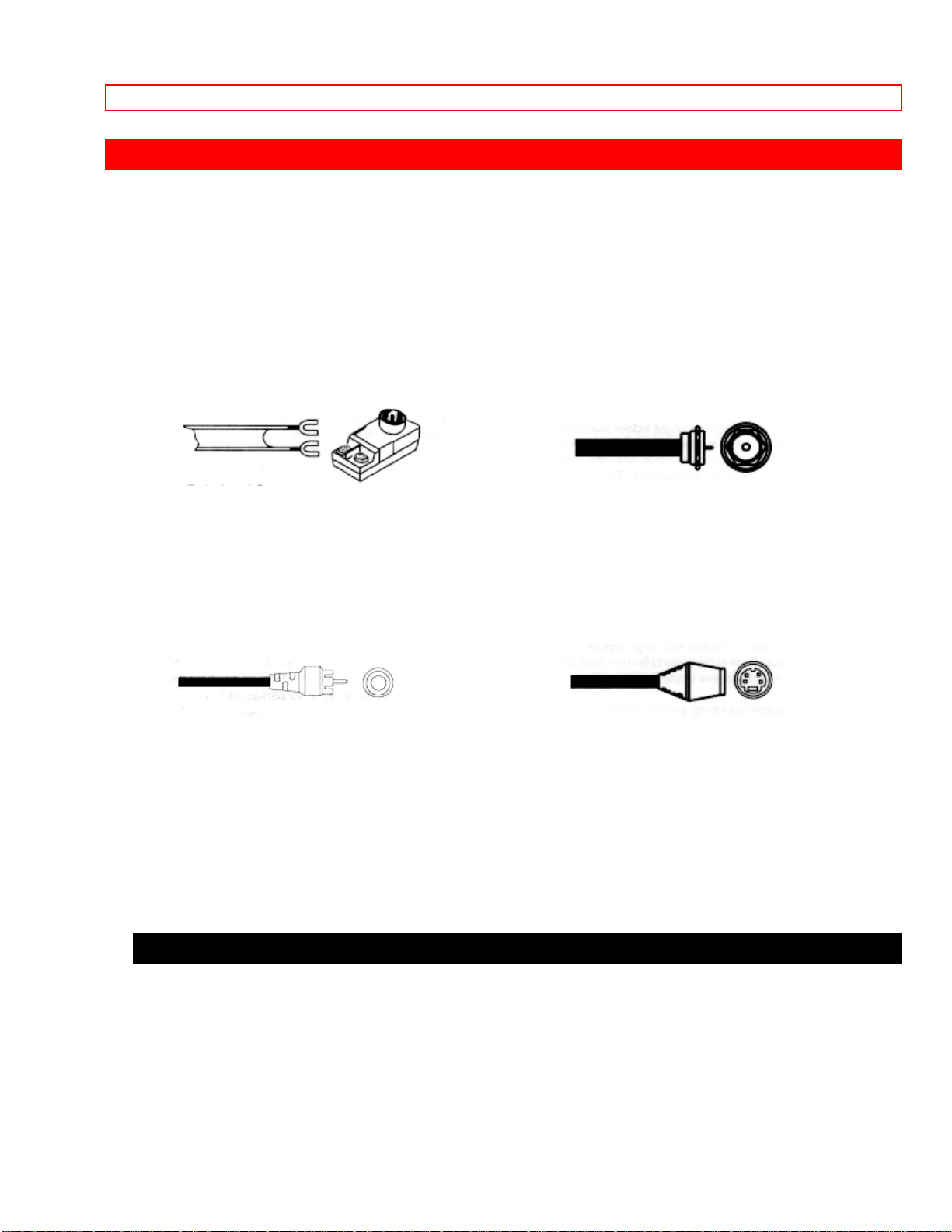
HOOK-UP CABLES AND CONNECTORS
HOOK-UP CABLES AND CONNECTORS
Most video/audio connections between components can be made with shielded video
and audio cables that have phono connectors. For best performance, video cables
should use 75-Ohm coaxial shielded wire. Cables can be purchased from most stores
that sell audio/video products. Below are illustrations and names of common
connectors.
Before purchasing any cables, be sure of the output and input connector types required
by the various components. Also make sure the cables are the correct length.
300-Ohm Twin Lead Connector "F" Type 75-Ohm Coaxial
This outdoor antenna cable must be connected to Antenna Connector
an antenna adaptor (300-Ohm to 75-Ohm). For connecting RF signals
(antenna or cable
TV) to the antenna jack on the
television.
Phono Connector S-Video (Super Video) Connector
Used on all standard video and audio cables which This connector is used on
camcorders, VCRs,
connect to inputs and outputs located on the and laser disc players with an SVideo feature
Television's front and rear jack panels. in place of the standard video
cable to produce
a high-quality picture.
TIPS ON REAR PANEL CONNECTIONS
• The S-Video connection is provided for high performance laser discs, VCRs, etc., that
have this feature. Use this connection in place of the standard video connection if your
device has this feature.
• If your device has only one audio output, connect it to the left audio jack on the TV.
• Refer to the operating guide of your other electronic equipment for additional
Page 14
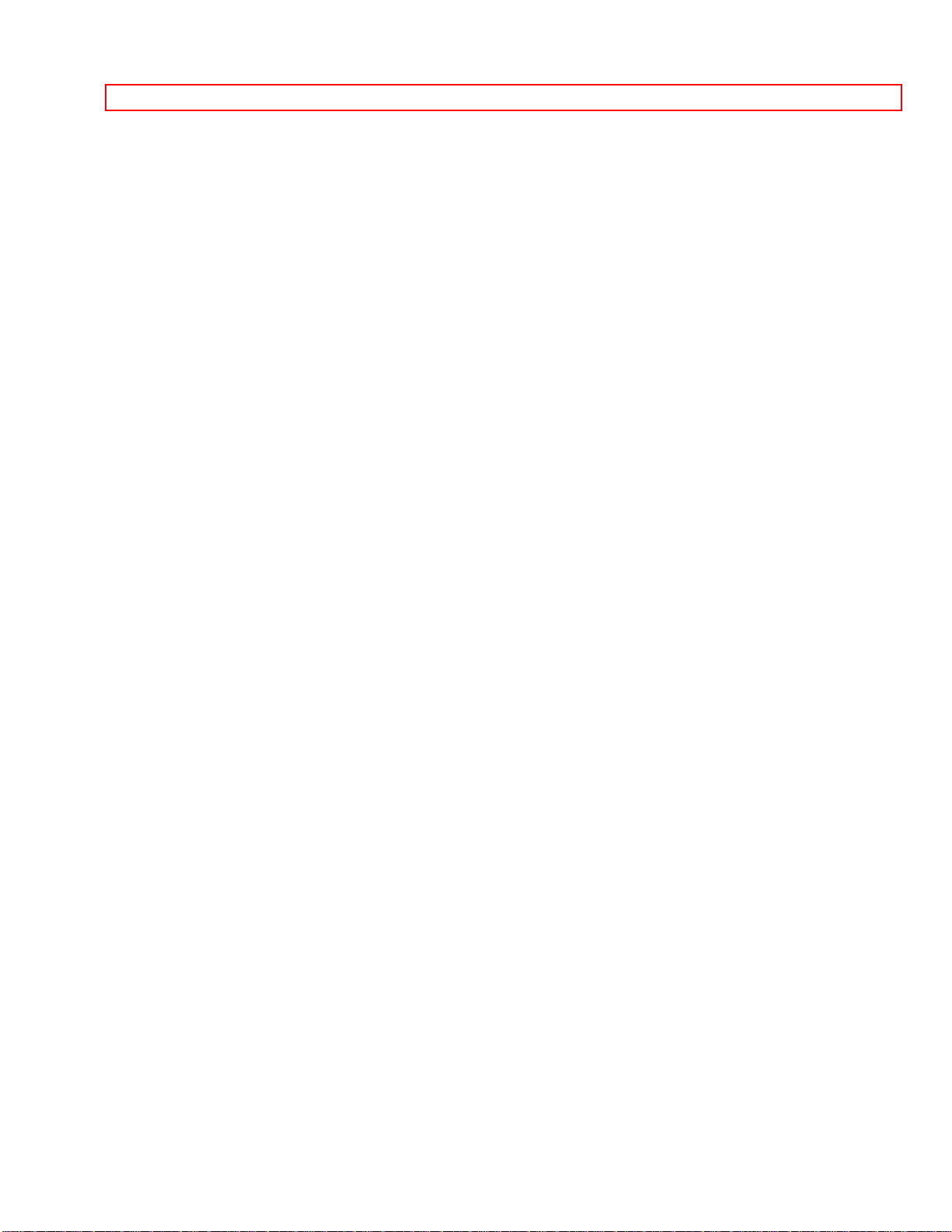
HOOK-UP CABLES AND CONNECTORS
information on connecting your hook-up cables.
Page 15
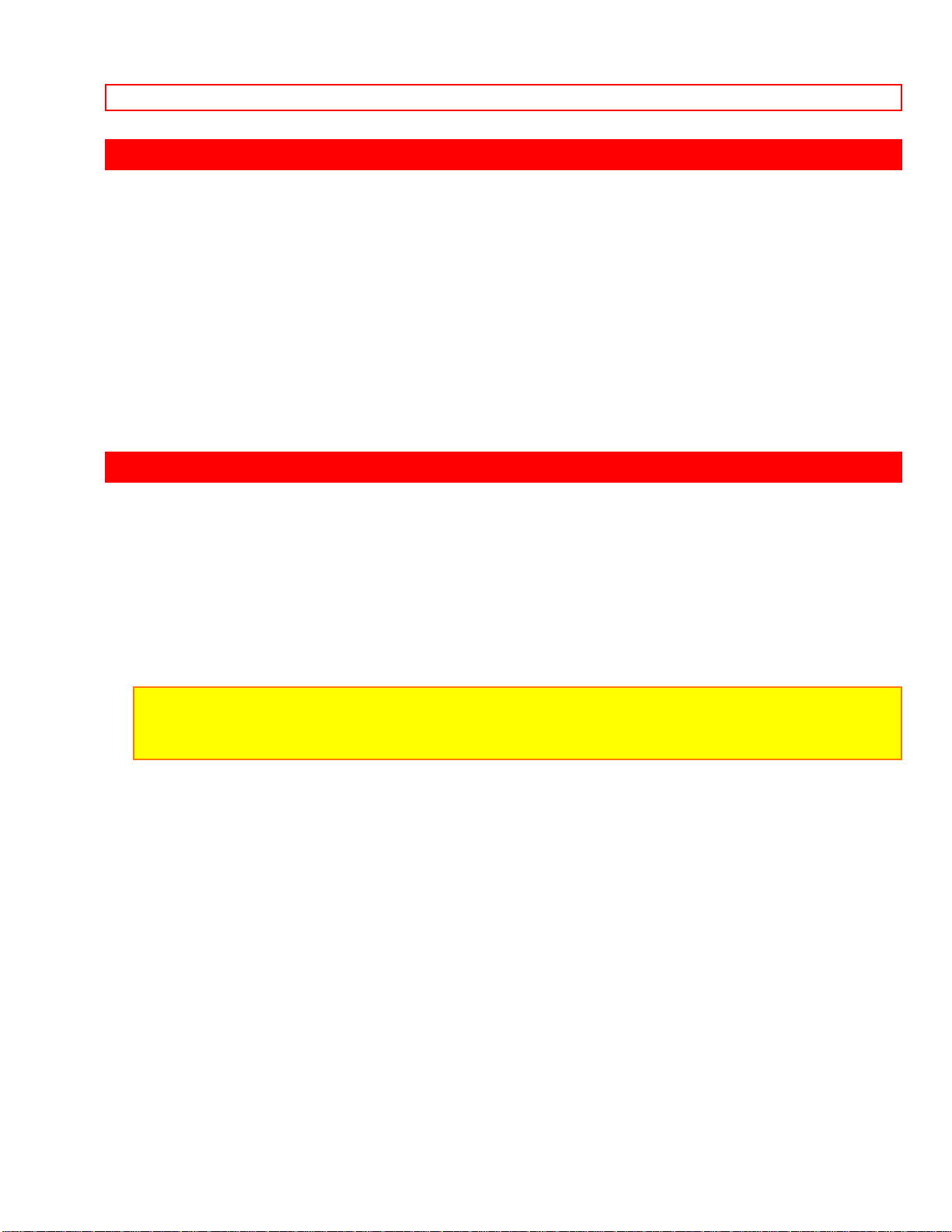
LOCATION OF CONTROLS
LOCATION OF CONTROLS
Details are described on the page shown by the number attached to the part name
(example: ).
Front view illustration
Rear view illustration
FRONT PANEL JACKS AND CONNECTIONS
The front panel jacks are provided as a convenience to allow you to easily connect a
camcorder or VCR as shown in the following examples.
Front panel connections illustration
NOTE:
• Completely insert the connection cord plugs when connecting to front panel jacks. If you
do not, the played back picture may be abnormal.
Page 16
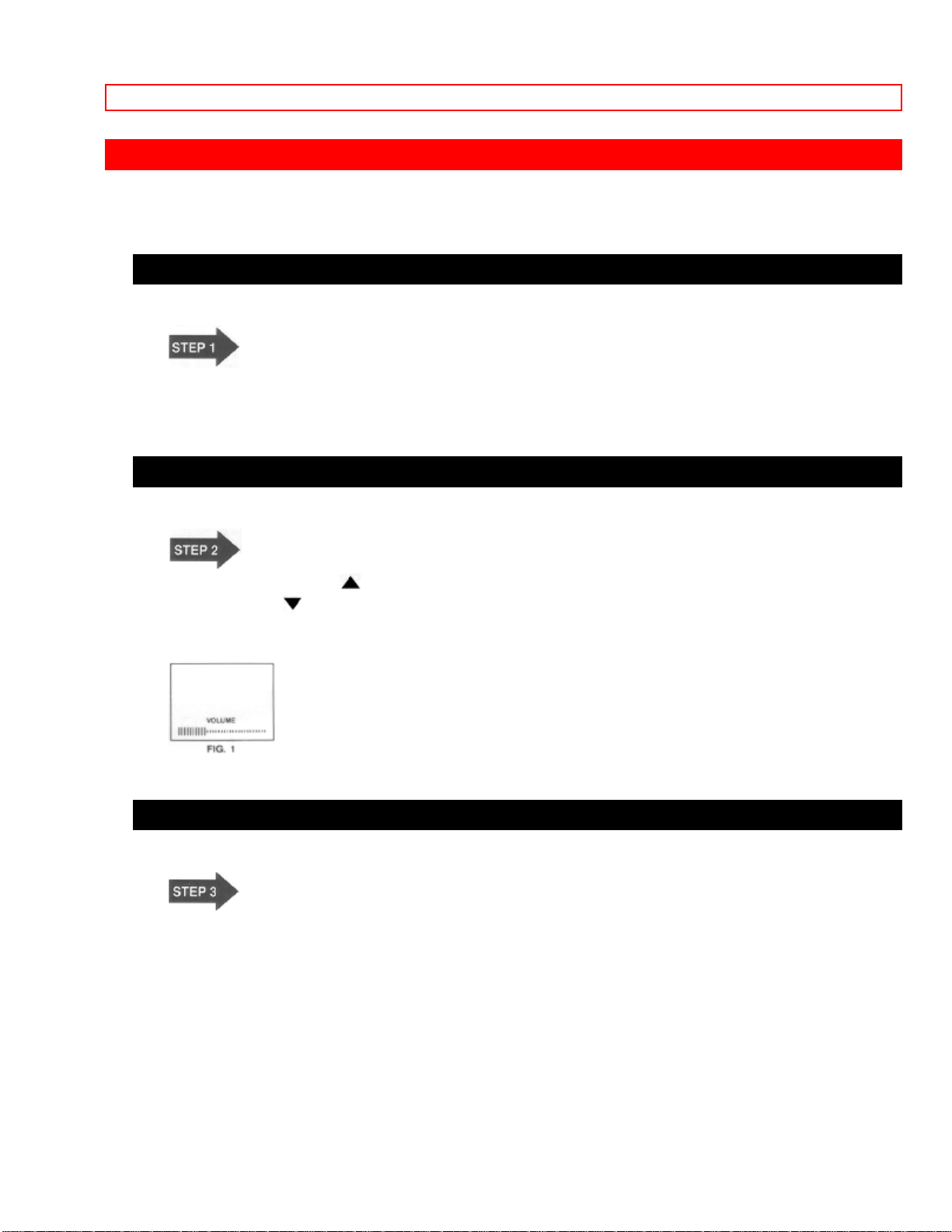
HOW TO SELECT CHANNELS
HOW TO SELECT CHANNELS
POWER BUTTON
TURNING THE SET ON
Push the POWER BUTTON to turn the set ON. (To turn the set OFF, push the POWER
BUTTON again.)
VOLUME BUTTON
VOLUME CONTROL
Push the right side ( : UP ) of the VOLUME BUTTON to make the sound louder, and
the left side ( : DOWN ) of the VOLUME BUTTON to make the sound softer.
Variation of the volume is displayed in the lower part of the screen by the color bar. (Fig.
1)
AVX BUTTON
FUNCTION SELECTION
Every time the AVX BUTTON is pressed, the set alternates between the TV mode and
and AVX mode. To watch the TV, set to the TV mode. At this time, the channel number
is displayed in the upper right of the screen. To enjoy a VCR, set to the VIDEO mode.
See page 14.
Page 17

PICTURE CAUTIONS
CHANNEL BUTTON
CHANNEL SELECTION
Channel selection may be performed by pressing either the CHANNEL BUTTON UP
( ) or DOWN ( ). When pressing the right side ( : UP ) of the CHANNEL BUTTON,
the next higher channel is selected. When pressing the left side (
CHANNEL BUTTON, the next lower channel is selected. The No. of the channel to
which the TV is tuned is displayed in the upper right of the screen. (Fig. 2)
The channel No. selected is displayed for approx. 8 seconds after changing channels
and disappears automatically.
(When the set is turned ON, the channel No. is displayed on the screen for approx. 15
seconds.)
: DOWN ) of the
PICTURE CAUTIONS
When using TV games, computers and similar products with your TV, keep the
CONTRAST and BRIGHTNESS functions at low settings. If a fixed (non-moving)
pattern is left on the screen for long periods of time at a high CONTRAST or
BRIGHTNESS setting, the image can be permanently imprinted onto the screen. These
types of imprints are not covered by your warranty because they are the result of
misuse.
This color television receiver was intended mainly for the private viewing of programs
broadcast by TV stations and cable companies and programs from other video sources.
Public viewing may require prior authorization from the broadcaster or owner of the
video program.
Page 18

THE GENIUS REMOTE CONTROL (CLU-851GR)
THE GENIUS REMOTE CONTROL (CLU-851GR)
In addition to controlling all the functions on your Hitachi Color TV, the new Genius
Remote control is designed to operate different types of VCR's (also abbreviated VTR)
and different types of CATV (Cable TV) with one touch. Basic operation buttons are
grouped together in one area. All other controls are separated from them and arranged
in MULTI-PAGE sections, with a display that can be switched to cover any of the three
pages. Functions are arranged and properly categorized into windows, making
operation simple even when multiple functions are to be controlled.
• To operate your TV, point the Genius remote at the remote sensor of the TV.
• To operate your VCR, point the remote at the remote sensor of the VCR.
Genius Remote CLU-851GR illustration
READY indicator light
Refer to page 37, 38.
SEND/LEARN indicator light
Refer to page 37, 38
LEARN/USE select switch
(Located on rear side of remote control)
LEARN......Enters the Learning mode. (Refer to page 36.)
USE...........Set for normal use.
MULTI-PAGE select switch
This selects the button layout of the multi-page section of the remote control.
MULTI-PAGE buttons
These buttons change functions as shown on page 12.
, LIGHT BUTTON
When you are in a dark room, press this button on the side of the remote to light up the
buttons shown in . The light will stay on for about 8 seconds if no button is pressed.
The buttons will not appear to light if the room is too bright.
Page 19

THE GENIUS REMOTE CONTROL (CLU-692GR with P-in-P)
Click to see Multi-Page Windows of CLU-851GR
THE GENIUS REMOTE CONTROL (CLU-692GR with P-in-P)
In addition to controlling all the functions on your Hitachi Color TV, the new Genius
Remote control is designed to operate different types of VCR's (also abbreviated VTR)
and different types of CATV converters (cable boxes) with one touch. Basic operation
buttons are grouped together in one area. All other controls are separated from them
and arranged in MULTI-PAGE sections, with a display that can be switched to cover
any of the three pages. Functions are arranged and properly categorized into windows,
making operation simple even when multiple functions are to be controlled.
• To operate your TV, point the Genius remote at the remote sensor of the TV.
• To operate your VCR, point the remote at the remote sensor of the VCR.
• To operate your cable box, point the remote at the remote sensor of the cable box.
Genius Remote CLU-692GR illustration
MULTI-PAGE SELECT SWITCH
Slide the switch in the direction of the arrow to select the MULTI-PAGE mode.
Button layout when "TV" is selected.
The P-IN-P, SHIFT, EXCHNG and FREEZE buttons.
Button layout for "VCR."
(Power button turns the VCR ON and OFF.)
Button layout for "MENU/CATV."
(Power button turns cable box ON and OFF.)
See page 17.
TV EXCLUSIVE BUTTONS
These will always control the TV even when the Multi-Page select switch is in the VCR
or MENU/CATV position.
PRECODED BUTTONS
These buttons will control a VCR or a cable box when the Multi-Page select switch is in
the VCR or MENU/CATV position .
LIGHT BUTTON
When you are in a dark room, press this button on to light up the Channel Keys,
Volume, and the Up and Down Keys. The light will stay on for about 8 seconds if no
button is pressed. The buttons will not appear to light if the room is too bright.
Page 20

THE GENIUS REMOTE CONTROL (CLU-681GJ without P-in-P)
THE GENIUS REMOTE CONTROL (CLU-681GJ without P-in-P)
In addition to controlling all the functions on your Hitachi Color TV, the new Genius
Remote control is designed to operate different types of VCR's (also abbreviated VTR)
and different types of CATV converters (cable boxes) with one touch. Basic operation
buttons are grouped together in one area. All other controls are separated from them
and arranged in MULTI-PAGE sections, with a display that can be switched to cover
any of the three pages. Functions a re arranged and properly categorized into windows,
making operation simple even when multiple functions are to be controlled.
NOTE: Precoded buttons ( below) will control your Hitachi TV only when the MULTIPAGE SELECT SWITCH ( below) is set to "TV" mode.
• To operate your TV, point the Genius remote at the remote sensor of the TV.
• To operate your VCR, point the remote at the remote sensor of the VCR.
• To operate your cable box, point the remote at the remote sensor of the cable box.
Genius Remote CLU-681GJ illustration
MULTI-PAGE SELECT SWITCH
Slide the switch in the direction of the arrow to select the MULTI-PAGE mode.
Button layout when "TV" is selected.
Button layout for "VCR." (Power button turns the VCR on or off.)
Button layout for "MENU/CATV." (Power button turns cable box on or off.) See page
17.
TV EXCLUSIVE BUTTONS
These will always control the TV even when the Multi-Page select switch is in the VCR
or MENU/CATV position.
PRECODED BUTTONS
These buttons will control a V CR or a cable box when the Multi-Page select switch is in
the VCR or MENU/CATV position .
Page 21

HOW TO USE THE GENIUS REMOTE TO CONTROL YOUR T.V.
HOW TO USE THE GENIUS REMOTE TO CONTROL YOUR T.V.
Remote controls illustration
Detailed explanation of the circled numbers on the following pages.
POWER button
Press this button to turn the TV set on or off.
RECALL button
When you want to check the channel being received, or if it has a stereo (ST) or second
audio (SA) program, press the "RECALL" button. You can also check the time, and if
the ON TIME or OFF TIME has been set. (These functions are explained in the MENU SET UP section beginning on page 19.)
You can also use the "RECALL" button to quickly clear many of the other on-screen
displays.
MENU, ENTER, CURSOR buttons
All the on-screen display features can be set or adjusted by using these buttons.
The "MENU" button will start or exit the on-screen display.
The "CURSOR" buttons will highlight functions or adjust different featu re s .
Page 22

HOW TO USE THE GENIUS REMOTE TO CONTROL YOUR T.V.
The "ENTER" button will set fe a t ures to your preference.
CHANNEL SELECTOR buttons
Enter two or three numbers to select channels. Enter a "0" first for channels 1 to 9. Use
the "100" button for channels 100 and higher.
Channel selection may also be performed by pressing channel up ( ) or down ( )
NOTE: THE TV MAY NOT RECEIVE SOME CHANNELS IF YOU ARE NOT IN THE
CORRECT AIR/CABLE MODE. SEE PAGE 20.
AVX button
The AVX (Auxiliary Video) button will select between the antenna signal and the two
sets of video input jacks each time the button is pressed.
VOLUME, MUTE buttons
Press the "VOLUME" up (
) or down ( ) button until you obtain the desired sound
level.
To turn the sound on and off instantly to answer the telephone, etc., press the "MUTE"
button. Press the "MUTE" button again or press the "VOLUME" up ( ) button to restore
the sound.
Page 23

HOW TO USE THE GENIUS REMOTE TO CONTROL YOUR T.V.
The word "MUTE" will remain displayed if the CLOSED CAPTION feature is turned off.
The word "MUTE" will not be displa yed if the CLOSED CAPTION feature is on.
LAST CHANNEL (LST-CH) button
Use this button to select between the last two channels viewed. (Good for watching two
sporting events, etc.)
PICTURE-IN-PICTURE buttons (Not available on Model 31DX11B)
See separate section on page 27 for a description.
Page 24

-SET UP- FUNCTIONS
-SET UP- FUNCTIONS
Press MENU, 1, and ENTER to display 3 of the -SET UP- Functions. There are a total
of 8 -SET UP- Functions.
Use the CURSOR UP or DOWN to scroll through the functions, or use the number
buttons to highlight a function. The functions in purple can be selected by pressing
ENTER. To exit the on-screen display, press MENU or RECALL.
NOTE: The MULTI-PAGE SELECT SWITCH must be set to "TV" mode to use the number
keypad. Selecting a function may be easier by using the CURSOR UP and DOWN buttons
with the MENU and ENTER buttons.
To see an autodemonstration of the on-screen display and to practice using the remote
control, press and hold the POWER button on the TV set for approximately 5 seconds.
Press the POWER button on the TV again to end the autodemonstration.
• CLOSED CAPTION
When CLOSED CAPTION is highlighted in purple, press ENTER to see the following
display:
Closed captions are the dialogue, narration, and/or sound effects of a television
program or home video which are displayed on the TV screen. Your local TV program
guide denotes these programs as .
DISPLAY: ON/OFF is to turn the display on or off.
MODE: CAPTION is for the program you are viewing.
MODE: TEXT is for additional information such as news reports or a TV program guide.
This information covers the entire screen and viewing the TV program is not possible.
TEXT may not be available with every program.
Page 25

-SET UP- FUNCTIONS
CHANNEL 1 is used for the primary language (usually English).
CHANNEL 2 is sometimes used for a second language (may vary by region).
Use the CURSOR UP or DOWN to highlight the function to change, press ENTER to
change the function, and press MENU to exit.
NOTE: The word MUTE will not be displayed if the DISPLAY is ON. If you do not have
sound, make sure MUTE is not set.
• INITIAL SETTING
Select -SET UP- and -INITIAL SETTINGS- when setting your TV up for the first time.
Use the CURSOR UP / DOWN or a NUMBER from the remo te to highlight the functions
desired.
• AIR / CABLE
Select this function to change between regular VHF/UHF broadcasting (AIR) and cable
(CATV1 or CATV2).
Press the CURSOR buttons to highlight the correct AIR/CABLE mode and press MENU
to exit.
Reception channels for each mode are shown at the
right.
Page 26

-SET UP- FUNCTIONS
Refer to your cable or TV guide for channel identification standards.
If certain CATV channels are poor or not possible in the CATV mode, set the AIR/CABLE- select to CATV2.
• AUTOPROGRAM
This feature will automatically store active TV channels in CHANNEL MEMORY. This
will allow you to skip over unused channels when using the CHANNEL UP ( ) or
DOWN ( ) buttons.
If the MENU button is pressed while the autoprogramming function is engaged,
programming will stop.
See CHANNEL MEMORY to add or erase additional channels.
• CHANNEL MEMORY
Use this function after AUTOPROGRAM to add or erase additional channels to the
remote control CHANNEL , buttons.
Add or erase additional channels while still in CHANNEL MEMORY using the
CHANNEL
, buttons or number buttons and then add or erase using the CURSOR
, buttons.
• CLOCK SET
Use the same remote control buttons as shown in previous examples to display the
clock setting, press MENU, 1, ENTER, 2, ENTER, 4, ENTER.
Once the proper time is set (including AM or PM), press MENU to start.
• CHANNEL CAPTION
Use this feature to give channel names to up to 24 channels for the antenna source
Page 27

-SET UP- FUNCTIONS
(ABC, PAY1, CMDY, etc.).
To display this function, press MENU, 1, ENTER, 3, ENTER.
Press the CURSOR , to select letters.
Press the CURSOR , to change position.
Press CHANNEL , or the number buttons to select and label additional channels.
Press MENU to exit.
The (*) represents a blank space.
Select CANCEL to erase a CHANNEL CA PTION.
• PROGRAM LIST
This function allows you to view which channels are labeled in CHANNEL CAPTION
(NAME), which have been added to CHANNEL MEMORY (SCAN) and which are
protected by CHILD LOCK (LOCK). Press MENU, 1, ENTER, 4, ENTER to view.
Press the CURSOR
, to view more channels.
Press MENU to exit.
• TIMER SET
This function will automatically turn the TV on or off.
Press 1, ENTER, to select the ON TIMER.
Press the CURSOR
, buttons for TIMER SET: ON or OFF and MODE: 1 SHOT
Page 28

-SET UP- FUNCTIONS
(one time only) or MODE: DAILY (TV will turn on at the same time every day).
Press the number buttons to select the CHANNEL the TV will tune to when the TV
automatically turns on.
Press the CURSOR buttons to set the ON TIME.
Press ENTER after each selection. Your choice will appear in "blocked" letters.
Press MENU to start.
Repeat the previous steps to select and set the OFF TIMER.
Remember to press ENTER after making selections with the CURSOR buttons.
Press MENU to start.
CAUTION: The OFF TIMER is a one time only operation. Do not try to use your TV as a
deterrent when away from home by using both the ON and OFF TIMERS. The OFF TIMER
function will not work until you reset it and the next ON TIME (when using DAILY MODE)
will leave the TV set turned on until you press the power button on the TV or remote control
to turn it off.
• AUTOMATIC MESSAGE
Use this function to set up two personal messages once a day or one time only. Setting
the AUTOMATIC MESSAGE is the same as setting CHANNEL CAPTION and ON
TIMER. Press MENU, 1, ENTER, 6, ENTER to get the AUTOMATIC MESSAGE
display. (You can also use the CURS OR , to "scroll" to AUTOMATIC MESSAGE
and then select the function.)
Use the CURSOR
, to select a letter or other character.
Use the CURSOR , to change position.
The asterisk (*) represents a blank space.
When finished with your message press ENTER.
Page 29

-SET UP- FUNCTIONS
Press the CURSOR and ENTER buttons to set the functions shown in the same way as
you set the OFF TIMER.
Press MENU to start.
FIVE beeps will be heard when the AUTOMATIC MESSAGE is displayed.
Examples: Use this message function to remember to take daily vitamins, or use the 1
SHOT to remember to call a friend.
CAUTION: Do not leave an AUTOMATIC MESSAGE on the TV screen for more than 48
hours at a time. A pattern burn may develop and this is not covered by your warranty. The
message can be erased from the TV by pressing RECALL, MUTE, LST-CH, etc.
• CHILD LOCK
This function will block out the picture and sound of the selected channel. Press MENU,
1, ENTER, 7, ENTER to display CHILD LOCK.
The code to set or cancel CHILD LOCK is a three digit key number. The factory preset
key number is 000.
The picture and sound will now be blocked out for this channel. Repeat the same steps
to cancel the CHILD LOCK.
To change the key number, select KEY NUMBER CHANGE. Enter the old number
(factory preset 000 for first time use), then enter a new three digit key number you
prefer.
If you forget your key number, use the factory code 777 to erase your key number. This
Page 30

-SET UP- FUNCTIONS
will reset the key number back to the factory preset 000.
Use the channel , buttons while still in CHILD LOCK to set or cance l the lock on
additional channels.
• VOLUME CORRECTION
Use this function to reduce the volume level of up to four TV channels that sound loud
compared to other TV channels. Press MENU, 1, ENTER, 8, ENTER to display
VOLUME CORRECTION.
Press the CURSOR , to select volume level.
Press ENTER to set the volume level.
Press MENU to exit.
Use the channel , buttons while still in VOLUME CORRECTION to set additional
channels.
Page 31

PICTURE-IN-PICTURE FUNCTIONS (EXCEPT 31DX11B)
PICTURE-IN-PICTURE FUNCTIONS (EXCEPT 31DX11B)
P IN P BUTTON
The Picture-in-Picture feature is convenient when you want to watch more than one
program at the same time. You can watch a TV program while viewing a VCR program
(TV or tape) and vice versa with this feature.
P-IN-P BUTTON:
Press the "P in P" button and a sub-picture appears in one corner of the screen. To
remove the sub-picture from the screen, press the button a second time.
EXCHNG BUTTON:
If you wish to switch what is being shown on the main picture to the sub-picture, press
the "EXCHNG" button.
SHIFT BUTTON:
To move the sub-picture to another corner, press the "SHIFT" button. The sub-picture
Page 32

PICTURE-IN-PICTURE FUNCTIONS (EXCEPT 31DX11B)
moves one step counter-clockwise every time the "SHIFT" button is pressed.
FREEZE BUTTON:
If you wish to freeze the sub-picture, press the "FREEZE" button. This is convenient
when trying to write down the address for a mail order company, recording statistics for
a sporting event, etc. To return to motion, press the button again.
FREEZE BUTTON WITHOUT A SUB-PICTURE:
Press this button without a sub-picture to freeze the picture you are currently viewing.
Press this button again to return to normal viewing. The other picture-in-picture function
(EXCHNG button) will not work with this FREEZE function.
CAUTION:
A pattern burn may develop if the sub-picture is left in the same corner permanently. If the
P-in-P feature is used frequently, occasionally shift the sub-picture to a different corner.
NOTE:
1. Only sound from the main picture can be heard.
2. When the "P in P" button is pressed, the sub-picture will appear in the same position as
previously set.
3. The "FREEZE" function is released when the "EXCHNG" button is pressed.
4. P in P will not work with a CHILD LOCK channel.
Page 33

-PICTURE- FUNCTIONS
-PICTURE- FUNCTIONS
• PICTURE PROGRAM
PICTURE PROGRAM is for your preferred settings - contrast, color, etc.
You can have two settings, PREFERENCE or use the factory PRESET settings.
Press MENU, 2, ENTER to display the -PICTURE- PROGRAM functions.
Press MENU, 2, ENTER to select the PICTURE PROGRAM.
Press the CURSOR buttons to select and make adjustments.
CONTR - Use this function to change the contrast between black and white levels in the
picture.
COLOR - Use this function to adjust the level of color in the picture.
TINT - Use this function to adjust flesh tones so that they appear natural.
BRIGHT - Use this function to adjust overall picture brightness.
SHARP - Use this function to adjust the amount of fine detail in the picture.
WHITE CONTROL - Use this function to adjust the white balance (hue) of the picture to
your own color preference. When shipped from the factory, this is set to "cool." If you
prefer a reddish screen, set to "STD."
-SOUND- FUNCTIONS
Press MENU, 3, ENTER to display the -SOUND- f unctions.
SOUND PROGRAM is for your preferred settings - balance, bass and treble.
SOUND PROGRAM is used to improve the sound quality.
• SOUND PROGRAM
You can have two sets of settings, PREFERENCE, or use the factory PRESET settings.
Press MENU, 3, ENTER, 1, ENTER to select the SOUND PROGRAM.
Page 34

-SOUND- FUNCTIONS
Press the CURSOR buttons to select and make adjustments.
BALANCE - This function will control the left, right balance of the TV interna l speakers,
the AUDIO TO HI-FI output and the surround speakers.
BASS - This function controls the low frequency audio to all speakers.
TREBLE - This function controls the high frequency audio to all speakers.
• SOUND SETTING
Use the sound settings to improve the sound performance of your TV depending on
listening conditions.
Press MENU, 3, ENTER, 2, ENTER to disp la y the S O UND S ETTING.
Use the CURSOR , to select a function.
Press ENTER to set a function or to turn it on or off.
• MTS MODE (Multi-Channel Television Sound)
will allow you to select STEREO (a stere broadcast), SA (second audio) program which
may be a secondary language, weather report, etc., or MONO (monaural sound) used
when receiving a weak stereo broadcast.
The sources received will be displayed below the cha nnel number. The source you
select will be displayed to the left of the channel number. See example below for each
selection when both stereo and second audio are received (monaural is always
received).
• LOUDNESS
This function will improve the quality of both low and high frequency sounds when
listening at low volume levels.
• INT. SPEAKERS
This function is useful when first setting up the external speakers, or if you prefer to use
only speakers from a separate stereo system.
Page 35

-SOUND- FUNCTIONS
• SURROUND
OFF:
Use this for normal stereo/mono broadcasts.
ON:
Listener is surrounded by many sound sources such as a sporting event, etc.
NOTE: Some TV systems do not transmit optimum audio channel separation which can
reduce the effectiveness of the SURROUND function.
Page 36

USING THE GENIUS REMOTE TO CONTROL VCR FUNCTIONS
USING THE GENIUS REMOTE TO CONTROL VCR FUNCTIONS
• To operate your VCR, point the Genius remote at the remote sensor of the VCR.
The Genius remote is designed to operate different types of VCR's. You must first
program the Genius remote to match the remote system of your VCR (Refer to Table 1
on page 34 or Table 3 on page 35).
(1) Turn ON your VCR.
(2) Set the Multi-page switch on the Genius remote to VCR.
(3) AIM the Genius remote at the front of your VCR.
(4) While holding down the SELECT button, press the button that matches your VCR as
shown on page 34 or 35. The channels on the VCR will begin changing after 5 seconds
when the correct button is pressed. When this happens the Genius Remote control is
programmed for your VCR. If the VCR channels do not change after 5 seconds, try a
different Genius Remote button.
(5) Release both buttons when the VCR begins to chang e channel s. The precoded VCR
buttons will now control your VCR.
NOTES:
• If your VCR cannot be operated after performing the above pr ocedure, the codes have not
been precoded into the Genius remote control and it will not be able to operate your VCR.
• You will only have to program your remote control to match your VCR once. The remote
will remember the codes until you replace the batteries.
• Whenever you install or replace batteries in the Genius remote, you must reprogram the
Genius remote to match the remote system of your VCR.
• When operating your TV or a cable box, remember to set the Multi-Page select switch to
the proper position.
• Refer to the instruction manual for the VCR to operate buttons exclusively for the VCR.
• Be sure to keep the original remote control for the VCR even if you use the Hitachi Genius
remote to control your VCR.
Page 37

USING THE GENIUS REMOTE TO CONTROL CABLE BOX FUNCTIONS
USING THE GENIUS REMOTE TO CONTROL CABLE BOX FUNCTIONS
• To operate your cable box, point the Genius remote at the remote sensor of the cable
box.
The Genius remote is designed to operate different types of cable boxes. You must first
program the Genius remote to match the remote system of your cable box (Refer to
Table 2 on page 34 or Table 4 on page 35).
(1) Turn ON your cable box.
(2) Set the Multi-page switch on the Genius remote to MENU/CATV.
(3) AIM the Genius remote at the front of your cable box.
(4) While holding down the SELECT button, press the button that matches your cable
box as shown on page 34 or 35. The channels on the cable box will begin changing
after 5 seconds when the correct button is pressed. When this happens the Genius
Remote control is programmed for your cable box. If the cable box channels do not
change after 5 seconds, try a different Genius Remote button.
(5) Release both buttons when the cable box begins to change channels. The precoded
cable box buttons will now control your cable box.
NOTES:
• If your cable box cannot be operated after performing the above procedure, the codes
have not been precoded into the Genius remote control and it will not be able to operate
your cable box.
• You will only have to program your remote control to match your cable box once. The
remote will remember the codes until you replace the batteries.
• Whenever you install or replace batteries in the Genius remote, you must reprogram the
Genius remote to match the remote system of your cable box.
• When operating your TV or VCR, remember to set the Multi-Page select switch to the
proper position.
• Be sure to keep the original remote control for the cable box even if you use the Hitachi
Genius remote to control the cable box.
Page 38

USING THE GENIUS REMOTE TO CONTROL CABLE BOX FUNCTIONS
TABLE 1. VCR Precoded remote controls for Hitachi GR III Remote CLU-851GR
Press SELECT and this
VCR BRAND button
Audio Dynamics VOLUME
Canon 6
Citizen 0
Craig VOLUME
Curtis Mathis 2 / 6
dbx VOLUME
Dimensia 2
Emerson 100/ENTER
Fisher VOLUME
GE 2 / 6
Goldstar 0
Hitachi 1
Instant Replay 6
JC Penny 1 / 6 / 9 / VOLUME
JVC 0 / VOLUME
Kenwood 0 / VOLUME
Magnavox 4 / 6
Marantz 9 / VOLUME
Marta 0
Memorex 6 / VOLUME
MGA 7
Minolta 1
Mitsubishi 7
Montgomery Wards CHANNEL
NEC 9 / VOLUME
Panasonic 6
Pentex 1
Philco 4 / 6
Philips 4 / 6
Pioneer 1
ProScan 2
Quasar 6
RCA 1 / 2
Realistic 6 / 9 / CHANNEL
/ VOLUME
Sanyo 9 / VOLUME
Scott 7 / 8
Sears 1 / 9
Sharp CHANNEL
Sony 5 / MUTE / AVX
Sylvania 4 / 6
Tashiko 0
Technics 6
Toshiba 1 / 8
Page 39

USING THE GENIUS REMOTE TO CONTROL CABLE BOX FUNCTIONS
Vector Research VOLUME
Video Concepts VOLUME
Wards CHANNEL
Yamaha 0 / VOLUME
Zenith 3 / 5
TABLE 2. Cable Box Precoded remote controls for Hitachi GR III Remote CLU-851GR.
Press SELECT and this
CATV brand button
General Instrument 0 / 1 / 2 / 3
Hamlin 4
Jerrold 0 / 1 / 2 / 3
Magnavox 9
Panasonic 8
Philips 9
Pioneer 7
Regal 4
Scientific Atlantic 6
Viewstar 9
Zenith 5
TABLE 3. VCR Precoded remote controls for Hitachi GJ III and GJ II Remote CLU692GR and CLU-681GJ
Press SELECT and this
VCR BRAND button
Canon 6
Citizen 0
Curtis Mathis 2 / 6
Dimensia 2
GE 2 / 6
Goldstar 0
Hitachi 1
Instant Replay 6
JC Penny 1 / 6 / 9
JVC 0
Kenwood 0
Magnavox 4 / 6
Marantz 9
Marta 0
Memorex 6
MGA 7
Minolta 1
Page 40

USING THE GENIUS REMOTE TO CONTROL CABLE BOX FUNCTIONS
Mitsubishi 7
Montgomery Wards CHANNEL
NEC 9
Panasonic 6
Pentex 1
Philco 4 / 6
Philips 4 / 6
Pioneer 1
ProScan 2
Quasar 6
RCA 1 / 2
Realistic 6 / 9 / CHANNEL
Sanyo 9
Scott 7 / 8
Sears 1 / 9
Sharp CHANNEL
Sony 5 / VOLUME / VOLUME
Sylvania 4 / 6
Tashiko 0
Technics 6
Toshiba 1 / 8
Wards CHANNEL
Yamaha 9
Zenith 3 / 5
Page 41

USING THE GENIUS REMOTE TO LEARN ADDITIONAL
FUNCTIONS (31GX31B ONLY)
TABLE 4. Cable Box Precoded remote controls for Hitachi GJ III and GJ II Remote
CLU-692GR and CLU-681GJ
Press SELECT and this
CATV brand button
General Instrument 0 / 1 / 2 / 3 / 8
Hamlin 4
Jerrold 0 / 1 / 2 / 3 / 8
Pioneer 7
Regal 4
Scientific Atlantic 6
Viewstar 9
Zenith 5
USING THE GENIUS REMOTE TO LEARN ADDITIONAL
FUNCTIONS (31GX31B ONLY)
• The Genius Remote is equipped with a learning function which allows it to learn
additional infrared control codes. This remote will not only control the television, a VCR,
and a cable box, but also other electronic equipment which uses an infrared remote
transmitter, by learning the transmitter's codes.
• Only infrared remote control codes can be stored in memory.
Before starting the memory operation
• Since the infrared signals sent from the remote transmitter may be reflected by a wall,
door, etc., even if the transmitter is not pointed directly at the device, it may operate.
When storing the remote control codes of another device, turn OFF the power of the
device (VCR, Cable Converter, etc.)
If you do not do this, the device may work unexpectedly. The power could be turned
ON, an important tape could be erased, the volume could increase too much, etc..
Click to see CLU-851GR in the USER position
LEARNABLE BUTTONS
These buttons can "learn" the codes of other remote control transmitters when the
MULTI-PAGE select switch is set to the "USER" mode.
MULTI-PAGE keys (A through L): No codes have been factory stored to these keys.
Learning buttons other than MULTI-PAGE buttons: the codes for the TV have been
stored in memory. However, the remote control codes of other equipment (cable
converter, audio equipment, etc.) can be stored using the learning function as shown on
page 37 and later.
Page 42

USING THE GENIUS REMOTE TO LEARN ADDITIONAL
FUNCTIONS (31GX31B ONLY)
EXCLUSIVE BUTTONS
These buttons are for operating the TV.
Storing Operation
Set the remote transmitter as shown below.
Put the remote transmitter which contains the codes to be stored and the GENIUS
REMOTE transmitter to face each other. (Distance should be 2 - 4 inches.)
Set the LEARN/USE mode select switch located on the back of the Genius Remote to
the LEARN position.
Set the MULTI-PAGE select switch to "USER" position.
4. Press one of the learnable buttons on the Genius Remote, ("7" in this example).
This button will be used to store the new code. The READY indicator will light at this
time. (The light will remain lit for approximately 15 seconds. If no other function is
performed at this time, the operation is canceled.)
The Genius Remote is ready to receive an infrared code from another remote.
5. Press and hold the button down on the other transmitter which contains the code to
be stored, while the READY light is lit.
Release the button after both the READY indicator goes out and the LEARN indicator
lights.
When storing has been performed correctly, the LEARN indicator lights for about 2
seconds.
Page 43

USING THE GENIUS REMOTE TO LEARN ADDITIONAL
FUNCTIONS (31GX31B ONLY)
If the storing was not done correctly, or the codes are too long to learn, or no more
codes can be stored in memory due to memory overflow, the LEARN indicator and
READY indicator will flash on and off.
6. Set the LEARN/USE mode select switch on the back of the Genius Remote to "USE"
and check that the button to which the code is stored operates correctly. If it does not
operate correctly, repeat from step 1.
7. Repeat steps 3 to 5 to store other keys.
8. This Remote transmitter also provides a function to clear the remote control codes
which have been stored.
To clear the stored codes from the USER mode.
Set the MULTI-PAGE select switch to the USER mode and LEARN/USE mode select
switch to "LEARN". Then, press the POWER and the MUTE buttons simultaneously for
3 seconds. The "READY" and "LEARN" LEDs will light together. All MULTI-PAGE KEYS
with codes are reset to their initial states.
To remember stored codes, it is convenient to paste the labels (user's label) provided
on the buttons for the USER page. If the correct labels are not provided, it is possible to
write these letters on an empty label with a ballpoint pen.
Example of User's Labels
Page 44

EXTERNAL CONNECTIONS
EXTERNAL CONNECTIONS
CONNECTING EXTERNAL AUDIO AMPLIFIER
To control the audio level of an external audio amplifier with the remote transmitter,
connect the system as shown below. (Fig. 1)
NOTE: To prevent damage to the speaker and distorted sound, set the volume control of
the audio amplifier lower and adjust the sound level using the volume control on the remote
transmitter of the TV set.
Page 45

CONNECTING EXTERNAL VIDEO SOURCES
CONNECTING EXTERNAL VIDEO SOURCES
The exact arrangement you use to connect the Video Cassette Recorder, Video Disc
Player and Video Camera to your TV set is dependent on the model and features of
each component. Check the Owner's Manual of each component for the location of its
video and audio inputs and outputs. The following connection diagrams are offered as
suggestions. However, you may need to modify them to accommodate your particular
assortment of components and features. For best performance, video and audio cables
should be made from coaxial shielded wire.
Before Operating External Video Source
The input mode is changed every time the AVX button is pressed as shown below.
Connect External Video source to the INPUT terminal, then press AVX button as
necessary to view the input source.
NOTE: When the TV is set to "VIDEO" and a video signal is not received from VIDEO
INPUT JACK on the back panel of the TV (i.e., VCR/Video Disc Player, etc. is not
connected or the video input device is OFF), the screen will be black.
CONNECTING MONAURAL AUDIO VCR or VIDEO DISC PLAYER
Connect the cable from the VIDEO OUT of the VCR or the Video Disc
Player to the INPUT (VIDEO) jack on the TV set. (Fig. 1)
Connect the cable from the AUDIO OUT of the VCR to the INPUT
(MONO)/L (AUDIO) jack. (Fig. 1)
Press the AVX button to view the program from the VCR or the Video Disc
Player. The video mode "VIDEO" disappears automatically after approx. 8 seconds.
Press the AVX button to return to the previous channel.
Page 46

CONNECTING EXTERNAL VIDEO SOURCES
CONNECTING STEREO VCR or STEREO VIDEO DISC PLAYER
Connect the cable from the VIDEO OUT of the VCR or the Video Disc
Player to the "INPUT (VIDEO)" jack on the TV set. (Fig. 1)
Connect the cable from the AUDIO OUT "R" of the VCR or the Video Disc
Player to the "INPUT (AUDIO/R)" jack (Fig. 1).
Connect the cable from the AUDIO OUT "L" of the VCR or the Video Disc
Player to the "INPUT (AUDIO/L)" jack (Fig. 1).
Press the AVX button to view the program from the VCR or Video Disc
Player. The video mode "VIDEO" disappears automatically after approx. 8 seconds.
Press the AVX button to return to the previous channel.
Page 47

REMOTE CONTROL BATTERY INSTALLATION AND REPLACEMENT
NOTE:
• Completely insert the connection cord plugs when connecting to REAR panel jacks. If you
do not, the played back picture may be abnormal.
• If you have an S-VHS VCR, use the S INPUT cable in place of the standard video cable.
REMOTE CONTROL BATTERY INSTALLATION AND REPLACEMENT
TRANSMITTER BATTERY INSTALLATION AND REPLACEMENT
Open the battery cover of the Remote transmitter by pushing the notched part of the
cover with your finger.
a) Push the batteries towards the spring and lift them out.
b) Replace old batteries with two new "AA" size (SUM-3) batteries or equivalent.
c) Match the (+) and (-) marks in the battery compartment.
d) Replace the cover.
Page 48

REMOTE CONTROL BATTERY INSTALLATION AND REPLACEMENT
CAUTIONS
1. If your television set is to remain unused for a long period of time, for instance, when you
go on a vacation, unplug the television set from the wall outlet.
2. Do not subject the Remote transmitter to shocks such as dropping it on the floor, etc.
Precision parts may be damaged.
3. Do not allow the Remote transmitter to become wet and avoid placing it in areas of high
humidity. Don't leave it on or near a heater. Excess heat or moisture may cause the unit to
cease operation.
4. If the batteries become exhausted, Remote control operation may become erratic or stop
altogether. Replace the old batteries with two fresh "AA" (SUM-3) types.
NOTES
1. When the power button is set to OFF, the OFF TIMER is released.
2. The channel No. indication, volume indication and OFF TIMER indication are not
displayed simultaneously.
3. To operate your TV, point the Remote transmitter at the remote sensor of the TV.
Page 49

ACCESSORIES PART NUMBERS
ACCESSORIES PART NUMBERS
For information regarding how to obtain these accessories, please call TOLL FREE 1800-448-2244 fro your nearest Hitachi Authorized Parts Distributor in the continental
United States. For Alaska and Hawaii, please contact the nearest Hitachi Regional
Office.
Accessories chart
CAUTION: The television stands Model SP313G and Model SP350G are designed for use
only with Hitachi TV Models 31GX31B, 31DX11/21B. Use with other television equipment
may result in instability, causing possible injury.
NOTES
1. To operate your TV, be sure to point the Genius Remote at the remote sensor on the
television. To operate other electronic equipment like a VCR, point the remote at the
remote sensor on the device.
2. Refer to the instruction manual of the VCR for operation of the buttons exclusively for the
VCR.
3. Be sure to keep the original remote transmitter even after storing its codes in the Genius
Remote Control
If the Genius Remote is left with its batteries removed, the learned codes in its memory are
erased and will have to be reprogrammed into the memory.
4. The Genius Remote Control may not be abel to learn certain special remote codes.
Caution on batteries
• The Genius Remote Control is working when the LEARN indicator lights up when a button
is pressed.
• When you press a button and the LEARN indicator will not light up or if the operation is
extremely slow, this is an indication that the batteries should be replaced.
• Even if the batteries seem dead, do not remove them until you have replacement batteri es
ready to put in. The codes stored in memory will be erased in a few minutes without power.
When replaceing batteries prepare the new ones first.
Page 50

TROUBLESHOOTING
TROUBLESHOOTING
RECEPTION PROBLEMS (EXTERNAL TO THE TV)
• IGNITION NOISE:
Black spots or horizontal streaks may appear, picture may flutter or drift. Usually
caused by interference from automobile ignition systems, neon lamps, electrical drills
and other electrical appliances.
• GHOSTS:
Ghosts are caused by the television signal following two paths. One is the direct path
and the other is reflected from tall buildings, hills or some other objects. Changing the
direction or position of the antenna may improve reception. Ghosting may also be
caused by defects in the antenna system such as unshielded leads or connecting
several sets to the same antenna without using multiple antenna couplers.
• SNOW:
If your receiver is located in the fringe area of a television station where the signal is
weak, your picture may be marred by the appearance of small dots. When the signal is
extremely weak, it may be necessary to install a special antenna to improve the picture.
• RADIO FREQUENCY INTERFERENCE:
The interference produces moving ripples or diagonal streaks, and in some cases,
causes loss of contrast in the picture.
CHECK HERE BEFORE CALLING FOR SERVICE
Page 51

TROUBLESHOOTING
Troubleshooting chart
Page 52

SPECIFICATIONS
SPECIFICATIONS
Features:
• Super Fine Quality
650 Lines Horizontal Resolution
• Dark Tint CPT for 31GX31B
• Genius Remote (Controls many VCR brands and cable box brands)
• Full Function Menu On-Screen Display
• Full Set of Input Jacks, including S-Video
• Closed Caption Decoder
Inputs:
• Power input....................................AC 120V, 60Hz
• Power Consumption (operating)
31GX31B.......................135W
Other models...................116W
• Power Consumption (maximum)
31GX31B.......................180W
Other models...................155W
• Antennal input impedance...............75
• Channel coverage...........................181 ch.
VHF Band......................................2~13
UHF Band......................................14~69
CATV Mid Band............................A-5~A-1, A-I
Super Band.....................................J-W
Hyper Band....................................W+1-W+28
Ultra Band......................................W+29-W+84
• Video............................................1.0Vp-p, 75
• S-Video
Luminance (Y)...............................1.0Vp-p, 75
Chrominance (C)...........................0.286Vp-p, 75
• Audio input impedance..................47 k
Average input level........................470mVrms
Maximum input level......................940mVrms
Dimensions: 31GX31B 31DX21B 31DX11B 31KX39K
• Height (in.) 26 3/8 26 3/8 26 3/8 44 7/8
• Width (in.) 30 23/32 30 23/32 30 23/32 32 3/8
• Depth (in.) 22 22 22 22 31/64
• Weight (lbs.) 128 128 128 230
NOTE: Due to improvements, specifications in this operating guide are subject to change
without notice.
Page 53

HITACHI SERVICE HOTLINE
HITACHI SERVICE HOTLINE
To locate an authorized HITACHI service facility in the continental U.S.A.
DIAL TOLL FREE
7 days a week, 24 hours a day
800 HITACHI
1-800-448-2244
Hitachi Home Electronics (America), Inc.
Hitachi has made every effort to assure you hours of trouble free operation from your
unit. However, should you require service, a network of Hitachi Authorized Service
Facilities has been established in all 50 states and Puerto Rico. Each facility will
provide you with convenient and expedient assistance. Our service "Hotline" operator
will direct you to the Hitachi Authorized Service Facility nearest you. Just present proof
of purchase and/or delivery receipts to the Hitachi Authorized Service Facility, and
service will be rendered in accordance with the terms of the limited warranty as stated
on your warranty card or operating guide.
Should you have any questions regarding in-warranty service, operation or
technical assistance, please contact:
Hitachi Home Electronics (America), Inc
3890 Steve Reynolds Blvd
Norcross, GA 30093
Tel: 404-279-5600
Hitachi Sales Corporation of Hawaii
3219 Koapaka St.
Honolulu, HI 96819
Tel: 808-836-3621
1
Warranty: 10 years transistor, 2 years parts, 1 year labor
Optional Stand:
31DX11B SP313G/314G
31DX21B SP313G/314G
31GX31B SP313G/314G
31KX39K N/A; CONSOLE
