HI SKY MINISKY5100 User Manual
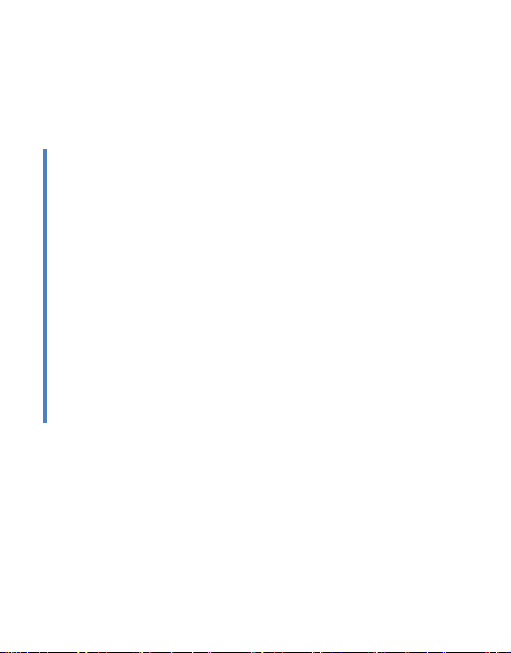
Mobile Phone
Model Name: MINISKY 5100
Brand Name: HI-SKY
FCC ID: 2AAIWMINISKY5100
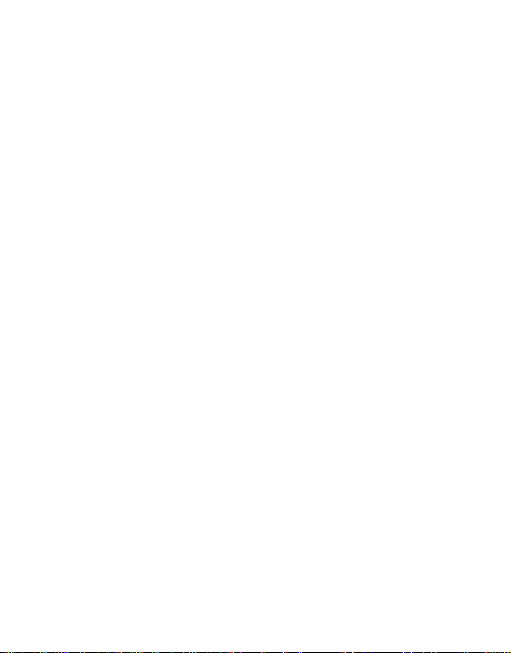
2
CONTENT
1.WARNINGS ....................................................................... - 1 -
2.GETTING STARTED ........................................................ - 2 -
3.YOUR PHONE .................................................................. - 3 -
4.FUNCTION MENU ........................................................... - 4 -
1. PHONEBOOK .................................................................. - 4 -
2.MESSAGE .......................................................................... - 4 -
3.MULTIMEDIA................................................................... - 5 -
4. CALL CENTER ................................................................ - 6 -
5. TOOLS............................................................................... - 6 -
6. PROFILES ........................................................................ - 7 -
7. SETTINGS ........................................................................ - 7 -
8. FILE MANAGER ............................................................. - 8 -
9. APPLICATION ................................................................. - 8 -
10.ENTRY MODE ................................................................ - 8 -
11. CARE AND MAINTENANCE ....................................... - 8 -
12. TECHNICAL INFORMATION ................................... - 10 -
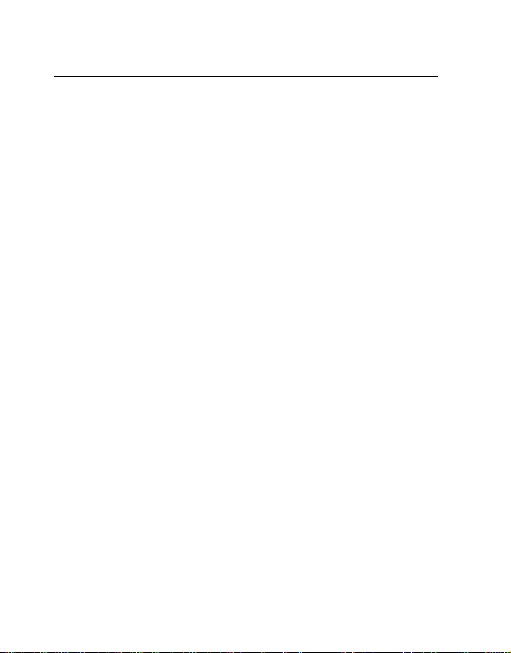
- 1 -
1.Warnings
Not following these simple guidelines may be dangerous or
illegal. Read the complete user guide for further information.
TURN ON SAFELY
Do not turn on the phone when wireless phone is prohibited or
when it may cause interference or danger.
ROAD SAFETY
Obey all road safety laws. Always use both of your hands to
operate the vehicle while driving.
INTERFERENCE
All wireless phones may be sensitive to interference, which
may affect performance.
TURN OFF IN HOSPITALS
Follow all restrictions. Turn off the phone near medical
equipment.
TURN OFF ON AIRCRAFTS
Follow all restrictions. Wireless devices can cause interference
on aircrafts.
TURN OFF WHEN REFUELING
Do not use the phone at/near refueling stations. Do not use
near fuel or chemicals.
USE SENSIBLY
Only qualified personnel may install or repair this product.
ENHANCEMENTS AND BATTERIES
Use only appropriate enhancements and batteries. Do not
connect incompatible products.
WATER-RESISTANCE
Your phone is not water-resistant. Keep it dry.
BACKUP COPIES
Remember to make back-up copies or keep a written record of
all important information stored in your phone.
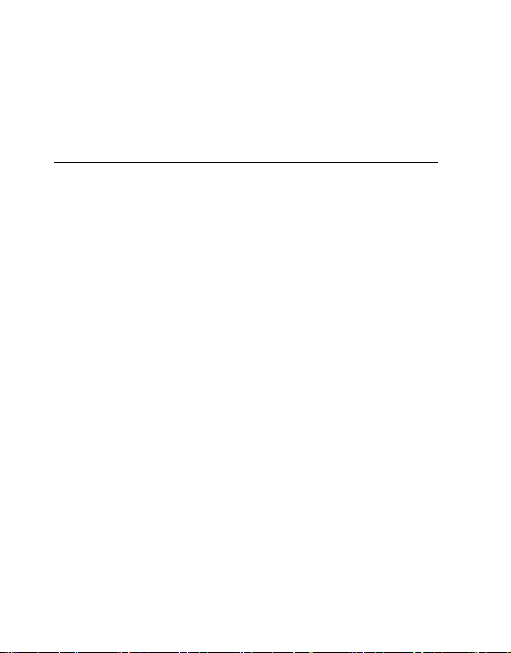
- 2 -
CONNECTING TO OTHER DEVICES
When connecting to any external device, read its user guide
for detailed safety instructions. Do not connect with
incompatible products.
2.Getting Started
2.1 SIM Card Installation
When you subscribe to a cellular network, you will receive a
plug-in SIM card complete with your subscription details,
such as your PIN, and available optional services.
Caution: Do not bend or scratch your SIM card. Avoid
exposing your SIM card to static electricity, water, or dirt.
Tips:Face the gold color contact point of SIM card towards
the cell phone and push the SIM card into the slot.
2.2 Battery Installation
Caution: Install according to the illustration above to avoid
breaking the battery connectors.
2.3 Charging the Battery
Insert the charger; the flash symbol on the charger plug must
face upwards.
Connect the charger to a standard wall outlet and the battery
power icon in the up-right corner of the screen will start
scrolling. When the battery bar stops scrolling, the battery
charge is complete. Press the two sides of the charger plug and
disconnect the charger from the phone.
2.4 T-flash Card
Insert the T-Flash card into phone. This will expand the Flash
memory of the phone. Tap Multimedia menu, you can browse
MP3, MP4, picture, etc.
2.5 USB Cable
You can transfer and store files, such as MP3, MP4 and
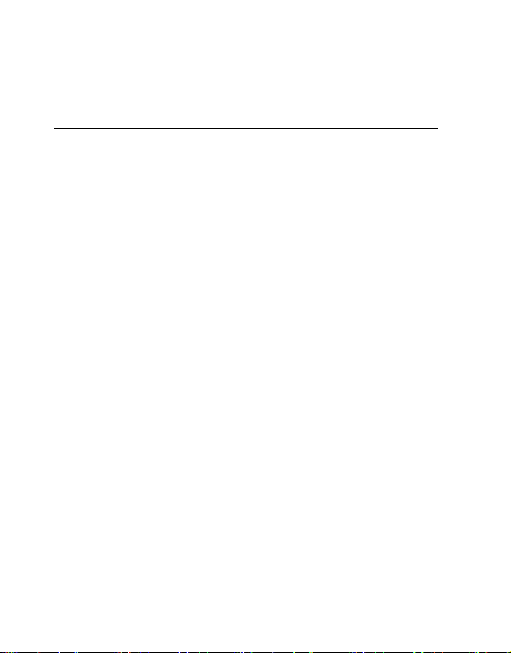
- 3 -
pictures from PC, through USB cable, to the U-disk in phone
or identified SD card that is inserted.
3.Your Phone
3.1 Making a Call
In standby mode, press numerical keys to input phone number
to dial phone number. When you finish inputting phone
number, press the dial key、 SIM2 key to make a call. If you're
making a long distance call, add the area code preceding the
telephone number. During a call, you can press up/down keys
to adjust volume. Press left soft key to access Options.
3.2 Emergency Service
You can dial an emergency call without the SIM card. Contact
your service provider to get the emergency call number.
3.3 Answering a Call
When you receive a call, the phone will ring or vibrate and
will display an incoming call indicator. Press the dial key,
SIM2 key or left soft key to answer. Press left soft key to
access options.
3.4 Rejecting/Ending a Call
Press end key to reject an incoming call or end current call.
3.5 Key function
1.Direction key, In editing interface:
(1) Right key: Move the cursor with the direction of right.
(2) Left key: Move the cursor with the direction of left.
(3) Up key: Move the cursor with the direction of up.
(4)Down key: Move the cursor with the direction of
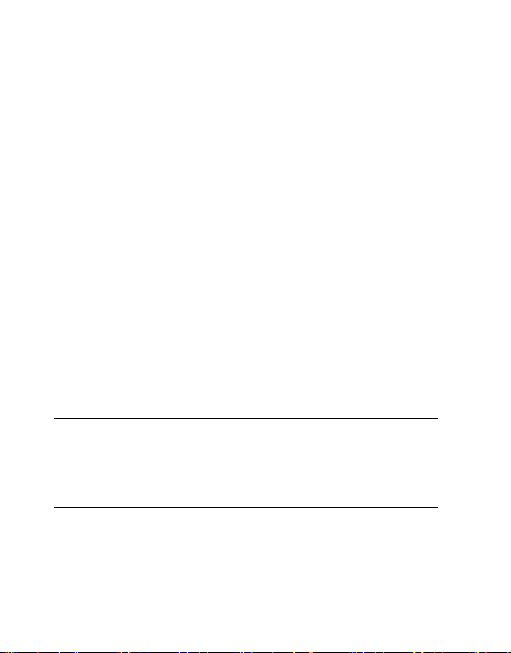
- 4 -
down.
2. OK key: To the main menu
3. Right soft key: To perform the function of the prompt
displayed in lower right corner of the screen.
4. Left soft key: Enter main menu or to perform the function
of the prompt displayed in lower left corner of the screen.
Click the left soft key then * lock the phone
5. Send key: To dial and pickup calls; on standby mode, to see
the record of all calls made.
6. End key: To end a call or reject incoming calls. Under most
circumstances pressing this key will put the mobile phone into
standby mode. Hold down this key to power On/Off.
7.Number keys: To enter numbers and letters; the number keys
from 2-9 can be set for one-key dialling.
8. * key: cycle according to * keys to switch and input *, +, P,
W, display symbols list in edit mode;
9. # key: long press # key scene mode switch
4.Function menu
1. Phonebook
You can store contacts' personal information and numbers
while also search for previously stored contacts. Press left soft
key to access Options.
2.Message
After entering Messages, in: Templates, Voice Mail Server,
Broadcast Message, SMS Settings, and Message capacity.
2.1 Write Message
2.1.1 Text message
This function can begin a new SMS. After completing the

- 5 -
SMS, press left soft key to access to options.
2.2 Inbox
To check received messages in inbox.
2.3 Outbox
Checks the information of unsuccessfully sent message in
outbox .
2.4 Drafts
You can save unsent and edit incomplete messages in drafts
box.
2.5 Sentbox
Check the sent messages in sent box.
2..6 Templates
5 a template for choice
2.7 Voice mail server
Edit speech number
2.8 Broadcast meessage
To set parameters of Broadcast message
2.9 Settings
SMS and Broadcast message
3.Multimedia
3.1 Camera
Press left soft key or OK key to select the function. The photo
can be previewed in the screen; press OK key to shoot and
right soft key to back, left soft key to access Options. Use
navigation keys, you can choose and enter the functions list on
screen.
3.2 Image browser
