Page 1

Quick Start Guide
Page 2
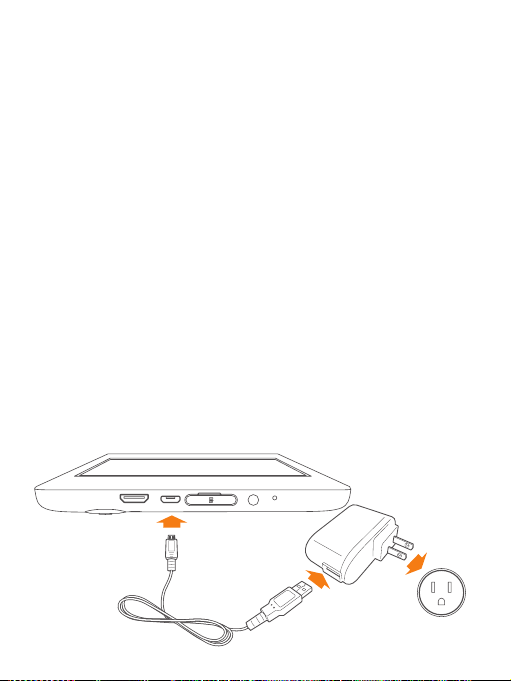
1. Getting Started
Welcome to Sero
To start, turn on your Sero by pressing and holding Power button until the
Hisense logo appears. After boot animation, follow the on-screen instructions
to set up your Sero.
1. Select the Language for your Sero
2. Connect to a Wi-Fi® network, sign in your Google Account
NOTE When you sign in with a Google Account, step 4 ~ 6 will be cancelled.
3. Set the options about Google and location
4. Set the date and time of your Sero
5. Enter the owner name
6. Read the Google services
7. Sign up the VUDU account
Charge your Sero
Plug your Sero into a wall outlet using the Power Adapter and Micro-USB Cable
included with your accessories.
NOTE To charge your Sero, you can plug it into a wall outlet. Also, your Sero will
charge when connected to a computer. For more information, see User Manual.
If Sero can not boot-up after not being used for a long time, please charge for
about 30-60 minutes.
Power
Adapter
Micro-USB
Cable
Wall Outlet
Page 3

Unlock your Sero
To unlock your Sero after waking it from sleep mode, press the lock icon and
drag it to the ridge of the circle.
Get to know your Sero
7 6
8 5
9
3
1
2
4
13
Nav Buttons
All Apps
Back
Home
10
No. Function No. Function
1 Power Button
turn on/o; Press it to put/wake the
unit in/from sleep mode
3 Front Camera 10 App Icons
4 Rear Camera 11 WLAN and Bluetooth Antenna
5 Mini-HDMI jack
6 Micro-USB jack 12 GPS Antenna
7 Micro SD jack 13 NFC Antenna
Press and hold it to
Recent
Apps
Screen-
shots
8 Headphone jack
9 Status Bar Give status information
about the unit. Press and drag it to
check more information2 Volume Buttons
NOTE Avoid holding this region when
using WLAN or Bluetooth.
NOTE VUDU® and TEGRA ZONE® can not be uninstalled.
12
11
Page 4

2. Touch navigation
Tap or Double Tap
To select a feature or item, touch your nger quickly to the
screen.
Double tap your finger quickly on an item to bring up
more details.
Press & Hold
Touch your finger to the screen and hold it there for
approximately 2 seconds.
In many situations, pressing and holding will open a menu.
Slide or Drag
Touch your finger to the screen and slide it to another
location on the screen.
Press and hold on an object and slide it to another location
on the screen.
Zoom
Place two ngers about an inch apart on the screen. Slide
them together to “zoom out“.
Slide your ngers apart to “zoom in“.
Rotate
Place two ngers about an inch apart on the screen.
Rotate them in clockwise or anti-clockwise.
Page 5

3. Important Safety Instructions
WARNING
RISK OF ELECTRIC SHOCK
DO NOT OPEN
WARNING: TO REDUCE THE RISK OF ELECTRIC SHOCK, DO NOT REMOVE
COVER OR BACK. NO USER-SERVICEABLE PARTS INSIDE. REFER SERVICING
TO QUALIFIED SERVICE PERSONNEL.
The lightning flash with arrow head symbol, within an
equilateral triangle is intended to alert the user that parts
inside the product constitute a risk of electric shock to
persons.
The exclamation point within an equilateral triangle is
intended to alert the user that important operating and
servicing instructions are in the papers with the appliance.
1. Read these instructions.
2. Keep these instructions.
3. Heed all warnings.
4. Follow all instructions.
5. Do not defeat the safety purpose of the polarized or grounding-type plug. A
polarized plug has two blades with one wider than the other. A grounding
type plug has two blades and a third grounding prong. The wide blade or
the third prong are provided for your safety. If the provided plug does not
t into your outlet, consult an electrician for replacement of the obsolete
outlet.
6. Protect the power cord from being walked on or pinched particularly at
plugs, convenience receptacles, and the point where they exit from the unit.
7. Only use attachments/accessories specied by the manufacturer.
8. Refer all servicing to qualied service personnel. Servicing is required when
Page 6

the unit has been damaged in any way, such as power-supply cord or plug
is damaged, liquid has been spilled or objects have fallen into the unit, the
unit has been exposed to rain or moisture, does not operate normally, or has
been dropped.
9. Do not install near any heat sources such as radiators, heat registers, stoves,
or other units (including ampliers) that produce heat.
10. Unplug this unit during lightning storms or when unused for long periods
of time.
Warning
All packing materials such as internal bags, plastic collars, plastic f ilms, and
carton inserts are not part of this product and should be discarded.
Do not try to disassemble the unit.
Plug your Sero into a wall outlet to charge, only use the power adapter
supplied with Sero.
Do not expose the unit to moisture or water.
Keep the unit clean by wiping it with a slightly damp cloth.
To prevent hearing damage, never use headphones at excessive volume
levels. Listening to loud sounds for an extended period may cause
temporary or permanent hearing loss.
Never use Sero while operating a motor vehicle or bicycle.
If you feel discomfort in your hands or any pain using Sero, please stop
immediately.
In case of long periods of use, take frequent breaks.
If a small part is coming out of the Sero, do not try to remove it. Keep it away
from small children.
Never force a connector into a port of Sero. If a connector and a port do not
join with reasonable force, make sure that the connector matches the port
and that you have positioned the connector correctly in relation to the port.
To clean the screen, simply use a soft damp cloth. Do not use alcohol,
solvent, aerosol spray or abrasive cleaners to clean your Sero.
The product and the adapter should be periodically examined for conditions
that may result in the risk of re, electric shock, or injury to persons and that,
in an event such conditions, the adapter should not be used until properly
repaired.
Page 7

Operate Sero in a place where the temperature is between 0º and 35º C
(32º to 95º F). Low - or high - temperature conditions might temporarily
shorten battery life or cause Sero to temporarily stop working properly.
Avoid dramatic changes in temperature or humidity when using Sero, as
condensation may form on or within Sero.
Store Sero in a place where the temperature is between -20º and 45º C (-4º
to 113º F). Don’t leave Sero in your car, because temperatures in parked cars
can exceed this range.
When you’re using Sero or charging the battery, it is normal for Sero to get
warm. The exterior of Sero functions as a cooling surface that transfers heat
from inside the unit to the cooler air outside.
The rechargeable battery in Sero should be replaced only by Hisense
Service.
A warning that batteries (battery pack or batteries installed) shall not be
exposed to excessive heat such as sunshine, re or the like.
In order to maximize the battery lifespan of Sero, fully charging and
discharging the battery every three months is recommended if Sero is not
used frequently.
In order to maximize the battery lifespan of Sero, to keep the battery level at
around 50% is recommended if Sero is not used frequently.
If Sero has not been used for a long period of time, the battery might be in
over-discharge protection mode and may take longer to charge the battery.
This device is restricted to indoor use when operating in the 5.15 to 5.25
GHz frequency band.
The Wi-Fi function and the Bluetooth function can simultaneously operate,
but can not simultaneously transmit.
Never remove or insert microSD card while the Sero is powered on.
The manufacturer is not responsible for any radio or TV interference caused
by unauthorized modications to this equipment. Such modications could
void the user’s authority to operate the equipment.
Sero North America edition is limited using channel 1-11. This limited
operation can be only set by software and was done before the product
down from the product line. All the products for North America marketing
were embedded this limited before shipping. Customers have no way to
choose the channel 12 & 13.
Page 8

4. Certif ication and Compliance
Exposure to Radio Frequency Energy
Sero contains radio transmitters and receivers. When on, Sero sends and
receives radio frequency (RF) energy through its antenna. The WLAN and
Bluetooth® antenna is located
has been tested and meets the SAR exposure requirements for WLAN and
Bluetooth operation.
Sero is designed and manufactured to comply with the limits for exposure to
RF energy set by the Federal Communications Commission (FCC) of the United
State. The exposure standard employs a unit of measurement known as the
specic absorption rate, or SAR. The SAR limit applicable to Sero set by the FCC
is 1.6 watts per kilogram (W/kg). Tests for SAR are conducted using standard
operating positions specied by these agencies, with Sero transmitting at its
highest certified power level in all tested frequency bands. Although SAR is
determined at the highest certied power level in each frequency band, the
actual SAR level of Sero while in operation can be well below the maximum
value because Sero adjusts its WLAN transmitting power based in part on
orientation and proximity to the wireless network. In general, the closer you are
to a WLAN Router, the lower the WLAN transmitting power level.
Sero has been tested, and meets the FCC RF exposure guidelines for WLAN and
Bluetooth operation. When tested at direct body contact, Sero’s maximum SAR
value for each frequency band is outlined below:
FCC SAR
Frequency Band (MHz) FCC 1g SAR Limit (W/kg) Highest Value (W/kg)
Model: M470BSA
2412-2462 1.6 1.059
5180-5240 1.6 0.7987
5260-5320 1.6 0.751
5745-5805 1.6 0.692
Additional Information For more information from the FCC about exposure to
RF energy, see: www.fcc.gov/oet/rfsafety
The FCC and the U.S. Food and Drug Administration (FDA) also maintain a
consumer website at www.fda.gov/Radiation-EmittingProducts/default. htm
to address inquiries about the safety of mobile phones. Check the website
periodically for updates.
11
in back view of “Get to know your Sero”. Sero
Page 9

For information about the scientic research related to RF energy exposure, see
the EMF Research Database maintained by the World Health Organization at:
www.who.int/emf
FCC Compliance Statement
This device complies with part 15 of the FCC rules. Operation is subject to the
following two conditions: (1) this device may not cause harmful interference,
and (2) this device must accept any interference received, including
interference that may cause undesired operation.
NOTE This equipment has been tested and found to comply with the limits
for a Class B digital device, pursuant to part 15 of the FCC Rules. These limits
are designed to provide reasonable protection against harmful interference
in a residential installation. This equipment generates, uses and can radiate
radio frequency energy and, if not installed and used in accordance with
the instructions, may cause harmful interference to radio communications.
However, there is no guarantee that interference will not occur in a particular
installation. If this equipment does cause harmful interference to radio or
television reception, which can be determined by turning the equipment o
and on, the user is encouraged to try to correct the interference by one or
more of the following measures:
Reorient or relocate the receiving antenna.
Increase the separation between the equipment and receiver.
Connect the equipment to an outlet on a circuit dierent from that to which
the receiver is connected.
Consult the dealer or an experienced radio/TV technician for help.
Model: M470BSA
FCC ID: W9HPADP0001
Disposal and Recycling Information
The symbol above means that according to local laws and regulations
your product should be disposed of separately from household
waste. When this product reaches its end of life, take it to a collection
point designated by local authorities. Some collection points accept
products for free. The separate collection and recycling of your product at
the time of disposal will help conserve natural resources and ensure that it is
recycled in a manner that protects human health and the environment.
Page 10

5. Learn More
User Manual
In addition to this Quick Start Guide, please read the User Manual for complete
information about all the features and functions of your Sero.
The PDF version of this User Manual can be downloaded at www.hisense-usa.
com/support/manuals.asp .
Additional Support
For additional support information, please visit www.hisense-usa.com/
support for:
Product Registration.
Accessories.
Frequently asked questions.
Firmware updates.
Warranty Information.
You can also call our Electronics Consumer Care Center at 1-888-935-8880 or
Email Service@hisense-usa.com .
This Tablet PC incorporates High-Denition Multimedia
Interface (HDMI
TM
) technology.
HDMI, the HDMI logo and High-Denition Multimedia
Interface are trademarks or registered trademarks of
HDMI Licensing LLC.
Hisense and associated logos where applicable are
registered trademarks of Hisense Group in the United
States and/or other countries. All other trademarks are
property of their respective owners. 2013 Hisense USA,
Corporation. All Rights Reserved.
Ver. 13.01
Printed in China
http://hisense-usa.com/tablets
ES-T130301
条形码
2XXXX-1128830-1111-1111
