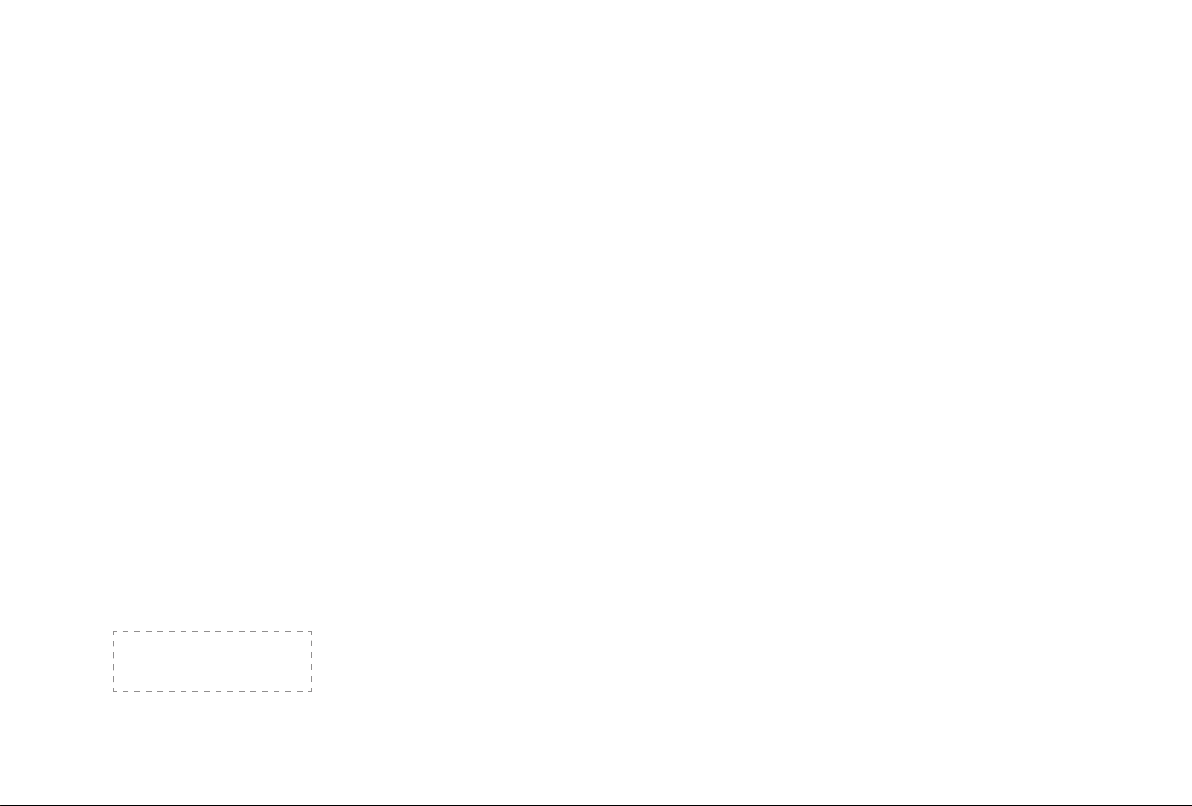
ES-G164776-1
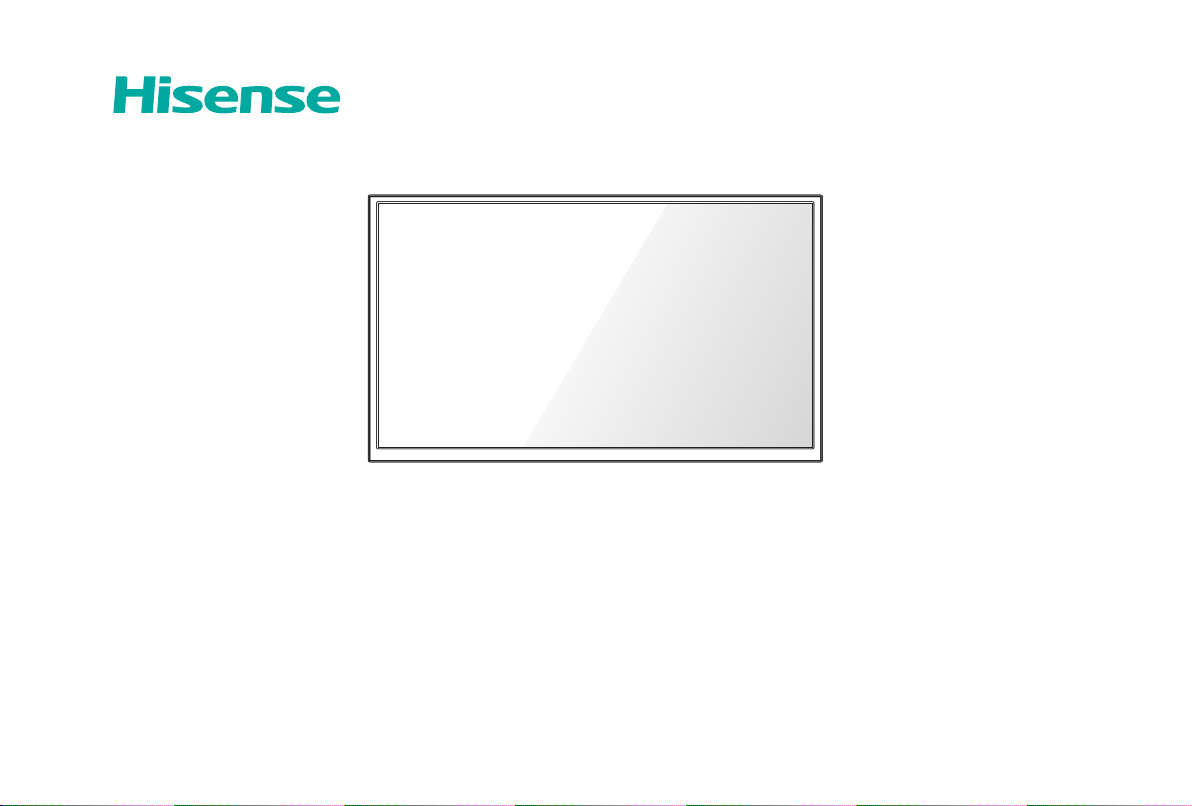
H5C Series
H5C Series Smart TV
Quick Start Guide
Help Hisense improve the environment by reducing paper waste.
For detailed instructions and feature descriptions, access the full User Manual online.
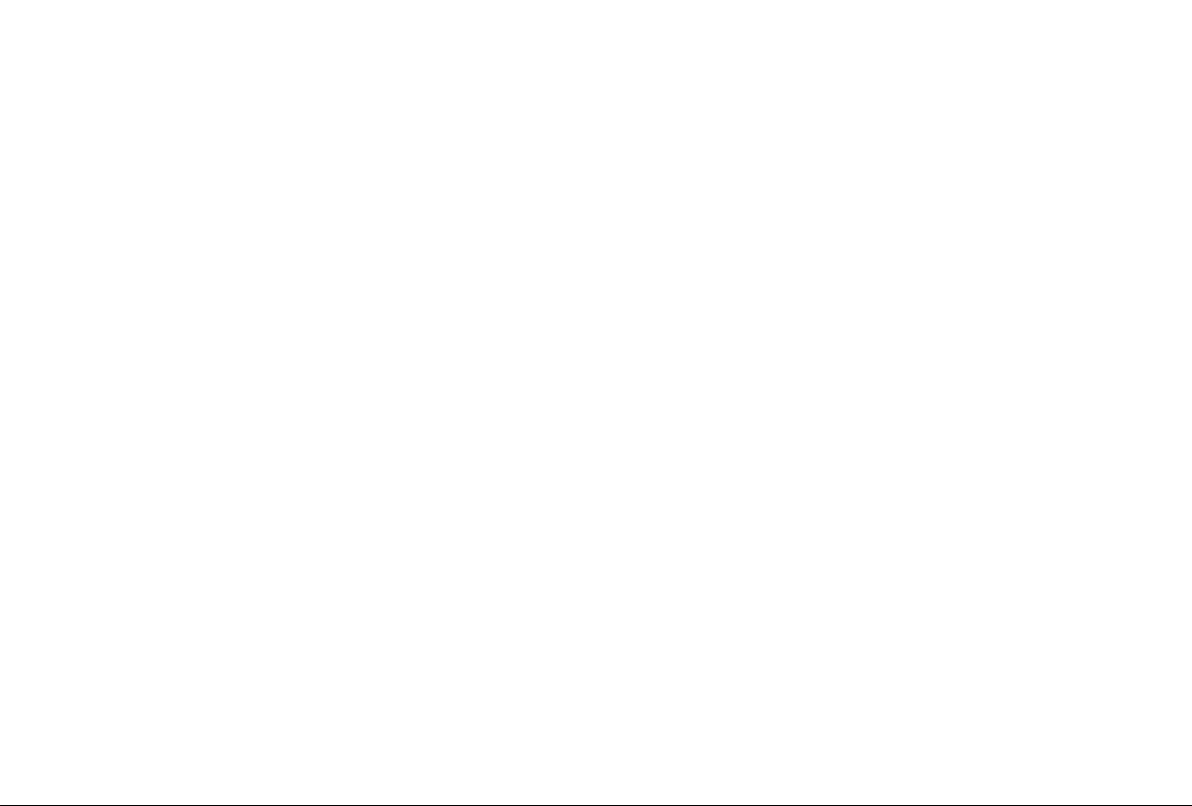
© 2017 Hisense Company Ltd. All Rights Reserved.
All material in this Quick Start Guide is the property of Hisense Company Ltd. and its subsidiaries, and is protected under US, CANADA,
MEXICO and International copyright and/or other intellectual property laws. Reproduction or transmission of the materials, in whole or in
part, in any manner, electronic, print, or otherwise, without the prior written consent of the Hisense Company Ltd. is a violation of Hisense
Company Ltd. rights under the aforementioned laws.
No part of this publication may be stored, reproduced, transmitted or distributed, in whole or in part, in any manner, electronic or
otherwise, whether or not for a charge or other or no consideration, without the prior written permission of Hisense Company Ltd.
Requests for permission to store, reproduce, transmit or distribute materials may be made to one of the following addresses:
USA:
Hisense USA Corporation
PO Box 3289
Suwanee, GA 30024
CANADA: Hisense Canada Co., Ltd,
2283 Argentia Road, Unit 16
Mississauga, ON, Canada, L5N 5Z2
MEXICO: Hisense Mexico S de RL de CV
Boulevard Miguel de Cervantes Saavedra No. 301, Torre Norte, Piso 2,
Colonia Ampliación Granada, C.P. 11520, en México Distrito Federal.
Hisense, and any and all other Hisense product names, logo’s, slogans or marks are registered trademarks of Hisense Company Ltd.
and its subsidiaries. All other trademarks are the property of their respective holders.
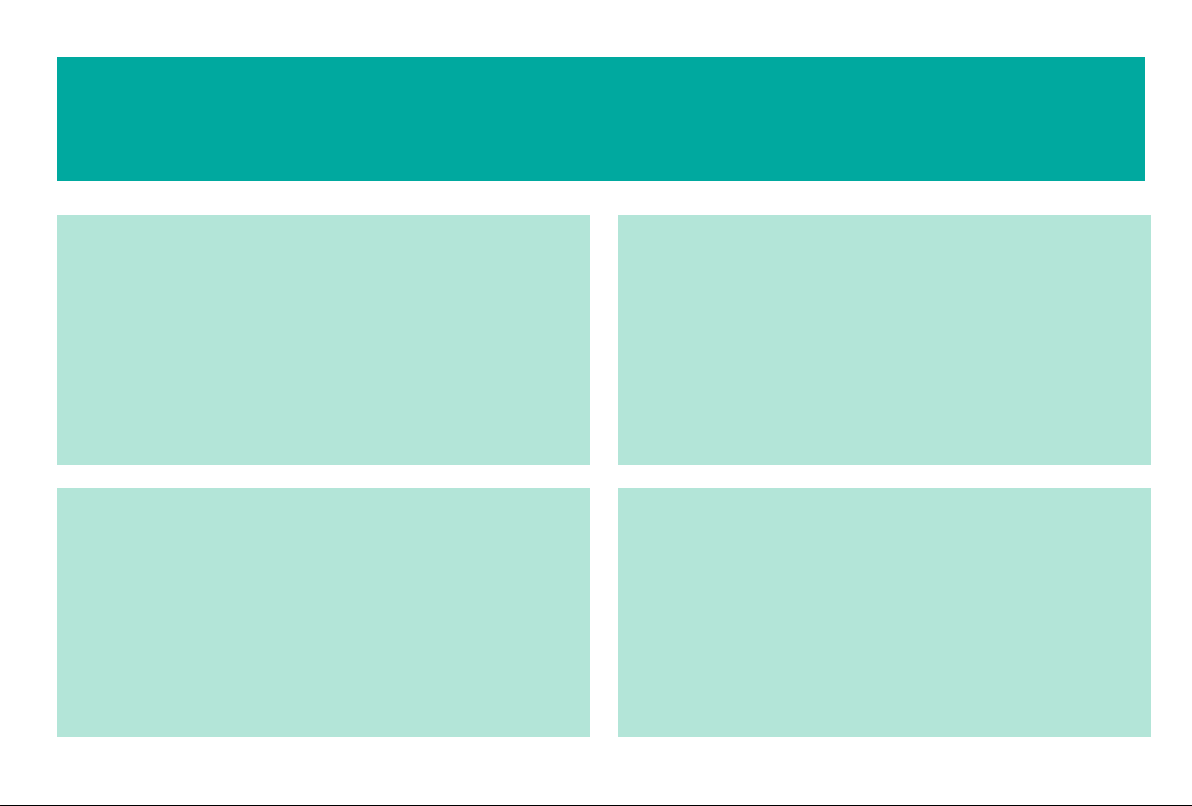
Enjoy TV in a Super Smart, Super Simple and Super Unique Way!
Smart LED TV with Popular Features
• Ultra-fast access to launch Netflix®
• Numerous built-in social media, gaming and movie apps
• Thousands of movie titles and streaming content to view
• Air bridge technology for screensharing capability
• Many other cool features
High-Quality Picture and Sound
• Vibrant contrast and brightness to display images accurately
• Crisp sound and powerful TV speaker output
• 1080p full high definition (FHD) resolution
Multiple Connection Methods
• Built-in Wi-Fi®
• 2 USB Connectors
• 3 HDMI Connectors
• 1 LAN (Ethernet) port
Easy Setup Menu and Simple Design
• Short and easy-to-follow first-time setup menu
• Simple user interface (UI) design to navigate the TV screens
• Descriptive features to help make your selections
1
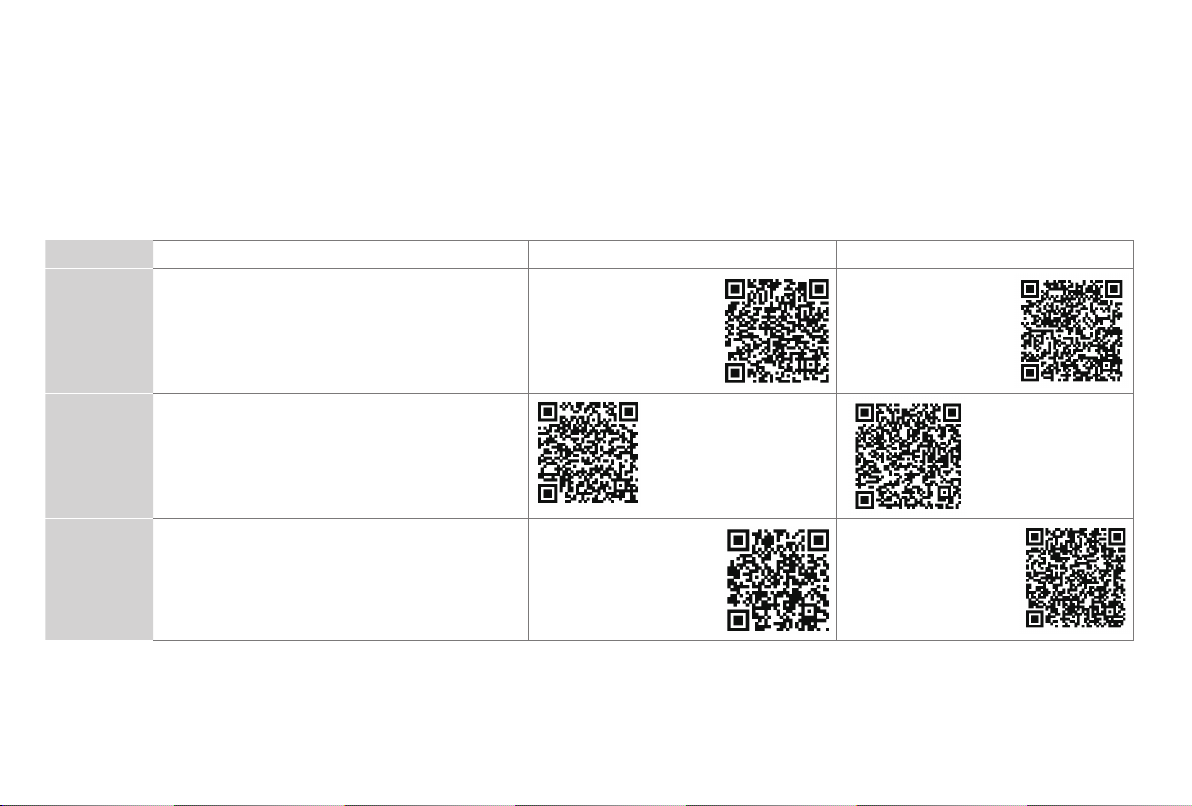
WELCOME TO THE HISENSE FAMILY!
Congratulations on the purchase of your new Hisense Smart TV! This Quick Start Guide will walk you through
a few easy steps to set up your TV. For more details about all of the features and instructions to use them,
download a PDF of the Hisense H5C Series Smart TV User Manual from the Hisense support website below.
Because we value your business, we want to keep you in the know of 'all things Hisense'. Using your mobile phone, scan the Registration page QR code
to register your TV. Depending on the make and model of your phone, you may need to download a QR code scanning app.
Country
U.S.A
CANADA
• Phone: 1-888-935-8880
• Hours of Operation:
Monday - Friday: 9 AM to 9 PM EST
Saturday - Sunday: 9 AM to 6 PM EST
• Service Email: Service@hisense-usa.com
• Phone: 1-855-344-7367
• Hours of Operation:
Monday - Friday: 8 AM to 8 PM EST
• Service Email: canadasupport@hisense.com
Customer Care Center Hisense Support Page REGISTER YOUR TV
http://www.hisense-usa.
com/support/
http://www.hisensecanada.com/support/
http://www.hisenseusa.com/support/
productReg.asp
http://www.hisensecanada.com/support/
productReg.asp
MEXICO
• Phone: 01-800-008 8880
• Hours of Operation: Monday - Friday 9:00-18:00
• Service Email: servicio@hisense.com.mx
To view and open the user manual, you will need to install Adobe® Reader® (which is FREE) to your computer. Once you arrive on the Support page of the
Hisense website, enter the model number located on the back of the TV or on the outside of the box.
http://www.hisense.com.
mx/support/
http://www.hisense.com.
mx/support/productReg.
asp
Disclaimer: This Quick Start Guide is intended as a general guideline to help you set up your Hisense TV.
Images throughout this document are for illustrative purposes only and may differ from the actual product.
2
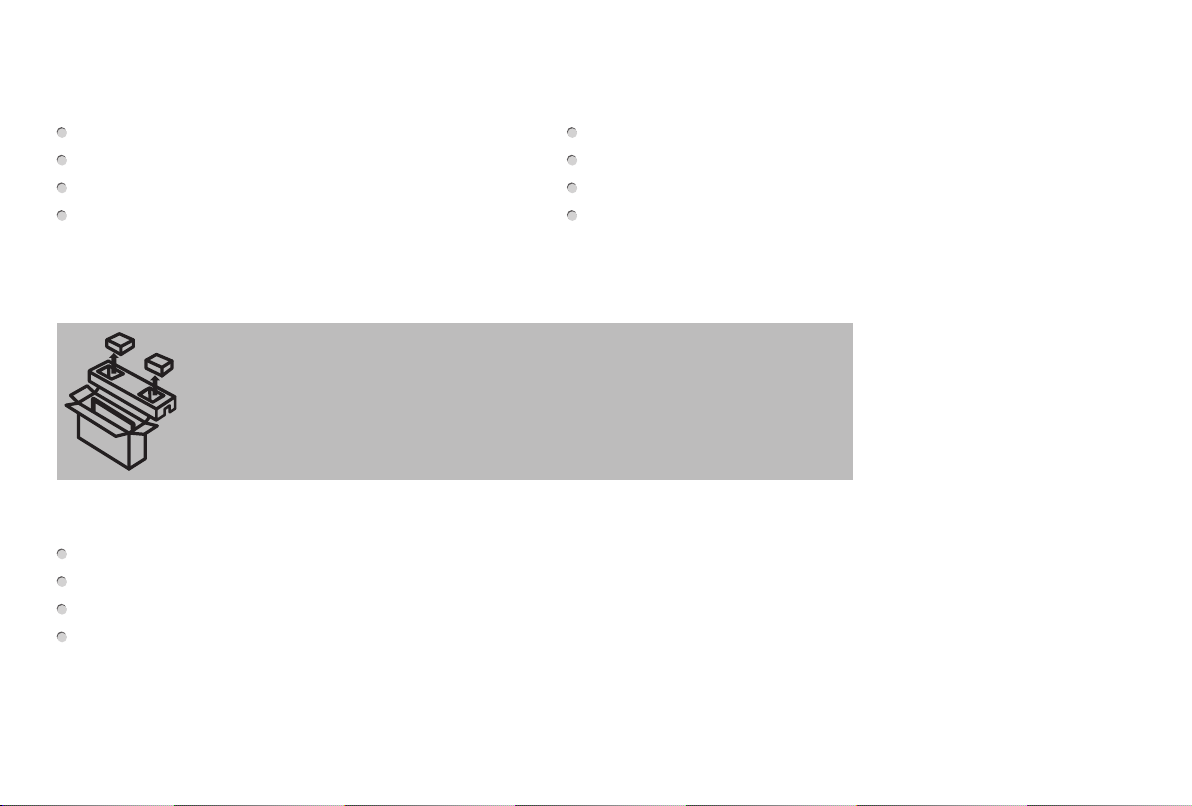
Packaged contents
Your package in which you purchased your new TV contains the following items:
TV 2 AAA batteries
A left and right leg that forms the TV stand Hisense H5C Series Smart TV Quick Start Guide (this document)
Important Safety Information and Warranty Card leaflet 4 screws (M4×20)
Remote Control Power Cord
IMPORTANT:
To prevent accidentally discarding items that came with your TV, be sure to check ALL of the foam in the carton box.
Please check foam for accessories before discarding.
·
Veuillez vérifier la mousse pour qu'il n'y ait pas d'accessoires avant de la jeter.
·
Antes de desechar la espuma, asegúrese de retirar todos los accesorios.
·
Required tools and devices
Wireless router (not included) for Internet connectivity
Phillips screwdriver (not included) to secure the TV stand
HDMI and other types of cables (not included) to connect external devices to the TV
Wall mount bracket (not included) if you prefer to mount the TV to the wall
3

BUTTONS AND PORTS ON THE H5C SERIES SMART TV
TV Side View
Back View of the TV
TV Bottom View
4

STEP 1. Attach the TV stand or wall mount bracket (not included)
Attach the TV Stand (For steps to attach the wall mount see page 6)
CAUTION:
Be sure to disconnect the A/C power cord before installing a stand or Wall-Mount brackets.
The LED display is very fragile and must be protected at all times when installing the legs that form the stand. Be sure to protect the
TV screen from getting scratched or damaged by any hard objects. In addition, DO NOT exert pressure on the front of the TV at any
time because it could crack.
To attach the left and right leg that forms the stand:
1. Carefully place your TV face down on a soft, flat surface to prevent damage to the TV or scratching to the screen.
2. Remove the 2 legs from the foam and then insert the stands into the bottom slots of the TV.
3. Use the screws that came inside the carton with your TV to secure each leg tightly.
leg
Screws: M4×20
leg
Screws: M4×20
5

Attach the Wall Mount Bracket (not included)
Before you begin the third-party manufacturer instructions, be
sure to do the following things:
1. Place the TV face down on a clean, safe and cushioned surface
attached it.
2. Remove the TV stand if you already.
3. Place the spacers (not included) in the corresponding bracket
holes.
• To prevent internaldamagetothe TV andensureit is
mounted securely, be sure to use fixing screws (not
provided) that are 9.5 - 11.5 mm in length when measured
from the attaching surface of the mounting hook.
9.5 - 11.5 mm
Wall mount bracket
Screw
(not provided)
Spacer
(not provided)
Bracket
(not provided)
CAUTION:
• Whenyouattach the mount,besureto use thespacers
(provided by the third-party manufacturer) between the TV
and the bracket.
6
Rear cover of the TV Spacer
Wall mount hole pattern
VESA (mm)
Wall mount screw size (mm) M6
Screw
200 × 400
Follow instructions provided with the Wall mount bracket.
To complete the installation, please contact the wall-mount
manufacturer or the retailer from which you purchased the TV.
The selected screws are 9.5 - 11.5 mm in length when
measured from the attaching surface of the rear cover. The
diameter and length of the screws differ depending on the Wall
mount bracket model.
NOTE: The diameter and length of the screws differ depending
on the wall mount bracket model.

STEP 2. Connect devices to your TV
Check to ensure that you have selected the right cables for the ports and that they are connected securely. Loose connections can affect
the quality of the picture image and color.
TV label Port Cable External Equipment Brief Description
VHF/UHF Antenna
ANT/CABLE
Antenna
ANT OUT
Connect an outdoor VHF/UHF antenna.
HDMI
Y
P
B
COMPONENT IN
P
R
L
R
VIDEO
AV IN
L
R
DIGITAL AUDIO OUT
Green
Blue
Red
White
Red
Yellow
White
Red
Video
Camera
VCR
DVD Player/Recorder
Set-top Box
Satellite Receiver
SpeakerAudio Amplier
Satellite
antenna
cable
Connect a High Denition Multimedia Interface
(HDMI) cable from an external device.
Connect a component video cable and left-right
audio cables from an external AV device.
Connect a composite video cable and left-right
audio cables from an external AV device.
Connect an optical cable from an external
digital audio system.
7

TV label Port Cable External Equipment Brief Description
Connect headphones to hear audio from the
TV.
AUDIO OUT
USB
DC 5V 0.5A(MAX)
LAN
SERVICE
White
Red
Speaker
Audio Amplier
LAN
This port is not available for you to connect an external device. It can only be used by our factory for testing
purposes.
Connect an audio adapter (not provided) from
an external analog audio system.
Connect a USB device for browsing photos,
music and movies.
The unit only recognizes a USB Memory Stick.
Connect an Ethernet cable to access a network
or the Internet. The TV also has a wireless
connectivity feature.
8

Buttons on your TV remote
Infrared transmitter
Return to the previous place in the menu or app
Power on / off
Enter Channels / input numbers
Turn Closed Caption On/Off
Live TV
D-pad (up/down/left/right
navigation buttons)
Volume (up/down)
Media content control function buttons
CC
TV
BACK EXIT
VOLCH
APP
INPUT
Change TV input source
Dash button
Select a digital sub-channel
Special function buttons
The button for the Quick setup menu
OK
Confirmation button
Exit the application
Display the Home screen
Mute and restore sound
Channel (up/down)
MTS
NRT
APPAPP
APP
Set the audio language(MTS)
Choose to leave the Video description feature On or Off
Quick access buttons to apps
9

STEP 3. Begin using your remote
1. Slide the back cover to open the battery compartment of the
remote control.
Insert the batteriesGently push and slide Gently push and slide
2. Insert two AAA size batteries. Make sure to match the (+) and (-)
ends of the batteries with the (+) and ( - ) ends indicated in the
battery compartment.
3. Replace the battery compartment cover.
Important Information about the remote and batteries:
• Discardbatteries in adesignateddisposalarea. Do not
throw them into a fire.
• Removeold batteries immediatelytopreventthem from
leaking into the battery compartment.
• Ifyoudo not intendtousethe remote controlforalong
time, remove the batteries.
• Batterychemicalscan cause arash.If the batteriesleak,
clean the battery compartment with a cloth. If chemicals
touch your skin then wash it immediately.
• Donotmixoldandnewbatteries.
• Do notmixalkaline,standard (carbon-zinc)orrechargeable
(NiCd, NiMH, etc.) batteries.
• Donotcontinueusingtheremoteifitgetswarmorhot.
Call our Support Center immediately on the Hisense support
website.
10
Remote Control Range Information
The remote control can work at a distance of up to 26 feet in
front of the TV set.
It can work at a 30 degree horizontal or vertical angle.
Program Your Universal Cable or Satellite Remote
Control to Operate Your New Hisense Television
(only for USA)
If you would like to program your other household remote controls
to your new Hisense television,please refer to the User's Manual
supplied by your Cable or Satellite provider. The Cable or Satellite
providers' User's Manuals should include instructions on how to
program their remote to your television.
A list of Hisense codes for the most common Cable and Satellite
providers are listed below. Use the Hisense code that is
associated with your Cable or Satellite provider (if applicable).
DIRECTV......0178, 10178, 10019, 10748, 11314, 11660, 11710,
11780, 12049, 10171, 11204, 11326, 11517, 11564, 11641, 11963,
12002, 12183
Time Warner Cable......386, 0178, 10178, 400, 450, 461, 456,
0748, 1463, 0463, 10463
Comcast......0178, 10178, 10463, 11463, 10748, 11314, 11660,
10171, 11204, 11326, 11517, 11641, 11780, 11785, 11892, 11963,
12002
Cox Communications......0178, 10178, 1326, 1463
Dish Network......505, 627, 538, 720, 659
If the Hisense code associated with your Cable or Satellite
provider is not listed, does not work or you cannot locate the
instructions to program your remote, call your local Cable or

Satellite provider's customer service center.
If your Cable or Satellite provider does not have a Hisense code
available, please contact us at one of the phone numbers on Page 2.
Using Your Cable Set-top Box or Satellite Receiver
Remote as a ‘Universal’ Remote
If you prefer to use your Cable Set-top Box or Satellite Receiver
Remote as a ‘Universal Remote’, then visit the Support page to
view a list of the codes.
STEP 4. Power on the TV
Plug the power cord into a power outlet.
Power Cord
Wall Outlet
11

Press the Power button
on the remote to turn on the TV. A
splash screen that shows the Hisense logo appears. Next, the
First-Time Setup Menu begins by prompting you to choose your
Language, Country, and Time Zone.
STEP 5. Complete the first-time setup menu
After the splash screen that shows the Hisense logo appears, begin
the first-time setup menu.
Screen Task
LANGUAGE
AND
LOCATION
TERMS OF
SERVICE
TV USAGE
MODE
NETWORK
CONNECTION
• Using the D-pad arrows of your remote, choose
your Language, Country and Time Zone. Next,
navigate to the Forward arrow and press OK.
• Press OK to select Accept all. When you’re done
navigate to the Forward arrow and press OK.
• Select Home (which appears by default).
Next,navigate to the Forward arrow and press OK.
• Note: ‘Store mode’ should only be selected by
Retailers who plan to demonstrate the TV.
• If your TV does not automatically detect an Ethernet
connection, then select WiFi. When you’re done,
select your network from the list that displays and
move to the next screen.
12

Screen Task
REMOTE
BUTTON
SETUP
CONGRATULATIONS! Your TV is now ready to use
Press the OK conrmation button on your remote if you are ne
with the selections that appear on the screen. Otherwise, navigate
Select how you receive your TV channels. Choose
from one of the following sources below and then move
to the next screen.
• TV
• AV
• COMPONENT
• HDMI
TIP: You only need to scan for channels if your TV is
connected to an Antenna.
.
STEP 6. Begin to enjoy your TV
Your Smart TV is easy to use and brag-worthy!
Now that you’ve completed the first-time setup menu, the Home
screen is your starting point for navigating the TV. Gone are
the days where your TV only provides one way for you to be
entertained. This showpiece provides you the convenience
of watching a program on a live channel, accessing Video on
Demand to watch a movie and many other entertainment options.
Using your remote, press the Home button to begin enjoying your
TV.
to the back arrow on the screen to change your selection.
Disclaimer: Subscriptions or other payments may be required to access content through some applications. Some or all of the included
or downloaded application services in this Hisense device may not function depending on the Internet connection, local limitations of
included applications or other reasons outside of Hisense’s control. HISENSE EXPRESSLY DISCLAIMS RESPONSIBILITY FOR ANY
APPLICATION SERVICE FROM FUNCTIONING AT ANY TIME, FOR CONTENT IN ANY APPLICATION SERVICE, FOR DISRUPTIONS
OF SERVICE, LOCAL OR REGIONAL LIMITATIONS, WARRANTIES OF TITLE, NO INFRINGEMENT, AND FOR IMPLIED
WARRANTIES OF MERCHANTABILITY OR FITNESS FOR A PARTICULAR PURPOSE. By purchasing this device, you accept such
Disclaimer without any claim on Hisense at any time.
13

PRODUCT SPECIFICATIONS
Model Name 50H5C
Dimension
(W × H × D)
Weight Without Stand 28.2 lbs (12.8 kg)
Active Screen Size (Diagonal) 49.5 inches
Screen Resolution 1920 × 1080
Audio Power 10 W + 10 W
Power consumption 120W
Power Supply 120 V ~ 60 Hz
Receiving
systems
Key Apps Netix, Vudu, YouTube, Amazon Instant Video, Pandora and Opera App (Some apps only for USA)
Ports 3 HDMI ports, 2 USB ports, LAN port for Ethernet, 1 Digital Audio Output, 1 RF Input, 1 Earphone Audio Output,
Component Input 480 I / 60 Hz, 480 P / 60 Hz, 720 P / 60 Hz, 1080 I / 60 Hz, 1080 P / 60 Hz
HDMI Input RGB / 60 Hz (640×480, 800×600, 1024×768), YUV / 60 Hz (480 I, 480 P, 720 P, 1080 I, 1080 P)
Other features Smart TV, Wi-Fi, Dynamic contrast Picture, VESA standard wall mount support
Without Stand 44.1 × 25.5 × 3.1 inches
(1119 × 648 × 80mm)
With Stand 44.1 × 27.5 × 9.7 inches
(1119 × 698 × 247 mm)
With Stand 28.9 lbs (13.1 kg)
Analog NTSC
Digital ATSC / QAM
RCA Composite Video Input 1, 1 left/right Audio Input for Composite, 1 RCA Component Video Input
Disclaimer: All products, product specications, and data are subject to change without notice to improve reliability, function, design or
otherwise.
14

QUICK PROBLEM-SOLVING TIPS
When you experience an issue with your TV, turn it off and on again. If this does not resolve the problem, then refer to the tips below. If
the problem is still not resolved, then refer to our contact information on page 2.
ISSUES POSSIBLE SOLUTIONS
There is no sound or picture from
the TV
I have connected an external
source to my TV and do not see a
picture and/or hear any sound
When I turn on my TV, there is a
delay for a few seconds before the
picture appears. Is this normal?
The picture is normal but there is
no sound
Sound but no picture or black and
white picture
The sound and/or picture is
distorted or appears wavy
The sound and picture is blurry or
cuts out
A horizontal or vertical stripe
appears on the picture and/or the
picture is shaking
The plastic cabinet makes a
"clicking" type of sound
The remote control does not work
• Check to see if the power cord is plugged into a power outlet.
• Press the
• Check to see if the LED light is on or not. If it is, then the TV is receiving power.
• Check for the correct output connection on the external source and for the correct input connection on the TV.
• Make sure you have made the correct selection for the input mode for the incoming signal.
• Yes, this is normal. The TV is initializing and searching for previous setting information.
• Check the volume settings.
• Check if 'Mute' mode is set to On.
• If the picture is black and white, unplug the TV from the AC outlet and replug it after 60 seconds.
• Check that the Color is set to 50 or higher.
• Try dierent TV channels.
• An electric appliance may be aecting the TV. Turn o any appliances that are nearby and move it farther away
from the TV.
• Insert the power plug of the TV set into another power outlet.
• If using an external antenna, check the direction, position and connection of the antenna.
• Adjust the direction of your antenna or reset or ne tune the channel.
• Check to see if there is an appliance or electric tool nearby that is causing interference.
• The 'click' sound can occur when the temperature of the television changes. This change causes the television
cabinet to expand or contract, which makes the sound. This is normal and the TV is OK.
• Conrm that TV still has power and is operational.
• Change the batteries in the remote control.
• Check if the batteries are correctly installed.
Power button on the remote control to activate the unit from 'Standby' mode.
15

Certification and Compliance
FCC Notice
This device has been tested and found to comply with the limits
for a Class B digital device pursuant to Part 15 of the FCC Rules.
These limits are designed to provide reasonable protection
against harmful interference in a residential installation. This
device generates, uses, and can radiate radio frequency energy
and, if not installed and used in accordance with the instructions,
may cause harmful interference to radio communications.
However, there is no guarantee that interference will not
occur in a particular installation. If this device does cause
harmful interference to radio or television reception, which can
be determined by turning the device off and on, the user is
encouraged to try to correct the interference by one or more of the
following measures:
Reorient or relocate the receiving antenna.
Increase the separation between the device and receiver.
Connect the device into an outlet on a circuit different from that
to which the receiver is connected.
Consult the dealer or an experienced radio/TV technician for
help.
NOTE: The manufacturer is not responsible for any radio or
TVinterferencecaused by unauthorizedmodificationsto
this equipment. Such modifications could void the user’s
authority to operate the equipment.
The Wi-Fi Module complies with FCC radiation exposure limits
set forth for an uncontrolled environment. This device should be
installed and operated with a minimum distance of 20 centimeters
between the radiator and your body.
16
Manufactured under license from Dolby Laboratories. Dolby, Dolby
Audio, and the double-D symbol are trademarks of Dolby Laboratories.
The terms HDMI and HDMI High-Definition Multimedia
Interface, and the HDMI Logo are trademarks or
registered trademarks of HDMI Licensing LLC in the United States and other
countries.
This TV includes dbx-tv Technology. dbx-tv is a trademark
or registered trademark of THAT Corporation.
©2016. All rights reserved. Hisense and the Hisense logo are trademarks of
Hisense. Other brand and product names are trademarks of their respective
owners.
