Page 1
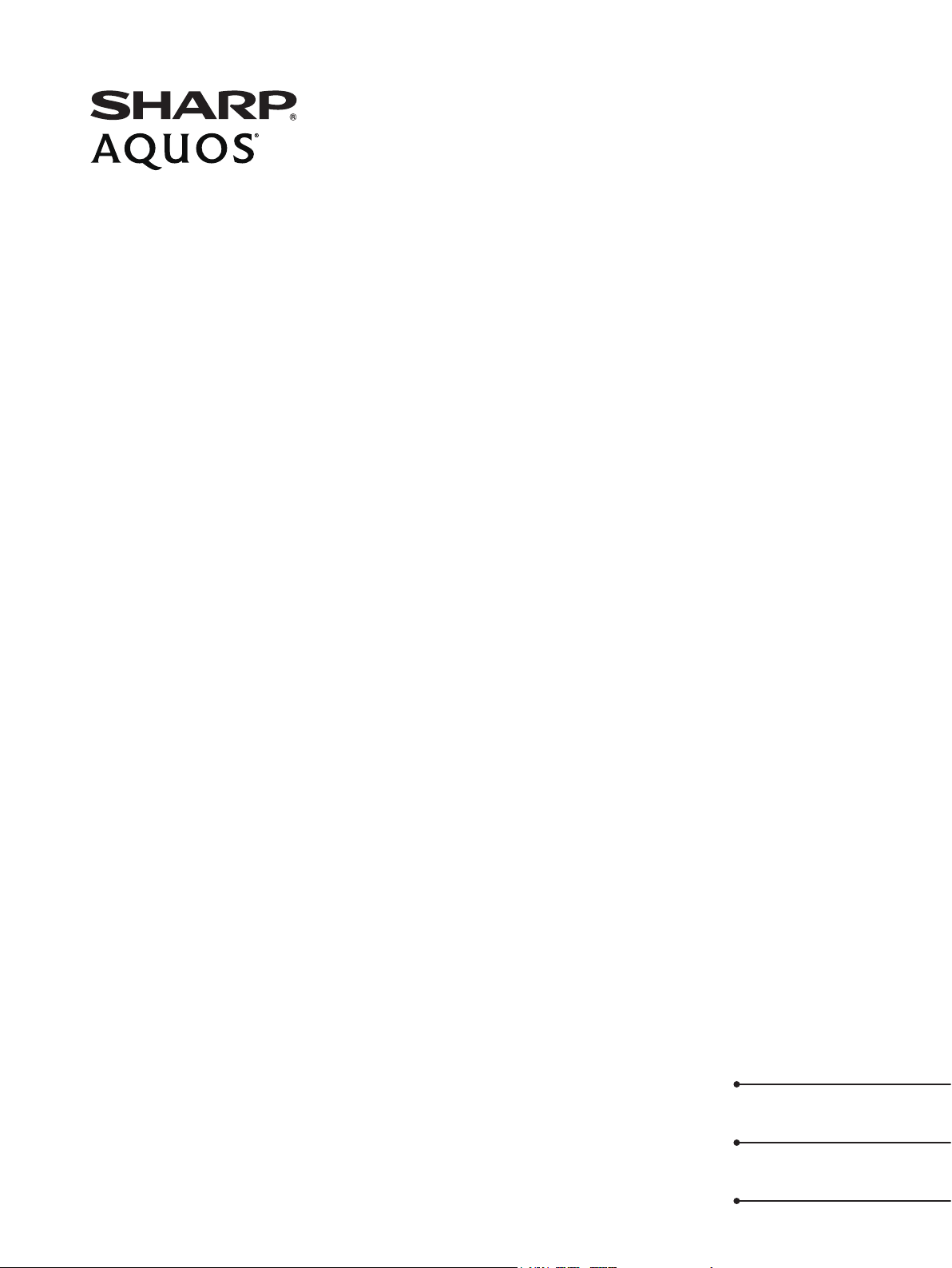
USER MANUAL
Before using the TV, please read this manual
thoroughly and retain it for future reference.
ES-G154914
ENGLISH
FRANÇAIS
ESPAÑOL
Page 2
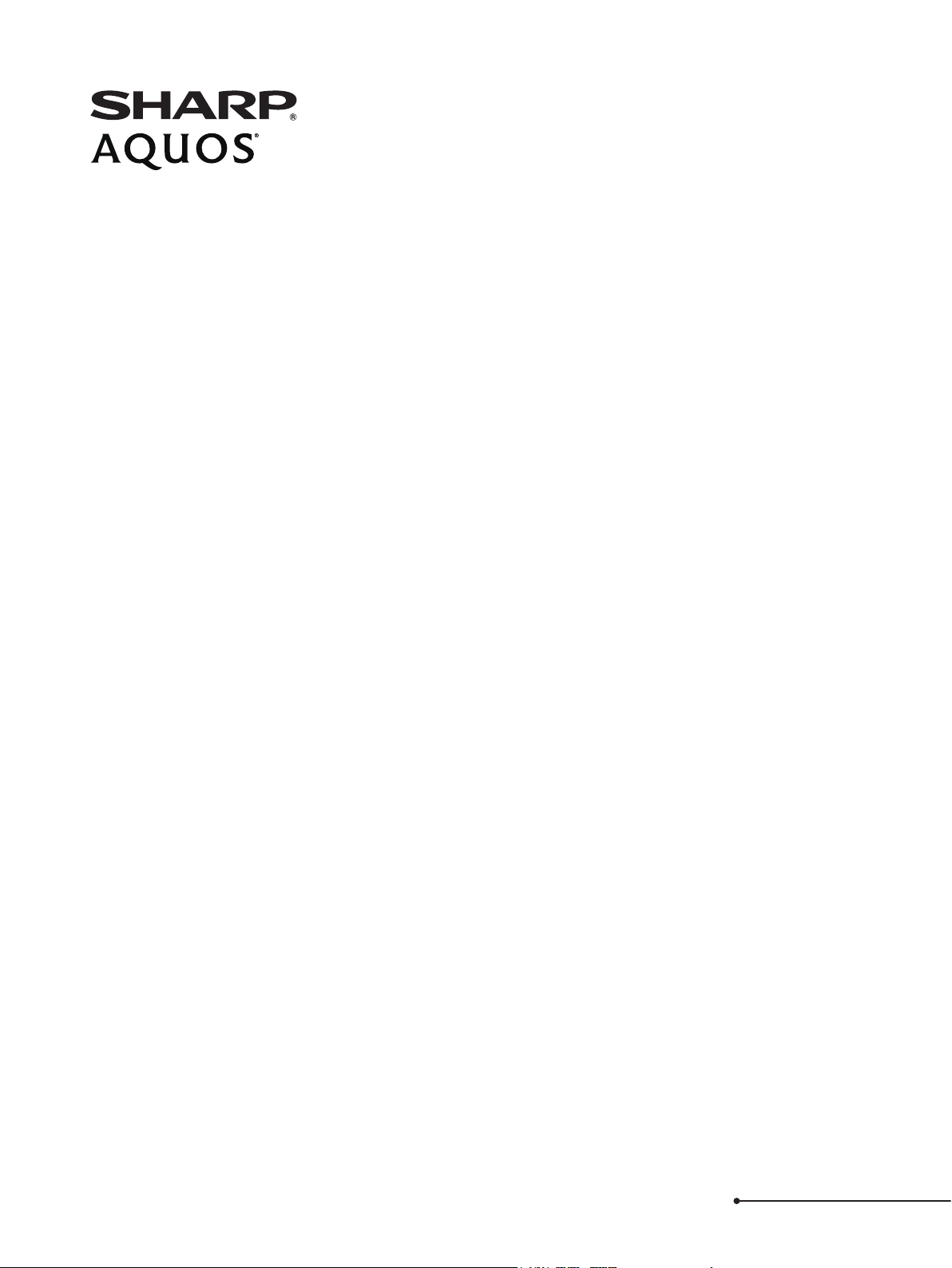
USER MANUAL
Before using the TV, please read this manual
thoroughly and retain it for future reference.
ENGLISH
Page 3
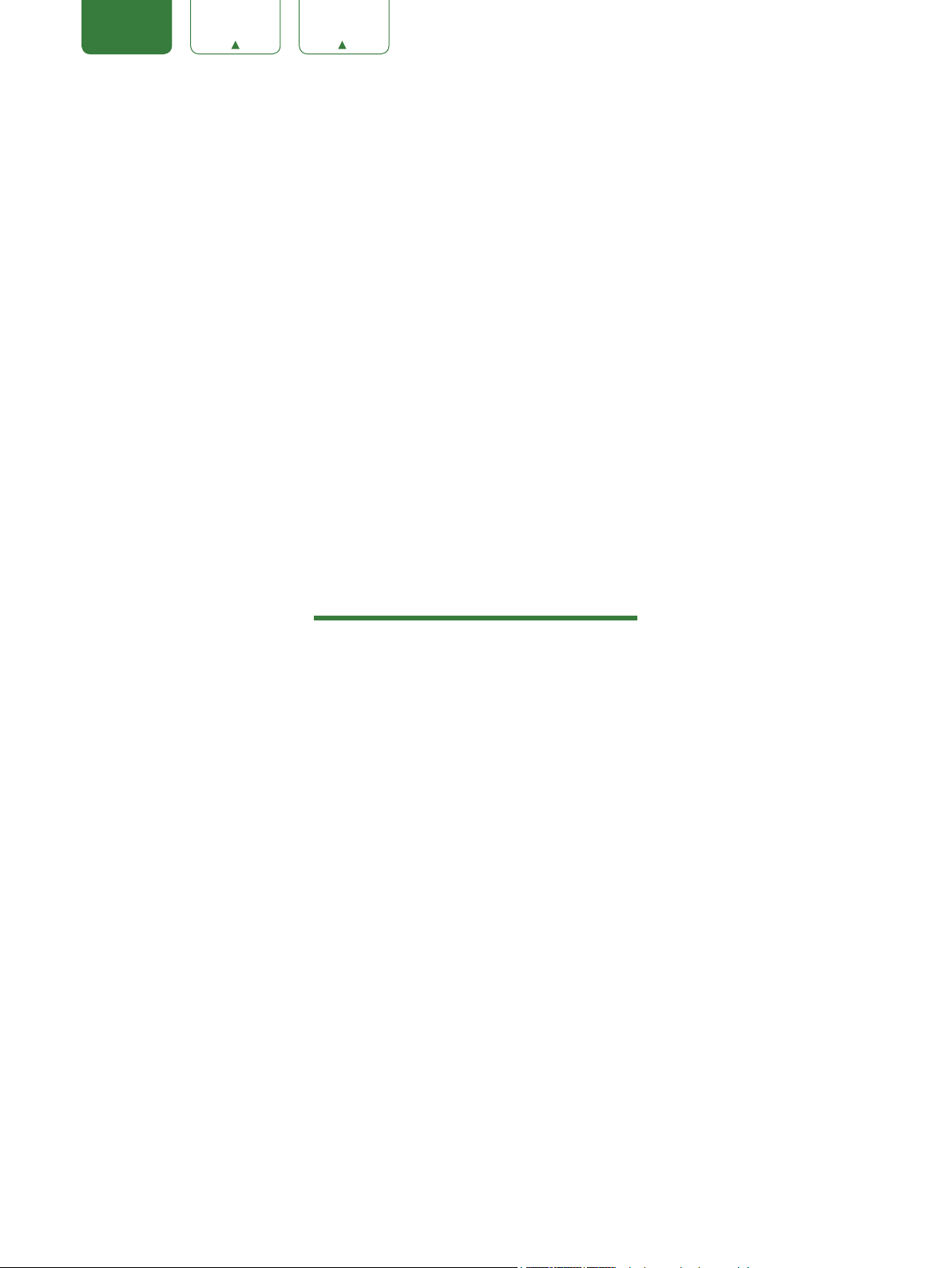
ENGLISH FRANÇAIS ESPAÑOL
Copyright Statement
© 2016 Hisense Company Ltd. All Rights Reserved.
All material in this User Manual is the property of Hisense Company Ltd. and its subsidiaries, and is protected under
US and International copyright and/or other intellectual property laws. Reproduction or transmission of the materials,
in whole or in part, in any manner, electronic, print, or otherwise, without the prior written consent of Hisense Company
Ltd., is a violation of Hisense Company Ltd. rights under the aforementioned laws.
No part of this publication may be stored, reproduced, transmitted or distributed, in whole or in part, in any manner,
electronic or otherwise, whether or not for a charge or other or no consideration, without the prior written permission of
Hisense Company Ltd. Requests for permission to store, reproduce, transmit or distribute materials may be made in
writing to the following address:
USA: Hisense USA Corporation
PO Box 3289
Suwanee, GA 30024
CANADA: Hisense Canada Co., Ltd,
405 Britannia Rd E., Suite 11
Mississauga, Ontario,L4Z 3E6
MEXICO: Hisense Mexico S de RL de CV
Boulevard Miguel de Cervantes Saavedra No. 301, Torre Norte, Piso 2,
Colonia Ampliación Granada, C.P. 11520, en México Distrito Federal.
“Sharp™”, “Aquos™”, “Quattron™” and any and all other Sharp product names, logo’s, slogans or marks are registered
trademarks owned exclusively by Sharp Corporation.
“Hisense™”, and any and all other Hisense product names, logo’s, slogans or marks are registered trademarks and
intellectual property rights of Hisense Company Ltd. and its subsidiaries.
This product is sold to you under one or more license agreements between Sharp Corporation and Hisense International
(Hong Kong) America Investment Co. Ltd. All other trademarks are the property of their respective holders.
1
Page 4
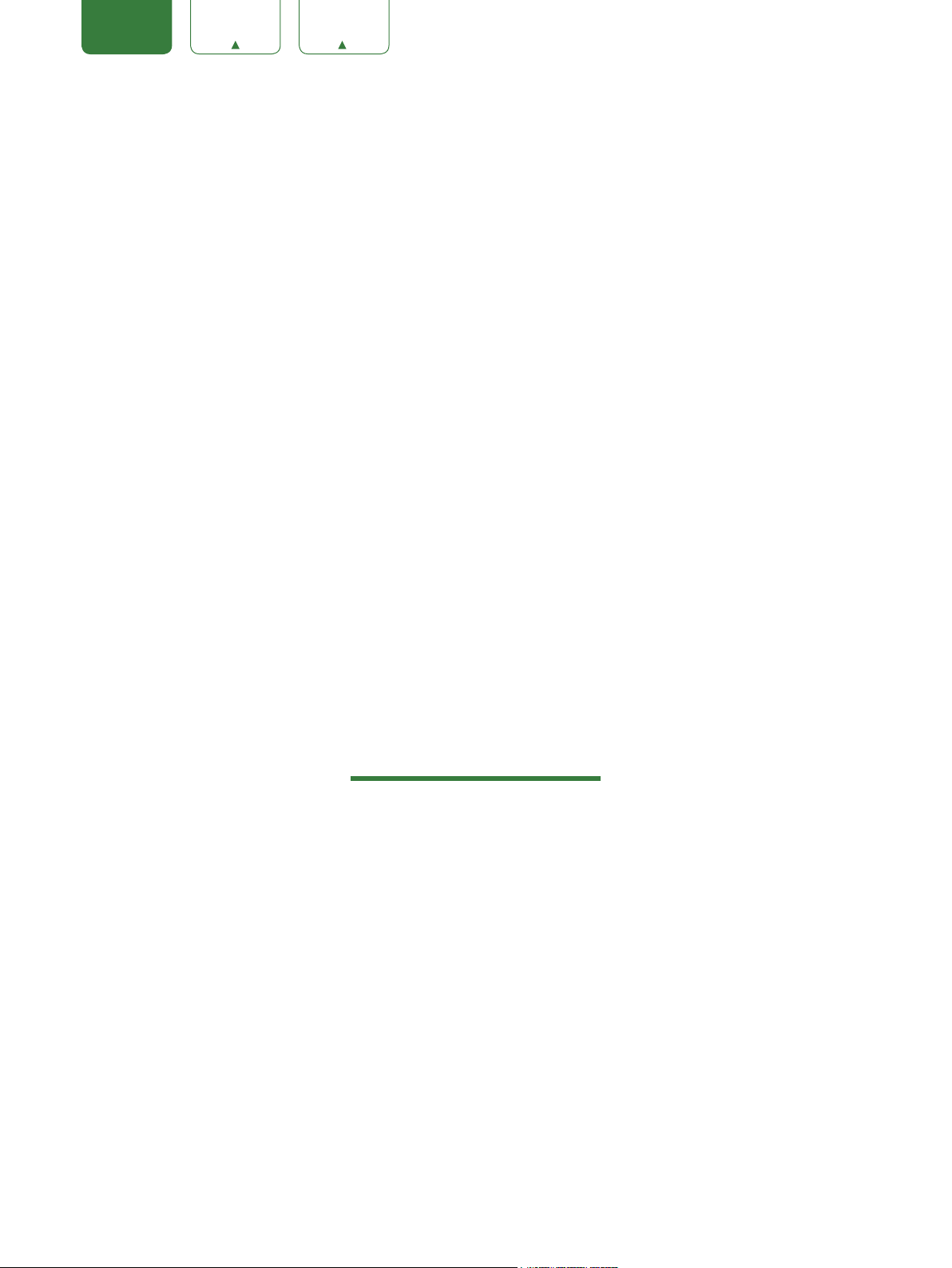
ENGLISH FRANÇAIS ESPAÑOL
Disclaimer Page
**Notwithstanding anything to the contrary, including in any or all descriptions, representations, statements or other
communications related to this Sharp, Aquos or Quattron device (hereinafter “Device”) made in any form whatsoever
and at any time, some or all of the pre-installed, or subsequently installed Application Services may not be available
or capable of functioning as intended by the provider of the Application Services in any or all usage areas for reasons
outside of the control of the licensors or manufacturer of this device, including but not limited to, Internet access, local
service limitations, etc. Any purchase or use of the Device, including any Application Services, is purely at the user’s
risk. Application Services are provided on an as-available basis without warranties of any kind, either expressed or
implied, that the Application Service will be uninterrupted or error-free, including but not limited to vagaries of weather,
disruption of Service, acts of God, warranties of title, local or regional limitations, no infringement, NOR IMPLIED
WARRANTIES OF MERCHANTABILITY OR FITNESS FOR A PARTICULAR PURPOSE. No advice or information given
by the licensors or manufacturers providers, affiliates, or contractors or their respective employees shall create such
a warranty. All licensors and the manufacturer of this device, jointly and separately, specifically disclaim any and all
responsibility for any or all Application Services from functioning at any time, and by purchasing the Device, you accept
such disclaimer without any claim on the licensors and manufacturer. You are solely responsible for providing an active
and working connection to the Internet, along with any and all hardware and/or software necessary to use the Device as
intended.
Disclaimer:
Images throughout this document are for illustrative purposes only and may differ from the actual product.
2
Page 5
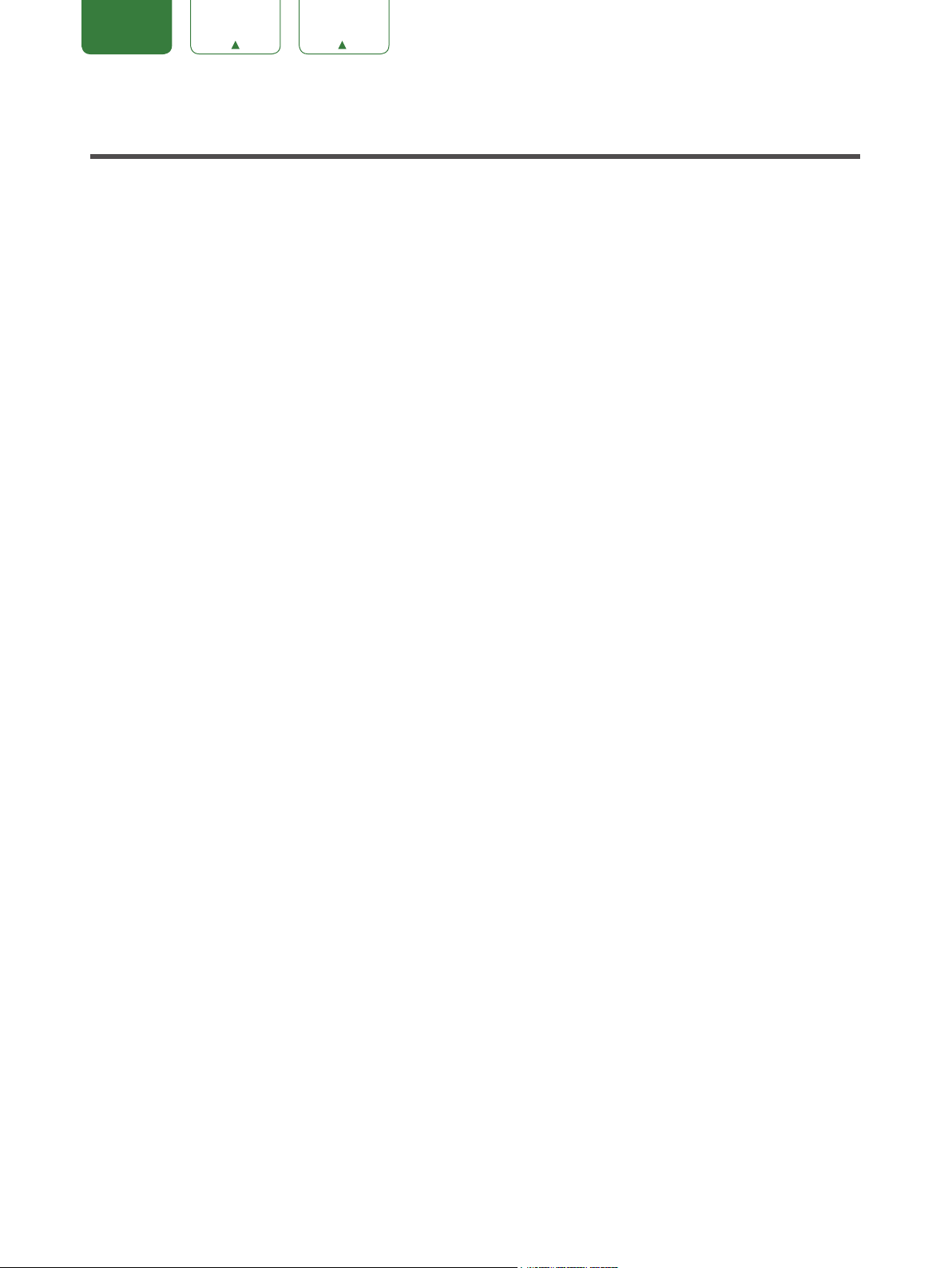
ENGLISH FRANÇAIS ESPAÑOL
Content
Content ...............................................................................................................3
Connecting Devices to your TV ........................................................................5
Connecting an antenna, cable set-top box or satellite receiver ................................................5
Connecting a satellite receiver, DVD player or other audio visual (AV) device with a
composite video cable (yellow/red/white)..................................................................................5
Connecting an AV device with a component video cable (red/blue/green) .............................6
Connecting an AV device with an HDMI cable ..........................................................................6
Connecting a headphone ..........................................................................................................7
Connecting speakers or other audio receivers ..........................................................................7
Connecting a digital sound bar to use Audio Return Channel (ARC)........................................7
Connecting Your TV to a Wireless or Wired Network .....................................9
Connecting to a wireless network ..............................................................................................9
Connecting to a wired (Ethernet) network..................................................................................9
Using Your TV Remote Control .......................................................................11
Buttons on your TV remote .......................................................................................................11
Remote control range information ............................................................................................11
Begin using your remote ..........................................................................................................12
Completing the First-Time Setup Menu .........................................................13
Shortcuts Instructions .....................................................................................15
Selecting the input source .......................................................................................................15
Using the Live TV .....................................................................................................................15
Basic Settings ..................................................................................................17
Using the Settings Menu ..........................................................................................................17
Picture Menu ............................................................................................................................17
Sound Menu .............................................................................................................................18
Channel Menu ..........................................................................................................................18
Network Menu ..........................................................................................................................19
System Menu ...........................................................................................................................19
About TV Menu ........................................................................................................................20
Parental Controls ......................................................................................................................21
3
Page 6
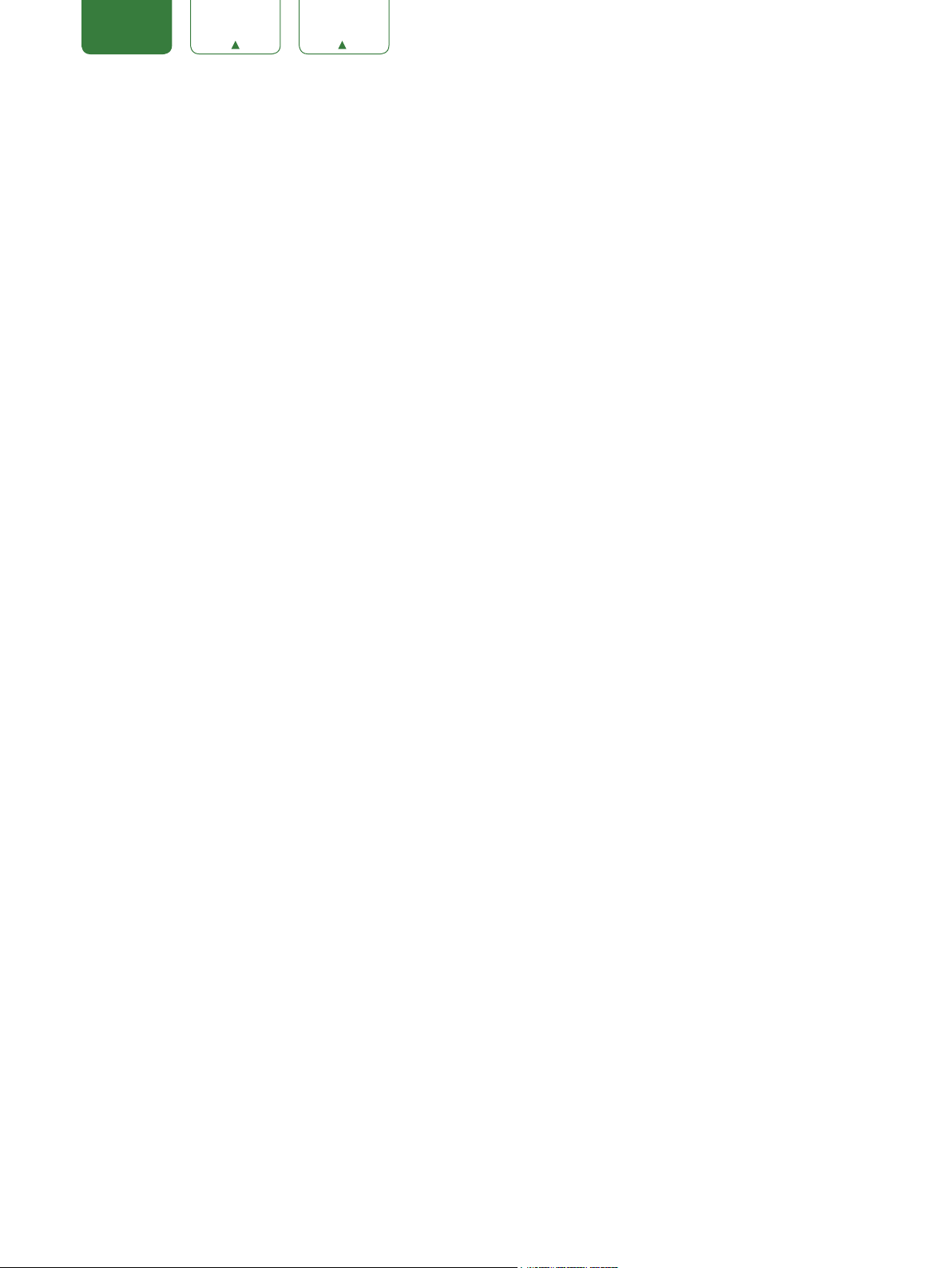
ENGLISH FRANÇAIS ESPAÑOL
Advanced TV Settings .....................................................................................23
Getting familiar with the Home screen .....................................................................................23
Inputs .......................................................................................................................................23
Media .......................................................................................................................................24
Apps .........................................................................................................................................25
Using Anyview Cast to mirror content from your device to the TV screen...............................26
Software updates for your TV ...................................................................................................26
Quick Problem-Solving Tips ...........................................................................27
4
Page 7
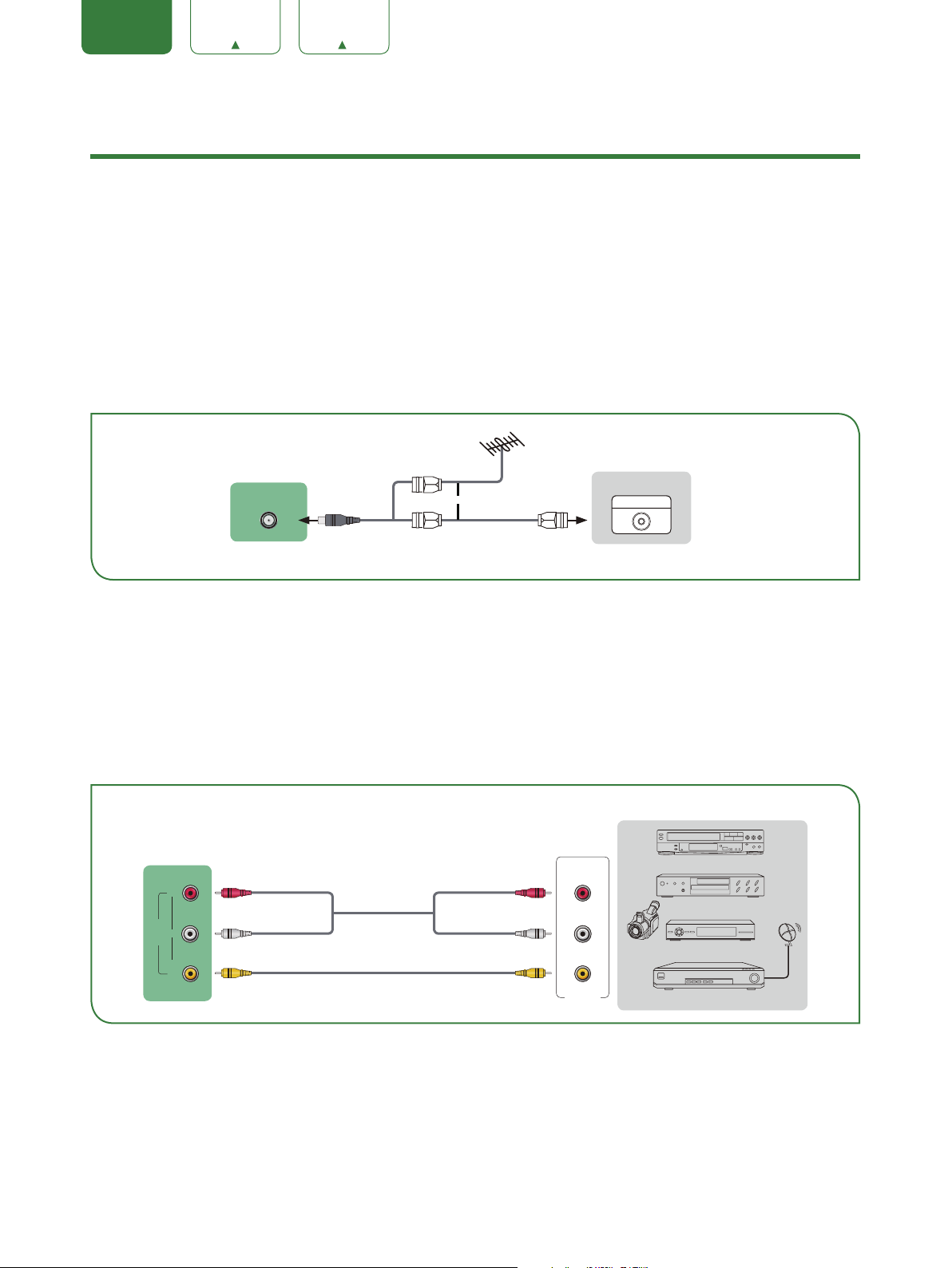
ENGLISH FRANÇAIS ESPAÑOL
Connecting Devices to your TV
You have several options for connecting your TV to different devices. The method in which you connect will be based
upon the type of cables you have and the available outputs on your device.
Connecting an antenna, cable set-top box or satellite receiver
To connect an antenna,cable set-top box or satellite receiver:
1. Connect one end of a coaxial cable (not included) to the
RF OUT
are using an antenna with twin-lead cable, you may need a 300-75 Ohm adapter (not provided) to connect it to the
back of your TV. Likewise, if you are using several antennas, you may need a combiner (not provided).
2. Connect the other end of the cable to the
3. Using your remote, press the
[INPUT]
button and select TV as the input source.
ANT/CABLE
port on the side of TV.
port on the antenna, cable or satellite box. If you
TV PORT
ANT/CABLE
(not included)
or
EXTERNAL DEVICE
Cable Set top box
ANT OUT
RF Out
Connecting a satellite receiver, DVD player or other audio visual (AV)
device with a composite video cable (yellow/red/white)
To connect an AV device with a composite video cable (not provided):
1. Use the audio and video cables to connect the composite video/audio ports of the external AV device to the
ports of the TV. (Video = yellow, Audio Left = white, and Audio Right = red)
2. Plug the connected devices into the AV connectors on the TV before switching it on.
3. Using your remote, press the
[INPUT]
button and select AV as the input source.
EXTERNAL DEVICES
TV PORTS
LR
AV IN
VIDEO
Audio Cable
Red (R)Red (R)
White (L)White (L)
Yellow (Video)Yellow or Green (Video)
R
L
Video
AV OUT
Video
Camera
VCR
DVD Player/Recorder
Set-top box
Satellite Receiver
Satellite
antenna
cable
AV IN
5
Page 8
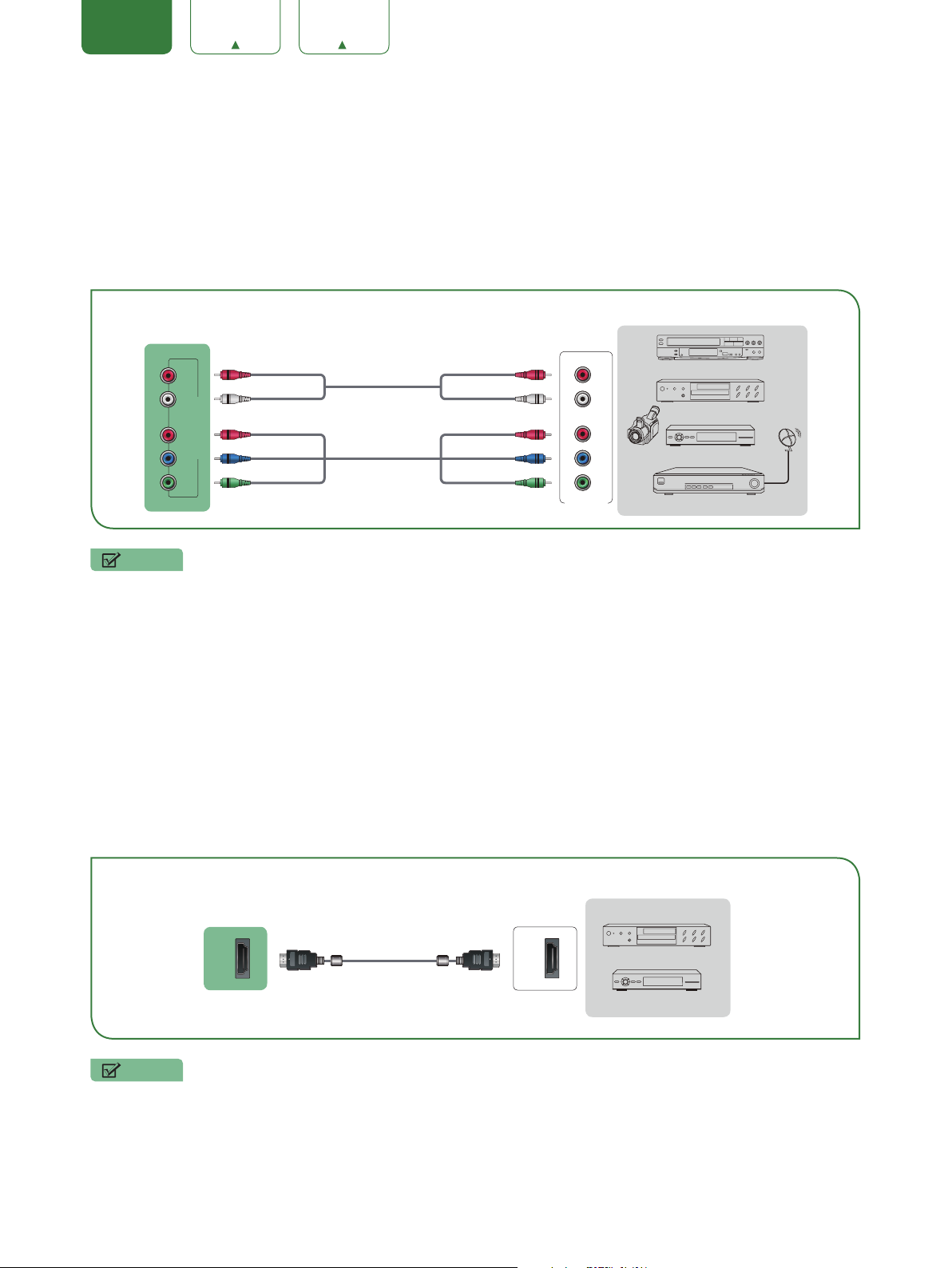
ENGLISH FRANÇAIS ESPAÑOL
Connecting an AV device with a component video cable (red/blue/green)
To connect an AV device with a component cable (not provided):
1. Use a component video cable to connect the component output ports of the external device to the
for the TV. (Y = green, P
external device to the TV
2. Plug the connected devices into the
3. Using your remote, press the
= blue, and PR = red). Use an audio cable to connect the component audio ports of the
B
AUDIO (L/R)
[INPUT]
ports.
and
YP
BPR
L/R
button and select
ports on the TV before switching it on.
COMPONENT
as the input source.
EXTERNAL DEVICES
TV PORTS
YP
BPR
ports
VCR
DVD Player/Recorder
Set-top box
Satellite Receiver
Satellite
antenna
cable
L R
R
P
B
COMPONENT IN
YP
Red(R) Red(R)
White(L) White(L)
Red(PR/CR) Red(PR/CR)
Blue(P
B/CB
Green(Y) Green(Y)
Audio Cable
) Blue(PB/CB)
Component Cable
Component
R
L
P
R
Video
P
B
Camera
Y
NOTE
• One AV device can be connected to the TV using a component video or composite video cable.
Connecting an AV device with an HDMI cable
This type of connection supports digital connections between HDMI-enabled AV devices such as a Personal Video
Recorder (PVR), DVD, Blu-Ray, AV receiver and digital devices. In addition, some devices (such as a PVR or DVD
player) require an HDMI signal to be set to Output in the settings of the device.
Please refer to the User Manual that came with your device for step-by-step instructions.
To connect an AV device with an HDMI cable (not provided):
1. Use an HDMI cable to connect the
2. Plug the connected devices into the
3. Using your remote, press the
[INPUT]
output port of the AV device to the
HDMI
port on the TV before switching it on.
HDMI
button and select the corresponding
HDMI
HDMI
input.
port of the TV.
EXTERNAL DEVICES
TV PORT
HDMI
HDMI Cable
HDMI
DVD
Set-top Box
NOTES
• Because the HDMI connector provides video and audio signals, it is not necessary to connect an audio cable.
• The HDMI cable will not supplied with the product.
• We strongly recommend to use HDMI Cable with 2 cores as shown in the figure.
6
Page 9
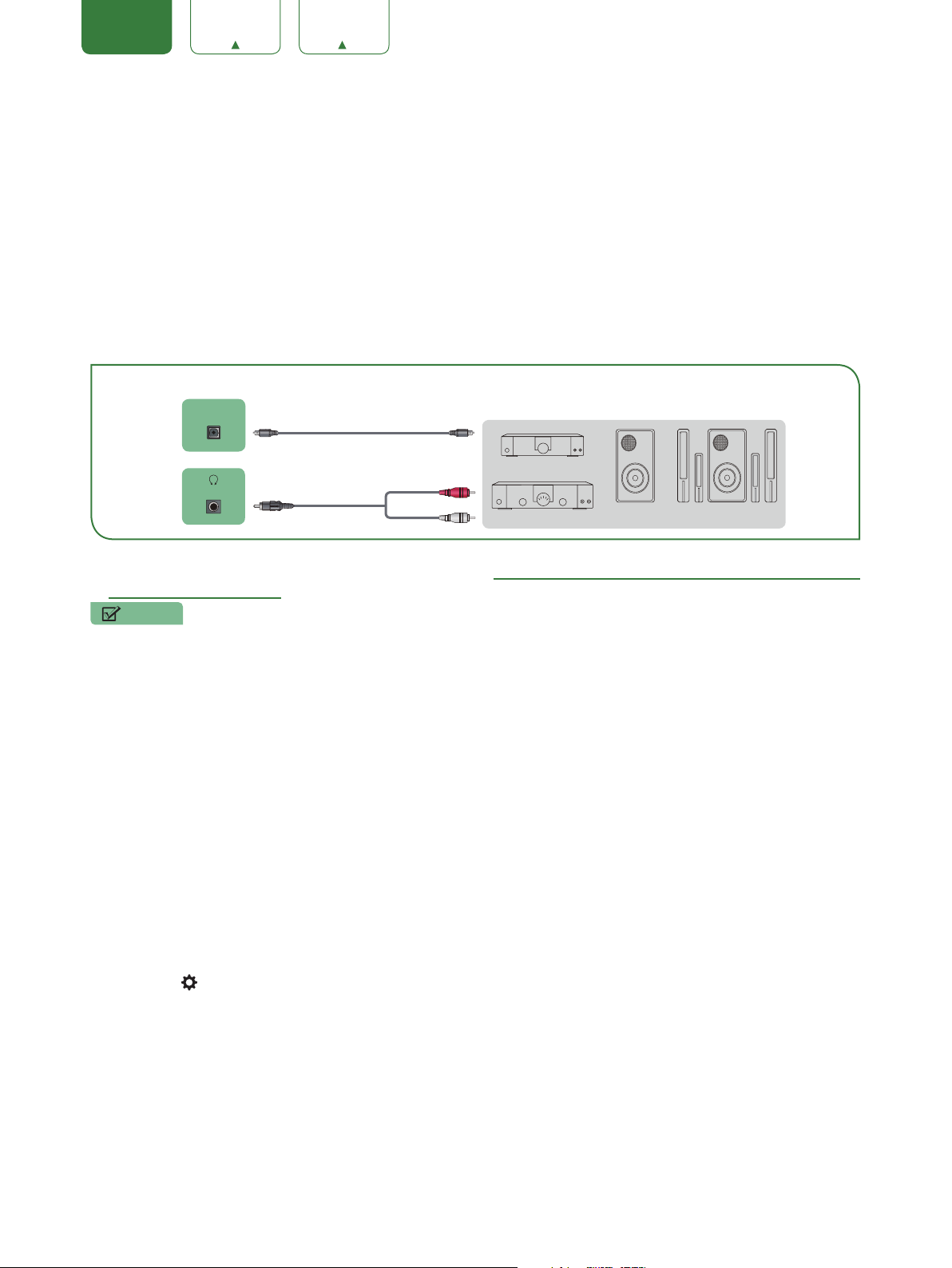
ENGLISH FRANÇAIS ESPAÑOL
Connecting a headphone
You can connect headphone (not provided) to the
AUDIO OUT
port on your TV. While the headphone is connected, the
sound from the built-in speakers will be disabled.
Connecting speakers or other audio receivers
To connect speakers or other audio receivers with an audio cable (not provided):
1. Use an audio cable to connect the digital audio in port of the audio receiver device to the
port of the TV. Another option is to use an RCA Y-cable (1/8”-stereo mini to L/R phone) to connect an analog sound
system to the
AUDIO OUT
port of the TV.
2. Plug the connected devices into the main power socket before switching on the TV.
TV PORTS
DIGITAL
AUDIO OUT
/
AUDIO OUT
•
If you prefer to use Audio Return Channel, then see
TIP:
Channel (ARC) on page 7
.
Audio Cable
Audio Cable
Red(R)
White(L)
Connecting a digital sound bar to use Audio Return
EXTERNAL DEVICES
Digital Sound Bar
Audio Amplifier
Bass Speaker
Powerless
NOTES
• When a digital audio system is connected to the
DIGITAL AUDIO OUT
• 5.1 CH (channel) audio is available when the TV is connected to an external device that supports a 5.1 channel
surround sound
• You can receive 5.1 channel audio in one of two ways. The first way is to connect the
from the device to the Amplifier. The second way is to connect the
TV to the
Optical
port on the Amplifier.After you’ve completed one of the two methods then be sure to go into the
Advanced Audio Settings of the TV and select RAW to receive the 5.1 channel audio. You will need to also go into
the sound or audio settings of your device to ensure it is set to 5.1 Channel output. It may read ‘Bitstream’, ‘RAW’
or ‘Digital’.
port, decrease the TV and system volume.
DIGITAL AUDIO OUT
DIGITAL AUDIO OUT
Speaker
DIGITAL AUDIO OUT
port on the back of the
port
Connecting a digital sound bar to use Audio Return Channel (ARC)
If you’d like to use the Audio Return Channel (ARC) feature to have sound sent from the TV back down an HDMI cable
to a digital soundbar, then you will need to connect the cable to the
HDMI / ARC
be able to control the soundbar with your TV remote instead of having to use multiple remotes for each device.
To connect a digital sound bar with an HDMI cable:
1. Connect the cable that’s attached to the soundbar to the
HDMI / ARC
port on the TV.
2. Turn on the sound bar by pressing the Power button.
3. Press the
to
System
4. Turn on the
5. Return the
[
button on your remote and press the
]
>
CEC Function
CEC Control
Settings
Menu by re-pressing the
.
setting.
[BACK]
button of your remote to display the
[ > ]
button.
7
port. By using this feature, you will also
Settings
Menu and go
Page 10

ENGLISH FRANÇAIS ESPAÑOL
6. Select
Sound
>
Advance Audio Settings
7. Go to the section of the screen that reads
NOTE:
If the device has an Input Selector feature then make sure to change it to TV.
TV PORT
ARC
HDMI
HDMI Cable
(not included)
.
TV Speaker & ARC
and select
HDMI
ARC First
.
EXTERNAL DEVICE
Digital Sound Bar
8
Page 11

ENGLISH FRANÇAIS ESPAÑOLENGLISH
Connecting Your TV to a Wireless or Wired Network
You have the option to connect your TV to a wireless or wired network to access the Internet. For more information about
the network settings on TV, see
Network Menu on page 19
.
Connecting to a wireless network
Wireless Adapter
built-in the TV set
Our built-in wireless LAN adapter supports the IEEE 802.11 b/g/n communication protocols and we recommend that
you use an IEEE 802.11n router. When you play a video over an IEEEE 802.11 b/g connection, the video may not play
smoothly.
Wireless Router
LAN Cable
The LAN Port on the Wall
NOTES
• You must use the SHARP built-in Wireless LAN Adapter to use a wireless network because the set does not
support an external USB network adapter.
• To use a wireless network, your TV must be connected to a wireless IP sharer. If the wireless IP sharer supports
Dynamic Host Configuration Protocol (DHCP), your TV can use a DHCP or static IP address to connect to the
wireless network.
• Select a channel for the wireless IP sharer that is not currently being used. If the channel set for the wireless IP
sharer is currently being used by another device nearby, this will result in interference and communication failure.
• If you apply a security system other than the systems listed below, it will not work with the TV.
• If Pure High-throughput (Greenfield) 802.11N mode is selected and the Encryption type is set to WEP, TKIP
or TKIP-AES (WPS2 Mixed) for your Access Point (AP), then the SHARP TV will not support a connection in
compliance with these Wi-Fi certification specifications.
• Ifyouraccesspoint (AP)supportsWi-FiProtectedSetup(WPS),you canconnecttothenetworkviaPush Button
Configuration (PBC) or PIN (Personal Identification Number). WPS will automatically configure the SSID
and WPA key in either mode.
Connecting to a wired (Ethernet) network
You can attach your TV to your LAN in one of the three following ways:
Option 1
You can attach your TV to your LAN by connecting the LAN port on the back of your TV to an external modem using a
Cat 5 LAN cable. See the illustration below.
TV PORT
LAN
External Modem
(ADSL / VDSL / Cable TV)
Ethernet Cable Modem Cable
9
The Modem Port on the Wall
Page 12

ENGLISH FRANÇAIS ESPAÑOL
Option 2
You can attach your TV to your LAN by connecting the
port on the back of your TV to an IP Sharer which is
LAN
connected to an external modem. Use an Ethernet cable for the connection. See the illustration below.
TV PORT
Option 3
LAN
Ethernet Cable
IP Sharer (Router)
(with DHCP server)
Ethernet Cable
Depending on how your network is configured, you may be able to attach your TV to your LAN by connecting the
External Modem
(ADSL / VDSL / Cable TV)
Modem Cable
The Modem Port on the Wall
LAN
port on the back of your TV directly to a network wall outlet with an Ethernet cable. See the diagram below.
TV PORT
LAN
Ethernet Cable
The LAN Port on the Wall
If you have a Dynamic Network, you should use an ADSL modem or router that supports Dynamic Host Configuration
Protocol (DHCP). Modems and routers that support DHCP automatically provide the IP address, subnet mask, gateway,
and DNS, so you don’t have to enter them manually. Most home networks are Dynamic Networks.
Some networks require a Static IP address. If your network requires a Static IP address, you must enter the IP address,
subnet mask, gateway, and DNS values manually on your TV’s Cable Setup Screen when you set up the network
connection. To get the IP address, subnet mask, gateway and DNS values, contact your Internet Service Provider (ISP).
NOTE
• You can use ADSL modems that support DHCP if your network requires a static IP address. ADSL modems that
support DHCP also let you use static IP addresses.
10
Page 13

ENGLISH FRANÇAIS ESPAÑOL
LC
Using Your TV Remote Control
Buttons on your TV remote
Infrared transmitter
Power on / off
Enter Channels / input
numbers
Turn Closed Caption On / Off
The ‘Gear’ button for the
Quick setup menu
D-pad (up/down/left/right
navigation buttons)
Return to the previous place
in the menu or app
INPUT
CC
OK
BACK EXIT
Change TV input source
Dash button
Select a digital sub-channel
Special function buttons
All Apps
Conrm button
Display the Home screen
Exit the application
Live TV
Volume (up / down)
VO
Mute and restore sound
Media content control function buttons
SLEEP
Remote control range information
The remote control can work at a distance of up to 26 feet in front of the TV set.
It can work at a 30 degree horizontal or vertical angle.
11
H
Channel (up / down)
Adjust Sleep timer setting
Quick access buttons to apps
Page 14

ENGLISH FRANÇAIS ESPAÑOL
1 2 3
Begin using your remote
1. Slide the back cover to open the battery compartment of the remote control.
2. Insert two AAA size batteries. Make sure to match the (+) and (-) ends of the batteries with the (+) and (-) ends
indicated in the battery compartment.
3. Replace the battery compartment cover.
NOTES
• Discard batteries in a designated disposal area. Do not throw them into a fire.
• Remove old batteries immediately to prevent them from leaking into the battery compartment.
• If you do not intend to use the remote control for a long time, remove the batteries.
• Battery chemicals can cause a rash. If the batteries leak, clean the battery compartment with a cloth. If chemicals
touch your skin then wash it immediately.
• Do not mix old and new batteries.
• Do not mix alkaline, standard (carbon-zinc) or rechargeable (NiCd, NiMH, etc.) batteries.
• Do not continue using the remote if it gets warm or hot.
• Call our Support Center immediately on the SHARP support website.
Program your universal cable or satellite remote control to operate your new sharp
television (only for USA)
If you would like to program your other household remote controls to your new SHARP television,please refer to the
User’s Manual supplied by your Cable or Satellite provider. The Cable or Satellite providers’ User’s Manuals should
include instructions on how to program their remote to your television.
A list of SHARP codes for the most common Cable and Satellite providers are listed below. Use the SHARP code that is
associated with your Cable or Satellite provider (if applicable).
DIRECTV
0178, 10178, 10019, 10748, 11314, 11660, 11710, 11780, 12049, 10171, 11204, 11326, 11517, 11564, 11641, 11963,
12002, 12183
Time Warner Cable
386, 0178, 10178, 400, 450, 461, 456, 0748, 1463, 0463, 10463
Comcast
0178, 10178, 10463, 11463, 10748, 11314, 11660, 10171, 11204, 11326, 11517, 11641, 11780, 11785, 11892, 11963,
12002
Cox Communications
0178, 10178, 1326, 1463
Dish Network
505, 627, 538, 720, 659
If the SHARP code associated with your Cable or Satellite provider is not listed, does not work or you cannot locate the
instructions to program your remote, call your local Cable or Satellite provider’s customer service center.
If your Cable or Satellite provider does not have a SHARP code available, please contact us.
Using your cable set-top box or satellite receiver remote as a ‘universal’ remote
If you prefer to use your Cable Set-top Box or Satellite Receiver Remote as a ‘Universal Remote’, then visit the Support
page to view a list of the codes.
12
Page 15

ENGLISH FRANÇAIS ESPAÑOL
Completing the First-Time Setup Menu
Press the
] button on the remote to turn on the TV.
]
[
After the splash screen that displays the SHARP logo appears, begin the first-time setup menu.
Screen Task
LANGUAGE AND LOCATION
1. Using the D-pad arrows of
your remote, choose your
Language, Country
Zone
2. Navigate to the Forward arrow
Language Country Time Zone
United StatesEasternEnglish
and press
The edge of the drop-down
TIP:
boxes and the back and forward
arrows change to blue when you
select them.
Language Terms Mode Network Input Done
TERMS OF SERVICE
and
Time
.
.
[OK]
Language Terms Mode Network Input Done
TV USAGE MODE
Accept all
The EULA and Terms must be accepted in
order to cont inue.
Accept EULA
Accept Terms of...
TV Mode
Home
Home Mode
In Home Mode, your TV will automat ically adjust the
brightness of your screen based on the ambient light in
the room. This mode uses less energy.
1. Press
select
on your remote to
[OK]
Accept All
.
2. When you’re done, then
navigate to the Forward arrow
and press
Select
Home
.
[OK]
(which appears by
default) and then navigate to the
Forward arrow to press
[OK]
.
NOTE
•
Store Mode
selected by Retailers who
plan to demonstrate the TV.
should only be
Language Terms Mode Network Input Done
13
Page 16

ENGLISH FRANÇAIS ESPAÑOL
Screen Task
NETWORK CONNECTION
Ethernet WiFi
A2F4-05
A3F6-01
A6F5-19
A1F2-02
A2F4-03
A2F5-01
R22
Language Terms Mode Network Input Done
LIVE TV INPUT SOURCE
TV AV COMPONENT
Language Terms Mode Network Input Done
Select a Network
HDMI 2HDMI 1 HDMI 3
If your TV does not automatically
detect an
Ethernet
then select
connection,
. When you’re
WiFi
done, select your network from
the list that displays and move to
the next screen.
Select how you receive your TV
channels. Choose from one of
the following sources below and
then move to the next screen.
•
TV
•
AV
•
COMPONENT
•
HDMI
NOTE
• If you use an antenna to
receive channels, then you
must complete the first-time
setup menu in order to run
a channel scan.
CONGRATULATIONS!
Your TV is now ready to use
Home Mode WiFi TVEnglish United States Eastern
OK
Language Terms Mode Network Input Done
14
Press the
button on your
[OK]
remote if you are fine with the
selections that appear on the
screen. Otherwise, navigate to
the back arrow on the screen to
change your selection.
Page 17

ENGLISH FRANÇAIS ESPAÑOL
Shortcuts Instructions
You can use shortcuts on the remote control for fast operation.
Turning your TV on or off
To turn your TV on:
1. Connect the power cord to the back of the TV, then plug the power cord into an AC outlet.
2. When the TV is powered on, press the
To turn your TV off, press the
button on the remote.
]
[
NOTES
• When your TV is in standby mode, it is still consuming power. To completely disconnect power, please remove the
plug from the AC outlet.
• If your TV does not receive an input signal for several minutes, it automatically goes into standby mode.
Selecting the input source
Select the Input Source depending on the video device you have connected to your TV.
To select the input source:
1. Turn on your TV, then press the
2. Press the
3. Press the
buttons to select the input source.
[< / >]
button to confirm your selection.
[OK]
[INPUT]
button on the remote to turn TV.
[
]
button on the remote, the list of Source appears.
Using the Live TV
To view broadcast programs, press the
[Live TV]
Channel search guide
When you select TV as input, if no TV channels were saved before, you will be prompted to do a channel search. Before
channel tuning could start, you must specify the Tuner Mode,
Channel
to change the channel settings.
Launch Live TV
After channel tuning is done for the first time, the screen will display Live TV operating tips, including: how to start the
channel list, how to start channel info and so on.
View channel info
Show channel list
PRE-CH
button on your remote.
Antenna
[OK]
[
[Back]
Show channel list
v
View channel info
]
View recent channels
or
. You can also go to
Cable
Setting
menu >
15
Page 18

ENGLISH FRANÇAIS ESPAÑOL
12:09
.
Antenna
CC:00
80i
M
1
2 3 4 5
9
10
5-2
Viewing channel information
As you use the
of the screen.
[CH+/CH-]
button on your remote to scroll through channels, an information banner appears on the top
AT05 480i
AT05-2
6
7
AM Thu. 30 Jun
:00 PM 1:00 A
AM - 4:00 AM AT05 4
1/1 unknown 5.1CH
4:3 480i
8
The information banner displays the following information:
1. Channel number
2. Lock status
3. Input
4. Program name
5. Show identification
6. Channel name
7. Current date and time
8. Prompt
9. Beginning and end time of the next program
10. Start/Stop time progress bar of the current program
If you are watching a particular channel, you can also press the up arrow button of your remote to view channel
information.
Viewing a channel list
After you have done an automatic channel scan (if you’re using an antenna) or are receiving your channels through a
cable provider, you can view your list of channels by pressing
You will see the channel list display on the right side of the screen.
on your remote.
[OK]
Creating a Favorites List
To quickly access your most-watched channels, you can create a Favorites List.
To create your Favorites List:
1. Press the
2. Press the
3. Select
Channel
4. Using the
button on your remote.
[
]
button to display the
[ > ]
>
Favorites List
v
buttons of your remote, select a channel and press
[
/ v ]
Settings
.
Menu.
[OK]
button.
A heart-shaped indicator will appear beside the channel as confirmation that it has been successfully added.
Viewing your Favorite list
To view channels that you’ve added to your Favorites List simply press
The channel list appears on the right side of the screen and heart-shaped icons are shown next to the channels that
make up your Favorites List. You can press
[ < / > ]
buttons to switch the channel list (
list.
16
on your remote to call out the channel list.
[OK]
Antenna
or
Cable
) and
Favorite
Page 19

ENGLISH FRANÇAIS ESPAÑOL
Basic Settings
Your SHARP TV comes with many TV setting features to allow you to customize the picture based on your viewing
preference and environment. As you navigate throughout different screens to access settings, some of the indicators
appear as words On and Off and some are open
disabled.
Using the Settings Menu
and closed symbols. An indicator signifies a feature that is
You can press the
Settings
The
•
•
•
•
•
•
Menu.
Settings Menu
Picture
Sound
Channel
Network
System
About TV
button to access the
[
]
Quick Settings
consists of the following settings:
Menu, then press the
Settings
button on the D-pad to view the
[ > ]
Picture Mode
Picture
Sound
Channel
Network
System
About TV
Standard
Brightness
50
Contrast
50
Color
50
Aspect Ratio
Auto
Backlight
Advanced Picture Settings
Restore Defaults Picture Settings
In each menu, you can:
v
Press the
Press the
Press the
Press the
Press the
buttons to select an item.
/ v ]
[
buttons to enter the submenu.
[OK]
buttons to adjust the value.
[ < / > ]
[BACK]
[EXIT]
button to return to the previous menu.
button to exit the menu.
Picture Menu
Picture Mode:
then there are six types of picture modes available:
Theater, Energy Saving, Game
Once you choose the mode, you can adjust the picture based on the
following settings:
Brightness:
images.
Contrast:
images appear.
Adjust the color intensity of the picture for a more vibrant image.
Color:
Aspect Ratio:
settings:
Backlight:
The
Backlight
setting is available that will enable the TV to automatically adjust the picture settings according to the amount of
ambient light in your room. The
appear. This is a money-saving feature because it reduces power consumption.
Advanced Picture Settings:
•
Display:
•
Overscan:
•
•
Adjust the colors from a green to magenta tint to view the natural skin tones of people on the screen.
Tint:
Sharpness:
If you’d like to configure the settings for your picture,
Vivid, Standard
and
Sport
.
Adjust the Brightness level to generate lighter or darker
Adjust the Contrast level to increase or decrease how bright
Settings
,
Picture
Sound
Channel
Network
System
About TV
Picture Mode
Standard
Brightness
50
Contrast
50
Color
50
Aspect Ratio
Auto
Backlight
Advanced Picture Settings
Restore Defaults Picture Settings
Adjust the Aspect Ratio to stretch or zoom in on your picture. You can choose from the following
Normal, Zoom, Wide, Cinema, 1:1 PIXEL MAP, Panoramic, Direct
Some models have a
Dynamic Backlight Control
setting that you can turn Off and set to High or Low.
and
setting enables you to adjust how bright you want images to appear. In addition, an
Minimum Backlight
setting enables you to adjust how bright you want images to
Auto
.
ECO Sensor
Adjust advanced picture settings based on your viewing preference.
Adjust advanced picture settings in the component source.
Change the video size settings slightly crop the edges of the displayed image.
Adjust how sharp or soft edges of images appear.
17
Page 20

ENGLISH FRANÇAIS ESPAÑOL
•
Noise Reduction:
•
Adaptive Contrast:
•
Color Temperature:
•
White Balance:
Improve how clear the picture appears by reducing noise.
Automatically darken dark areas and lighten light areas of images to see more details.
Select a preset color temperature.
Adjust the intensity of red, green and blue lights to view the true colors of all images in the
picture.
•
Color Tuner:
Restore Defaults Picture Settings:
Adjust the
Hue, Saturation
Restore all the picture settings in the current picture mode to the factory default
and
Brightness
of color settings.
values.
Sound Menu
Sound Mode:
you are listening to:
Once you choose the mode, you can adjust the audio based on the
following settings:
Audio Enhancements:
best possible TV sound for your TV.
•
bass, making dialog clear and natural, and widening the sound field.
•
sounds beside, behind, and above the viewer. For best results use with Total Sonics.
•
commercials, and channel or input changes.
Advanced Audio Settings:
•
Equalizer:
•
Lip Sync:
•
Balance:
•
Digital Audio Out:
choose
up. Choose
•
Digital Audio Delay:
images on the TV.
•
TV Speaker & ARC:
•
Audio Out:
Restore Defaults Audio Settings:
values.
Select a preset sound mode to suit the type of content
Standard, Theater, Music, Speech
and
Late Night
.
dbx-tv’s Total Technology™ delivers the
Total Sonics:
Total Surround:
Total Volume:
Optimizes overall sound quality by increasing
Provides surround sound experience with psycho-acoustic processing to place
Maintains consistent loudness levels from wide dynamic range programs, too-loud
Tune the audio settings and quality of the TV.
Boost the volume at different frequencies.
Synchronize the displayed image with the audio output.
Adjust the left and right speaker strength to optimize audio for a specific location.
Select the digital audio output format that best suits the audio device type. For example,
(which is uncompressed audio in RAW form) if you have 5.1 Channel Surround Sound Speaker set
RAW
if you have an amplifier that does not support Dolby Digital technology.
PCM
Adjust the digital audio output delay time to sync sound from an external speaker with the
Select the TV speaker or an external speaker for sound output.
Change the way audio is sent through the type of device that’s connected to your TV Audio Out port.
Restore all of the audio settings in current audio mode to the factory default
Settings
Picture
Sound
Channel
Network
System
About TV
Sound Mode
Standard
Audio Enhancements
Advanced Audio Settings
Restore Defaults
Channel Menu
Tuner Mode:
through a cable set top box as the input will be used during a channel
scan.
Auto Channel Scan:
programming from your TV source.
Channel Skip:
channel scan search.
Favorites List:
a Favorites list.
Select if you receive TV channels over the air (antenna) or
Automatically scan for channels to view
Skip a channel that your TV picked up during a previous
Quickly access your most-watched channels by creating
18
Settings
Picture
Sound
Channel
Network
System
About TV
Tuner Mode
Antenna
Auto Channel Scan
Channel Skip
Favorites List
Page 21

ENGLISH FRANÇAIS ESPAÑOL
Network Menu
Network Configuration:
TV features.
When the Connection Type is
network connection to access the Internet.
•
Ethernet:
•
IP Setting Mode:
Display the network connection status.
connection.
When the Connection Type is
network connection to access the Internet.
•
Advanced Settings:
•
Available Networks:
wireless network.
When the Connection Type is
Network Information:
Anyview Stream:
TV Name:
Choose a name for your TV. The name will be shown to devices that are available for sharing data.
Set up the network to gain full access of Smart
Ethernet
, means you choose a wired
Configure the IP setting for your network
Wireless
, means you choose a wireless
Configure the advanced wireless network settings for the TV.
Select an available network to connect. And you can also add wireless network or refresh
, means you turn off the Internet connection.
Off
View information about your network connection.
Share video, music or other content files from another device to your TV screen.
System Menu
Location:
Time:
•
•
•
•
•
•
•
Language:
Parental Controls:
default password is 0000. For more information about Parental Controls, See
Application Settings:
•
•
•
Closed Caption:
•
•
Choose the location from where you will watch your TV.
Set the current time based on your location.
Time Zone:
Time Format:
Daylight Savings:
Select your time zone.
Set the time to display in a 12 or 24-hour format.
Select whether to apply Daylight Savings Time to
the TV.
Date/Time:
Power On Timer:
Power Off Timer:
Sleep Timer:
Set the Date and Time.
Enable the Power On Timer to Off, Once or Daily.
Enable the Power Off Timer to Off, Once or Daily.
Set the sleep timer to automatically turn the TV Off within a specified time: Off, 10 Minutes, 20
Minutes, 30 Minutes, 40 Minutes, 50 Minutes, 60 Minutes, 90 Minutes and 120 Minutes.
Adjust the
Menu Language
and
Preferred Audio Language
for the TV.
Turn On Parental Controls to block children from being able to view certain programs. The
Set settings for apps on your TV.
Netflix:
Remove this TV from your Netflix account. Please contact Netflix if you want to stop being billed for you
service.
Display the Netflix Electronic Serial Number.
ESN:
Remove this TV from your VUDU account. Please contact VUDU if you want to stop being billed for you
VUDU:
service.
Adjust Closed Captioning settings.
Analog Caption:
CC1-CC4:
Select an Analog Caption setting from Off, CC1-CC4, Text 1-TEXT4.
Closed captioning appears in a small banner across the bottom of the screen. CC1 is usually the
“printed” version of the audio. CC2-CC4 display content are provided by the broadcaster.
Text1-Text4:
Closed captioning that covers half or all of the screen. Text1-Text4 display content are provided
by the broadcaster.
To turn off the Analog Caption.
Off:
Digital Caption:
Select a Digital Caption setting: Off, CS1-CS6.
Settings
Picture
Sound
Channel
Network
System
About TV
Settings
Picture
Sound
Channel
Network
System
About TV
Network Conguration
Network Information
Disconnected
Anyview Stream
On
TV Name
Smart TV
Location
USA
Time
Language
Parental Controls
Application Settings
Closed Caption
HDMI Function
Advanced Settings
Parental Controls on page 21
.
19
Page 22

ENGLISH FRANÇAIS ESPAÑOL
•
Digital CC Settings:
other is the Custom style where you can adjust the
CEC Function:
•
CEC Control:
•
Device Auto Power Off:
•
TV Auto Power On:
•
Device Connect:
Configure how to control CEC-enabled devices with your TV remote.
There are two caption styles. One is the Automatic function set as the broadcaster, while the
Size, Font, Text Color, Text Opacity, Background Color
Allow HDMI devices to control each other.
Allow CEC-enabled devices to turn off with the TV .
Allow the TV to turn On with CEC-enabled devices.
Allow CEC-enabled devices to communicate with each other when connected through an HDMI
cable.
•
CEC Device Lists:
View a list of all CEC-enabled devices.
NOTES
• HDMI cables must be used to connect HDMI CEC-compatible devices to your TV.
• The HDMI CEC feature of the connected device must be turned on.
• If you connect an HDMI device that is not HDMI CEC-compatible, all the HDMI-CEC Control features do not work.
• Depending on the connected HDMI device, the HDMI-CEC Control feature may not work.
Advanced Settings:
•
Menu Timeout:
•
Use Mode:
•
Input Labels:
•
Default LiveTV Source:
•
Setup Wizard:
•
Power Indicator:
Access the Advanced Settings menu.
Set the amount of time that you’d like for the menu to display : 5s,10s, 20s , 30s , 60s or Off.
Set the TV to use in Home or Store Mode .
Edit the input labels.
Select the default input selected by the remote control Live TV button.
Use the Setup Wizard for instructions to help you set up your TV.
Set the Power Indicator to illuminate when the TV is turned off.
etc.
About TV Menu
System Information:
Legal Disclaimer:
Auto Firmware Upgrade:
firmware.
Check Firmware Upgrade:
the latest firmware.
Restore To Factory Default:
default.
View system information.
Read the Legal Disclaimer.
Set your TV to automatically receive the latest
Check to ensure that your TV has received
Restore your TV back to the factory
Settings
Picture
Sound
Channel
Network
System
About TV
System Information
Legal Disclaimer
Auto Firmware Upgrade
On
Check Firmware Upgrade
Restore To Factory Default
20
Page 23

ENGLISH FRANÇAIS ESPAÑOL
Parental Controls
The Parental Controls setting allows you to block content that is not appropriate for children to watch. You can do this
by creating a 4-digit password. The factory-default password is 0000.
Turning Parental Controls On
1. Press the
2. Press the
3. Select
4. Press the
5. Go to
6. Press the
You will see the other Parental Control settings change from a greyed out state and become highlighted. When this
occurs, begin adding other settings to the
Restore Parental Control Defaults
System
enter the factory-default password 0000 and press
Locks
Block Time:
Channel Block:
Program Block:
Parental Controls feature.
Input Block:
Change PIN:
password, first enter the new password then enter the same password again.
NOTE
• If you forget your password, call the
Restore Parental Control Defaults:
button on your remote.
[
]
button to display the
[ > ]
>
Parental Controls
button on your remote, an Enter PIN window displays. Using the numerical keypad on your remote,
[OK]
.
button to turn the locks On.
[OK]
Block certain channels and programs during certain periods of time.
Block programs by channels when you turn on the Parental Controls feature.
Block certain programs according to their TV or MPAA (movie) rating when you turne on the
Block content from devices that are connected to certain TV ports.
Change your PIN that you use to access Parental Controls. If you want to change your parental control
Settings
.
features.
Restore Parental Controls back to the factory setting.
Menu.
.
[OK]
Block Time, Channel Block, Program Block, Input Block, Change PIN
SHARP Consumer Electronics Care Center
.
or
Description of U.S. TV Ratings
Content Defined as
A
D
L
S
V
FV
All
Suggestive dialog
Course or crude language
Sexual situations
Violence
Fantasy Violence
Description of Age-based Ratings
Age Defined as
TV-Y
TV-Y7
TV-G
TV-PG
TV-14
TV-MA
All children
Directed to older children
General audience
Parental Guidance Suggested
Parents strongly cautioned
Mature Audiences Only
U.S. Movie Ratings
21
Page 24

ENGLISH FRANÇAIS ESPAÑOL
Rating Defined as
G
PG
PG-13
R
NC-17
X
General audience
Parental Guidance suggested
Parents strongly cautioned
Restricted
No one 17 and under permitted
A rating that has now been superseded by NC-17
Canadian English Ratings
Rating Defined as
C
C8+
G
PG
14+
18+
Children
Children 8 years and older
General programming that is suitable for all audiences
Parental Guidance
Viewers 14 years and older
Adult Programming
Canadian French Ratings
Rating Defined as
G
8+
13+
16+
18+
General (appropriate for all ages and must contain little to no violence or sexual content)
General but inadvisable for young children(could contain scenes disturbing to children under eight).
Recommended for viewing with parent.
Programming is appropriate for children 13 and older and may contain moderate violence, language
and some sexual situations.
Recommended for children 16 and older and may contain strong violence, language and sexual
content.
Programming intended for viewers that are 18 and older. Programming may contain extreme violence
and graphic sexual content/pornography.
NOTE
• All ratings that are higher than those you select are also blocked. For example, if you choose to block the PG-13
rating, then the higher ratings (R and NC-17) are automatically blocked too.
22
Page 25

ENGLISH FRANÇAIS ESPAÑOL
Advanced TV Settings
Getting familiar with the Home screen
The simple design of the
Top Apps, Recommendation, History, Inputs, Media
devices to.
To access the Home screen, press the
your selection.
screen menu makes it easy to navigate. It serves as the central location to access
Home
or
button on your remote control and use the arrows on the D-pad to make
[
]
on the back of the TV that you’ve connected external
Apps
Indicators and Icons on the top of the Home screen
You can always view the current time in the top right corner of the Home screen.
If your TV is connected to the Internet through a wireless connection, then an icon
of the screen. This location makes it very convenient for you to determine if you still have Internet connectivity as you
use the TV.
If your TV is connected to the Internet, then the weather current conditions will display in the top right conner of the
screen.
In addition, if you have connected a device (such as a thumb drive) to a USB port and your TV recognizes it, then a
device icon
will also display in the same area.
will display in the top right corner
Names of sections that appear on the Home screen
The Home screen displays the following section names:
•
Top Apps
•
Recommendation
•
History
•
Inputs
•
Media
•
Apps
Inputs
Each time you access the Home screen, the icons for your inputs will display on the screen. Inputs that you have
connected an external device to will be highlighted. Inputs that do not have an external device connected to are greyed
out.
23
Page 26

ENGLISH FRANÇAIS ESPAÑOL
Media
Media is a central location for you to view or listen to different types of content (for example, your photos, music and
movies) through the following methods:
• A USB thumb drive or hard drive
• Compatible mobile phone, tablet or other personal device: You can stream movies, music and photos that are stored
on Compatible personal device and play or view the content on your TV.
When you connect your thumb drive or other personal device to the TV, the TV automatically detects it and displays a
device icon in the top right corner of the Home screen.
Panels that appear on the Media screen
The Media screen displays four panels:
Picture, Video, Music
File formats that may be supported
NOTE
• Due to differences in programming tools and other factors, some of the file formats that are listed may or may not
be supported.
Medium File Format
and
All
.
Video
Picture
Music
.avi (MPEG2, Divx), .mkv (Divx), .mpeg (MPEG2), .wmv (Divx, XviD)
.JPG
.mp3
Browsing Content
To browse through content based on the type that you wish to access:
1. Navigate to the appropriate menu tab on the left side of the screen and select
library of items displays on the right side of the screen.
2. Navigate to the right side of the screen and click on the name of the folder that contains your content.
3. Make your selection to play or view the content.
If you want to close out of the Media center, then press the
button on your remote.
[EXIT]
Music, Video, Picture
or
All
. The
Viewing Pictures as a Slideshow
To view pictures in a slideshow:
1. Navigate to the Picture tab.
2. Click on Start the Slideshow.
The slideshow of your pictures begins to play. To stop the slideshow, press the
again to restart it.
button on your remote and press it
[OK]
Viewing Video
While viewing video you will see a number of icons appear at the bottom of the screen. You can use the navigation
buttons of your remote to select these icons that will control the video.
24
Page 27

ENGLISH FRANÇAIS ESPAÑOL
Apps
Numerous factory-installed apps are available for you to choose from for your entertainment preferences.
Installing an App
Even though your TV has numerous factory-installed apps, there may be others that you’d like to download.
To install an app:
1. From the Home screen, click on the
2. Navigate to the
3. Begin typing the name of the app. As you begin typing the first two to three letters the Opera Store suggests words
to quicken your search time.
4. Use the navigation buttons of your remote to select the app. A page displays that shows a written description of the
app.
5. Click on
OPEN
Search
or
tab at the top of the screen.
ADD TO FAVORITES
Opera TV Store
.
Removing an App
You can only delete apps that you’ve downloaded to the TV. Factory-installed apps can not be deleted.
To delete an app:
1. From the Apps screen, click on the
2. Use the navigation buttons on your remote to select the app that you want to remove.
NOTE
• The app which has a icon at the upper right conner can be removed.
3. Press the
app.
4. Click on OK. A confirmation message displays and the icon is removed from the Apps list screen.
button on your remote. A dialog message displays that asks if you’re sure you want to remove the
[OK]
NOTE
• If an app is deleted,the information related to that app is also removed.
5. Use the navigation buttons to select the
Edit
icon.
Complete
icon.
icon.
Moving App Icons around
Apps can not be moved around on the screen.
Customizing the name of your TV
If you have several TV’s in your home then you may want to customize the name of your TV. By giving your TV a name, it
will make it easier for you to identify it when connecting devices to the TV to stream or mirror content.
To customize the name of your TV:
1. Press the
2. Press the
3. Go to
4. Select
5. When you are finished, power off the TV and power it back on for the change to take effect.
[
]
button to display the
[ > ]
Network
User Input
button on your remote.
Settings
TV Name
>
to bring up the keyboard and begin typing the name.
.
Menu.
25
Page 28

ENGLISH FRANÇAIS ESPAÑOL
Using Anyview Cast to mirror content from your device to the TV screen
The Anyview Cast is an app that enables you to share (or cast) a video, audio or image from your Android-based device
to the TV.
From your tablet or phone
To mirror content from your tablet or phone to the TV:
1. Using your remote, press the
Network Configuration
2. Press the
3. Turn on the wireless display function on your Android-based device.
button on your remote and select the
]
[
and select
NOTE
• Some Android-based devices may not support casting.
4. Find your TV in the list of devices that displays and select it.
5. Wait for the Creating Connection progress bar to complete on the TV screen and the video or image will display in a
moment.
button, then press the
[
]
Wireless
.
button to display the
[ > ]
Anyview Cast
app.
Settings
Menu. Go to
Network
>
Software updates for your TV
The software (also referred to as firmware) is part of what powers your TV. We will provide software updates to
continuously enhance your TV and correct any issues that may impact your user experience; therefore, we recommend
that you keep your TV connected to the Internet to automatically receive updates when they are available.
You can choose to receive updates automatically or check for software updates and install them manually.
NOTE
• While your TV is updating, please don’t interrupt the progress (including turn off the Internet connection or the TV).
Checking for updates automatically
In order for your TV to receive software notification updates automatically, it must be turned On and connected to the
Internet. The
On by factory default.
Auto Firmware Upgrade
setting (which enables your TV to receive the updates automatically) is turned to
NOTE
• While your TV is on and checking for updates, the program that you are watching will not be interrupted.
Disabling the Auto Firmware Upgrade feature
If you do not want your TV to automatically check for updates and to receive notifications when they are available, then:
1. Using your remote, press the
2. Press the
3. Go to
By doing this, you will have to manually check to see if you have the latest software update.
About TV
button to display the
[ > ]
>
Auto Firmware Upgrade
[
button.
]
Settings
Menu.
and turn the feature Off.
Checking for the latest firmware
To manually check for the latest firmware:
1. Using your remote, press the
2. Press the
3. Go to
About TV
button to display the
[ > ]
>
Check Firmware Upgrade
[
button.
]
Settings
Menu.
.
Manually installing software updates
If you turned the
1. If the
2. After the software downloaded, select the OK icon to start the update progress.
Check Firmware Upgrade
Auto Firmware Upgrade
feature Off then you’ll need to manually install the software.
screen shows there is the latest version, select the
26
Update
icon.
Page 29

ENGLISH FRANÇAIS ESPAÑOL
Quick Problem-Solving Tips
When you experience an issue with your TV, turn it off and on again. If this does not resolve the problem, then refer to
the tips below. If the problem is still not resolved, then contact us.
ISSUES POSSIBLE SOLUTIONS
• Check if the power cord is plugged into a powered AC outlet.
No sound or picture
• Press the
mode.
• Check to see if the LED light is on or not. If it is, then the TV is receiving power.
button on the remote control to activate the unit from ‘Standby’
]
[
I have connected an external
source to my TV and I get no
picture and/or sound
When I turn on my TV, there is a
delay for a few seconds before
the picture appears. Is this
normal?
The picture is normal but there is
no sound
Sound but no picture or black
and white picture
The sound and/or picture is
distorted or appears wavy
The sound and picture is blurry
or cuts out
• Check for the correct output connection on the external source and for the
correct input connection on the TV.
• Make sure you have made the correct selection for the input mode for the
incoming signal.
• Yes, this is normal. The TV is initializing and searching for previous setting
information.
• Check the volume settings.
• Check if ‘Mute’ mode is set to On.
• If the picture is black and white, unplug the TV from the AC outlet and replug it
after 60 seconds.
• Check that the Color is set to 50 or higher.
• Try different TV channels.
• An electric appliance may be affecting the TV. Turn off any appliances that are
nearby and move it farther away from the TV.
• Insert the power plug of the TV set into another power outlet.
• If using an external antenna, check the direction, position and connection of the
antenna.
• Adjust the direction of your antenna or reset or fine tune the channel.
A horizontal or vertical stripe
appears on the picture and/or
the picture is shaking
The plastic cabinet makes a
“clicking” type of sound
The remote control does not
work
• Check if there is an appliance or electric tool nearby that is causing
interference.
• The ‘click’ sound can occur when the temperature of the television changes.
This change causes the television cabinet to expand or contract, which makes
the sound. This is normal and the TV is OK.
• Confirm that TV still has power and is operational.
• Change the batteries in the remote control.
• Check if the batteries are correctly installed.
NOTE
• For usage in Mexico , operation of this equipment is subject to the following two conditions : 1 ) it is possible that
this device doesn’t cause any detrimental interference and 2 ) this device must take any kind of interference,
including that which may cause its malfunctioning.
27
