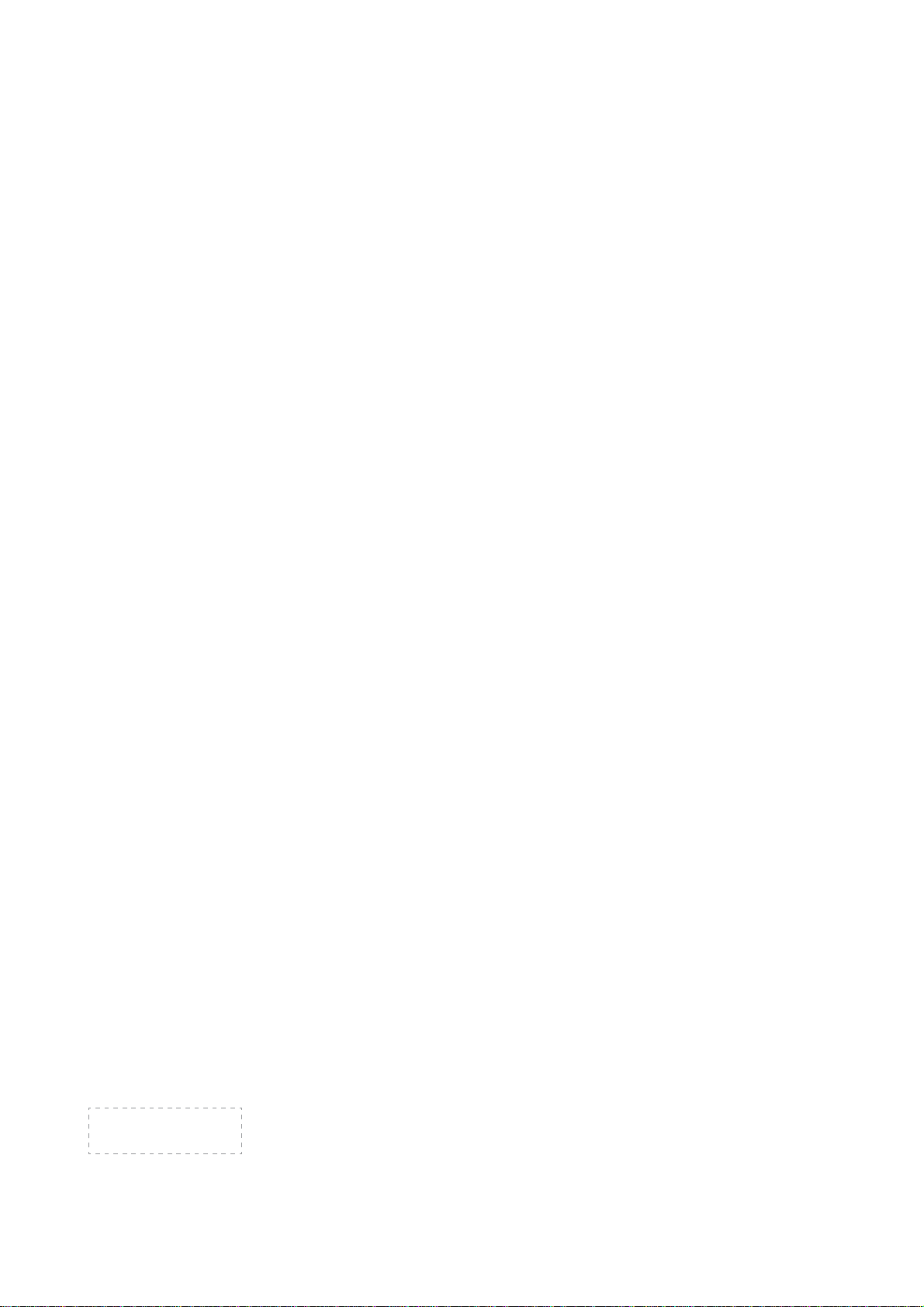
ES-G1613B6
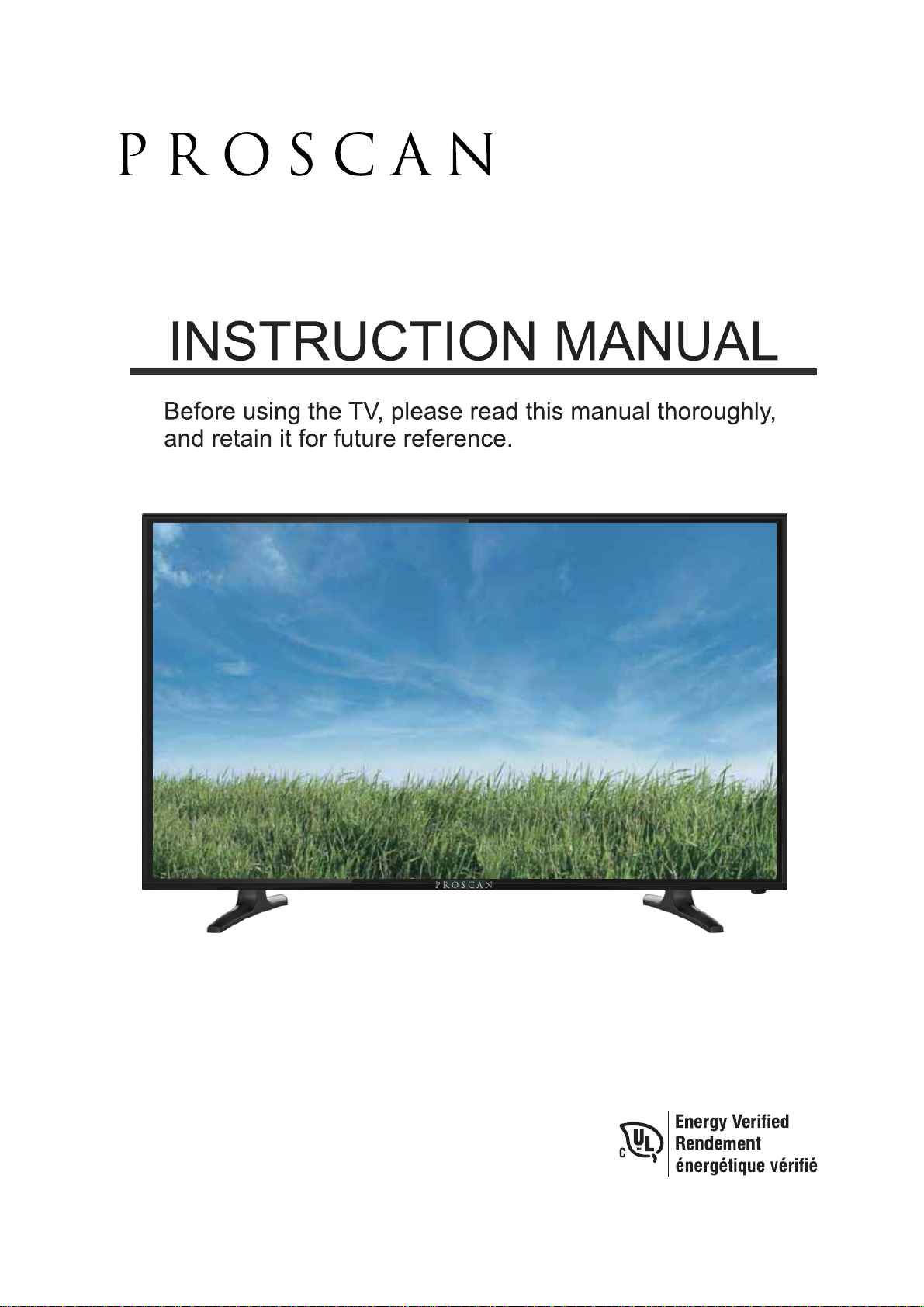
Model: PLDED6079-SM
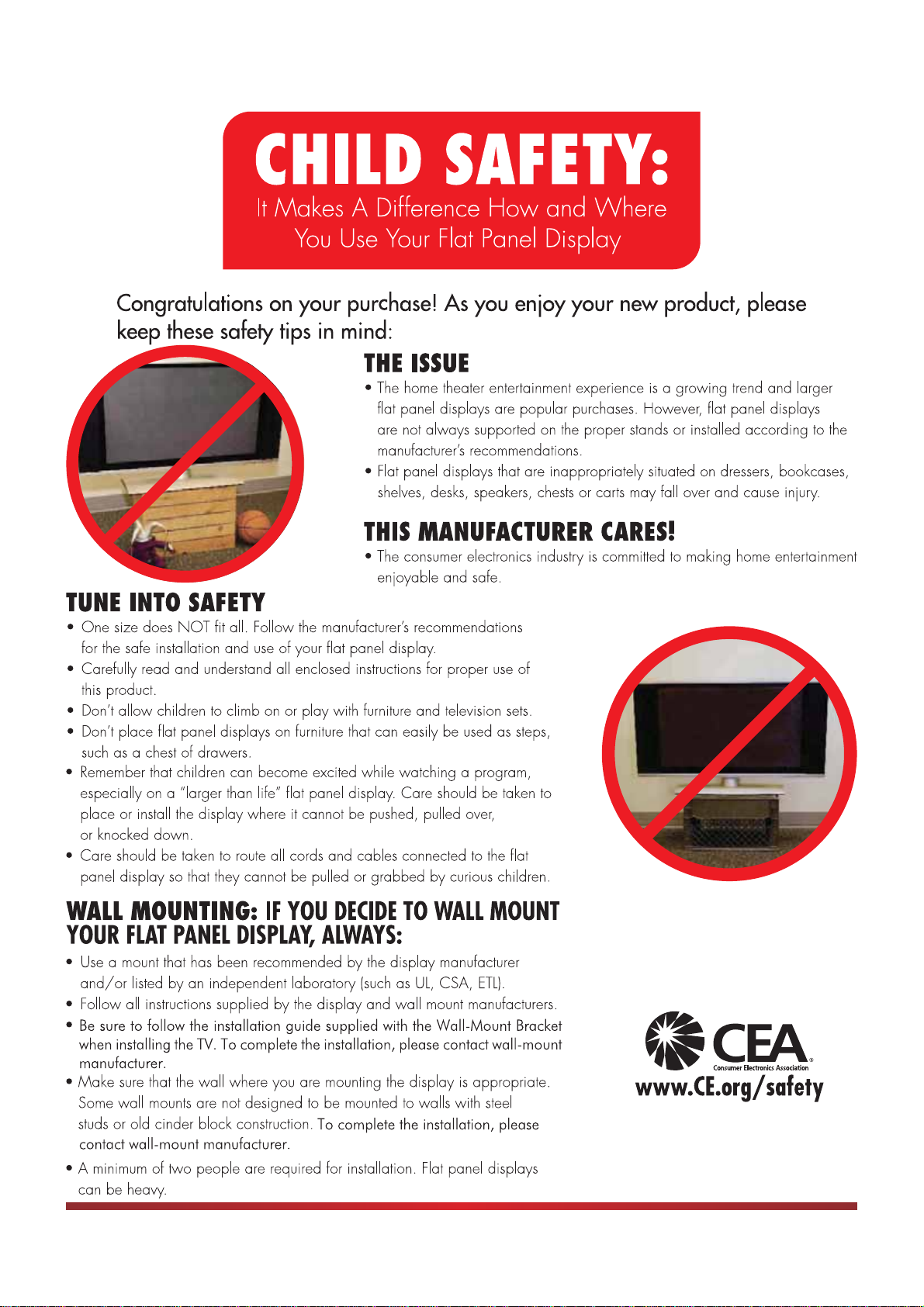
I
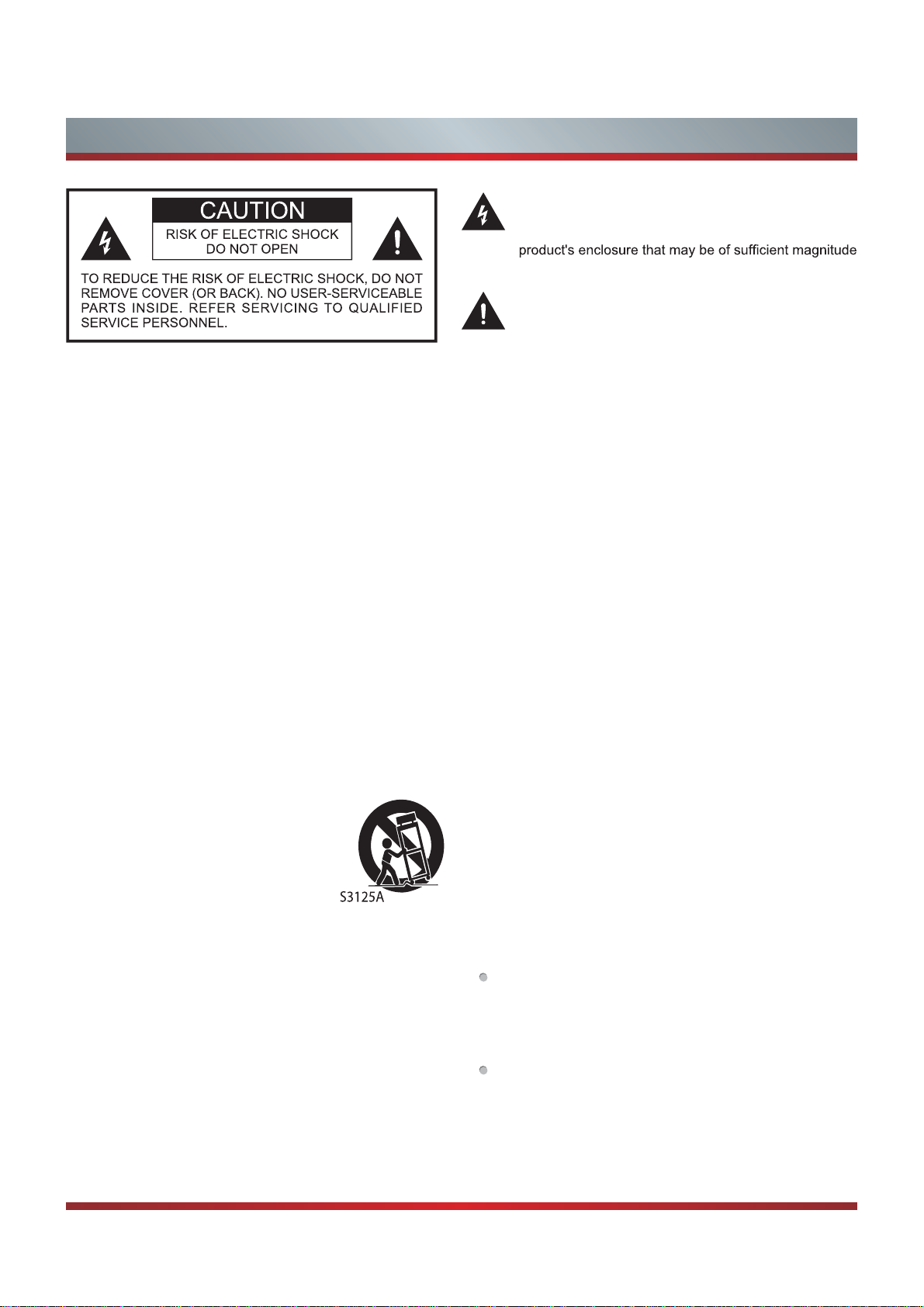
Important Safety Instructions
The lightning flash with arrowhead symbol, within an
equilateral triangle is intended to alert the user to the
presence of uninsulated dangerous voltage within the
to constitute a risk of electric shock.
The exclamation point within an equilateral triangle is
intended to alert the user to the presence of important
operating and maintenance (servicing) instructions in
the literature accompanying the appliance.
1. Read these instructions.
2. Keep these instructions.
3. Heed all warnings.
4. Follow all instructions.
5. Do not use this apparatus near water.
6. Clean only with dry cloth.
7. Do not block any ventilation openings. Install in accordance
with the manufacturer's instructions.
8. Do not install near any heat sources such as radiators,
heat registers, stoves, or other apparatus (including
amplifiers) that produce heat.
9. Do not defeat the safety purpose of the polarized or
grounding-type plug. A polarized plug has two blades with
one wider than the other. A grounding type plug has two
blades and a third grounding prong. The wide blade or the
third prong are provided for your safety. If the provided
plug does not fit into your outlet, consult an electrician for
replacement of the obsolete outlet.
10. Protect the power cord from being walked on or pinched
particularly at plugs, convenience receptacles, and the
point where they exit from the apparatus.
11. Only use attachments/accessories specified by the
manufacturer.
12. Use only with cart, stand, tripod,
bracket, or table specified by the
manufacturer, or sold with the
apparatus. When a cart is used,
use caution when moving the cart/
apparatus combination to avoid injury
from tip-over.
13. Unplug this apparatus during lightning storms or when
unused for long periods of time.
Servicing is required when the apparatus has been
damaged in any way, such as power-supply cord or plug
is damaged, liquid has been spilled or objects have fallen
into the apparatus, the apparatus has been exposed to
rain or moisture, does not operate normally, or has been
dropped.
15. To reduce the risk of fire or electric shock, do not expose
this apparatus to rain or moisture. The apparatus shall
not be exposed to dripping or splashing and that objects
filled with liquids, such as vases, shall not be placed on
apparatus.
16. Warning: the apparatus with Class I construction shall be
connected to a MAINS socket outlet with a protective
earthing connection.
17. To prevent injury, this apparatus must be securely
attached to the wall in accordance with the installation
instructions.
18. The MAINS plug used as the disconnect device. The
disconnect device shall remain readily operable.
19. Keep your TV away from moisture. Do not expose your
TV to rain or moisture. If water penetrates into your
TV, unplug the power cord and contact your dealer.
Continuous use in this case may result in fire or electric
shock.
20. Do not expose batteries to excessive heat such as
sunshine, fire or the like.
21. Danger of explosion if battery is incorrect
Replace only with the same or equivalent type.
CONDENSATION:
Moisture will form in the operating section of the unit if the
unit is brought from cool surroundings into a warm room or
if the temperature of the room rises suddenly. When this
happens, unit's performance will be impaired. To prevent
this, let the unit stand in its new surroundings for about an
hour before switching it on, or make sure that the room
temperature rises gradually.
Condensation may also form during the summer if the unit is
exposed to the breeze from an air conditioner. In such cases,
change the location of the unit.
HOW TO HANDLE THE LCD PANEL:
.lennosrepecivresdeifilauqotgnicivresllarefeR.41
Do not press hard or jolt the LCD panel. It may cause
the LCD panel glass to break and injury may occur. If
the LCD panel is broken, make absolutely sure that you
do not touch the liquid in the panel. This may cause skin
inflammation.
If the liquid gets in your mouth, immediately gargle and
consult with your doctor. Also, if the liquid gets in your eyes
or touches your skin, consult with your doctor after rinsing
for at least 15 minutes or longer in clean water.
POSSIBLE ADVERSE EFFECTS ON LCD PANEL:
If a fixed (non-moving) pattern remains on the LCD Panel
ly replaced.
II
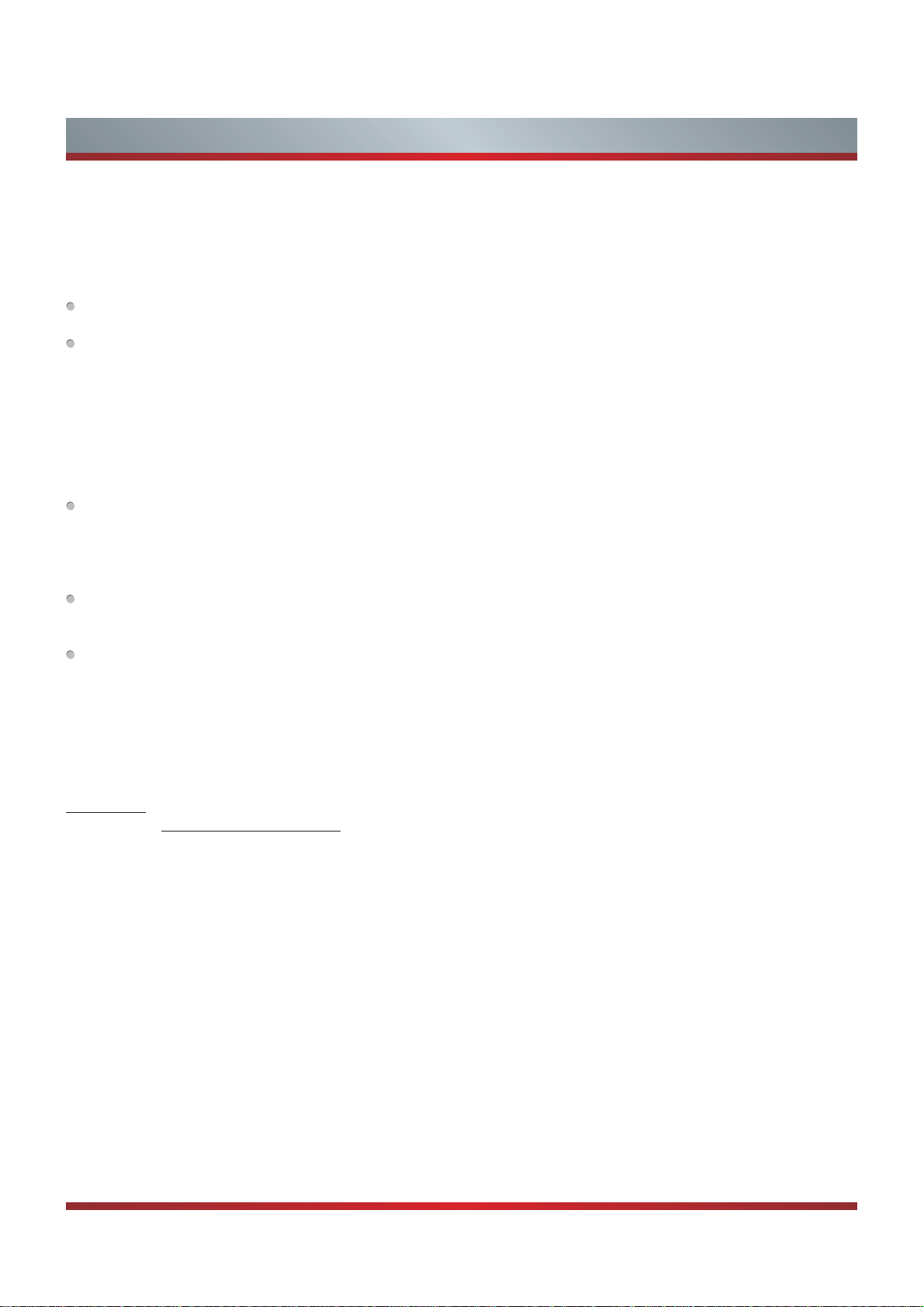
Important Safety Instructions
for long periods of time, the image can become permanently
engrained in the LCD Panel and cause subtle but permanent
ghost images. This type of damage is NOT COVERED BY
YOUR WARRANTY. Never leave your LCD Panel on for long
periods of time while it is displaying the following formats or
images:
Fixed Images, such as stock tickers, video game patterns,
TV station logos, and websites.
Special Formats that do not use the entire screen. For
example, viewing letterbox style (16:9) media on a normal
(4:3) display (black bars at top and bottom of screen); or
viewing normal style (4:3) media on a widescreen (16:9)
display (black bars on left and right sides of screen).
The following symptoms are not signs of malfunction
but technical limitation. Therefore we disclaim any
responsibility for these symptoms.
LCD Panels are manufactured using an extremely high
level of precision technology, however sometimes parts
of the screen may be missing picture elements or have
luminous spots.
This is not a sign of a malfunction.
Do not install the LCD Panel near electronic equipment that
produces electromagnetic waves. Some equipment placed
too near this unit may cause interference.
Effect on infrared devices - There may be interference
while using infrared devices such as infrared cordless
headphones.
End of life directives
Your TV also contains material that can be recycled and
reused. For disposal or recycling information, contact your
local authorities or the Electronic Industries Alliance at
www.eia.org (for USA), the Electronic Products Recycling
Association at http://www.eprassociation.ca (for Canada) to
find a recycler in your area.
Non-active pixels
The LCD panel contains almost 3 million thin film transistors,
which provide exceptionally sharp video quality. Occasionally,
a few non-active pixels may appear on the screen as a
fixed black (in the case of a dead pixel), blue, green, or red
point. These non-active pixels do not adversely affect the
performance of your TV, and are not considered defects.
Power source
WARNING
'RQRWXVHDGLIIHUHQWSRZHUVXSSO\FRUGWRSOXJWKH79LQWR
an AC outlet. Using a power cord that did not already come
with the TV could cause a fire, electrical shock or damage.
'RQRWXVH D SRZHU YROWDJH WKDW LV GLIIHUHQWWKDQ ZKDW WKH
manufacturer has already specified. This could cause a fire,
electrical shock or damage.
,I\RXGRQRW SODQ WR XVH WKLV 79 IRU D ORQJWLPH GXH WRD
lengthy trip or some other reason) then be sure to unplug it
from the AC outlet.
'RQRWSOXJRU XQSOXJ WKH$&FRUGZKHQ\RXU KDQGV DUH
wet. This may cause electrical shock.
,IDQRXWVLGHDQWHQQDRUFDEOHV\VWHPLVFRQQHFWHGZLWKWKH
TV, be sure the antenna or cable system is grounded so as
to provide protection against voltage surges and built-up
static charges.
No naked flame sources, such as lighted candles, should
be placed on the apparatus.
The WiFi Module complies with FCC radiation exposure
limits set forth for an uncontrolled environment. This device
should be installed and operated with a minimum distance
of 20 centimeters between the radiator and your body. (only
applicable for Smart TV built-in wireless)
FCC RF Safety Caution Statement
This equipment complies with FCC RF radiation exposure
limits set forth for an uncontrolled environment. This
equipment must be installed and operated in accordance with
provided instructions and must not be co-located or operating
in conjunction with any other antenna or transmitter.
End-users and installers must be provided with antenna
installation instructions and transmitter operating conditions
for satisfying RF exposure compliance.
RF Exposure Statement for Canada
The radiated output power of the Wireless Device is below
the Industry Canada (IC) radio frequency exposure limits.
The Wireless Device should be used in such a manner such
that the potential for human contact during normal operation
is minimized.
La puissance de sortie émise par l’appareil de sans fil
Dell est inférieure à la limite d'exposition aux fréquences
radio d'Industry Canada (IC). Utilisez l’appareil de sans
fil Dell de façon à minimiser les contacts humains lors du
fonctionnement normal.
(only applicable for TV with RF port)
WARNING
Never place a television set in an unstable location. A
television set may fall, causing serious personal injury or
death. Many injuries, particularly to children, can be avoided
by taking simple precautions such as:
– Using cabinets or stands recommended by the
manufacturer of the television set.
– Only using furniture that can safely support the television
set.
– Ensuring the television set is not overhanging the edge of
the supporting furniture.
– Not placing the television set on tall furniture (for example,
cupboards or bookcases) without anchoring both the
furniture and the television set to a suitable support.
III
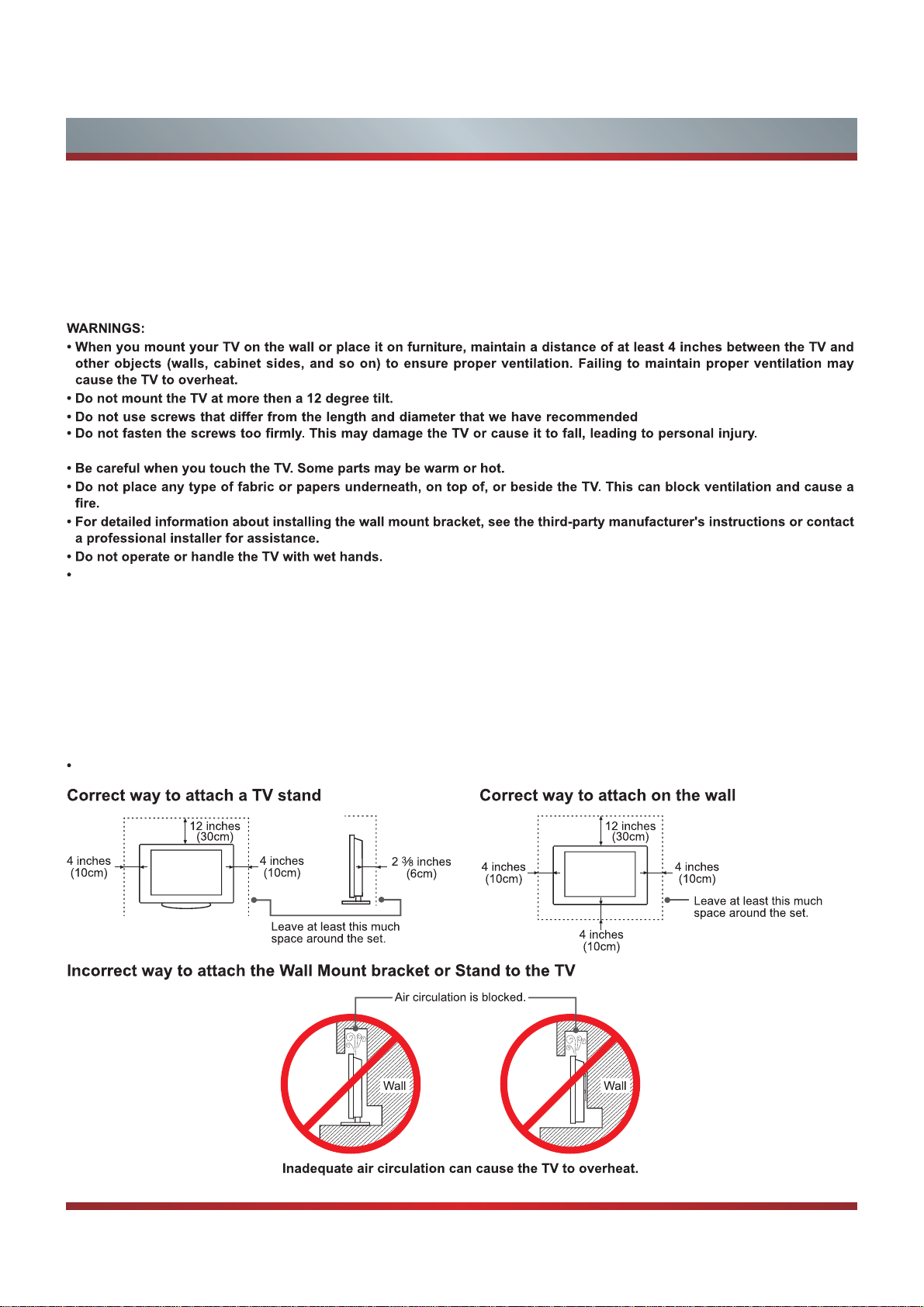
Important Safety Instructions
– Not placing the television set on cloth or other materials that may be located between the television set and supporting furniture.
– Educating children about the dangers of climbing on furniture to reach the television set or its controls.
If your existing television set is being retained and relocated, the same considerations as above should be applied.
Attaching a Wall Mount or Stand to the TV
Make sure that your TV has adequate air circulation. Allow enough space around the TV as shown below. Avoid operating the
TV at temperatures below 41°F(5°C).
The manufacturer is not liable for these kinds of accidents.
Never place a television set in an unstable location. A television set may fall, causing serious personal injury or death.
Many injuries, particularly to children, can be avoided by taking simple precautions such as:
– Using cabinets or stands recommended by the manufacturer of the television set.
– Only using furniture that can safely support the television set.
– Ensuring the television set is not overhanging the edge of the supporting furniture.
– Not placing t he t elevision set o n tall f urniture (for example, cupboards o r bookcases) without anchoring both the
furniture and the television set to a suitable support.
– Not placing the television set on cloth or other materials that may be located between the television set and supporting
furniture.
– Educating children about the dangers of climbing on furniture to reach the television set or its controls .
If your existing television set is being retained and relocated, the same considerations as above should be applied.
IV
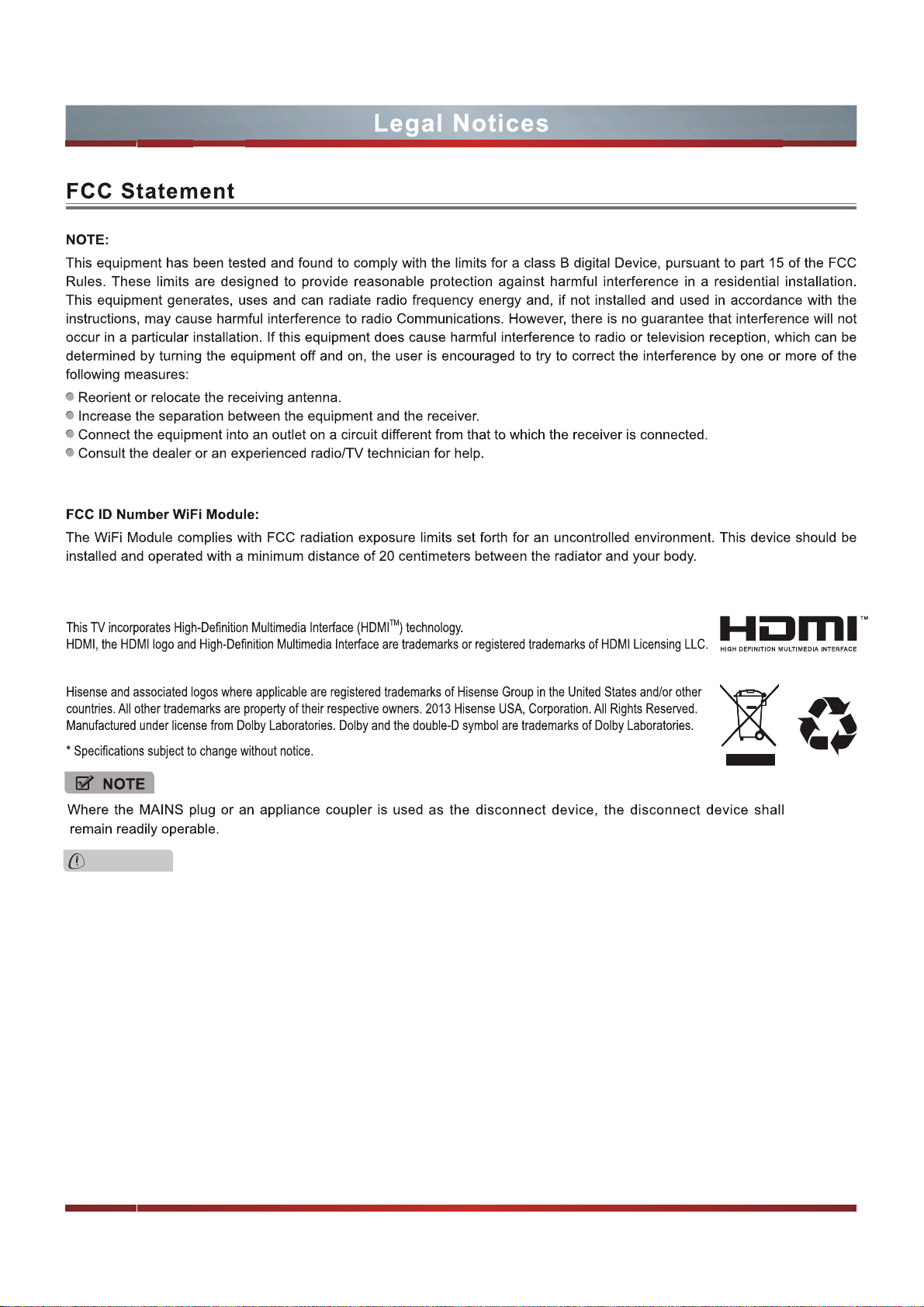
WARNING
The manufacturer is not responsible for any radio or TV interference caused by unauthorized modifications to this
equipment. Such modifications could void the user's authorityWRRSHUDWHWKHHTXLSPHQW
V
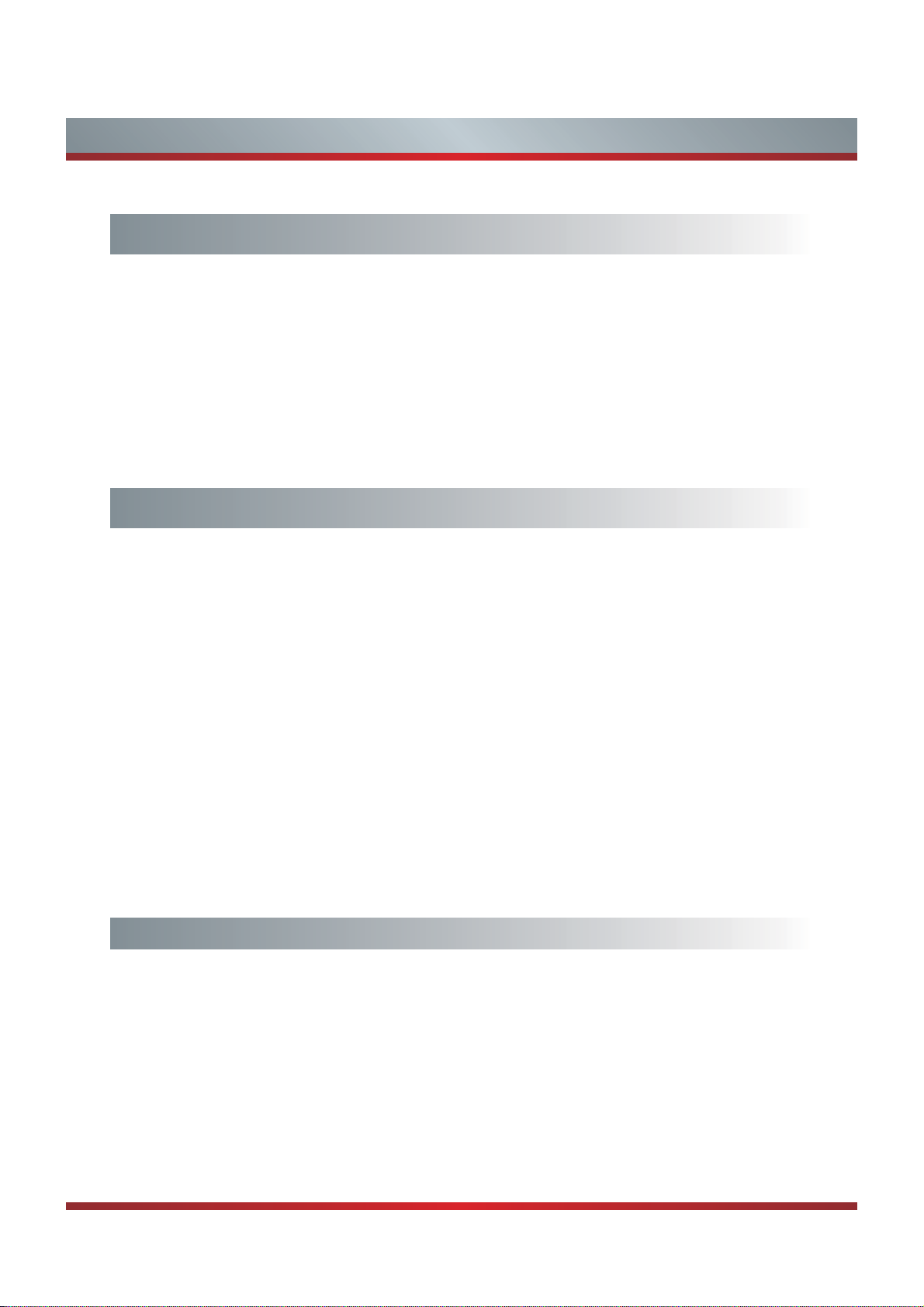
Contents
Getting Started
Packaged contents.......................................................................................... 3
Installing the TV stand or wall mount bracket .................................................4
TV Rear ........................................................................................................... 6
Connecting devices to your TV........................................................................7
Viewing the Remote Control........................................................................... 13
Installing Batteries in the Remote Control ...................................................... 14
Basic Features
Turning your TV on or off................................................................................15
Turning the TV for the First Time....................................................................15
Changing Channels / Volume......................................................................... 16
Shortcuts Instructions..................................................................................... 17
To Use the Menu ............................................................................................18
Using the Picture Menu .................................................................................. 18
Using the Audio Menu .................................................................................... 19
Using the TV Menu......................................................................................... 20
Using the Setup Menu.................................................................................... 20
Using the Network Menu ................................................................................ 22
Advanced Features
DLNA Setting.................................................................................................. 24
Media Share Settings in Computer.................................................................24
Setting to Share Files ..................................................................................... 25
Network Function............................................................................................26
Using the Home Menu.................................................................................... 27
1
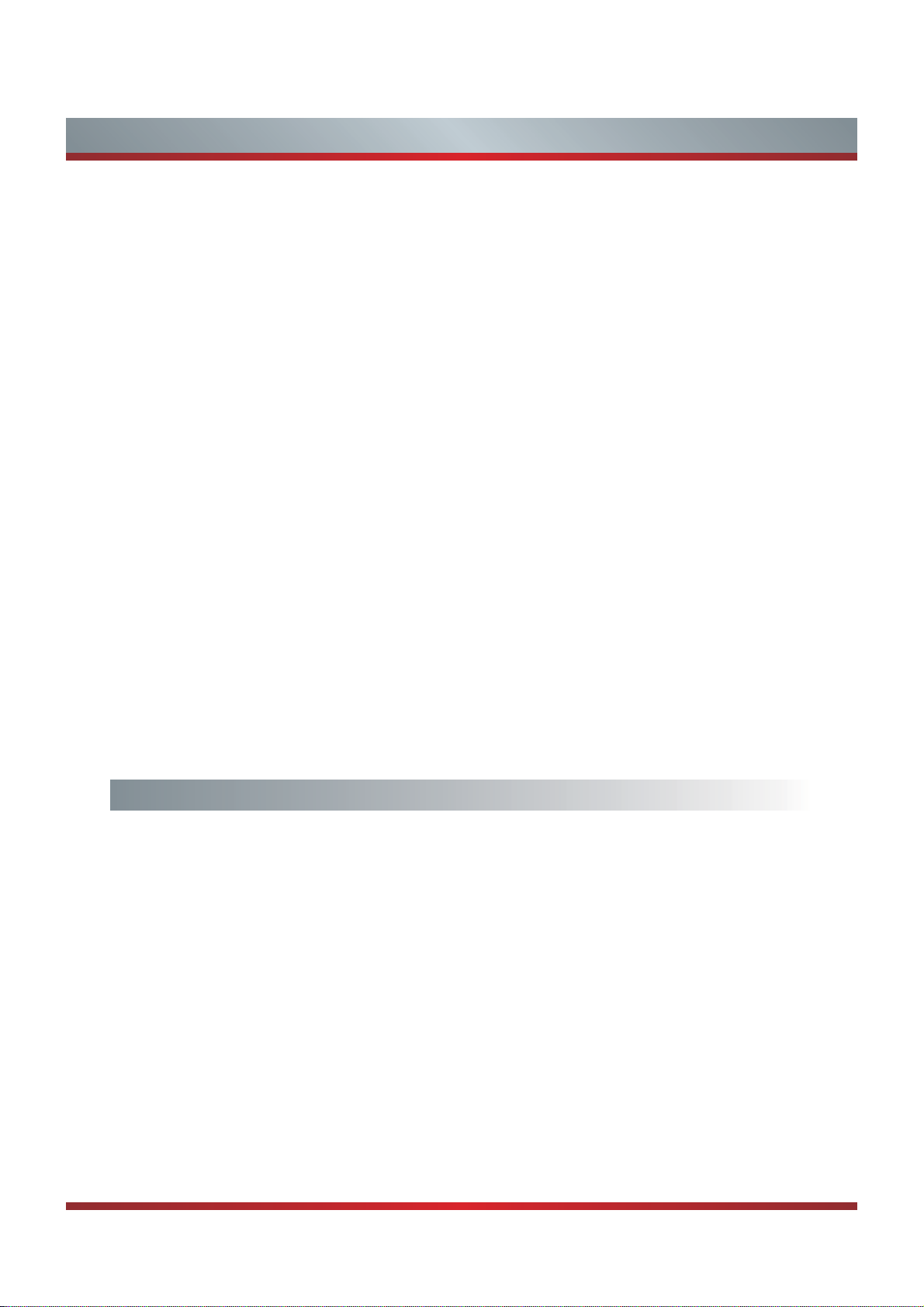
Contents
Movies ............................................................................................................ 27
AccuWeather.................................................................................................. 27
YouTube .........................................................................................................27
Netflix..............................................................................................................28
Opera Apps.....................................................................................................28
Viewster.......................................................................................................... 28
WFD .............................................................................................................. 29
Facebook........................................................................................................ 29
Browser .......................................................................................................... 29
Twitter.............................................................................................................31
Picasa............................................................................................................. 31
Digital Media Player (HiMdia)......................................................................... 32
Browse Pictures..............................................................................................32
Enjoy Video Files............................................................................................ 33
Enjoy Music Files............................................................................................33
Other Information
Trouble Shooting ............................................................................................ 34
Specifications ................................................................................................. 36
2
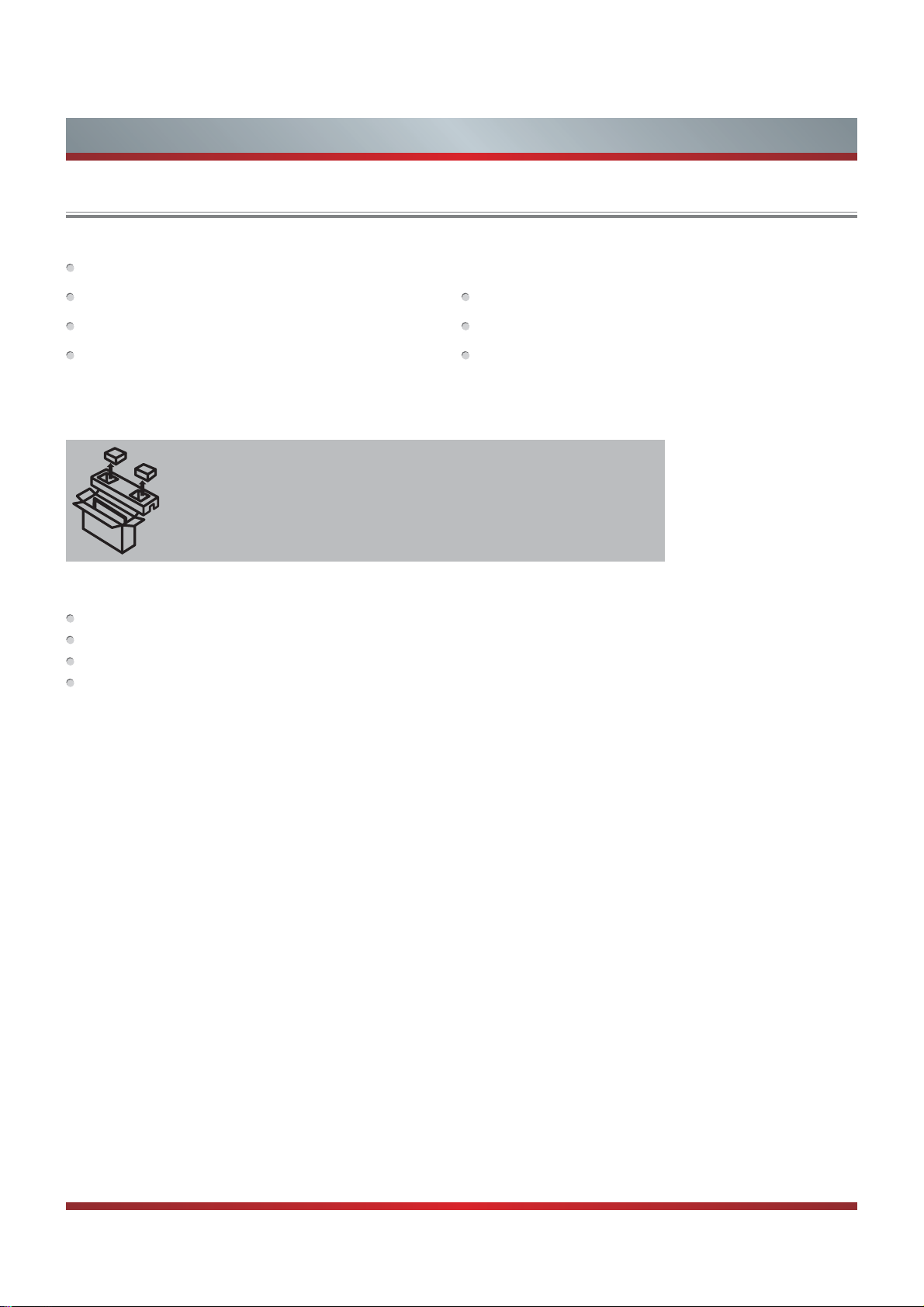
Getting Started
Packaged contents
Your package in which you purchased your new TV contains the following items:
TV
2 legs that form the stand Instruction Manual (this document)
Warranty Card leaflet Remote Control
1 set of AAA batteries 4 screws
IMPORTANT:
To prevent accidentally discarding items that came with your TV, be sure to check ALL of the foam in the carton box.
Please check foam for accessories before discarding.
·
Veuillez vérifier la mousse pour qu'il n'y ait pas d'accessoires avant de la jeter.
·
Antes de desechar la espuma, asegúrese de retirar todos los accesorios.
·
Required tools and devices
Wireless router (not included) for Internet connectivity
Phillips screwdriver (not included) to secure the TV stand
HDMI and other types of cables (not included) to connect external devices to the TV
Wall mount bracket (not included) if you prefer to mount the TV to the wall
3
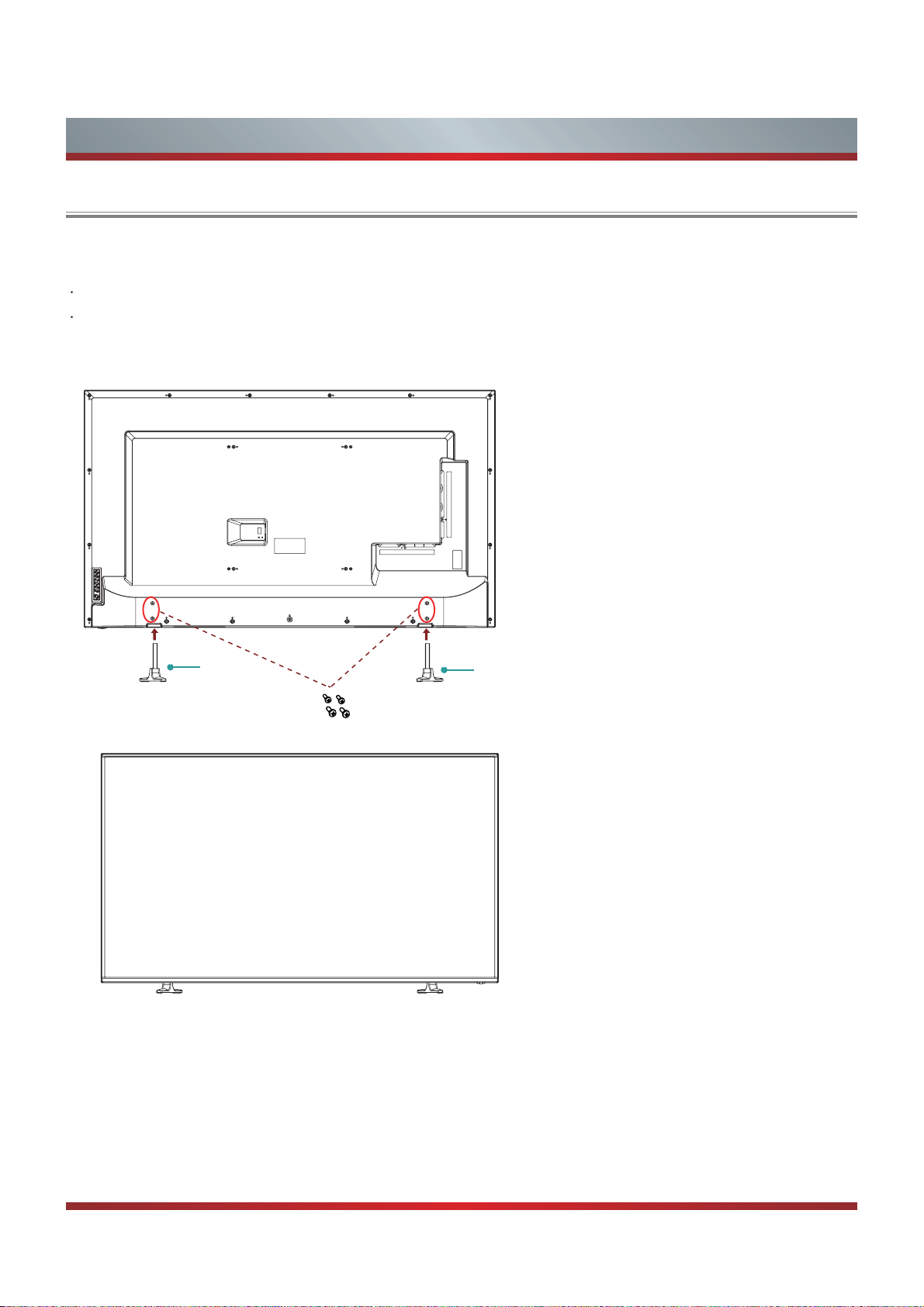
Getting Started
Installing the TV stand or wall mount bracket (not included)
Installing the TV Stand
CAUTION:
Be sure to disconnect the A/C power cord before installing a stand or Wall-Mount brackets.
The LED display is very fragile and must be protected at all times when installing the stand. Be sure to protect the TV screen
from getting scratched or damaged by any hard objects. In addition, DO NOT exert pressure on the front of the TV at any
time because it could crack.
Plug the Left base and the Right base separately in
the mounting holes at the bottom of the machine,
and then use two M4
the whole machine together.
x12 screws to fix the base and
L Base
R Base
Screws: M4x12
Then the TV is ready for use now.
4
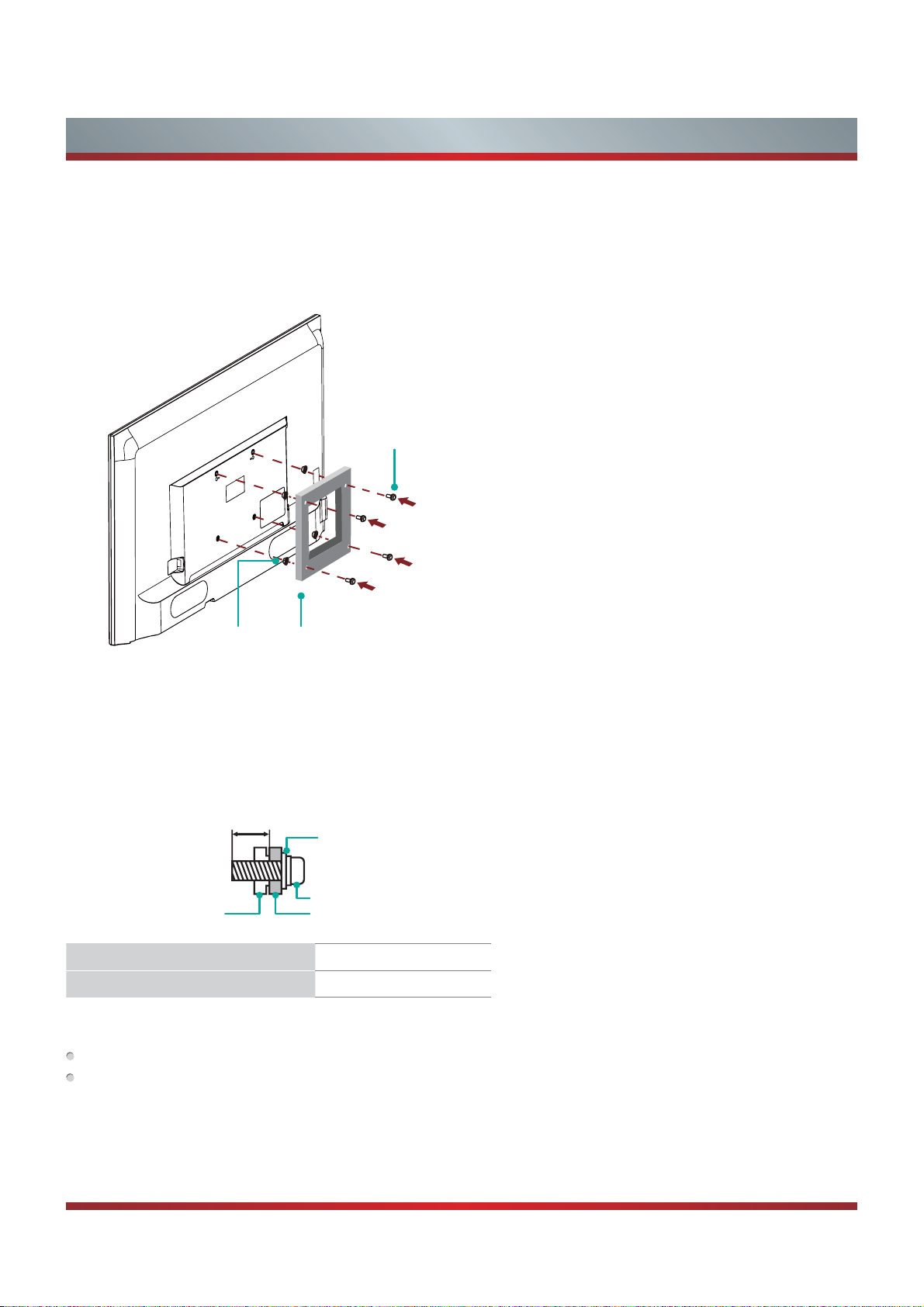
Getting Started
Installing the Wall Mount Bracket (not included)
Before you begin the third-party manufacturer instructions, be sure to do the following things:
1.Place the TV face down on a clean, safe and cushioned surface.
2.Remove the TV stand if you already attached it.
3.Place the spacers (not included) in the corresponding bracket holes.
Screw
(not provided)
Spacer
(not provided)
CAUTION:
When you attach the mount, be sure to use the spacers (provided by the third-party manufacturer) between the TV
and the bracket.
To prevent internal damage to the TV and ensure it is mounted securely, be sure to use fixing screws (not provided)
that are 8 - 9.5 mm in length when measured from the attaching surface of the mounting hook.
8 - 9.5 mm
Rear cover of the TV Spacer
Wall mount hole pattern VESA (mm) 400 × 400
Wall mount screw size (mm) M6
Follow instructions provided with the Wall mount bracket.
To complete the installation, please contact the wall-mount manufacturer or the retailer from which you purchased the TV.
The selected screws are 8 - 9.5 mm in length when measured from the attaching surface of the rear cover. The diameter
and length of the screws differ depending on the Wallmount bracket model.
NOTE: The diameter and length of the screws differ depending on the wall mount bracket model.
Bracket
(not provided)
Wall mount bracket
Screw
5
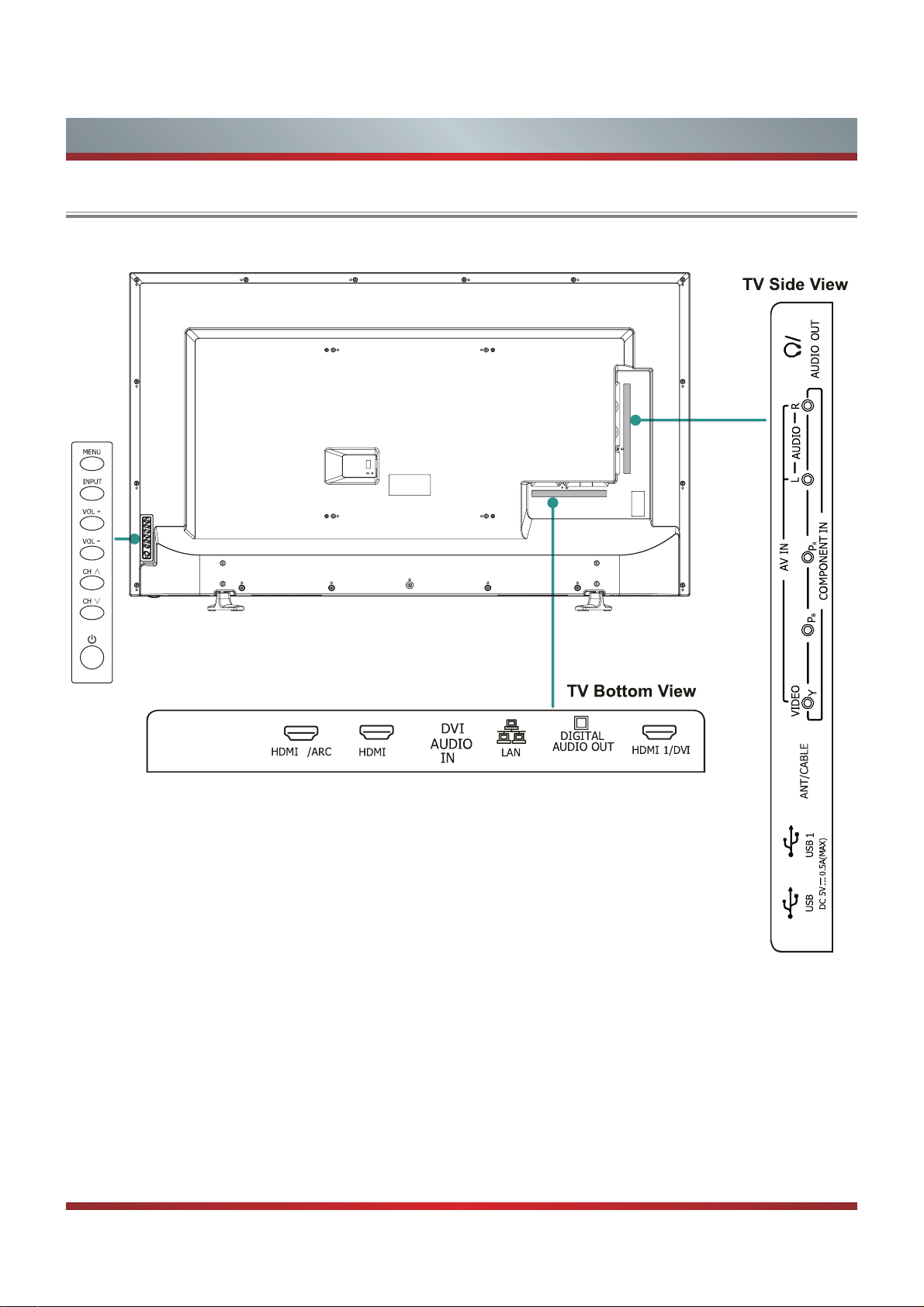
TV Rear
Getting Started
3
2
(Optical)
2
6

&RQQHFWLQJGHYLFHVWR\RXU79
TV label Port Cables External Equipment Brief Description
Getting Started
ANT/CABLE
COMPONENT IN
AV IN
PC IN
HDMI
VIDEO
DVI AUDIO
P
P
IN
Antenna
VHF/UHF Antenna
ANT OUT
Connect an outdoor VHF/UHF
antenna
.
Connect a High Definition
Multimedia Interface (HDMI) cable
from an external device.
Y
B
R
L
R
L
Green
Blue
Red
White
Red
Yellow
White
Video
Camera
VCR
DVD Player/Recorder
Set-top Box
Satellite Receiver
Satellite
antenna
cable
Connect a component video cable
and left-right audio cables from an
external AV device.
Connect a composite video cable
and left-right audio cables from an
external AV device.
R
Red
Connect an audio cable from the
PC audio out.
PC
DIGITAL AUDIO OUT
AUDIO OUT /
USB
DC 5V
0.5A(MAX)
LAN
White
Red
Connect an optical cable from an
external digital audio system.
Speaker$XGLR$PSOL¿HU
Connect headphone for audio out
of the TV.
Connect an audio adapter (not
Speaker
$XGLR$PSOL¿HU
provided) from an external analog
audio system.
Connect a USB device for browsing
photos, music and movies.
Connect an Ethernet cable to
access a network or the Internet.
LAN
The TV also has a wireless
connectivity feature.
7

Getting Started
NOTES
Check the jacks for position and type before making any connections. Loose connections can result in image or color
problems. Make sure that all connections are tight and secure.
Not all A/V devices have the ability to connect to a TV, please refer to the user manual of your A/V device for compatibility
and connections procedure.
Always unplug the power cord when connecting external equipment.
Connecting an antenna, cable or cable/satellite box
1. Turn off the TV before connecting the antenna.
2. Connect one end of a coaxial cable (not included) to the RF OUT jack on the antenna, cable or cable/satellite box. If you are
using an antenna with twin-lead cable, you may need a 300-75 ohm adapter (not provided) to connect it to the back of your
TV. Likewise, if you are using several antennas, you may need a combiner (not provided).
3. Connect the other end of the cable to the ANT/CABLE jack on the side of your TV.
EXTERNAL DEVICESTV JACK
Cable
ANT/CABLE
or
ANT OUT
Connecting an A/V Device with Composite Cable
1. Use the audio and video cables to connect the external A/V device’s composite video/audio jacks to the TV’s jacks (Video =
yellow, Audio Left = white, and Audio Right = red). Connect the yellow video plug to the Green Y-input jack on the TV.
2. Plug the connected devices into the mains socket before switching on the TV.
3. Select the corresponding source from the TV.
TV JACK
L -AUDIO- RVIDEO
PR
AV IN
PB
COMPONENT IN
Y
Red(R)
White(L)
Yellow(Video)
A
V Cable
(not included)
Red(R)
White(L)
Yellow(Video)
R
L
Video
A/V OUT
EXTERNAL
DVD Player/Recorder
Video
Camera
Set-top box
Satellite Receiver
DEVICES
VCR
Satellite
antenna
cable
8

Getting Started
Connecting an A/V Device with Component (YPBPR) Cable
1. Use a component cable to connect the external A/V device’s component output jacks to the TV’s YPBPR jacks. Use an audio
cable to connect the external A/V device’s component audio jacks to the TV’s AUDIO (L/R) jacks.
2. Plug the connected devices into the mains socket before switching on the TV.
3. Select the corresponding source from the TV.
EXTERNAL DEVICES
TV JACK
L -AUDIO- RVIDEO
AV IN
R
P
PB
COMPONENT IN
Y
Red(R)
White(L)
PR/C
PB/C
Audio Cable
(not included)
R
Component Cable
B
(not included)
Y
Red(R)
White(L)
PR/C
R
PB/C
B
Y
R
L
P
P
Y
Component
R
Video
Camera
B
VCR
DVD Player/Recorder
Set-top box
Satellite Receiver
Satellite
antenna
cable
Connecting an A/V Device with HDMI Cable
Support digital connections between HDMI - enabled A/V devices such as PVR, DVD, Blu-ray, AV receiver and digital
devices.
Some devices such as PVR or DVD player require HDMI signal to be set to output in the device's settings.
Please consult your device user manual for instructions.
1. Use an HDMI cable to connect the A/V device’s HDMI output jack to the TV’s HDMI jack.
2. Plug the connected devices into the mains socket before switching on the TV .
3. Select the corresponding source from the TV.
EXTERNAL DEVICES
TV JACK
HDMI
HDMI Cable
HDMI
DVD Player/Recorder
Set-top box
Equipment with HDMI jacks
NOTES
The HDMI connector provides video and audio signals.
The HDMI cable is not included with the TV.
We strongly recommend that you use an HDMI cable with two cores as shown in the diagram above.
Connecting a headphone
Headphones can be connected to the AUDIO OUT/ output
on your set. (While the headphone is connected, the sound
from the built-in speakers is disabled.)
AUDIO
OUT
EXTERNAL DEVICESTV JACK

Getting Started
Connecting an Audio Receiver with Audio cable
1. Use an audio Optical cable to connect the A/V device’s digital audio in jack to the TV’s DIGITAL AUDIO OUT jack. Or use a
Y-cable (1/8”-stereo mini to L/R phono - not provided) to connect analog sound system to the TV’s AUDIO OUT/
2. Plug the connected devices into the mains socket before switching on the TV.
3. Select the corresponding source from the TV.
jack.
TV JACKS
DIGITAL
AUDIO OUT
AUDIO
OUT
Audio Cable
(not included)
Audio Cable
(not included)
Red(R)
White(L)
EXTERNAL DEVICES
Powerless
Bass Speaker
Speaker
NOTES
When a digital audio system is connected to the DIGITAL AUDIO OUT jack, decrease the volume of both the TV and the
system.
5.1 CH (channel) audio is available when the TV is connected to an external device supporting 5.1 CH.
When the receiver (home theater) is set to on, you can hear sound output from the TV’s digital audio out jack. When the TV
is receiving a DTV signal, the TV will send 5.1 CH sound to the home theater receiver. When the source is connected to the
TV via HDMI, only 2 CH audio will be heard from the home theater receiver. If you want to hear 5.1 CH audio, connect the
digital audio out jack from your DVD/Blu-ray player/cable box/STB satellite receiver directly to an amplifier or home theater.
10

Getting Started
Network Connection
You can set up your TV so that it can access the Internet through your local area network (LAN) with a Ethernet or wireless
connection.
Connecting to a Wired Network
You can attach your TV to your LAN by one of the three following ways:
You can attach your TV to your LAN by connecting the LAN port on the back of your TV to an external modem using a Cat 5
LAN cable. See the diagram below.
The Modem Port on the Wall
Modem Cable LAN Cable
You can attach your TV to your LAN by connecting the LAN port on the back of your TV to an IP Sharer which is connected
to an external modem. Use LAN cable for the connection. See the diagram below.
The Modem Port on the Wall
Modem Cable LAN Cable LAN Cable
Depending
on the back of your
is attached to a modem or router elsewhere in your house.
on how your network is configured, you may be able
TV directly to a network wall outlet with a Cat 5 cable. See the diagram below. Note that the wall outlet
External Modem
(ADSL / VDSL / Cable TV)
External Modem
(ADSL / VDSL / Cable TV)
IP Sharer (Router)
(with DHCP server)
to attach your TVto your LAN by connecting the LAN port
LAN Port on TV
LAN
LAN Port on TV
LAN
The LAN Port on the Wall LAN Port on TV
LAN
LAN Cable
If you have a Dynamic Network, you should use an ADSL modem or router that supports Dynamic Host Configuration Protocol
(DHCP). Modems and routers that support DHCP automatically provide the IP address, subnet mask, gateway, and DNS, so
you don’t have to enter them manually. Most home networks are Dynamic Networks.
Some networks require a Static IP address. If your network requires a Static IP address, you must enter the IP address, subnet
mask, gateway, and DNS values manually on your TV’s Cable Setup Screen when you set up the network connection.
the IP address, subnet mask, gateway, and DNS values, contact your Internet Service Provider (ISP).
If you have a Windows computer, you can also get these values through your computer.
To get
NOTE
You can use ADSL modems that support DHCP if your network requires a Static IP address. ADSL modems that support
DHCP also let you use Static IP addresses.
11

Getting Started
Connecting to a Wireless Network
To connect your TV to your network wirelessly, you need a wireless router or modem. See the illustration below.
Wireless IP Sharer(Router)
(with DHCP Server)
Wireless LAN Adapter
built-in TV set
LAN Cable
PROSCAN’s built-in Wireless LAN Adapter supports the IEEE 802.11 b/g/n communication protocols. PROSCAN recommends
using IEEE 802.11n router. When you play the video over a IEEE 802.11b/g connection, the video may not play smoothly.
The LAN Port on
the Wall
NOTES
Y
ou must use the PROSCAN’
USB network adapter.
To use a wireless network, your TV must be connected to a wireless IP sharer. If the wireless IP sharer supports DHCP, your
TV can use a DHCP or static IP address to connect to the wireless network.
Select a channel for the wireless IP sharer that is not currently being used. If the channel set for the wireless IP sharer is
currently being used by another device nearby, this will result in interference and communication failure.
If you apply a security system other than the systems listed below, it will not work with the TV.
If Pure High-t
(WPS2 Mixed) for your Access Point (AP), this player will not support a connection in compliance with new Wi-Fi certification
specifications.
If your AP supports WPS (Wi-Fi Protected Setup), you can connect to the network via PBC (Push Button Configuration) or
PIN (Personal Identification Number). WPS will automatically configure the SSID and WPA key in either mode.
Connection Methods: You can setup the wireless network connection three ways.
-Scan
-Manual
-Auto
hroughput
s buil
(Greenf
t-in Wireless
ield) 802.1
LAN Adapter to use a wireless network, the set doesn’t support external
1N mode is selected and the Encryption type is set
to WEP, TKIP or TKIP-AES
12

Getting Started
Viewing the Remote Control
Infrared transmitter
08
11
14
0A
02
03
46
Men u
43
04
17
58
12
15
18
10
51
09
4A
56
5A
57
4C
1D
59
0B
13
16
19
1A
00
01
0D
4D
0C
Power on/off
Direct channel selection /
input numbers
Dash button
Select a digital sub-channel
Enter TV source
Adjust the volume
MUTE button
Select HDMI source
MENU button
Navigate Up/Down/Left/Right
or adjust On-Screen display
settings
Return to the previous menu
Launch Netflix
-
HDMI
MENU
RETURN
TV
FAV
MUTE
Hi-Smart
ENTER
INPU T
LAST
Hi-DMP
EXIT
DISPLAY
Select input source
Go to the previous channel
Display the favorite channel
list
Select a channel
Enter Hi-Smart Home Menu
Hi-DMP (Digital Media Player)
Close the menu
Confirm selections
'LVSOD\WKHFKDQQHOOLVW
Display the information banner
52
53
5B
4F
4E4207
05
06
Sle ep
NEC Hex codes 0000FB04 (04FB)
54
5C
1C
55
5D
1B
50
Media content control
function buttons
Select picture / sound mode
13
PIC TURE
SOU ND
ASP ECT
MTS /SAP
SLE EP
CCD
Special function buttons
ASPECT button
Set the sleep timer
Adjust Closed Caption mode
Audio select button

Getting Started
Installing Batteries in the Remote Control
Change the batteries
1. Press the release button on the back of the remote control to remove the battery compartment cover.
2. Insert two AAA size batteries. Make sure to match the (+) and ( - ) ends of the batteries with the (+) and ( - ) ends indicated in
the battery compartment.
3. Replace the battery compartment cover.
1
NOTES
Remove the battery compartment cover
2
Insert the batteries
Dispose of your batteries in a designated disposal area. Do not throw the batteries into a fire.
Remove depleted batteries immediately to prevent leakage into the battery compartment.
If you do not intend to use the remote control for a long time, remove the batteries.
Batteries should not be exposed to excessive heat, such as sunshine, heat registers, or fire.
Battery chemicals can cause a rash. If the batteries leak, clean the battery compartment with a cloth. If chemicals touch your
skin, wash immediately.
Do not mix old and new batteries.
Do not mix alkaline, standard (carbon-zinc) or rechargeable (ni-cad, ni-mh, etc.) batteries.
The effective range of remote control
1. The remote control distance: up to 26 feet in front of the TV set.
2. The remote control angle: +/- 30-degrees (horizontal and vertical).
14

Basic Features
Turning your TV on or off
To turn your TV on or off (standby mode):
Plug the power cord into an AC power outlet.
1.
Press [POWER] button. Your TV turns on.
2.
Press [POWER] button again to turn off your TV. When
3.
you turn off your TV, it goes into standby mode.
WARNING
When your TV is in standby mode, it is still receiving
power. To completely disconnect power, unplug the power
cord.
NOTE
If your TV does not receive an input signal for several
minutes, it automatically goes into standby mode.
Turning the TV On for the First Time
The Setup Wizard menu appears the first time you turn
on the TV. It will assist you to specify the menu Language
setting, Country setting, Time zone setting, Use Mode,
Network and Input Source.
IMPORTANT: Make sure that the antenna or cable is
connected and a wired or wireless Internet connection
is available.
1. Make sure that you have:
Installed the remote control batteries
Connected the power cord and
Connected an antenna or cable to receive a signal
NOTE
You will be prompted to connect a Network cable in
the Select Network wizard screen.
2. Connect your TV’s power cord to a power outlet, then
press power. The Initial Setup screen opens.
3. Press [ RETNNE ] to start the wizard and then press [Ÿź@
s
elect your language. Select [Next] to confirm and move
to the Welcome screen.
1. Language setting Next: Country Setting
Language setting
English
Español
Français
4. Select the country where you will operate the TV.
2.Country setting Next: Time Zone Setting
Country setting
USA
Canada
Mexico
Previous Next
5. Select the local time zone according to your region.
3.Time zone setting Next: Use Mode
ime Zone setting
T
ime
Mountain
Time
Central Time
Eastern Time
Hawaii
Daylight Saving Time
Previous Next
Daylight Saving: Set the Daylight Saving time for your area.
6. Select Use Mode Setting: Home Mode or Retail Mode.
Home Mode is the recommended setting which offers full
functionality of the television.
4.Use Mode Next: Network Setting
Use Mode
Home mode
Retail mode
Home mode default settings are recommended
for in-home use.
Previous Next
Next
The Welcome screen displays the available input devices
and interfaces.
Ifyou select Retail Mode, a message appears “Are you
sure to change to retail mode?” Select “OK” to continue,
or select “Cancel” to change your selection.
Home Mode is the recommended setting which offers full
functionality of the television. If you selected Retail Mode,
Energy Savings are not realized.
15

Basic Features
7. Select Network : Connect your TV to access the
network.
5.Network Next: Channel Search
Select Access Point
Auto Scan
Manual Input
Manually input the configurations of
Access Point in your wireless network
Previous Next
Press [RED] to skip
“Network Connection” and “Network Setup”.
8. Input Source.
Press [Ÿ/
6. Input Source
Ÿ
] to select the TV signal source.
Input Source
TV
AV
Component
HDMI1
HDMI2
Previous
Next
Changing Channels / Volume
1. Press the [CH
to change the channel.
2. Press the [VOL
control to adjust the volume.
3. Press the numeric buttons on the remote control to
display the corresponding channels.
NOTE
Changing the channels can also be achieved by directly
entering the channel number using the numeric keys on
the remote control. If you are entering a two or three digit
channel number, the time between key presses should be
less than 3 seconds.
V
/V] (or [CH +/-]) on the TV/remote control
V
/V] (or [VOL +/-]) on the TV/remote
Choose from one of the following sources below and then
move to the next screen.
TV
AV
&RPSRQHQW
+'0,
+'0,
+'0,
+L0HGLD
Note: If you use an antenna to receive channels, then
you must complete the first-time setup menu in order to
run a channel scan.
Congratulations! You have completed the setup menu.
Press the [OK] on your remote to select [GO] if you are
okay with the selections that appear on the screen.
Otherwise, navigate to the [Previous] button on the screen to
change your selection.
16

Basic Features
Shortcuts Instructions
Aspect - Select the screen aspect ratio from Normal, Wide,
Zoom, Cinema , 1:1 Pixel Map, and Auto.
Normal: The original 4:3 aspect
ratio (1.33:1 signal) is preserved,
so black bars are added to the left
and right of the image. Standard TV
broadcasts are displayed with a 4:3
aspect ratio.
ide:
W
broadc
this mode, the display image is
stretched proportionately to fill
the TV screen. When watching a
widescreen (1.78:1 signal) program
or movie, the display image fills the
TV screen.
Auto: Automatically adjusts the
image based on the screen size and
the TV program.
Zoom: Stretch the 4:3 aspect ratio
image vertically and horizontally to
fill the screen at 1:1.78 aspect ratio.
watchingastandard
When
ast or full-frame movie in
Sleep - It can set the TV to let it enter into the Standby
state automatically. Press this button repeatedly to select
the proper sleeping clock mode, and the clock tells you the
remaining time before the TV enters Standby state.
Display - noitamrofniehtyalpsidotnottubsihtsserP
including channel number, channel name, current system
time, tuner mode, audio stream, video format, audio
language, closed caption mode, parental lock rating,
program details, etc.
CCD - Press the [CCD] button to the Closed Caption mode:
CC Off, CC On or CC On When Mute.
MTS - Press the [MTS] button to selec the default audio
stream: Mono, Stereo or SAP.
Cinema: Stretch the 4:3 aspect ratio
image vertically and horizontally to
fill the screen at 1:2.35 aspect ratio.
1:1
Pixel Map:
signalfo
any video processing or scaling. In
this mode, 1920 x 1080 resolution
sources fill the screen while all
other resolutions are centered and
surrounded by black bars.(May not
be accessible, depend on your TV
series and size)
Picture - Press this button to set the picture mode. It can be
set as Vivid, Standard, Energy Savings, Game, Theater or
Custom. This mode achieves a certain image display effect
by setting the brightness, contrast and Speech.
Sound - Press this button to set the sound mode. It can be
set as Standard, Speech, Music and Custom.
Mute - Press this button to turn the sound off, press this
button again to turn the sound back on. This function is used
to switch off sound temporarily.
Displays
rmat pixel-by-pixel without
the native
17

To Use the Menu
1
Press the [MENU] button to open the main menu.
2
Press >ŸŸ] to select a menu option, then press [Ÿ
ENTER] button to enter the menu.
3
In each menu, you can:
3UHVV>Ÿ
Press [
Press [
Press [MENU] to back the previous menu.
4
Press [EXIT] to exit the menu.
NOTE
The menus in the user manual may vary slightly from the actual screen.
Ÿ
] to select an item
Ÿ] to adjust the value
Ÿ
Ÿ
ENTER] to enter the submenu
Basic Features
Picture
Picture Mode
Brightness
Contrast
Color
Tint
Sharpness
Color Temperature
Advanced Video
Reset Picture Settings >
Energy Savings
50
50
Personalize the
50
picture to suit your
0
preferences and
viewing conditions.
10
>
>
Using the Picture Menu
Picture
Picture Mode
Brightness
Contrast
Color
Tint
Sharpness
Color Temperature
Advanced Video
Reset Picture Settings >
You can adjust:
Picture
Vivid, Standard, Energy Savings, Theater, Custom or Game
mode.
Brightness - Increase or decrease the brightness of the
picture. Increasing the brightness can add more light to dark
areas of the picture, while decreasing the brightness can
add more darkness to light areas of the picture.
Contrast - Increase or decrease the contrast of the picture.
Increase the contrast to adjust the white areas of the picture
or decrease the contrast to adjust the black areas of the
picture.
Color - Adjust the level of color in the picture.
Tint - Adjust the hue of the picture.
Sharpness - You can increase the sharpness level for clearer
images or decrease the sharpness level for smoother images.
Mode
- Adjust the Picture Mode. You can select
NOTE
The option of the Picture Mode is different in different
inputs.
Energy Savings
50
50
Personalize the
50
picture to suit your
0
preferences and
viewing conditions.
10
>
>
Color Temperature: Change the color temperature. You
can select a preset color temperature: Cool, Normal and
Warm.
R Gain/ G Gain/ B Gain: Adjust the intensity of red, green
and blue lights to view the true colors of all images in the
picture.
Advanced Video - Access advanced video settings.
UltraSMR or True 120Hz Refresh Rate: Inserts frames
to reduce judder in fast action scenes. You can select
High, Low or Off. (Depending on your TV series and size,
this feature may not be available.)
Noise Reduction: Optimize the picture quality by filtering
signal interference. You can select Off, Low, Auto,
Medium or High.
Dynamic Backlight Control (DCR): Enhances the
contrast ratio between light and dark areas of the picture.
You can select Off, Low or High.
Backlight: Adjust the backlight level to select the
optimum levels of illumination.(May not be accessible,
depend on you
TV series and size. )
Adaptive Contrast: Automatically adjusts the contrast
level of the selected input source.
Aspect Ratio: To choose the screen aspect ration from
Normal, Wide, Zoom, Cinema , Auto and 1:1 Pixel Map.
NOTE
The Aspect Ratio feature differs based on the input.
Overscan: In DTV mode, Select ON to extend the image
beyond the display so the picture edges are not visible.
NOTE
Only available in DTV, HDMI (Except Game mode) and
Component source.
Reset Picture Settings - Resets all Picture settings to the
factory defaults.
18

Basic Features
Using the Audio Menu
Audio
Sound Mode
Balance
Equalizer
Auto Volume Control
Advanced Audio
Reset Audio Settings
You can adjust:
Sound Mode - Select the Sound Mode: Standard, Speech,
Custom or Music .
Balance - Adjust the volume of the left and right speakers.
Equalizer - Soften or enhance the sound at specific
frequency points.
Auto Volume Control - Automatically adjusts volume to a
consistent level; attenuates loud passages.
Advanced Audio - Access Advanced Audio settings such
as Digital Audio Output, MTS/SAP, Audio Language, TV
Speaker.
Digital Audio Output: Send digital audio to an external
audio system. You can select PCM, RAW or Off.
PCM: PCM outputs two channel audio regardless of
the input format.
RAW: When the data stream carries Dolby signal,
digital SPDIF outputs Dolby data stream. When the
data stream carries no Dolby signal, it transports PCM
data stream.
MTS/SAP: Select the default audio stream, you can
select Mono, Stereo or SAP (Second Audio Program).
MONO: Select this option if there is noise or static on
weak stereo broadcasts.
STEREO: Select this option for programs broadcast in
stereo.
SAP: Depending on the particular program being
broadcast, you can listen to a foreign-language
translation.
Audio Language - Change the default value for audio
language. (Digital channels only)
TV Speaker - Selects where to play TV audio. You can
select On (default setting) to play audio through TV
speakers, or select Off to play audio through the speakers
on an external audio system.
Reset Audio Settings - Resets all Audio Settings to the
factory defaults.
Standard
Off
0
>
Personalize the audio
to suit your prefer-
>
ences and listening
conditions.
>
19

Basic Features
Using the TV Menu
Channels
Tuner Mode
Auto Channel Search
Channel Skip
Favorite List
Signal Strength
Audio Only
You can adjust:
Tuner Mode - Select the TV signal source. You can select
Antenna or Cable.
Auto Channel Search - Scans for channels that have
signals and stores the channels information in memory.
Digital Channels: The scanned TV program in digital signals.
Analog Channels: The scanned TV program in analog
signals.
Channel Skip - You can cancel a channel stored in memory.
NOTE
you press [CH ޔ/ޕ](or [
When
skips the channel you cancelled. You can still tune to the
channel using the number buttons on the remote control.
Favorite List - Display your Favorite List. You can add or
delete channels to create your favorite list.
NOTE
you press [CH ޔ/ޕ](or [
When
skips the channel you cancelled. You can still tune to the
channel using the number buttons on the remote control.
Signal Strength - This menu is used to check the signal
strength of your antenna system. Usually strengths of above
75% indicates an acceptable signal for your TV to display
correct image. Each channel may vary in signal / quality
strengths and its common for broadcast strengths to change
in your area. The signal strength of the channel on the
screen is displayed.
NOTE
If lower than 75% we advise to have your antenna system
checked by qualified personnel.
Audio Only - Listen to the program audio only, when you
turn off the picture on your TV. (May not be accessible,
depend on your TV series and size.)
NOTE
Audio Only works only when the input source is TV, and
your TV is receiving a broadcast signal.
To exit audio only mode, press any button. When you exit
audio only mode, the Audio Only option is automatically
reset to Off.
Antenna
Off
>
>
>
5
CH +/-
CH +/-
Personalize the local
television services
settings.
]) button,
]) button,
your
your
TV
TV
Using the Setup Menu
Settings
Menu Settings
Time Setup
Parental Controls
Caption
CEC Function
Demo Mode
Power Indicator
Version Info
Reset Settings
Off
On
You can adjust:
Menu Settings - You can set On-screen menu system.
Language: You can select the menu’s language to
English,Español or Français.
Timeout: Select the display time of the menu: 10-20-...-
60 seconds.
Time Setup - Set the Country, Time Zone, Daylight Savings,
Date/Time, Sleep Timer.
Country: Select your local Country.
Time Zone: Select your local time zone.
Eastern, Central, Mountain, Pacific, Alaska or Hawaii (for
USA).
Eastern, Newfoundland, Atlantic, Pacific, Mountain or
Central (for Canada).
Pacific, Mountain or Central (for Mexico).
Daylight Savings: Set the Daylight Saving time for your
area.
Date/Time: Set the current year/month/day/time.
Sleep Timer: Select the amount of time before the TV to
turns off automatically.
Parental Controls - Prevent unauthorized users, such as
children, from watching unsuitable programs.
When you first use this function, the default password is
[0000]. Once you input this password, you can set options.
You can change password in the Lock submenu.
Channel Block: Block selected Channels on the TV.
Program Block: Block selected Programs on the TV.
Rating Enable: Block or unblock TV ratings.
U.S. TV Ratings: Restrict TV programs by USA
Ratings.
U.S. Movie Ratings: Restrict movies by USA Ratings.
Canadian English/French Ratings: Restrict movies
and TV programs by Canadian Ratings.
Open V
table for digital channels (USA
Block Unrated: Block unrated TV programs.
-Chip:
Display an advanced V
>
>
>
Personalize the
>
general TV setting.
>
>
>
only).
-Chip ratings
20

Basic Features
Input Block - Block selected Input source on the TV.
Button Lock(On/Off) - Block or unblock use of the
remote control.
Change Password - If you want to change the default
password, first enter the new password then enter the
same password again.
Reset Parental Control - You can reset all locks to
factory mode.
Reset to Factory Default - Restores the TV configuration
to factory settings. You will need to complete the setup
for such things as Tuner/Channel settings, Network
connection, Date/Time and other user preferences.
Following is the description of these ratings.
U.S. Movie Ratings
Rating
G General audience
PG Parental Guidance suggested
PG-13 Parents strongly cautioned
R Restricted
NC-17 No one 17 and under admitted
X Adult audience only
Defined as
U.S. TV Ratings
Age Defined as
TV-Y All children
TV-Y7 Directed to older children
TV-G General audience
TV-PG
TV-14 Parents Strongly cautioned
TV-MA Mature Audience only
Contents Defined as
A
D Suggestive dialogue
L Strong language
S Sexual situations
V Violence
FV Fantasy Violence
Parental Guidance suggested
All of the ratings below that rating set blocked
automatically
Canadian English Ratings
Rating Description
C Children
C8+ Children 8 years and older
G General Programming, suitable for all audiences
PG Parents Guidance
14+ Viewers 14 years and older
18+ Adult Programming
Canadian French Ratings
Rating Description
G General
8 ans+
13 ans+
16 ans+
18 ans+ Programming restricted to adults
As you block rating, all rating higher than the ones you
select are blocked as well. E.g. if you choose to block
the MPAA rating R, t
are automatically blocked too.
Caption - Adjust Closed Captioning settings.
Caption Control: Select the Closed Caption mode: CC Off,
CC On or CC On When Mute by press the CCD button.
Analog Closed Caption: Select an Analog Caption setting:
CC1~CC4:
across the bottom of the screen. CC1 is usually the
“printed” version of the audio. CC2~CC4 display content
are provided by the broadcaster.
Text1~Text4: Closed captioning that covers
the screen. Text1~Text4 display content are provided by
the broadcaster.
Off: To turn off the Analog Caption.
Digital Closed Caption: Select a Digital Caption setting:
Service1~Service6 or Off.
Digital Caption Style: Customize the look of digital Closed
Captioning.
Caption Style:
Broadcaster” uses broadcaster’s style.
Font Size/Style/Color/Opacity:
color/opacity level of font.
8+General; Not recommended for young
children
Programming may not be suitable for children
under the age of 13
Programming is not be suitable for children
under the age of 16
NOTE
he higher ratings, NC-17 and X,
captioning
Closed
Set the look of Digital CC. “As
appearsina
Select the size/style/
small
banner
half or all of

Basic Features
Background Color/Opacity:
Select the color/opacity
level of the background.
Window Color/Opacity:
CEC Function:
Turn the HDMI-CEC function ON or OFF.
Device Auto Power Off:
Select the color of the window.
When HDMI-CEC is turned on,
Device Auto Power Off turns off HDMI CEC devices when
you turn off your TV.
TV Auto Power On: When HDMI-CEC is turned on and
you turn on an HDMI CEC device, TV Auto Power On turns
on your TV automatically.
Audio Receiver: When HDMI-CEC is turned on and you
have connected an audio receiver to your TV, turning on
Audio Receiver lets you use your TV’s remote control to
control the volume on the audio receiver.
Device Root Menu: You can open an HDMI-CEC
compatible device’s root menu, then use your TV’s remote
control to control the device.
Device Discovery: You can display a li
st of HDMI-CEC
devices that are connected to your TV.
NOTES
HDMI cables must be used to connect HDMI CEC-
compatible devices to your TV.
The connected device’s HDMI CEC feature must be
turned on.
If you connect an HDMI device that is not HDMI CEC-
compatible, all the HDMI-CEC Control features do not
work.
Depending on the connected HDMI device, the HDMI-
CEC Control feature may not work.
Demo Mode -
which describes the key features of the TV.
Power Indicator - Select this feature to turn off or On the
Power LED indicator on the front panel on your TV.
Version Info - View the software version information.
Reset Settings - Restores the TV configuration to factory
settings.
Displays a banner at the top of the screen
Using the Network Menu
Network
Configuration
Auto Upgrade
Network Upgrade
Applications
Off
You can adjust:
Configuration - Select On or Off. When On mode is selected, the following options are available.
Internet Connection: Setting the Internet Connection.
Interface: You can set up your TV so that it can access
the Internet through your local area network (LAN) with a
Ethernet or wireless connection.
Wireless Setting: You can set up your TV’s wireless
connection.
Information: Display network configuration information.
IP Setting: Allows you to set IP address, subnet mask,
gateway, primary and secondary DNS.
Connection Test: Press the [
network status.
Auto Upgrade - Update the software using the Internet.
Configure your network. For detailed procedures on using
the Network Setup, refer to the “Connecting to the Internet
or a network” instructions. If you want the Network Update
to work automatically, please select Auto Updates (On).
If you want to do the Network Update manually, please
select Auto Updates (Off).
If the Internet connection doesn’t operate properly, check
the Network Configuration settings and try again. If the
problem persists, use the USB method below to update.
Network Upgrade - Check the process and it will prompt
you to upgrade the software.
NOTES
Please be careful not to disconnect the power or remove
the USB drive until updates are complete. The TV will
be turned on automatically after completing the software
update. When software is updated, video and audio
settings you made will return to their default settings and
your personal settings will be deleted. We advise you to
write down your settings so that you can easily reset them
after the update.
Applications - Network application.
>
>
Personalize the
>
network connection
settings.
ENTER
] button to test
22

Basic Features
DLNA: Digital Media Player (HiMedia) feature of Digital
Living Network Alliance. Press the >ŻŹ@ buttons to set
DLNA to On.
Netflix: Deactivate Netflix and display the exclusive
Netflix ESN.
VUDU: Deactivate VUDU. (If available.)
My Shared Devices: Allow or deny content sharing from
other devices on your network.
NOTES
Software Update can also be performed via downloading
the latest software to a USB memory device.
Please be careful not to disconnect the power or remove
the USB drive until updates are complete. The TV will
be turned on automatically after completing the software
update. When software is updated, video and audio
settings you made will return to their default settings and
your personal settings will be deleted. We advise you
to write down your settings so that you can easily reset
them after the update.
Network
Configuration
Auto Upgrade
Firmware Upgrade
Applications
Off
>
>
Personalize the
>
network connection
settings.
Connecting to a Wired Network
Network Setup (Auto)
Use the Automatic Network Setup to connect the TV to a
network that supports DHCP. To set up your TV’s network
connection automatically, follow these steps:
How to set up automatically
1. Connect your TV to your LAN as described in the
previous section.
2. Turn on your TV, operate according to the description in
the Settings menu until the Network screen appears.
3. On the Network screen, select Configuration and press
[ENTER] button to enter the submenu.
4. Set Internet Connection to On and Interface to Ethernet.
5. Select IP Setting and press [ENTER] button to enter it.
6. Set Address Type to Auto.
7. noitcennoc yrassecen eht sretne dna seriuqca otuA
values automatically.
8. If the connection values are not automatically entered,
please check your modem and router manuals for
ua elbane ot snoitcerid
Or, follow the steps listed in the following section,
Network Setup (Manual), to manually configure the
network connection.
Network Setup (Manual)
Use the Manual Network Setup when connecting your TV to
a network that requires a Static IP address.
Getting the Network Connection Values
To get the network connection values on most windows
computers, follow these steps:
1. Right click the Network icon in the bottom right of the
screen.
2. In the pop-up menu that appears, click Status.
3. On the dialog that appears, click the Support tab.
4. On the Support tab, click the Details button. The network
connection values are displayed.
How to manually set up the network connection
To set up your TV’s network connection manually, follow
these steps:
1. Follow Steps 1 through 5 in the “How to set up
automatically” procedure.
2. Set Address Type to Manual.
3. Press>Ÿź@button to select IP Address and presV>ŻŹ]
button to move the cursor to the entry field. Then press
0~9 buttons to enter the numbers.
4. Press [MENU] button to exit IP Address and press >Ÿź@
button to select the next options to enter the numbers.
5 When done, press [MENU] button to return to the
previous menu.
Wireless Setting
How to set up
1. Turn on your TV, press Menu and select Settings Network.
2. On the Network screen, select Configuration and press
the [ENTER] button to enter the submenu.
3. Set Internet Connection to On and Interface to Wireless.
4. Select Wireless Setting and press the [ENTER]
\RXFDQVHOHFW6FDQ0DQXDO Auto.
5. If you select Scan, a screen will appear listing all of the
wireless networks within range of the TV. Use the >Ÿź@
button to select the wireless network with your router SSID
and press the [ENTER] to confirm. Proceed to Step 7.
6. If you select Manual, a screen will appear prompting
you to enter the SSID of your wireless network. Press
[ENTER] and an on-screen keyboard will pop up. Enter
the SSID and select OK. Press [ENTER] and a screen
will appear prompting you select the security mode for
your wireless network. Use the >Ÿź@ button to select
the proper security mode and press [ENTER] to confirm.
If you selected None for the security mode, proceed to
step 9.
7. A screen will appear prompting you to enter the password
.PCHD yb gnisserdda PI citamot
for the selected security mode.
on-screen keyboard will pop up. Enter the password and
select OK. Press [ENTER] to confirm. Proceed to Step 9.
Press [ENTER] and an
.ytivitcennoc tenretni eht kcehc ot tseT noitcennoC tceleS.6
button

Advanced Features
8. If you select Auto, a screen will appear prompting you
to select PIN (personal identification number) or PBC
(push button configuration) setup. Choose the method
supported by your wireless access point.
If you choose PIN, an identification number will
appear on the screen for you to enter into the access
point. After entering the PIN, press the >Ź@ button. If
the PIN is in use by another device, select [REFRESH]
to obtain a new PIN and enter it into the access point.
$IWHUHQWHULQJWKH3,1SUHVVWKH>Ź@EXWWRQ
If you choose PBC, a screen will appear prompting
to press >Ź@ button. After pressing the >Ź@ button you
have two minutes to locate and press the Push Button
on your access point to connect to the TV.
9. Press the [MENU] button to return to the previous menu.
10. Select Connection Test to check the Internet connectivity.
DLNA Setting
You can use DLNA Certified computers, TVs, and other
devices to play or transfer the videos, pictures, and music
stored on your phone , tablet or other devices connected to
your network. For more about DLNA (Digital Living Network
Alliance), visit www.dlna.org. Make sure your phone and TV
are both connected to the same wireless network.
Set DLNA to On:
1. On the Network screen, select Applications and press
the [ENTER] button to enter the submenu.
2. 3UHVVWKH>ŻŹ@EXWWRQVWRVHW'/1A to On.
Media Share Settings in Computer
If your computer does not support DLNA, you may install
software that supports DLNA such as TVersity or Windows
Media Player (Version V11 or higher). We recommend
Windows Media Player as the installation and setup is
easier.
On the PC taskbar, click Start.
1.
Point to All Programs, and then click Windows Media
2.
Player.
Click “Library” tab and then “Add to Library...” as shown in
3.
the following screen shot.
In the Add To Library dialog box, click “Add” as shown in
4.
the following screen shot.

Advanced Features
Setting to Share Files
Select a folder and click “OK”.
5.
1. Click “Library” and move the cursor to select
Sharing...” as shown in the following screen shot.
2. In the Media Sharing dialog box, select the Share my
media check box and click “OK”.
3. After
turnnigonmedia
devices that should have access to your Player library. An
equipment icon will appear on the white area if the DLNA
Settings have been correctly set. Select a device and
then click “Allow” as shown in the following screen shot.
sharing,
you
need
“Media
to
select the
Click “Close” to close the dialog.
6.
4. Then the TV can access to the shared files in the
computer.
For information about how to customize what media you
share with t
media" in Windows Media Player Help.
he device, see "Change settings for sharing

Advanced Features
Network Function
NOTICE
To access Internet streaming video services, please note
the follow requirements.
Use of Internet services requires a working broadband
1.
Internet connection (1 to 2 Mbps for SD video, 2.25 to 4.5
Mbps for HD video and 4.5 to 9 Mbps for 1080p and 3D
video.).
Internet-based services are not provided by PROSCAN,
2.
may change or be discontinued at any time and may be
subject to restrictions imposed by your Internet service
provider. The quality, functionality, or availability of such
services may be affected by the capacity of your Internet
connection. Use of video-on-demand and other Internet
services may require the creation of a separate account
through a computer with internet access.
Certain services may not be available for this TV model.
3.
Video-on-demand and other Internet services may require
4.
payment of one-time and/or recurring charges.
You are solely responsible for any charges incurred as a
5.
result of using Internet-based content, including, without
limitation, communications charges for the provision of
Internet or network services and any charges incurred
for third-party Internet content services, such as video on
demand or subscription services. All third-party services
are provided in accordance with whatever terms and
conditions are established between such third-party
providers and you.
PROSCAN MAKES NO REPRESENTATIONS OR
6.
WARRANTIES ABOUT THE CONTENT, AVAILABILITY
OR FUNCTIONALITY OF THE VUDU SERVICE OR
OTHER INTERNET DELIVERED THIRD-PARTY
SERVICES AND DOES NOT WARRANT THAT ANY
OF THEM WILL BE UNINTERRUPTED, ERROR FREE
OR SATISFACTORY. ANY IMPLIED WARRANTY,
INCLUDING BUT NOT LIMITED TO ANY IMPLIED
WARRANTY OF MERCHANTABILITY OR FITNESS
FOR A PARTICULAR PURPOSE OF ANY THIRD PARTY
CONTENT OR SERVICE, IS EXPRESSLY EXCLUDED
AND DISCLAIMED. UNDER NO CIRCUMSTANCES
WILL PROSCAN BE LIABLE IN CONTRACT, TORT OR
UNDER ANY OTHER THEORY FOR ANY DAMAGES
ARISING OUT OF OR IN CONNECTION WITH YOUR
USE OF ANY CONTENT OR SERVICE PROVIDED
BY ANY THIRD PARTY, EVEN IF ADVISED OF THE
POSSIBILITY OF SUCH DAMAGES.
26

Advanced Features
Using the Home Menu
4
1
1.
Press the [HiSmart] button to display Home menu.
2.
Press [ŻŹŸź] button to select the interface you
3
2
want to view and press [ENTER] to enter the following
description.
No Interface description
Launcher Bar (Movies/Apps/HiMedia)
Ś
Functional application
ś
Advertising
Ŝ
Network (Display or set the network status.)
ŝ
3. Press [EXIT] button exit the home mode.
Movies
Brief introduction
Display VUDU recommend newest movies information.
Operation introduction
Press the [ŻŹ] button select the movie and press enter to
confirm.
NOTE
VUDU is currently available in the U.S. only
AccuWeather
Brief introduction
This application provides local and international weather
forecasts, world class weather radar plus up-to-date weather
reports and current conditions.
Operation instructions
AccuWeather.com
Today
1/29/2013
20/28
đ
Del this city Add a city ˚C/˚F City List Change Set default
®
21
đ
Sydney
Mostly Cloudy
5 24MPH
2:28 PM Updated
Wednesday
1/30/2013 1/31/2013 2/1/2013 2/2/2013 2/3/2013
20/27
20/27
đ
20/29
đ
Saturday SundayThursday Friday
20/29
đ
đ
1. Press the [ŻŹ] buttons to move the cursor to select
service items in AccuWeather screen and the [ENTER]
button to confirm.
2. To use other features, press the button shown in the help
bar.
3. Press the [RETURN] button to return to the upper menu,
or the [EXIT] button to close the App.
20/26
10/10
đ
YouTube
Brief introduction
The YouTube app allows you to watch original videos, music
videos, feature length movies, previews and trailers on your
TV screen. Search or browse recommendations with the TV
remote.
Operation instructions
To activate your YouTube account for your TV:
Select "Sign in" and "Settings" from the toolbar on the
left side of the application, then go to www.youtube.com/
activate and enter the code you see on the TV screen.
While you enter the code the screen should remain
open, otherwise the code will no longer be valid. Once
completed your account will be activated and you will be
signed in.
To control YouTube from your tablet or smartphone:
Please first check if your mobile device supports YouTube
TV and use the same network connection. To pair your
device to the YouTube screen, you will be prompted
to go to www.youtube.com/pair on your mobile device.
The screen guide to "Pair with TV" will appear. Enter the
pairing code or enter the value of the scanned QR code
on the SmartTV. While you enter the code the screen
should remain open, otherwise the code will no longer
be valid. Select a name for your device then click "Add
TV". Once complete, the YouTube app will show that your
mobile device has been paired. You can now select a
video to watch on YouTube TV using your mobile device.

Advanced Features
Netflix
Brief introduction
Instantly watch thousands of TV episodes & movies
streaming over the Internet from Netflix. Unlimited
membership required.
NOTES
For more information on Netflix visit http://www.netflix.
com/help or login to your Netflix account and click “Help”
at the top of the page.
Picture quality depends on the network speed and
original bit rate.
Illustrations are examples and may differ from the actual
Netflix screens. The display and operations may change
as a result of a software update. Use Netflix without
configuring a proxy server. Part or all of Netflix may not
be available when connecting to the Internet via a proxy
server.
Operation instructions
1.
Press the [HiSmart] button to display home menu.
2. Press [Ż/Ź] button to select the Netflix icon and press
[ENTER] to enter it, or press [NETFLIX] button to enter
Netflix website directly.
3. Input Email and Password in following window to sign in.
4. Press [ŸźŻŹ] button to move the cursor to select
service items in the Netflix home page, and [ENTER]
button to confirm.
5. While watching a movie, press operational buttons to
control the movie.
6. Press [RETURN] button to return the upper menu, or
press [EXIT] button to close the menu.
NOTE
Netflix is available in select countries. Streaming
membership required.
Opera Apps
Operation instructions
1. Press the [HiSmart] button to display the home menu.
2. Press the [ŸźŻŹ] buttons to select the Opera Apps
icon and press the [ENTER] button to enter My Apps
interface. You can select the applications you want to
enter and press the [ENTER] button to confirm.
3. Press the [RETURN] button to return to the upper menu
or press the [Exit] button to close the apps.
How to add more apps
1. Press the [Ÿź] buttons to select the "MORE APPS"
button on the top of the screen and press the [ENTER]
button to enter it.
In the More Apps' subpage, the application is classified
by All categories, New, Popular, Watch, Listen, Play,
Socialize, Shop, Read, Use.
2. Press the [ŻŹ] buttons to select the classification and
press the [ź] button to enter.
3. Press the [ŸźŻŹ] buttons to select the applications
which you want to install and press the [ENTER] button to
enter the installing interface.
4. Press the "ADD TO MY APPS" button to install the
applications or press the "OPEN" button to enter the
application interface directly.
If the applications have been installed, they will be shown
in My Apps interface.
How to remove the installed apps
1. Press the [Ÿź] buttons to select the "MENU" button on
the top of the screen and press the [ENTER] button. A
pop-up menu appears on the screen.
2. Press the [ź] button to select "REMOVE APP" option,
select the application which you want to delete, then
press the [ENTER] button.
SelfService
1. Press
2. Press the [ź] button to select "About" option and press
the [Ÿź] buttons to select the "MENU" button on
the top of the screen and press the [ENTER]button.A
pop-up menu appears on the screen.
the [ENTER] button to view the service information.
Brief introduction
The user can browse and launch any application from
the Opera App store dashboard. These applications are
based on the Opera Devices SDK and are displayed
in a layout optimized for widescreen television. In the
Opera TV Store, there are more than 100 high-quality,
HTML5-powered TV apps available. You can choose any
apps you like and either use them online or add them to
"My Apps" for easy use. "My Apps" is located under the
"MORE APPS" section.
Viewster
Operation introduction
1. Press the [HiSmart] button to display the home menu.
2. Press [ ŻŹ] button to select the Viewster icon and
press[ENTER] to enter it.
28

Advanced Features
3. IPress [ŸźŻŹ] button to move the cursor to select
service items in the Twitter home page, and [ENTER]
button to confirm.
4. Press [RETURN] button to return the upper menu, or
press [EXIT] button to close the menu.
WFD
Brief introduction
Your phone and pad with Miracast function can be achieved
wireless connection with the TV.
Operation introduction
Your TV should be connected to your network by wlan.
1.
Press the [HiSmart] button enter the apps menu.
2.
Press >ŻŹ] button to select the WFD icon and press
3.
[ENTER] to enter it.
Make sure the Miracast function on your phone or pad is
4.
available.Share your phone or pad’s display.
Press [RETURN] button to return to the upper menu, or
5
[EXIT] button to close the App.
Facebook
Operation introduction
1. Press the [HiSmart] button enter the apps menu.
2. Press >ŻŹ] button to select the Facebook icon and
press [ENTER] to enter it.
3. Input Email and password in following window to sign in.
4. Press >ŸźŻŹ] button to move the cursor to select
service items in the Facebook home page, and [ENTER]
button to confirm.
5. Press [RETURN] button to return the upper menu, or
press [EXIT] button to close the menu.
Browser
Brief introduction
The browser allows you to browse any URL, add
bookmarks and select websites from the bookmarks.
Operation introduction
How to enter the Web Browser
1. Press the [HiSmart] button to display the home menu.
2. Press the >ŻŹŸź] buttons to select the icon and
press the [ENTER] button to enter it.
3. Then the default interface will appears on the screen.
There are some function icons on the top of the screen:
The function of the buttons on the screen:
1. Back to previous page.
Move the cursor to the icon and press the [ENTER]
button to return to the previous viewed web page.
2. Forward to next page.
Move the cursor to the icon and press the [ENTER]
button to go forward to the previous viewed web pages.
3. Main page.
Move the cursor to the icon and press the [ENTER]
button to show the main page.
4. Refresh page.
Move the cursor to the icon and press the [ENTER]
button to refresh the current page.
5. Address bar.
Input the website you want to view.
6. Go to the website.
Move the cursor to the icon and press the [ENTER]
button to search the website.
7. Stop loading the website.
Move the cursor to the icon and press the [ENTER]
button to stop loading the website.
8. Set up.
Open the system settings, settings for browsing data, etc.
9. View history website.
Move the cursor to the icon and press the [ENTER]
button to view the website.
10.
Add a bookmark.
Move the cursor to the icon and press the [ENTER]
button to add the website to the favorite folder.
11.
Bookmark manager.
Move the cursor to the icon and press the [ENTER]
button to enter the favorite folder.
29

Advanced Features
12.
Exit Browser.
Move the cursor to the icon and press the [ENTER]
button to close the page.
The function of the buttons on the screen:
Key Operation
EXIT Exit Web Browser
*REDFNWRWKHSUHYLRXVSDJHRUH[LW
RETURN
ŸźŻŹ
CH ȁ&+9 3DJH8S3DJH'RZQ
RED Move the cursor to the left
GREEN Move the cursor to the right
YELLOW Clear all the websites
BLUE Go to the website
MENU 2SHQFORVHWKHRQVFUHHQNH\ERDUG
ENTER Enter
1 Forward to the web page
2
3 Stop loading the current page
4 5HORDGFXUUHQWSDJH
5 Open the home page
6 Open the system settings
7 Open previous viewed web page
8 %RRNPDUNWKLVSDJH
9 2SHQWKH%RRNPDUNV0DQDJHr
the current page. Cancel the dialogue
RURQVFUHHQNH\ERDUG
8S'RZQ/HIW5LJKW
*REDFNWRWKHSUHYLRXVO\YLHZHGZHE
page
4. Press the [BLUE] button to confirm to enter the website.
Then the new address will appear on the address bar.
How to $GG(GLWDERRNPDUN
1. First, input the address on the address bar and enter it.
2. Press the >ŸźŻŹ@ buttons to move the cursor to the
and press the [ENTER] button to confirm.
The menu will pop up on the screen.
3. If you do not want to add the ERRNPDUNmove the cursor
to the Cancel button to confirm.
How to select the WHEVLWHIURPWKHERRNPDUN
1.
Move the cursor to the
button to confirm. The menu will appear on the screen.
icon and press the [ENTER]
How to Input a New Address
1. Press the >ŸźŻŹ@ buttons to move the cursor to the
address bar.
2. Press the [ENTER] [RETURN] or [MENU] button to
GLVSOD\FORVHWKHNH\ERDUG
There are some shortcuts on the bottom of the NH\ERDUG
so that you can input part of the address often used
directly. Other Neys are used as the Neyboard of your
computer.
3. Press the >ŸźŻŹ@ buttons to move the cursor to the
characters you want to select and then press the [ENTER]
button to confirm.
If you want to delete one character, move the cursor to
the
.
2. Move the cursor to the website you want to view and
press the [ENTER] button to confirm.
NOTE
Adobe Flash is not supported on the Browser.

Advanced Features
Twitter
Operation introduction
1. Press the [HiSmart] button to display the home menu.
2. Press [ŻŹ] button to select the Twitter icon and press
[ENTER] to enter it.
3. Input Email and password in the following window to sign
in.
4. Press [ŸźŻŹ] button to move the cursor to select
service items in the Twitter home page, and [ENTER]
button to confirm.
5. Press [RETURN] button to return the upper menu, or
press [EXIT] button to close the menu.
Picasa
Brief introduction
With Picasa you can explore featured photos in Google
Picasa Web Album, also you can search your favorite photos
in Google Picasa Web Album. If you have already had a
Google Picasa account, you can enjoy your private photos
stored in Google Picasa Web Album.
Operation introduction
Press the [HiSmart] button to display home menu.
1.
Press [ŻŹ] button to select the Picasa icon and press
2.
[ENTER] to enter it.
3. Press [ŸźŻŹ] button to move the cursor to select
service items in Picasa screen and [ENTER] button to
confirm.
4. To use other features, press the button that's shown in
the help bar.
5. Press [RETURN] button to return to the upper menu, or
[EXIT] button to close the App.
31

Advanced Features
Digital Media Player (HiMedia)
Please note that PROSCAN does not assume any responsibility
for any lost data and cannot guarantee perfect compatibility
with all mass storage devices. Be sure to insert the USB disk
with standard USB2.0 port or to connect the TV with other
digital devices via DLNA ( Menu >Network >Applications
>DLNA ) or SugarSync.
Press the [INPUT] button to display the Source menu,
press the [Ÿź] buttons to highlight the HiMedia source,
then press the [ENTER] button to confirm. (If you want to
exit HiMedia, you can press the [INPUT] button to switch
to other sources).
Press the [HiMedia] button to enter the HiMedia mode
directly. Or press the [HiSmart] button to enter.
In the HiMedia screen you can press the [ŻŹ] select the
3LFWXUHVLGHR0XVLF option, then press [ENTER]toHQWHU
SOD\WKHIROGHUILOH
NOTE
To play the SugarSync file, you will need to register
KWWSZZw.sugarsync.com and login successfully.
Press [RETURN] to return to the previous directory.
1. Press the [Ÿź] buttons to switch the media type.
2. Press the [YELLOW BLUE] buttons to turn to the
SUHYLRXVQH[WSDJH
3. Press the [ŸźŻŹ] buttons to select the IROGHUILOH you
want to open and then press the [ENTER@EXWWRQWRHQWHU
SOD\WKHIROGHUILOH
4. Press the [RETURN]buttontoreturntotheprevious
directory.
Playable format list
Browse Pictures
1. Press the [Ż] button to switch to All or Picture.
2. Press the [
want to view.
3. Press the [ENTER] button to display picture.
4. Press the [
previous directory.
When browsing the pictures.
Press the [DISPLAY] button to displayexit the picture
control bar.
Press the [ŻŹ] buttons to select the function icon and
then press the [ENTER] button to confirm.
1
Browse the previous picture. You can also press the [
control bar displays on the screen.
2
Browse the next picture. Press the [ ] [Ź] buttons
directly in the remote control when no control bar
displays on the screen.
3
Rotate the picture 90 degrees clockwise.
4
Rotate the picture 90 degrees counter clockwise.
5
Playpause. Press the [ŹII] button directly when no
control bar displays on the screen.
6
Stop browsing the picture. You can press the [Ŷ] button
directly in the remote control when no control bar on the
screen.
7
Zoom in the picture.
8
Zoom out the picture.
9
Option Set. Press the [Ÿź] buttons to select the
options and press the [ŻŹ] buttons to set them.
ŸźŻŹ] buttons to select the picture you
ŶRETURN] buttons to exit or return to the
1 2 3 4 5 6
7 8 9
10
] >Ż@ buttons in the remote control directly when no
Option Set
Speed:
Effect:
Fast
Box in
Files Format Playable format
Photo .jpg
Music .avi (mp3,mpeg,ac3), .mp4, .rm
Video
.avi (H.264, MPEG, Divx), .mkv (H.264,
MPEG), .flv, .mpeg, .wmv (Divx, XviD)
NOTE
We can not promise that this unit will support all the
formats listed above, as the programming tools are
different.
32
Speed - Allows you to browse the picture at different
speed, such as Fast, Slow, and Medium.
Effect - Select transition effects between images, such
as: random, Box in, Box out, Wipe right, Wipe left, Wipe
up, Wipe down, Dissolve, and None.
10
Picture info. Displays information about the pictures.

Enjoy Video Files
Advanced Features
1. Press the [Ż] button to switch to All or Video.
2. Press the [ŸźŻŹ] buttons to select the video you
want to view.
3. Press the [ENTER] button to play the video.
4. Press the [Ŷ/RETURN] buttons to exit and return to the
previous directory.
5. Press the [DISPLAY] button to display/exit the video
control bar.
6. Press the [ŻŹ] buttons to select the function icon and
then press the [ENTER] button to confirm.
Function of icons:
1
00:00:36/00:20:01
2 3 4 5 6
1
The progress bar when playing.
2
Play/Pause. You can press the [ŹII] button directly to
7 8 9
10 11
play/pause when there is no control bar on the screen.
3
Play the previous video. You can press the [ ] button
directly to achieve the function when no control bar
displayed on the screen.
4
Play the next video. You can press the [ ] button to
achieve the function when no control bar displayed on
the screen.
5
Fast backward. Then press the [ENTER] button to select
the backward speed. You can press the [ŻŻ] button to
achieve the function.
6
Fast forward. Then press the [ENTER] button to select
the forward speed. You can press the [ŹŹ] button to
achieve the function.
7
Select time to play
Press the [ŻŹ] buttons to select the position you want
g
to set.
Press the [0~9] buttons to set the time and press the
g
[ŸźŻŹ] buttons to adjust it.
Press the [ENTER] button to confirm and the video will
g
to play at the time you have set or press the [RETURN]
button to exit.
8
Play list
Press the [YELLOW/BLUE] buttons to page up/page
g
down and press the [Ÿź] buttons to select the video.
Press the [ENTER] button to confirm.
g
9
Options
Option Set
Repeat:
Subtitle Selection:
AUDIO1:
Press the [Ÿź] buttons to select the options in the
g
Once
No
1/1
menu.
Press the [ŻŹ] buttons to select the settings.
g
Press the [ENTER] button to confirm.
g
10
Program info
Allows you to view the program information.
g
11
Stop playback
NOTE
You can press the [
ratio (Normal, Full Screen, Original Size) while playing the
video.
ASPECT
] button to change the aspect
Enjoy Music Files
1. Press the [Ż] button to switch to All or Music.
2. Press the [ŸźŻŹ] buttons to select the music you
want to view.
3. Press the [ENTER] button to play the music.
4. All the music is listed on the left. Press the [Ÿź] buttons
to select the music and press the [Ź] button to mark it.
You can press the [YELLOW/BLUE] buttons to turn to the
previous /next page. Press the [GREEN] button to select
the Mode: Mark / All / Single.
5. Press the [RETURN] button to exit the music playback
interface.

Other Information
Troubleshooting
,I\RXH[SHULHQFHGLI¿FXOWLHVZKLOHXVLQJWKH79SOHDVHFKHFNWKHWDEOHEHORZIRUSRVVLEOHVROXWLRQV
SYMPTOMS POSSIBLE SOLUTIONS
No sound or picture.
I have connected an external
source to my TV and I get no
picture and/or sound.
When I turn on my television,
there is a few second delay
before the picture appears. Is
this normal?
Picture is normal, but no sound.
Sound but no picture or black
and white picture.
Sound and picture distorted or
appear wavy.
Sound and picture is blurry or
cuts out momentarily.
Check if the power cord is in the AC outlet and if it has electricity.
Check if you have pressed [POWER] button on the TV or [POWER] button on the
remote control.
Check for the correct output connection on the external source and for the correct
input connection on the TV.
Make sure you have made the correct selection for the input mode for the incoming
signal.
Yes, this is normal. That is the TV searching for previous setting information and
initializing the TV.
Check the volume settings.
Check if Mute mode is set “on”.
If black and white picture first unplug TV from AC outlet and replug after 60 seconds.
Check Color Setting if picture is black and white.
An electrical appliance may be affecting TV set. Turn off any appliances, if
interference goes away, move appliance farther away from TV.
Insert the power plug of the TV set into another power outlet.
If using an external antenna, check the direction, position and connection of the
antenna.
Adjust the direction of your antenna or reset or fine tune the channel.
Horizontal/vertical stripe on
picture or picture is shaking.
The plastic cabinet makes a
“clicking” type of sound.
Black square appears in the
center of my television screen?
On some channels getting
another language or sometimes
no sound at all.
Check if there is interfering source nearby, such as appliance or electric tool.
“Click” sound can be caused when the room temperature changes. This change
causes the television cabinet to inflate or contract, which makes the sound. This is
normal and TV is OK.
The Closed Caption function is set in the text mode. To remove it, access Closed
Caption from the menu screen and change the Mode setting from text to either CC1 or
off .
That would indicate that the MTS mode on your unit is set to SAP mode. We suggest
setting the MTS mode to either Stereo or Mono . For further instruction, please see
Audio Adjust or MTS/SAP in your user manual.
SAP is Second Audio Program. It’s a second audio channel that is usually used for a
second language or descriptive audio for the visually impaired.
MTS stands for Multichannel Television Sound, a standard that allows the encoding
of 3 channels of audio within a standard NTSC (analog) video signal to a television.
A television that is able to receive MTS Stereo allows you to watch television with
stereo sound.

SYMPTOMS POSSIBLE SOLUTIONS
Not getting all of my cable
channels on the television or I’m
only getting 13 channels.
V
[CH
/ V] don’t work when I
set the Channel to Cable? They
work with the Air setting?
Remote control does not work.
Other Information
Check the cable connection for an incoming signal. Make sure the signal is coming
OK. Best way to confirm signal is to use another TV and/or contact your cable
company.
Reprogram your channels. Press [MENU] button on your TV remote control, change
Input Source setting to “Cable”, then use “Auto Channels Search” to reprogram your
channels.
After switching to Cable, please auto program the channels. The TV will “remember” all
the channels then the TV will allow you to surf the channels with [CH
Confirm that TV still has power and is operational.
Change the batteries in the remote control.
Check if the batteries are correctly installed.
Clean the front of the remote control (LED window).
If using a universal remote, be sure to select the TV mode on the remote.
If the remote still does not work:
Remove and reinstall the batteries correctly to reset the remote or install new
batteries.
Press the Power button to turn on the TV. With a universal remote if you have reset
or changed the batteries you will need to reprogram the remote for the other units.
Check if there is obstruction between the remote control and the TV.
TIP: If you have a digital camera / camera phone, you can aim the front of the remote
at camera lenses (at this time, the camera should set on camera mode, not play
mode). Observe the camera screen while pressing a button on the remote control; you
should see flashing light on the screen. If there is no light observed, the remote control
is not working. You need to repair or replace the remote control.
V
/V] buttons.
Disclaimer: Images throughout this document are for illustrative purposes only and may differ from the actual product.
3

Other Information
Specifications
NOTE
Features, appearance and specifications are subject to change without notice.
Model Name PLDED6079-SM
Without stand
Dimension
(W × H × D)
With stand
Without stand 51.4 lbs (23.3 kg)
Weight
With stand 52.7 lbs (23.9 kg)
Active screen size(Diagonal) 59.5 inches
Screen resolution 1920 × 1080
Audio power 10 W + 10 W
Power supply 120 V ~ 60 Hz
Receiving
systems
Key Apps
Power consumption 160W
Ports
Analog NTSC
Digital ATSC / QAM
53.1 × 30.7 × 2.5 inches
(1349 ×779 × 64 mm)
53.1 × 32 × 9.7 inches
(1349 × 814 × 246 mm)
Netflix, Browser, Opera store, Twitter, Facebook,
Picasa, Accuweather, Viewster, Youtube.
HDMI ports, USB portV, LAN port for Ethernet, 1 Digital Audio output, 1 RF in-put,
1 Earphone Audio output, 1 PROSCAN composite combine with component Video
input, 1 left/right Audio input for composite, 1 DVI audio input.
Component Input 480 I / 60 Hz, 480 P / 60 Hz, 720 P / 60 Hz, 1080 I / 60 Hz, 1080 P / 60 Hz
HDMI Input
RGB / 60 Hz (640×480, 800×600, 1024×768), YUV / 60 Hz (480 I, 480 P, 720 P,
1080 I, 1080 P)
36
