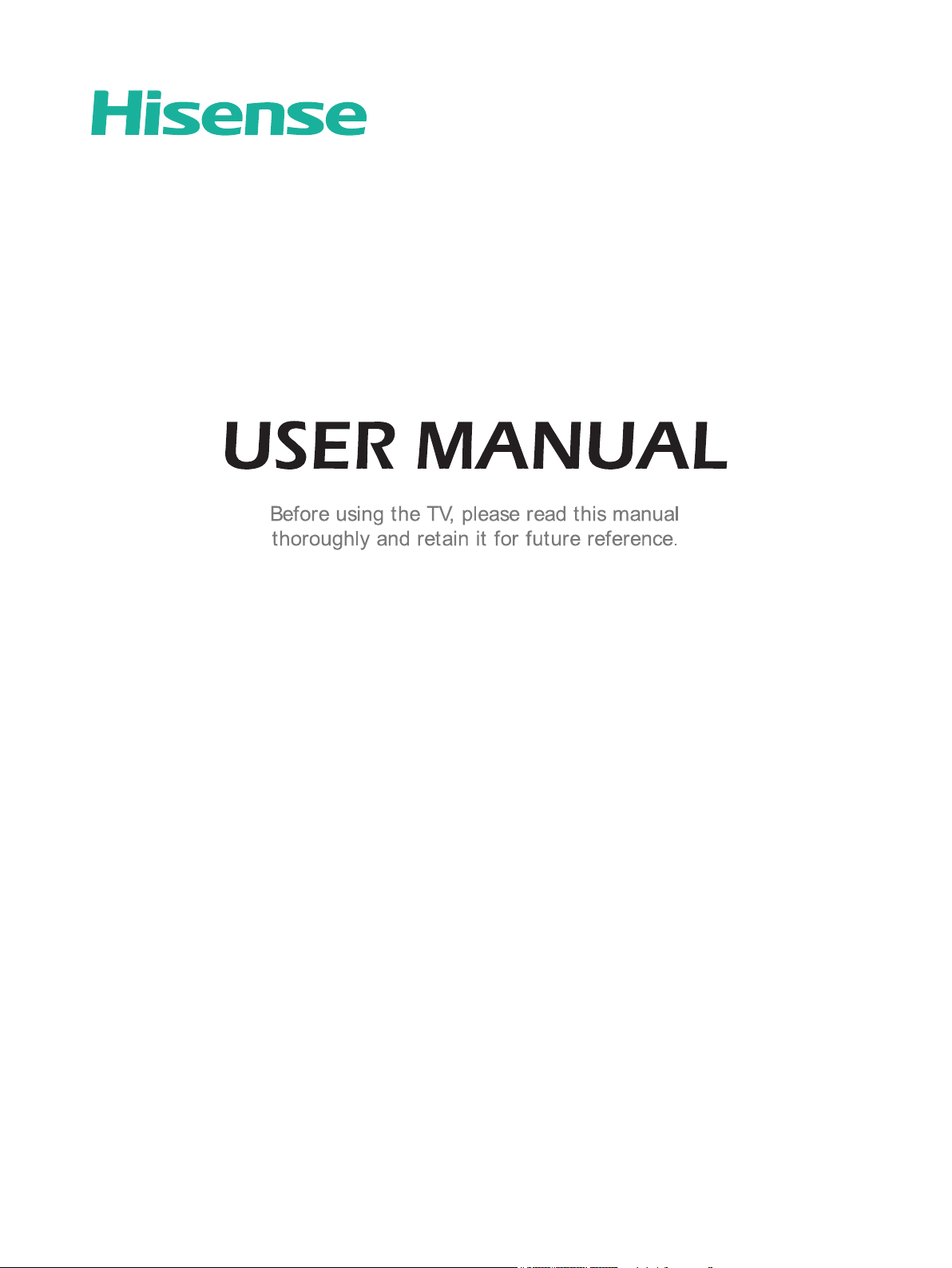
ES-A144712
English
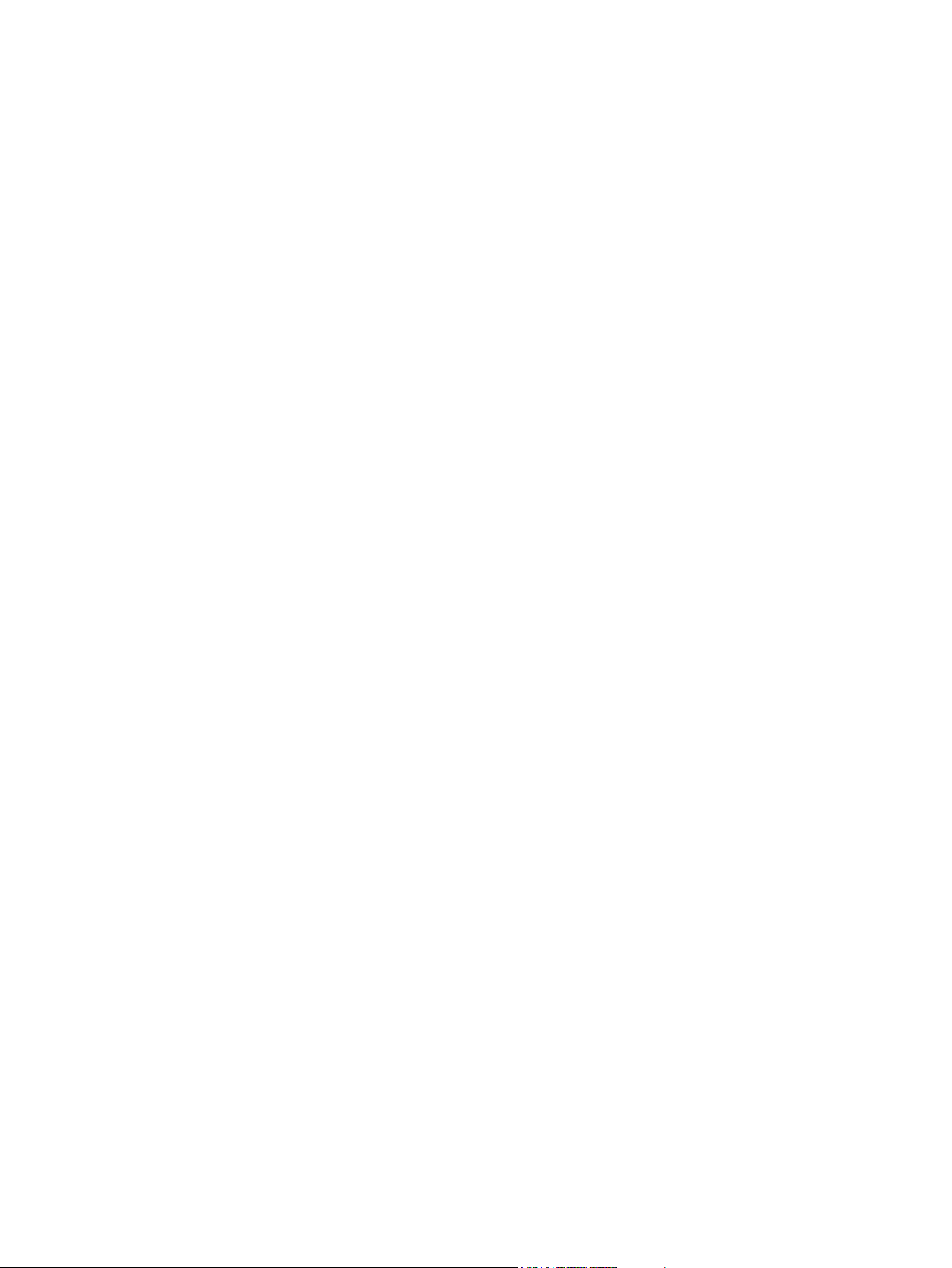
Copyright Statement
© 2015 Hisense Company Ltd. All Rights Reserved.
All material in this User Manual is the property of Hisense Company Ltd. and its subsidiaries, and is protected under US, CANADA,
MEXICO and International copyright and/or other intellectual property laws. Reproduction or transmission of the materials, in whole
or in part, in any manner, electronic, print, or otherwise, without the prior written consent of Hisense Company Ltd. is a violation of
Hisense Company Ltd. rights under the aforementioned laws.
No part of this publication may be stored, reproduced, transmitted or distributed, in whole or in part, in any manner, electronic or
otherwise, whether or not for a charge or other or no consideration, without the prior written permission of Hisense Company Ltd.
Requests for permission to store, reproduce, transmit or distribute materials may be made to one of the following addresses:
USA: Hisense USA Corporation
PO Box 3289
Suwanee, GA 30024
CANADA: Hisense Canada Co., Ltd,
405 Britannia Rd E., Suite 11
Mississauga, Ontario,L4Z 3E6
MEXICO: Hisense Mexico S de RL de CV
Boulevard Miguel de Cervantes Saavedra No. 301, Torre Norte, Piso 2,
Colonia Ampliación Granada, C.P. 11520, en México Distrito Federal.
Hisense, and any and all other Hisense product names, logo’s, slogans or marks are registered trademarks of Hisense Company
Ltd. and its subsidiaries. All other trademarks are the property of their respective holders
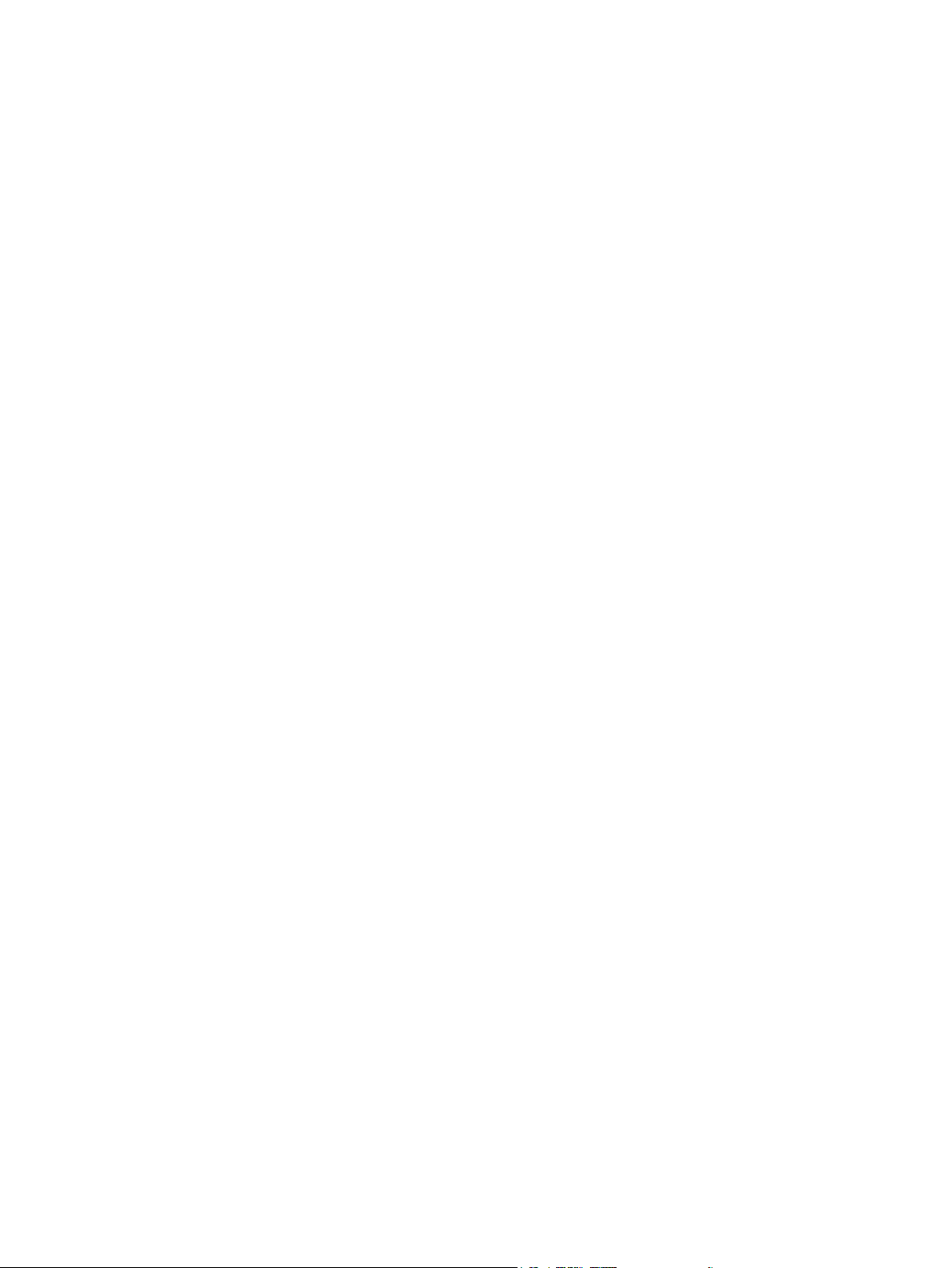
Disclaimer Page
**Notwithstanding anything to the contrary, including in any or all descriptions, representations, statements or other communications
related to this Hisense device (hereinafter “Device”) made in any form whatsoever and at any time, some or all of the pre-installed,
or subsequently installed Application Services may not be available or capable of functioning as intended by the provider of the
Application Services in any or all usage areas for reasons outside of Hisense’s control, including but not limited to, Internet access,
local service limitations, etc. Any purchase or use of the Device, including any Application Services, is purely at the user’s risk.
Application Services are provided on an as-available basis without warranties of any kind, either expressed or implied, that the
Application Service will be uninterrupted or error-free, including but not limited to vagaries of weather, disruption of Service, acts
of God, warranties of title, local or regional limitations, no infringement, NOR IMPLIED WARRANTIES OF MERCHANTABILITY OR
FITNESS FOR A PARTICULAR PURPOSE. No advice or information given by Hisense, providers, affiliates, or contractors or their
respective employees shall create such a warranty. Hisense specifically disclaims responsibility for any or all Application Services
from functioning at any time, and by purchasing the Device, you accept such disclaimer without any claim on Hisense. You are
solely responsible for providing an active and working connection to the Internet, along with any and all hardware and/or software
necessary to use the Hisense Device as intended.
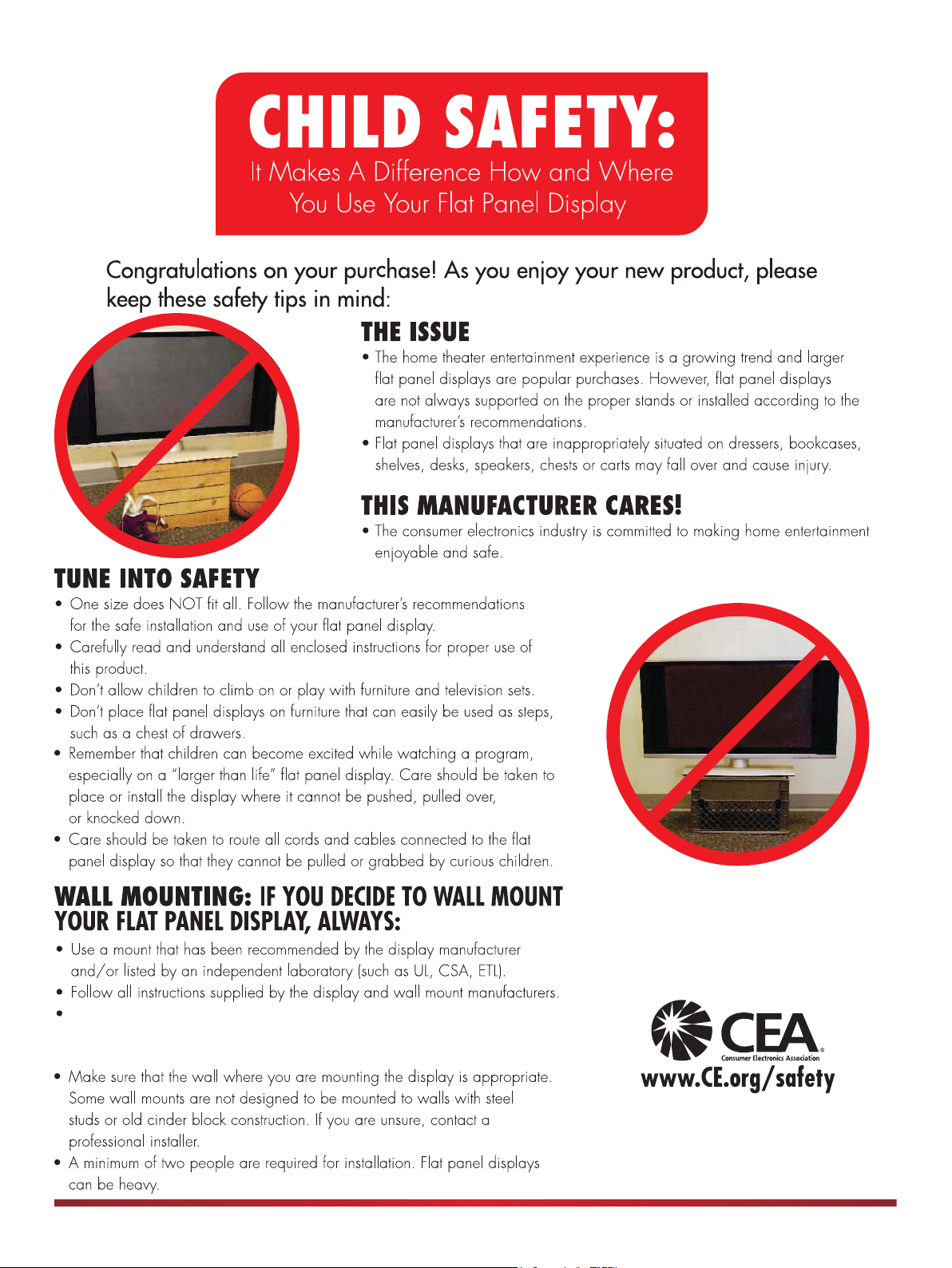
If you are not sure of your ability to complete the installation, then contact
the wall-mount manufacturer or the retailer from which you purchased the
T V.
A
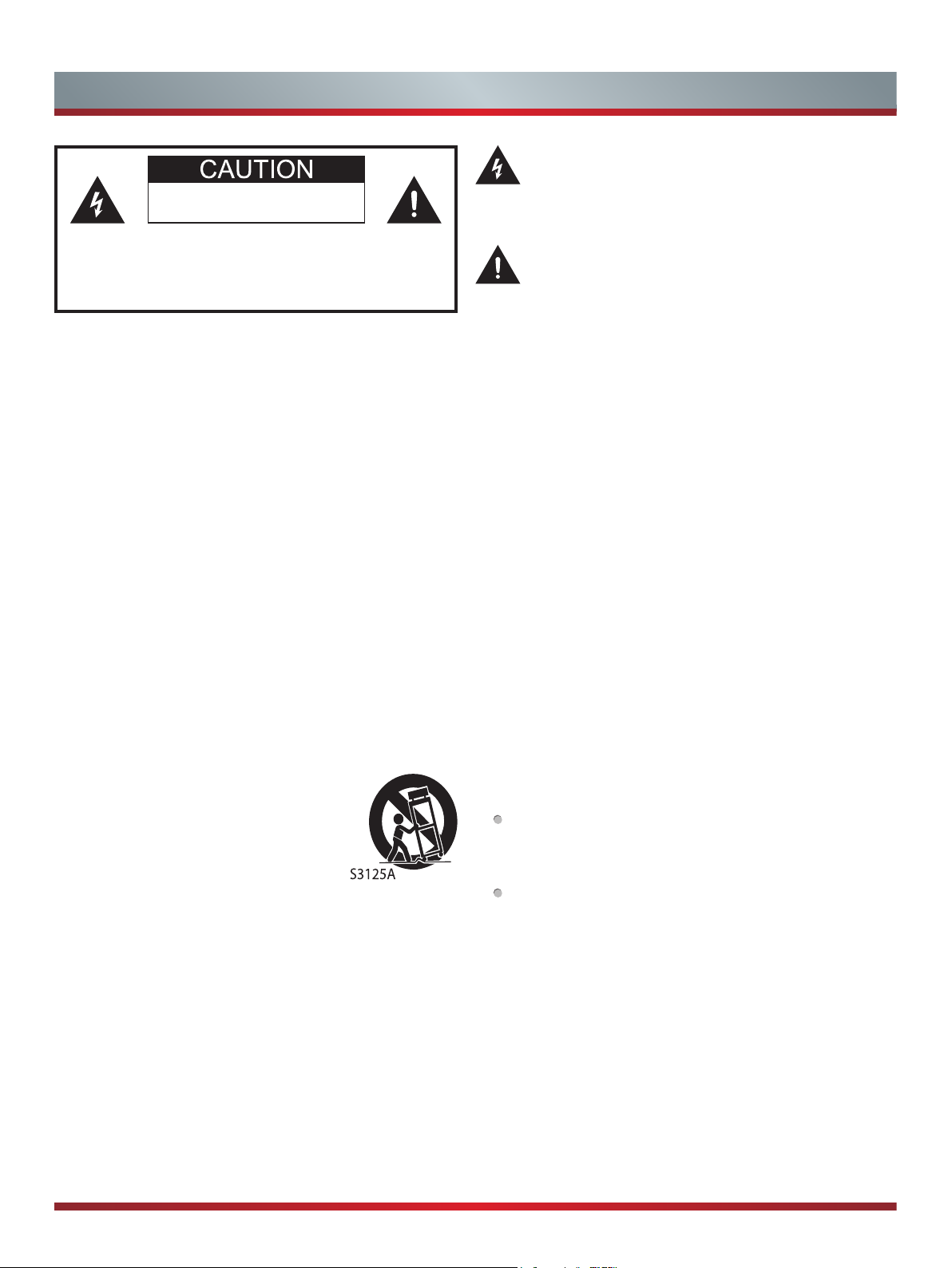
Important Safety Instructions
RISK OF ELECTRIC SHOCK
DO NOT OPEN
TO REDUCE THE RISK OF ELECTRIC SHOCK, DO NOT
REMOVE COVER (OR BACK). NO USER-SERVICEABLE
PARTS INSIDE. REFER SERVICING TO QUALIFIED
SERVICE PERSONNEL.
The lightning flash with arrowhead symbol, within an
equilateral triangle is intended to alert the user to the
presence of uninsulated dangerous voltage within the
product's enclosure that may be of sufficient magnitude
to constitute a risk of electric shock.
The exclamation point within an equilateral triangle is
intended to alert the user to the presence of important
operating and maintenance (servicing) instructions in the
literature accompanying the appliance.
1. Read these instructions.
2. Keep these instructions.
3. Heed all warnings.
4. Follow all instructions.
5. Do not use this apparatus near water.
6. Clean only with dry cloth.
7. Do not block any ventilation openings. Install in accordance
with the manufacturer’s instructions.
8. Do not install near any heat sources such as radiators, heat
registers, stoves, or other apparatus (including amplifiers)
that produce heat.
9. Do not defeat the safety purpose of the polarized or
grounding-type plug. A polarized plug has two blades with
one wider than the other. A grounding type plug has two
blades and a third grounding prong. The wide blade or the
third prong are provided for your safety. If the provided
plug does not fit into your outlet, consult an electrician for
replacement of the obsolete outlet.
10. Protect the power cord from being walked on or pinched
particularly at plugs, convenience receptacles, and the point
where they exit from the apparatus.
11. Only use attachments/accessories specified by the
manufacturer.
12. Use only with cart, stand, tripod,
bracket, or table specified by the
manufacturer, or sold with the
apparatus. When a cart is used,
use caution when moving the cart/
apparatus combination to avoid injury
from tip-over.
13. Unplug this apparatus during lightning storms or when
unused for long periods of time.
14. Refer all servicing to qualified service personnel. Servicing
is required when the apparatus has been damaged in any
way, such as power-supply cord or plug is damaged, liquid
has been spilled or objects have fallen into the apparatus,
the apparatus has been exposed to rain or moisture, does
not operate normally, or has been dropped.
15. To reduce the risk of fire or electric shock, do not expose
this apparatus to rain or moisture.
16. Warning: the apparatus with Class I construction shall
be connected to a MAINS socket outlet with a protective
earthing connection.
17. To prevent injury, this apparatus must be securely attached
to the floor/wall in accordance with the installation
instructions.
18. The MAINS plug used as the disconnect device. The
disconnect device shall remain readily operable.
19. Keep your TV away from moisture. Do not expose your TV
to rain or moisture. If water penetrates into your TV, unplug
the power cord and contact your dealer. Continuous use in
this case may result in fire or electric shock.
20. Do not expose batteries to excessive heat such as
sunshine, fire or the like.
21. Danger of explosion if battery is incorrectly replaced.
Replace only with the same or equivalent type.
CONDENSATION:
Moisture will form in the operating section of the unit if the unit
is brought from cool surroundings into a warm room or if the
temperature of the room rises suddenly. When this happens,
unit’s performance will be impaired. To prevent this, let the
unit stand in its new surroundings for about an hour before
switching it on, or make sure that the room temperature rises
gradually.Condensation may also form during the summer if the
unit is exposed to the breeze from an air conditioner. In such
cases, change the location of the unit.
HOW TO HANDLE THE LCD PANEL:
Do not press hard or jolt the LCD panel. It may cause the
LCD panel glass to break and injury may occur. If the LCD
panel is broken, make absolutely sure that you do not touch
the liquid in the panel. This may cause skin inflammation.
If the liquid gets in your mouth, immediately gargle and
consult with your doctor. Also, if the liquid gets in your eyes
or touches your skin, consult with your doctor after rinsing for
at least 15 minutes or longer in clean water.
POSSIBLE ADVERSE EFFECTS ON LCD PANEL:
If a fixed (non-moving) pattern remains on the LCD Panel
for long periods of time, the image can become permanently
engrained in the LCD Panel and cause subtle but permanent
ghost images. This type of damage is
YOUR WARRANTY
periods of time while it is displaying the following formats or
images:
. Never leave your LCD Panel on for long
NOT COVERED BY
B
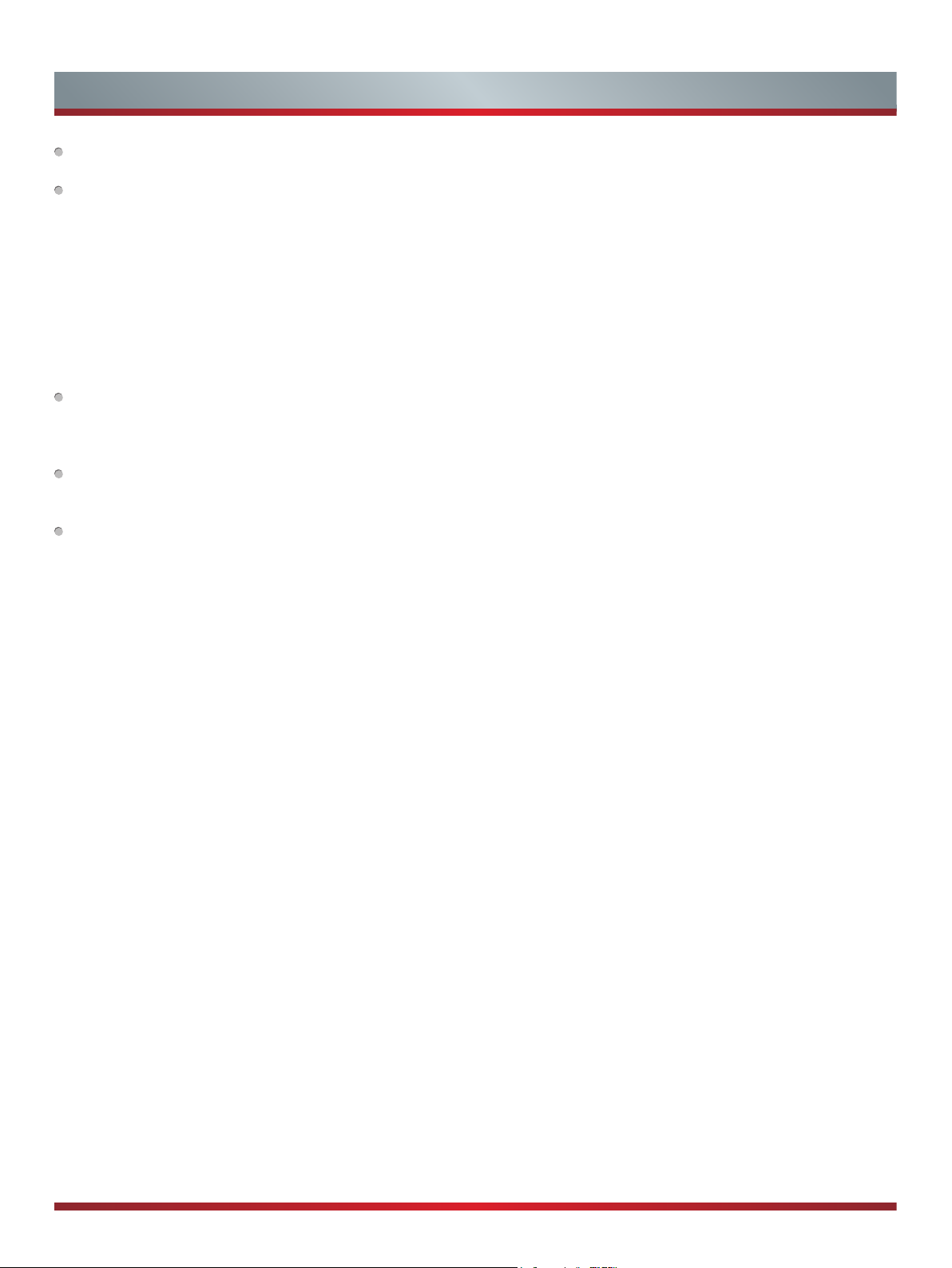
Important Safety Instructions
Fixed Images, such as stock tickers, video game patterns, TV
station logos, and websites.
Special Formats that do not use the entire screen. For
example, viewing letterbox style (16:9) media on a normal
(4:3) display (black bars at top and bottom of screen); or
viewing normal style (4:3) media on a widescreen (16:9)
display (black bars on left and right sides of screen).
The following symptoms are not signs of
malfunction but technical limitation. Therefore we disclaim any responsibility for these
symptoms.
LCD Panels are manufactured using an extremely high level
of precision technology, however sometimes parts of the
screen may be missing picture elements or have luminous
spots. This is not a sign of a malfunction.
Do not install the LCD Panel near electronic equipment that
produces electromagnetic waves. Some equipment placed
too near this unit may cause interference.
Effect on infrared devices - There may be interference while
using infrared devices such as infrared cordless headphones.
DECLARATION OF CONFORMITY
This device complies with part 15 of the FCC Rules. Operation
is subject to the following two conditions:
(1) This device may not cause harmful interference and
(2) This device must accept any interference received, including
interference that may cause undesired operation.
End of life directives
Your TV also contains material that can be recycled and
reused. For disposal or recycling information, contact your local
authorities or the Electronic Industries Alliance at www.eia.org
(for USA), the Electronic Products Recycling Association at
http://www.eprassociation.ca (for Canada) to find a recycler in
your area.
Non-active pixels
The LCD panel contains almost 3 million thin film transistors,
which provide exceptionally sharp video quality. Occasionally,
a few non-active pixels may appear on the screen as a
fixed black (in the case of a dead pixel), blue, green, or red
point. These non-active pixels do not adversely affect the
performance of your TV, and are not considered defects.
Power source
To use AC power:
1. Attach the female connector end (the part that does NOT
contain the prongs) of the power supply cord to the TV.
2. Plug the other end that contains the prongs into an AC
outlet.
WARNINGS:
Do not connect this unit to the power using any device other
than the supplied AC cord. This could cause fire, electrical
shock, or damage.
Do not use with a voltage other than the power voltage
specified. This could cause fire, electrical shock, or
damage.
CAUTION:
When this unit is not used for a long time, (e.g., away on a
trip) in the interest of safety, be sure to unplug it from the
AC outlet.
Do not plug/unplug the AC cord when your hands are wet.
This may cause electrical shock.
No naked flame sources, such as lighted
candles, should be placed on the apparatus.
C
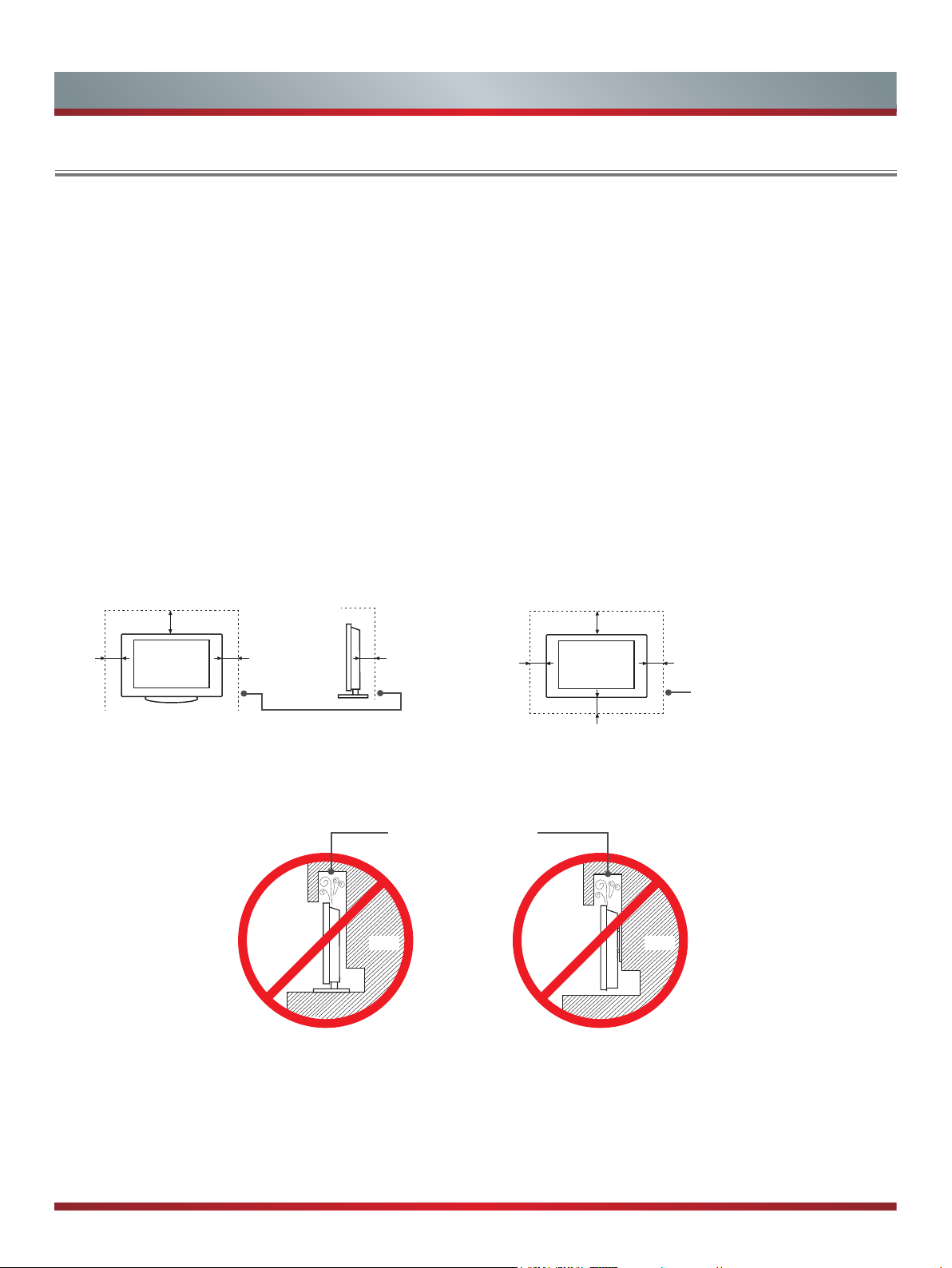
Important Safety Instructions
Attaching a Wall Mount or Stand to the TV
Make sure that your TV has adequate air circulation. Allow enough space around the TV as shown below. Avoid operating the
TV at temperatures below 41°F (5°C).
WARNINGS:
• When you mount your TV on the wall or place it on furniture, maintain a distance of at least 4 inches between the TV
and other objects (walls, cabinet sides, and so on) to ensure proper ventilation. Failing to maintain proper ventilation
may cause the TV to overheat.
• Do not mount the TV at more then a 12 degree tilt.
• Do not use screws that differ from the length and diameter that we have recommended (See the Hisense User Manual
or Quick Start Guide).
• Do not fasten the screws too firmly. This may damage the TV or cause it to fall, leading to personal injury. Hisense is
not liable for these kinds of accidents.
• Be careful when you touch the TV. Some parts may be warm or hot.
• Do not place any type of fabric or papers underneath, on top of, or beside the TV. This can block ventilation and cause
a fire.
• For detailed information about installing the wall mount bracket, see the third-party manufacturer’s instructions or
contact a professional installer for assistance.
• Do not operate or handle the TV with wet hands.
Correct way to attach a TV stand
12 inches
(30cm)
4 inches
(10cm)
4 inches
(10cm)
Leave at least this much
space around the set.
3
2
⁄8 inches
(6cm)
Correct way to attach on the wall
4 inches
(10cm)
Incorrect way to attach the Wall Mount bracket or Stand to the TV
Air circulation is blocked.
Wall Wall
12 inches
4 inches
(10cm)
(30cm)
4 inches
(10cm)
Leave at least this much
space around the set.
Inadequate air circulation can cause the TV to overheat.
D
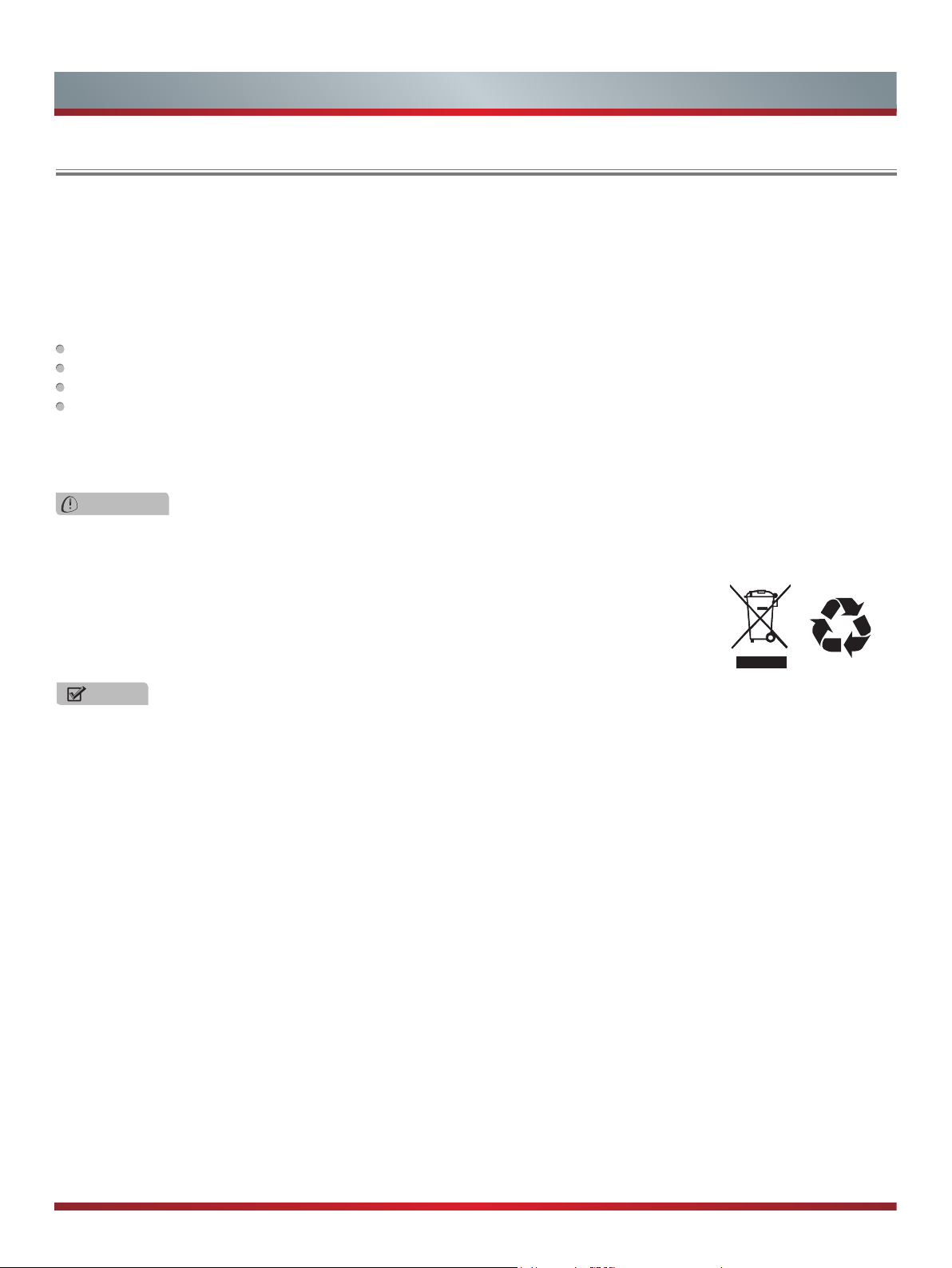
Legal Notices
FCC Statement
NOTE:
This equipment has been tested and found to comply with the limits for a class B digital Device, pursuant to part 15 of the FCC
Rules. These limits are designed to provide reasonable protection against harmful interference in a residential installation. This
equipment generates, uses and can radiate radio frequency energy and, if not installed and used in accordance with the instructions,
may cause harmful interference to radio Communications. However, there is no guarantee that interference will not occur in a
particular installation. If this equipment does cause harmful interference to radio or television reception, which can be determined by
turning the equipment off and on, the user is encouraged to try to correct the interference by one or more of the following measures:
Reorient or relocate the receiving antenna.
Increase the separation between the equipment and the receiver.
Connect the equipment into an outlet on a circuit different from that to which the receiver is connected.
Consult the dealer or an experienced radio/TV technician for help.
FCC ID Number WiFi Module: N89-WU182
The WiFi Module complies with FCC radiation exposure limits set forth for an uncontrolled environment. This device should be
installed and operated with a minimum distance of 20 centimeters between the radiator and your body.
WARNING
Changes or modifications to this unit not expressly approved by the party responsible for compliance could void the user’s authority
to operate the equipment.
Hisense and associated logos where applicable are registered trademarks of Hisense Group in the United States and/or other
countries. All other trademarks are property of their respective owners. 2013 Hisense USA, Corporation. All Rights Reserved.
* Specications subject to change without notice.
NOTE
For usage in Mexico , operation of this equipment is subject to the following two conditions : 1 ) it is posible that this device doesn′t
cause any detrimental interference and 2 ) this device must take any kind of interference, including that which may cause its
malfunctioning.
E
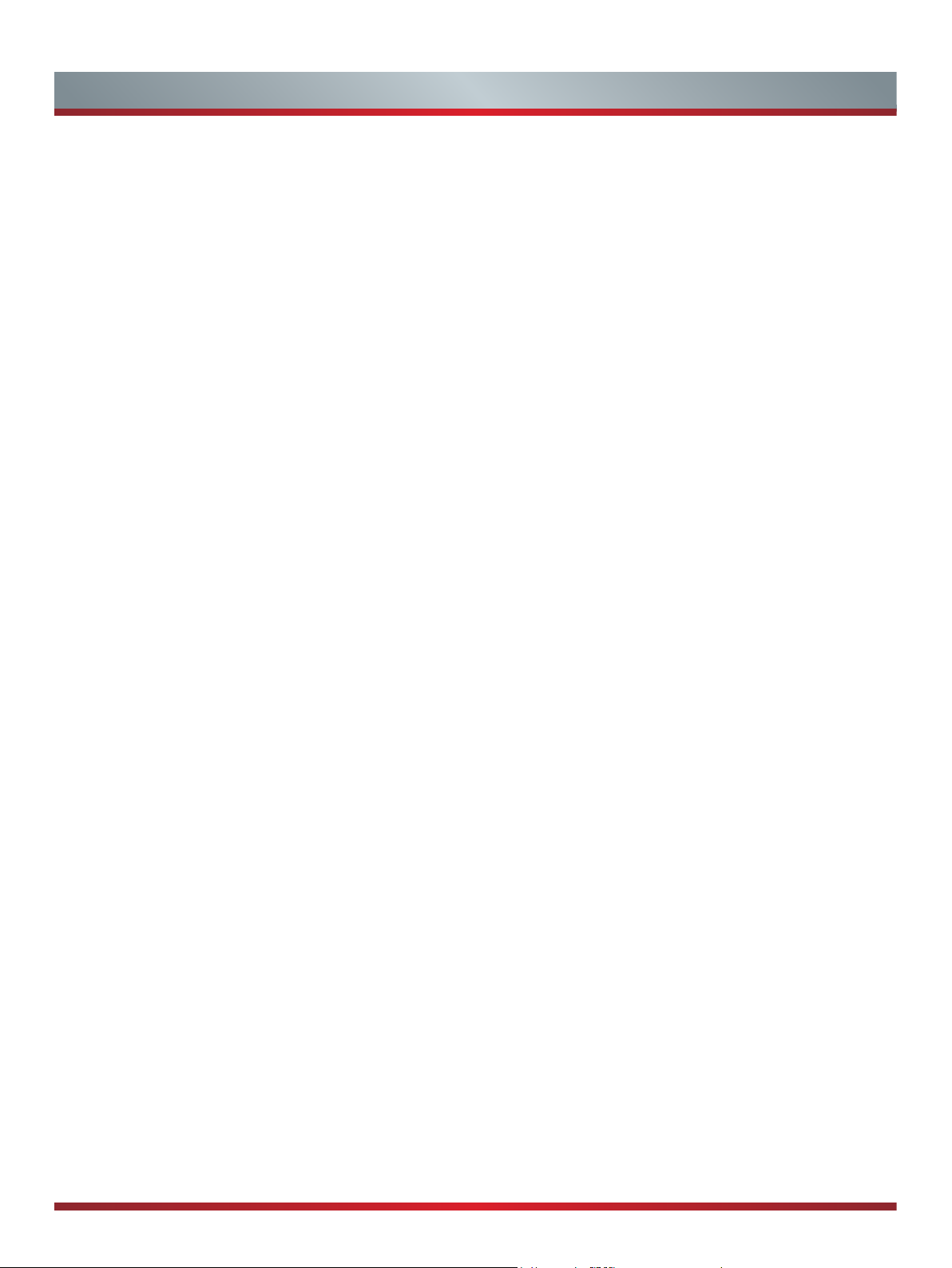
Table of Contents
Connecting Devices to your TV ..............................................................................3
Connecting an antenna, cable set-top box or satellite receiver ........................................... 3
Connecting an AV device with a composite video cable ...................................................... 3
Connecting an AV device with a component video cable .................................................... 4
Connecting an AV device with an HDMI cable ..................................................................... 4
Connecting headphones or an analog sound bar ................................................................ 5
Connecting speakers (or other audio receivers) ................................................................. 5
Connecting a digital sound bar to use ARC (Audio Return Channel) ..................................6
Connecting your TV to a Wired or Wireless Network .............................................7
Connecting to a Wireless network .......................................................................................7
Connecting to an Wired (Ethernet) network ......................................................................... 7
Using Your TV Remote Control .................................................................................9
Completing the First-Time Setup Menu ..................................................................11
Basic and Advanced TV Settings
Accessing the Quick Setup Menu ...................................................................................... 13
Picture Settings .................................................................................................................. 13
Sound Settings ..................................................................................................................14
Channels Menu .................................................................................................................. 14
Network Menu ................................................................................................................... 14
System Menu ..................................................................................................................... 15
About TV .......................................................................................................................... 16
...........................................................................13
Parental Controls .....................................................................................................17
Getting familiar with the Home screen ...................................................................19
1
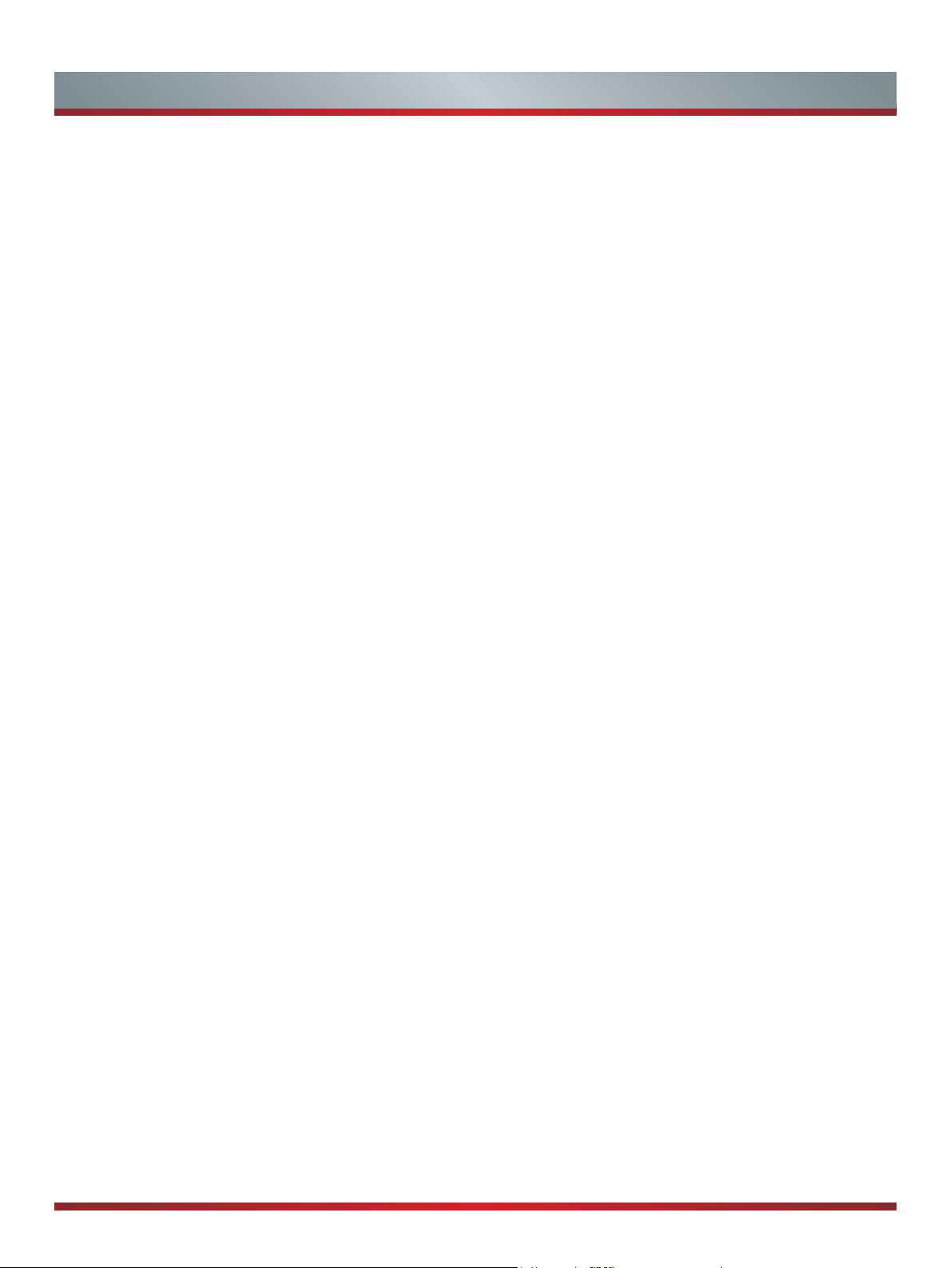
Live TV .....................................................................................................................20
Viewing channel information .............................................................................................. 20
Viewing a channel list ........................................................................................................20
Creating a Favorites list ................................................................................................... 20
Viewing your Favorites list ................................................................................................20
Returning the previous channel ........................................................................................ 20
VOD ............................................................................................................................21
Netflix ................................................................................................................................ 21
Amazon Instant Video ....................................................................................................... 21
Youtube and Viewster .......................................................................................................21
Vudu ..................................................................................................................................21
Media .........................................................................................................................22
File formats that are supported .......................................................................................... 22
Viewing videos ................................................................................................................... 22
Browsing content ...............................................................................................................22
Viewing Pictures as a slideshow ........................................................................................ 22
Apps ...........................................................................................................................23
Mirroring content from your device to the TV ......................................................26
Software updates for your TV ................................................................................27
Quick Problem-solving tips .....................................................................................28
2
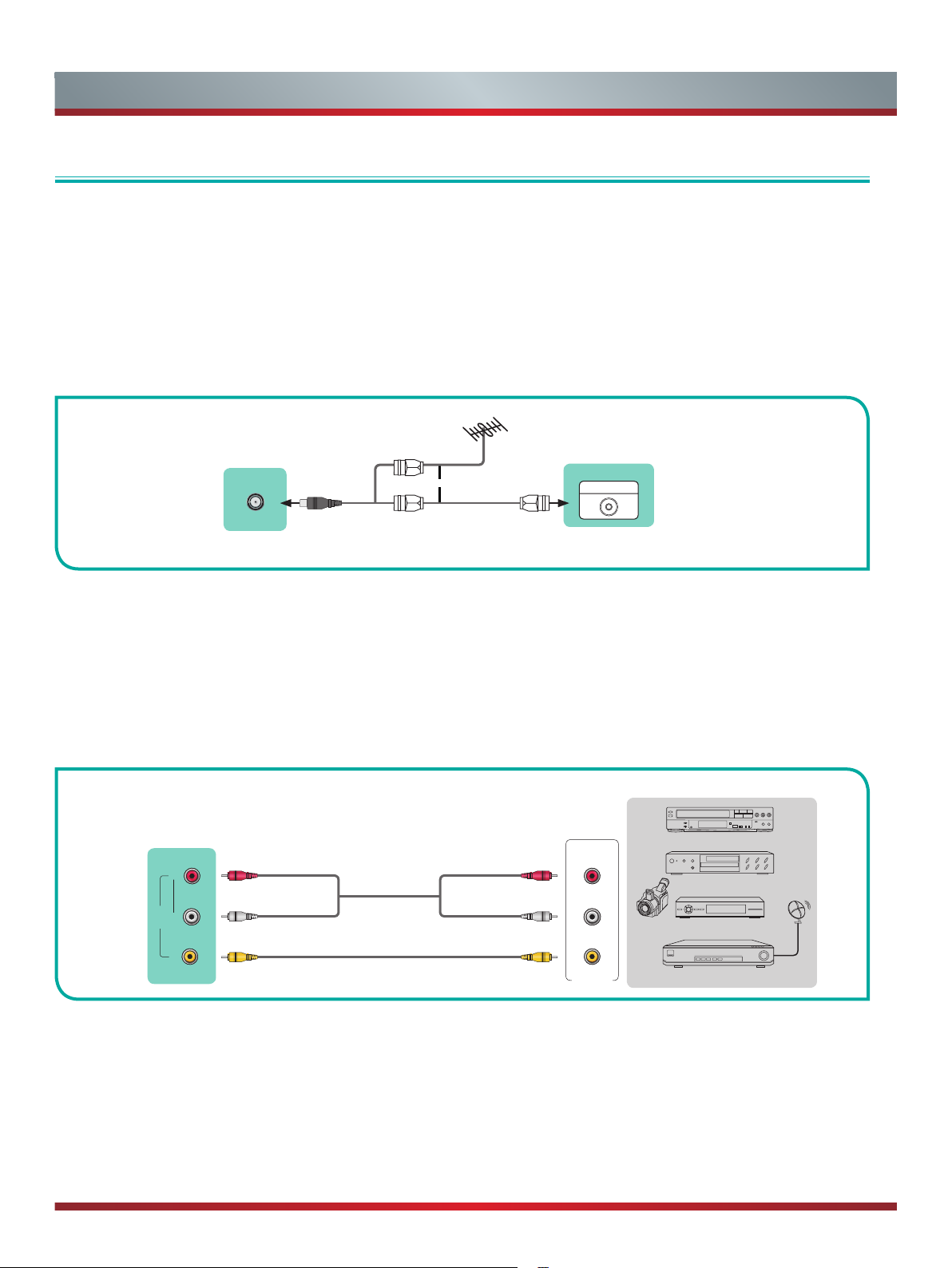
Connecting Devices to your TV
Connecting Devices to your TV
You have several options for connecting your TV to different devices. The method in which you connect will be based upon the type
of cables you have and the available outputs on your device.
Connecting an antenna, cable set-top box or satellite receiver
To connect an antenna,cable set-top box or satellite receiver:
1. Connect one end of a coaxial cable (not included) to the
antenna with twin-lead cable, you may need a 300-75 Ohm adapter (not provided) to connect it to the back of your TV. Likewise,
if you are using several antennas, you may need a combiner (not provided).
2. Connect the other end of the cable to the
3. Using your remote, press the [
INPUT
[ANT/CABLE]
] button and select TV as the input source.
[RF OUT]
jack on the antenna, cable or satellite box. If you are using an
jack on the side of TV.
ANT/CABLE
(not included)
or
EXTERNAL DEVICETV JACK
Cable Set top box
ANT OUT
RF Out
Figure 7.
Antenna, cable set-top box or satellite receiver to the TV
Connecting a Satellite Receiver, DVD player (or other Audio Visual (AV) device
with a composite video cable (yellow/red/white)
To connect an AV device with a composite video cable (not provided):
Satellite
antenna
cable
AV IN
] jacks
1. Use the audio and video cables to connect the composite video/audio jacks (of the external AV device) to the [
of the TV. (Video = yellow, Audio Left = white, and Audio Right = red).
2. Plug the connected devices into the AV connectors on the TV before switching it on.
3. Using your remote, press the
[INPUT
] button and select AV as the input source.
EXTERNAL DEVICES
TV JACK
L R
AV IN
VIDEO
Audio Cable
(not included)
Red(R)Red(R)
White(L)White(L)
Yellow(Video)Yellow or Green(Video)
R
L
Video
AV OUT
Video
Camera
VCR
DVD Player/Recorder
Set-top box
Satellite Receiver
Figure 8.
AV device with a composite video cable
3

Connecting Devices to your TV
Connecting an AV device with a component video cable (red/blue/green)
To connect an AV device with a component cable (which is red/blue/green):
1. Use a component video cable (not provided) to connect the component output jacks of the external device to the
for the TV. Use an audio cable to connect the component audio jacks of the external device to the TV AUDIO (L/R) jacks.
2. Plug the connected devices into the YPBP
3. Using your remote, press the [
INPUT
and L/R ports on the TV before switching it on.
R
] button and select
Component
as the input source.
YPBP
jacks
R
TV JACK
EXTERNAL DEVICES
Red(R) Red(R)
L R
R
P
B
COMPONENT IN
Y P
White(L) White(L)
Red(PR/CR) Red(PR/CR)
Blue(PB/CB) Blue(PB/CB)
Green(Y) Green(Y)
Audio Cable
Component Cable
Figure 9
. AV device with a component video cable
R
L
P
P
Y
Component
R
Video
Camera
B
VCR
DVD Player/Recorder
Set-top box
Satellite Receiver
Satellite
antenna
cable
NOTE
One AV device can be connected to the TV using a component video or composite video cable.
Connecting an AV device with an HDMI cable
This type of connection supports digital connections between HDMI-enabled AV devices such as a Personal Video Recorder (PVR),
DVD, Blu-Ray, AV receiver and digital devices. In addition, some devices (such as a PVR or DVD player) require an HDMI signal to
be set to
Please refer to the User Manual that came with your device for step-by-step instructions.
To connect an AV device with an HDMI cable:
Output
in the settings of the device.
1. Use an HDMI cable to connect the
[HDMI]
output port of the AV device to the
[HDMI]
jack of the TV.
2. Plug the connected devices into the power socket.
3. Using your remote, press the
[INPUT]
button and select the corresponding HDMI input.
EXTERNAL DEVICES
TV JACK
HDMI
HDMI Cable
Figure 10
HDMI
. AV device with an HDMI cable
DVD
Set-top Box
NOTE
Because the HDMI connector provides video and audio signals, it is not necessary to connect an audio cable.
4

Connecting Devices to your TV
Connecting headphones
You can connect headphones to the
built-in speakers will be disabled.
[AUDIO OUTPUT]
port on your TV. While the headphone is connected, the sound from the
TV JACK
AUDIO OUT
Figure 11
/
. Headphones to the TV
EXTERNAL DEVICES
Audio Cable
(not included)
Connecting speakers (or other audio receivers)
To connect speakers (or other audio receivers) with an audio cable:
1. Use an audio cable (not provided) to connect the [
OUT
] jack of the TV. Another option is to use an RCA Y-cable (1/8”-stereo mini to L/R phono) to connect an analog sound
system to the [
AUDIO OUT
] jack of the TV.
2. Plug the connected devices into the main power socket before switching on the TV.
TV JACKS
DIGITAL
AUDIO OUT
/
AUDIO OUT
Audio Cable
(not included)
Audio Cable
(not included)
Red(R)
White(L)
DIGITAL AUDIO IN
EXTERNAL DEVICES
Digital Sound Bar
Audio Amplier
] jack of the audio receiver device to the [
Powerless
Bass Speaker
DIGITAL AUDIO
Speaker
Figure 12
. Audio receiver with audio cable
NOTES
If you prefer to use Audio Return Channel, then follow the steps on the next page under 'Connecting a digital sound bar to
use Audio Return Channel'.
5

Connecting Devices to your TV
NOTES
• When a digital audio system is connected to the [
• 5.1 CH (channel) audio is available when the TV is connected to an external device that supports a 5.1 channel surround sound
• You can receive 5.1 channel audio in one of two ways. The first way is to connect the [
device to the Amplifier. The second way is to connect the [
port on the Amplifier.After you’ve completed one of the two methods then be sure to go into the Advanced Audio Settings of the
TV and select RAW to receive the 5.1 channel audio. You will need to also go into the sound or audio settings of your device to
ensure it is set to 5.1 Channel output. It may read ‘Bitstream’, ‘RAW’ or ‘Digital’.
Connecting a digital sound bar to use Audio Return Channel (ARC)
If you'd like to use the Audio Return Channel (ARC) feature to have sound sent from the TV back down an HDMI cable to a digital
soundbar, then you will need to connect the cable to the [
soundbar with your TV remote instead of having to use multiple remotes for each device.
NOTES
Only digital sound bars that require a wired connection are compatible with the H6 Series Smart TV.
To connect a digital sound bar with an HDMI cable:
1. Connect the cable that’s attached to the soundbar to the HDMI (ARC) port on the TV.
2. Turn on the soundbar by pressing the Power button.
3. Press the
4. Turn on the
5. Press the right arrow on the D-pad of your remote to show the full menu settings.
6. Select
7. Go to the section of the screen that reads ‘TV Speaker & ARC’ and select
8. If the device has an ‘Input Selector’ feature then make sure to change it to ‘TV’.
Quick Setup menu
CEC Control
Sound > Advance Audio Settings
button on your remote and go to
setting.
DIGITAL AUDIO OUT]
HDMI (ARC
jack, decrease the TV and system volume.
DIGITAL AUDIO OUT
DIGITAL AUDIO OUT
)] port. By using this feature, you will also be able to control the
System > CEC Function
ARC First
] jack on the back of the TV to the [
.
] jack from the
Optical
]
TV JACK
HDMI
HDMI Cable
(not included)
Figure 13
EXTERNAL DEVICES
Digital Sound Bar
. Digital Sound Bar to the HDMI (ARC) port
6

Connecting your TV to a Wired or Wireless Network
Connecting Your TV to a Wired or Wireless Network
You have the option to connect your TV to a wireless or wired network to access the Internet.
Connecting to a Wireless Network
The LAN Port on the Wall
Wireless Adapter
built-in the TV set
Figure 14
. Connect the TV to a wireless network
Wireless Router
(not included)
LAN Cable
Our built-in wireless LAN adapter supports the IEEE 802.11 b/g/n communication protocols and we recommend that
you use an IEEE 802.11n router. When you play a video over an IEEEE 802.11 b/g connection, the video may not play
smoothly.
NOTES
• You must use the Hisense built-in Wireless LAN Adapter to use a wireless network because the set does not
support an external USB network adapter.
• To use a wireless network, your TV must be connected to a wireless IP sharer. If the wireless IP sharer supports
Dynamic Host Configuration Protocol (DHCP), your TV can use a DHCP or static IP address to connect to the
wireless network.
• Select a channel for the wireless IP sharer that is not currently being used. If the channel set for the wireless IP
sharer is currently being used by another device nearby, this will result in interference and communication failure.
• If you apply a security system other than the systems listed below, it will not work with the TV.
• If Pure High-throughput (Greenfield) 802.11N mode is selected and the Encryption type is set to WEP, TKIP
or TKIP-AES (WPS2 Mixed) for your Access Point (AP), then the Hisense TV will not support a connection in
compliance with these Wi-Fi certification specifications.
• If your access point (AP) supports Wi-Fi Protected Setup (WPS), you can connect to the network via Push Button
Configuration (PBC) or PIN (Personal Identification Number). WPS will automatically configure the SSID
and WPA key in either mode.
Connecting to a Wired (Ethernet) Network
You can attach your TV to your LAN in one of the three following ways:
Option 1.
• You can attach your TV to your LAN by connecting the LAN port on the back of your TV to an external modem using a Cat 5
LAN cable. See Figure 15.
The Modem Port on the Wall
Figure 15
. Connect a LAN port on the TV to an external modem
External Modem
(ADSL / VDSL / Cable TV)
7
LAN Port on TV
LAN
Ethernet Cable Modem Cable

Connecting your TV to a Wired or Wireless Network
Option 2
• You can attach your TV to your LAN by connecting the [
an external modem. Use an Ethernet cable for the connection. See figure 16.
LAN
] port on the back of your TV to an IP Sharer which is connected to
The Modem Port on the Wall
Modem Cable Ethernet Cable Ethernet Cable
Figure 16.
External Modem
(ADSL / VDSL / Cable TV)
Connect a LAN port on the TV to an IP sharer
IP Sharer (Router)
(with DHCP server)
LAN Port on TV
LAN
Option 3
• Depending on how your network is configured, you may be able to attach your TV to your LAN by connecting the [
the back of your TV directly to a network wall outlet with an Ethernet cable. See the diagram below.
The LAN Port on the Wall LAN Port on TV
LAN
Ethernet Cable
Figure 17
. Connect a LAN port on the TV to a network wall outlet
If you have a Dynamic Network, you should use an ADSL modem or router that supports Dynamic Host Configuration Protocol
(DHCP). Modems and routers that support DHCP automatically provide the IP address, subnet mask, gateway, and DNS, so
you don’t have to enter them manually. Most home networks are Dynamic Networks.
LAN
] port on
Some networks require a Static IP address. If your network requires a Static IP address, you must enter the IP address, subnet
mask, gateway, and DNS values manually on your TV’s Cable Setup Screen when you set up the network connection. To get
the IP address, subnet mask, gateway and DNS values, contact your Internet Service Provider (ISP).
NOTES
You can use ADSL modems that support DHCP if your network requires a static IP address. ADSL modems that support DHCP
also let you use static IP addresses.
8

Buttons on your TV remote
Using Your TV Remote Control
Infrared transmitter
Power on / off
Enter Channels / input numbers
Turn Closed Caption On/Off
Quick Setup
D-pad (up/down/left/right
navigation buttons)
Return to the previous place in
the menu or app
Change TV input source
Dash button
Select a digital sub-channel
Special function buttons
All Apps
Confirm button
Display the Home screen
Exit the application
Live TV
Volume (up/down)
Mute and restore sound
Media content control function buttons
Adjust Sleep timer setting
APP
Channel (up/down)
APPAPP
Quick access buttons to apps
APP
9

Using Your TV Remote Control
Begin using your remote
1. Slide the back cover to open the battery compartment of the remote control.
Insert the batteriesGently push and slide Gently push and slide
2. Insert two AAA size batteries. Make sure to match the (+) and (-) ends of the batteries with the (+) and ( - ) ends indicated in the
battery compartment.
3. Replace the battery compartment cover.
Important Information about the remote and batteries:
• Discard batteries in a designated disposal area. Do not throw them into a fire.
• Remove old batteries immediately to prevent them from leaking into the battery compartment.
• If you do not intend to use the remote control for a long time, remove the batteries.
• Battery chemicals can cause a rash. If the batteries leak, clean the battery compartment with a cloth. If chemicals touch
your skin then wash it immediately.
• Do not mix old and new batteries.
• Do not mix alkaline, standard (carbon-zinc) or rechargeable (NiCd, NiMH, etc.) batteries.
• Do not continu e using the rem ote if it gets warm or hot.
Call our Support Center immediately on the Hisense support website.
Remote Control Range Information
The remote control can work at a distance of up to 26 feet in front of the TV set.
It can work at a 30 degree horizontal or vertical angle.
Program Your Universal Cable or Satellite Remote Control to Operate Your New Hisense Television
(only for USA)
If you would like to program your other household remote controls to your new Hisense television,please refer to the User's Manual
supplied by your Cable or Satellite provider. The Cable or Satellite providers' User's Manuals should include instructions on how to
program their remote to your television.
A list of Hisense codes for the most common Cable and Satellite providers are listed below. Use the Hisense code that is associated
with your Cable or Satellite provider (if applicable).
DIRECTV
12002, 12183
Time Warner Cable
Comcast
12002
Cox Communications
Dish Network
If the Hisense code associated with your Cable or Satellite provider is not listed, does not work or you cannot locate the instructions
to program your remote, call your local Cable or
Satellite provider's customer service center.
If your Cable or Satellite provider does not have a Hisense code available, please visit www.hisense-usa.com for additional codes.
......0178, 10178, 10019, 10748, 11314, 11660, 11710, 11780, 12049, 10171, 11204, 11326, 11517, 11564, 11641, 11963,
......386, 0178, 10178, 400, 450, 461, 456, 0748, 1463, 0463, 10463
......0178, 10178, 10463, 11463, 10748, 11314, 11660, 10171, 11204, 11326, 11517, 11641, 11780, 11785, 11892, 11963,
......0178, 10178, 1326, 1463
......505, 627, 538, 720, 659
Using Your Cable Set-top Box or Satellite Receiver Remote as a ‘Universal’ Remote
If you prefer to use your Cable Set-top Box or Satellite Receiver Remote as a ‘Universal Remote’, please refer to the manual that
your cable or satellite service provided. It will include instructions on how to program their remote to your television. You can find
codes that work with your
www.hisense-usa.com/support
www.hisense-canada.com/support
www.hisense.com.mx/support
Hisense Smart TV
and the most common cable and satellite provider’s universal remote control at:
10

Completing the First-Time Setup Menu
Now that you have attached the TV stand and connected your external devices, it's time to complete the first-time setup menu.
Completing the First-Time Setup Menu
Press the [
Power
] button on the remote to turn on the TV.
A splash screen that shows the Hisense logo appears. Next, the First-Time Setup Menu begins by prompting you to choose your
Language, Country,
Time Zone.
and
After the splash screen that displays the Hisense logo appears, begin the first-time setup menu.
Screen Task
Language and Location
LANGUAGE AND LOCATION
Language
English United State Select
Language ModeTerms Network Input Done
Country Time Zone
1. Using the D-pad arrows of your remote, choose
your Language, Country and Time Zone.
2. Next, navigate to the Forward arrow and press OK.
TIP: The edge of the drop-down boxes and the back and
forward arrows change to blue when you select them.
Terms of Service
TERMS OF SERVICE
Accept all
The EULA and Terms must be accepted in
order to continue.
Accept EULA
Accept Terms of Serv...
1. Press [OK] on your remote to select Accept All.
2. When you’re done, then navigate to the Forward arrow and
press [OK].
Language ModeTerms Network Input Done
TV Usage Mode
TV USAGE MODE
Home Mode
In Home Mode, your TV will automatically adjust the
brightness of your screen based on the ambient light in
the room. This mode is ENERGY STAR certified.
Language
Disclaimer:
Images throughout this document are for illustrative purposes only and may differ from the actual product.
TV Mode
Home
ModeTerms Network Input Done
Home
Select
(which appears by default) and then navigate to the
Forward arrow to press [OK].
Note:
‘Store mode’ should only be selected by Retailers who plan
to demonstrate the TV.
11

Completing the First-Time Setup Menu
First-time Setup Menu (continued)
Screen Task
Network Connection
NETWORK CONNECTION
Ethernet
WiFi
Connecting Ethernet
Configure
If your TV does not automatically detect an Ethernet connection, then select
network from the list that displays and move to the next
screen.
Wi-Fi.
When you’re done, select your
Language Terms
TV Input Source
Mode Network Input Done
Select how you receive your TV channels. Choose
from one of the following sources below and then move
TV INPUT SOURCE
to the next screen.
• TV
• AV
• Component
TV AV
HDMI2HDMI1 HDMI3
Language Terms Mode Network Input Done
COMPONENT
• HDMI
NOTE:
If you use an antenna to receive channels,
then you must complete the rst-time setup menu in
order to run a channel scan.
Congratulations! Your TV is now ready to use.
Press [OK] on your remote if you are fine with the selections that appear on the screen. Otherwise, navigate
to the back arrow on the screen to change your selection.
CONGRATULATIONS !
Your TV is now ready to use
TV Selections
English United States Eastern Home Mode Ethernet TV
OK
Language Terms Mode Network Input Done
12

Basic and Advanced TV Settings
Your Hisense TV comes with many TV setting features to allow you to customize the picture based on your viewing preference and
environment.
Accessing the Quick Setup Menu
You can press the [Quick Setup menu] button [ ] and press the right arrow on the D-pad to view the full menu settings.
Quick Setup
The
Picture
•
Sound
•
Channel
•
Network
•
System
•
About TV
•
Picture Menu
If you’d like to configure the settings for your picture, then there are six types of picture
modes available:
Once you choose the mode, you can adjust the picture based on the following settings:
Brightness:
Contrast:
Color:
Adjust the color intensity of the picture for a more vibrant image.
Aspect Ratio:
choose from the following settings: Auto, Direct, Panoramic, Cinema, Wide, Zoom or
Normal.
Backlight:
and set to high or low. The Backlight setting enables you to adjust how bright you want
images to appear. In addition, an Eco Sensor setting is available that will enable the
TV to automatically adjust the picture settings according to the amount of ambient light
in your room. This is a money-saving feature because it reduces power consumption.
Advanced Picture Settings:
preference.
Display:
•
OverScan:
•
image.
Tint:
•
•
•
•
•
•
•
•
Adjust the colors from a green to magenta tint to view the natural skin tones of
people on the screen.
Sharpness:
Ultra Smooth Motion:
when viewing fast-moving objects. You can adjust it from high, medium or low. A high
setting will produce a smoother picture whereas a low setting will result in a picture
that has less judder (shaking).
Noise Reduction:
Adaptive Contrast:
images to see more details.
Color Temperature:
White Balance:
colors of all images in the picture.
Color Tuner:
Restore Default Picture Settings:
picture mode to the factory default values.
menu consists of the following settings:
Vivid, Standard, Theater, Energy Saving, Game and Sports
.
Adjust the Brightness level to generate lighter or darker images.
Adjust the Contrast level to increase or decrease how bright images appear.
Adjust the Aspect Ratio to stretch or zoom in on your picture. You can
This TV has a
Dynamic Backlight Control
setting that you can turn ‘On’
Adjust advanced picture settings based on your viewing
Adjust advanced picture settings in the component source.
Change the video size settings to slightly crop the edges of the displayed
Adjust how sharp or soft edges of images appear.
This setting minimizes afterimages that are left on the screen
Improve how clear the picture appears by reducing noise.
Automatically darken dark areas and lighten light areas of
Select a preset color temperature.
Adjust the intensity of red, green and blue lights to view the true
Adjust the Hue, Saturation and Brightness of color settings.
Restore all the picture settings in the current
Setup
Picture
Sound
Channel
Network
System
About TV
Picture Mode
Standard
Brightness
50
Contrast
50
Color
50
Aspect Ratio
Normal
BackLight
Low
Advanced Picture Settings
Restore Default Picture Settings
13
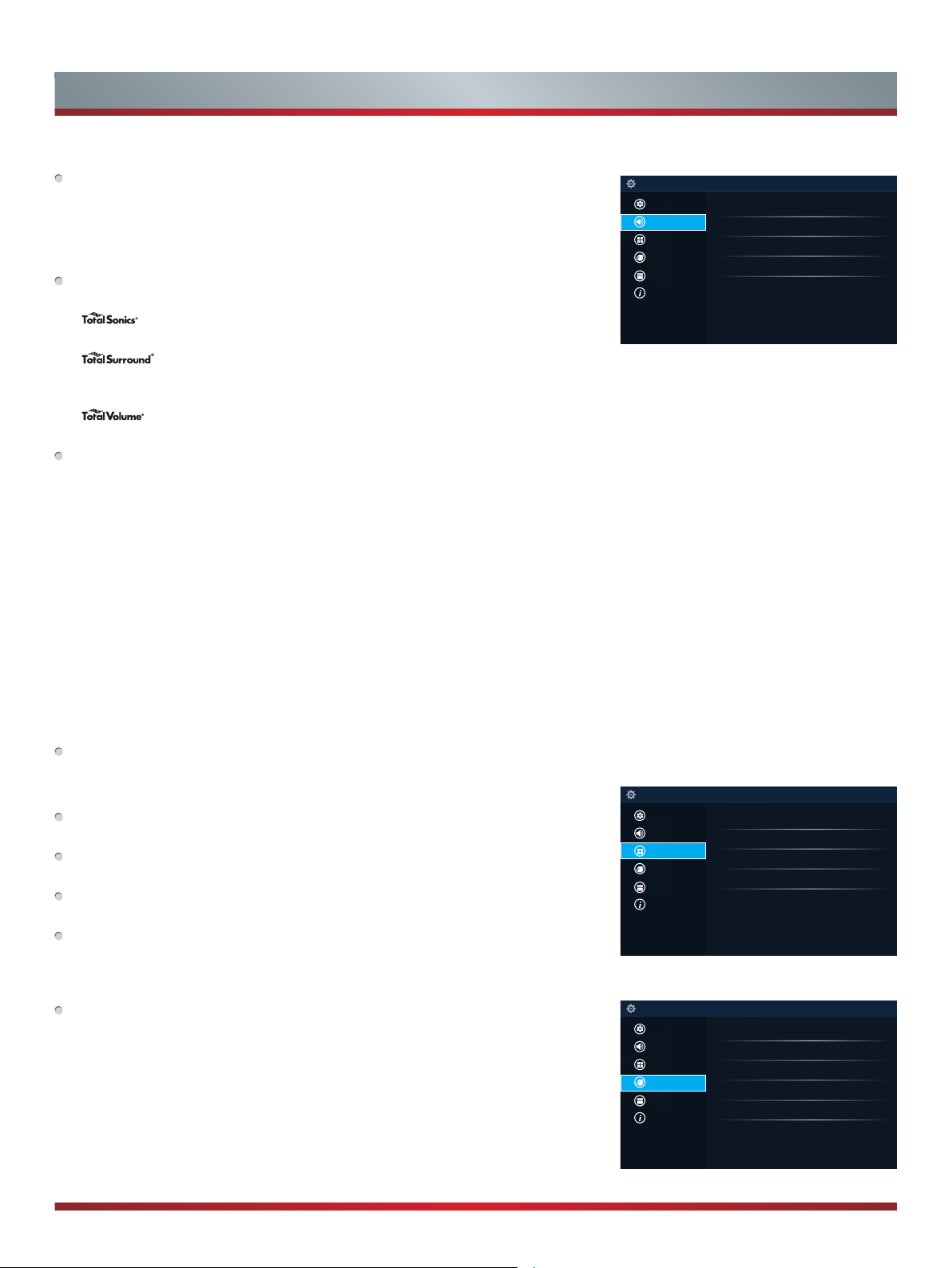
Basic and Advanced TV Settings
Sound Menu
Sound Mode:
Standard, Theater, Music , Speech
to:
Set the sound effects to suit your preference:
Configure your audio settings for your sound preferences. Once you choose the mode,
you can adjust the audio based on the following settings:
d
Audio Enhancements:
experience from your TV.
•
dialog clear and natural, and widening the sound field.
•
acoustic processing to place sounds beside, behind, and above the viewer. For best
results use with Total Sonics.
•
range programs, too-loud commercials, and channel or input changes.
Advanced Audio Settings:
Equalizer:
•
Lip Sync:
•
Balance:
•
location.
Digital Audio Out:
•
device type. For example, choose RAW (which is uncompressed audio in RAW form)
if you have 5.1 Channel Surround Sound Speaker set up. Choose PCM if you have an
amplifier that does not support Dolby Digital technology.
Digital Audio Delay:
•
an external speaker with the images on the TV.
TV Speaker & ARC:
•
Audio Out:
•
connected to your TV Audio Out port.
Restore Default Audio Settings:
mode to the factory default values.
Channels Menu
Tuner Mode:
through a cable set top box. The input will be used during a channel scan.
Auto Channel Scan:
TV source.
Channel Skip:
search.
Favorites List:
list.
Select a preset sound mode to suit the type of content you are listening
Late Night
and
.
Total Technology delivers the best possible audio
Total Sonics:
Total Surround:
Total Volume:
Optimizes overall sound quality by increasing bass, making
Provides surround sound experience with psycho-
Maintains consistent loudness levels from wide dynamic
Tune the audio settings and quality of the TV.
Boost the volume at different frequencies.
Synchronize the displayed image with the audio output.
Adjust the left and right speaker strength to optimize audio for a specific
Select the digital audio output format that best suits the audio
Adjust the digital audio output delay time to sync sound from
Select the TV speaker or an external speaker for sound output.
Change the way audio is sent through the type of device that’s
Restore all of the audio settings in current audio
Select Tuner Mode if you receive TV channels over the air (antenna) or
Automatically scan for channels to view programming from your
Skip a channel that your TV picked up during a previous channel scan
Quickly access your most-watched channels by creating a Favorites
Setup
Picture
Sound
Channel
Network
System
About TV
Setup
Picture
Sound
Channel
Network
System
About TV
Sound Mode
Standard
Audio Enhancements
d
Advanced Audio Settings
Restore Default Audio Settings
Tuner Mode
Cable
Auto Channel Scan
Channel Skip
Favorites List
Network Menu
Network Configuration:
• Internet Connection:
• Connection Type:
access the Internet.
• Wireless Settings:
• IP Setting:
• Connection Test:
Configure the IP setting for your network connection.
Start a network connection test.
Set up the network to gain full access of Smart TV features.
Turn the Internet connection On or Off.
Choose between a wired or wireless network connection to
Configure the advanced wireless network settings for the TV.
14
Setup
Picture
Sound
Channel
Network
System
About TV
Network Configuration
Network Information
Disconnected
Anyview Stream
Off
TV Name
SmartTV

Basic and Advanced TV Settings
Network Information:
Anyview Stream:
View information about your network connection.
Share video, music or other content from another device on to your
TV screen.
TV Name:
Choose a name for your TV. The name will be shown to devices that are
available for sharing data.
System Menu
Location:
Time:
Time Zone:
•
Pacific, Alaska and Hawaii.
Time Format:
•
Date/Time:
•
Daylight Savings:
•
Power On Timer:
•
Power Off Timer:
•
Sleep Timer:
•
time: Off, 10 Minutes, 20 Minutes, 30 Minutes, 40 Minutes, 50 Minutes, 60 Minutes,
90 Minutes and 120 Minutes.
Language:
Parental Controls:
view certain programs. The default password is 0000.
Locks:
•
viewing and easily turned on again.
Block Time:
•
Channel Block:
•
Controls feature.
Program Block:
•
feature.
Input Block :
•
Change PIN:
•
want to change your parental control password, first enter the new password then
enter the same password again.
Choose the location from where you will watch your TV.
Set the current time based on your location.
Select your time zone: Eastern, Indiana, Central, Mountain, Arizona,
Set the time to display in a 12 or 24-hour format.
Set the Date and Time.
Select whether to apply Daylight Savings Time to the TV.
Enable the Power On Timer to Off, Once or Daily.
Enable the Sleep Timer to Off, Once or Daily.
Set the sleep timer to automatically turn the TV Off within a specified
Adjust the default language settings for the TV.
Turn On Parental Controls to block children from being able to
Enable or disables all locks. All selected locks can be turned off for parental
Block certain channels and programs during certain periods of time.
Block programs by channels when you turn On the Parental
Block certain programs when your turn On the Parental Controls
Block content from devices that are connected to certain TV ports.
Change your PIN that you use to access Parental Controls. If you
NOTE
Setup
Picture
Sound
Channel
Network
System
About TV
Location
USA
Time
Language
Parental Controls
Application Settings
Closed Caption
CEC Function
Advanced Settings
If you forget your password, call the Hisense Consumer Electronics Care
Center or reset your TV back to the factory settings.
Restore Parental Control Defaults:
•
Restore Parental Control back to the factory
default setting.
Application Settings:
Netflix :
•
Remove this TV from your Netflix account. Please contact Netflix if you
Set settings for apps on your TV.
want to stop being billed for you service.
ESN :
•
•
Display the Netflix Electronic Serial Number.
VUDU :
Remove this TV from your VUDU account. Please contact VUDU if you
want to stop being billed for you service.
Closed Caption:
Analog Caption:
•
Adjust Closed Captioning settings.
Select an Analog Caption setting from Off, CC1-CC4, Text
1-TEXT4.
CC1-CC4: Closed captioning appears in a small banner across the bottom of the
screen. CC1 is usually the “printed” version of the audio.
CC2-CC4 display content are provided by the broadcaster.Text1-Text4: Closed
15

Basic and Advanced TV Settings
captioning that covers half or all of the screen. Text1-Text4 display content are
provided by the broadcaster.
Off: To turn off the Analog Caption.
Digital Caption:
•
Digital CC Settings:
•
set as the broadcaster, while the other is the custom style where you can adjust the
font size, Font, Text color, Text opacity, background color etc.
CEC Function :
• CEC control: Allow HDMI devices to control each other.
• Device Auto Power Off: Automatically turn off HDMI CEC devices when the TV is
turned off .
• TV Auto Power On: Allow the TV to turn On with CEC-enabled devices.
• Device Connect: Allow CEC-enabled devices to communicate with each other when
connected through an HDMI cable.
• CEC Device Lists: View a list of all CEC-enabled devices.
NOTE
HDMI cables must be used to connect HDMI CEC-compatible devices to your TV.
The HDMI CEC feature of the connected device must be turned on.
If you connect an HDMI device that is not HDMI CEC-compatible, all the HDMI-CEC
Control features do not work.
Depending on the connected HDMI device, the HDMI-CEC Control feature may not
work.
Advanced Settings:
Menu Timeout :
•
,10s , 20s , 30s , 60s or Off.
Use Mode:
•
Input Labels:
•
Default Source For Live TV:
•
Setup Wizard:
•
Power Indicator:
•
Select a Digital Caption setting: Off,CS1-CS6.
There are two Caption Styles. One is the automatic function
Configure how to control CEC-enabled devices with your TV remote.
Access the Advanced Settings menu.
Set the amount of time that you’d like for the menu to display : 5s
Set the TV to use in Home or Store Mode.
Edit the input labels.
Select the default input on the remote control Live TV.
Use the Setup Wizard for instructions to help you set up your TV.
Set the Power Indicator light to stay On or Off when watching TV.
About TV Menu
About TV
• System Info:
• Hisense Legal Disclaimer:
• Auto Firmware Upgrade:
• Check Firmware Upgrade:
firmware.
• Restore To Factory Default:
View system information.
Read the Hisense Legal Disclaimer.
Set your TV to automatically receive the latest firmware.
Check to ensure that your TV has received the latest
Restore your TV back to the factory default.
16
Setup
Picture
Sound
Channel
Network
System
About TV
System Info
Hisense Legal Disclaimer
Auto Firmware Upgrade
On
Check Firmware Upgrade
Restore To Factory Default

Parental Controls
Parental Controls
Parental Controls
The
a 4-digit passcode. The factory-default passcode is 0000.
setting allows you to block content that is not appropriate for children to watch. You can do this by creating
Turning Parental Controls 'On'
To access
1. Press the [
2. Press the right arrow button to display the full menu settings.
3. Select
4. Press [OK] on your remote.
An
Using the numerical keypad on your remote, enter the factory-default passcode 0000 and press [OK].
Press the right arrow button on the D-pad to turn the locks 'On'.
You will see the other Parental Control settings change from a greyed out state and become highlighted. When this occurs, begin
adding other settings to the Block Time, Channel Block, Program Block, Input Block, Change PIN or Restore Parental Control
Defaults features.
All ratings that are higher than those you select are also blocked. For example, if you choose to block the PG-13 rating, then the
higher ratings (R and NC-17) are automatically blocked too.
Parental Controls
Quick Setup
System > Parental Controls
Enter PIN
window displays.
NOTES
:
] menu button on your remote.
.
Channel Block
Block programs by channels when you turn on the
Parental Controls
Block Time
Choose a time of day that you'd like to start blocking certain programs.
Program Block
Block certain programs when you turn on the Parental Control feature.
Input Block
Block content from devices that are connected to certain TV ports.
Change PIN
Change your PIN that you use to access Parental Controls.
Restore Parental Control defaults
Restore Parental Controls back to the factory setting.
feature.
17
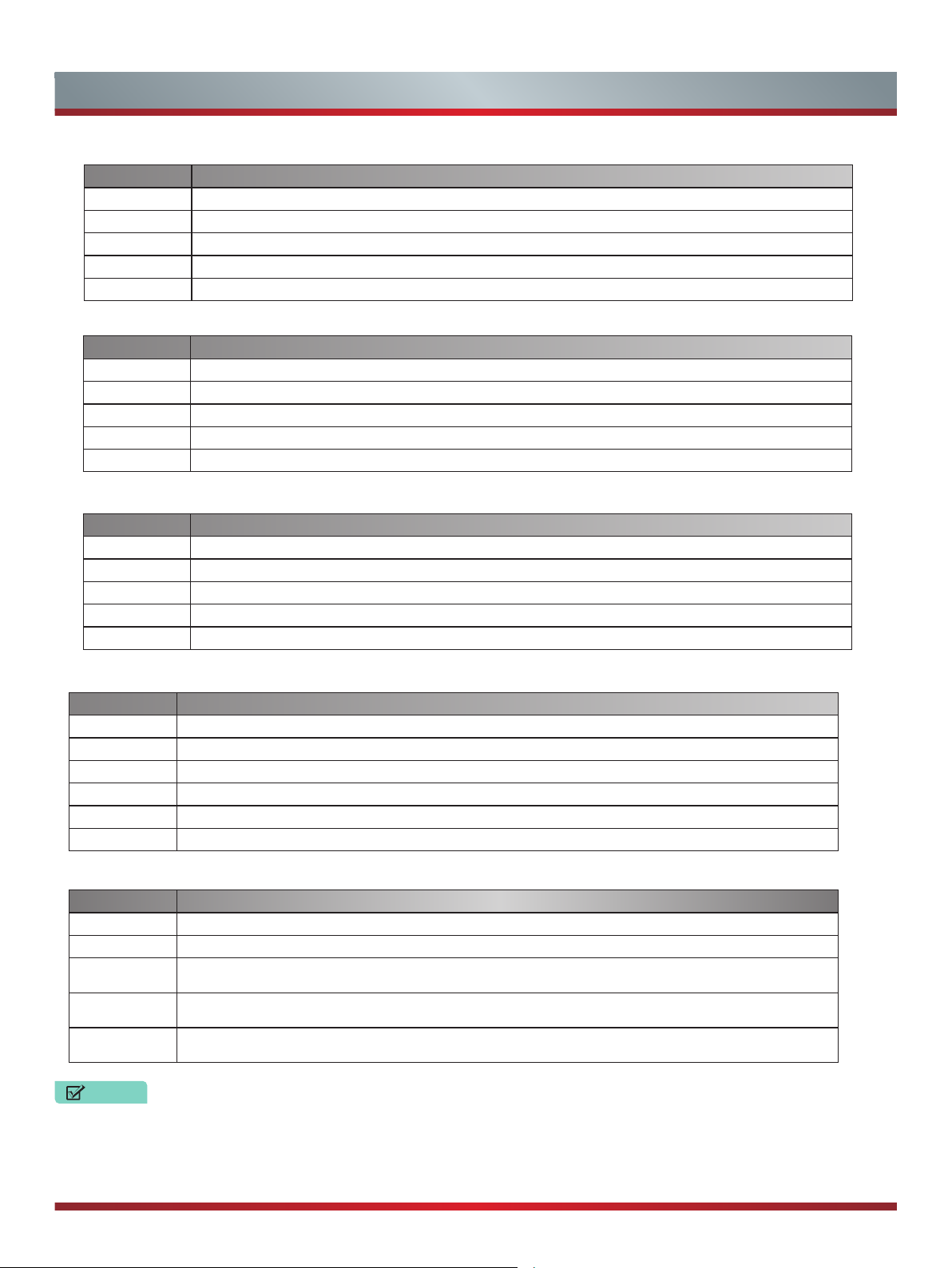
Parental Controls
Description of U.S. TV Ratings
Content Defined as
FV
D
L
S
V
Description of Age-based Ratings
TV-Y All children
TV-Y7
TV-G
TV-PG
TV-14
TV-MA
U.S. Movie Ratings
Rating Defined as
G
PG
PG-13
R
NC-17
Fantasy Violence
Suggestive dialog
Course or crude language
Sexual situations
Violence
Directed to older children
General audience
Parental Guidance Suggested
Parents strongly cautioned
Mature Audiences Only
General audience
Parental Guidance suggested
Parents strongly cautioned
Restricted
No one 17 and under permitted
Canadian English Ratings
Rating Defined as
C
C8+
G
PG
14+
18+
Children
Children 8 years and older
General programming that is suitable for all audiences
Parental Guidance
Viewers 14 years and older
Adult Programming
Canadian French Ratings
Rating Defined as
E
G
13+
16+
18+
NOTES
If you forget your passcode, call the
from the Parental Controls settings menu.
Exempt programming (no rating)
General (appropriate for all ages and must contain little to no violence or sexual content)
Programming is appropriate for children 13 and older and may contain moderate violence, language
and some sexual situations
Recommended for children 16 and older and may contain strong violence, language and sexual
content
Programming intended for viewers that are 18 and older. Programming may contain extreme violence
and graphic sexual content/pornography.
Hisense Consumer Electronics Care Center
or choose
Restore Parental Control defaults
18

Getting familiar with the Home screen
Getting familiar with the Home screen
The simple design of the
Media or Apps
To access the
and inputs on the back of the TV that you've connected external devices to.
Home
screen, press the
Home
screen menu makes it easy to navigate. It serves as the central location to access
[Home
] button on your remote control and use the arrows on the D-pad to make your
Live TV, VOD,
selection.
Indicators and Icons on the top of the Home screen
You can always view the current time in the top right corner of the
If your TV is connected to the Internet through a wireless connection or an Ethernet cable, then an icon will display in the top
right corner of the screen. This location makes it very convenient for you to determine if you still have Internet connectivity as you
use the TV.
In addition, if you have connected a device (such as a thumb drive) to a USB port and your TV recognizes it, then a device icon will
also display in the same area.
10:41AM 60°F-71°F
HDMI2
Home
screen.
1
No Signal
HDMI2
HDMI1
Component
TV
2
3
LiveTV VOD Media Apps
Figure 18.
Home screen
Names of icon images that appear on the side of the Home screen
The following icon names represent the inputs on the back of the TV:
TV
•
AV
•
Component
•
HDMI 1
•
HDMI 2
•
HDMI 3
•
Each time you access the
Home
screen, the icons for your inputs will display on the right side of the screen. Inputs that you have
connected an external device to will be highlighted. Inputs that do not have an external device connected to are greyed out.
Names of icon images that appear on the bottom of the Home screen
The bottom of the
• Live TV
• VOD
• Media
• Apps
Home
screen displays the following icon names:
19
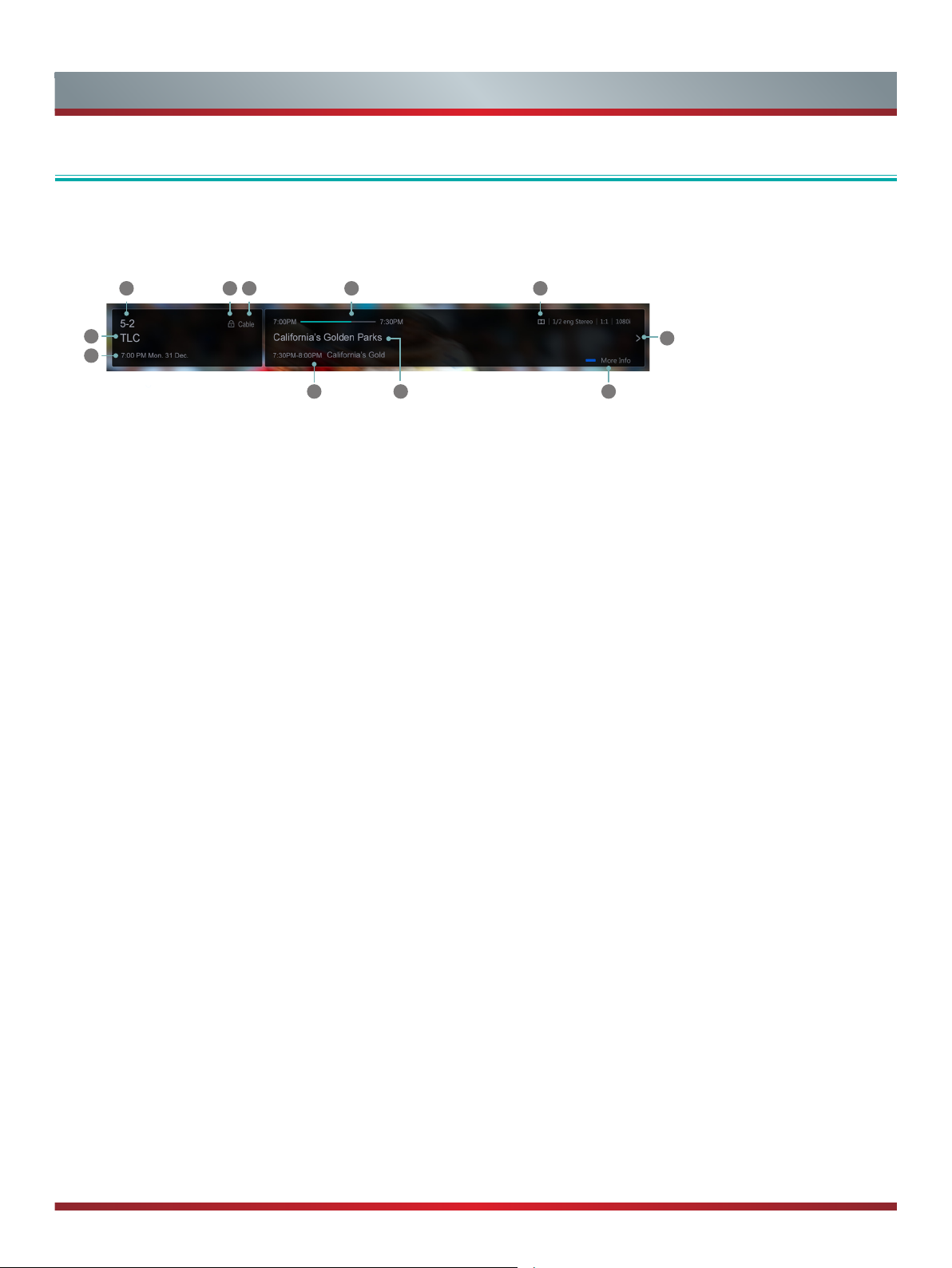
LiveTV
Live TV
To view broadcast programs, select the
Live TV
icon on the screen or press the [
Viewing Channel information
As you use the [
6
7
The information banner displays the following information:
• Channel number (1)
• Lock status (2)
• Input (3)
• Start/Stop time progress bar of the current program (4)
• Show identification (5)
• Television Network identifier (6)
• Current date and time (7)
• Prompt (8)
• Beginning and end time of the next program (9)
• Program name (10)
• More info (11)
If you are watching a particular channel, you can also press the up arrow on the [
Channel
] button on your remote to scroll through channels, an information banner appears on the top of the screen.
2 3 4
9
Figure 19.
Information banner
10 11
51
Live TV
D-pad
] button on your remote.
8
] of your remote to view channel information.
Viewing a channel list
After you have done an automatic channel scan (if you're using an Antenna) or are receiving your channels through a cable provider,
you can view your list of channels by pressing [
You will see the channel list display on the right side of the screen.
OK]
on your remote.
Creating a 'Favorites' list
To quickly access your most-watched channels, you can create a '
To create your 'Favorites' list:
1. Press the [
2. Select
3. Using the up/down arrows on the D-pad of your remote, select a channel and press [OK].
A heart-shaped indicator will appear beside the channel as confirmation that it has been successfully added.
Quick Setup
Channel> Favorites List
] button on your remote.
Favorites
' list.
Viewing your 'Favorites' list
To view channels that you've added to your Favorites list simply press [OK] on your remote to call out the Channel list.
The channel list appears on the right side of the screen and heart-shaped icons are shown next to the channels that make up your
Favorites list.
20

VOD
VOD
If you want to view content through Video-on-demand, then select the
logos for the following pre-installed Video-on-demand apps appear:
• Netflix
• Amazon Instant Video
• YouTube
• Vudu
• Dailymotion
• Viewster
These logos are fixed elements of the
the left of the logos, a thumbnail image of a movie poster is also shown. The poster is for a Vudu-recommended movie to rent or
purchase.
The thumbnails of the movie poster images that appear on this page are dynamic (meaning they will change) as long as your TV
is connected to the Internet. The poster image of the movie (or TV show) will change based on the latest movies that have been
released or popular TV shows.
VOD
menu screen design to provide a convenient way to launch the apps from the TV. To
10:41AM 60°F-71°F
VOD
icon to launch the main screen of the menu. Two rows of
10:41AM 60°F-71°F
Figure 20.
LiveTV VOD Media Apps
VOD Screen (as it appears for the USA market)
Figure 21.
VOD screen (as it appears for Canada and Mexico markets
LiveTV VOD Media Apps
)
Netflix®
Netflix is a streaming media company that provides movies and TV shows for you to view online or stream right to your TV. If you
are a Netflix member, simply enter your email address and password to sign in to your Netflix account. If you don’t already have an
account, then you can try the service (FREE) for one month by creating an account. If you enjoy your trial membership, then you
don’t have to do anything. Your membership will automatically continue for as long as you choose to remain a member. Once you
click on the Netflix icon to launch the application, you can register for the service directly from your TV. Simply follow the prompts to
get started.
NOTES
Netflix is available in select countries. Streaming membership required.
Amazon instant video
In North America Amazon Instant Video is Only Available to Customers Residing in the United States.
YouTube and Viewster
You can use the YouTube and Viewster apps to view videos on the TV.
Vudu
Vudu is a video streaming service that enables you to rent or purchase High-Definition movies and TV shows. If you are not a Vudu
subscriber yet, then you will need to create an account to use the service. Once you click on the Vudu icon to launch the application,
you can register for the service directly from your TV. Simply follow the on-screen prompts to get started.
NOTES
VUDU is currently available in the U.S. only.
Dailymotion
You can use the Dailymotion app to view videos on the TV.
21

Media
Media
Media
is a central location for you to upload and view or listen to different types of content (for example, your photos, music and
movies) through the following methods:
• A USB thumb drive or hard drive
• Your mobile phone, tablet or other personal device: You can stream movies, pictures and photos that are stored on your
personal device and play or view the content on your TV.
When you connect your thumb drive or other personal device to the TV, the TV automatically detects it and displays a device icon in
the top right corner of the screen.
Panels that appear on the Media screen
The
Media
screen displays three panels:
Picture, Video, Music.
File formats that may be supported
NOTE:
Due to differences in programming tools and other factors, some of the file formats that are listed may or may not be
supported.
Medium File Format
Videos
Picture
Music
TRP, M2TS, MKV
JPG, BMP, PNG, GIF
MP3
Viewing Videos
While viewing videos you will see a number of icons appear at the bottom of the screen. You can use the [D-pad] button of your
remote to select these icons that will control the video.
Browsing Content
To browse through content based on the type that you wish to access:
1. Navigate to the appropriate menu tab on the left side of the screen and selec
displays on the right side of the screen.
2. Navigate to the right side of the screen and click on the name of the folder that contains your content.
3. Make your selection to play or view the content.
If you want to close out of the Media center, then press the [
Exit
] button on your remote.
t Music, Video or Picture.
The library of items
Viewing Pictures as a Slideshow
To view pictures in a slideshow:
1. Navigate to the
2. Click on
The slideshow of your pictures begins to play. To stop the slideshow, press the [
restart it.
Edit Picture
An
Pictures
Start the Slideshow
window displays.
tab.
.
22
Enter
] button on your remote and press it again to

Apps
Apps
Numerous factory-installed apps are available for you to choose from for your entertainment preferences.
10:41AM 60°F-71°F
LiveTV VOD Media Apps
Figure 22
'Hot Apps' section
The most popular apps appear at the top of the
the 'All apps' section) provides a collective view of them to browse and select from.
Netflix®
Netflix is a streaming media company that provides movies and TV shows for you to view online or stream right to your TV. If you
are a Netflix member, simply enter your email address and password to sign in to your Netflix account. If you don't already have an
account, then you can try the service (FREE) for one month by creating an account. If you enjoy your trial membership, then you
don't have to do anything. Your membership will automatically continue for as long as you choose to remain a member. Once you
click on the Netflix icon to launch the application, you can register for the service directly from your TV. Simply follow the prompts to
get started.
NOTES
Netflix is available in select countries. Streaming membership required.
Vudu
™
Vudu is a video streaming service that enables you to rent or purchase High-Definition movies and TV shows. If you are not a Vudu
subscriber yet, then you will need to create an account to use the service. Once you click on the Vudu icon to launch the application,
you can register for the service directly from your TV. Simply follow the on-screen prompts to get started.
. Apps screen
Apps
Home screen in the 'Hot App's section. The second part of the screen (under
NOTES
VUDU is currently available in the U.S. only.
Amazon instant video
Amazon is an Internet video on demand service that offers television shows and movies for rent or purchase. If you are not an
Amazon subscriber yet, then you will need to create an account to use the service. Once you click on the Amazon icon to launch the
application, you can register for the service directly from your TV. Simply follow the on-screen prompts to get started.
NOTES
In North America Amazon Instant Video is Only Available to Customers Residing in the United States.
YouTube
YouTube allows you to upload, view and share videos. You must create an account to use the service.
AccuWeather
The AccuWeather app provides accurate local and national weather forecasts every minute and hour to help you plan. This app also
delivers up-to-date reports, video presentations and much more content.
To navigate through the AccuWeather center, press the left/right buttons on the [D-pad] of your remote to move the cursor and make
your selection.
Pandora
Pandora is a service that streams various genres of music and provides recommendations.
Pandora is available in select countries.
™
™
®
NOTES
™
23

All Apps
Apps
Figure 23.
Collective view of all the factory-installed apps
Opera TV Store
Opera TV Store contains cloud-based apps optimized for your TV. The apps range from Video, Music, Social Networking, Games
and News Information.
To begin using Opera TV Store, you simply need to accept the End-User License Agreement and then select the app that you want
to use.
™
Opera TV Browser
The Opera TV Browser allows you to surf the Internet on your TV and provides quick access to the Google™ search engine.
To view a website or search using the Opera TV Browser:
1. Using the [D-pad] on your remote, navigate to the
2. Press [OK] on your remote.
The browser window displays.
3. Using the [D-pad] on your remote, navigate up to the URL bar to place your cursor there.
4. Press [OK] on your remote to bring up the onscreen keyboard.
5. Type the website address or search term on the text field.
6. Press the [
The website address or search term you've typed populates in the URL bar window.
7. Select the forward arrow (to the right of the URL bar) and press [Enter] on your remote to load the page or start the search.
Blue
] special function button towards the top of the remote (under the number pad).
Opera
web browser icon underneath the
Opera Store
icon.
Installing an App
Even though your TV has numerous factory-installed apps, there may be others that you'd like to download.
To install an app:
1. From the
2. Navigate to the
3. Press the
typing the first two to three letters the Opera Store suggests words to quicken your search time.
4. Use the D-pad of your remote to select the app.
A page displays that shows a written description of the app.
5. Click on
Home
[Enter]
Open
screen, click on the
Search
or
tab at the top of the screen.
button on your remote to bring up the on-screen keyboard and begin typing the name of the app. As you begin
Add to Favorites.
Opera Store
icon.
24

Apps
Removing an App
ou can only delete apps that you've downloaded to the TV. Factory-installed apps can not be deleted.
Y
To delete an app:
OK]
NOTE
Apps
screen, use the directional arrows on the [D-pad] button of your remote to select the app that you want to
Red
] special function button underneath the numerical keypad of your remote.
on your remote.
Apps
list screen.
1. From the
remove.
2. Press the [
A dialog message displays that asks if you're sure you want to remove the app.
3. Press [
A confirmation message displays and the icon is removed from the
If an app is deleted,the information related to that app is also removed.
Moving App Icons around
Apps can not be moved around on the screen.
Customizing the name of your TV
If you have several TV's in your home then you may want to customize the name of your TV. By giving your TV a name, it will make
it easier for you to identify it when connecting devices to the TV to stream or mirror content.
To customize the name of your TV:
1. Press the [
2. Go to
3. Press [OK] to bring up the keyboard and begin typing the name.
4. When you are finished, power off the TV and power it back on for the change to take effect.
Quick Setup Menu
Network>TV Name.
] on your remote.
25

Mirroring content from your device to the TV
Using Anyview Cast to mirror content from your device to the TV
screen
The Hisense Anyview Cast is an app that enables you to share (or cast) a video, audio or image from your Android-based device to
the TV.
From your tablet or phone
To mirror content from your tablet to the TV:
1. From the TV Settings, go to
2. Press the
3. Turn on your Android-based device and go to
NOTE:
4. Find your TV in the list of devices that displays and select it.
5. Wait for the ‘Creating Connection’ progress bar to complete on the TV screen and the video or image will display in a moment.
All Apps
Some Android-based devices may not support casting.
button on your remote and select the
System > Network
and turn on the
Settings > Display > Cast Screen.
Anyview Stream
Anyview Cast
setting.
app.
26

Software updates for your TV
Software updates for your TV
The software (also referred to as firmware) is part of what powers your TV. Hisense will provide software updates to continuously
enhance your TV and correct any issues that may impact your user experience; therefore, we recommend that you keep your
TV connected to the Internet to automatically receive updates when they are available.
You can choose to receive updates automatically or check for software updates and install them manually.
Checking for updates automatically
In order for your TV to receive software notification updates automatically, it must be turned 'On' and connected to the Internet.
Auto Firmware Upgrade
The
default. If you turn the
Note:
While your TV is on and checking for updates, the program that you are watching will not be interrupted.
Auto Upgrade
Disabling the Auto Firmware Upgrade feature
If you do not want your TV to automatically check for updates and to receive notifications when they are available, then:
1. Using your remote, press the [
2. Go to
By doing this, you will have to manually check to see if you have the latest software update.
About TV > Auto Firmware Upgrade
setting (which enables your TV to receive the updates automatically) is turned to 'On' by factory
setting '
Quick Setup Menu]
Off
', it will disable this functionality of your TV.
button.
and turn the feature
'Off'
Checking for the latest firmware
To manually check for the latest firmware
1. Using your remote, press the [
2. Go to
About TV> System Information.
Upgrade
Current version: V00.01.00a.F0116
Latest version: V000100aF0114
Upgrade content
Upgrade Cancel Never Reminder
Figure 24
. Check Firmware screenshot
:
Quick Setup Menu
] button.
Manually installing software updates
If you have not kept your TV connected to the Internet or you turned the
to manually install the software.
Check Firmware
If the
1. From the Check Firmware submenu, select
2. Follow the rest of the steps that display
screen shows that an updated package is available, then:
Download upgrade pack.
Auto Firmware Upgrade
feature '
Off
' then you'll need
27
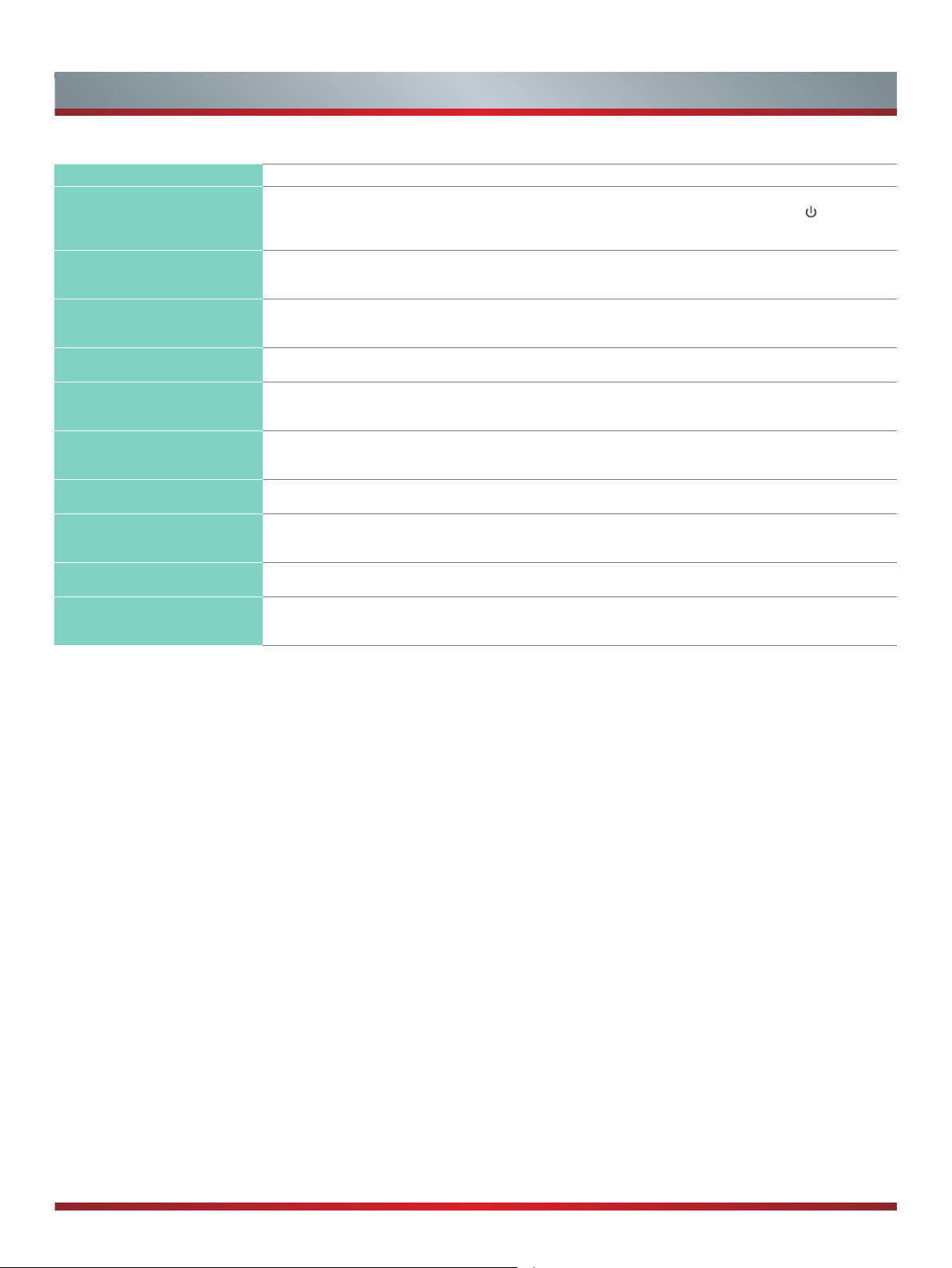
Quick Problem-Solving Tips
When you experience an issue with your TV, turn it off and on again. If this does not resolve the problem, then refer to the tips below.
ISSUES POSSIBLE SOLUTIONS
There is no sound or picture from
the TV
I have connected an external
source to my TV and do not see a
picture and/or hear any sound
When I turn on my TV, there is a
delay for a few seconds before the
picture appears. Is this normal?
The picture is normal but there is
no sound
Sound but no picture or black and
white picture
The sound and/or picture is
distorted or appears wavy
The sound and picture is blurry or
cuts out
A horizontal or vertical stripe
appears on the picture and/or the
picture is shaking
The plastic cabinet makes a
"clicking" type of sound
The remote control does not work
• Check to see if the power cord is plugged into a power outlet.
• A power switch on the right side bottom edge of the front panel must be turned on. Press the
button
• Check to see if the LED light is on or not. If it is, then the TV is receiving power.
• Check for the correct output connection on the external source and for the correct input connection on the
• Make sure you have made the correct selection for the input mode for the incoming signal.
• Yes, this is normal. The TV is initializing and searching for previous setting information.
• Check the volume settings.
• Check if 'Mute' mode is set to On.
• If the picture is black and white, unplug the TV from the AC outlet and replug it after 60 seconds.
• Check that the Color is set to 50 or higher.
• Try different TV channels.
• An electric appliance may be affecting the TV. Turn off any appliances that are nearby and move it farther
• Insert the power plug of the TV set into another power outlet.
• If using an external antenna, check the direction, position and connection of the antenna.
• Adjust the direction of your antenna or reset or ne tune the channel.
• Check to see if there is an appliance or electric tool nearby that is causing interference.
• The 'click' sound can occur when the temperature of the television changes. This change causes the
• Conrm that TV still has power and is operational.
• Change the batteries in the remote control.
• Check if the batteries are correctly installed.
on the remote control to activate the unit from 'Standby' mode.
TV.
away from the TV.
television cabinet to expand or contract, which makes the sound. This is normal and the TV is OK.
Power
28
