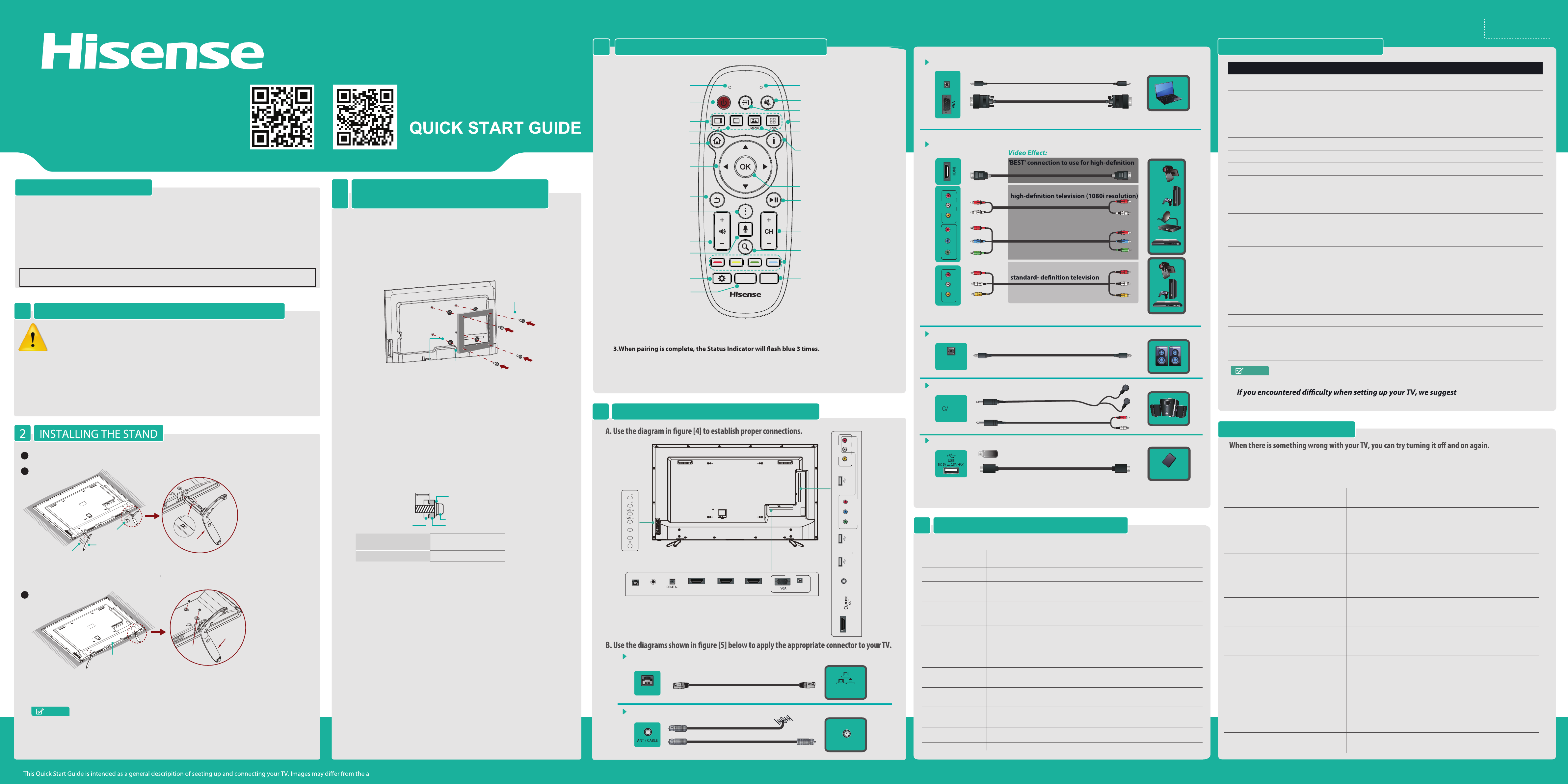
CY-
Barcode
35*10.5mm
Using your mobile phone, scan the first QR code to
register your product and the second QR code to access
support. Depending on the make and model of your
phone, you may need to download a QR Code scanning
application.
Figure 1. Product Registration QR Code Figure 2. Product Support QR Code
PACKAGE CONTENTS
• Hisense VIDAA User Manual
• Hisense VIDAA Quick Start Guide
• Warranty card
• 2 Sets of batteries (AAA and AA)
• screws (M4 x 12mm) x 4
IMPORTANT: Be sure to look inside the styrofoam (within the upper and bottom parts of the box)
as you remove items
• Infrared (IR) blaster cable
• 2 Remote controls
Standard infrared (Model EN-33927A)
Bluetooth® and infrared (Model ERF6C11)
• Base stand
PROVIDE ADEQUATE VENTILATION FOR THE TV1
We recommend that you maintain a distance of at least four inches between the TV
and other objects (for example, walls and cabinet sides) to ensure proper ventilation.
Failing to maintain proper ventilation may result in overheating or other problems
with the TV that is caused by an increase in its internal temperature.
When you install your TV, we strongly recommend that you only use screws and other
parts provided by Hisense. If you use parts provided by another manufacturer, Hisense is not
responsible for any damage to the TV, problems with the TV or bodily injury.
50H7EG/55H7EG
INSTALLING A WALL MOUNT BRACKET
3
( not provided)
You must purchase a wall mount bracket separately.However, before you begin
the manufacturer's instructions be sure to:
1. Remove the TV stand if you already attached it.
2. Place the TV face down on a clean, safe and cushioned surface.
3. Place the spacers (not included) in the corresponding bracket holes.
Screw
(not provided)
Spacer
(not provided)
CAUTION:
•
Wh en attaching the wall mo un t, use th e spacers (provided by the third-party
manufacturer) between the TV and the bracket.
Bracket
(not provided)
USING MERLIN™ THE REMOTE CONTROL4
MIC
Power On/Off
TV: Select TV
VOD: Select On Demand
Display the Home Panel
Up/Down/Left/Right
navigation buttons
Return to the previous display
or exit the application
Launch a Menu
Turn the volume up or down
Activate voice command
Edit settings
Enter channels
VOD
0 - 9
GUIDE
NOTE:
1. The Status Indicator on the remote control will blink with each key press.
2. In ‘pairing’ mode, the Status Indicator will light red continuously for 60 seconds.
4.The Status Indicator will blink continuously when the battery is low.
5.The remote control will automatically go into sleep mode 30 seconds after the last key
press. Sleep Mode can conserve battery life. Any movement or key press will immediately
wake up the remote.
Microphone for voice searchStatus Indicator
Mute audio
Select input
Apps: Select the App center
Media: Select the Media center
Display the Information Panel
Confirm button
Play/Pause
Select the next/previous channel
Search Content and Web
Special function keys
Launch TV Guide or PrimeTime
Mini-Guide
CONNECTING COMPONENTS TO THE TV5
VGA & VGA AUDIO
PC/DVI
AUDIO IN
HDMI / COMP / AV
L R
AV IN
VIDEO
R
P
B
Y P
COMPONENT IN
L R
AV IN
VIDEO
DIGITAL AUDIO OUT
DIGITAL
AUDIO OUT
HEADPHONE
AUDIO
OUT
Connect a headphone to hear audio from the TV.
Connect a VGA cable and an audio cable from the PC.
Connect an HDMI cable or Comp/AV Adapter from an external A/V equipment.
television (1080p resolution)
'BETTER' connection to use for
'GOOD' connection to use for
Connect an optical cable to an external digital audio system.
OR
SPECIFICATIONS
Model 50H7EG 55H7EG
Size with base
Size without base
Weight with base
Weight without base
Active Screen Size(Diagonal)
Screen Resolution
Sound Output (RMS)
Power Consumption
Power Supply
Receiving
Systems
Receiving channels
Tuner type
Environmental
Conditions
Component mode
VGA mode
HDMI mode
Analog
Digital
44.0×27.2×8.9 inches
(1118×691×226 mm)
44.0×25.4×2.4 inches
(1118×646×60 mm)
36.4 lbs
35.3 lbs
50 inches
1920 × 1080
10 W + 10 W
135 W
120V ~ 60Hz
NTSC
ATSC / QAM
VHF: 2~13 UHF: 14~69 CATV: 1 ~ 125
Digital Terrestrial Broadcast (8VSB): 2 ~ 69
Digital cable (64/256 QAM): 1 ~ 135
Frequency synthesized
Temperature: 5°C - 45°C
Humidity: 20% - 80% RH
Atmospheric pressure: 86 kPa - 106 kPa
480I/60Hz, 480P/60Hz, 576I/50Hz, 576P/50Hz,
720P/50Hz, 720P/60Hz, 1080I/50Hz, 1080I/60Hz,
1080P/50Hz, 1080P/60Hz
640×480, 800×600, 1024×768, 1280×1024 60Hz
480I/60Hz, 480P/60Hz, 576I/50Hz, 576P/50Hz,
720P/50Hz, 720P/60Hz, 1080I/50Hz, 1080I/60Hz,
1080P/50Hz, 1080P/60Hz
640×480, 800×600, 1024×768
(16.5 kg)
(16 kg)
NOTE
Features, appearance and specifications are subject to change without notice.
you refer to the Trouble Shooting tips in the User Manual.
48.6×30.1×10.2 inches
(1235×764×258 mm)
48.6×28.1×2.4 inches
(1235×714×62 mm)
47.0 lbs
46.1 lbs
55 inches
1920 × 1080
12 W + 12 W
150 W
(21.3 kg)
(20.9 kg)
1
Carefully place your TV facedown on a soft, flat surface to prevent damage to the TV
or scratching to the screen.
2
R
BASE STAND
L
Insert the stands into the bottom slots of the TV.
Attention: The stands need to be installed according to the direction mark on the
stand surface. When face toward the back of the TV
“L” into the left slot and insert the base stand marked “R” into the right slot.
3
TV BACK
Align the BASE STAND with the screw holes on the bottom of TV BACK, secure the
BASE STAND to the TV with the 4 screws M4×12 in accessary tightly.
BASE STAND
insert the base stand marked
BASE STAND
M4 ×12
NOTE
Product image is only for reference, actual product may vary in appearance.
• To prevent internal damage to the TV and ensure it is mounted securely, use
fixing screws (not provided) that ar e 9.5-11.5 mm in length when measur ed
from the attaching surface of the mounting hook.
9.5 - 11.5 mm
Wall-mount bracket
The TV’s rear cover Spacer (not provided)
Wall-mount hole pattern
VESA (mm)
Wall-mount screw size (mm) M6
Screw (not provided)
400 × 200 (for 50")
400 × 400 (for 55")
Follow instructions provided with the Wall-Mount bracket.
• If you are not sure of your ability to complete the installation,
contact a professional installer or service technician for assistance.
Hisense is not responsible for any damages or injuries that occur due
to mishandling or incorrect assembly
• The selected screws are 9.5 - 11.5 mm in length when measured from
the attaching surface of the TV rear cover.
Note: gnidneped reffid swercs eht fo htgnel ehT
on the Wall-Mount Bracket model.
Button View
CH
CH
Mute
Input
LAN
Figure 5
LAN
ANT
TV Side View
L R
AV IN
VIDEO
USB
DC 5V 0.5A(MAX)
R
P
B
COMPONENT
Y P
USB
DC 5V 0.5A(MAX)
TV Bottom Panel
PC IN
IR BLASTER
LAN
OUTPUT
(Optical)
Connect an Ethernet cable to access a network or the Internet. The TV features wireless
connectivity.
Connect an outdoor VHF/UHF antenna.
OR
HDMI2HDMI3HDMI4
PC/DVI
AUDIO IN
USB
ANT/CABLE IN
HDMI1
LAN
VHF/UHF Antenna
Cable
ANT OUT
Connect a USB device for browsing photos, music and movies.
USB
Figure 5
TURNING THE TV ON FOR THE FIRST TIME
6
Follow the on-screen instructions to customize your TV settings.
OPERATIONSMENU
Language setting
Accept the Hisense
License Agreement
Pair the Remote
Control
Select the TV
Environment
Select a Network
Connection
Enter ZIP code
Set up TV service
Scan for channels
Please press [▲/
Read the Hisense legal information. If you do not accept the agreement,
Internet functions and services will not be available.
Pair with your TV to get the most out of your remote control.
• Select the environment (Home or Retail) from which you are setting up your TV.
• ‘Home’ mode default settings are recommended for in-home use. This TV is
ENERGY STAR qualified.
• ‘Retail’ mode is intended for in-store display
Connect the TV to your network in order to access online media and apps
Enter your zip code to receive accurate
programming information
Select the video input you use to connect your TV service to your TV.
Scan for channels
▲
] button to select your language: English, Spanish or French.
Mobile Hard Disk
TROUBLESHOOTING TIPS
You can also refer to the chart for troubleshooting tips. If you are unable to resolve the problem,
contact Hisense Customer Support at 1-888-935-8880.
Our business hours are Monday through Friday from 8-8 p.m. EST and Saturday-Sunday from 9-6 p.m. EST.
SYMPTOMS
No sound or picture
Picture is normal, but no sound
I have connected an external source to
my TV and I get no picture and/or sound.
Unable to establish a network connection
How do I get the applications to work
on my TV?
Unable to use the Air Mouse or Voice
Search
POSSIBLE SOLUTIONS
• Check if the power cord is plugged into an AC outlet and if it has electricity.
• Check if you have pressed the [Power] button the TV or on the remote
control.
• Check to see if the Status LED indicator light is on. If it is, then there is
power to the TV.
• Check the volume settings.
• Check to see if the ‘Mute’ mode is set to On.
• Check to see if headphones are connected to the TV.
• Check to see if the [Audio] output is set to the AV receiver.
• If using a cable / satellite set top box, check if ‘Mute’ is set to On .
• Check the network physical connection to make sure it is correct.
• Make sure the configuration is correct according to your network
service provider.
• Check the network physical connection to make sure it is correct.
• Make sure the configuration is correct according to your network
service provider.
• You need a broadband (high speed) Internet service with a speed of
no less than 1.5 Mbps.
• Connect the TV to the Internet through your router by an Ethernet
cable or wireless connection. If the connection fails, check with your
Internet service provider or router manufacturer to determine if there is
a firewall, content filter, or proxy settings that may block the TV from
accessing the Internet.
• After connecting the TV to the Internet, press the [Apps] button on the
remote to access the applications.
• Check to make sure that there are batteries in the remote.
• Check to make sure that the remote is paired.
ctual product
