Hisense Electric LCDF0014 User Manual
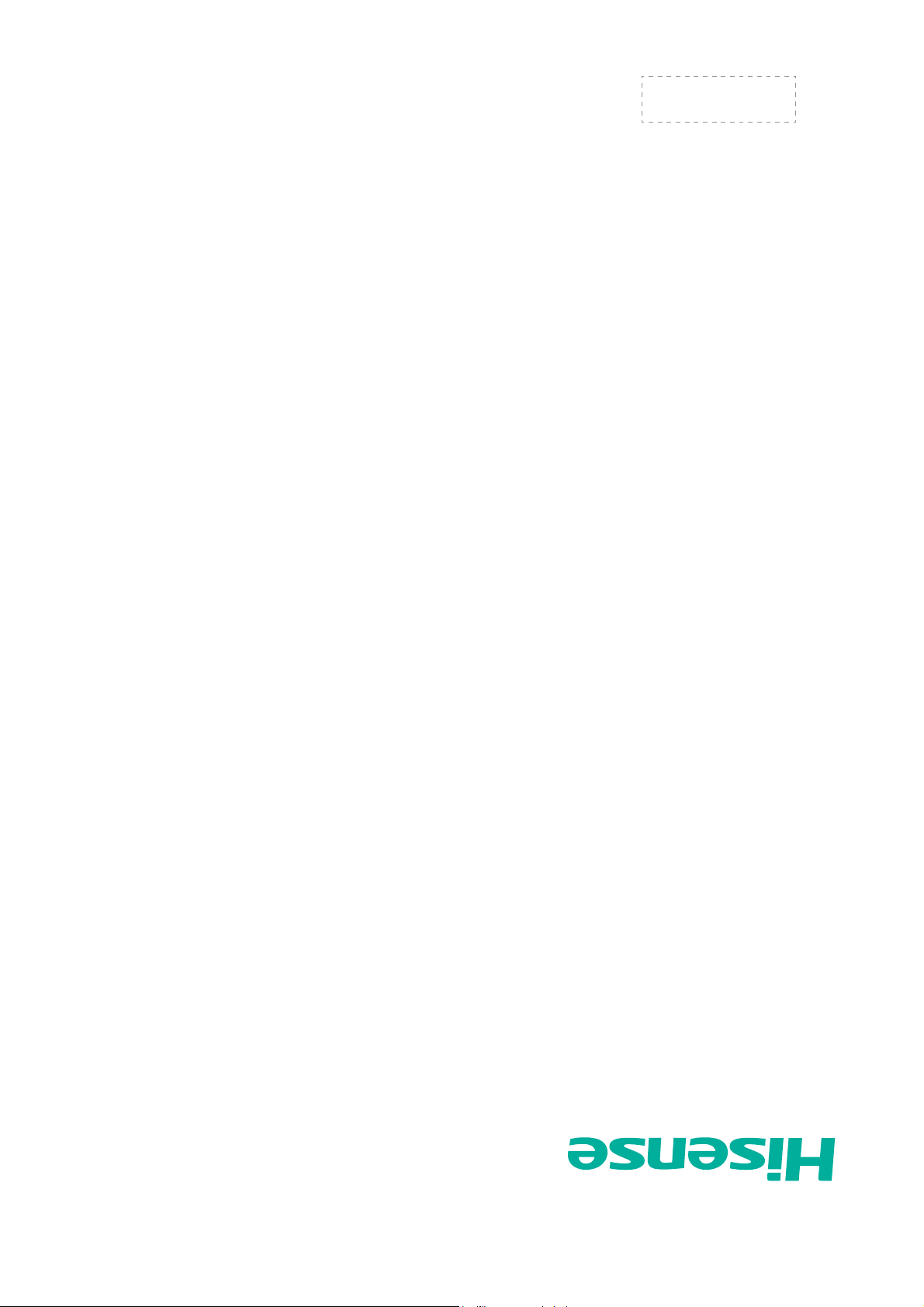
Español
⠽᭭ো˖
ᴵᔶⷕᅮԡḚ[PP
ES-G124911
55K610GW
50K610GW
detenidamente y consérvelo para futuras referencias.
Antes de utilizar el televisor, por favor lea este manual
MANUAL DEL USUARIO
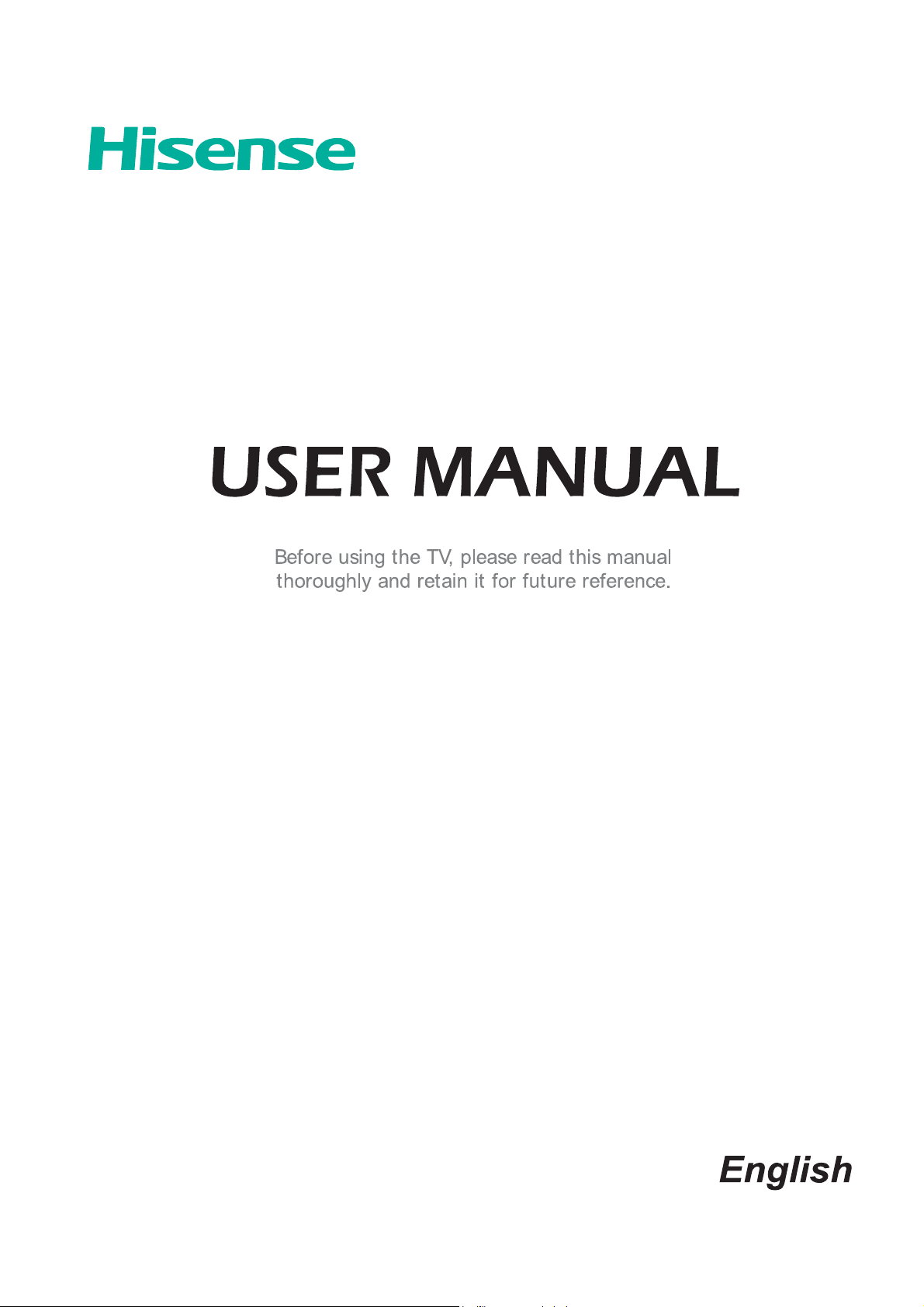
50K610GW
55K610GW
ES-G124911
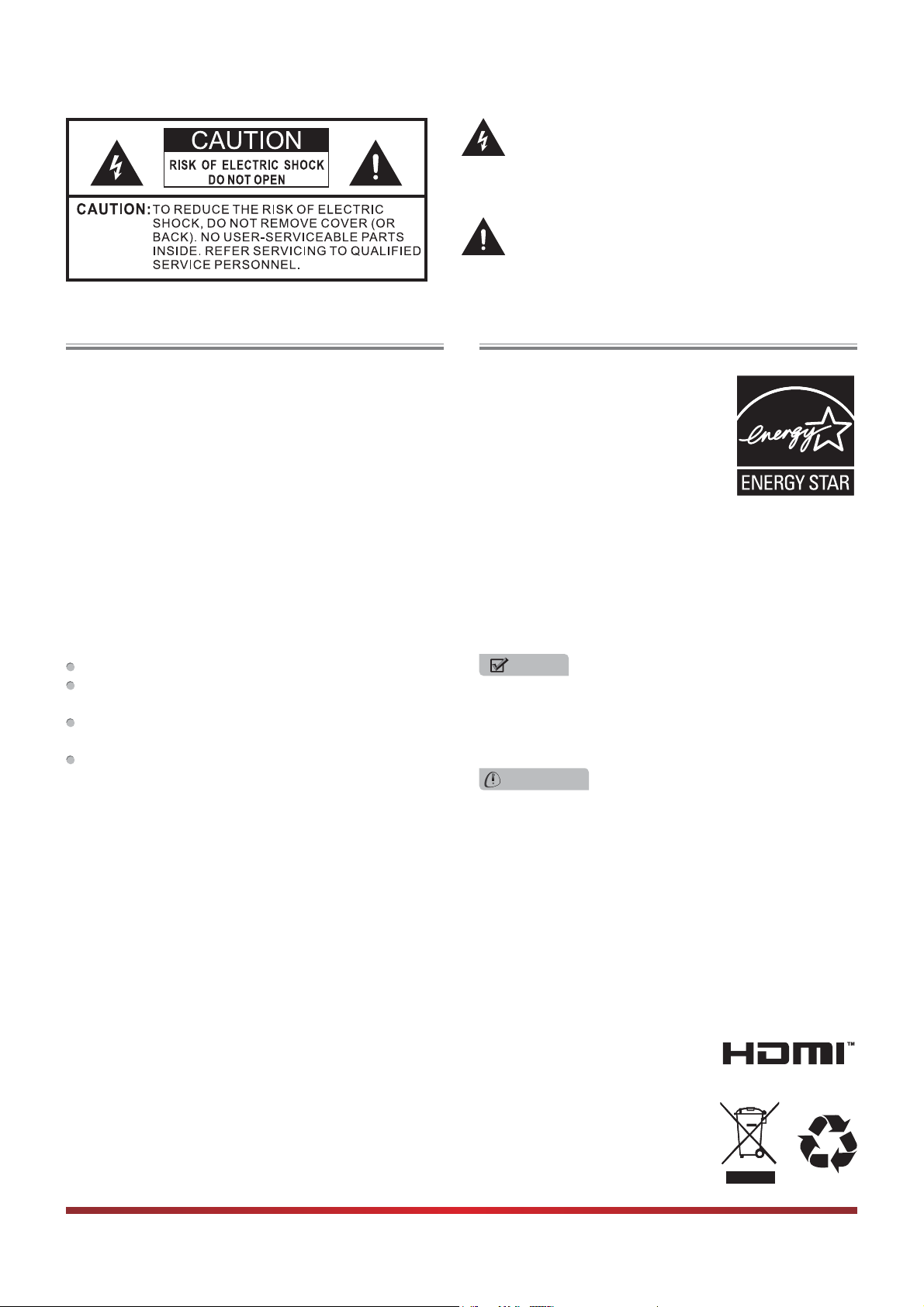
The lightning flash with arrowhead symbol, within an
equilateral triangle is intended to alert the user to the
presence of uninsulated dangerous voltage within the
SURGXFWVHQFORVXUHWKDWPD\EHRIVXI¿FLHQWPDJQLWXGH
to constitute a risk of electric shock.
The exclamation point within an equilateral triangle is
intended to alert the user to the presence of important
operating and maintenance (servicing) instructions in
the literature accompanying the appliance.
FCC Statement
NOTE:
This equipment has been tested and found to comply with
the limits for a class B digital Device, pursuant to part 15
of the FCC Rules. These limits are designed to provide
reasonable protection against harmful interference in a
residential installation. This equipment generates, uses and
can radiate radio frequency energy and, if not installed and
used in accordance with the instructions, may cause harmful
interference to radio Communications. However, there is
no guarantee that interference will not occur in a particular
installation. If this equipment does cause harmful interference
to radio or television reception, which can be determined by
turning the equipment off and on, the user is encouraged to
try to correct the interference by one or more of the following
measures:
Reorient or relocate the receiving antenna.
Increase the separation between the equipment and the
receiver.
Connect the equipment into an outlet on a circuit different
from that to which the receiver is connected.
Consult the dealer or an experienced radio/TV technician
for help.
FCC ID Number WiFi Module: WWMMN421V1
The WiFi Module complies with FCC radiation exposure
limits set forth for an uncontrolled environment. This device
should be installed and operated with a minimum distance of
20 centimeters between the radiator and your body.
Energy Star
Your Hisense TV is ENERGY
STAR ® qualified in the “Energy
Saving” mode. It meets strict energy
efficiency guidelines set by the U.S.
Environmental Protection Agency
and Department of Energy. ENERGY
STAR is a joint program of these
government agencies, designed to
promote energy efficient products and practices. Changes to
certain features, settings, and functionalities of this TV (i.e.
TV Guide, Picture, Sound) can increase or change the power
consumption. Depending upon such changed settings, the
power consumption may exceed the limits required for the
ENERGY STAR qualification in the “Energy Saving” mode.
NOTE
Where the MAINS plug or an appliance coupler is used
as the disconnect device, the disconnect device shall
remain readily operable.
WARNING
The manufacturer is not responsible for any radio or TV
interference caused by unauthorized modifications to
this equipment. Such modifications could void the user's
authority.
7KLV79LQFRUSRUDWHV+LJK'H¿QLWLRQ0XOWLPHGLD,QWHUIDFH+'0,TM) technology.
+'0,WKH+'0,ORJRDQG+LJK'H¿QLWLRQ0XOWLPHGLD,QWHUIDFHDUHWUDGHPDUNVRUUHJLVWHUHGWUDGHPDUNVRI+'0,/LFHQVLQJ//&
Hisense and associated logos where applicable are registered trademarks of Hisense Group in the United States and/or other
countries. All other trademarks are property of their respective owners. 2011 Hisense USA, Corporation. All Rights Reserved.
Manufactured under license from Dolby Laboratories. Dolby and the double-D symbol are trademarks of Dolby Laboratories.
6SHFL¿FDWLRQVVXEMHFWWRFKDQJHZLWKRXWQRWLFH
I
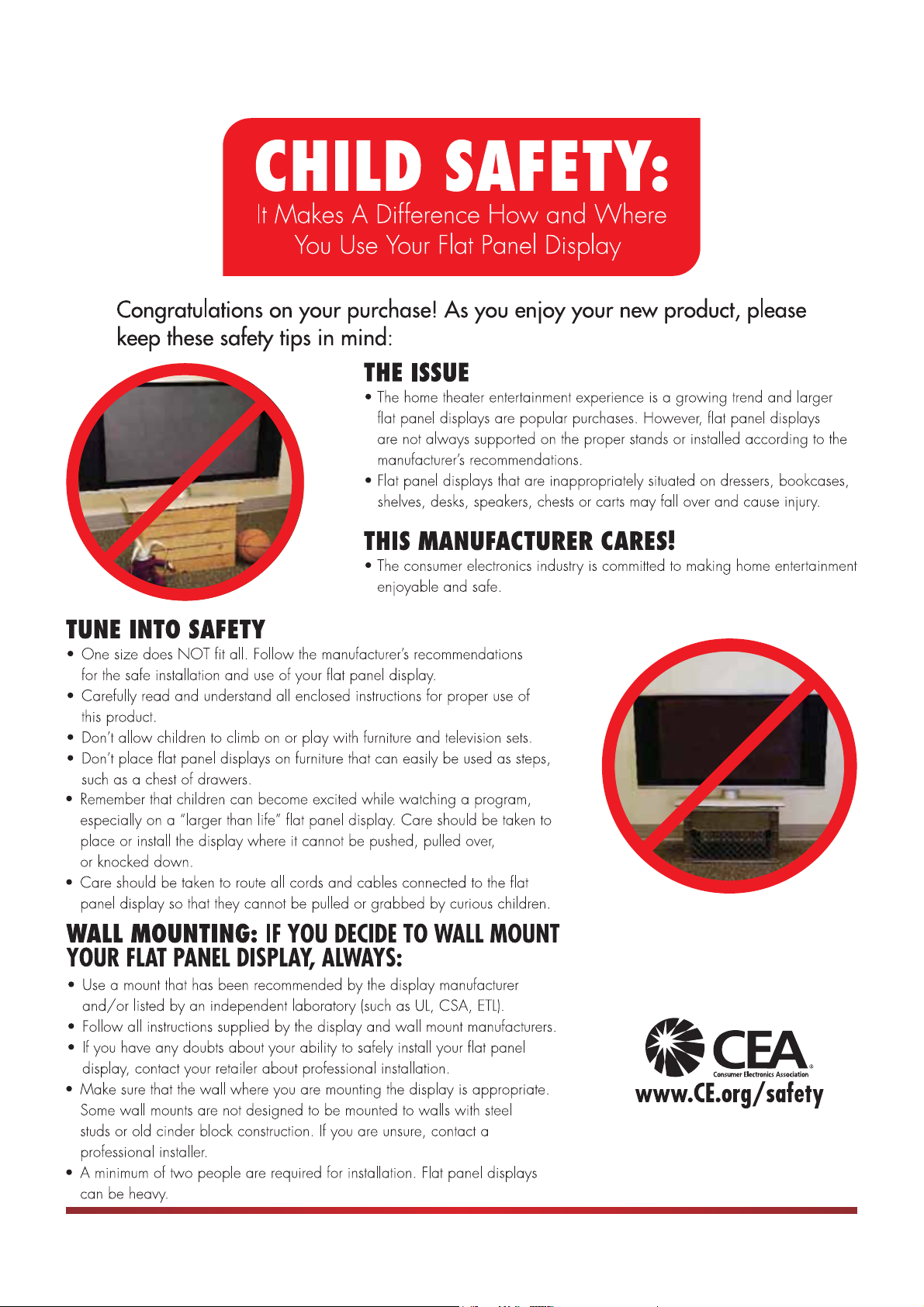
II
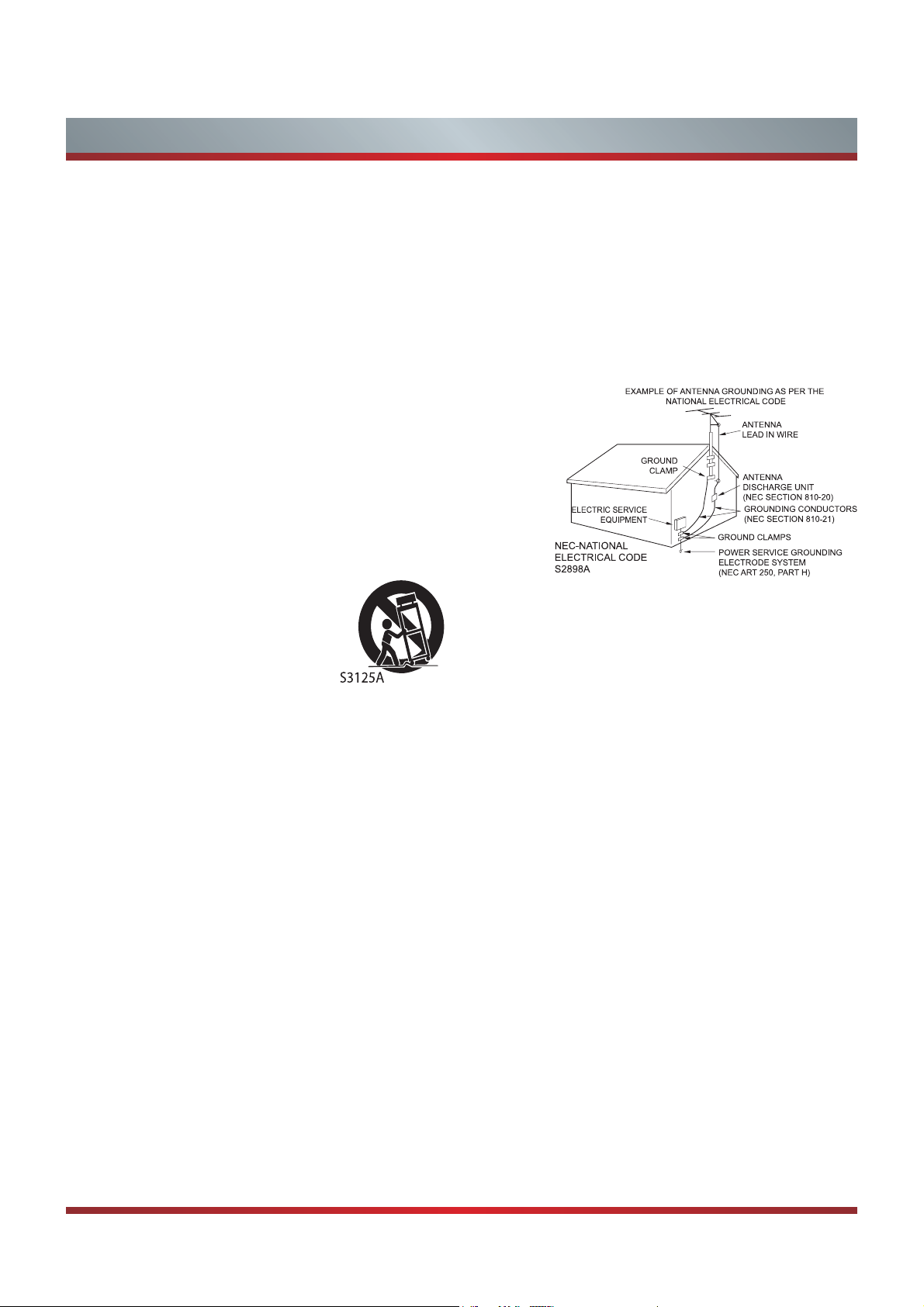
Important Safety Instructions
1. Read these instructions.
2. Keep these instructions.
3. Heed all warnings.
4. Follow all instructions.
5. Do not use this apparatus near water.
6. Clean only with dry cloth.
7. Do not block any ventilation openings. Install in accordance
with the manufacturer's instructions.
8. Do not install near any heat sources such as radiators,
heat registers, stoves, or other apparatus (including
amplifiers) that produce heat.
9. Do not defeat the safety purpose of the polarized or
grounding-type plug. A polarized plug has two blades with
one wider than the other. A grounding type plug has two
blades and a third grounding prong. The wide blade or the
third prong are provided for your safety. If the provided
plug does not fit into your outlet, consult an electrician for
replacement of the obsolete outlet.
10. Protect the power cord from being walked on or pinched
particularly at plugs, convenience receptacles, and the
point where they exit from the apparatus.
11. Only use attachments/accessories
specified by the manufacturer.
12. Use only with cart, stand, tripod,
bracket, or table specified by the
manufacturer, or sold with the
apparatus. When a cart is used,
use caution when moving the cart/
apparatus combination to avoid injury from tip-over.
13. Unplug this apparatus during lightning storms or when
unused for long periods of time.
14. Refer all servicing to qualified service personnel.
Servicing is required when the apparatus has been
damaged in any way, such as power-supply cord or plug
is damaged, liquid has been spilled or objects have fallen
into the apparatus, the apparatus has been exposed to
rain or moisture, does not operate normally, or has been
dropped.
15. Apparatus should not be exposed to dripping or
splashing, and objects filled with liquids, such as vases,
should not be placed on the apparatus.
16. An outside antenna system should not be located in the
vicinity of overhead power lines or other electric light or
power circuits, or where it can fall into such power lines
or circuits. When installing an outside antenna system,
extreme care should be taken to keep from touching
such power lines or circuits, as contact with them might
be fatal.
17. Do not overload wall outlets and extension cords, as this
can result in a risk of fire or electric shock.
18. Do not push objects through any openings in this unit,
as they may touch dangerous voltage points or short out
parts that could result in fire or electric shock. Never spill
or spray any type of liquid into the unit.
19. If an outside antenna or cable system is connected to the
unit, be sure the antenna or cable system is grounded to
provide some protection against voltage surges and builtup static charges, Section 810 of the National Electrical
Code, ANSI/NFPA 70, provides information with respect
to proper grounding of the mast and supporting structure,
grounding of the lead-in wire to an antenna discharge
unit, size of grounding conductors, location of antenna
discharge unit, connection to grounding electrodes, and
requirements for the grounding electrode.
20. When replacement parts are required, be sure the service
technician uses replacement parts specified by the
manufacturer or those that have the same characteristics
as the original part. Unauthorized substitutions may result
in fire, electric shock or other hazards.
21. Upon completion of any service or repairs to this unit,
ask the service technician to perform safety checks to
determine that the unit is in proper operating condition.
22. When you connect the product to other equipment, turn
off the power and unplug all of the equipment from the
wall outlet. Failure to do so may cause an electric shock
and serious personal injury. Read the owner's manual of
the other equipment carefully and follow the instructions
when making any connections.
23. Sudden high volume sound may cause hearing or
speaker damage. When you use headphones, (if the unit
is equipped with a headphone jack) keep the volume at a
moderate level. If you use headphones continuously with
high volume sound, it may cause hearing damage.
CONDENSATION:
Moisture will form in the operating section of the unit if the
unit is brought from cool surroundings into a warm room or
if the temperature of the room rises suddenly. When this
happens, unit's performance will be impaired. To prevent
this, let the unit stand in its new surroundings for about an
hour before switching it on, or make sure that the room
temperature rises gradually.
Condensation may also form during the summer if the unit is
exposed to the breeze from an air conditioner. In such cases,
change the location of the unit.
III
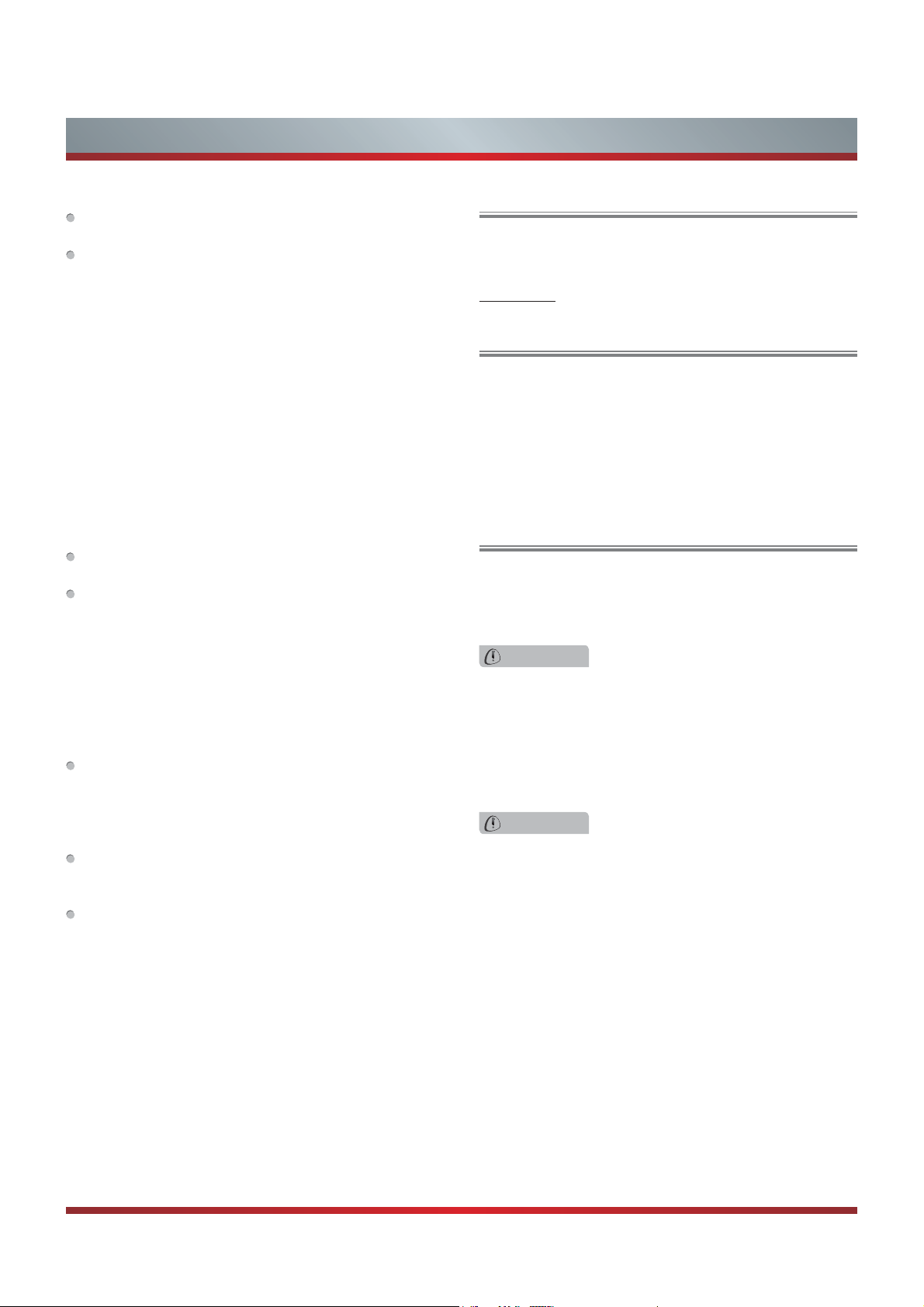
Important Safety Instructions
HOW TO HANDLE THE LCD PANEL:
Do not press hard or jolt the LCD panel. It may cause the
LCD panel glass to break and injury may occur.
If the LCD panel is broken, make absolutely sure that you
do not touch the liquid in the panel. This may cause skin
inflammation.
If the liquid gets in your mouth, immediately gargle and
consult with your doctor. Also, if the liquid gets in your eyes
or touches your skin, consult with your doctor after rinsing
for at least 15 minutes or longer in clean water.
Possible Adverse Effects on LCD Panel:
If a fixed (non-moving) pattern remains on the LCD Panel
for long periods of time, the image can become permanently
engrained in the LCD Panel and cause subtle but permanent
ghost images. This type of damage is NOT COVERED BY
YOUR WARRANTY. Never leave your LCD Panel on for long
periods of time while it is displaying the following formats or
images:
Fixed Images, such as stock tickers, video game patterns,
TV station logos, and websites.
Special Formats that do not use the entire screen. For
example, viewing letterbox style (16:9) media on a normal
(4:3) display (black bars at top and bottom of screen); or
viewing normal style (4:3) media on a widescreen (16:9)
display (black bars on left and right sides of screen).
The following symptoms are not signs of malfunction
but technical limitation. Therefore we disclaim any
responsibility for these symptoms.
LCD Panels are manufactured using an extremely high
level of precision technology, however sometimes parts
of the screen may be missing picture elements or have
luminous spots.
This is not a sign of a malfunction.
Do not install the LCD Panel near electronic equipment that
produces electromagnetic waves. Some equipment placed
too near this unit may cause interference.
Effect on infrared devices - There may be interference
while using infrared devices such as infrared cordless
headphones.
End of life directives
Your TV also contains material that can be recycled and
reused. For disposal or recycling information, contact your
local authorities or the Electronic Industries Alliance at
www.eia.org to find a recycler in your area.
Non-active pixels
The LCD panel contains almost 3 million thin film transistors,
which provide exceptionally sharp video quality. Occasionally,
a few non-active pixels may appear on the screen as a
fixed black (in the case of a dead pixel), blue, green, or red
point. These non-active pixels do not adversely affect the
performance of your TV, and are not considered defects.
Power source
TO USE AC POWER
1. The power cord is attached to the TV at the factory.
2. Connect the AC cord into an AC outlet.
WARNING
Do not connect this unit to the power using any device
other than the supplied AC cord. This could cause fire,
electrical shock, or damage.
Do not use with a voltage other than the power voltage
specified. This could cause fire, electrical shock, or
damage.
CAUTION
When this unit is not used for a long time, (e.g., away on
a trip) in the interest of safety, be sure to unplug it from
the AC outlet.
Do not plug/unplug the AC cord when your hands are
wet. This may cause electrical shock.
Declaration of Conformity
This device complies with part 15 of the FCC Rules.
Operation is subject to the following two conditions:
(1) This device may not cause harmful interference and (2)
This device must accept any interference received, including
interference that may cause undesired operation.
IV
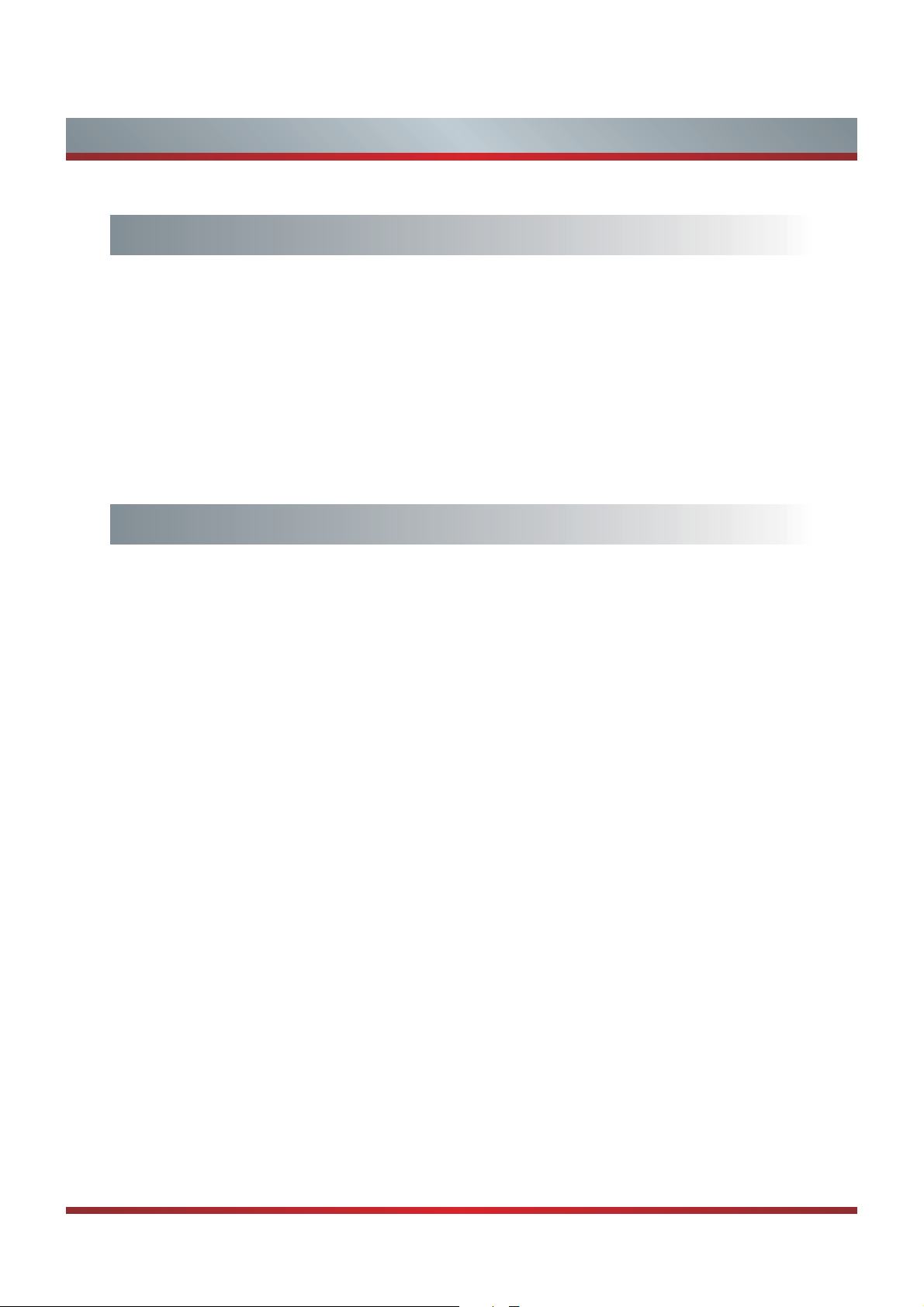
Contents
Getting Started
Accessories List...............................................................................................3
Installing the Stand..........................................................................................3
Installing a Wall-Mount Bracket.......................................................................4
When Installing the TV Against a Wall or Enclosed Area ................................5
Viewing the Control Panel ...............................................................................6
Viewing the Remote Control............................................................................ 7
Installing Batteries in the Remote Control .......................................................8
Making Connections........................................................................................9
Basic Features
Turning the TV on or off.................................................................................. 13
Turning the TV On for the First Time..............................................................13
Selecting the Input Source ............................................................................. 13
Changing Channels / Volume......................................................................... 14
Shortcuts Instructions.....................................................................................14
To Use the Menu ............................................................................................15
Using the Picture Menu ..................................................................................15
Using the Audio Menu ....................................................................................15
Using the Screen Menu..................................................................................16
Using the Channels Menu ..............................................................................16
Using the Settings Menu ................................................................................ 17
Using the Lock Menu...................................................................................... 18
1
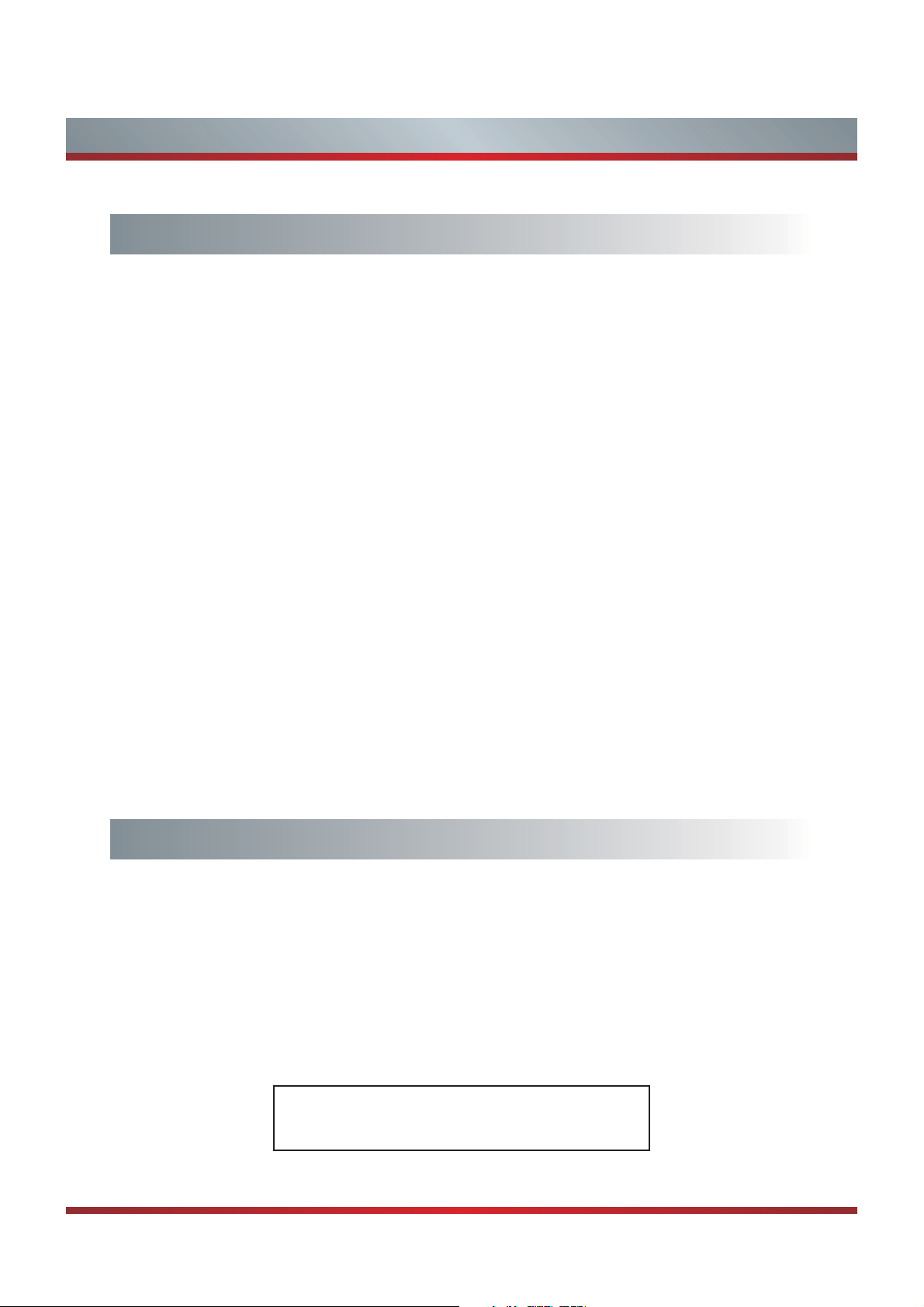
Contents
Advanced Features
Network Connection .......................................................................................20
DLNA Settings................................................................................................23
Media Share Settings in Computer.................................................................24
Network Function............................................................................................25
Enter the Network Applications.......................................................................26
VUDU HD Movies...........................................................................................26
VUDU Apps ....................................................................................................28
Netflix..............................................................................................................28
YouTube .........................................................................................................29
Pandora..........................................................................................................29
Picasa............................................................................................................. 29
AccuWeather..................................................................................................30
Vimeo .............................................................................................................30
Network Apps Service Information .................................................................30
Digital Media Player........................................................................................31
Enjoy Video Files............................................................................................ 31
Enjoy Music Files............................................................................................32
Browse the Picture .........................................................................................32
Browse the Text Files .....................................................................................33
Digital Media Receiver................................................................................33
Other Information
Trouble Shooting ............................................................................................34
General........................................................................................................... 36
Illustrations are for your reference only!
2
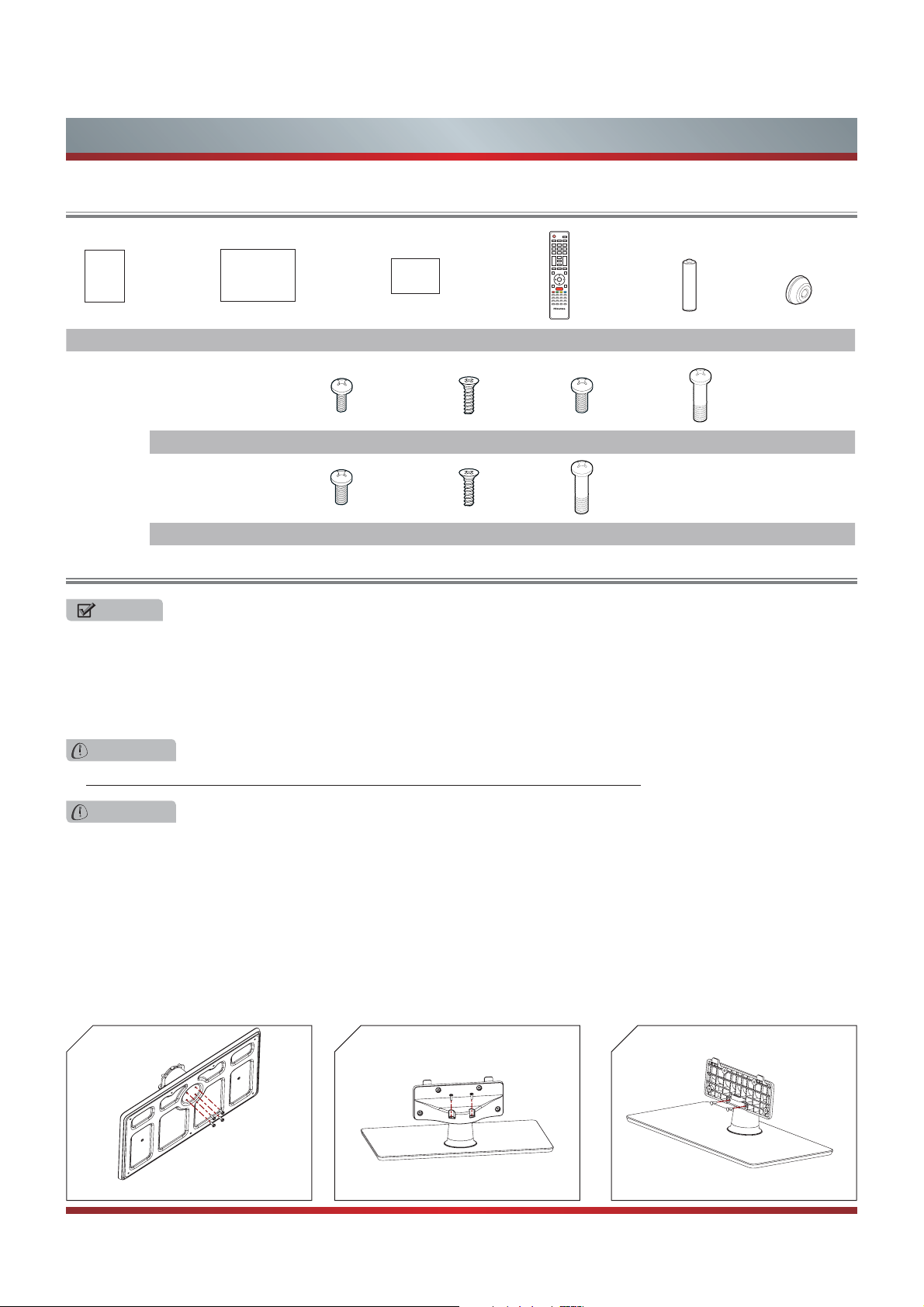
Accessories List
Getting Started
USER MANUAL
Quick Setup Guide
Warranty Card
User Manual Quick Setup Guide Warranty Card Remote Control Battery × 2 Spacer×4
for 50K610GW(50") (M4×12mm)×6 (ST4×14mm)×2 (M5×12mm)×4 (M6×45mm)×4
Screws:
for 55K610GW(55") (M5×12mm)×10 (ST4×14mm)×2 (M6×45mm)×4
Installing the Stand
NOTES
1. The LCD display is very fragile, and must be protected at all times when removing the base stand. Be sure that no hard or
sharp object, or anything that could scratch or damage the LCD display, comes into contact with it. DO NOT exert pressure
on the front of the TV at any time because the screen could crack.
2. For tabletop use, the TV must be attached to the provided stand as shown on this page.
3. To Wall-Mount, brackets (not provided) must be attached to the TV as shown on next page.
WARNING
Be sure to disconnect the AC power cord before installing a stand or Wall-Mount brackets.
CAUTION
Use a covered table or bench to lay the TV on and handle the TV carefully to prevent damage to the TV screen or cabinet
during assembly.
Follow the illustrations below to complete the installation steps:
1. Secure the stand column to the base plate with the 4 screws (M4×12mm for 50" and M5×12mm for 55") provided. See
Figure 1.
2. Secure the stand cover to the stand column vertically with the 2 screws (M4×12mm for 50" and M5×12mm for 55") provided.
See Figure 2.
3. Secure the stand cover to the stand column horizontally with the 2 screws (ST4×14mm) provided. See Figure 3.
231
screws
(M4×12mm for 50" and M5×12mm for 55")
Screw
4 screws
(M4×12mm for 50" and
M5×12mm for 55")
(ST4×14mm)
3
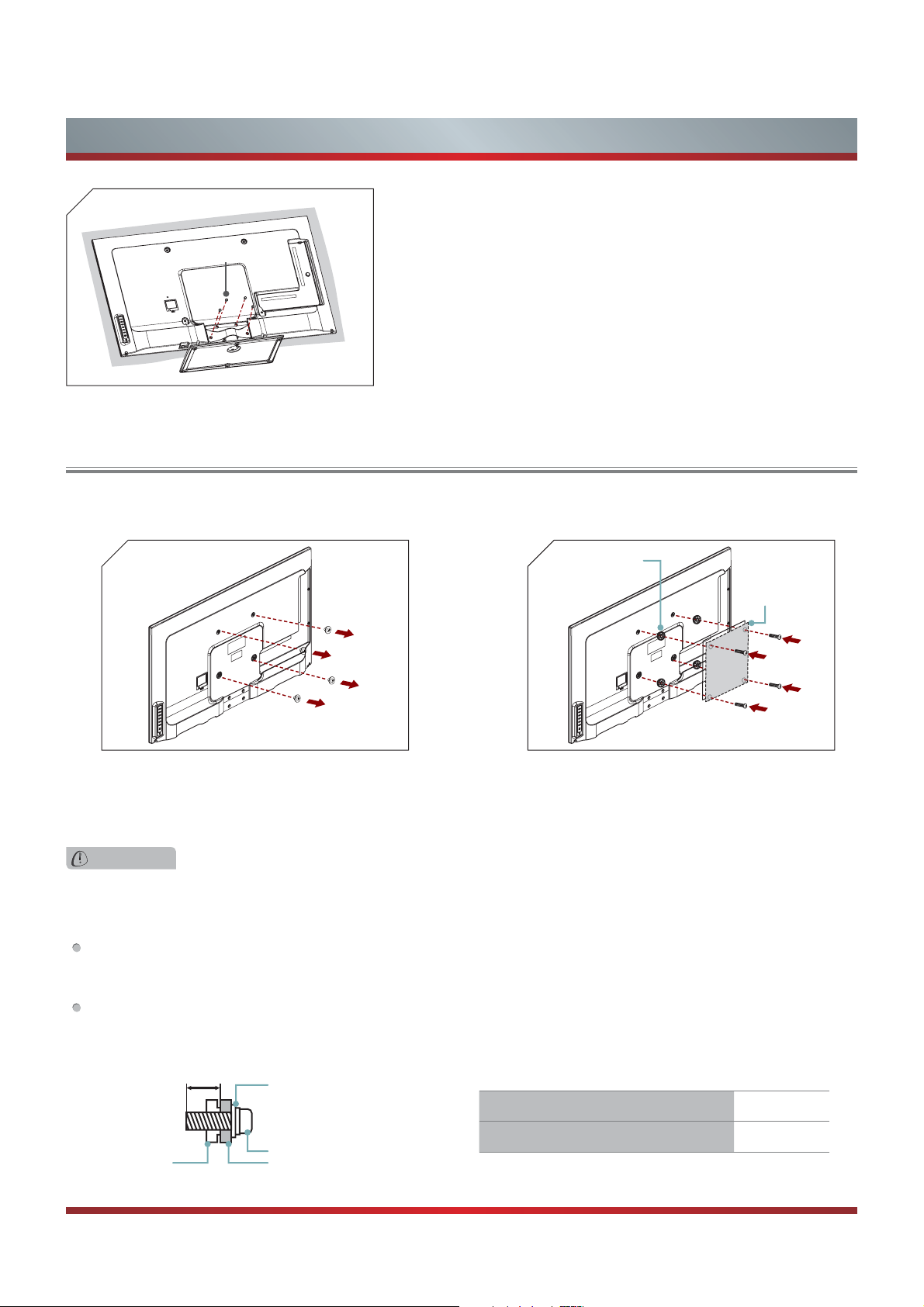
Getting Started
4
4. Carefully place your TV on a soft, cushioned, surface to
prevent damage to the screen.
Secure the stand to the TV with the 4 screws (M5×12mm)
Screw (M5×12mm)
provided. See Figure 4.
Installing a Wall-Mount Bracket
If you want to attach the TV to a Wall-Mount bracket (not provided), you should first remove the stand if it is pre-attached (see
Step 1).
1
2
Spacer × 4
Bracket
(1.5~2.5mm)
Screw
(M6x45mm)
1. Make sure the TV is laid face-down on a clean, safe,
and cushioned space, remove the original screws in the
bracket holes on the TV back over.
2. Place the provided spacers in the corresponding bracket
holes. Attach purchased bracket (1.5~2.5 mm thickness)
on the TV with 4 screws provided. Follow instructions
provided with the wall bracket.
WARNING
Use only the 4 screws (M6 x 45mm) provided with the TV to prevent internal damage to the TV set or cause it to fall.
3. Follow instructions provided with the Wall-Mount bracket.
If you are not sure of your ability to do complete the installation, contact a professional installer or service technician for
assistance. The manufacturer is not responsible for any damages or injuries that occur due to mishandling or incorrect
assembly.
The selected screws are 9.5 ~ 11.5 mm in length when measured from the attaching surface of the TV's rear cover. The
diameter and length of the screws differ depending on the Wall-Mount Bracket model.
9.5 ~ 11.5 mm
Wall-Mount Bracket
Screw
Spacerthe TV's rear cover
Wall-Mount hole pattern VESA (mm) 400 × 400
Wall-Mount screw size (mm) M6
4
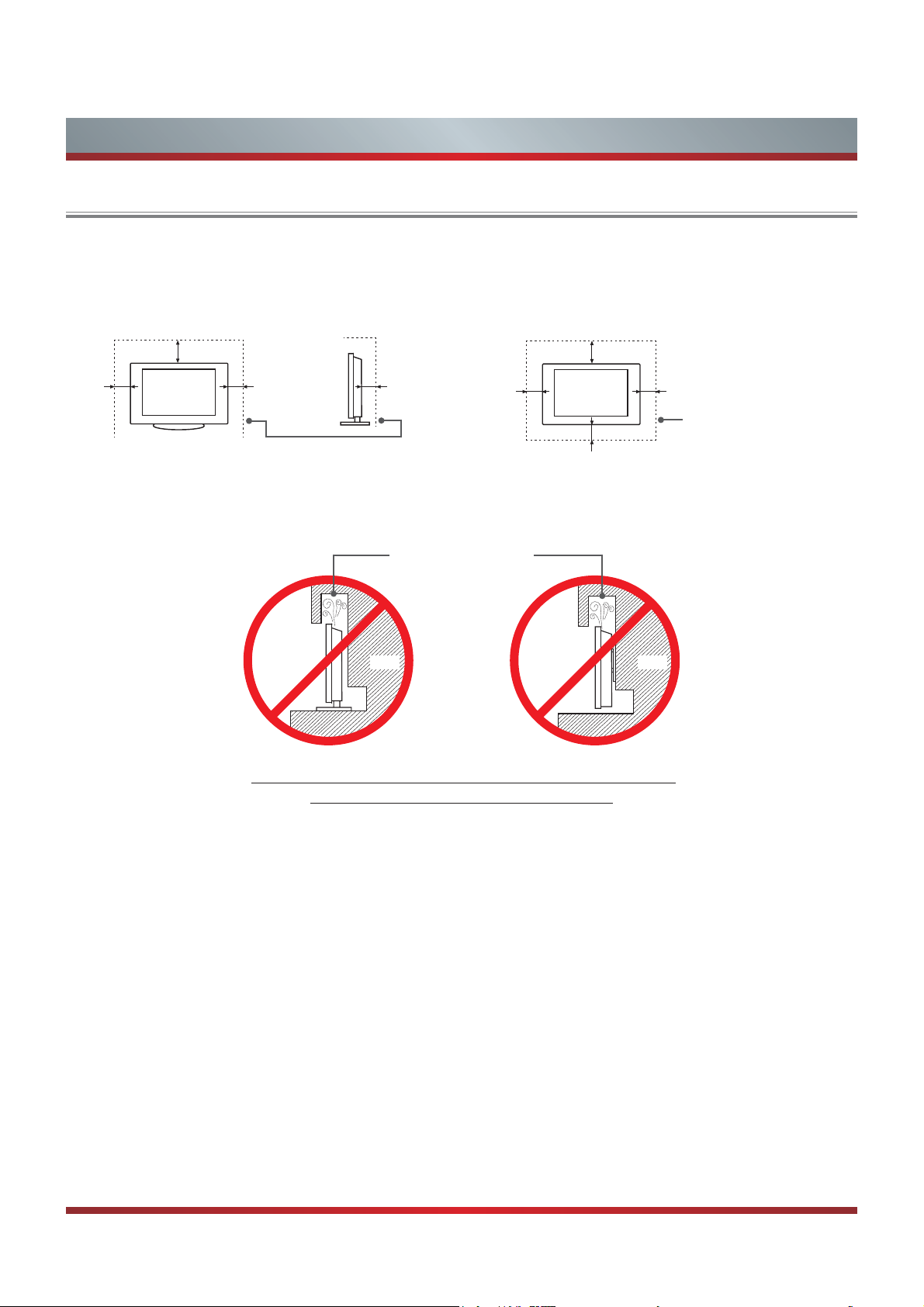
Getting Started
When Installing the TV Against a Wall or Enclosed Area
Make sure that your TV has adequate air circulation. Allow enough space around the TV as shown below. Avoid operating the
TV at temperatures below Inadequate air 41°F (5°C).
Install with stand
12 inches
(30cm)
4 inches
(10cm)
4 inches
(10cm)
Leave at least this much
space around the set.
Never install the TV set as follows:
Install on the wall
12 inches
(30cm)
3
2
»8 inches
(6cm)
Air circulation is blocked.
Wall Wall
4 inches
(10cm)
4 inches
(10cm)
4 inches
(10cm)
Leave at least this much
space around the set.
Inadequate air circulation can lead to overheating of the TV and
PD\FDXVHGDPDJHWR\RXU79RUFDXVHD¿UH
5
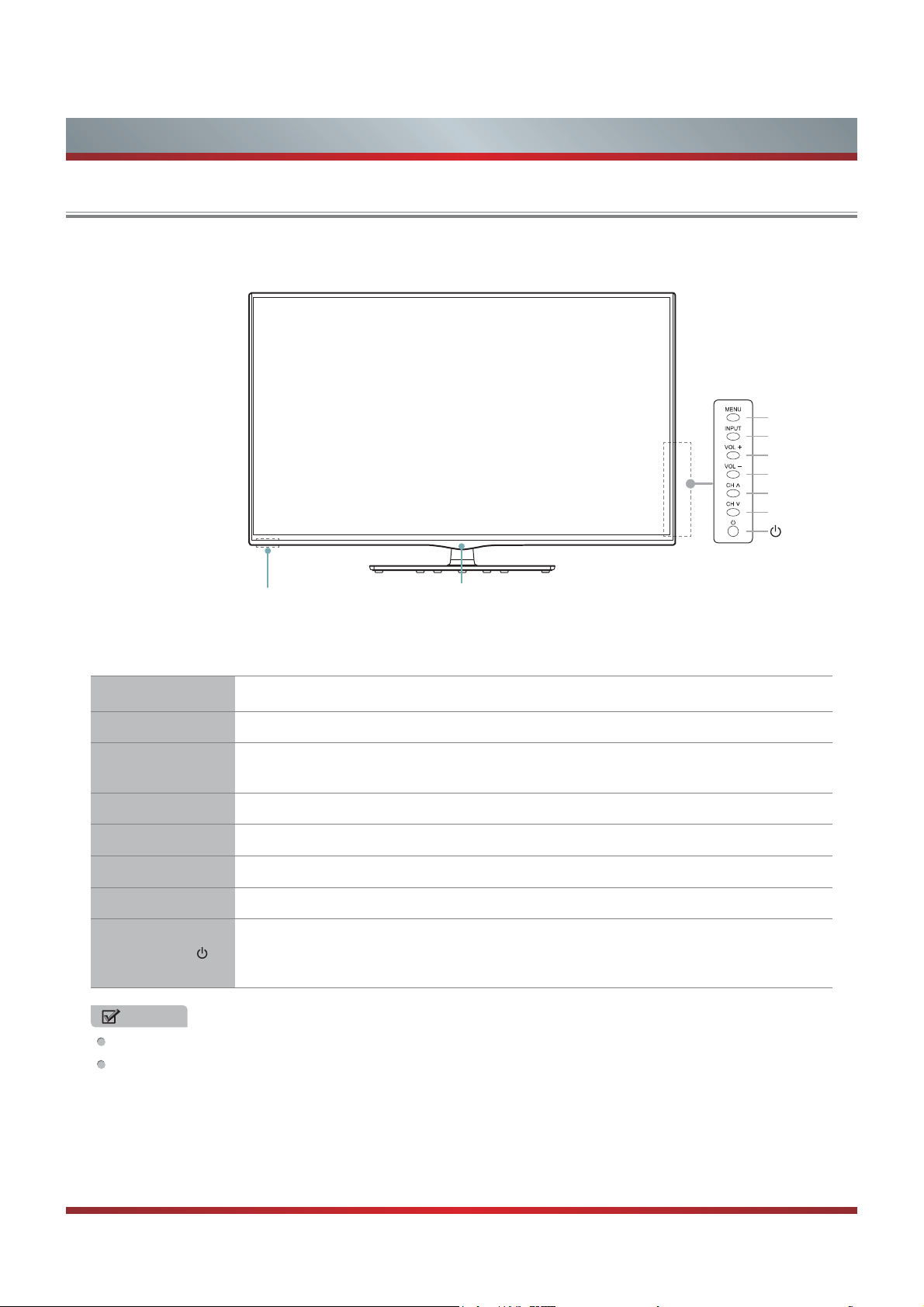
Viewing the Control Panel
Getting Started
MENU
INPUT
VOL +
VOL -
&+ȁ
CH V
Remote sensor Power indicator
Item Description
Power indicator Light up when the power is on.
Remote sensor
MENU Display an on-screen menu to setup your TV’s features.
INPUT Select among the different input signal sources.
VOL + / VOL - Adjust the volume.
&+ȁ&+9 Select the channel.
Power button
NOTES
FOR ILLUSTRATION ONLY.
Powering up or down the TV requires several seconds of processing time. Do not rapidly turn the TV on/off as
abnormal operation may occur.
Receives remote signals from the remote control.
Do not put anything near the sensor, as its function may be affected.
Turn on the TV or put the TV in standby mode.
Caution: The TV continues to receive power even in standby mode.
Unplug the power cord to disconnect power.
6
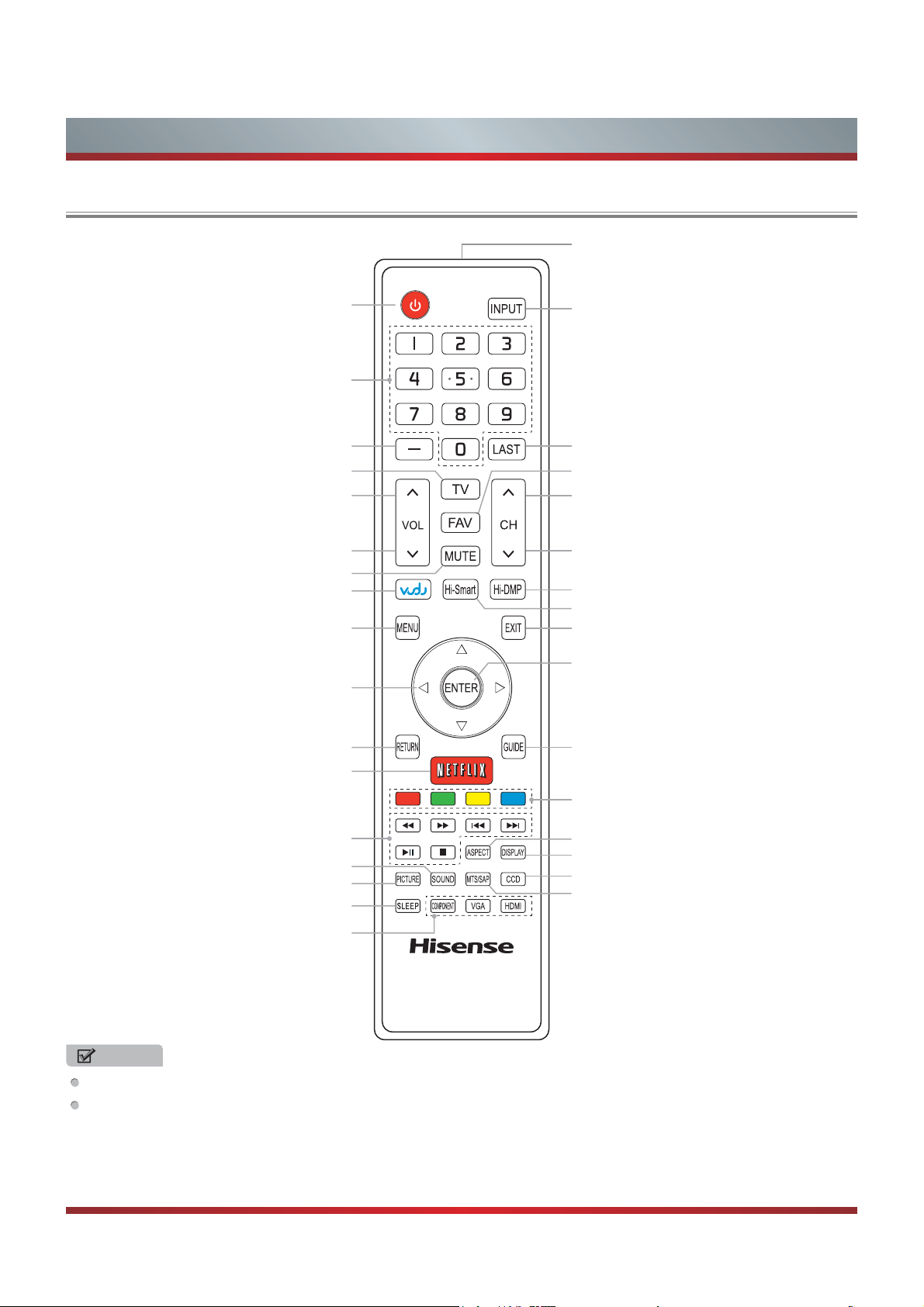
Getting Started
Viewing the Remote Control
Remote sensor
Power on/off
Direct channel selection
Select a digital sub-channel
Enter the VUDU HD Movie
Navigate Up / Down / Left / Right
or adjust OSD settings
Return to the previous menu
Dash button
Enter TV source
Increase volume
Decrease volume
MUTE button
MENU button
Ÿ
/Ÿ/
Ÿ
/DXQFK1HWÀL[$SS
Ÿ
Select input source
Go to the previous channel
Display the favorite channel list
Next channel
Previous channel
Hi-DMP (digital multimedia player) button
Open the Hi-Smart Hub
Close the menu
&RQ¿UPVHOHFWLRQV
Open the DTV program guide
(if available)
Special function buttons
Media content control function buttons
Select sound mode
Select picture mode
Set the sleep timer
Select Component / VGA / HDMI source
EN-33922A
ASPECT button
Display the information banner
Adjust Closed Caption (CCD) mode
Audio select button
NOTES
FOR ILLUSTRATION ONLY.
[RED/GREEN/YELLOW/BLUE] buttons are used for Electronic Program Guide (EPG).
After pressing the [GUIDE] button when viewing digital channels, the same color buttons will appear with explanations in the
on-screen display (OSD). Follow the steps shown in the OSD.
7
