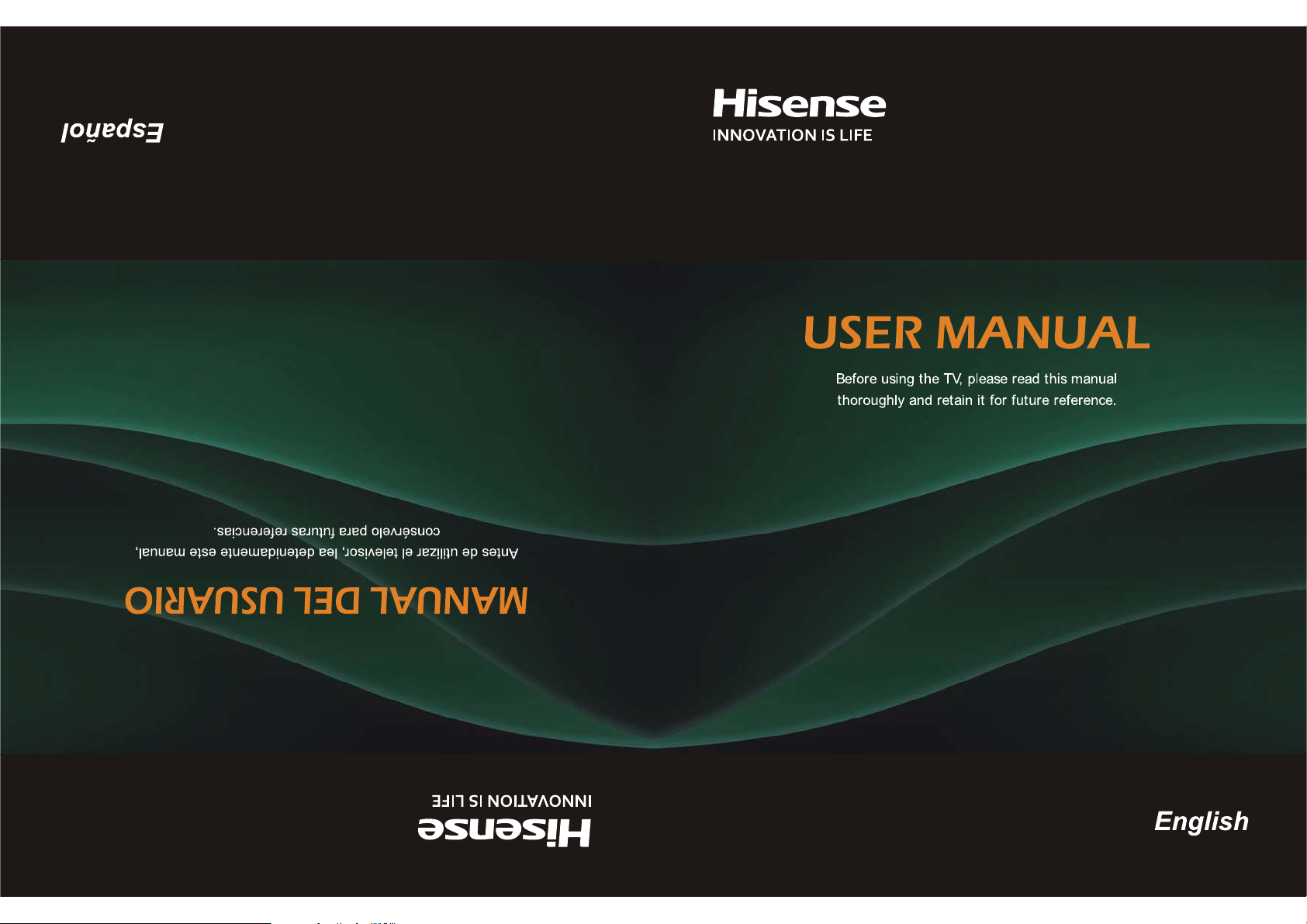
ES-G124405
CSR@hisense-usa.com
www.hisense-usa.com
65K560DW
65K560DW
www.hisense-usa.com
CSR@hisense-usa.com
ES-G124405
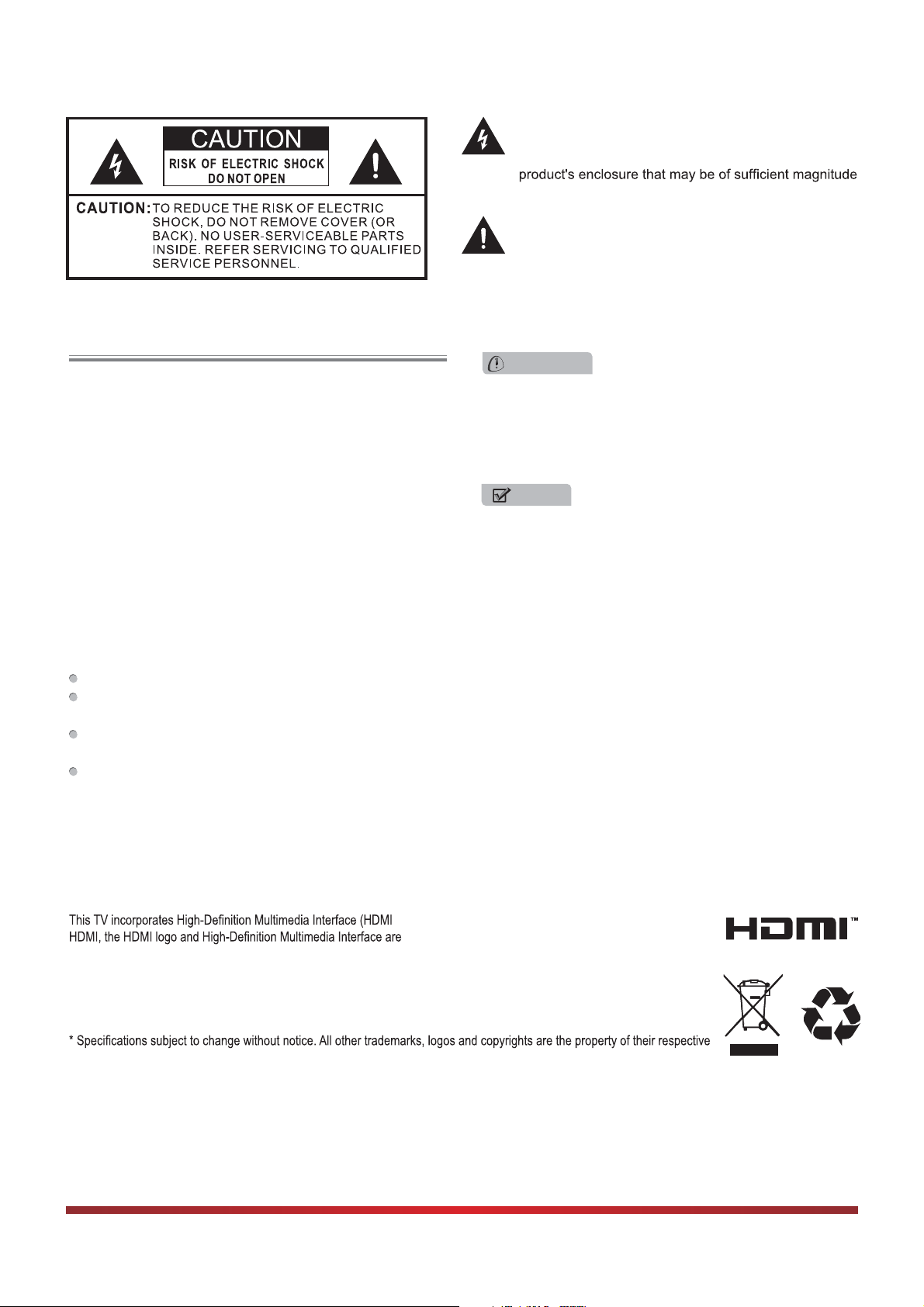
FCC Statement
NOTE:
This equipment has been tested and found to comply with
the limits for a class B digital Device, pursuant to part 15
of the FCC Rules. These limits are designed to provide
reasonable protection against harmful interference in a
residential installation. This equipment generates, uses and
can radiate radio frequency energy and, if not installed and
used in accordance with the instructions, may cause harmful
interference to radio Communications. However, there is
no guarantee that interference will not occur in a particular
installation. If this equipment does cause harmful interference
to radio or television reception, which can be determined by
turning the equipment off and on, the user is encouraged to
try to correct the interference by one or more of the following
measures:
Reorient or relocate the receiving antenna.
Increase the separation between the equipment and the
receiver.
Connect the equipment into an outlet on a circuit different
from that to which the receiver is connected.
Consult the dealer or an experienced radio/TV technician
for help.
FCC ID Number WiFi Module: WWMMN421V1
The lightning flash with arrowhead symbol, within an
equilateral triangle is intended to alert the user to the
presence of uninsulated dangerous voltage within the
to constitute a risk of electric shock.
The exclamation point within an equilateral triangle is
intended to alert the user to the presence of important
operating and maintenance (servicing) instructions in
the literature accompanying the appliance.
WARNING
The manufacturer is not responsible for any radio or TV
interference caused by unauthorized modifications to
this equipment. Such modifications could void the user's
authority.
NOTE
Where the MAINS plug or an appliance coupler is used
as the disconnect device, the disconnect device shall
remain readily operable.
TM
) technology.
trademarks or registered trademarks of HDMI Licensing LLC.
Hisense and associated logos where applicable are registered trademarks of Hisense Group in the United States and/or other
countries. All other trademarks are property of their respective owners. 2011 Hisense USA, Corporation. All Rights Reserved.
Manufactured under license from Dolby Laboratories. Dolby and the double-D symbol are trademarks of Dolby Laboratories.
owners.
I
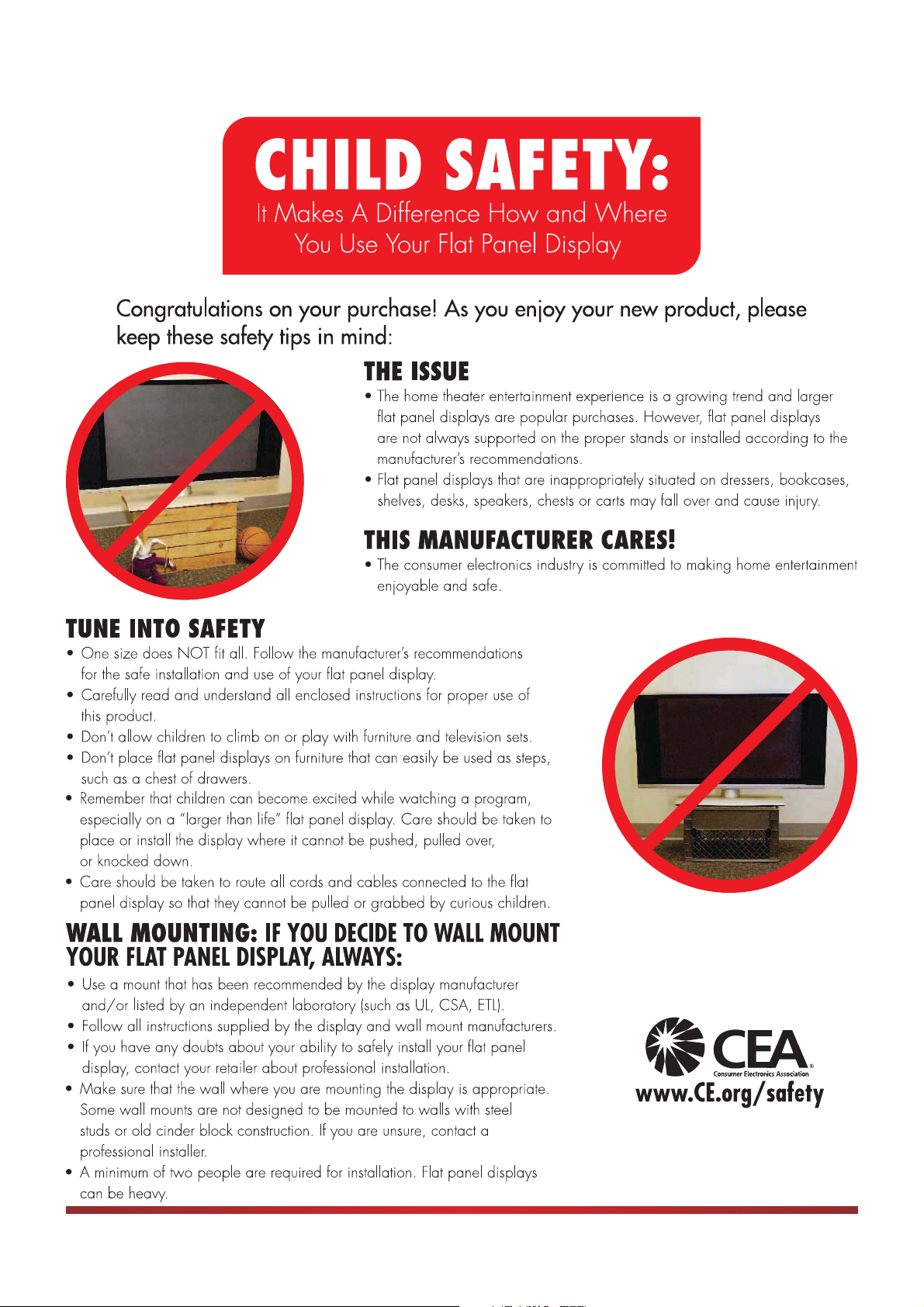
II
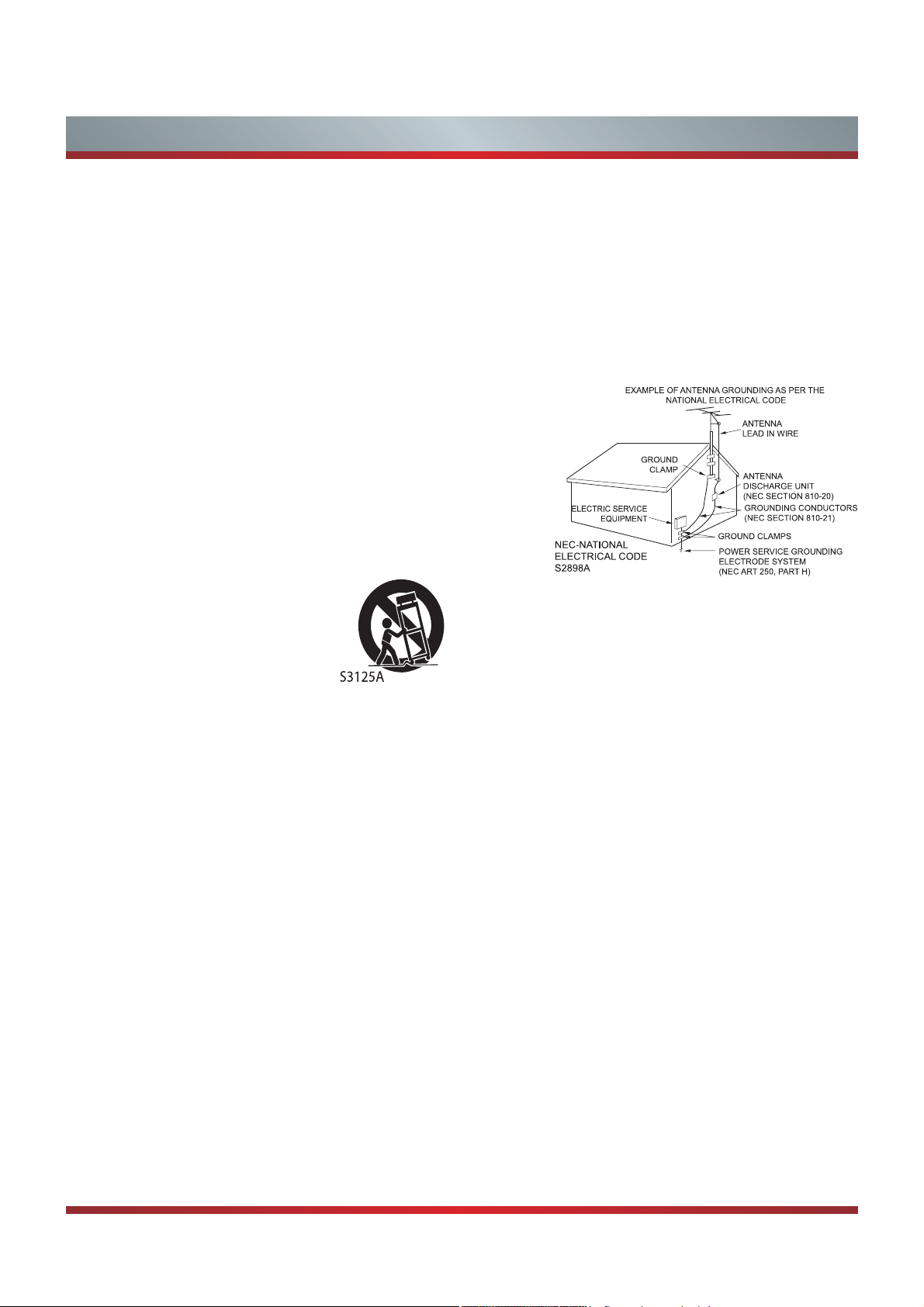
Important Safety Instructions
1. Read these instructions.
2. Keep these instructions.
3. Heed all warnings.
4. Follow all instructions.
5. Do not use this apparatus near water.
6. Clean only with dry cloth.
7. Do not block any ventilation openings. Install in accordance
with the manufacturer's instructions.
8. Do not install near any heat sources such as radiators,
heat registers, stoves, or other apparatus (including
amplifiers) that produce heat.
9. Do not defeat the safety purpose of the polarized or
grounding-type plug. A polarized plug has two blades with
one wider than the other. A grounding type plug has two
blades and a third grounding prong. The wide blade or the
third prong are provided for your safety. If the provided
plug does not fit into your outlet, consult an electrician for
replacement of the obsolete outlet.
10. Protect the power cord from being walked on or pinched
particularly at plugs, convenience receptacles, and the
point where they exit from the apparatus.
11. Only use attachments/accessories
specified by the manufacturer.
12. Use only with cart, stand, tripod,
bracket, or table specified by the
manufacturer, or sold with the
apparatus. When a cart is used,
use caution when moving the cart/
apparatus combination to avoid injury from tip-over.
13. Unplug this apparatus during lightning storms or when
unused for long periods of time.
14. Refer all servicing to qualified service personnel.
Servicing is required when the apparatus has been
damaged in any way, such as power-supply cord or plug
is damaged, liquid has been spilled or objects have fallen
into the apparatus, the apparatus has been exposed to
rain or moisture, does not operate normally, or has been
dropped.
15. Apparatus should not be exposed to dripping or
splashing, and objects filled with liquids, such as vases,
should not be placed on the apparatus.
16. An outside antenna system should not be located in the
vicinity of overhead power lines or other electric light or
power circuits, or where it can fall into such power lines
or circuits. When installing an outside antenna system,
extreme care should be taken to keep from touching
such power lines or circuits, as contact with them might
be fatal.
17. Do not overload wall outlets and extension cords, as this
can result in a risk of fire or electric shock.
18. Do not push objects through any openings in this unit,
as they may touch dangerous voltage points or short out
parts that could result in fire or electric shock. Never spill
or spray any type of liquid into the unit.
19. If an outside antenna or cable system is connected to the
unit, be sure the antenna or cable system is grounded to
provide some protection against voltage surges and builtup static charges, Section 810 of the National Electrical
Code, ANSI/NFPA 70, provides information with respect
to proper grounding of the mast and supporting structure,
grounding of the lead-in wire to an antenna discharge
unit, size of grounding conductors, location of antenna
discharge unit, connection to grounding electrodes, and
requirements for the grounding electrode.
20. When replacement parts are required, be sure the service
technician uses replacement parts specified by the
manufacturer or those that have the same characteristics
as the original part. Unauthorized substitutions may result
in fire, electric shock or other hazards.
21. Upon completion of any service or repairs to this unit,
ask the service technician to perform safety checks to
determine that the unit is in proper operating condition.
22. When you connect the product to other equipment, turn
off the power and unplug all of the equipment from the
wall outlet. Failure to do so may cause an electric shock
and serious personal injury. Read the owner's manual of
the other equipment carefully and follow the instructions
when making any connections.
23. Sudden high volume sound may cause hearing or
speaker damage. When you use headphones, (if the unit
is equipped with a headphone jack) keep the volume at a
moderate level. If you use headphones continuously with
high volume sound, it may cause hearing damage.
CONDENSATION:
Moisture will form in the operating section of the unit if the
unit is brought from cool surroundings into a warm room or
if the temperature of the room rises suddenly. When this
happens, unit's performance will be impaired. To prevent
this, let the unit stand in its new surroundings for about an
hour before switching it on, or make sure that the room
temperature rises gradually.
Condensation may also form during the summer if the unit is
exposed to the breeze from an air conditioner. In such cases,
change the location of the unit.
III
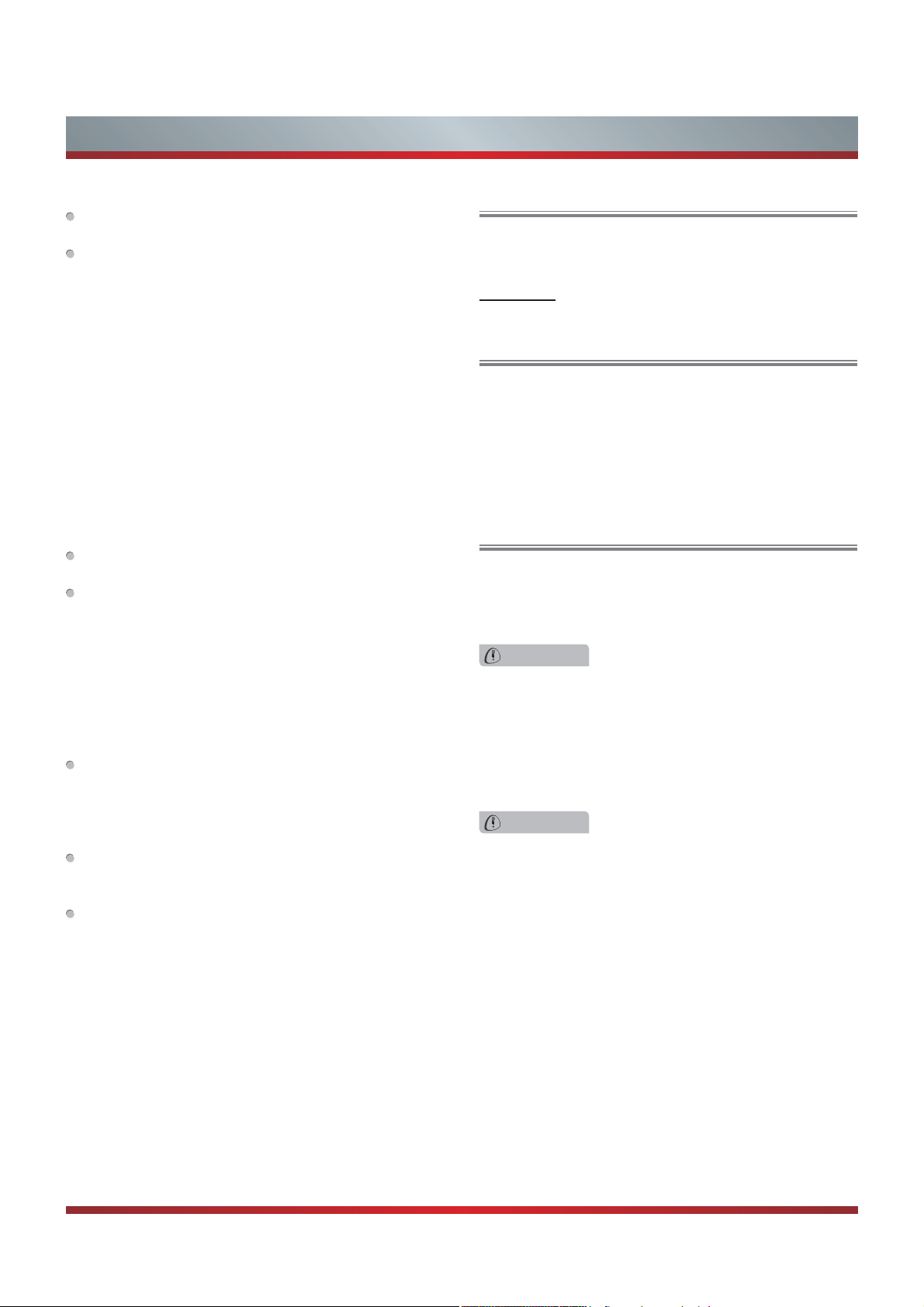
Important Safety Instructions
HOW TO HANDLE THE LCD PANEL:
Do not press hard or jolt the LCD panel. It may cause the
LCD panel glass to break and injury may occur.
If the LCD panel is broken, make absolutely sure that you
do not touch the liquid in the panel. This may cause skin
inflammation.
If the liquid gets in your mouth, immediately gargle and
consult with your doctor. Also, if the liquid gets in your eyes
or touches your skin, consult with your doctor after rinsing
for at least 15 minutes or longer in clean water.
Possible Adverse Effects on LCD Panel:
If a fixed (non-moving) pattern remains on the LCD Panel
for long periods of time, the image can become permanently
engrained in the LCD Panel and cause subtle but permanent
ghost images. This type of damage is NOT COVERED BY
YOUR WARRANTY. Never leave your LCD Panel on for long
periods of time while it is displaying the following formats or
images:
Fixed Images, such as stock tickers, video game patterns,
TV station logos, and websites.
Special Formats that do not use the entire screen. For
example, viewing letterbox style (16:9) media on a normal
(4:3) display (black bars at top and bottom of screen); or
viewing normal style (4:3) media on a widescreen (16:9)
display (black bars on left and right sides of screen).
The following symptoms are not signs of malfunction
but technical limitation. Therefore we disclaim any
responsibility for these symptoms.
LCD Panels are manufactured using an extremely high
level of precision technology, however sometimes parts
of the screen may be missing picture elements or have
luminous spots.
This is not a sign of a malfunction.
Do not install the LCD Panel near electronic equipment that
produces electromagnetic waves. Some equipment placed
too near this unit may cause interference.
Effect on infrared devices - There may be interference
while using infrared devices such as infrared cordless
headphones.
End of life directives
Your TV also contains material that can be recycled and
reused. For disposal or recycling information, contact your
local authorities or the Electronic Industries Alliance at
www.eia.org to find a recycler in your area.
Non-active pixels
The LCD panel contains almost 3 million thin film transistors,
which provide exceptionally sharp video quality. Occasionally,
a few non-active pixels may appear on the screen as a
fixed black (in the case of a dead pixel), blue, green, or red
point. These non-active pixels do not adversely affect the
performance of your TV, and are not considered defects.
Power source
TO USE AC POWER
1. The power cord is attached to the TV at the factory.
2. Connect the AC cord into an AC outlet.
WARNING
Do not connect this unit to the power using any device
other than the supplied AC cord. This could cause fire,
electrical shock, or damage.
Do not use with a voltage other than the power voltage
specified. This could cause fire, electrical shock, or
damage.
CAUTION
When this unit is not used for a long time, (e.g., away on
a trip) in the interest of safety, be sure to unplug it from
the AC outlet.
Do not plug/unplug the AC cord when your hands are
wet. This may cause electrical shock.
Declaration of Conformity
This device complies with part 15 of the FCC Rules.
Operation is subject to the following two conditions:
(1) This device may not cause harmful interference and (2)
This device must accept any interference received, including
interference that may cause undesired operation.
IV

Important Safety Instructions
Disclaimer: Hisense USA companies ("Hisense"). A wired
or wireless Internet connection is required for certain features
and is not included with the television; please contact a
local Internet Service Provider for assistance. Content
suppliers may require a subscription to activate or use their
services which is not included with the television and is sold
separately. The Hisense TV web browser supports a variety
of multimedia platforms however it does not support all
players nor does it support every player version, therefore,
access to certain web content may be limited or unavailable.
INTERNET CONNECTION, ACCEPTANCE OF END USER
LICENSE AGREEMENT (EULA) AND REGISTRATION
OF YOUR HISENSE TELEVISION SERIAL NUMBER IS
REQUIRED. YOU MUST BE AT LEAST 13 YEARS OF AGE
TO REGISTER ONLINE. HISENSE MAY ADD, DELETE,
MODIFY, OR TERMINATE ONLINE SERVICES WITHOUT
NOTICE.
Consent to Use of Data: To facilitate the provision of
software updates, any dynamically served content, product
support and other services you agree that Hisense and its
affiliates may collect, use, store and transmit technical and
related information that identifies your television (including an
Internet Protocol Address), its operating system, application
software and any connected devices. Hisense and its
affiliates may also use this information in the aggregate, in
a form which does not personally identify you, to improve
our products and services and we may share anonymous
aggregate data with our third party service providers.
Internet Performance Issues: A broadband Internet
connection is required for access to Internet Apps and
Content. To avoid poor performance while accessing Internet
Apps and Content, be sure other devices on the same
Internet connection are not running file sharing applications,
streaming audio or video content and are not logged in
to chat-rooms. These applications may consume your
connection’s bandwidth, causing lag or other undesirable
effects. This television uses TCP and UDP port(s) to access
Internet Apps and Content. Please consult
personal firewall documentation for information on how to
allow access to these ports. If you are installing this television
on a corporate Internet connection, contact your network
administrator for information and assistance.
Liability: The Hi-Smart portal may be linked to other
sites on the World Wide Web or Internet which are not
under the control of or maintained by Hisense. Such
links do not constitute an endorsement by Hisense. You
acknowledge that Hisense is providing these links to you
only as a convenience; you further agree that Hisense is not
responsible for the content of such sites.
your router or
INFORMATION ACCESSED OR OBTAINED VIA HiSmart IS PROVIDED "AS IS" WITHOUT W
OF ANY KIND, EITHER EXPRESS OR IMPLIED,
INCLUDING BUT NOT LIMITED TO, THE IMPLIED
WARRANTIES OF MERCHANTABILITY, FITNESS FOR
A PARTICULAR PURPOSE, OF NON INFRINGEMENT.
SOME JURISDICTIONS DO NOT ALLOW FOR THE
EXCLUSION OF IMPLIED WARRANTIES, SO THE ABOVE
EXCLUSIONS MAY NOT APPLY TO YOU.
Access to certain areas of the Hi-Smart portal is restricted
and requires a password for entry. If you are an authorized
password holder, you agree that you are entirely responsible
for the confidentiality of your password and account
information, and agree to notify Hisense immediately if your
password is lost, stolen, disclosed to an unauthorized third
party, or other wise may have been compromised. You agree
that you are entirely responsible for any and all activities
which occur under your account, including any fees which
may be incurred under your password protected account
whether or not you are the individual who undertakes such
activities. You agree to immediately notify Hisense of any
unauthorized use of your account or any other breach of
security in relation thereof known to you.
You acknowledge that Hi-Smart may include certain
inaccuracies or typographical errors which may affect the
quality of materials and third-party content. You acknowledge
that the materials or any third-party content have not been
independently verified or authenticated in whole or in part
by Hisense, and agree that Hisense does not warrant the
accuracy or timeliness of materials or the third-party content,
and further agree that Hisense has no liability for any
omissions in the materials and content, whether provided by
Hisense or any third-party.
To the maximum extent permitted by applicable law, Hisense
shall not be liable to you or a third-party claiming through
you for any damage suffered as a result of your displaying,
copying or downloading information or material accessed or
obtained via Hi-Smart. In no event shall Hisense be liable
to you or any third-party for any indirect, extraordinary,
exemplary, punitive, special incidental or consequential
damages (including loss of data, revenue, profits or other
economic advantage) however arising, whether for breach
or in tort even if HISENSE has previously advised of the
possibility of such possible damage.
Technical Support: If you have questions regarding
installation, configuration or operation of this product, please
telephone a Hisense Customer Care representative who
will be happy to assist you with any difficulties you may be
experiencing.
Dial: 1-888-935-8880 (Toll Free)
Email: service@hisense-usa.com
ARRANTY
V
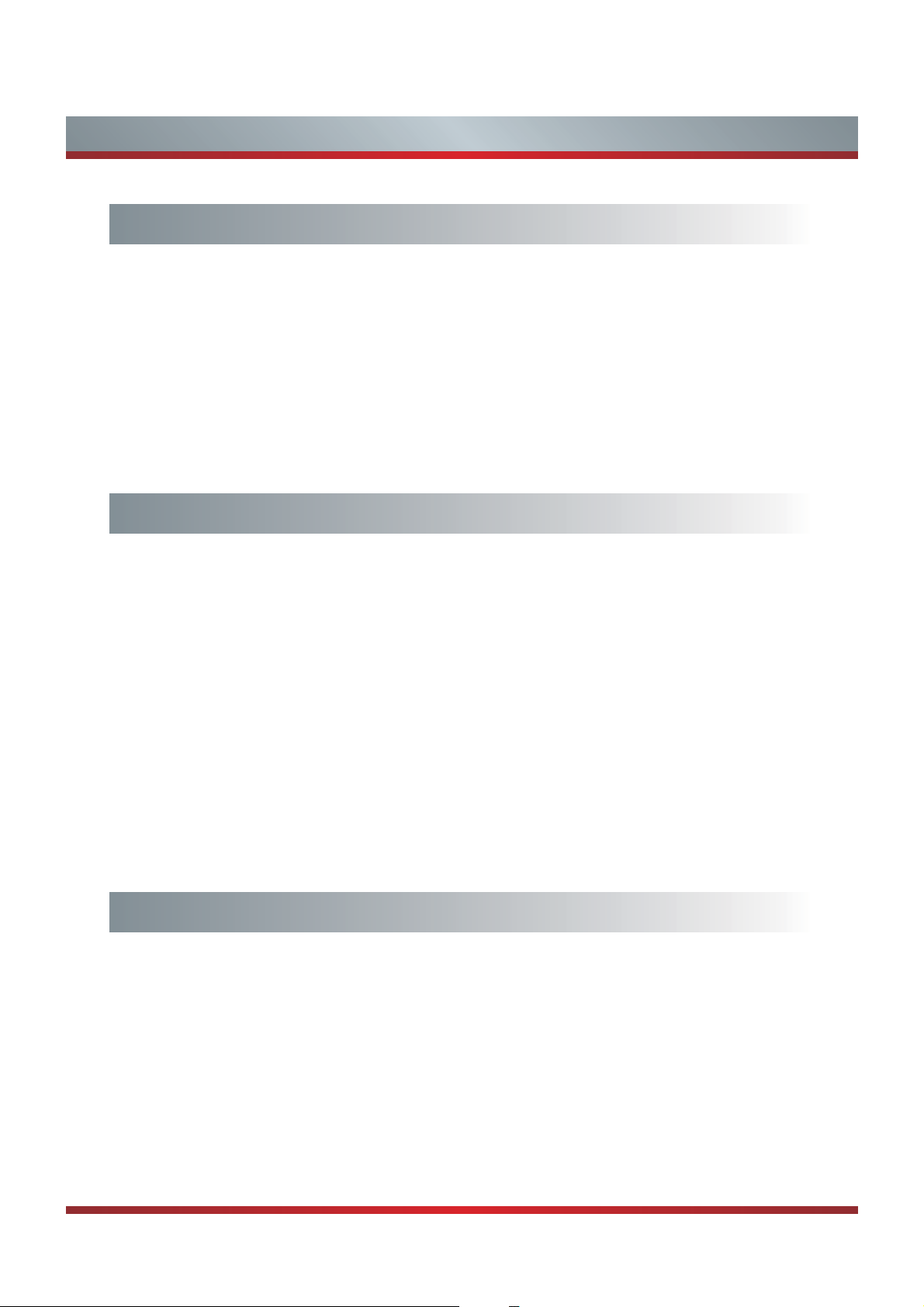
Contents
Getting Started
Accessories List...............................................................................................3
Installing the Stand ..........................................................................................3
Installing a Wall-Mount Bracket .......................................................................4
When Installing the TV Against a Wall or Enclosed Area ................................ 5
Viewing the Control Panel ...............................................................................6
Viewing the Remote Control ............................................................................ 7
Installing Batteries in the Remote Control .......................................................8
Making Connections ........................................................................................9
Basic Features
Turning the TV on or off ..................................................................................13
Turning the TV On for the First Time .............................................................. 13
Selecting the Input Source .............................................................................13
Changing Channels / Volume ......................................................................... 14
Shortcuts Instructions .....................................................................................14
To Use the Menu ............................................................................................15
Using the Picture Menu ..................................................................................15
Using the Audio Menu ....................................................................................16
Using the Screen Menu ..................................................................................17
Using the Channels Menu ..............................................................................17
Using the Settings Menu ................................................................................18
Using the Lock Menu ...................................................................................... 19
Advanced Features
Network Connection .......................................................................................20
DLNA Settings ................................................................................................23
Media Share Settings in Computer.................................................................24
Settings to Share Files ...................................................................................24
1
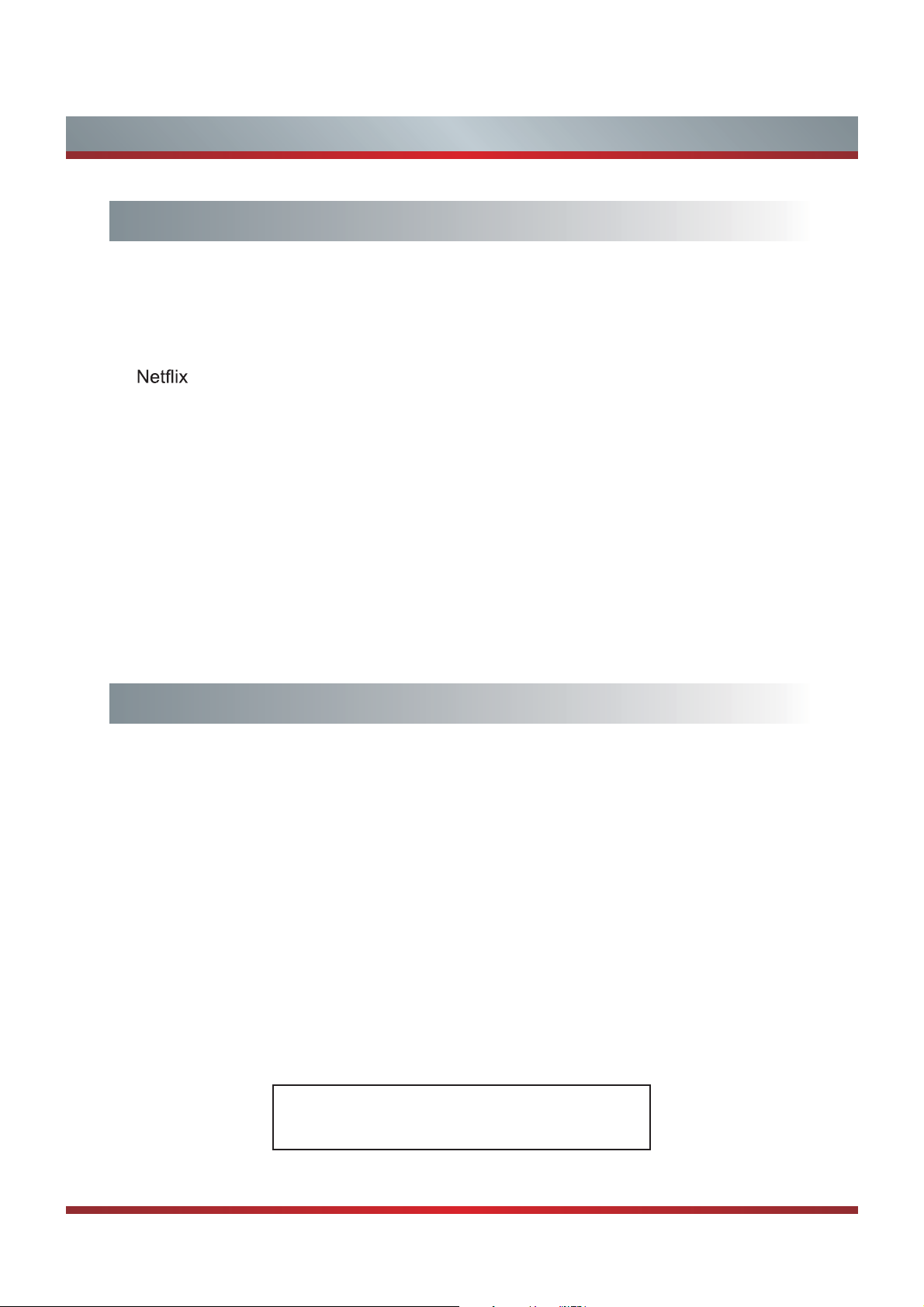
Contents
Advanced Features
Network Function............................................................................................25
Enter the Network Applications.......................................................................26
VUDU HD Movies ........................................................................................... 26
VUDU Apps ....................................................................................................28
..............................................................................................................28
Opera..............................................................................................................29
YouTube .........................................................................................................31
Other Apps......................................................................................................32
Pandora..........................................................................................................33
Other Information............................................................................................33
Enjoy Video Files ............................................................................................ 34
43........................................................................................ reyalP aideM latigiD
Enjoy Music Files............................................................................................35
Browse the Pictures........................................................................................35
Browse the Text Files .....................................................................................36
Other Information
Trouble Shooting ............................................................................................37
General ........................................................................................................... 39
Illustrations are for your reference only!
2
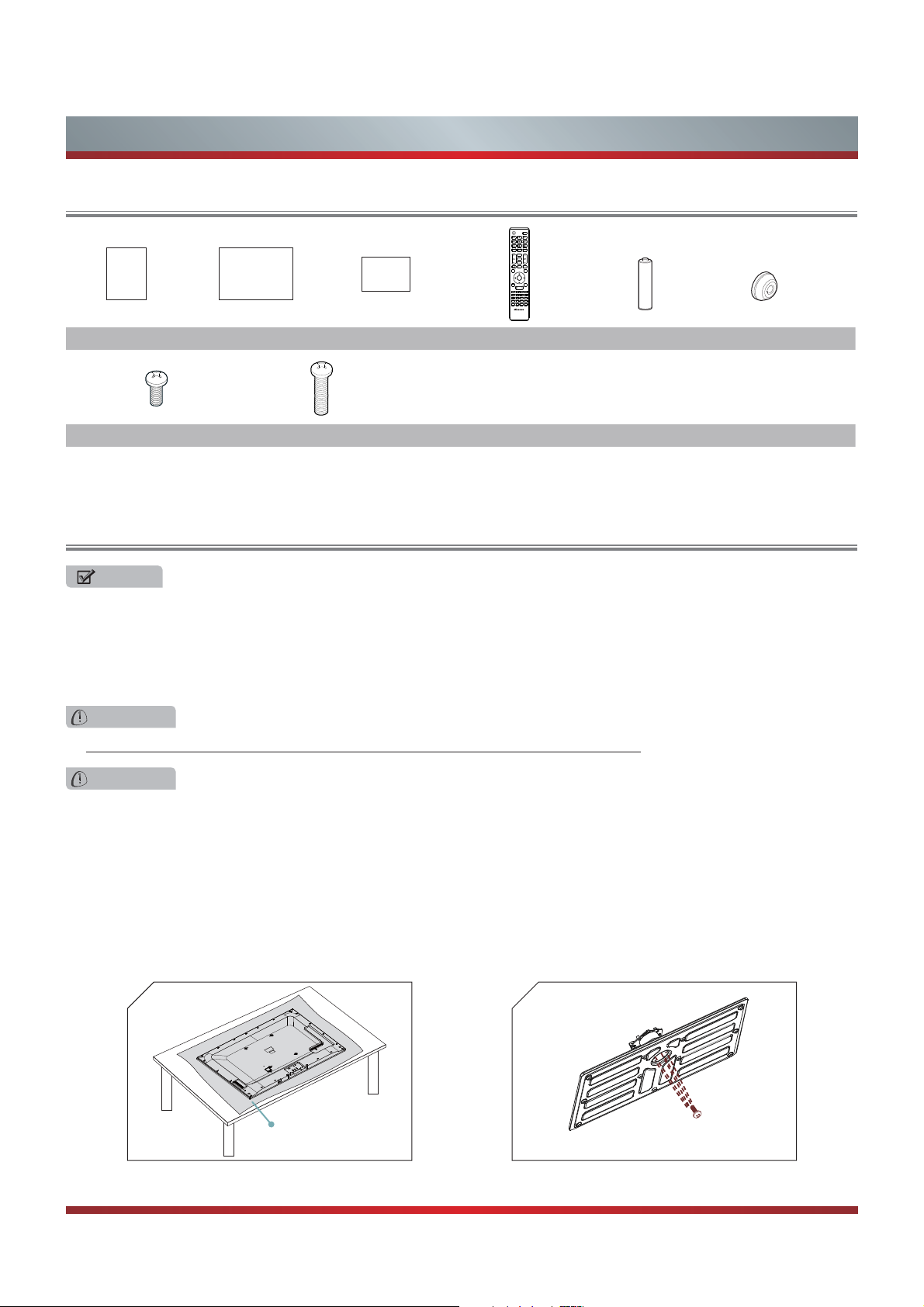
Getting Started
Accessories List
IINNPPUUTT
LLAASSTT
-
33DD
FFAAVV
MMUUTTEE
HHii--DDMMPP
USER MANUAL
Quick Setup Guide Warranty Card
User Manual Quick Setup Guide Warranty Card Remote Control Battery × 2 Spacer× 4
ScrewA (M5×L16)×13 ScrewB (M6×L45)×4
Installing the Stand
NOTES
1. The LCD display is very fragile, and must be protected at all times when removing the base stand. Be sure that no hard or
sharp object, or anything that could scratch or damage the LCD display, comes into contact with it. DO NOT exert pressure
on the front of the TV at any time because the screen could crack.
2. For tabletop use, the TV must be attached to the provided stand as shown on this page.
3. To Wall-Mount, brackets (not provided) must be attached to the TV as shown on next page.
Hii--Smmaarrtt
MMEENNUU
EEXXIITT
EENNTTEERR
GGUUIIDDEE
RREETTUURRNN
AASSPPEECCTT
DDIISSPPLLAAYY
MMTTSS//SSAAPP
SSOOUUNNDD
CCCCDD
PPIICCTTUURREE
CCOOMMPPOO NNEENNTT
SSLLEEEEPP
VVGGAA
HHDDMMII
®
EN-33921A
WARNING
Be sure to disconnect the AC power cord before installing a stand or Wall-Mount brackets.
CAUTION
Use a covered table or bench to lay the TV on and handle the TV carefully to prevent damage to the TV screen or cabinet
during assembly.
Follow the illustrations below to complete the installation steps:
1. Place your TV on a soft cushioned surface carefully to prevent the screen from scrathing as shown in Figure 1.
2. Align the ridge on the column with the groove in the base plate, then insert the stand column into the base plate, make
sure the FRONT of stand column match the FRONT of base plate. Secure the stand column to the base plate with the five
provided Screws A. See Figure 2.
1
soft cloth
2
Screw A (M5 × L16)
3
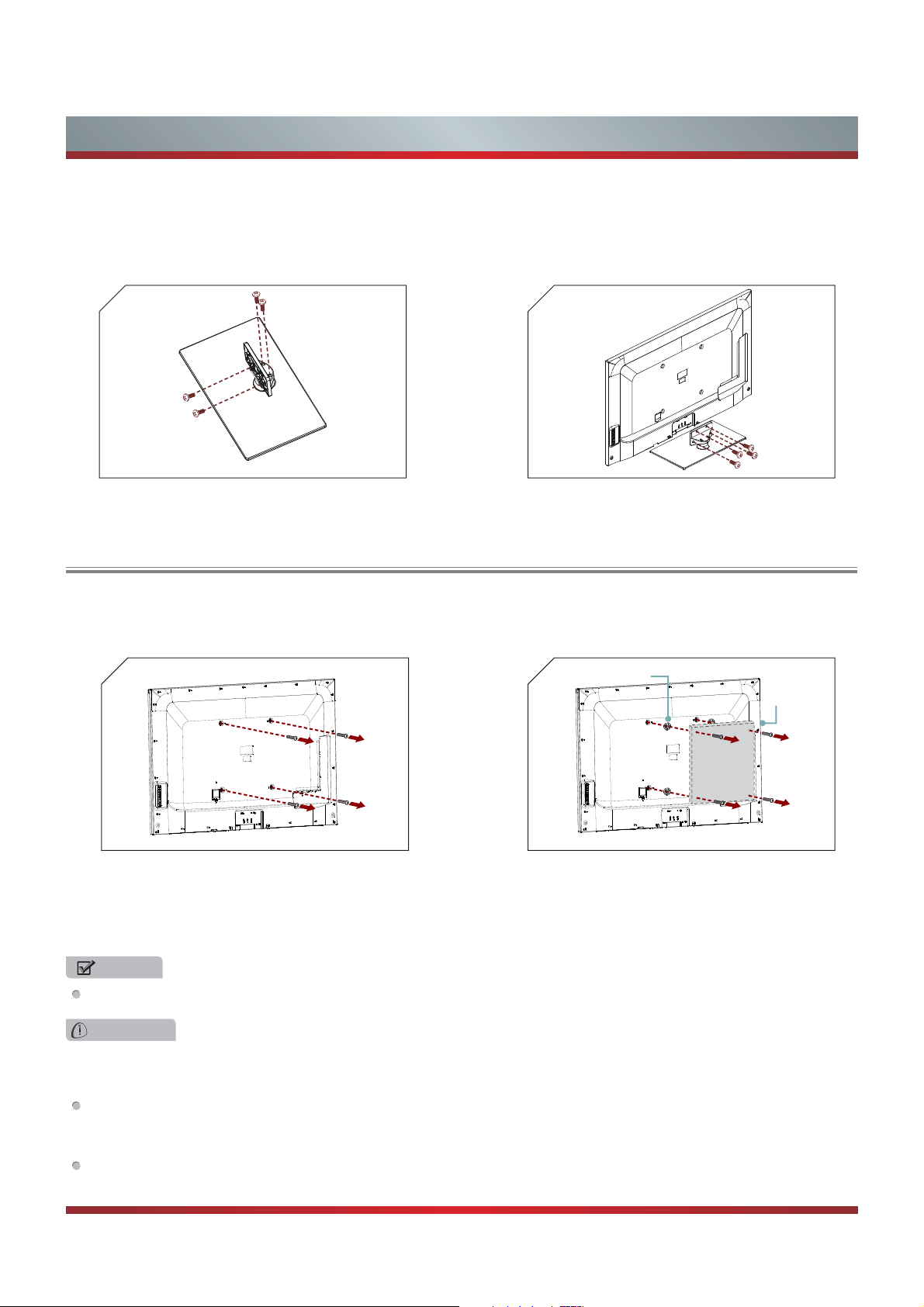
Getting Started
3. Align the stand cover with the stand column, then secure the stand column to the stand cover with the four provided
Screws A. See Figure 3.
4. Align the stand cover with the screw holes on the bottom of TV back, secure the stand to the TV with the four provided
Screws A. See Figure 4.
34
Installing a Wall-Mount Bracket
If you want to attach the TV to a Wall-Mount bracket (not provided), you should first remove the stand if it is pre-attached (see
Step 1).
1
1. Make sure the TV is laid face-down on a clean, safe,
and cushioned space, remove the original screws in the
bracket holes on the TV back over.
2
holes. Attach purchased bracket (1.5 ~ 2.5 mm thickness)
on the TV with 4 screws (M6 × L45
bag. Follow instructions provided with the wall bracket.
Spacer × 4
Bracket
(1.5~2.5mm)
Screw B (M6 × L45)
) which in accessories
NOTE
Illustrations are for your reference only!
WARNING
Use only the 4 screws (M6 × L45) provided with the TV to prevent internal damage to the TV set or cause it to fall.
3. Follow instructions provided with the Wall-Mount bracket.
If you are not sure of your ability to do complete the installation, contact a professional installer or service technician for
assistance. The manufacturer is not responsible for any damages or injuries that occur due to mishandling or incorrect
assembly.
The selected screws are 10.5 ~ 1 1.5 mm in length when measured from the attaching surface of the TV's rear cover.
The diameter and length of the screws differ depending on the Wall-Mount Bracket model.
tekcarb gnidnopserroc eht ni srecaps dedivorp eht ecalP.2
4
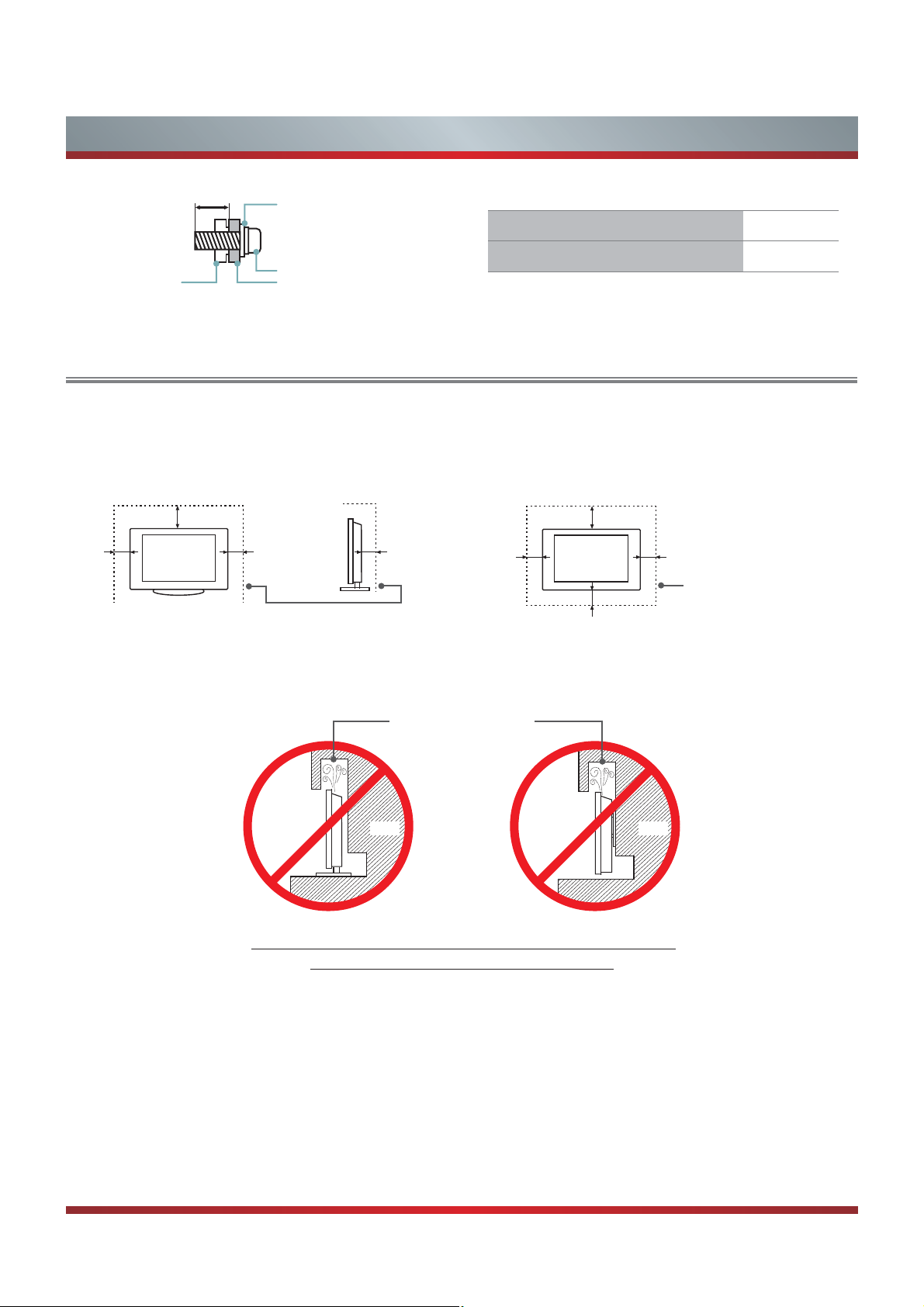
Getting Started
.5 ~ .5 mm
Wall-Mount Bracket
Wall-Mount hole pattern VESA (mm) 400 × 400
Screw
Spacerthe TV's rear cover
Wall-Mount screw size (mm) M6
When Installing the TV Against a Wall or Enclosed Area
Make sure that your TV has adequate air circulation. Allow enough space around the TV as shown below. Avoid operating the
TV at temperatures below Inadequate air 41°F (5°C).
Install with stand
4 inches
(10cm)
12 inches
(30cm)
4 inches
(10cm)
Leave at least this much
space around the set.
3
2
8 inches
(6cm)
Install on the wall
12 inches
4 inches
(10cm)
4 inches
(10cm)
(30cm)
4 inches
(10cm)
Leave at least this much
space around the set.
Never install the TV set as follows:
Inadequate air circulation can lead to overheating of the TV and
Air circulation is blocked.
Wall Wall
5
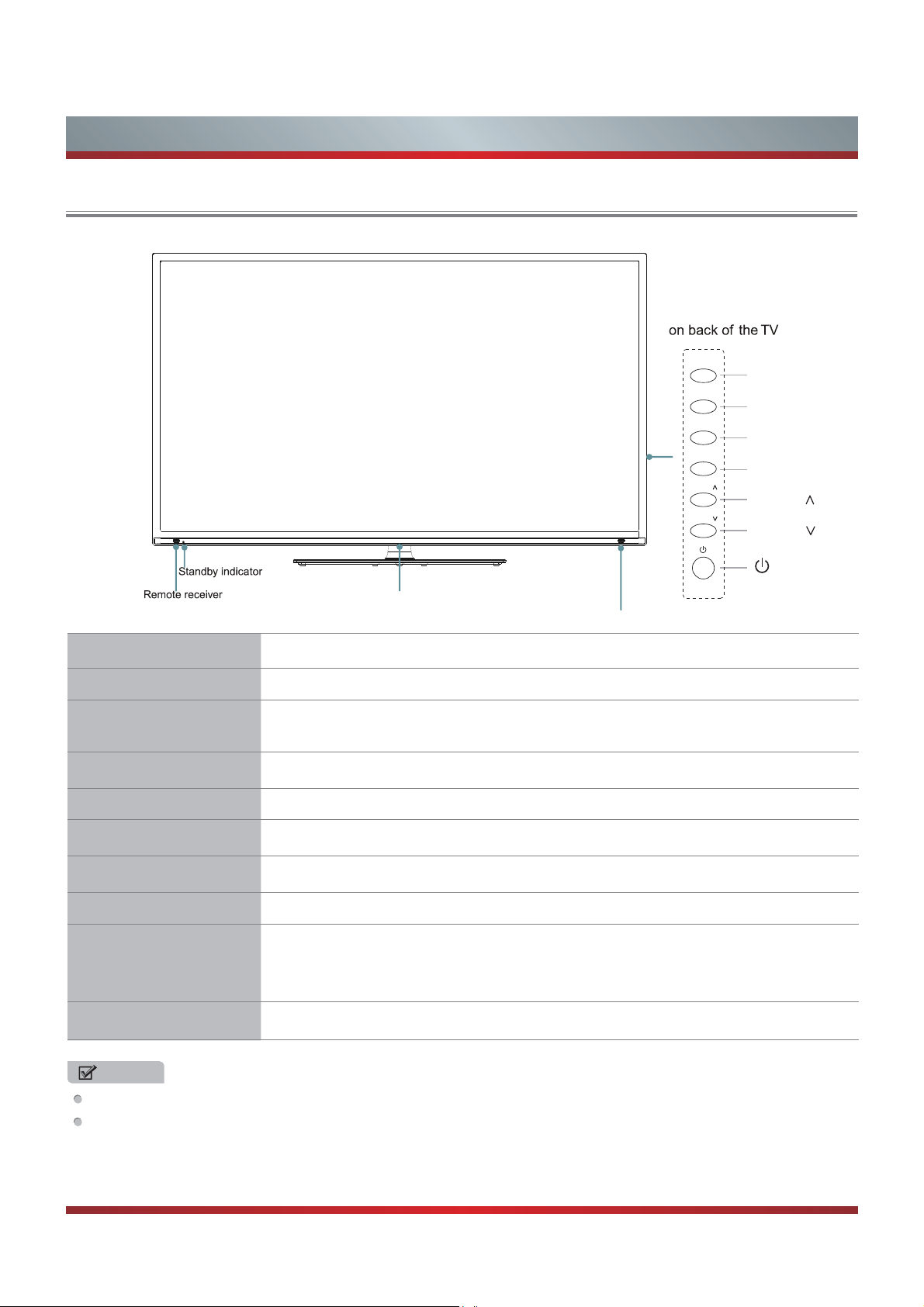
Viewing the Control Panel
Getting Started
Power indicator
3D emitter
Item Description
Power indicator Light up when the power is on.
Remote receiver
Standby indicator
MENU Display an on-screen menu to setup your TV’s features.
Receives remote signals from the remote control.
Do not put anything near the sensor, as its function may be affected.
Light up in standby mode.
MENU
INPUT
VOLUME
VOLUME
CHANNEL
CHANNEL
MENU
INPUT
VOLUME
VOLUME
CHANNEL
CHANNEL
INPUT
VOLUME
CHANNEL
+
/
/
V
CHANNEL
EMULOV
Select among the different input signal sources.
-
Adjust the volume.
V
Select the channel.
Turn on the TV or put the TV in standby mode.
Power button
Caution: The TV continues to receive power even in standby mode.
Unplug the power cord to disconnect power.
3D emitter
Sends signals to 3D glasses during playback of 3D movies and TV shows.
NOTES
FOR ILLUSTRATION ONLY.
Powering up or down the TV requires several seconds of processing time. Do not rapidly turn the TV on/off as abnormal
operation may occur.
6
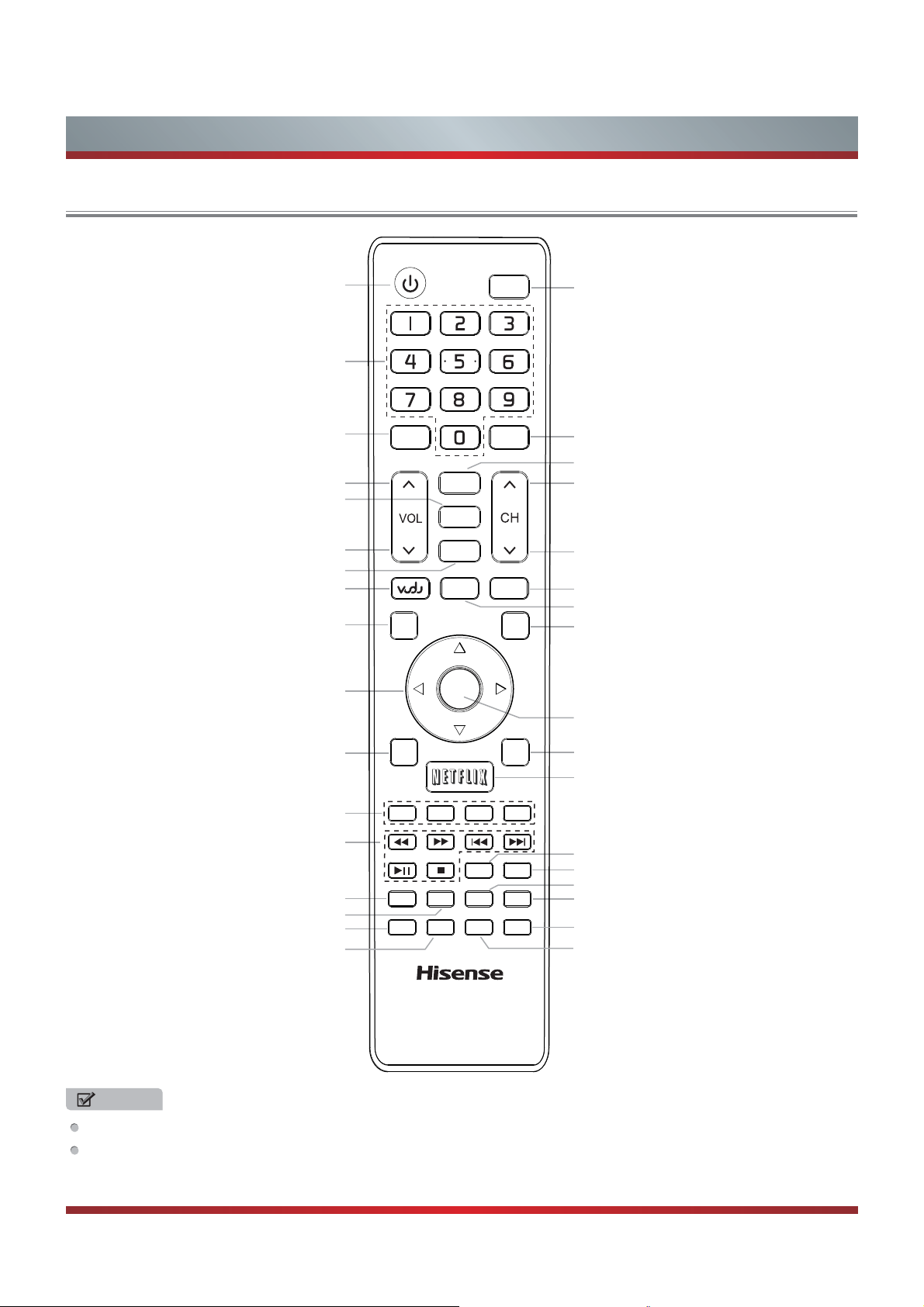
Getting Started
Viewing the Remote Control
Power on/off
Direct channel selection
(use when entering a digital sub-channel
Dash button
Increase Volume
Display the favorite channel list
Decrease Volume
Mute button
Enter the VUDU HD Movie
Menu button
▲
▲/
/▲/
Navigate Up/Down/Left/Right or
adjust on-screen menu settings
Return to the previous menu
▲
-
MMEENNUU
RR EE TTUURRNN
33 DD
FFAAVV
MM UUTTEE
Hii--Smmaarrtt
EENNTTEERR
IINNPP UUTT
LL AASSTT
HH ii--DD MMPP
EEXXII TT
GGUUIIDD EE
Select input source
Go to the previous channel
3D button
Next channel
Previous channel
Hi-DMP (digital multimedia player) button
Open the Hi-Smart Hub
Close the menu
Confirm selections
Open the DTV program guide
(if available)
Enter the NETFLIX instant streaming
Special function buttons
Media content control function buttons
Zoom Button
TTCCEEPPSSAA
Select picture mode
Select sound mode
Set the sleep timer
Select COMPONENT input source
SSLL EE EEPP
DDNNUUOOSS
EERRUUTTCCIIPP
CCOOMMPPOONN EE NN TT
EN-33921HS
VVGGAA
DDIISSPP LLAAYY
PPAASS//SSTTMM
DDCCCC
HHDDMMII
Displays the information banner
Audio select button
Adjust Closed Caption (CCD) mode
Select HDMI input source
Select VGA input source
NOTES
FOR ILLUSTRATION ONLY.
[RED/GREEN/YELLOW/BLUE] buttons are used for Electronic Program Guide (EPG), Hi-Smart Hub and Digital Media Player
(DMP). After pressing the [GUIDE], [Hi-Smart] or [Hi-DMP] button, the same color buttons will appear with explanations in the
on-screen display (OSD). Follow the steps shown in the OSD.
7

Getting Started
Installing Batteries in the Remote Control
1. Press the release button on the back of the remote control to
remove the battery compartment cover.
2. Insert two AAA size batteries. Make sure to match the (+) and ( - )
ends of the batteries with the (+) and ( - ) ends indicated in the
battery compartment.
3. Replace the battery compartment cover.
+ -
+-
NOTES
1. Dispose of your batteries in a designated disposal area. Do not throw the batteries into a fire.
2. Do not mix battery types or combine used batteries with new ones.
3. Remove depleted batteries immediately to prevent battery acid from leaking into the battery compartment.
4. If you do not intend to use the remote control for a long time, remove the batteries.
5. Batteries should not be exposed to excessive heat, such as sunshine, heat registers, or fire.
6. Battery chemicals can cause a rash. If the batteries leak, clean the battery compartment with a cloth. If chemicals touch your
skin, wash immediately.
7. Do not mix old and new batteries.
8. Do not mix alkaline, standard (carbon-zinc) or rechargeable (ni-cad, ni-mh, etc.) batteries.
Program Your Universal Cable or Satellite Remote Control to Operate Your New Hisense Television!
If you would like to program your other household remote controls to your new Hisense television, please consult the User’s
Manual supplied by your Cable or Satellite provider. The Cable or Satellite providers’User’s Manuals should include instructions
on how to program their remote to your television.
Below is a list of Hisense codes for the most common Cable and Satellite providers. Use the Hisense code that is associated
with your Cable or Satellite provider(if applicable).
DIRECTV ..............................................0178 or 10019
Time Warner Cable .............................. 386 or 0178
Comcast................................................ 0178 or 10178
Cox Communications ........................... 0178
Dish Network ........................................ 627 or 505
If the Hisense code associated with your Cable or Satellite provider is not listed above, if the code above does not work, or if
you cannot locate the instructions for programming your household remote to your television, call your local Cable or Satellite
provider’s customer service center.
If your Cable or Satellite provider does not have an Hisense code available, please visit http://www.hisense-usa.com for
additional codes.
8

Making Connections
Getting Started
Power input
USB2
DC5V
LAN USB USB VGA HDMI HDMIPC/DVI
USB1
0.5A(MAX)
Item Description
VGA
PC
PC/DVI
AUDIO IN
AUDIO IN
HDMI4 HDMI3
AV IN
IN
ANT/CABLE
HEADPHONE
DIGITAL
AUDIO OUT
HDMI2 HDMI1
L R
VIDEO
COMP
R
P
B
Y P
AV
COMPONENT
ANT/CABLE
HEADPHONE
DIGITAL
AUDIO OUT
HDMI
HDMI
ANT/CABLE Connect an antenna or cable TV to this jack.
HDMI (High-Definition Multimedia Interface)provides an uncompressed,
HDMI
all digital audio/video interface between this TV and any HDMI-device,
such as a set-top box, Blu-ray disc player or A/V receiver.
COMPONENT
VIDEO/AUDIO(L,R)
VGA
PC/DVI AUDIO IN
Connect to a DVD player, Digital Set-Top-Box or other A/V devices with
component (YP
) video and audio output jacks.
BPR
Connect to the composite video and audio (L/R) output jacks on external
video devices.
Connect to a PC or other devices with a VGA interface.
HEADPHONE Connect headphone for private listening.
DIGITAL AUDIO OUT
USB
Connect to an external digital audio device.
Port for Digital Media Player and for charging 3D glasses.
LAN Connect an ethernet cable to access a network or the Internet.
NOTE
Some external devices impossible insert to this set for individual difference. Please replace with appropriate external signal
cable or increase the adapter to match with the port in such case.
9

Getting Started
NOTES
Check the jacks for position and type before making any connections. Loose connections can result in image or color
problems. Make sure that all connections are tight and secure.
Not all A/V devices have the ability to connect to a TV, please refer to the user’s manual of your A/V device for compatibility
and connections procedure.
Always unplug the power cord when connecting external equipment.
Connecting an antenna, cable or cable/satellite box
1. Turn off the TV before connecting the antenna.
2. Connect one end of a coaxial cable (not included) to the RF OUT jack on the antenna, cable or cable/satellite box. If you are
using an antenna with twin-lead cable, you may need a 300-75 ohm adapter (not provided) to connect it to the back of your
TV. Likewise, if you are using several antennas, you may need a combiner (not provided).
3. Connect the other end of the cable to the ANT/CABLE IN jack on the side of your TV.
EXTERNAL DEVICESTV JACK
Cable
ANT/CABLE
IN
or
ANT OUT
VHF/UHF Antenna
Connecting an A/V Device with Composite Cable
1. Use the audio and video cables to connect the external A/V device’s composite video/audio jacks to the TV’s jacks. (Video =
yellow, Audio Left = white, and Audio Right = red)
2. Plug the connected devices into the mains socket before switching on the TV.
3. Select the corresponding source from the TV.
TV JACK
AV IN
VIDEO
L R
Yellow(Video)
Red(R)
White(L)
AV Cable
(not included)
Red(R)
White(L)
Yellow(Video)
R
L
Video
A/V OUT
EXTERNAL DEVICES
VCR
DVD Player/Recorder
Video
Camera
Equipment with A/V jacks
Set-top box
Satellite Receiver
Satellite
antenna
cable
10
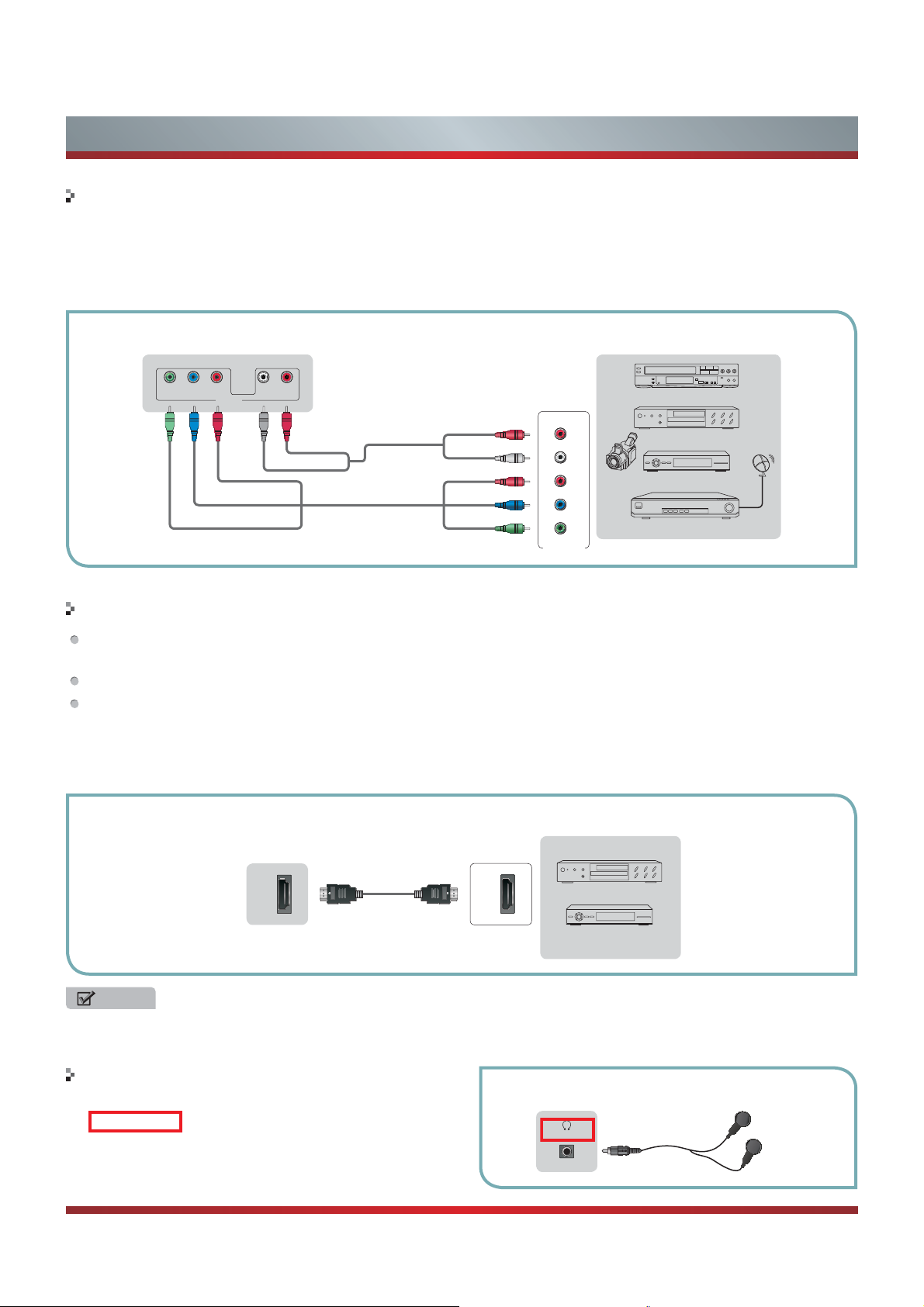
Getting Started
Connecting an A/V Device with Component (YPBPR) Cable
1. Use a component cable to connect the external A/V device’s component output jacks to the TV’s YPBPR jacks. Use an audio
cable to connect the external A/V device’s component audio jacks to the TV’s AUDIO (L/R) jacks.
2. Plug the connected devices into the mains socket before switching on the TV.
3. Select the corresponding source from the TV.
TV JACK
Y PBP
L R
R
COMP
Red(R)
White(L)
P
R
P
B
Audio Cable
(not included)
Component Cable
(not included)
Red(R)
White(L)
PR/C
R
PB/C
B
YY
Component
EXTERNAL DEVICES
R
L
P
R
P
B
Y
Video
Camera
Equipment with A/V jacks
DVD Player/Recorder
Set-top box
Satellite Receiver
VCR
Satellite
antenna
cable
Connecting an A/V Device with HDMI Cable
Support digital connections between HDMI - enabled AV devices such as PVR, DVD, Blu-Ray, AV receiver and digital
devices.
Some devices such as PVR or DVD player require HDMI signal to be set to output in the device's settings.
Please consult your device user manual for instructions.
1. Use an HDMI cable to connect the A/V device’s HDMI output jack to the TV’s HDMI jack.
2. Plug the connected devices into the mains socket before switching on the TV .
3. Select the corresponding source from the TV.
EXTERNAL DEVICES
TV JACK
HDMI
(not included)
HDMI
DVD
Set-top Box
NOTE
The HDMI connector provides both video and audio signals, it’s not necessary to connect an audio cable.
Connecting a headphone
Headphones or an analog sound bar can be connected to
the HEADPHONE output on your set. (While the headphone
is connected, the sound from the built-in speakers will be
disabled.)
HEADPHONE
11
EXTERNAL DEVICESTV JACK

Getting Started
Connecting a PC with VGA Cable
1. Use a VGA cable to connect the PC’s VGA output jack to the TV’s VGA jack. Use an audio cable to connect the PC’s audio
output jack to TV’s PC/DVI AUDIO IN jack.
2. Plug the connected devices into the mains socket before switching on the TV.
3. Select the corresponding source from the TV.
TV JACK
PC/DVI
AUDIO IN
PC
VGA
(not included)
(not included)
EXTERNAL DEVICES
Computer
NOTES
Primarily this unit is intended for use as an LCD TV. If you want to use it as a monitor, please contact the manufacturer of the
PC Video/Graphic's card for further support. Perfect compatibility is not guaranteed.
The VGA cable will not supplied with the product.
We strongly recommend to use VGA cable with 2 ferrite cores as shown in the figure.
Connecting an Audio Receiver with Digital Audio out cable
1. Use a coaxial cable to connect the A/V device’s digital audio in jack to the TV’s DIGITAL AUDIO OUT jack.
2. Plug the connected devices into the mains socket before switching on the TV.
3. Select the corresponding source from the TV.
EXTERNAL DEVICES
TV JACKS
DIGITAL
AUDIO OUT
(not included)
Powerless
Bass Speaker
Speaker
NOTES
When a digital audio system is connected to the DIGITAL AUDIO OUT (COAXIAL) jack, decrease the volume of both the TV
and the system.
5.1 CH (channel) audio is available when the TV is connected to an external device supporting 5.1 CH.
When the receiver (home theater) is set to on, you can hear sound output from the TV’s digital audio out jack. When the TV
is receiving a DTV signal, the TV will send 5.1 CH sound to the home theater receiver. When the source is connected to the
TV via HDMI, only 2 CH audio will be heard from the home theater receiver. If you want to hear 5.1 CH audio, connect the
digital audio out jack from your DVD/Blu-ray player/cable box/STB satellite receiver directly to an amplifier or home theater.
Connecting an ethernet cable to access a network or the Internet
Connect an ethernet cable to access a network or the Internet. TV also features wireless connectivity. For more information,
see “Network Connection”.
12

Basic Features
Turning the TV on or off
IMPORTANT: At first, you have to match the remote
control with TV.
To turn your TV on or off (standby mode):
Plug the power cord into an AC power outlet.
1.
Press [POWER] button, Your TV turns on.
2.
Press [POWER] button again to turn off your TV. When
3.
you turn off your TV, it goes into standby mode.
WARNING
When your TV is in standby mode, it is still receiving
power. To completely disconnect power, unplug the power
cord.
NOTE
If your TV does not receive an input signal for several
minutes, it automatically goes into standby mode.
Turning the TV On for the First Time
The Setup Wizard menu appears the first time you turn
on the TV. It will assist you to specify the menu language,
Picture Mode, Tuner Mode and Channel Installation.
IMPORTANT: Make sure that the antenna or cable is
connected and a wired or wireless Internet connection is
available.
1. Make sure that you have:
Installed the remote control batteries.
Connected an antenna or cable.
Connected the power cord.
Matched the remote control with TV.
2. Press [POWER
Wizard menu displays.
3. Press [▲/
Spanish or French, press [ENTER] button to confirm.
Select Next Exit
4.
Press [▲/
Retail Mode, press [ENTER] button to confirm.
If you select Retail Mode, a message appears “Are you
sure you want retail mode?” Select “Yes” to continue, or
select “No” to change your selection.
] button to turn on your TV. The Setup
▲
/▲/▲] to select your menu language: English,
Choose your menu Language
English
Español
Français
EXIT
▲
] to select your Picture Mode: Home Mode or
Choose your Picture Mode
Home mode
Retail mode
Home mode default settings are recommended for in-home use.
Retail mode is intended for in-store display and resets video
settings at Power On.
Back Select Next Exit
EXIT
If you selected Retail Mode, Energy Saving is not
realized.
5. Press [▲/
▲
] to select your Tuner Mode: Antenna or
Cable, press [ENTER] button to confirm.
Please connect cable or antenna
Channel Installation
Status: Scanning...
ATV Program Installed: 3
DTV Program Installed: 2
8%
Cancel
6. Press [▲/
▲
] to set the Channel Installation: Scan or Skip
EXIT
Scan, press [ENTER] button to confirm.
If you select “Scan”, your TV automatically starts Channel
Installation available in your viewing area.
If you select “Skip Scan”, your TV does not scan for
channels.
Depending on the reception condition, it may take up to
25 minutes or more to complete memorizing channels.
Please allow the process to complete without interruption.
Selecting the Input Source
The first time you turn on your TV, you
must select the TV signal source. Your
TV stores this information, so you do not
need to change the TV signal source
unless it changes. For example, you
change from an outside antenna to cable
TV.
To select the video input source:
1. Turn on your TV, then press [INPUT]
button on the remote or on the TV. The
Input Source menu opens.
2. Press [▲/
▲
] button to highlight the
input source, then press [ENTER]
button.
3. Press [POWER] button again to turn off your TV. When
you turn off your TV, it goes into standby mode.
INPUT
TV
AV
Component
VGA
HDMI 1
HDMI 2
HDMI 3
HDMI 4
Hi-DMP
Select
OK
Enter
EXIT
Exit
13

Basic Features
Changing Channels / Volume
1. Press the [CH
to change the channel.
2. Press the [VOL
control to adjust the volume.
3. Press the numeric buttons on the remote control to
display the corresponding channels.
NOTE
Changing the channels can also be achieved by directly
entering the channel number using the numeric keys on
the remote control. If you are entering a two or three digit
channel number, the time between key presses should be
less than 3 seconds.
V
/V] (or [CH +/-]) on the TV/remote control
V
/V] (or [VOL +/-]) on the TV/remote
Shortcuts Instructions
Aspect - Select the screen aspect ratio from Normal, Wide,
Zoom and Cinema.
Normal: The original 4:3 aspect
ratio (1.33:1 signal) is preserved,
so black bars are added to the left
and right of the image. Standard TV
broadcasts are displayed with a 4:3
aspect ratio.
Wide: When watching a standard
broadcast or full-frame movie in
this mode, the display image is
stretched proportionately to fill
the TV screen. When watching a
widescreen (1.78:1 signal) program
or movie, the display image fills the
TV screen.
Zoom: Stretch the 4:3 aspect ratio
image vertically and horizontally to
fill the screen at 1:1.78 aspect ratio.
DISPLAY - Display the information banner. The information
including channel number, channel name, current system
time, tuner mode, audio stream, video format, audio
language, closed caption mode, parental locks rated,
program details, etc.
GUIDE - Open the DTV program guide. The program guide
information is provided by the broadcasting company.
FAV - Display your Favorite List. You can add or delete
channels to create your favorite list.
Cursor up/down: Press [▲/
option.
Add/Erase: Press [YELLOW] button to add or delete the
channel from Favorite List.
Page up/down: Press [RED/GREEN] button to page up
or down.
VUDU - VUDU
that offers high-definition movies via the Web. You can
access the VUDU service by pressing this button.
Hi-Smart - Press to open the Hi-Smart Hub. The Hi-Smart
Hub provides convenient access to Services and Apps
which let you watch movies, TV shows, listen to music, and
much more.
NETFLIX - Press to open the Netflix in
online DVD and Blu-ray Disc rental service, offering instant
access to movies and TV shows to Netflix members. Netflix
unlimited membership required (subscription not included).
TM
is an on-demand, pay-per-view, service
▲
] button to select the
terface. Netflix is an
Cinema: Stretch the 4:3 aspect ratio
image vertically and horizontally to
fill the screen at 1:2.35 aspect ratio.
14

To Use the Menu
1
Press the [Menu] button to open the main menu.
2
Press [▲/▲] to select a menu option, then press
▲
[
/ENTER] to enter the menu.
3
In each menu, you can:
Press [▲/▲] to select an item,
Press [▲/▲] to adjust the value, or
Press [▲/ENTER] to enter the submenu,
Press [RETURN] to exit the submenu.
4
Press [EXIT] button to exit the menu.
NOTE
FOR ILLUSTRATION ONLY.
Basic Features
Picture
Picture Mode
Brightness
Contrast
Color
Tint
Sharpness
Advanced Video
3D
Enter Select Exit
StandardStandard
OK
50
50
50
Adjust image to suit
personal preferences.
0
10
Using the Picture Menu
You can adjust:
Picture Mode - Adjust the Picture Mode. You can select
Standard, Theater, Energy Saving, Game, Custom or Vivid.
Brightness - Increase or decrease the brightness of the
picture. Increasing the brightness can add more light to dark
areas of the picture, while decreasing the brightness can
add more darkness to light areas of the picture.
Contrast - Increase or decrease the contrast of the picture.
Increase the contrast to adjust the white areas of the picture
or decrease the contrast to adjust the black areas of the
picture.
Color - Adjust the level of color in the picture.
Tint - Adjust flesh tones so they appear natural.
Sharpness - You can increase the sharpness level for
clearer images or decrease the sharpness level for smoother
images.
Advanced Video - Access advanced video settings such as
Color Temperature,Noise Reduction and Adaptive Contrast .
Picture
Color Temperature
Noise Reduction
Adaptive Contrast
Warm
Medium
On
Automatically adjust
picture detail and
brightness.
Color Temperature: Change the color temperature. You
can select a preset color temperature: Cool, Standard
and Warm.
Noise Reduction: Optimize the picture quality by filtering
signal interference. You can select Off, Low, Medium or
High.
Adaptive Contrast: Automatically adjusts the con
trast
level of the selected input source.
NOTE
When 3D video is watched under the fluorescent lamp
(50~60 Hz) or tri-band fluorescent tube, there may be
slight flicker, so please adjust the illumination downward
or switch off the light.
Certain functions, such as change aspect ratio, are not
available when watching 3D movies and TV shows.
Other brands 3D glasses may not be supported.
Sit upright facing the TV when watching 3D movies and
TV shows.
This TV supports automatic identification of common
3D formats when connected to HDMI V1.4 compatible
sources. Other 3D sources require manual setup.
Select Back
15

Basic Features
Picture
3D Mode
L-R Switch
Depth of Field
3D-to-2D
Select Back
Side-by-Side
LR
O
16
3D Mode.
3D - Enables playback of 3D movies and TV shows (requires
compatible 3D glasses).
NOTE
When 3D signal format is Frame Packing, the image
will be displayed according to the resolution of the
incoming signal.
For example: when the input signal is 1280×720, a
720p image will be displayed. A 1920×1080 input
signal will be displayed in 1080p.
When 3D signal format is Side-by-Side, Top-andBottom, the image is displayed full screen in half
resolution (960× 1080 or 1920×540 respectively).
3D Mode: Format may be set to: Off, 2D-to-3D, Side-bySide or Top-and-Bottom.
L-R Switch: Flips the left and right frames in Side-bySide format.
Depth of Field: Adjusts the range of distance (focus) that
appears acceptably sharp in a 3D image.
3D-to-2D: Disables automatic identification of 3D format
during playback; forces 2D playback using only the Left
or Right frame.
Using the Audio Menu
Audio
Sound Mode
Balance
Equalizer
Sound Surround
Digital Audio Output
Auto Volume Control
Select Back
You can adjust:
Sound Mode - Select the Sound Mode: Standard, Speech,
User or Music.
Balance - Adjust the volume of the left and right speakers.
Equalizer - Soften or enhance the sound at specific
frequency points.
Audio
0
10DB
0DB
-10DB
120Hz0500Hz01.5KHz05KHz010KHz
Adjust Select Back
Sound Surround - Simulates surround sound and enhances
bass response.
Digital Audio Output - Send digital audio to an external
audio system. You can select PCM, RAW or Off.
PCM: PCM outputs two channel audio regardless of the
input format.
RAW: Passes through (output = input) the incoming audio
signal without decoding. E.g. incoming Dolby Digital, DTS
or PCM data stream is simply output as it is without any
processing.
Auto Volume Control - Automatically adjusts volume to a
consistent level; attenuates loud passages.
Standard
O
PCM
O
0
Select a Sound mode
to achieve ideal sound.
16

Basic Features
Using the Screen Menu Using the Channels Menu
NOTE
Only available in VGA mode.
Screen
H.Position
V.Position
Phase
Clock
Auto Adjust
OK
Enter Select Exit
You can adjust:
H.Position - Move the image right or left.
V.Position - Move the image up or down.
Phase - Adjust the focus of stable images.
Clock - Adjust the sample frequency.
Auto Adjust - Detects input signal clock, phase and position
and adjusts TV display accordingly.
39
30
23
127
Image positioning
and PC settings.
Channels
Tuner Mode
Auto Channel Search
Channel Skip
Favorite List
MTS
Audio Language
Select Back
You can adjust:
Antenna
Stereo
English
Select tuner connect
mode.
Tuner Mode - Select TV source: Antenna or Cable.
Auto Channels Search - Scans for channels that have
signals and stores the channels information in the channel
list.
Auto Scan
Status: Scanning... Antenna
Analog Channels: 0
Digital Channels: 0
8%
Cancel
Channel Skip - You can cancel a channel stored in the
channel list.
NOTE
When you press [CHV / V] button, your TV skips
the channel you cancelled. You can still tune to the
channel using the number buttons on the remote
control.
Favorite List - Add or delete channels to create a favorite
list. You can press [FAV] button to display your Favorite List.
MTS - Select the default audio stream: Mono, Stereo or
SAP.
Audio Language - Select the audio language: English,
Español or Français.
NOTE
Only available in TV mode.
17

Basic Features
Using the Settings Menu
Settings
Language
Menu Settings
Time Setup
Caption
Network
Demo Mode O
Version Info
Reset Default
Select Back
You can adjust:
Language - You can select the menu’s language to English,
Español or Français.
Menu Settings - You can set On-screen menu system.
Timeout: Select the display time of the menu: 10-20-...-
60 seconds.
Time Setup - Set the time zone, daylight saving, time and
sleep timer.
Time Zone: Select your local time zone: Eastern Time,
Indiana, Central Time, Mountain Time, Arizona, Pacific
Time, Alaska or Hawaii.
Daylight Saving: Set the Daylight Saving time for your
area.
Time: You can set time manually or select automatic if
the TV is connected to an antenna or cable source.
Settings
Auto Synchronization
Date
Time
Power On Timer
Time
Power O Time
Time
Select Back
Auto Synchronization: Select “On” for automatic
date and time setting using information from broadcast
stations in your area.
Date/Time: Set the current year/month/day/time.
Power On Timer: When “On”, you can set the time
when the TV turns on automatically.
Time: Set the desired time for the TV to turn on
automatically.
Power Off Timer: When “On”, you can set the time
when the TV turns off automatically.
Time: Set the desired time for the TV to turn off
automatically.
English
On
2012/01/01
01:01 PM
O
12:00 AM
O
12:00 AM
Adjust OSD language.
Obtain date and time
from broadcaster.
Sleep Timer: Specify the amount of time before your TV
automatically turns off: Off -10-...-120 minutes.
Caption - Adjust Closed Captioning settings.
Caption Control: Select the Closed Caption mode: CC
Off, CC On or CC On When Mute.
Analog Closed Caption: Select an Analog Caption
setting:
CC1~CC4: Closed captioning appears in a small
banner across the bottom of the screen. CC1 is usually
the “printed” version of the audio. CC2~CC4 display
content are provided by the broadcaster.
Text1~Text4: Closed captioning that covers half or
all of the screen. Text1~Text4 display content are
provided by the broadcaster.
Off: To turn off the Analog Caption.
Digital Closed Caption: Select a Digital Caption setting:
Service1~Service6 or Off.
Digital Caption Style: Customize the look of digital
Closed Captioning.
Settings
Caption Style
Font Size
Font Style
Font Color
Font Opacity
Background Color
Background Opacity
Window Color
Select Back
Custom
Large
Style 1
White
Solid
Black
Solid
Black
Clock, date and timers
settings.
Caption Style: Set the look of Digital CC. “As
Broadcaster” uses broadcaster’s style.
Font Size/Style/Color/Opacity: Select the size/style/
color/opacity level of font.
Background Color/Opacity: Select the color/opacity
level of the background.
Window Color: Select the color of the window.
Network - You can setup the network configuration in this
menu. For more information, see “Network Connection” and
“Network Setup”.
Demo Mode - Displays a banner at the bottom of the screen
which describes the key features of the TV.
Version Info - Display the software version information.
You may need to reference this information when contacting
Customer Care or upgrading the firmware online.
Reset Default - Restores the TV configuration to factory
settings. You will need to complete the setup for such things
as Tuner/Channel settings, Network connection, Date/Time
and other user preferences.
18

Basic Features
Using the Lock Menu
When you first use this function, the default password is
[0000]. Once you input this password, you can set options.
Lock
Channel Block
Program Block
Input Block
Change Password
Clean All
OK
Enter Select Back
You can adjust:
Channel Block - Block selected Channels on the TV.
Program Block - Block selected Programs on the TV.
Rating Enable: Block or unblock TV ratings.
U.S. TV Ratings: Restrict TV programs by USA Ratings.
U.S. Movie Ratings: Restrict movie by USA Ratings.
Canadian English/French Ratings: Restrict movie and
TV programs by Canadian Ratings.
Open V-Chip: Display an advanced V-Chip ratings table
for digital channels (USA only).
Block Unrated: Block unrated TV programs.
Input Block - Block selected Input source on the TV.
Change Password - If you want to change the default
password, first enter the new password then enter the same
password again.
Clean All - You can reset all locks to factory mode.
Prevent access to TV
services.
U.S. TV Ratings
Age Defined as
TV-Y All children
TV-Y7 Directed to older children
TV-G General audience
TV-PG Parental Guidance suggested
TV-14 Parents Strongly cautioned
TV-MA Mature Audience only
Contents Defined as
A
D Suggestive dialogue
L Strong language
S Sexual situations
V Violence
FV Fantasy Violence
All of the ratings below that rating set blocked
automatically
Canadian English Ratings
Rating Description
C Children
C8+ Children 8 years and older
G General Programming, suitable for all audiences
PG Parents Guidance
14+ Viewers 14 years and older
18+ Adult Programming
Following is the description of these ratings.
U.S. Movie Ratings
Rating Defined as
G General audience
PG Parental Guidance suggested
PG-13 Parents strongly cautioned
R Restricted
NC-17 No one 17 and under admitted
X Adult audience only
Canadian French Ratings
Rating Description
G General
8 ans+
13 ans+
16 ans+
18 ans+ Programming restricted to adults
19
8+General; Not recommended for young
children
Programming may not be suitable for children
under the age of 13
Programming is not be suitable for children
under the age of 16

Advanced Features
Network Connection
You can set up your TV so that it can access the Internet through your local area network (LAN) with a Ethernet or wireless
connection.
Connecting to a Wired Network
You can attach your TV to your LAN by one of the three following ways:
You can attach your TV to your LAN by connecting the LAN port on the back of your TV to an external modem using a Cat
5 LAN cable. See the diagram below.
The Modem Port on the Wall
Modem Cable LAN Cable
You can attach your TV to your LAN by connecting the LAN port on the back of your TV to an IP Sharer which is
connected to an external modem. Use LAN cable for the connection. See the diagram below.
The Modem Port on the Wall
Modem Cable LAN Cable LAN Cable
Depending on how your network is configured, you may be able to attach your TV to your LAN by connecting the LAN
port on the back of your TV directly to a network wall outlet with a Cat 5 cable. See the diagram below. Note that the wall
outlet is attached to a modem or router elsewhere in your house.
External Modem
(ADSL / VDSL / Cable TV)
External Modem
(ADSL / VDSL / Cable TV)
IP Sharer (Router)
(with DHCP server)
LAN Port on TV
LAN
LAN Port on TV
LAN
The LAN Port on the Wall LAN Port on TV
LAN
LAN Cable
If you have a Dynamic Network, you should use an ADSL modem or router that supports Dynamic Host Configuration
Protocol (DHCP). Modems and routers that support DHCP automatically provide the IP address, subnet mask, gateway,
and DNS, so you don’t have to enter them manually. Most home networks are Dynamic Networks.
Some networks require a Static IP address. If your network requires a Static IP address, you must enter the IP address,
subnet mask, gateway, and DNS values manually on your TV’s Cable Setup Screen when you set up the network
connection. To get the IP address, subnet mask, gateway, and DNS values, contact your Internet Service Provider (ISP).
If you have a Windows computer, you can also get these values through your computer.
NOTE
You can use ADSL modems that support DHCP if your network requires a Static IP address. ADSL modems that support
DHCP also let you use Static IP addresses.
20

Advanced Features
Network Setup (Auto)
Use the Automatic Network Setup while your connecting the
TV to a network that supports DHCP. To set up your TV’s
cable network connection automatically, follow these steps:
How to set up automatically
1. Connect your TV to your LAN as described in the
previous section.
2. Turn on your TV, operate according to the description in
the Settings menu until the Network screen appears.
Settings
Language
Menu Settings
Time Setup
Caption
Network
Demo Mode
Version Info
Reset Default
OK
Enter Select Exit
English
Initiate network
connection
3. On the Network screen, select Configuration and press
[ENTER] button to enter the submenu.
Settings
Internet Connection
Interface
Wireless Setting
Information
IP Setting
Connection Test
Select Back
On
Ethernet
Select connection type
directions to enable automatic IP addressing by DHCP.
Or, follow the steps listed to the follow to manually
configure the network connection.
Network Setup (Manual)
Use the Automatic Network Setup when connecting your TV
to a network that requires a Static IP address.
Getting the Network Connection Values
To get the network connection values on most windows
computers, follow these steps:
1. Right click the Network icon on the bottom right of the
screen.
2. In the pop-up menu that appears, click Status.
3. On the dialog that appears, click the Support tab.
4. On the Support tab, click the Details button. The network
connection values are displayed.
How to set up manually
To set up your TV’s network connection manually, follow
these steps:
1. Follow Steps 1 through 5 in the “How to set up
automatically” procedure.
2. Set Address Type to Manual.
Settings
Address Type
IP Address
Subnet Mask
Default Gateway
Primary DNS
Secondary DNS
Manual
0. 0. 0. 0
0. 0. 0. 0
0. 0. 0. 0
0. 0. 0. 0
0. 0. 0. 0
4. Set Internet Connection to On and Interface to Ethernet.
5. Select IP Setting and press [ENTER] button to enter it.
Settings
Address Type
IP Address
Subnet Mask
Default Gateway
Primary DNS
Secondary DNS
Select Back
Auto
176. 16. 0. 0
255. 255. 255. 255
172. 16. 0. 0
172. 16. 2. 2
0. 0. 0. 0
6. Set Address Type to Auto.
7. Auto acquires and enters the necessary connection
values automatically.
8. If the connection values are not automatically entered,
please check your modem and router manuals for
Select Back
3.
button to move the cursor to the entry field. Then press
0~9 buttons to enter the numbers.
4.
button to select the next options to enter the numbers.
5 When done, press [MENU] button to return to the
previous menu.
6. Select Connection Test to check the internet connectivity.
21

Advanced Features
Connecting to a Wireless Network
To connect your TV to your network wirelessly, you need a wireless router or modem. See the illustration below.
Wireless IP Sharer(Router)
(with DHCP Server)
Wireless LAN Adapter
built-in TV set
LAN Cable
Hisense’s built-in Wireless LAN Adapter supports the IEEE 802.11 b/g/n communication protocols. Hisense recommends using
IEEE 802.11n router. When you play the video over a IEEE 802.11b/g connection, the video may not play smoothly.
The LAN Port on
the Wall
NOTES
You must use the Hisense’s built-in Wireless LAN Adapter to use a wireless network, the set doesn’t support external USB
network adapter.
To use a wireless network, your TV must be connected to a wireless IP sharer. If the wireless IP sharer supports DHCP, your
TV can use a DHCP or static IP address to connect to the wireless network.
Select a channel for the wireless IP sharer that is not currently being used. If the channel set for the wireless IP sharer is
currently being used by another device nearby, this will result in interference and communication failure.
If you apply a security system other than the systems listed below, it will not work with the TV.
If Pure High-throughput (Greenfield) 802.11N mode is selected and the Encryption type is set to WEP, TKIP or TKIPAES (WPS2 Mixed) for your Access Point (AP), Hisense TVs will not support a connection in compliance with new Wi-Fi
certification specifications.
If your AP supports WPS (Wi-Fi Protected Setup), you can connect to the network via PBC (Push Button Configuration) or
PIN (Personal Identification Number). WPS will automatically configure the SSID and WPA key in either mode.
Connection Methods: You can setup the wireless network connection three ways.
-Scan
-Manual
-Auto
22

Advanced Features
Wireless Setting
How to set up
1. Turn on your TV, operate according to the description in
the Settings menu until the Network screen appears.
Settings
Language
Menu Settings
Time Setup
Caption
Network
Demo Mode
Version Info
Reset Default
OK
Enter Select Exit
English
Initiate network
connection
2. On the Network screen, select Configuration and press
[ENTER] button to enter the submenu.
Settings
Internet Connection
Interface
Wireless Setting
Information
IP Setting
Connection Test
On
Wireless
Setup wireless
connection.
(push button configuration) setup. Choose the method
supported by your wireless access point.
8a. If you choose PIN, an identification number will appear
on the screen for you to enter into the access point. After
by another device, select [REFRESH] to obtain a new
PIN and enter it into the access point. After entering the
8b. If you choose PBC, a screen will appear prompting to
minutes to locate and press the Push Button on your
access point to connect to the TV.
9. Press the [MENU] key to return to the previous menu.
10. Select Connection Test to check the Internet connectivity.
DLNA Settings
Computer, TV and other digital devices can be connected
via DLNA and they can share files with each other. You
can use the TV set as a DLNA DMP (Digital Media Player)
device to enjoy movies, pictures, music and other multimedia
materials in your computer through DLNA connection.
DLNA Setting needs to be set on TV and computer
Respectively.
OK
Enter Select Exit
3. Set Internet Connection to On and Interface to Wireless.
4. Select Wireless Setting and press [ENTER] button to
enter it.
You can select: Scan\Manual\Auto.
5. If you select Scan, a screen will appear listing all of the
keys to select the wireless network with your router
SSID and press [ENTER] to confirm. Proceed to Step 7.
6. If you select Manual, a screen will appear prompting
you to enter the SSID of your wireless network. Press
[ENTER] and an on-screen keyboard will pop up. Enter
the SSID and select OK. Press [ENTER] to confirm and
a screen will appear prompting you select the security
to select the proper security mode and press [ENTER]
to confirm. If you selected None for the security mode,
proceed to step 9.
7. A screen will appear prompting you to enter the
password for the selected security mode. Press [ENTER]
and an on-screen keyboard will pop up. Enter the
password and select OK. Press [ENTER] to confirm.
Proceed to Step 9.
8. If you select Auto, a screen will appear prompting you to
select PIN (personal identification number) or PBC
Network Setup:
1. Turn on your TV, operate according to the description in
the Settings menu until the Network screen appears.
2. On the Network screen, select Configuration and press
[ENTER] button to enter the submenu.
3. Set Internet Connection to On and Interface to Ethernet.
4. Select IP Setting and press [ENTER] button to enter it.
5. Set Address Type to Auto.
Settings
Address Type
IP Address
Subnet Mask
Default Gateway
Primary DNS
Secondary DNS
Select Back
6. Auto acquires and enters the necessary connection
values automatically.
7. If the connection values are not automatically entered,
please check your modem and router manuals for
directions to enable automatic IP addressing by DHCP.
Or, follow the steps below to manually configure the
network connection.
Auto
176. 16. 0. 0
255. 255. 255. 255
172. 16. 0. 0
172. 16. 2. 2
0. 0. 0. 0
23

Advanced Features
To set up your TV’s network connection manually,
follow these steps:
1). Follow Steps 1 through 5 in the “How to set up
automatically” procedure.
2). Set Address Type to Manual.
Settings
Address Type
IP Address
Subnet Mask
Default Gateway
Primary DNS
Secondary DNS
Select Back
8. Set Address Type to Manual, enter IP Setting. Then
press [▲/▼] button to select IP Address and press [
button to move the cursor to the entry field. Then press
0~9 buttons to enter the numbers.
9. Press [MENU] button to exit IP Address and press [▲/▼]
button to select the next options to enter the numbers.
10. When done, press [MENU] to return to the previous
menu.
11. Select Connection Test to check the Internet connectivity.
Manual
0. 0. 0. 0
0. 0. 0. 0
0. 0. 0. 0
0. 0. 0. 0
0. 0. 0. 0
[▲/▲]
The “Add To Library” will pop up on the screen. Click
3.
“Add”.
Select a folder and click OK button.
4.
Set DLNA to On:
1. On the Network screen, select Applications and press
[ENTER] button to enter the submenu.
2. Press button to set DLNA to On.
[
/▲]
▲
Settings
DLNA
VUDU
PANDORA
Select Back
On
Media Share Settings in Computer
If your computer does not support DLNA, you may install
software that supports DLNA such as TVersity or Windows
Media Player. We recommend Windows Media Player as the
installation and setup is easier.
Start the Windows Media Player 11 or later version.
1.
Click “Library” and then “Add to Library...”.
2.
Click “Close” to close the dialog.
5.
Settings to Share Files
Click “Library” and move the cursor to select “Media
1.
Sharing...”
24

Advanced Features
Click the box to select “Share my media” and click [OK].
2.
An equipment icon will appear on the white area if
3.
the DLNA Settings has been correctly set. Select the
appropriate icon and then click “Allow”.
The TV now has access to the shared files on the
4.
computer.
Network Function
NOTICE FOR USE
If you use VUDU services, see the following note before
using it.
Use of Internet services requires a working broadband
1.
Internet connection (1 to 2 Mbps for SD video, 2.25 to 4.5
Mbps for HD video and 4.5 to 9 Mbps for HDX video).
VUDU and other Internet-based services are not provided
2.
by Hisense, may change or be discontinued at any
time and may be subject to restrictions imposed by
your Internet service provider. The quality, functionality,
or availability of such services may be affected by the
capacity of your Internet connection. Use of VUDU videoon-demand and other Internet services may require the
creation of a separate account through a computer with
internet access.
Certain VUDU services may not be available for this TV
3.
model.
VUDU video-on-demand and other Internet services may
4.
require payment of one-time and/or recurring charges.
You are solely responsible for any charges incurred as a
5.
result of using Internet-based content, including, without
limitation, communications charges for the provision of
Internet or network services and any charges incurred
for third-party Internet content services, such as video on
demand or subscription services. All third-party services
are provided in accordance with whatever terms and
conditions are established between such third-party
providers and you.
HISENSE MAKES NO REPRESENTATIONS OR
6.
WARRANTIES ABOUT THE CONTENT, AVAILABILITY
OR FUNCTIONALITY OF THE VUDU SERVICE OR
OTHER INTERNET DELIVERED THIRD-PARTY
SERVICES AND DOES NOT WARRANT THAT ANY
OF THEM WILL BE UNINTERRUPTED, ERROR FREE
OR SATISFACTORY. ANY IMPLIED WARRANTY,
INCLUDING BUT NOT LIMITED TO ANY IMPLIED
WARRANTY OF MERCHANTABILITY OR FITNESS
FOR A PARTICULAR PURPOSE OF ANY THIRD PARTY
CONTENT OR SERVICE, IS EXPRESSLY EXCLUDED
AND DISCLAIMED. UNDER NO CIRCUMSTANCES
WILL HISENSE BE LIABLE IN CONTRACT, TORT OR
UNDER ANY OTHER THEORY FOR ANY DAMAGES
ARISING OUT OF OR IN CONNECTION WITH YOUR
USE OF ANY CONTENT OR SERVICE PROVIDED
BY ANY THIRD PARTY, EVEN IF ADVISED OF THE
POSSIBILITY OF SUCH DAMAGES.
25

Advanced Features
Operational buttons
MMEENNUU
RREETTUURRNN
Buttons
Description
Hii--Smmaarrtt
EE NNTTEERR
HHii--DDMMPP
EE XXIITT
GGUUIIDDEE
TTCCEEPPSSAA
DDIISSPPLLAAYY
Enter the Network Applications
1. Press the [Hi-Smart] button to display Hi-Smart Hub.
Other Apps
1
My Apps
VUDU Movies
Netflix Opera YouTube Pandora
2
TV Input Picture Video
▲
2. Press [▲
/▼/ / ] button to select the interface you
▲
want to view and press [ENTER] to enter the following
description.
Interface description
No
Live TV
1
Information
2
Apps Market
3
My Applications
4
Quick Launcher Bar
5
Checkers ConnectFour CuteRichMan Blackjack sudoku
Music
Select Enter
DLNANetwork
Exit
3
4
5
Hii--Smmaarrtt
▲/▼/ /
▲
ENTER
EXIT
RETURN
Press to launch VUDU Movies App directly.
Opens the Hi-Smart Hub with links to various
Internet Services.
Press to launch Netflix App directly.
▲
Selects the on-screen menu items.
Confirms selections.
Closes the menu.
Returns to the previous menu.
Stops playback and displays the movie title
screen.
Pauses playback. Press the button to return to
playback.
Displays the TrickPlay screen and fast forwards
playback.
Displays the TrickPlay screen and fast reverses
playback.
Plays the next video.
Plays the previous video.
VUDU HD Movies
Brief introduction
VUDU is an on-demand service that offers high-definition
movies on Web.
For enjoying more movies, please register and log in to
your account.
Operation instructions
You can access the VUDU HD Movies by the following
method:
1. Press the [Hi-Smart] button to display network main
menu.
2. Press [▲/▼/ / ] button to select the VUDU HD Movies
icon and press [ENTER] to enter it (Refer to “Enter the
network application”), or press [VUDU] button to enter
directly.
3. Select the Sign Up Now icon on the VUDU HD Movies
interface, and press [ENTER] to enter.
▲
▲
26

Advanced Features
4. Please read the content of the Disclaimer first. If agree,
press [Green] button and then access the network main
menu. If disagree, press [Red] button or [Yellow] button
to cancel or exit Disclaimer menu, then network cannot
be used.
5. Enter your email address to start your VUDU experience.
( Refer to “How to Input the Email Address” )
6. Press button to move the cursor to select
▼
▲▼
[///]
▼
service items in the VUDU HD Movies home page, and
press [ENTER] button to confirm.
7. In the process of watching a movie, press [ENTER] button
to display/exit the tool bar, press [ / ] button to select
▼
▼
the function icon, and press [ENTER] button to confirm.
8. Press [RETURN] button to return the upper menu, or
press [EXIT] button to close the menu.
Tool Bar
2. Press [ENTER] button to display the keyboard.
There are some shortcuts on the bottom of the keyboard
so that you can input part of the address often used
directly.
Other keys are used as the keyboard of your computer.
Enter email address to begin enjoying VUDU!
Enter email address
abcdef gh i j k lm
nopqr s t uvwxyz
0123456789@.com
Enter email address
Symbols Space Shift
Back Done
▼
3. Press [ button to move the cursor to the
▲/▼//]
▼
characters you want to select and then press [ENTER]
button to confirm.
If you want to delete one character, move the cursor to
Back key
and press [ENTER] button to confirm.
4. Move the cursor to Done key and press [ENTER] button
to confirm if you have completed the address input. Then
the new address will appear on the address bar.
NOTE
TV screen may be difference with picture.
VUDU HD Movies home page
Chapters
23451
1. Press [ENTER] button to enter and press [ / ] button to
0:00:34 0:02:32
6
▼
▼
select the chapter.
2. Stop playback.
3. Fast backward. Press [ENTER] button to select the
backward speed. You can press [
] button to achieve
the function.
4. Play/Pause. You can press [ II] button to play/pause
▼
directly when there is no control bar on the screen.
5. Fast forward. Press [ENTER] button to select the forward
speed. You can press [
] button to achieve the function.
6. Progress bar. The progress bar when playing.
How to Input the Email Address
1. Press [ button to move the cursor to the
▼
///]
▲▼
▼
address bar and press [ENTER] button to confirm.
27
Press for help
Title
New
Top Picks
Top Rentals
New Trailers
Coming Soon
Browse
Collections
My VUDU
Search
Function
The latest movies
Mostly picked up movies
Mostly rented movies
Latest trailers
The movies can be picked soon
Browse all the movies in VUDU
Browse the classified movies
The movies user bought or rented
Search movies in VUDU

Advanced Features
VUDU HD Movies subpage
Title
Rent/Own
Watch Trailer
2 Minute
Preview
Add to Wishlist
Rate/share
Overview
Cast&Crew
Reviews
Similar
More Info
Function
To rent or buy current movie
To watch trailer of the current movie
To preview current movie for 2
minutes
Add current movie to your wishlist
To rate current movie or share it to
your friends in Facebook or Twitter
The overview of current movie
The cast and crew of current movies
and find their related movies
The reviews of current movie
The similar types of movies
The detail information of current movie
VUDU Apps
3. Press [ button to select the widget you want to
▲/
access, and press [ENTER] to enter it.
4. You can press [RETURN] to return the upper menu or
press [EXIT] button to close the Widgets display.
▲
/▲/▲]
VUDU Apps home page
MY FAVORITES
MOST POPULAR
NEWEST
BROWSE BY GENRE
SHOW TICKER
INFO&SETTINGS
Title
My favorites
Most popular
Newest
Browse by
genre
Show Ticker
Info&settings
Function
The user’s favorite applications
The most popular applications
The newest applications in VUDU
Browse applications by genre
Show the applications at the bottom of
screen while watching TV
VUDU Apps system information
Netflix
Brief introduction
The applications platform for connected TVs.
VUDU Apps provides customers with access to a wide
range of Internet services and applications including
streaming video, music on demand, photo browsing,
social networking and more.
VUDU Apps supports the development of responsive
apps designed specifically for use on home HD
televisions.
VUDU Apps uses a unique, cloud-based architecture
optimized for consumer electronics devices, including
delivering the latest applications to consumers without
the need for software downloads or frequent firmware
updates.
Operation instructions
You can access the VUDU Apps by the following
methods:
1. Press the [Hi-Smart] button to display network main
menu.
[▲/▲/▲/▲]
2. Press [ button to select the VUDU Apps icon
and press [ENTER] to enter it.
Brief introduction
Instantly watch thousands of TV episodes & movies
streaming over the Internet from Netflix. Unlimited
membership required.
NOTES
TV screen may be difference with picture.
For more information on Netflix visit http://www.netflix.
com/help or login to your Netflix account and click “Help”
at the top of the page.
Your broadband fluency and picture quality depend on
the network speed and original bit rate.
Illustrations are examples and may differ from the actual
Netflix screens. The display and operations may change
as a result of a software update. Use Netflix without
configuring a proxy server. Part or all of Netflix may not
be available when connecting to the Internet via a proxy
server.
28

Advanced Features
Operation instructions
1. Press the [Hi-Smart] button to display network main
menu.
2. Press [ button to select the Netflix icon and
3. Input Email and Password in following window to sign in. (
4. Press [
5. In the process of watching a movie, press operational
6. Press [RETURN] button to return the upper menu, or
▲/▲/▲/▲]
press [ENTER] to enter it, or press [NETFLIX] button to
enter Netflix website directly.
Refer to “How to Input the Email Address” )
▲
▲/
/▲/▲]
b
utton to move the cursor to select
service items in the Netflix home page, and [ENTER]
button to confirm.
buttons to control the movie.
press [EXIT] button to close the menu.
Netflix Movies home page
Opera
The function of the buttons on the remote
control
Buttons
▲/
MENU
ENTER
Operation instructions
How to enter the Opera Browser
The Network setup must be correct. Then you can use
the network.
1. Press the [Hi-Smart] button to display network main
menu.
2. Press [ button to select the opera icon and
press [ENTER] to enter it.
Description
▲
Press these buttons to move the cursor on the
▲
/▲/
screen as the mouse of the computer.
Press the button to display/cancel the keyboard
on the screen.
Press the button to confirm the selection. Press
the button twice to search the new website.
▲/▲/▲/▲]
Title
Suggestions for
you
New Arrivals
Genres
Instant Queue
Search
Function
The movies suggested for you by
Netflix
The new arrivals
Browse movies in different genres
Your list of movies
Search for available titles
"
3. Then the default interface will appears on the screen.
There are some function icons on the bottom of the
screen:
"
213456 910
The function of the buttons on the screen:
1. Back to main page.
Move the cursor to the icon and press [ENTER] button to
return to the default interface.
2. Back to previous page.
Move the cursor to the icon and press [ENTER] button to
return to the previous viewed web page.
3. Return a page.
Move the cursor to the icon and press [ENTER] button to
go forward to the previous viewed web pages.
29
7
8 Address bar

Advanced Features
4. Refresh page.
Move the cursor to the icon and press [ENTER] button to
refresh the current page.
5. Folder.
Move the cursor to the icon and press [ENTER] button to
enter the favorite folder.
6. Add Folder.
Move the cursor to the icon and press [ENTER] button to
add the website to the favorite folder.
7. Help.
Move the cursor to the icon and press [ENTER] button
for help.
8. Address bar.
Input the website you want to view.
9. Sure to enter the Address of the page
Move the cursor to the icon and press [ENTER] button to
search the website.
10. Exit Opera.
Move the cursor to the icon and press [ENTER] button to
close the page.
How to Input the New Address
CN
ǃ
12
3 4 5 6 7 8 9 0 - = Back
w
e
r
t
y
u
i
o
p
[‘]
Ta b
s
d
f
g
h
j
k
l
a
Caps L
x
c
v
b
n
z
Shift
http:// www. .com .org .gov .net Reset
m
;
,
.
/
\q
Enter
Space
▲
1. Press button to move the cursor to the
/▼//]
[▲
▲
address bar and press [ENTER] button to confirm.
2. Press [MENU] to display the keyboard.
There are some shortcuts on the bottom of the keyboard
so that you can input part of the address often used
directly.
Other keys are used as the keyboard of your
3. eht ot rosruc eht evom ot nottubsserP
[▲
▲
/▼//]
▲
characters you want to select and then press [ENTER]
button to confirm.
If you want to delete one character, move the cursor to
Back key and press [ENTER] button to confirm. Or if you
want to re-enter all the characters, move the cursor to
Reset key and press [ENTER]button to confirm.
4. Move the cursor to Enter key and press [ENTER] button
to confirm if you have completed the address input.
Then the new address will appear on the address bar.
5. Move the cursor to the address bar and press [ENTER]
button twice to enter the website.
Or move the cursor to the
and press [ENTER] button
to search.
NOTE
There is only recommend to open the English website.
How to Add a Bookmark
If you want to find the often viewed website from the
favorite folder, you can follow the steps to add it to the
folder.
1. Input the address on the address bar and enter it.
2.
and
press [ENTER] button to confirm.
The menu will pop up on the screen.
Add a bookmark
Are you sure to add it?
Name:
URL:
Folder:
HISENSE
Http://www.hisense.com.au/
Root folder
Add Cancel
3.
marked with dashed box on the right screen. Then press
[ENTER] button to confirm to display all the folders.
4.
the bookmark to. And press [ENTER] button to confirm.
5. Move the cursor to the Add button and then press [ENTER]
button to confirm.
If you do not want to add the book mark, move the cursor
to the Cancel button and press [ENTER] button to confirm.
Add a bookmark
Are you sure to add it?
Name:
URL:
Folder:
HISENSE
Http://www.hisense.com.au/
Root folder
Root folder
Opera Software
GOGI SDK
Opera technology
How to Add a Folder
You can add a folder to the favorite as follows:
1. Move the cursor to the
icon and press [ENTER] button
to confirm. The menu will pop up on the screen.
2. Move the cursor to Add a folder button and press [ENTER]
button to confirm.
A pop-up menu appears on the screen.
3. Move the cursor to Name bar and press [ENTER] button
to confirm. Follow the steps 2~4 in “How to Input the New
Address” to input the name.
4. Move the cursor to Add button and press [ENTER] button
to confirm and the new folder has been added.
30

Advanced Features
Add a folder Close bookmark manager
Opera Software
GOGI SDK
Opera technology
HISENSE
Add a bookmark
Are you sure to add it?
Name:
Add Cancel
"
Http://www.hisense.com.au/
How to Edit/Delete a Folder/Bookmark
1. Move the cursor to the
icon and press [ENTER] button
to confirm. The menu will pop up on the screen.
2. Move the cursor to the folder /bookmark directly and there
will be two icons on the right of it. Move the cursor to one
of the icons and press [ENTER] button to display a popup menu.
: Edit button.
1).Move the cursor to the Name/URL bar and press
[ENTER] button to confirm. Follow the steps 2~4 in
“How to Input the New Address” to edit it.
Add a folder Close bookmark manager
Opera Software
GOGI SDK
Opera technology
HISENSE
Edit this bookmark
Are you sure to edit it?
HISENSE
Name:
http://www.hisense.com.au/help/warranty
URL:
Edit Cancel
How to select the Website from the favorite folder
1. Move the cursor to the
icon and press [ENTER] button
to confirm. The menu will pop up on the screen.
2. Move the cursor to the
icon before the folder name and
press [ENTER] button to confirm.
The websites in the folder will appear in the following
lines.
3. Move the cursor to the website you want to view and
press [ENTER] button to confirm.
If the website is in the root folder, you can select it
directly . And do not need operate as step 2.
Add a folder Close bookmark manager
Opera Software
GOGI SDK
Opera technology
HISENSE
Http://www.hisense.com.au/
"
How to exit the manager
Move the cursor to the Close bookmark manager icon
and press [ENTER] button to confirm.
YouTube
Http://www.hisense.com.au/
"
2).Move the cursor to Edit button , then press [ENTER] to
confirm and the folder/bookmark will be saved.
: Delete button.
Move the cursor to the Delete button and press [ENTER]
button to confirm. Then the folder/bookmark will be
deleted from the favorite folder.
Add a folder Close bookmark manager
Opera Software
GOGI SDK
Opera technology
HISENSE
Delete this bookmark
Are you sure to delete it?
HISENSE
Name:
http://www.hisense.com.au/help/warranty
URL:
Delete Cancel
Http://www.hisense.com.au/
"
NOTE
There is only Name bar on the pop-up menu for folder.
Brief introduction
Watches the video via YouTube.
Operation introduction
Press the [Hi-Smart] button to display network main
1.
menu.
2.
press [ENTER] to enter it.
31

Advanced Features
Other Apps
Operation introduction
1. Press the [Hi-Smart] button to display network main
menu.
[
2. Press button to select the Other Apps and
press [ENTER] to enter it.
▼
///]
▲▼
▼
Penalty dress-up DICE GUESS NU
Navy Bat... Tetris Penalty dress-up DICE GUESS NU
Title
My Apps.
New Arrival
More Apps.
Hotlist
Management
SelfService
Function
Your local applications
The applications of the latest online
Applications classification to download
The pop ranking applications
Delete the local applications
View the service information
3. Follow the steps as following.
My Apps:
Display the applications of downloaded and installed on
the local.
1) Press [ / ] to select the title of My Apps and press [▼/
▼
ENTER] to enter it.
[
2) Press to select the applications you want to
▼
///]
▲▼
▼
install and press [ENTER] to confirm.
3) Press [ENTER] to install the applications or press
[RETURN] to return to the new arrival home page.
If installed, the application will be shown in My Apps
interface.
4) Press [RETURN] to return to the title.
More Apps:
Classify the applications by story, knowledge and funny
game.
1) Press [ / ] to select the title of More Apps and press [▼/
▼
ENTER] to enter it.
Navy Bat... Tetris Penalty dress-up DICE GUESS NU
2) Press to select the applications you want to
[
▼
///]
▲▼
▼
enter and press [Enter] to confirm.
3) Press [RETURN] to return to the title.
New Arrival:
1) Press [ / ] to select the title of New Arrival and press [▼/
▼
▼
ENTER] to enter it.
STORY
KNOWLEDGE
FUNNY GAME
Page 1/2
2) Press [▲/ ▼ ] to select the classification and press
[ENTER] to confirm.
3) Press to select the applications you want to
[
▼
///]
▲▼
▼
install and press [ENTER] to confirm.
4) Press [ENTER] to install the applications or press
[RETURN] to return to the More Apps home page.
32

Advanced Features
If installed, the applications will be shown in My Apps
interface.
Hotlist:
1) Press [ / ] to select the title of Hotlist and press [▼/
▼
ENTER] to enter it.
Penalty 1.0
Hitv Issued In 2012-01-07
Dress-up 1.0
Hitv Issued In 2012-01-07
DICE 1.0
Hitv Issued In 2011-12-13
Guess nu 1.0
Hitv Issued In 2012-01-12
Penalty 1.0
Hitv Issued In 2011-12-13
2) Press [ / ] to page up/down and press [▲/▼] to select
▼
▼
1
2
3
4
5
Page 1/2
the applications you want to install and press [ENTER] to
confirm.
3) Press [ENTER] to install the applications or press
[RETURN] to return to the Hotlist homepage.
If installed, the applications will be shown in My Apps
interface.
4) Press [RETURN] to return to the title.
Management:
1) Press [ / ] to select the title of Management and press
▼
▼
[▼/ENTER] to enter it.
Penalty 1.0
Valid until:2099-12-31 Size:5.48M
Dress-up 1.1
Valid until:2099-12-31 Size:2.73M
DICE 1.0
Valid until:2099-12-31 Size:5.48M
Guess nu 1.0
Valid until:2099-12-31 Size:5.88M
Penalty 1.0
Valid until:2099-12-31 Size:1.66M
2) Press [ / ] to page up/down and press [▲/▼] to select
▼
▼
OK Delete
Page 1/2
the applications you want to delete.
3) Press [ENTER] to display the menu.
SelfService:
Press [ / ] to select the title of SelfService and press
▼
▼
[ENTER] to view the service information.
Our Promise
Thanks for you and your family choose Hisense Smart TV, we will
continue to provide better and more services.
Service Information
If your TV meet quality problem, please kindly let us know, we will
make every effort to serve you.
Appstore Version
1.0.29.0
Device ID
861003009000006000000150FE1FC402
Pandora
Brief introduction
Pandora is a personalized radio service that streams music
on your TV. Just start with the name of one of your favorite
artists, songs, comedians, or composers and Pandora will
create a custom station that plays similar tracks. Pandora
features hundreds of music and comedy genre stations.
Create up to 100 stations so you can easily switch between
favorites.
For enjoying more movies, please register and log in to your
account.
Operation introduction
Press the [Hi-Smart] button to display network hub.
1.
2.
3. Input Email and Password in following window to sign in.
4. Press [▲/▼/ ] button to move the cursor to select
5. Press [RETURN] button to return the upper menu, or
▼
[ /
Press ] button to select the Pandora icon and press
▼
[ENTER] to enter it.
(Refer to “How to Input the Email Address” on page 27)
▼
/
▼
service items in the Pandora home page, and [ENTER]
button to confirm.
press [EXIT] button to close the menu.
Are you sure?
4) Press [ / ] to select Yes/No and press [ENTER] to
▼
▼
delete.
5) Press [RETURN] to return to the title.
Other Information
VUDU customer care: To learn more about VUDU, visit
the frequently Asked questions at www.vudu.com/support.
:
US: (866) 716-0414
Canada: (866) 348-2353
33

Advanced Features
P
Enjoy Music Files
1. Press [RED] button to switch to All or Music.
2. Press [▲/
DMP C:\ music
All
Video
Music
Picture
Book
Select Enter Return Type Filter
3. Press [ENTER] to play the music.
a1.mp3
m.mp3
a2.mp3
a3.mp3
01/01
Mode Select
4. All the VRQJVDUH listed on the left. Press [▲/▼] button to
select theVRQJ and press [ ] button to mark it. You can
press [YELLOW/BLUE] button to turn to the previous /
next page.
Press [GREEN] button to select the Mode: Mark/All/
Single.
5. Press [RETURN] to exit the music playback interface.
▲
▲
/▲/
] to select the music you want to view.
Return F1 F2 F3
a1.mp3 m.mp3 a2.mp3 a3.mp3
Current Playing: a3.mp3
Mode: None
Status: Play
00:00:24/00:04:13
Mark Play/PausePage up/down
▲
Information
music
Page up/down
Title: a1
Artist:
Album:
Genre: Other
Year:
Duration:00:04:13
Next:
Return
Browse the Pictures
1. Press [RED] button to switch to All or Picture.
DMP C:\ Picture
All
Video
Music
Picture
Return 1.jpg 2.jpg 3.jpg
Information
Picture
jpg
257:383
3. Press [ENTER] to browse the picture.
4. Press [
/RETURN] to exit the picture and return to the
previous directory.
Tool bar
I
I
II
1 2345678 910
When browsing the pictures
Press [ENTER] button to display/exit the picture control
bar, and press [ / ] button to select the function icon
▲
▲
and then press [ENTER] button to confirm.
1. Browse the previous picture. You can press[
] button
directly to achieve the function when no control bar
displays on the screen.
2. Browse the next picture. You can press [
directly to achieve the function when no control bar
displays on the screen.
3. Allows the picture to rotate 90 degrees clockwise.
4. Allows the picture to rotate 90 degrees anti-clockwise.
5. Play/pause. You can press [ENTER] button directly
when no control bar on the screen.
6. Stop browsing the picture. You can press [■] button
directly when no control bar on the screen.
7. Zoom in the picture.
8. Zoom out the picture.
9. Option Set. Press [▲/▼] button to select the options and
press [ / ] button to set them.
▲
▲
Speed - Allows you to browse the picture at different
speed.
Effect - Allows you to set how the picture appears on
the screen.
Background Music - Allows you to enjoy the music when
browsing the pictures if it is set On.
Option Set
Speed
Effect
Background Music
Fast
None
Off
Enter
10. Picture info. Allows you to view the picture information.
nottub ]
Book
Select Enter Return Type Filter Page up/down
2. Press [▲/
▲
/▲/▲] to select the picture you want to view.
35
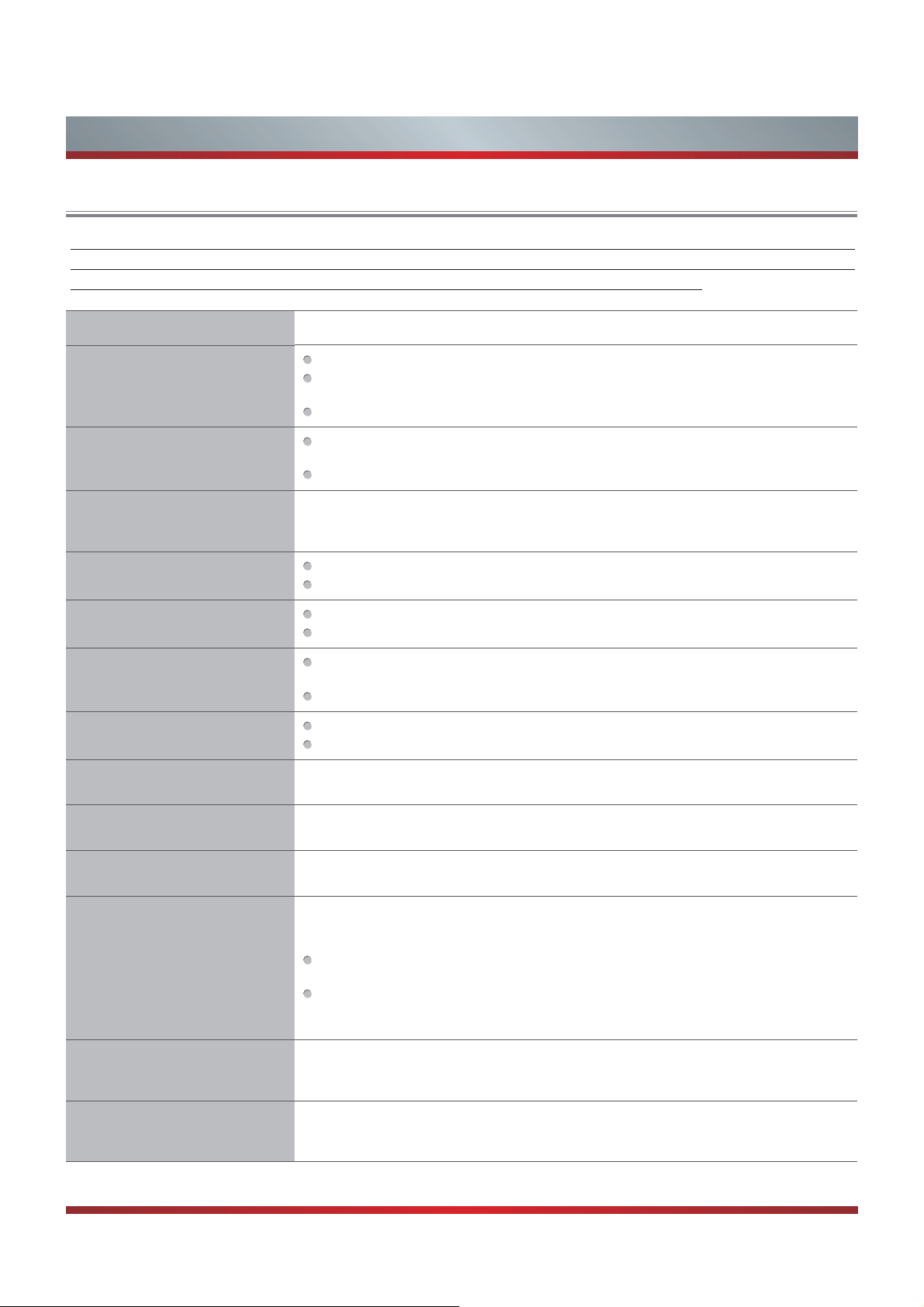
Other Information
Trouble Shooting
When something appears wrong with your TV refer to below chart. If the proposed remedy’s do not work , then unplug
the AC cord from wall, wait at least 60 seconds, plug AC back in and then turn on the TV. If the problem still cannot be
solved, please contact the help line provided on the warranty card or a professional technician.
SYMPTOMS POSSIBLE SOLUTIONS
Check if the power cord is plugged into AC outlet and if it has electricity.
No sound or picture.
Check if you have pressed [POWER] button on the TV or [POWER] button on the remote
control.
Check to see if LED light is either red or blue. If illuminated, power to TV is OK.
I have connected an external source
to my TV and I get no picture and/or
sound.
When I turn on my television, there
is a few second delay before the
picture appears. Is this normal?
Picture is normal, but no sound.
Sound but no picture or black and
white picture.
Sound and picture distorted or
appear wavy.
Sound and picture is blurry or cuts
out momentarily.
Horizontal/vertical stripe on picture
or picture is shaking.
The plastic cabinet makes a “clicking”
type of sound.
Black square appears in the center
of my television screen?
Check for the correct output connection on the external source and for the correct input
connection on the TV.
Make sure you have made the correct selection for the input mode for the incoming signal.
Yes, this is normal. That is the TV searching for previous setting information and initializing the
TV.
Check the volume settings.
Check if Mute mode is set “on”.
If black and white picture first unplug TV from AC outlet and re-plug after 60 seconds.
Check Color Setting if picture is black and white.
An electrical appliance may be affecting TV set. Turn off any appliances, if interference goes
away, move appliance farther away from TV.
Insert the power plug of the TV set into another power outlet.
If using an external antenna, check the direction, position and connection of the antenna.
Adjust the direction of your antenna or reset or fine tune the channel.
Check if there is interfering source nearby, such as appliance or electric tool.
“Click” sound can be caused when the room temperature changes. This change causes the
television cabinet to expand or contract, which makes the sound. This is normal and the TV is OK.
The Closed Caption function is set in the text mode. To remove it, access Closed Caption from
the menu screen and change the Mode setting from text to either CC1 or off .
On some channels getting another
language or sometimes no sound at
all.
Not getting all of my cable channels
on the television or I'm only getting
13 channels.
V
[CH
/ V] don't work when I set the
Channel to Cable? They work with
the Air setting?
That would indicate that the MTS mode on your unit is set to “SAP” mode. We suggest setting
the MTS mode to either “Stereo” or “Mono”. For further instruction, please see “MTS” in your user
manual.
SAP is Second Audio Program. It’s a second audio channel that is usually used for a second
language or descriptive audio for the visually impaired.
MTS stands for Multichannel Television Sound, a standard that allows the encoding of 3
channels of audio within a standard NTSC (analog) video signal to a television. A television that
is able to receive MTS Stereo allows you to watch television with stereo sound.
Check the cable connection for an incoming signal. The best way to confirm signal is to use another
TV and/or contact your cable company.
After switching to Cable, please auto program the channels. The TV will “remember” all the
channels then the TV will allow you to surf the channels with [CH
V
/ V] buttons.
37

SYMPTOMS POSSIBLE SOLUTIONS
Remote control does not work.
Network connection fail.
Connect VUDU/Netflix fail.
Other Information
Confirm that TV still has power and is operational.
Change the batteries in the remote control.
Check if the batteries are correctly installed.
If using a universal remote, be sure to select the TV mode on the remote.
If the remote still does not work:
-remove and reinstall the batteries correctly to reset the remote or install new batteries.
-press TV and then Power to turn on the TV. With a universal remote if you have reset or
changed the batteries you will need to reprogram the remote for the other units.
Check network physical connection, make sure connection is correct.
Enter “Menu”,”Settings”,”Network”,”Configuration” , make sure configuration is correct according
to your network service provider.
Enter “Menu”, “Settings”, “Network”, “Configuration”, “Connection Test” to make sure that
network connection test is successful.
Check network connection is correct, both physically and configuration.
Enter “Menu”, “Settings”, “Network”, “Configuration”, “Connection Test” to make sure that
network connection test is successful.
For VUDU: Enter “Menu”, “Settings”, “Network”, “Configuration”, “Applications”, “VUDU”,
“Deactivation” to reset VUDU account.
For Netflix: Enter “Menu”, “Settings”, “Network”, “Configuration”, “Applications”, “Netflix”,
“Deactivation” to reset Netflix account.
Log out VUDU/Netflix or change log
in account.
DLNA does not work.
How do I get the Hi-Smart Hub to
work on my TV?
For VUDU:
1. Press [EXIT] button on remote to exit VUDU.
2. Enter “Menu”, “Settings”, “Network”, “Configuration”, “Applications”, “VUDU”, “Deactivation”
to reset VUDU account.
For Netflix:
1. Press [EXIT] button on remote to exit VUDU.
2. Enter “Menu”, “Settings”, “Network”, “Configuration”, “Applications”, “Netflix”, “Deactivation”
to reset Netflix account.
Check network connection is correct, both physically and configuration.
Make sure DLNA server (PC or Mac) has shared media content and TV has permission to
access shared media.
Enter “Menu”, “Settings”, “Network”, “Applications”, turn on “DLNA”.
Select Hi-DMP source to find shared contents. Select “Hi-DMP” source by using [INPUT] button
on remote or press [Hi-Smart] button and then select “Multi-Media” Icon.
You need a broadband (high speed) Internet service with a speed of no less than 1.5 Mbps.
Connect the TV to the Internet through your router by an ethernet cable or wireless connection.
If the connection fails, check with your internet service provider or router manufacturer to
determine if there is a firewall, content filter, or proxy settings that may block the TV from
accessing the Internet.
After connecting the TV to the Internet, press the [Hi-Smart] button on the remote to access the
Hi-Smart Hub.
Caution: Do not try to repair the TV yourself. Refer all servicing to qualified repair personnel.
38

Other Information
General
NOTE
Features, appearance and specifications are subject to change without notice.
Model Name
Without
Stand
Dimension
Weight
LCD Panel Minimum size
(diagonal)
Screen resolution 1920 × 1080
Audio power 10 W + 10 W
Power consumption Please refer to the rating label.
Power supply AC 120 V ~ 60 Hz
Receiving
systems
With
Stand
Without
Stand
With
Stand
Analog NTSC
Digital ATSC / QAM
65K560DW
58.4x34.5x2.5 in.
(1484x877x64 mm)
58.4x40.0x14.2 in.
(1484x939x360 mm)
83.8 lbs.(38 kg)
110.2 lbs.(50 kg)
64.5 inches
Temperature: 41°F ~ 95°F (5°C~ 35°C)
Environmental conditions
Component Input 480 I / 60 Hz, 480 P / 60 Hz, 720 P / 60 Hz, 1080 I / 60 Hz, 1080 P / 60 Hz
VGA Input VGA (640×480 / 60 Hz), SVGA (800×600 / 60 Hz), XGA (1024×768 / 60 Hz)
HDMI Input
The remote control requires:
1XPEHURI%DWWHULHV
7\SH$$$
9ROWDJH 9FF
Humidity: 20%-80% RH
Atmospheric pressure: 86 kPa - 106 kPa
RGB / 60 Hz (640×480, 800×600, 1024×768)
YUV / 60 Hz (480 I, 480 P, 720 P, 1080 I, 1080 P)
39
