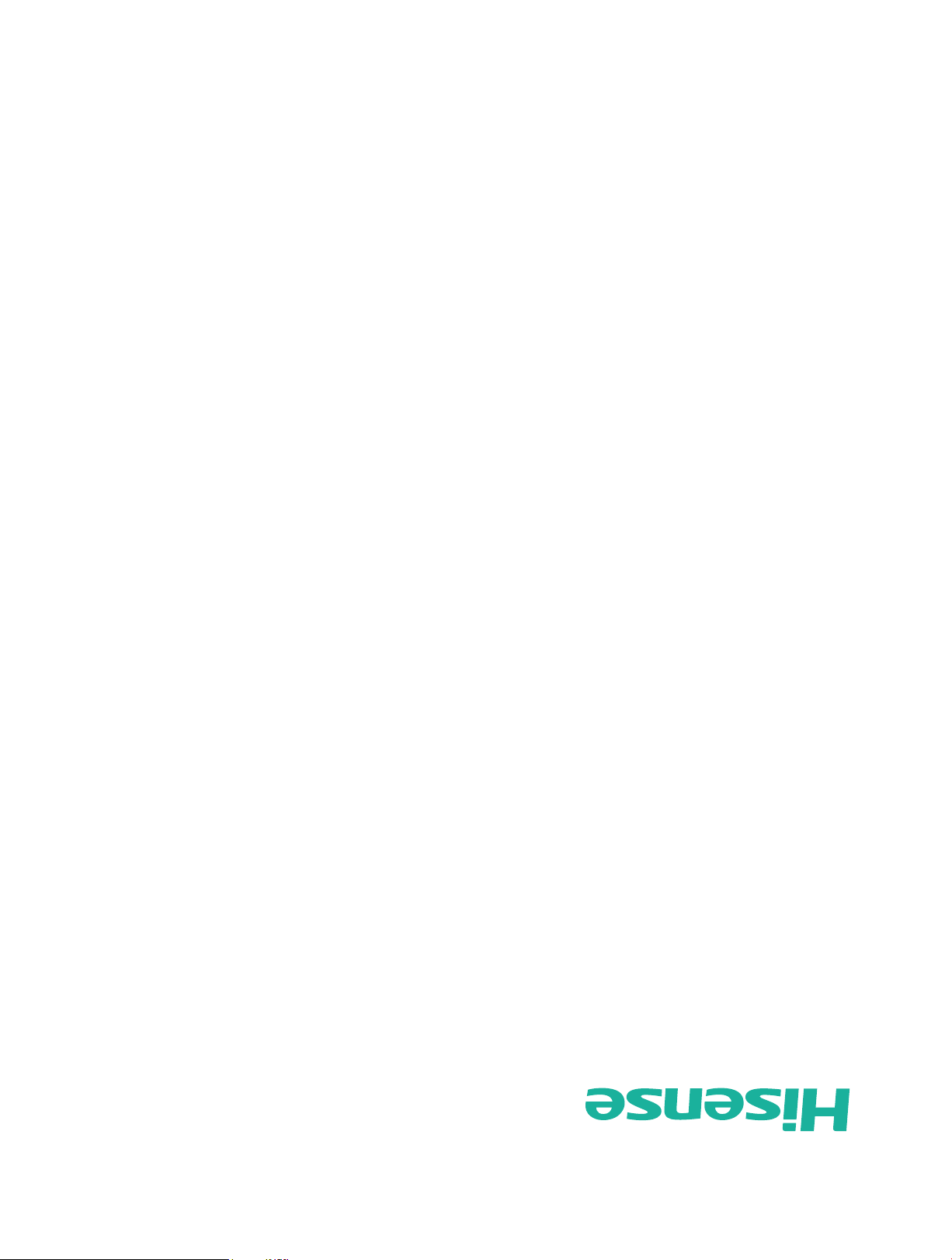
Español
ES-G
detenidamente y consérvelo para futuras referencias.
Antes de utilizar el televisor, por favor lea este manual
MANUAL DEL USUARIO
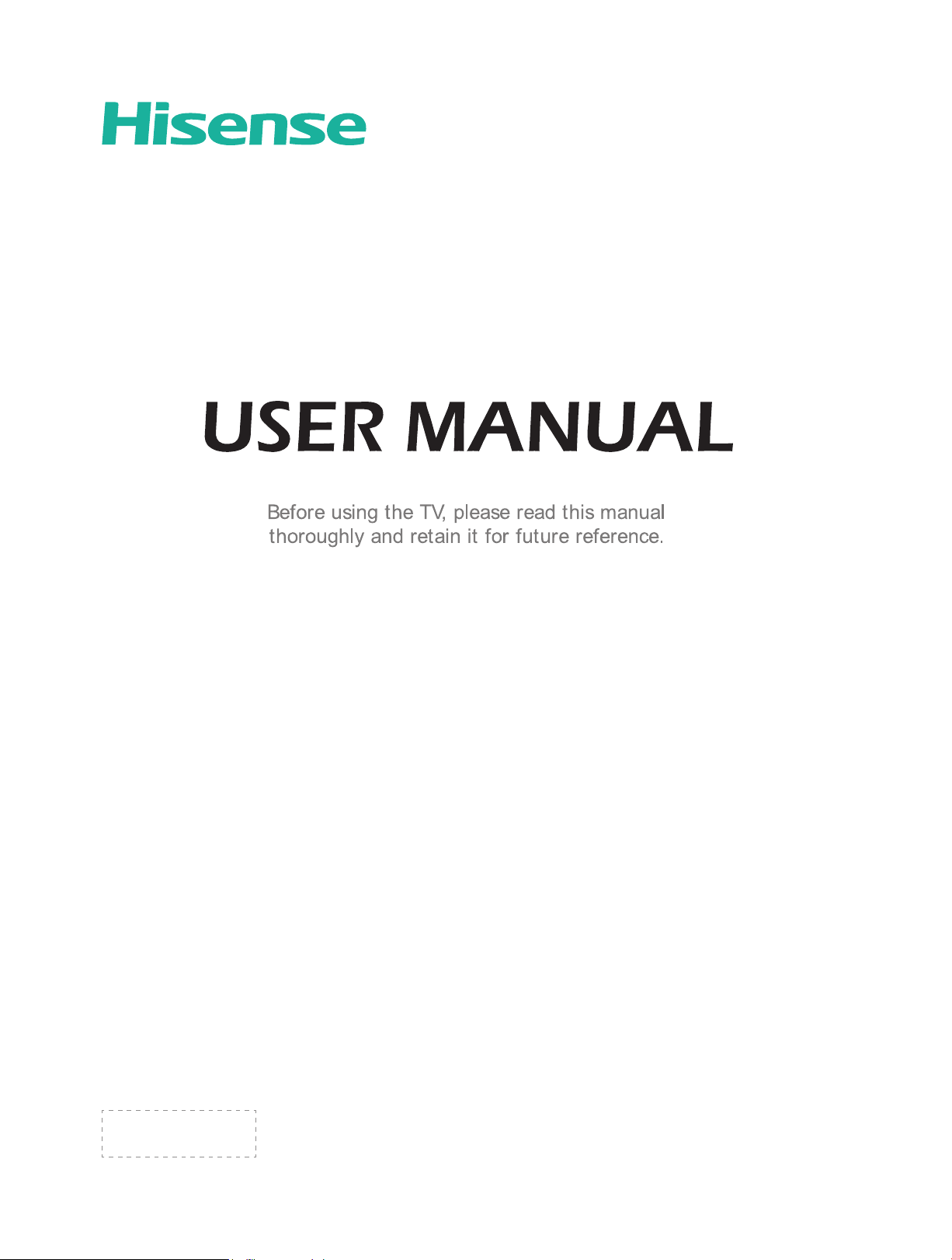
ES-
条形码定位框 35x10.5mm
物料号:
English
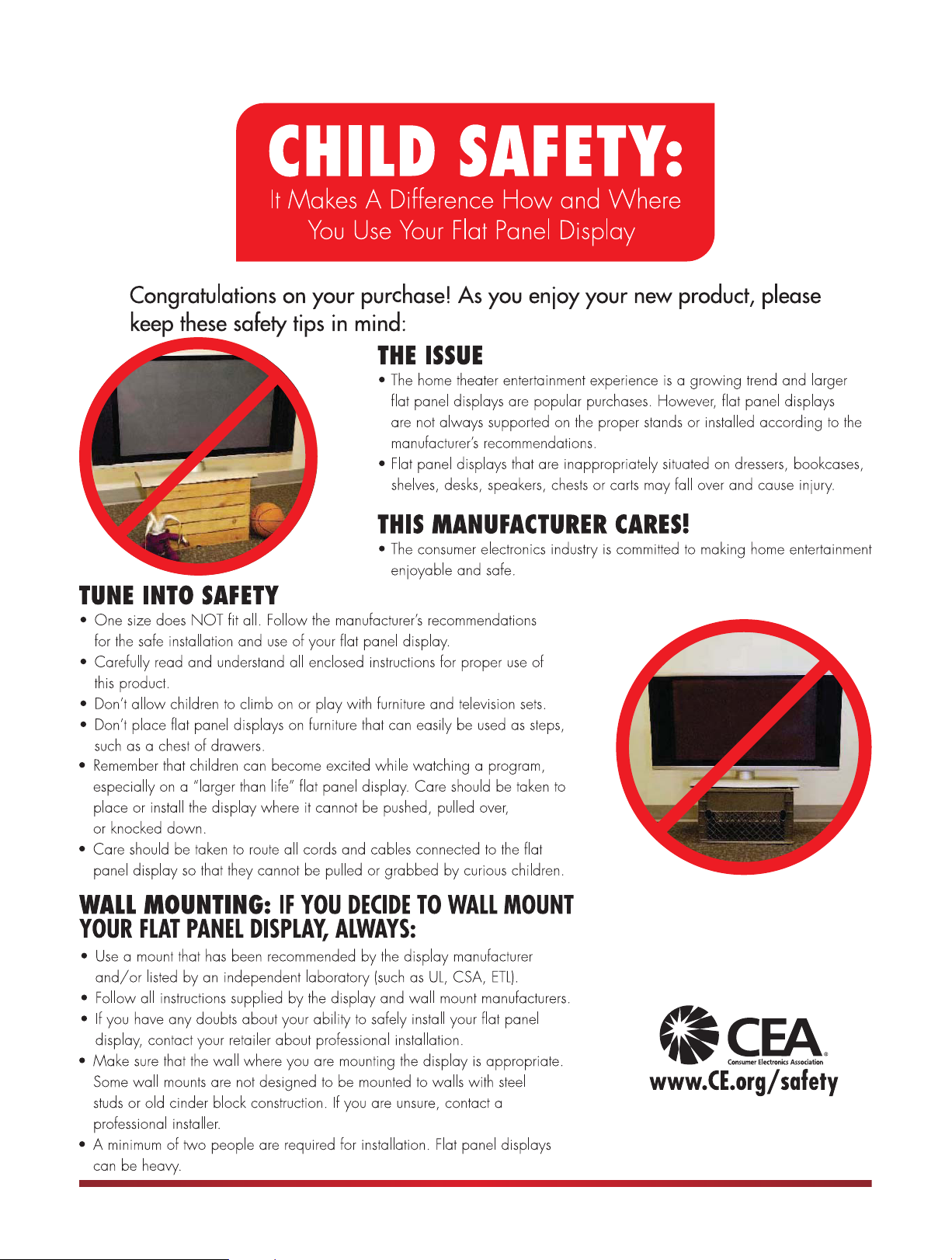
I
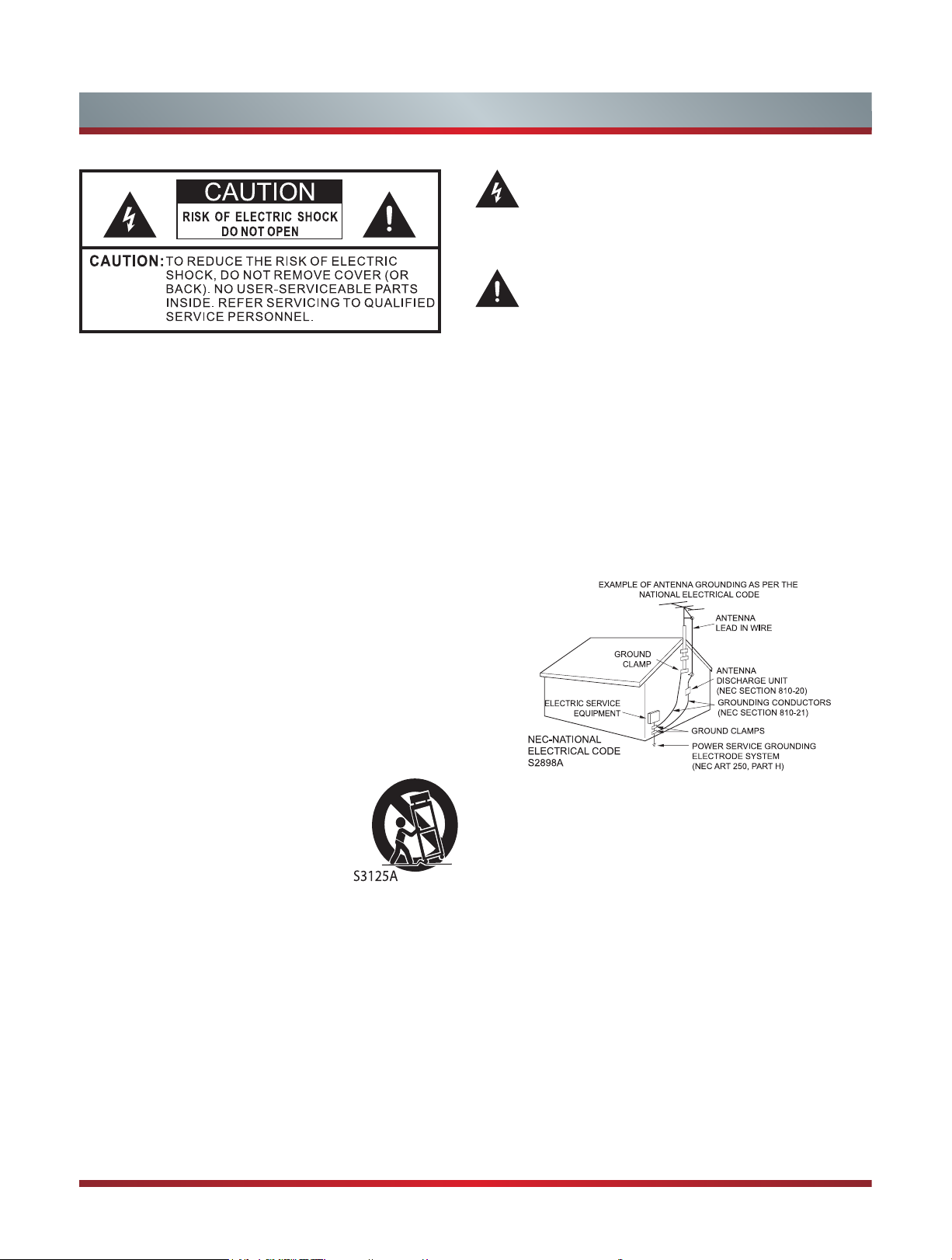
Important Safety Instructions
The lightning flash with arrowhead symbol, within an
equilateral triangle is intended to alert the user to the
presence of uninsulated dangerous voltage within the
product's enclosure that may be of sufcient magnitude
to constitute a risk of electric shock.
The exclamation point within an equilateral triangle is
intended to alert the user to the presence of important
operating and maintenance (servicing) instructions in
the literature accompanying the appliance.
1. Read these instructions.
2. Keep these instructions.
3. Heed all warnings.
4. Follow all instructions.
5. Do not use this apparatus near water.
6. Clean only with dry cloth.
7. Do not block any ventilation openings. Install in accordance
with the manufacturer's instructions.
8. Do not install near any heat sources such as radiators,
heat registers, stoves, or other apparatus (including
amplifiers) that produce heat.
9. Do not defeat the safety purpose of the polarized or
grounding-type plug. A polarized plug has two blades with
one wider than the other. A grounding type plug has two
blades and a third grounding prong. The wide blade or the
third prong are provided for your safety. If the provided
plug does not fit into your outlet, consult an electrician for
replacement of the obsolete outlet.
10. Protect the power cord from being walked on or pinched
particularly at plugs, convenience receptacles, and the
point where they exit from the apparatus.
11. Only use attachments/accessories specified by the
manufacturer.
12. Use only with cart, stand, tripod,
bracket, or table specified by the
manufacturer, or sold with the
apparatus. When a cart is used,
use caution when moving the cart/
apparatus combination to avoid injury
from tip-over.
13. Unplug this apparatus during lightning storms or when
unused for long periods of time.
14. Refer all servicing to qualified service personnel.
Servicing is required when the apparatus has been
damaged in any way, such as power-supply cord or plug
is damaged, liquid has been spilled or objects have fallen
into the apparatus, the apparatus has been exposed to
rain or moisture, does not operate normally, or has been
dropped.
15. Apparatus should not be exposed to dripping or
splashing, and objects filled with liquids, such as vases,
should not be placed on the apparatus.
16. An outside antenna system should not be located in the
vicinity of overhead power lines or other electric light or
power circuits, or where it can fall into such power lines
or circuits. When installing an outside antenna system,
extreme care should be taken to keep from touching
such power lines or circuits, as contact with them might
be fatal.
17. Do not overload wall outlets and extension cords, as this
can result in a risk of fire or electric shock.
18. Do not push objects through any openings in this unit,
as they may touch dangerous voltage points or short out
parts that could result in fire or electric shock. Never spill
or spray any type of liquid into the unit.
19. If an outside antenna or cable system is connected to the
unit, be sure the antenna or cable system is grounded to
provide some protection against voltage surges and builtup static charges, Section 810 of the National Electrical
Code, ANSI/NFPA 70, provides information with respect
to proper grounding of the mast and supporting structure,
grounding of the lead-in wire to an antenna discharge
unit, size of grounding conductors, location of antenna
discharge unit, connection to grounding electrodes, and
requirements for the grounding electrode.
20. When replacement parts are required, be sure the service
technician uses replacement parts specified by the
manufacturer or those that have the same characteristics
as the original part. Unauthorized substitutions may result
in fire, electric shock or other hazards.
21. Upon completion of any service or repairs to this unit,
ask the service technician to perform safety checks to
determine that the unit is in proper operating condition.
II
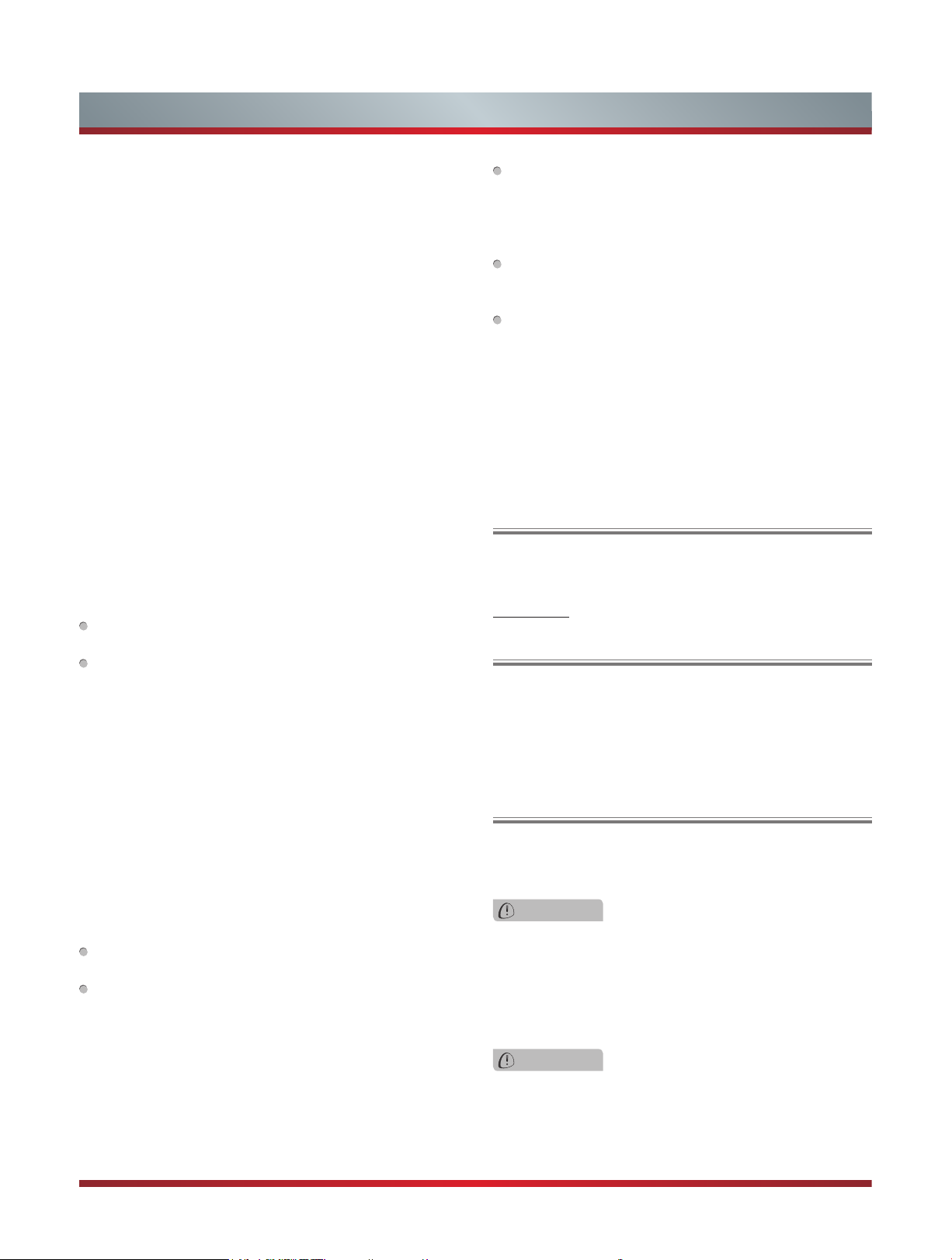
Important Safety Instructions
22. When you connect the product to other equipment, turn
off the power and unplug all of the equipment from the
wall outlet. Failure to do so may cause an electric shock
and serious personal injury. Read the owner's manual of
the other equipment carefully and follow the instructions
when making any connections.
23. Sudden high volume sound may cause hearing or
speaker damage. When you use headphones, (if the unit
is equipped with a headphone jack) keep the volume at a
moderate level. If you use headphones continuously with
high volume sound, it may cause hearing damage.
CONDENSATION:
Moisture will form in the operating section of the unit if the
unit is brought from cool surroundings into a warm room or
if the temperature of the room rises suddenly. When this
happens, unit's performance will be impaired. To prevent
this, let the unit stand in its new surroundings for about an
hour before switching it on, or make sure that the room
temperature rises gradually.
Condensation may also form during the summer if the unit is
exposed to the breeze from an air conditioner. In such cases,
change the location of the unit.
HOW TO HANDLE THE LCD PANEL:
Do not press hard or jolt the LCD panel. It may cause the
LCD panel glass to break and injury may occur.
If the LCD panel is broken, make absolutely sure that you
do not touch the liquid in the panel. This may cause skin
inflammation.
If the liquid gets in your mouth, immediately gargle and
consult with your doctor. Also, if the liquid gets in your eyes
or touches your skin, consult with your doctor after rinsing
for at least 15 minutes or longer in clean water.
Possible Adverse Effects on LCD Panel:
If a fixed (non-moving) pattern remains on the LCD Panel
for long periods of time, the image can become permanently
engrained in the LCD Panel and cause subtle but permanent
ghost images. This type of damage is NOT COVERED BY
YOUR WARRANTY. Never leave your LCD Panel on for long
periods of time while it is displaying the following formats or
images:
Fixed Images, such as stock tickers, video game patterns,
TV station logos, and websites.
Special Formats that do not use the entire screen. For
example, viewing letterbox style (16:9) media on a normal
(4:3) display (black bars at top and bottom of screen); or
viewing normal style (4:3) media on a widescreen (16:9)
display (black bars on left and right sides of screen).
The following symptoms are not signs of malfunction
but technical limitation. Therefore we disclaim any
responsibility for these symptoms.
LCD Panels are manufactured using an extremely high
level of precision technology, however sometimes parts
of the screen may be missing picture elements or have
luminous spots.
This is not a sign of a malfunction.
Do not install the LCD Panel near electronic equipment that
produces electromagnetic waves. Some equipment placed
too near this unit may cause interference.
Effect on infrared devices - There may be interference
while using infrared devices such as infrared cordless
headphones.
Declaration of Conformity
This device complies with part 15 of the FCC Rules.
Operation is subject to the following two conditions:
(1) This device may not cause harmful interference and (2)
This device must accept any interference received, including
interference that may cause undesired operation.
End of life directives
Your TV also contains material that can be recycled and
reused. For disposal or recycling information, contact your
local authorities or the Electronic Industries Alliance at
www.eia.org to find a recycler in your area.
Non-active pixels
The LCD panel contains almost 3 million thin film transistors,
which provide exceptionally sharp video quality. Occasionally,
a few non-active pixels may appear on the screen as a
fixed black (in the case of a dead pixel), blue, green, or red
point. These non-active pixels do not adversely affect the
performance of your TV, and are not considered defects.
Power source
TO USE AC POWER
1. The power cord is attached to the TV at the factory.
2. Connect the AC cord into an AC outlet.
WARNING
Do not connect this unit to the power using any device
other than the supplied AC cord. This could cause fire,
electrical shock, or damage.
Do not use with a voltage other than the power voltage
specified. This could cause fire, electrical shock, or
damage.
CAUTION
When this unit is not used for a long time, (e.g., away on
a trip) in the interest of safety, be sure to unplug it from
the AC outlet.
Do not plug/unplug the AC cord when your hands are
wet. This may cause electrical shock.
III
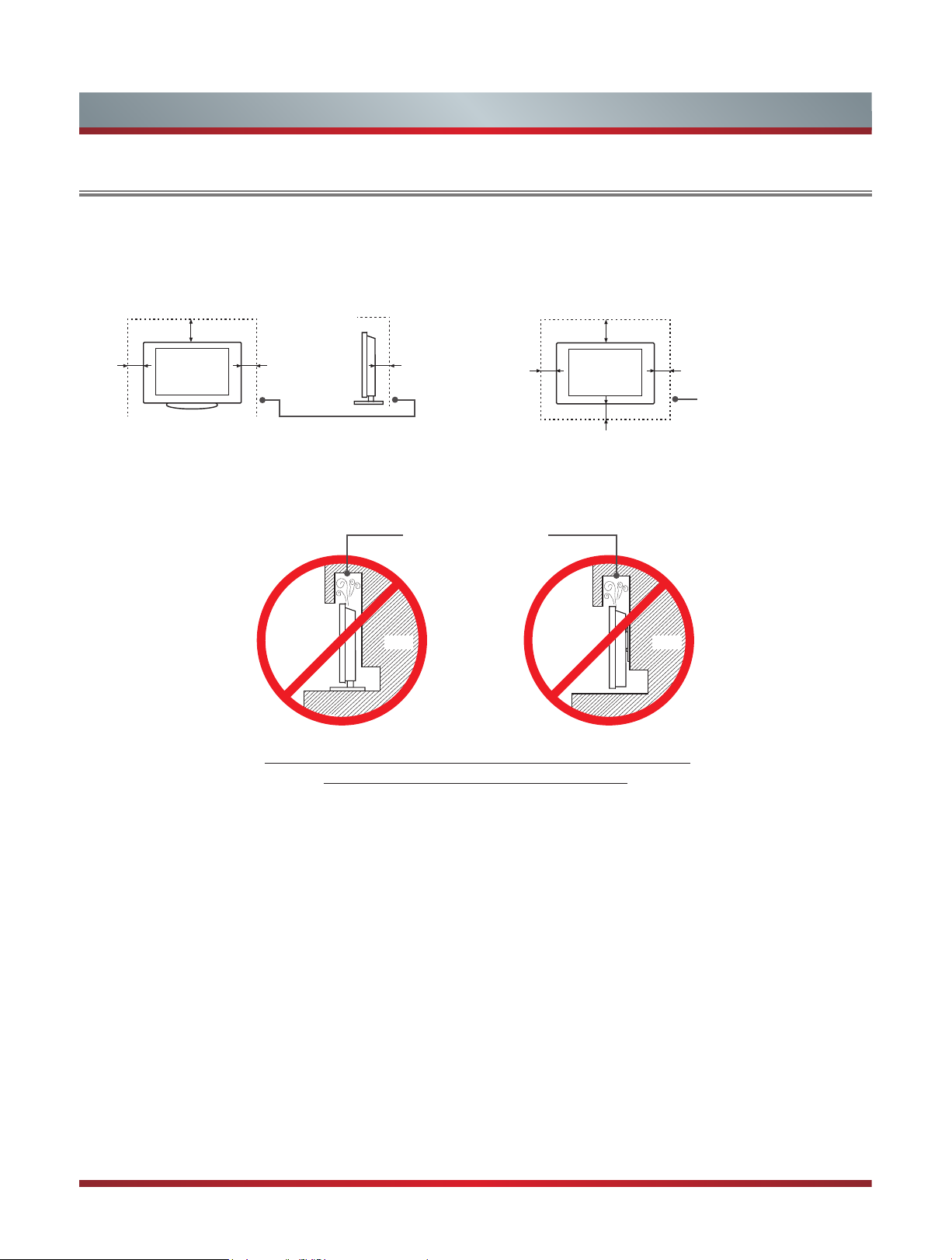
Important Safety Instructions
When Installing the TV Against a Wall or Enclosed Area
Make sure that your TV has adequate air circulation. Allow enough space around the TV as shown below. Avoid operating the
TV at temperatures below Inadequate air 41°F (5°C).
Install with stand
12 inches
(30cm)
4 inches
(10cm)
4 inches
(10cm)
Leave at least this much
space around the set.
Never install the TV set as follows:
Install on the wall
12 inches
(30cm)
2 3⁄8 inches
(6cm)
Air circulation is blocked.
Wall Wall
4 inches
(10cm)
4 inches
(10cm)
4 inches
(10cm)
Leave at least this much
space around the set.
Inadequate air circulation can lead to overheating of the TV and
may cause damage to your TV or cause a re.
IV
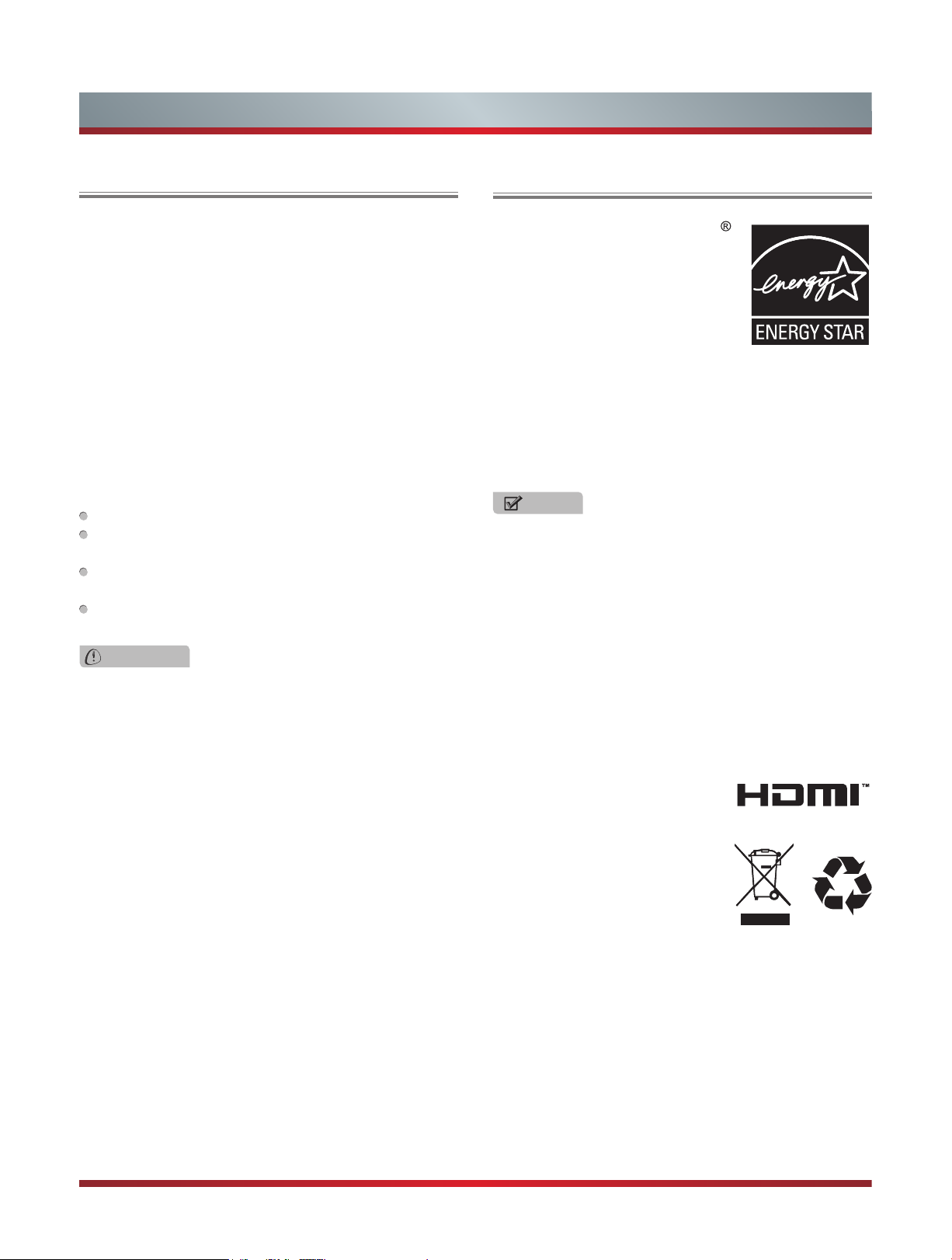
Legal Notices
FCC Statement
NOTE:
This equipment has been tested and found to comply with
the limits for a class B digital Device, pursuant to part 15
of the FCC Rules. These limits are designed to provide
reasonable protection against harmful interference in a
residential installation. This equipment generates, uses and
can radiate radio frequency energy and, if not installed and
used in accordance with the instructions, may cause harmful
interference to radio Communications. However, there is
no guarantee that interference will not occur in a particular
installation. If this equipment does cause harmful interference
to radio or television reception, which can be determined by
turning the equipment off and on, the user is encouraged to
try to correct the interference by one or more of the following
measures:
Reorient or relocate the receiving antenna.
Increase the separation between the equipment and the
receiver.
Connect the equipment into an outlet on a circuit different
from that to which the receiver is connected.
Consult the dealer or an experienced radio/TV technician
for help.
Energy Star
Your Hisense TV is ENERGY STAR
qualified in the “Energy Savings”
mode. It meets strict energy
efficiency guidelines set by the U.S.
Environmental Protection Agency
and Department of Energy. ENERGY
STAR is a joint program of these
government agencies, designed to
promote energy efficient products and practices. Changes to
certain features, settings, and functionalities of this TV (i.e.
TV Guide, Picture, Sound) can increase or change the power
consumption. Depending upon such changed settings, the
power consumption may exceed the limits required for the
ENERGY STAR qualification in the “Energy Savings” mode.
NOTE
Where the MAINS plug or an appliance coupler is used
as the disconnect device, the disconnect device shall
remain readily operable.
WARNING
The manufacturer is not responsible for any radio or TV
interference caused by unauthorized modifications to
this equipment. Such modifications could void the user's
authority.
This TV incorporates High-Denition Multimedia Interface (HDMITM) technology.
HDMI, the HDMI logo and High-Denition Multimedia Interface are trademarks or registered trademarks of HDMI Licensing LLC.
Hisense and associated logos where applicable are registered trademarks of Hisense Group in the United States and/or other
countries. All other trademarks are property of their respective owners. 2011 Hisense USA, Corporation. All Rights Reserved.
Manufactured under license from Dolby Digital Laboratories. Dolby Digital and the double-D symbol are trademarks of Dolby
Digital Laboratories.
* Specications subject to change without notice.
ENERGY STAR
This television’s factory default settings as shipped meet ENERGY STAR requirements.
This TV has an Auto Shut Off feature that will automatically turn off the TV if there is no video signals detected within 15 minutes
Additionally this TV has LED backlighting which has greater energy saving benets versus conventional CCFL type TV.
®
V
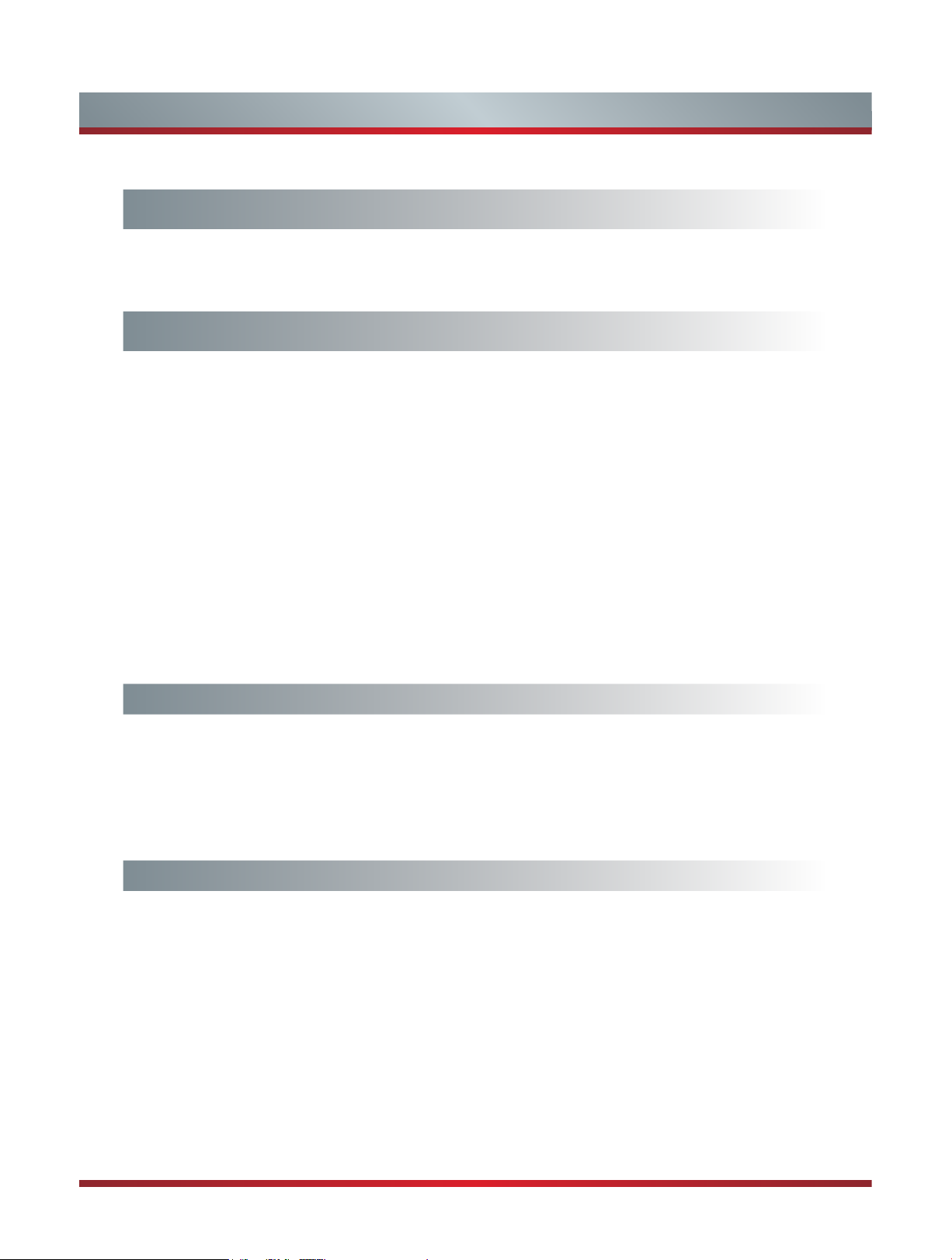
Contents
Getting Started
Installing Batteries in the Remote Control ....................................................... 2
Making Connections ........................................................................................ 3
Basic Features
Turning Your TV On or Off ............................................................................... 6
Turning the TV for the First Time ..................................................................... 6
Selecting the Input Source ..............................................................................7
Changing Channels / Volume ..........................................................................7
Shortcuts Instructions ...................................................................................... 7
To Use the Menu .............................................................................................8
Using the Picture Menu ...................................................................................8
Using the Audio Menu .....................................................................................9
Using the Channels Menu ............................................................................... 9
Using the Settings Menu ................................................................................10
Using the Parental Controls Menu.................................................................. 11
Advanced Features
Digital Media Player........................................................................................13
Enjoy Movie Files ...........................................................................................13
Browse the Photos .........................................................................................14
Playable Format List ....................................................................................... 15
Trouble Shooting
Trouble Shooting ............................................................................................16
1

Getting Started
Installing Batteries in the Remote Control
Change the batteries
1. Slide the back cover to open the battery compartment of the remote control.
2. Insert two AAA size batteries. Make sure to match the (+) and ( - ) ends of the batteries with the (+) and ( - ) ends indicated in
the battery compartment.
3. Close the battery compartment cover.
The remote control requires:
Number of Batteries: 2
Type: AAA
Voltage: 1,5Vcc
1
Gently push and slide
2
Insert the batteries
3
Gently push and slide
NOTES
1. Dispose of your batteries in a designated disposal area. Do not throw the batteries into a fire.
2. Do not mix battery types or combine used batteries with new ones.
3. Remove depleted batteries immediately to prevent battery acid from leaking into the battery compartment.
4. If you do not intend to use the remote control for a long time, remove the batteries.
5. Batteries should not be exposed to excessive heat, such as sunshine, heat registers, or fire.
6. Battery chemicals can cause a rash. If the batteries leak, clean the battery compartment with a cloth. If chemicals touch your
skin, wash immediately.
7. Do not mix old and new batteries.
8. Do not mix alkaline, standard (carbon-zinc) or rechargeable (ni-cad, ni-mh, etc.) batteries.
Program Your Universal Cable or Satellite Remote Control to Operate Your New Hisense Television!
If you would like to program your other household remote controls to your new Hisense television,please consult the User’s
Manual supplied by your Cable or Satellite provider. The Cable or Satellite providers’ User’s Manuals should include instructions
on how to program their remote to your television.
Below is a list of Hisense codes for the most common Cable and Satellite providers. Use the Hisense code that is associated
with your Cable or Satellite provider (if applicable).
DIRECTV……………………..…0178 or 10019
Time Warner Cable………….…386 or 0178
Comcast…………………………0178 or 10178
Cox Communications………..…0178
Dish Network……………………627 or 505
AT&T U-verse...........................1346
If the Hisense code associated with your Cable or Satellite provider is not listed above,if the code above does not work, or if
you cannot locate the instructions for programming your household remote to your television,call your local Cable or Satellite
provider’s customer service center.
The effective range of remote control
1. The remote control distance: 315 inches in front of the TV set.
2. The remote control angle: taking the television infrared light receiver window as an apex, 236 inches away, its controlled
angle (left to right) is within 30 degrees, while the vertical angle (up to down) is within 30 degrees.
2

Getting Started
Making connections
NOTES
Check the jacks for position and type before making any connections. Loose connections can result in image or color
problems. Make sure that all connections are tight and secure.
Not all A/V devices have the ability to connect to a TV, please refer to the user manual of your A/V device for compatibility
and connections procedure.
Always unplug the power cord when connecting external equipment.
Connecting an antenna, cable or cable/satellite box
1. Turn off the TV before connecting the antenna.
2. Connect one end of a coaxial cable (not included) to the RF OUT jack on the antenna, cable or cable/satellite box. If you are
using an antenna with twin-lead cable, you may need a 300-75 ohm adapter (not provided) to connect it to the back of your
TV. Likewise, if you are using several antennas, you may need a combiner (not provided).
3. Connect the other end of the cable to the ANT/CABLE jack on the side of your TV.
EXTERNAL DEVICESTV JACK
Cable
ANT/CABLE
or
ANT OUT
VHF/UHF Antenna
Connecting an A/V Device with Composite Cable
1. Use the audio and video cables to connect the external A/V device’s composite video/audio jacks to the TV’s jacks. (Video =
yellow, Audio Left = white, and Audio Right = red)
2. Plug the connected devices into the mains socket before switching on the TV.
3. Select the corresponding source from the TV.
EXTERNAL DEVICES
TV JACK
AV IN
AUDIO
LVIDEO R
P
P
Y
Red(R)
White(L)
R
B
COMPONENT IN
Yellow(Video)
AV Cable
(not included)
Red(R)
White(L)
Yellow(Video)
R
L
Video
A/V OUT
Video
Camera
VCR
DVD Player/Recorder
Set-top box
Satellite Receiver
Equipment with A/V jacks
Satellite
antenna
cable
3

Getting Started
Connecting an A/V Device with Component (YPBPR) Cable
1. Use a component cable to connect the external A/V device’s component output jacks to the TV’s YPBPR jacks. Use an audio
cable to connect the external A/V device’s component audio jacks to the TV’s AUDIO (L/R) jacks.
2. Plug the connected devices into the mains socket before switching on the TV.
3. Select the corresponding source from the TV.
EXTERNAL DEVICES
TV JACK
AV IN
AUDIO
LVIDEO R
P
P
Y
Red(R)
White(L)
R
B
COMPONENT IN
PR/C
PB/C
Audio Cable
(not included)
R
Component Cable
B
(not included)
Red(R)
White(L)
PR/C
R
PB/C
B
YY
Component
Connecting an A/V Device with HDMI Cable
Support digital connections between HDMI enabled A/V devices such as PVR, DVD, Blu-ray,
AV receiver and digital devices.
Some devices such as PVR or DVD player require
HDMI signal to be set to output in the device's settings.
Please consult your device user manual for
instructions.
1. Use an HDMI cable to connect the A/V device’s
HDMI output jack to the TV’s HDMI jack.
2. Plug the connected devices into the mains socket before switching on the TV .
3. Select the corresponding source from the TV.
TV JACK
HDMI
HDMI Cable
(not included)
VCR
R
L
P
R
P
B
Y
DVD Player/Recorder
Video
Camera
Set-top box
Satellite Receiver
Equipment with A/V jacks
Satellite
antenna
cable
EXTERNAL DEVICES
HDMI
DVD Player/Recorder
Set-top box
Equipment with HDMI jacks
NOTE
The HDMI connector provides both video and audio signals, it’s not necessary to connect the audio cable.
Connecting an MHL-enabled device
You can connect an MHL-enabled device, such as a cell phone or
Roku Streaming Stick™, and view your device’s screen on the TV.
1. Connect one end of an HDMI-to-MHL cable to the micro USB
port on the device.
2. Connect the other end of the cable to the HDMI / MHL jack.
3. Select the corresponding source from the TV.
NOTE
This feature may not be available, depending on your TV series.
Connecting a headphone
Headphones can be connected to the /AUDIO OUT output
on your set. (While the headphone is connected, the sound
from the built-in speakers will be disabled.)
4
TV JACK
/MHL
HDMI
AUDIO
OUT/
HDMI-to-MHL cable
(not included)
EXTERNAL DEVICESTV JACK

Getting Started
Connecting a PC with VGA Cable
1. Use a VGA cable to connect the PC’s VGA output jack to the TV’s VGA jack. Use an audio cable to connect the PC’s audio
output jack to TV’s PC/DVI AUDIO IN jack.
2. Plug the connected devices into the mains socket before switching on the TV.
3. Select the corresponding source from the TV.
TV JACK
PC IN
PC/DVI
VGA
AUDIO IN
VGA Cable
(not included)
Audio Cable
(not included)
EXTERNAL DEVICES
Computer
NOTES
Primarily this unit is intended for use as an LCD TV. If you want to use it as a monitor, please contact the manufacturer of the
PC Video/Graphic's card for further support. Perfect compatibility is not warranted.
The VGA cable will not supplied with the product.
We strongly recommend to use VGA cable with 2 cores as shown in the figure.
Connecting an Audio Receiver with Audio cable
1. Use an audio cable to connect the A/V device’s digital audio in jack to the TV’s DIGITAL OUTPUT jack. Or use an RCA Y-cable
(1/8”-stereo mini to L/R phono - not provided) to connect analog sound system to the TV’s /AUDIO OUT jack.
2. Plug the connected devices into the mains socket before switching on the TV.
3. Select the corresponding source from the TV.
TV JACKS
DIGITAL
AUDIO OUT
AUDIO
OUT/
Audio Cable
(not included)
Audio Cable
(not included)
Red(R)
White(L)
EXTERNAL DEVICES
Audio Amplier
Powerless
Bass Speaker
Speaker
NOTES
When a digital audio system is connected to the DIGITAL AUDIO OUT (Optical) jack, decrease the volume of both the TV
and the system.
5.1 CH (channel) audio is available when the TV is connected to an external device supporting 5.1 CH.
When the receiver (home theater) is set to on, you can hear sound output from the TV’s digital audio out jack. When the TV
is receiving a DTV signal, the TV will send 5.1 CH sound to the home theater receiver. When the source is connected to the
TV via HDMI, only 2 CH audio will be heard from the home theater receiver. If you want to hear 5.1 CH audio, connect the
digital audio out jack from your DVD/Blu-ray player/cable box/STB satellite receiver directly to an amplifier or home theater.
5

Basic Features
Turning Your TV On or Off
To turn your TV on or off (standby mode):
Plug the power cord into an AC power outlet.
1.
Press [POWER] button. Your TV turns on.
2.
Press [POWER] button again to turn off your TV. When
3.
you turn off your TV, it goes into standby mode.
WARNING
When your TV is in standby mode, it is still receiving
power. To completely disconnect power, unplug the power
cord.
NOTE
If your TV does not receive an input signal for several
minutes, it automatically goes into standby mode.
Turning the TV On for the First Time
The Setup Wizard menu appears the first time you turn
on the TV. It will assist you to specify the menu language,
Picture Mode, TV Source and Channel Installation.
IMPORTANT: Make sure that the antenna or cable is
connected.
1. Make sure that you have:
Installed batteries into the remote control .
Connected an antenna or cable.
Connected the power cord.
2. Connect your TV’s power cord to a power outlet, then
press power. The initial setup screen opens. Press [▲/▲]
button to select your language, press [ENTER] button to
confirm.
Choose Your Menu Language
If Auto selected, the options of Year/Month/Day/Time are
not available.
Setting the Time: Press [▲/▲] to select the number you
want to set and press [▲/▼] to set.
4. Press [▲/▼] to select your Picture Mode: Home Mode or
Retail Mode, press [ENTER] button to confirm.
Choose Your Picture Mode
Home Mode
Retail Mode
Home mode default settings are recommended for in-home
use. ENERGY STAR® qualied. Retail mode is intended for
in-store display and resets video settings at Power On.
ENTER
Enter Select
Reduces total power consumption
MENU
Return
EXIT
Exit
If you select Retail Mode, a message appears “Are you
sure you want retail mode?” Select “Yes” to continue, or
select “No” to change your selection.
5. Press [▲/▼] to select your TV Source: Antenna or Cable,
press [ENTER] button to confirm.
Choose Your TV Source
Antenna
Cable
ENTER
Enter Select
Select if using an antenna for standard or HD TV
MENU
Return
EXIT
Exit
Then your TV automatically starts Channel Installation
available in your viewing area.
Scanning for Channels
0 Digital Channels
0 Analog Channels
English
Français
Español
ENTER
Enter Select
Set menu language to English,
MENU
Return
Français, or Español
EXIT
Exit
3. Press [▲/▼] to select your options and press [▲/▲] to
set the options.
Mode
Time Zone
Daylight Savings
Year
Month
Day
Time
ENTER
If Automatic, options are automatically set by TV source
Choose Your Time Setting
Enter Select
MENU
Return
Auto
Pacic
Off
2012
January
01:10 AM
EXIT
Exit
01
EXIT
The channel scan may take a while to complete
Exit
Depending on the reception condition, it may take several
minutes to scan channels. Please allow the process to
complete without interruption.
If you press [EXIT] to exit the scanning, a message
appears “Please Run Channel Auto Scan”, you should
scan channels from the menu of Channels
6

Basic Features
Selecting the Input Source
The first time you turn on your TV, you must select the TV
signal source. Your TV stores this information, so you do not
need to change the TV signal source unless it changes. For
example, you change from an outside antenna to cable TV.
To select the video input source:
1. Turn on your TV, then press [INPUT] button on the remote
or on the TV. The Input source menu opens.
2. Press [▲/▲] button to highlight the input source, then
press [ENTER] button.
Changing Channels / Volume
1. Press the [CH V/V] (or [CH +/-]) on the TV/remote control
to change the channel.
2. Press the [VOL V/V] (or [VOL +/-]) on the TV/remote
control to adjust the volume.
3. Press the numeric buttons on the remote control to
display the corresponding channels.
NOTE
Changing the channels can also be achieved by directly
entering the channel number using the numeric keys on
the remote control. If you are entering a two or three digit
channel number, the time between key presses should be
less than 3 seconds.
Shortcuts Instructions
Aspect -
Auto, Zoom, Cinema and 1:1 PIXEL MAP.
Select the screen aspect ratio from Normal, Wide,
Normal:
ratio (1.33:1 signal) is preserved,
so black bars are added to the left
and right of the image. Standard TV
broadcasts are displayed with a 4:3
aspect ratio.
Wide:
broadcast or full-frame movie in
this mode, the display image is
stretched proportionately to fill
the TV screen. When watching a
widescreen (1.78:1 signal) program
or movie, the display image fills the
TV screen.
The original 4:3 aspect
When watching a standard
Auto:
Automatically adjusts the
image based on the screen size and
the TV program.
Zoom:
Stretch the 4:3 aspect ratio
image vertically and horizontally to
fill the screen at 1:1.78 aspect ratio.
Cinema:
image vertically and horizontally to
fill the screen at 1:2.35 aspect ratio.
1:1 PIXEL MAP
HDMI(RGB) only): Detect the
resolution of the signal and display
an image with the same number of
pixels.
Stretch the 4:3 aspect ratio
(VGA and
NOTE
The aspect ratio varies with different sources.
Picture -
Vivid, Standard, Theater, Energy Savings or Custom. This
mode achieves a certain image display effect by setting the
brightness, contrast and color etc.
Sound -
Standard, Theater, Music, Speech and Custom.
Mute -
to turn the sound back on. This function is used to switch off
sound temporarily.
Sleep -
state automatically. Press this button repeatedly to select
the proper sleeping clock mode, and the clock tells you the
remaining time before the TV enters Standby state.
Display -
including channel number, channel name, current system
time, tuner mode, audio stream, video format, audio
language, closed caption mode, parental locks rated,
program details, etc.
Press to set the picture mode. It can be set as
Press to set the sound mode. It can be set as
Press to turn the sound off, press this button again
It can set the TV to let it enter into the Standby
Display the information banner. The information
7

To Use the Menu
1
Press [MENU] to open the main menu.
2
Press [▲/▲] to select a menu option, then press [▲/
ENTER] button to enter the menu.
3
In each menu, you can:
Press [▲/▲] to select an item,
Press [▲/▲] to adjust the value, or
Press [▲/ENTER] to enter the submenu,
Press [MENU] to back the previous menu.
4
Press [EXIT] to exit the menu.
NOTE
The menus in the user manual may vary slightly from the actual screen.
Basic Features
Picture
Picture Mode
Brightness
Contrast
Color
Tint
Sharpness
Advanced Video
Reset Picture Settings
ENTER
Enter Select
Adjust settings to affect picture quality
MENU
Previous
Standard
50
50
50
0
50
EXIT
Exit
Using the Picture Menu
Picture
Picture Mode
Brightness
Contrast
Color
Tint
Sharpness
Advanced Video
Reset Picture Settings
ENTER
Enter Select
Adjust settings to affect picture quality
MENU
Previous
You can adjust:
Picture Mode -
Adjust the Picture Mode. You can select
Vivid, Standard, Theater, Energy Savings or Custom.
Brightness -
Increase or decrease the brightness of the
picture. Increasing the brightness can add more light to dark
areas of the picture, while decreasing the brightness can
add more darkness to light areas of the picture.
Contrast -
Increase or decrease the contrast of the picture.
Increase the contrast to adjust the white areas of the picture
or decrease the contrast to adjust the black areas of the
picture.
Color -
Adjusts the color intensity of the picture. A low
setting may make the color look faded. A high setting may
make the color look artificial.
Tint -
Adjusts the color balance of the picture.Use this
control to make skin tones look more natural.
Sharpness -
You can increase the sharpness level for clearer
images or decrease the sharpness level for smoother images.
Advanced Video -
Access advanced video settings such as
Backlight, Color Temperature and Noise Reduction.
Standard
50
50
50
0
50
EXIT
Exit
Dynamic Backlight Control:
Enhances the contrast
ratio between light and dark areas of the picture. You can
select Off, Low, or High.
Backlight:
the option of
Sets the overall brilliance of the screen. When
Dynamic Backlight Control
is turned Low
or High, you cannot change the Back Light setting.
Aspect Ratio:
To choose the screen aspect ration from
Wide, Cinema, Auto, Normal, 1:1 PIXEL MAP and Zoom .
NOTE
The option of the screen Aspect Ration is different in
different inputs. (For more information, see “Shortcuts
Instructions”)
Color Temperature:
Change the color temperature. You
can select the color temperature from three options: Cool,
Normal or Warm.
Overscan:
Adjusts the picture’s reproduction rate. You
can select On or Off.
NOTE
Only available in DTV, Component and HDMI(YUV)
source.
Noise Reduction:
Select to reduce the noise level of
connected equipment: off, Low, Medium and High.
Adaptive Contrast:
Automatically adjusts picture detail
and brightness. You can select On or Off.
120Hz Effect:
Inserts frames to reduce judder in fast
action scenes. You can select On or Off.
NOTE
Only available in the models that support 120 Hz.
Reset Picture Settings -
factory defaults.
Resets all Picture Settings to the
8
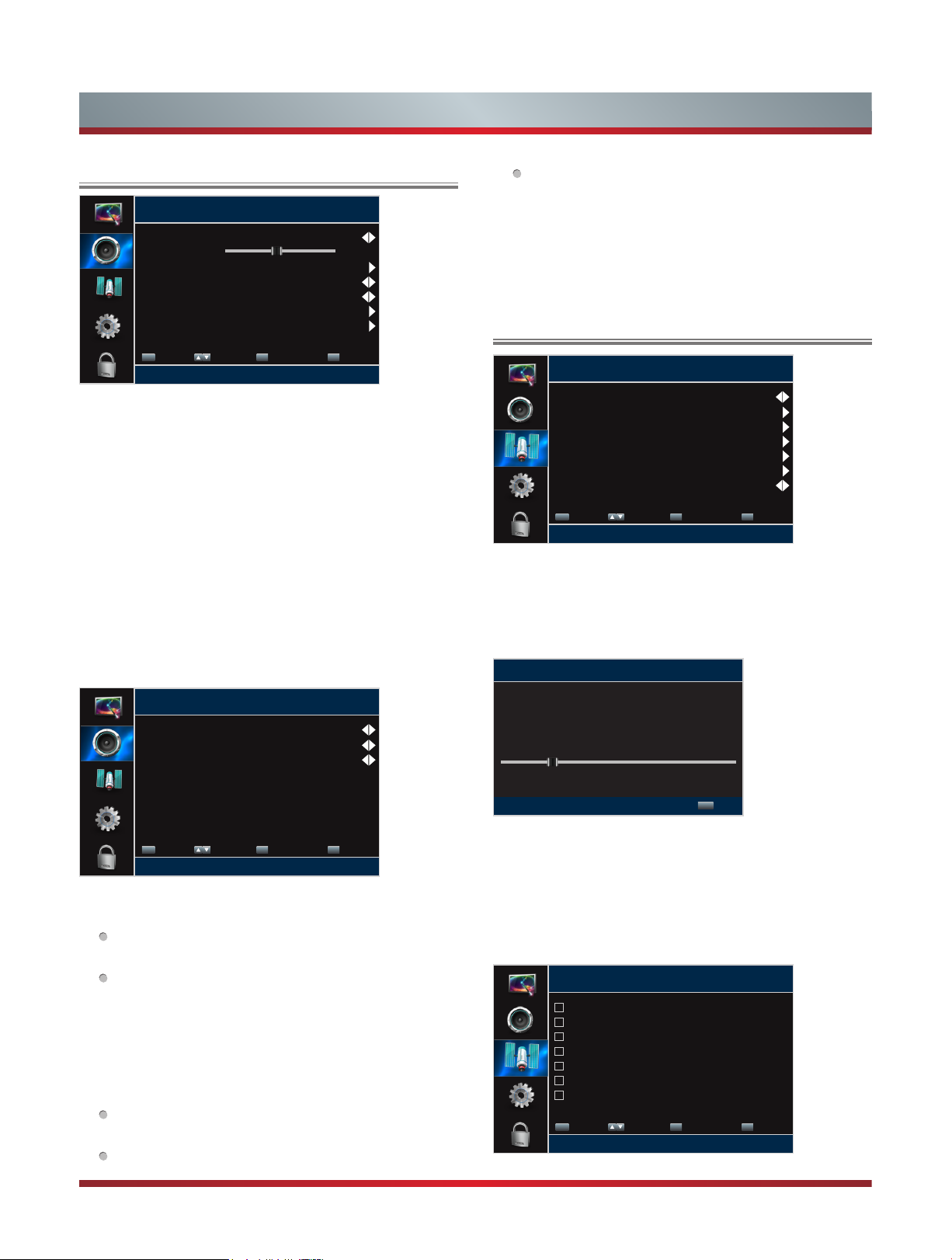
Basic Features
Using the Audio Menu
Audio
Sound Mode
Balance
Equalizer
Auto Volume Control
TV Speakers
Advanced Audio
Reset Audio Settings
ENTER
Enter Select
Adjust settings to affect sound quality
You can adjust:
Sound Mode -
Select the Sound Mode: Standard, Theater,
MENU
Previous
Music, Speech or Custom.
Balance -
Equalizer -
Adjust the volume of the left and right speakers.
Soften or enhance the sound at specific
frequency points.
Auto Volume Control
- Automatically adjusts volume to a
consistent level; attenuates loud passages.
TV Speakers -
Selects where to play TV audio. You
can select On (default setting) to play audio through TV
speakers, or select Off to play audio through the speakers
on an external audio system.
Advanced Audio
- Access Advanced Audio settings such as
Digital Audio Out, MTS/SAP, Audio Language.
Standard
On
On
EXIT
Exit
0
SAP:
Depending on the particular program being
broadcast, you can listen to a foreign-language
translation.
Audio Language
(Digital channels only) - Change the
default value for audio language.
Reset Audio Settings -
Resets all audio settings to the
factory defaults.
Using the Channels Menu
Channels
Tuner mode
Auto Channel Search
Channel Skip
Favorite List
Channel Labels
Signal Strength
Audio Only
ENTER
Enter Select
Adjust channel Options
You can adjust:
Tuner Mode -
Select the TV signal source. You can select
MENU
Previous
Antenna or Cable.
Auto Channel Search -
Scans for channels that have
signals and stores the channels information in memory.
Scanning for Channels
Antenna
AT05-1
Off
EXIT
Exit
Advanced Audio
Digital Audio Out
MTS/SAP
Audio Language
ENTER
Enter Select
Select digital audio output format
Digital Audio Out:
MENU
Previous
Send digital audio to an external
PCM
Stereo
English
EXIT
Exit
audio system. You can select PCM or RAW.
PCM:
PCM outputs two channel audio regardless of
the input format.
RAW:
When the data stream carries Dolby signal,
digital SPDIF outputs Dolby data stream. When the
data stream carries no Dolby signal, it transports PCM
data stream.
MTS/SAP
(Analog channels only): Select the default
audio stream, you can select Mono, Stereo or SAP
(Second Audio Program).
Mono:
Select this option if there is noise or static on
weak stereo broadcasts.
Stereo:
Select this option for programs broadcast in
stereo.
Status: Scanning Antenna
Digital Channels : 0
Analog Channels : 0
MENU
Exit
Digital Channels:
The scanned TV program in digital
signals.
Analog Channels:
The scanned TV program in analog
signals.
Channel Skip -
You can hide channels in the channel list.
Press [▲/▲] to select the channels you want to hide and
press [ENTER] to confirm.
Channel Skip
5-1-AT05-1
5-2-AT05-2
5-3-AT05-3
5-4-AT05-4
17
29
45
ENTER
Enter Select
Manual add and skip channels in your program list
MENU
Previous
EXIT
Exit
9

Basic Features
NOTE
When you press [CH V/V] (or [CH +/-]) button, your
TV skips the hidden channels. You can still tune to the
channel by pressing the number buttons on the remote
control.
Favorite List -
Display your Favorite List. You can add or
delete channels to create your favorite list.
Favorite List
5-1-AT05-1
5-2-AT05-2
5-3-AT05-3
5-4-AT05-4
17
29
45
ENTER
Enter Select
Add channels to create a favorite list
Channel Labels -
Change the channel name. Press [▲/▲]
MENU
Previous
EXIT
Exit
to select the character you want to change, then press [▲/▲]
to set the character.
Signal Strength
(Digital channels only)- You can check the
digital signal strength to determine if you need to adjust your
antenna or digital cable input.
Audio Only -
Listen to the program audio only, when you
turn off the picture on your TV.
Closed Caption
Caption Control
Analog Caption
Digital Caption
Digital Caption Settings
ENTER
Enter Select
Adjust Closed Captioning settings
Analog Caption:
MENU
Previous
Select an Analog Caption setting from
CC Off
CC1
Service1
EXIT
Exit
CC1~CC4, TEXT1~TEXT4, Off.
Digital Caption:
Select a Digital Caption setting:
Service1~Service6, Off.
Digital Caption Settings:
There are two Caption Styles.
One is the automatic function set as the broadcaster,
while the other is the custom style where you can adjust
the font size, color, opacity, background color etc..
Time -
Access Time settings such as Time Zone, Date/Time,
Sleep Timer.
Time
Time Zone
Daylight Savings
Date/Time
Sleep Timer
Pacic
Off
Off
NOTES
Audio Only works only when the input source is TV, and
your TV is receiving a broadcast signal.
To exit audio only mode, press any button. When you exit
audio only mode, the Audio Only option is automatically
reset to Off.
Using the Settings Menu
Settings
Closed Caption
Time
Menu Language
Input Labels
CEC Function
Power LED
Computer Settings
Component Settings
Version Info
Reset to Default
ENTER
Enter Select
Set various TV options
You can adjust:
Closed Caption -
Closed Caption:
Adjust Closed Caption settings.
MENU
Previous
To select CC Off (turns off closed
caption), CC On (turns on closed caption), or CC on when
Mute (turns on closed caption when the sound is muted).
English
On
EXIT
Exit
ENTER
Enter Select
Select your Time Zone
Time Zone:
Select your local time zone: Pacific, Alaska,
MENU
Previous
EXIT
Exit
Hawaii, Newfoundland, Atlantic, Eastern, Central and
Mountain.
Daylight Savings:
Press [▲/▲] to highlight Daylight
Savings, then press [▲/▲] to select On (if your viewing
area observes Daylight Savings Time) or Off (if your
viewing area does not observe Daylight Savings Time).
Date/Time:
You can set time manually or select automatic
if the TV is connected to an antenna or cable source.
Auto synchronization:
Select Manual (to set the date
and time manually) or Auto (to set the date and time
automatically from a TV signal source based on the
time zone you select).
If you selected Manual, set the following options.
Date:
Set the current year/month/day.
Time:
Set the current time.
Sleep Timer:
Specify the amount of time before your TV
automatically turns off.
Menu Language -
You can select the menu’s language to
English, Spanish or French.
10

Basic Features
Input Labels -
Press [▲/▲] to select the input source you
want to label, then press [▲] to move to the custom label
field and then press [▲/▲] to select the character you want.
When you have completed the label, The next time you
press INPUT, your label will appear in the Input source list.
CEC Function-
CEC Function lets you control HDMI CECcompatible devices connected to the HDMI jacks on your
TV using the remote control that came with your TV. To use
CEC Function, you must set the CEC Control setting to On.
CEC Function
CEC Control
Device Auto Power Off
TV Auto Power On
Audio Receiver
CEC Device List
Connect
Root Menu
ENTER
Enter Select
Allow the TV to automatically control CEC devices
connected to the TV via HDMI
MENU
Previous
On
Off
Off
Off
EXIT
Exit
NOTES
HDMI cables must be used to connect HDMI CECcompatible devices to your TV.
The connected device’s HDMI CEC feature must be
turned on.
If you connect an HDMI device that is not HDMI CECcompatible, all the CEC Control features do not work.
Depending on the connected HDMI device, the CEC
Control feature may not work.
CEC Control:
Device Auto Power Off:
Device Auto Power Off turns off HDMI CEC devices when
you turn off your TV.
TV Auto Power On:
turn on an HDMI CEC device, TV Auto Power On turns on
your TV automatically.
Audio Receiver:
connected an audio receiver to your TV, turning on Audio
Receiver lets you use your TV’s remote control to control
the volume on the audio receiver.
CEC Device Lists
devices that are connected to your TV and select the
source you want.
Connect:
Root Menu:
root menu, then use your TV’s remote control to control
the device.
Power LED -
Computer Settings (Only available in VGA mode.)-
Access Computer Settings such as H.Position, V.Position,
Clock, Phase and Auto Adjust.
Turning CEC Function on or off.
When HDMI-CEC is turned on,
When CEC is turned on and you
When CEC is turned on and you have
: You can display a list of HDMI CEC
Connect to the current CEC devices .
You can open an CEC-compatible device’s
To turn on or off the standby indicatior.
Auto Adjust:
Detects input signal clock, phase and
position and adjusts TV display accordingly.
H.Position:
V.Position:
Clock:
Phase:
Reset Computer Settings:
Move the image right or left.
Move the image up or down.
Adjust the sample frequency.
Adjust the focus of stable images.
Resets all computer settings
to factory mode.
Component Settings (Only available in Component
mode.) -
You can adjust the horizontal distortion that may
occur when watching video from a component video device.
Phase:
Minimizes horizontal distortion.
Reset Component Settings:
Resets all component video
settings to factory mode.
Version Info -
Reset to Default -
Display the software version information.
Every TV has its original setting before
leaving the factory. This function can help you restore these
settings.
Using the Parental Controls Menu
When you first use this function, the default password is
[0000]. Once you input this password, you can set options.
Parental Controls
Button Lock
Block Unrated TV
USA Parental Locks
Canadian Parental Locks
Change Password
Open V-Chip
Reset Parental Control Settings
Clean All
ENTER
Enter Select
Lock or unlock the buttons on the TV
You can adjust:
Button Lock -
Block Unrated TV -
Block or unblock the button of the TV.
Block unrated TV programs.
USA Parental Locks -
MENU
Previous
Restrict movie and TV programs for
USA Ratings.
Canadian Parental Locks -
Restrict movie and TV
programs for Canadian Ratings.
Change Password -
If you want to change the default
password, first enter the new password then enter the same
password again.
Open V-Chip -
Display an advanced V-Chip ratings table for
digital channels (USA only).
Reset Parental Control Settings -
control settings to factory mode.
Clean All -
Reset all your settings to factory mode.
Off
Off
EXIT
Exit
Resets all parental
11

Basic Features
Following is the description of these ratings.
U.S. TV Ratings
Age Defined as
TV-Y All children
TV-Y7 Directed to older children
TV-G General audience
TV-PG Parental Guidance suggested
TV-14 Parents Strongly cautioned
TV-MA Mature Audience only
Contents Defined as
ALL
D Suggestive dialogue
L Strong language
S Sexual situations
V Violence
FV Fantasy Violence
All of the ratings below that rating set
blocked automatically
U.S. Movie Ratings
Rating Defined as
Canadian English Ratings
Rating Description
C Children
C8+ Children 8 years and older
G
PG Parents Guidance
14+ Viewers 14 years and older
18+ Adult Programming
General Programming, suitable for all
audiences
Canadian French Ratings
Rating Description
G General
8 ans+
13 ans+
16 ans+
18 ans+ Programming restricted to adults
8+General; Not recommended for young
children
Programming may not be suitable for
children under the age of 13
Programming is not be suitable for
children under the age of 16
G General audience
PG Parental Guidance suggested
PG-13 Parents strongly cautioned
R Restricted
NC-17 No one 17 and under admitted
X Adult audience only
NOTE
As you block rating, all rating higher than the ones you
select are blocked as well. E.g. if you choose to block
the MPAA rating R, the higher ratings, NC-17 and X,
are automatically blocked too.
12

Advanced Features
Digital Media Player
Please note that Hisense will not assume any responsibility
for any lost data and cannot guarantee perfect compatibility
with all mass storage devices. Be sure to insert the USB disk
with standard USB 2.0 port. Data Input from USB Memory
Stick only. Do not connect any device to this terminal such
as digital camera, keyboard, mouse, etc.
NOTE
Never remove the USB flash drive or turn off your TV
while viewing video/photo.
Press [INPUT] button to display the INPUT menu, press
[▲/▼] button to highlight the USB source, then press
[ENTER] button to confirm. (If you want to exit DMP, you
can press [INPUT] button to switch to other sources).
Press [RED] button to switch the media type.
Press [YELLOW/BLUE] button to turn to the previous/
next page.
USB
All
MOVIE
PHOTO
Move Select Return Exit Media Page Up/Down
Media content control function buttons
When viewing video/photo, you can press these buttons on
the remote control to control video/photo.
Fast forward
Fast backward
Return C:
1/1
The previous
one
The next one
Play
Enjoy Movie Files
1. Press [RED] button to switch the media type to MOVIE.
2. Press [▲/▲/▲/▲] to select the movie you want to view.
3. Press [ENTER] to play the movie.
4. Press [EXIT] to exit the video and return to the previous
directory.
5. When enjoying the video, press [MENU] button to display/
exit the tool bar. Press [▲/ENTER] to enter the submenu
and press [EXIT] to return to the upper menu.
Tool bar
2 3 4 5 6 7 8 9
Progress bar.
1
Play/Pause the video.
2
Play the previous video.
3
4
Play the next video.
5
Fast backward. Press [ENTER] to select the backward
speed.
6
Fast forward. Press [ENTER] to select the forward speed.
7
Options. Adjust Repeat Mode, Zoom Mode, Audio Track,
and Subtitle.
8
Play list. You can select the video you want to view, then
press [ENTER] to play.
9
Select time to play. Press [◄/►] to select the position
you want to set, press [0~9] to set the time (or press [▲/▼]
to adjust it), then press [ENTER] to confirm and the video
will to play at the time you have set.
10
Video Info. Displays details on image resolution, audio
and video code, subtitle, audio track, program and time.
11
Stop playback.
6. Press [ASPECT] button one or more times to enlarge the
image by Wide and Normal.
1
00:03:08 / 00:06:18
10 11
Pause
Stop
13

Advanced Features
Browse the Photos
1. Press [RED] button to switch the media type to PHOTO.
2. Press [▲/▲/▲/▲] to select the photo you want to view.
3. Press [ENTER] to browse the photo.
4. Press [EXIT] to return to the previous directory.
5. When browsing photos, press [MENU] button to display /
exit the tool bar. Press [▲/ENTER] to enter the submenu
and press [EXIT] to return to the upper menu.
Tool bar
3
4 5 6 1 2 7 8 9
10
NOTE
When the photos in browsing or pausing, the menu will
be different.
1
Play/Pause the photo.
2
Stop browsing the photo.
3
Browse the previous photo.
4
Browse the next photo.
5
Allows the photo to rotate 90 degrees clockwise.
6
Allows the photo to rotate 90 degrees anti-clockwise.
7
Zoom in the photo.
8
Zoom out the photo.
9
Options. You can adjust Show Speed.
10
Photo Info. Allows you to view the photo information.
NOTES
The unit recognizes only a USB Memory Stick.
Do not use a USB hub or an extension cable to connect an external hard disk drive to the unit. (Not supported)
A USB Memory Stick is always inserted to this unit directly.
A USB Memory Stick is not supplied with this unit.
We do not guarantee that all USB Memory Sticks can be supported by this unit.
Be sure to keep a backup copy of the original files on your device before you play them back on this unit. We have no
responsibilities for damage or loss of your stored data.
To protect your USB Memory Stick files from being erased place the write protect sliding tab in the protect position.
When you are ready to remove a USB Memory Stick, set the unit to go into Standby mode to avoid any damage to your
data and the unit.
A USB Memory Stick that requires its own driver or the device with a special system such as fingerprint recognition are
not supported.
This unit is not allowed to use the USB Memory Stick which requires an external power supply (500mA or more).
14

Advanced Features
Playable Format List
Video Decoder Support List Audio Decoder Support List
File
extension
*.avi AVI
*.wmv
*.asf MPEG-4 ASP@HL 4.0 1920*1080 40M
*.mp4
*.mov
*.3gp
*.mkv MKV
*.mpg
*.mpeg
*.vro
*.vob
*.ts TS MPEG2 MP@HL 1920*1080 40M
*.ogm OGG
Container Video Decoder Resolution
MPEG1 768*576 1.8M
MPEG2 MP@HL 1920*1080 40M
MPEG-4 SP@HL 3.0 1920*1080 40M
MPEG-4 ASP@HL 4.0 1920*1080 40M
ASF
MP4
PS
MPEG-4 SP@HL 3.0 1920*1080 40M
MPEG-4 SP@HL 3.0 1920*1080 40M
MPEG-4 ASP@HL 4.0 1920*1080 40M
MPEG-4 SP@HL 3.0 1920*1080 40M
MPEG-4 ASP@HL 4.0 1920*1080 40M
MPEG1 768*576 1.8M
MPEG2 MP@HL 1920*1080 40M
MPEG2 MP@HL 1920*1080 40M
MPEG-4 SP@HL 3.0 1920*1080 40M
MPEG-4 ASP@HL 4.0 1920*1080 40M
Bitrate
(bps)
File
extension
*.avi AVI
*.MP4 MP4
*.mpg
*.mpeg
*.vro
*.vob
*.ts TS
*.rm RM
*.mkv MKV
Container Audio Decoder
PS
MPEG1 Layer1/2
MPEG2 AAC
MPEG4 AAC-LC
MPEG4 HE-AAC
AC3
MPEG1 Layer1/2
MPEG2 AAC
MPEG4 AAC-LC
MPEG4 HE-AAC
MPEG1 Layer1/2
AC3
MPEG1 Layer1/2
MPEG2 AAC
MPEG4 AAC-LC
MPEG4 HE-AAC
AC3
AC3
MPEG2 AAC
MPEG1 Layer1/2
MPEG2 AAC
MPEG4 AAC-LC
MPEG4 HE-AAC
AC3
15

Trouble Shooting
When there is something wrong with your TV, you can try turning off the TV and then restart it. You can also Operate
according to the following chart. If the problem still cannot be solved, please contact the professional technicians.
SYMPTOMS POSSIBLE SOLUTIONS
Check if the power cord is in the AC outlet and if it has electricity.
No sound or picture.
Check if you have pressed [POWER] button on the TV or [POWER] button on the
remote control.
Check to see if LED light is either red or blue. If illuminated, power to TV is OK.
I have connected an external
source to my TV and I get no
picture and/or sound.
When I turn on my television,
there is a few second delay
before the picture appears. Is
this normal?
Picture is normal, but no sound.
Sound but no picture or black
and white picture.
Sound and picture distorted or
appear wavy.
Sound and picture is blurry or
cuts out momentarily.
Horizontal/vertical stripe on
picture or picture is shaking.
Check for the correct output connection on the external source and for the correct
input connection on the TV.
Make sure you have made the correct selection for the input mode for the incoming
signal.
Yes, this is normal. That is the TV searching for previous setting information and
initializing the TV.
Check the volume settings.
Check if Mute mode is set “on”.
If black and white picture first unplug TV from AC outlet and replug after 60 seconds.
Check Color Setting if picture is black and white.
An electrical appliance may be affecting TV set. Turn off any appliances, if
interference goes away, move appliance farther away from TV.
Insert the power plug of the TV set into another power outlet.
If using an external antenna, check the direction, position and connection of the
antenna.
Adjust the direction of your antenna or reset or fine tune the channel.
Check if there is interfering source nearby, such as appliance or electric tool.
The plastic cabinet makes a
“clicking” type of sound.
Black square appears in the
center of my television screen?
“Click” sound can be caused when the room temperature changes. This change
causes the television cabinet to inflate or contract, which makes the sound. This is
normal and TV is OK.
The Closed Caption function is set in the text mode. To remove it, access Closed
Caption from the menu screen and change the Mode setting from text to either CC1 or
off .
16
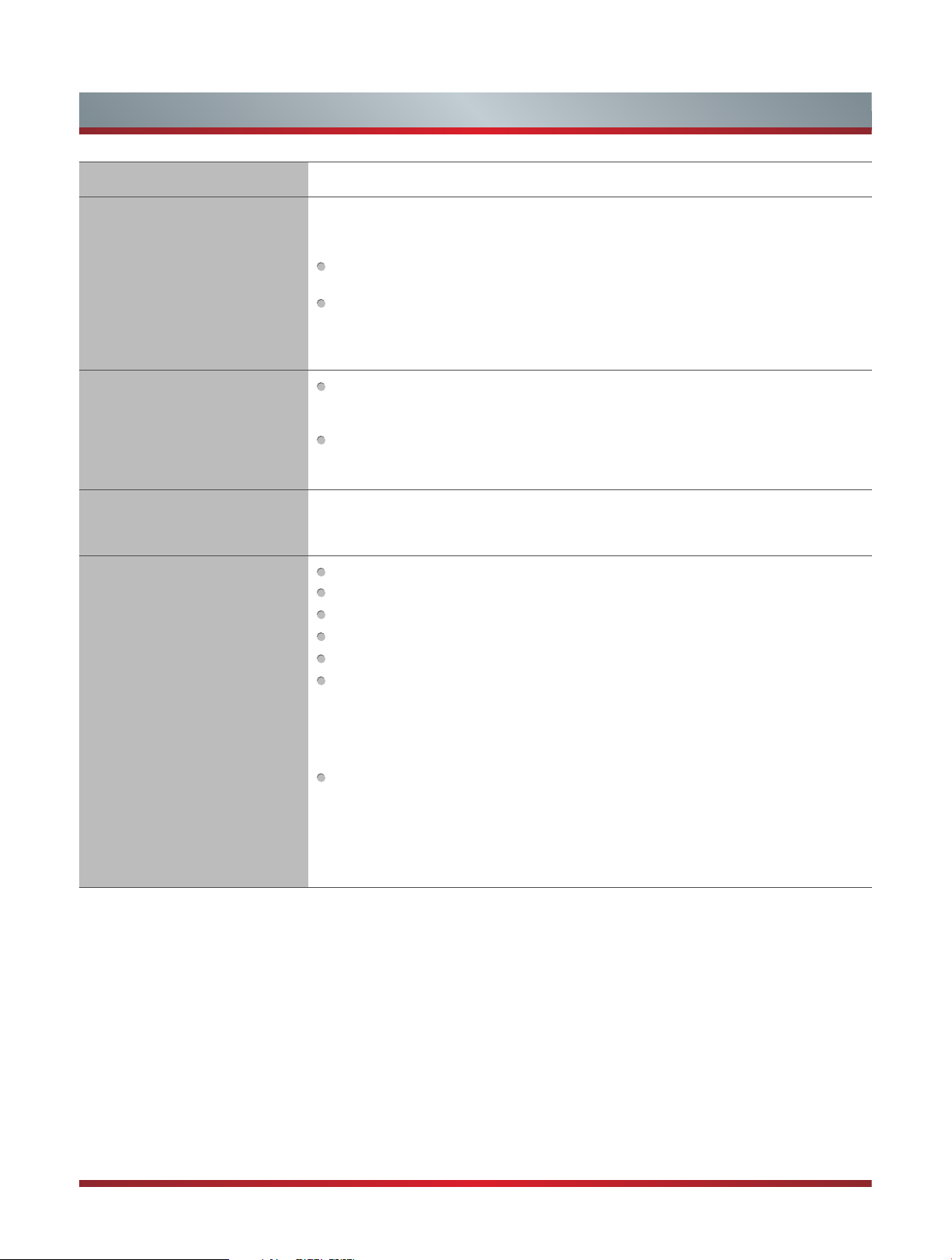
SYMPTOMS POSSIBLE SOLUTIONS
On some channels getting
another language or sometimes
no sound at all.
Not getting all of my cable
channels on the television or I’m
only getting 13 channels.
Trouble Shooting
That would indicate that the MTS mode on your unit is set to SAP mode. We suggest
setting the MTS mode to either Stereo or Mono . For further instruction, please see
Audio Adjust or MTS/SAP in your user manual.
SAP is Second Audio Program. It’s a second audio channel that is usually used for a
second language or descriptive audio for the visually impaired.
MTS stands for Multichannel Television Sound, a standard that allows the encoding
of 3 channels of audio within a standard NTSC (analog) video signal to a television.
A television that is able to receive MTS Stereo allows you to watch television with
stereo sound.
Check the cable connection for an incoming signal. Make sure the signal is coming
OK. Best way to confirm signal is to use another TV and/or contact your cable
company.
Reprogram your channels. Press [MENU] button on your TV remote control, change
Input Source setting to “Cable”, then use “Auto Channels Search” to reprogram your
channels.
[CH V / V] don’t work when I
set the Channel to Cable? They
work with the Air setting?
Remote control does not work.
After switching to Cable, please auto program the channels. The TV will “remember” all
the channels then the TV will allow you to surf the channels with [CH V/V] buttons.
Confirm that TV still has power and is operational.
Change the batteries in the remote control.
Check if the batteries are correctly installed.
Clean the front of the remote control (LED window).
If using a universal remote, be sure to select the TV mode on the remote.
If the remote still does not work:
• Remove and reinstall the batteries correctly to reset the remote or install new
batteries.
• Press the Power button to turn on the TV. With a universal remote if you have reset
or changed the batteries you will need to reprogram the remote for the other units.
Check if there is obstruction between the remote control and the TV.
TIP:
If you have a digital camera / camera phone, you can aim the front of the remote
at camera lenses (at this time, the camera should set on camera mode, not play
mode). Observe the camera screen while pressing a button on the remote control; you
should see flashing light on the screen. If there is no light observed, the remote control
is not working. You need to repair or replace the remote control.
17
