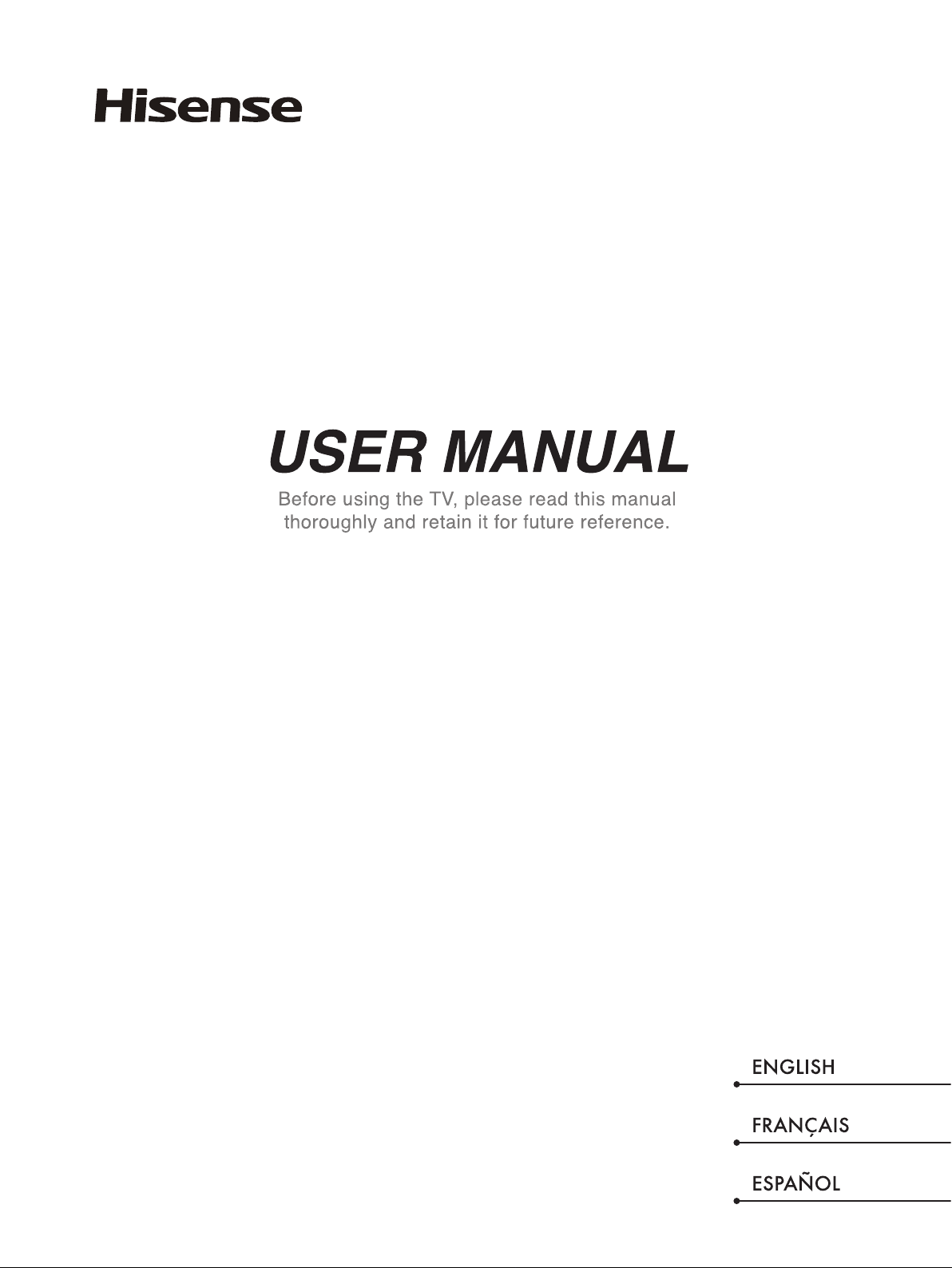
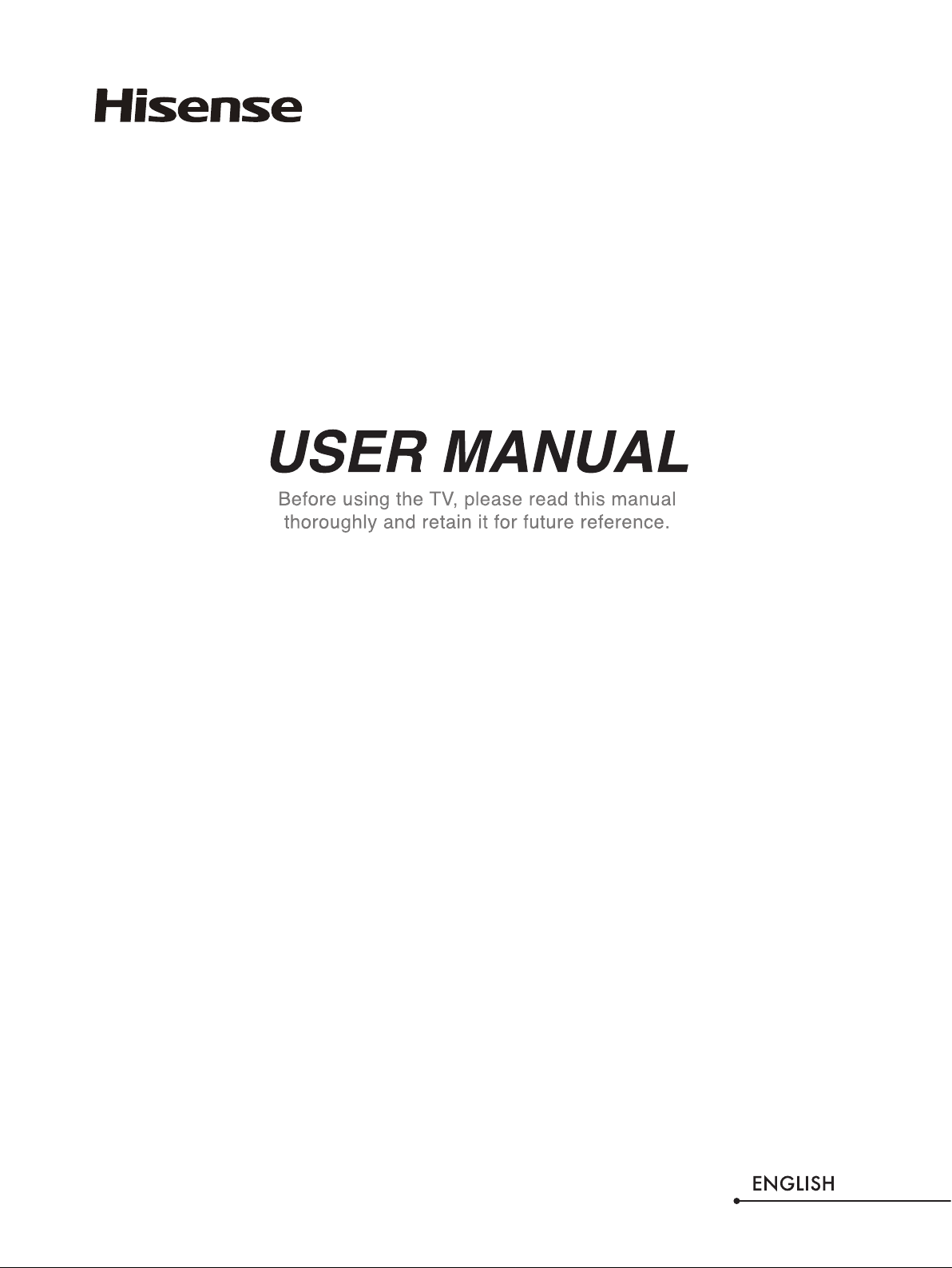
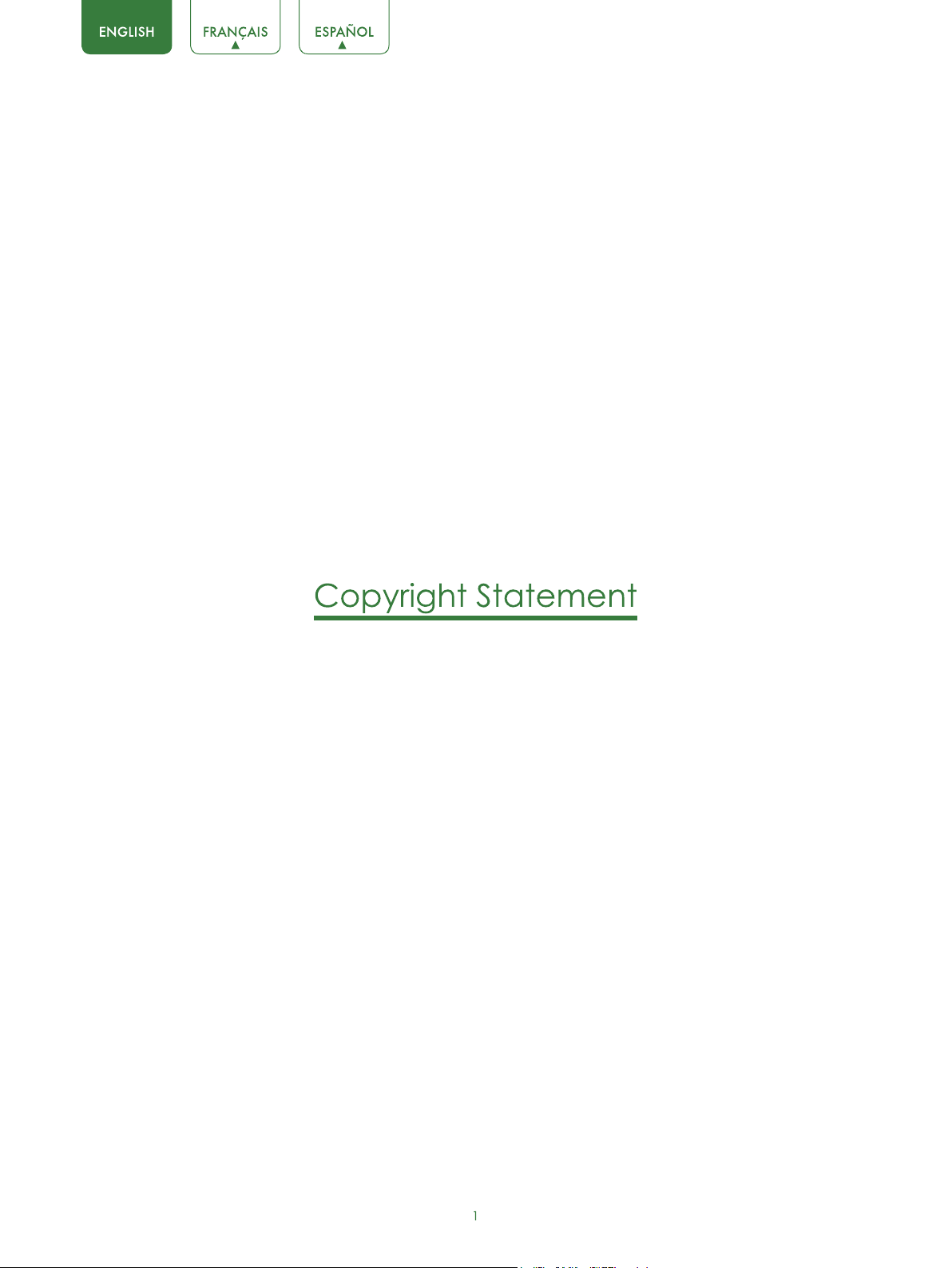
© 2016 Hisense Company Ltd. All Rights Reserved.
All material in this User Manual is the property of Hisense Company Ltd. and its subsidiaries, and is protected under US, CANADA,
MEXICO and International copyright and/or other intellectual property laws. Reproduction or transmission of the materials, in whole
or in part, in any manner, electronic, print, or otherwise, without the prior written consent of Hisense Company Ltd. is a violation of
Hisense Company Ltd. rights under the aforementioned laws.
No part of this publication may be stored, reproduced, transmitted or distributed, in whole or in part, in any manner, electronic or
otherwise, whether or not for a charge or other or no consideration, without the prior written permission of Hisense Company Ltd.
Requests for permission to store, reproduce, transmit or distribute materials may be made to one of the following addresses:
USA: Hisense USA Corporation
PO Box 3289
Suwanee, GA 30024
CANADA: Hisense Canada Co., Ltd,
2283 Argentia Road, Unit 16
Mississauga, ON, Canada L5N 5Z2
MEXICO: Hisense Mexico S. de R.L. de C.V.
Blvd. Miguel de Cervantes Saavedra No 301 Torre Norte Piso 2, Col.
Ampliación Granada Miguel Hidalgo, Ciudad de México, C.P. 11520
Hisense, and any and all other Hisense product names, logo’s, slogans or marks are registered trademarks of Hisense
Company Ltd. and its subsidiaries. All other trademarks are the property of their respective holders
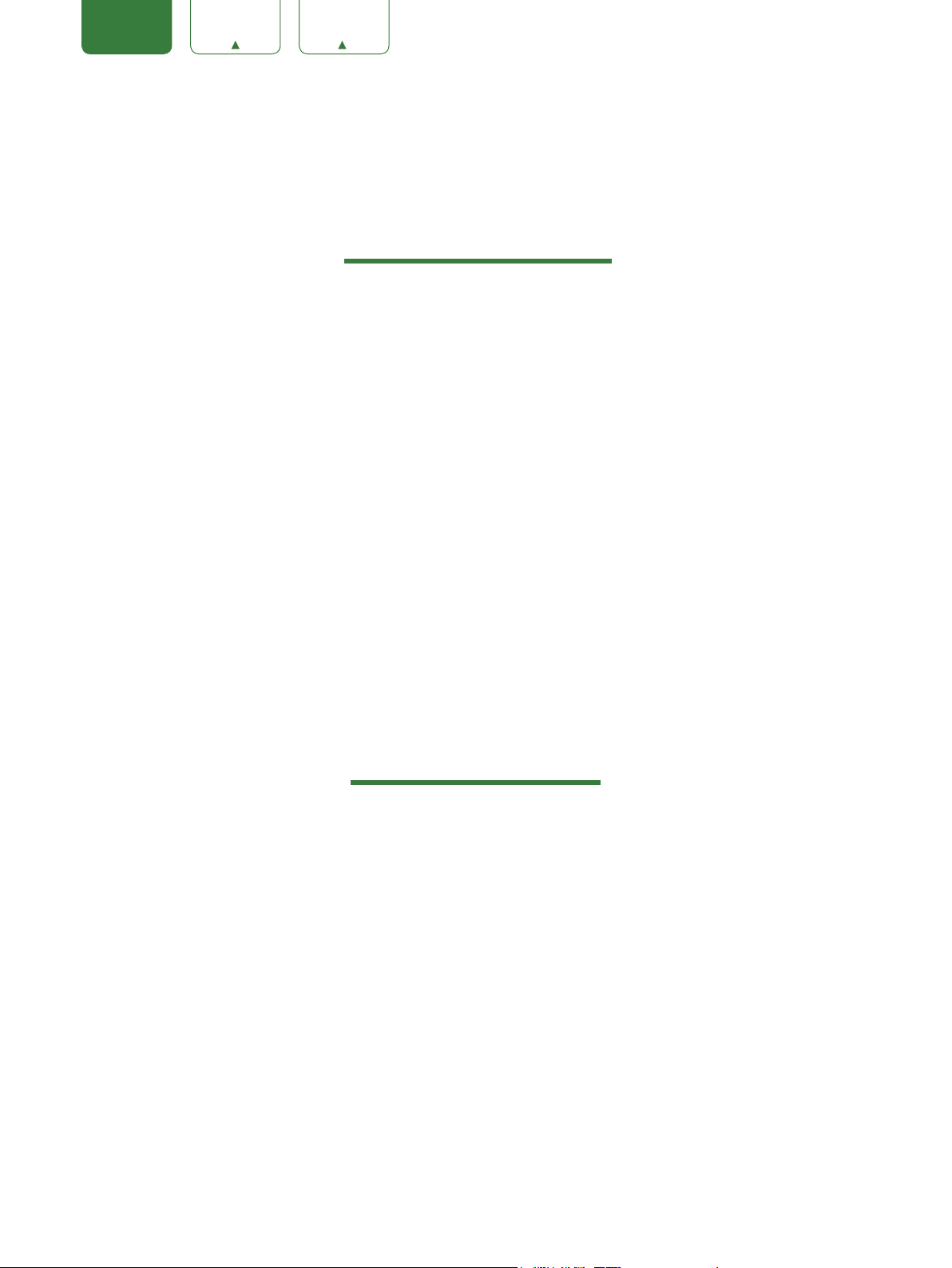
ENGLISH FRANÇAIS ESPAÑOL
FCC Compliance
This device complies with Part 15 of the FCC Rules. Operation is subject to the following two conditions:
(1) This device may not cause harmful interference,
(2) This device must accept any interference received, including interference that may cause undesired operation.
Warning: Changes or modifications to this unit not expressly approved by the party responsible for compliance
could void the user’s authority to operate the equipment.
N
ote: This equipment has been tested and found to comply with the limits for a Class B digital device, pursuant to Part 15
of the FCC Rules.These limits are designed to provide reasonable protection against harmful interference in a residential
installation. This equipment generates, uses and can radiate radio frequency energy and, if not installed and used in
accordance with the instructions, may cause harmful interference to radio communications. However, there is no
guarantee that interference will not occur in a particular installation. If this equipment does cause harmful interference to
radio or television reception, which can be determined by turning the equipment off and on, the user is encouraged to try
to correct the interference by one or more of the following measures:
Reorient or relocate the receiving antenna.
Increase the separation between the equipment and receiver.
Connect the equipment into an outlet on a circuit different from that to which the receiver is connected.
Consult the dealer or an experienced radio/TV technician for help.
Disclaimer Page
**Notwithstanding anything to the contrary, including in any or all descrip
other communications related to this Hisense, Aquos or Quattron device (hereinafter “Device”) made in any form
whatsoever and at any time, some or all of the pre-installed, or subsequently installed Application Services may not
be available or capable of functioning as intended by the provider of the Application Services in any or all usage
areas for reasons outside of the control of the licensors or manufacturer of this device, including but not limited to,
Internet access, local service limitations, etc. Any purchase or use of the Device, including any Application Services,
is purely at the user’s risk. Application Services are provided on an as-available basis without warranties of any
kind, either expressed or implied, that the Application Service will be uninterrupted or error-free, including but not
limited to vagaries of weather, disruption of Service, acts of God, warranties of title, local or regional limitations,
no infringement, NOR IMPLIED WARRANTIES OF MERCHANTABILITY OR FITNESS FOR A PARTICULAR
PURPOSE. No advice or information given by the licensors or manufacturers providers, affiliates, or contractors or
their respective employees shall create such a warranty. All licensors and the manufacturer of this device, jointly
and separately, specifically disclaim any and all responsibility for any or all Application Services from functioning at
any time, and by purchasing the Device, you accept such disclaimer without any claim on the licensors and
manufacturer. You are solely responsible for providing an active and working connection to the Internet, along with any
and all hardware and/or software necessary to use the Device as intended.
tions, representations, statements or
Disclaimer:
Images throughout this document are for illustrative purposes only and may differ from the actual product.
2
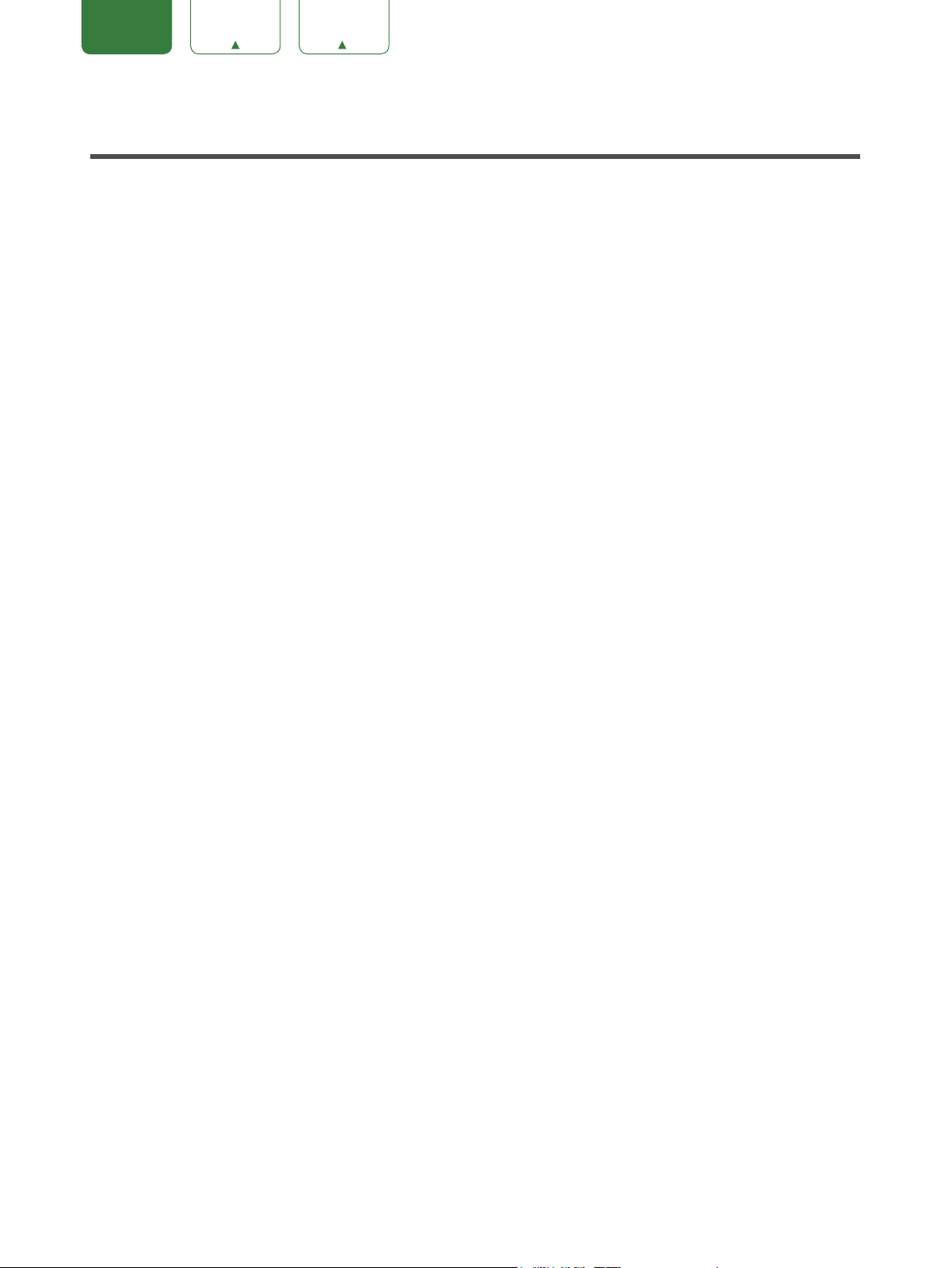
ENGLISH FRANÇAIS ESPAÑOL
Content
Content ...............................................................................................................3
Connecting Devices to your TV ........................................................................4
Connecting an antenna, cable set-top box or satellite receiver ................................................4
Connecting a satellite receiver, DVD player or other audio visual (AV) device with a
composite video cable (yellow/red/white)..................................................................................4
Connecting an AV device with a component video cable (red/blue/green) .............................5
Connecting an AV device with an HDMI cable ..........................................................................5
Connecting a headphone ..........................................................................................................6
Connecting speakers or other audio receivers ..........................................................................6
Connecting a digital sound bar to use Audio Return Channel (ARC)........................................7
Using Your TV Remote Control .........................................................................8
Buttons on your TV remote .........................................................................................................8
Remote control range information ..............................................................................................8
Begin using your remote ............................................................................................................9
Completing the First-Time Setup Menu .........................................................10
Shortcuts Instructions .....................................................................................12
Selecting the input source .......................................................................................................12
Changing Channels / Volume ..................................................................................................12
Shortcuts Instructions ..............................................................................................................12
Basic Settings ..................................................................................................13
Using the Menu ........................................................................................................................13
Picture Menu ............................................................................................................................14
Audio Menu ..............................................................................................................................15
Channels Menu ........................................................................................................................16
Accessibility Menu ...................................................................................................................16
Settings Menu ..........................................................................................................................17
About TV Menu ........................................................................................................................19
Media .................................................................................................................20
Digital Media player .................................................................................................................20
Browse the Photos ...................................................................................................................21
Enjoy Music Files .....................................................................................................................21
Enjoy Movie Files .....................................................................................................................22
Quick Problem-Solving Tips ...........................................................................23
3
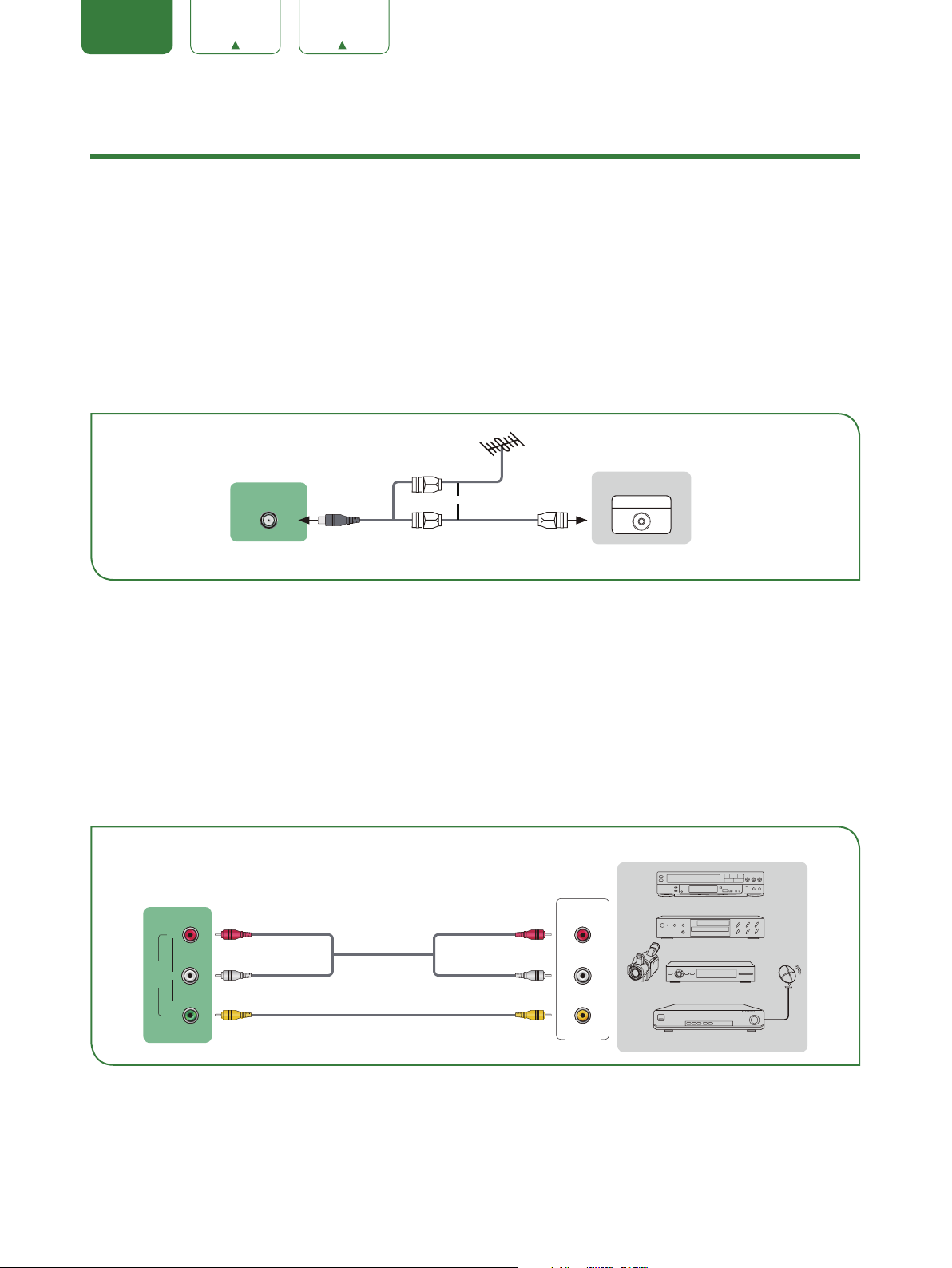
ENGLISH FRANÇAIS ESPAÑOL
Connecting Devices to your TV
You have several options for connecting your TV to different devices. The method in which you connect will be based
upon the type of cables you have and the available outputs on your device.
Connecting an antenna, cable set-top box or satellite receiver
To connect an antenna,cable set-top box or satellite receiver:
1. Connect one end of a coaxial cable (not included) to the
RF OUT
are using an antenna with twin-lead cable, you may need a 300-75 Ohm adapter (not provided) to connect it to the
back of your TV. Likewise, if you are using several antennas, you may need a combiner (not provided).
2. Connect the other end of the cable to the
3. Using your remote, press the
[INPUT]
button and select TV as the input source.
ANT/CABLE IN
port on the side of TV.
port on the antenna, cable or satellite box. If you
TV PORT
ANT
CABLE IN
or
EXTERNAL DEVICE
Cable Set top box
ANT OUT
RF Out
Connecting a satellite receiver, DVD player or other audio visual (AV)
device with a composite video cable (yellow/red/white)
To connect an AV device with a composite video cable (not provided):
1. Use the audio and video cables to connect the composite video/audio ports of the external AV device to the
ports of the TV. (Video = yellow, Audio Left = white, and Audio Right = red)
2. Plug the connected devices into the AV connectors on the TV before switching it on.
3. Using your remote, press the
[INPUT]
button and select AV as the input source.
EXTERNAL DEVICES
TV PORTS
LR
AV IN
VIDEO
Audio Cable
Video Cable
Red (R)Red (R)
White (L)White (L)
Yellow (Video)Yellow or Green (Video)
R
L
Video
AV OUT
Video
Camera
VCR
DVD Player/Recorder
Set-top box
Satellite Receiver
Satellite
antenna
cable
AV IN
4
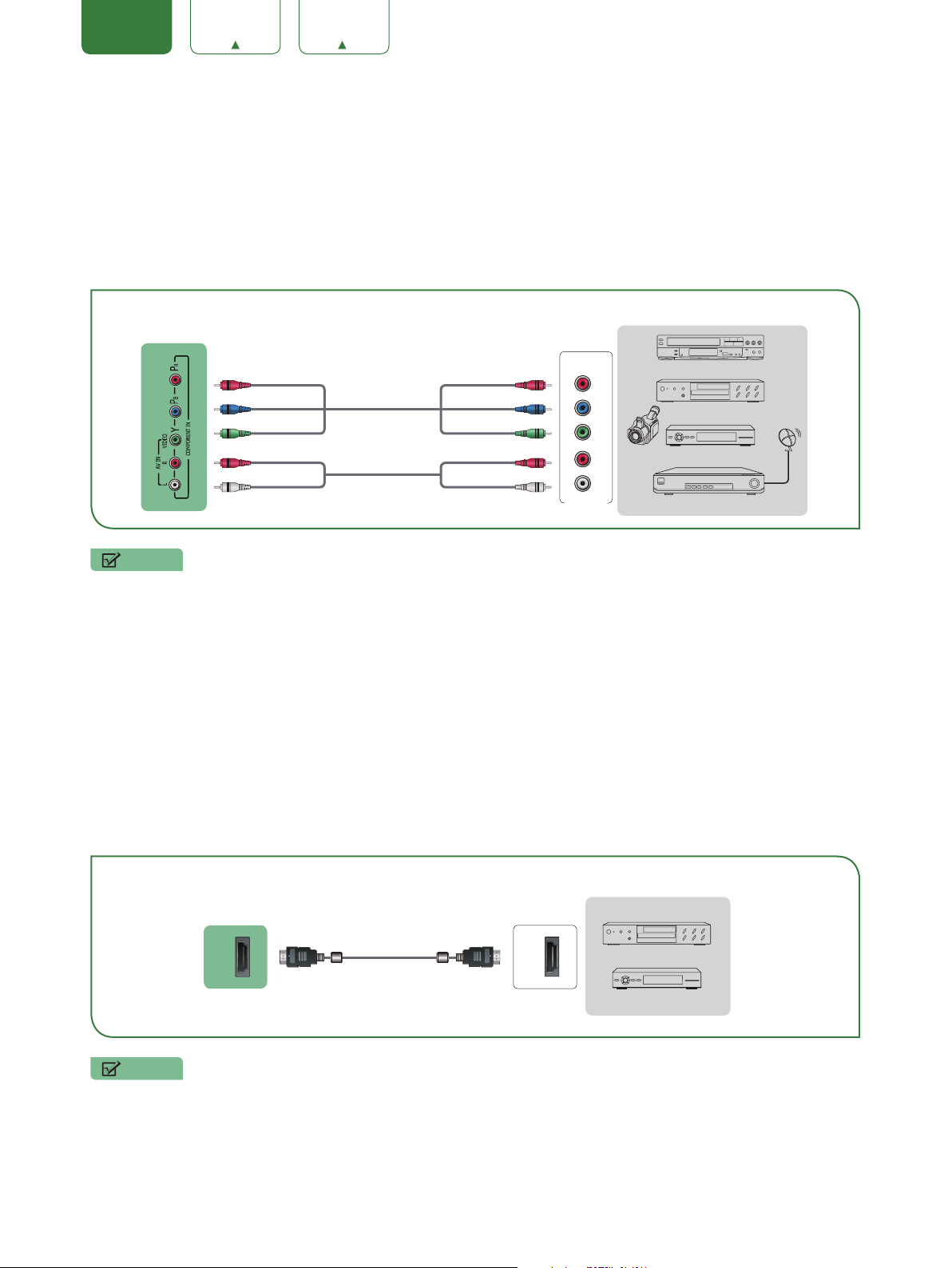
ENGLISH FRANÇAIS ESPAÑOL
Connecting an AV device with a component video cable (red/blue/green)
To connect an AV device with a component cable (not provided):
1. Use a component video cable to connect the component output ports of the external device to the
for the TV. (Y = green, P
external device to the TV
2. Plug the connected devices into the
3. Using your remote, press the
= blue, and PR = red). Use an audio cable to connect the component audio ports of the
B
AUDIO (L/R)
[INPUT]
ports.
and
YP
BPR
L/R
button and select
ports on the TV before switching it on.
COMPONENT
as the input source.
EXTERNAL DEVICES
TV PORTS
YP
BPR
ports
Red(PR/CR) Red(PR/CR)
Blue(P
Green(Y) Green(Y)
Red(R) Red(R)
White(L) White(L)
) Blue(PB/CB)
B/CB
Component Cable
Audio Cable
Component
P
R
P
B
Y
Video
R
Camera
L
VCR
DVD Player/Recorder
Set-top box
Satellite Receiver
Satellite
antenna
cable
NOTE
• One AV device can be connected to the TV using a component video or composite video cable.
Connecting an AV device with an HDMI cable
This type of connection supports digital connections between HDMI-enabled AV devices such as a Personal Video
Recorder (PVR), DVD, Blu-Ray, AV receiver and digital devices. In addition, some devices (such as a PVR or DVD
player) require an HDMI signal to be set to Output in the settings of the device.
Please refer to the User Manual that came with your device for step-by-step instructions.
To connect an AV device with an HDMI cable (not provided):
1. Use an HDMI cable to connect the HDMI output port of the AV device to the
2. Plug the connected devices into the
3. Using your remote, press the
[INPUT]
port on the TV before switching it on.
HDMI
button and select the corresponding
HDMI
HDMI
input.
port of the TV.
EXTERNAL DEVICES
TV PORT
HDMI
HDMI Cable
HDMI
DVD
Set-top Box
NOTES
• Because the HDMI connector provides video and audio signals, it is not necessary to connect an audio cable.
• We strongly recommend to use HDMI Cable with 2 cores as shown in the figure.
5
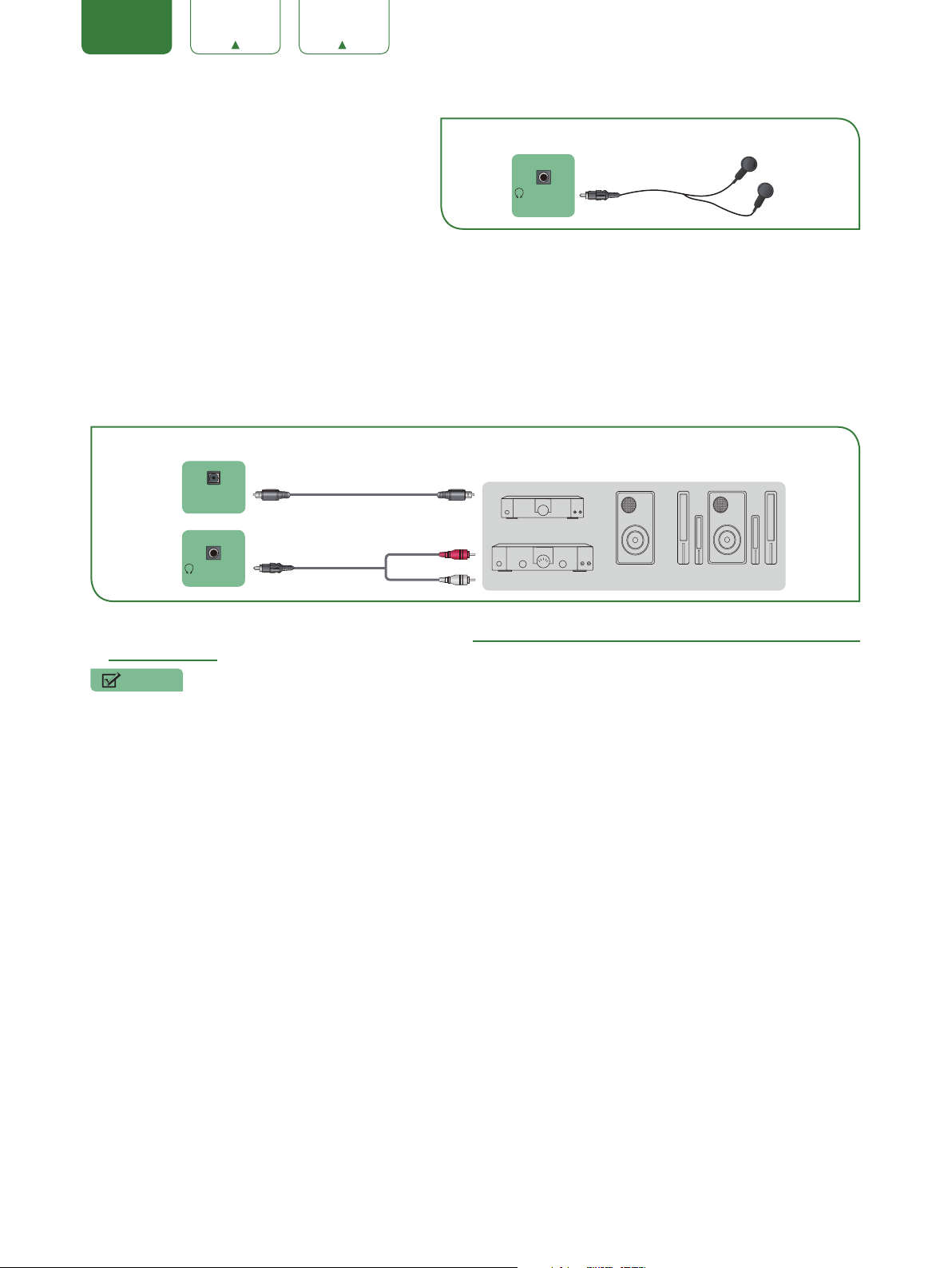
ENGLISH FRANÇAIS ESPAÑOL
Connecting a headphone
TV PORT
EXTERNAL DEVICE
You can connect headphone (not provided) to the
AUDIO OUT
port on your TV. While the headphone
is connected, the sound from the built-in speakers
AUDIO OUT
/
Headphone
will be disabled.
Connecting speakers or other audio receivers
To connect speakers or other audio receivers with an audio cable (not provided):
1. Use an audio cable to connect the digital audio in port of the audio receiver device to the
port of the TV. Another option is to use an RCA Y-cable (1/8”-stereo mini to L/R phono) to connect an analog sound
system to the
AUDIO OUT
port of the TV.
2. Plug the connected devices into the main power socket before switching on the TV.
TV PORTS
EXTERNAL DEVICES
DIGITAL
AUDIO OUT
AUDIO OUT
/
Audio Cable
Audio Cable
Red(R)
White(L)
Digital Sound Bar
Audio Amplifier
Powerless
Bass Speaker
DIGITAL AUDIO OUT
Speaker
•
If you prefer to use Audio Return Channel, then see Connecting a digital sound bar to use Audio Return Channel
TIP:
(ARC) on page 7.
NOTES
• When a digital audio system is connected to the
DIGITAL AUDIO OUT
• 5.1 CH (channel) audio is available when the TV is connected to an external device that supports a 5.1 channel
surround sound
• You can receive 5.1 channel audio in one of two ways. The first way is to connect the
from the device to the Amplifier. The second way is to connect the
TV to the Optical port on the Amplifier. After you’ve completed one of the two methods then be sure to go into the
Advanced Audio Settings
of the TV and select RAW to receive the 5.1 channel audio. You will need to also go
into the sound or audio settings of your device to ensure it is set to 5.1 Channel output. It may read ‘Bitstream’, ‘RAW’
or ‘Digital’.
port, decrease the TV and system volume.
DIGITAL AUDIO OUT
DIGITAL AUDIO OUT
port on the back of the
port
6

ENGLISH FRANÇAIS ESPAÑOL
Connecting a digital sound bar to use Audio Return Channel (ARC)
If you’d like to use the Audio Return Channel (ARC) feature to have sound sent from the TV back down an HDMI cable
to a digital sound bar, then you will need to connect the cable to the
HDMI / ARC
also be able to control the sound bar with your TV remote instead of having to use multiple remotes for each device.
To connect a digital sound bar with an HDMI cable (not provided):
1. Connect the cable that’s attached to the sound bar to the
HDMI / ARC
port on the TV.
2. Turn on the sound bar by pressing the Power button.
3. Press the
[MENU]
4. Turn on the
5. Turn on the
6. Press the
[MENU]
button on your remote and go to
CEC Control
setting.
ARC
setting.
button on you remote and go to
System
Audio
>
CEC Function
>
Advanced Audio Settings
to ARC first.
NOTES
• Only digital sound bars that require a wired connection are compatible with the TV.
• If the device has an Input Selector feature then make sure to change it to TV.
port. By using this feature, you will
.
>
TV Speaker& ARC
. Set it
TV PORT
ARC
HDMI
HDMI Cable
EXTERNAL DEVICE
HDMI
Digital Sound Bar
7

ENGLISH FRANÇAIS ESPAÑOL
Infrared transmitter
Choose to leave the Video description
Return to the previous place in the menu
Using Your TV Remote Control
Buttons on your TV remote
Power on / off
Enter Channels / input numbers
Dash button / Select a digital
sub-channel
Mute and restore sound
Change TV input source
The button for the Quick setup menu
Display the channel list
Go to the previous channel
Volume (up/down)
Enter the Live TV
D-pad (up/down/left/right navigation
buttons)/Press Up display the Info menu
Set the audio language(MTS)
Media content control function buttons
Favorite program controlling button
& Media player button
Select picture mode
Select sound mode
Channel (up/down)
Confirmation button/
Display the channel list
Exit the application
Turn Closed Caption On/Off
feature On or Off
Media player button
Sleep timer button
Zoom button
Special function buttons
(No available)
Remote control range information
The remote control can work at a distance of up to 26 feet in front of the TV set.
It can work at a 30 degree horizontal or vertical angle.
8

ENGLISH FRANÇAIS ESPAÑOL
1 2 3
Begin using your remote
1. Press the battery case cover, when the cover is unlocked, pull it backward to open the battery compartment of the
remote control.
Insert the batteriesPress and pull it Press the cover
2. Insert two AAA size batteries. Make sure to match the (+) and (-) ends of the batteries with the (+) and (-) ends
indicated in the battery compartment.
3. Replace the battery compartment cover.
NOTES
• Discard batteries in a designated disposal area. Do not expose batteries (battery pack or batteries installed) to
excessive heat such as sunshine, fire or the like.
• Remove old batteries immediately to prevent them from leaking into the battery compartment.
• If you do not intend to use the remote control for a long time, remove the batteries.
• Battery chemicals can cause a rash. If the batteries leak, clean the battery compartment with a cloth. If chemicals
touch your skin then wash it immediately.
• Do not mix old and new batteries.
• Do not mix alkaline, standard (carbon-zinc) or rechargeable (NiCd, NiMH, etc.) batteries.
• Do not continue using the remote if it gets warm or hot.
•
Call our Support Center immediately on the HISENSE support website.
Program your universal cable or satellite remote control to operate your new HISENSE
television (only for USA)
o
u would like to program your other household remote controls to your new HISENSE television,please refer to
If y
the User’s Manual supplied by your Cable or Satellite provider. The Cable or Satellite providers’ User’s Manuals
should include instructions on how to program their remote to your television.
A list of HISENSE codes for the most common Cable and Satellite providers are listed below. Use the HISENSE code
that is associated with your Cable or Satellite provider (if applicable).
DIRECTV
0178, 10178, 10019, 10748, 11314, 11660, 11710, 11780, 12049, 10171, 11204, 11326, 11517, 11564, 11641, 11963,
12002, 12183
Time Warner Cable
386, 0178, 10178, 400, 450, 461, 456, 0748, 1463, 0463, 10463
Comcast
0178, 10178, 10463, 11463, 10748, 11314, 11660, 10171, 11204, 11326, 11517, 11641, 11780, 11785, 11892, 11963,
12002
Cox Communications
0178, 10178, 1326, 1463
Dish Network
505, 627, 538, 720, 659
If
the HISENSE code associated with your Cable or Satellite provider is not listed, does not work or you cannot locate
instructions to program your remote, call your local Cable or Satellite provider’s customer service center.
the
If your Cable or Satellite provider does not have a HISENSE code available, please contact us.
Using your cable set-top box or satellite receiver remote as a ‘Universal’ remote
If you prefer to use your Cable Set-top Box or Satellite Receiver Remote as a ‘Universal Remote’, then visit the Support
page to view a list of the codes.
9

ENGLISH FRANÇAIS ESPAÑOL
Completing the First-Time Setup Menu
Now that you have attached the TV stand and connected your external devices, it’s time to complete the first-time setup menu.
The Setup Wizard menu appears the first time you turn on the TV. It will assist you to specify the menu language, Picture Mode,
TV Source and Channel Installation.
NOTE
• Before you get started, make sure that the antenna or cable is connected, batteries are in the remote control, and the
power cord is connected.
Screen Task
Language
Language
Country
Language
Use Mode
English
Français
Español
Country Use Mode Input Complete
USA
Canada
Mexico
Country Use Mode Input Complete
Home Mode
Store Mode
Connect your TV’s Power cord to a power outlet, then press
power. The initial setup screen opens. Press
to select your language, press
Press
[
button to select your country, press
/ ]
button to confirm.
[OK]
[
/ ]
[OK]
button
button to confirm.
Press
[
Store Mode, press
to select your Picture Mode: Home Mode or
/ ]
button to confirm.
[OK]
Language
Country Use Mode Input Complete
10

ENGLISH FRANÇAIS ESPAÑOL
Screen Task
Live TV Source
Do you have a Satellite/Cable box?
Yes No
A message appears : Do you have a Satellite/Cable box?
If you select “Yes”
Language
Live TV Source
Country Use Mode Input Complete
TV
AV
Component
HDMI1
HDMI2
Press
/HDMI1/HDMI2/HDMI3, press
If you select “No”, you are done with setup.
[
to select your TV Source: TV/AV/Component
/ ]
button to confirm.
[OK]
Language
Country Use Mode Input Complete
Complete
Congratulations! Setup is now complete!
All you have to do is press INPUT on your TV’s
remote to select the right input (HDMI, Component or AV).
Use the Satellite/Cable box remote to change channels. Enjoy!
Done
Language
Country Use Mode Input Complete
Congratulations! Setup is now complete!
All you have to do is press INPUT on your TV’s remote to
select the right input (HDMI, Component or AV).
Use the Satellite/Cable box remote to change channels.
Enjoy!
11

ENGLISH FRANÇAIS ESPAÑOL
Shortcuts Instructions
Selecting the input source
The first time you turn on your TV, you must select the TV signal source. Your TV stores this information, so you do not
need to change the TV signal source unless it changes. For example, you change from an outside antenna to cable TV.
To select the input source:
1. Turn on your TV, then press the
2. Press
[
button to highlight the input source, then press
/ ]
[INPUT]
button on the remote. The Input source menu opens.
button.
[OK]
Changing Channels / Volume
+
1. Press the
2. Press the
3. Press the numeric buttons on the remote control to display the corresponding channels.
[CH
[VOL + / -]
on the remote control to change the channel.
/ -]
on the remote control to adjust the volume.
NOTE
• Changing the channels can also be achieved by directly entering the channel number using the numeric keys on
the remote control. If you are entering a two or three digit channel number, the time between key presses should
be less than 3 seconds.
Channel search guide
When you select TV as input, if no TV channels were saved before, you will be prompted to do a channel search.
Shortcuts Instructions
PICTURE
Press to set the picture mode. It can be set as Energy Saving, Movie, Game, Sport, User, Vivid and Standard, This
mode achieves a certain image display effect by setting the brightness, contrast and color etc.
SOUND
Press to set the sound mode. It can be set as Standard, Theater, Music, Speech, Late Night and User.
MUTE
Press to turn the sound off, press this button again to turn the sound back on. This function is used to switch off sound
temporarily.
SLEEP
It can set the TV to let it enter into the Standby state automatically. Press this button repeatedly to select the proper
sleeping clock mode, and the clock tells you the remaining time before the TV enters Standby state.
ASPECT
Select the screen aspect ratio from Wide, Auto, Normal, Zoom Cinema, 1:1 PIXEL MAP, Panoramic and Direct.
NOTE
• The aspect ratio varies with different sources.
12

ENGLISH FRANÇAIS ESPAÑOL
Basic Settings
Your HISENSE TV comes with ma
viewing preference and environment.
ny TV setting features to allow you to customize the picture based on your
Using the Menu
1. Press
2. Press
3. In each menu, you can:
4. Press
Press
Press
Press
[MENU]
[
[
[
[ OK]
[EXIT]
NOTE
• The menus in the user manual may vary slightly from the actual screen.
to open the main menu.
to select a menu option, then press
/ ]
to select an item,
/ ]
to adjust the value,
/ ]
to enter the submenu,
to exit the menu.
button to enter the menu.
[OK]
Settings
Picture
Audio
Channels
Accessibility
System
About TV
13

ENGLISH FRANÇAIS ESPAÑOL
Picture Menu
You can adjust:
Picture Mode:
Game, Sport, User, Vivid and Standard.
Brightness:
brightness can add more light to dark areas of the picture, while decreasing
the brightness can add more darkness to light areas of the picture.
Contrast:
contrast to adjust the white areas of the picture or decrease the contrast to
adjust the black areas of the picture.
Adjusts the color intensity of the picture. A low setting may make the
Color:
color look faded. A high setting may make the color look artificial.
Adjusts the color balance of the picture. Use this control to make skin
Tint:
tones look more natural.
Sharpness:
decrease the sharpness level for smoother images.
Backlight:
Advanced Picture Settings:
•
Adaptive Contrast:
•
Color Temperature:
Cool, Normal or Warm.
•
Noise Reduction:
•
Overscan:
NOTE
• Only available in DTV, Component and HDMI(YUV) source.
•
Color Tuner:
•
White Balance:
picture.
Aspect Ratio:
Panoramic and Direct.
NOTE
• The Aspect Ratio option is different in different inputs. For more information.
Restore Default Picture Settings:
values.
Adjust the Picture Mode. You can select Energy Saving, Movie,
Increase or decrease the brightness of the picture. Increasing the
Increase or decrease the contrast of the picture. Increase the
You can increase the sharpness level for clearer images or
Sets the overall brilliance of the screen. You can select Dynamic Backlight or Backlight.
Automatically adjusts picture detail and brightness. You can select On or Off.
Change the color temperature. You can select the color temperature from three options:
Select to reduce the noise level of connected equipment: off, Low, Medium and High.
Adjusts the picture’s reproduction rate. You can select On or Off.
Adjust the Hue, Saturation and Brightness of color settings.
Adjust the intensity of red, green and blue lights to view the true colors of all images in the
To choose the screen aspect ratio from Wide, Auto, Normal, Zoom Cinema, 1:1 PIXEL MAP,
Restore all the picture settings in the current picture mode to the factory default
Picture
Picture Mode
Brightness
Contrast
Color
Tint
Sharpness
Backlight
Advanced Picture Settings
Aspect Ratio
Restore Default Picture Settings
50
Standard
50
50
0
10
Wide
14

ENGLISH FRANÇAIS ESPAÑOL
Audio Menu
You can adjust:
Sound Mode:
Late Night or User.
•
Sound Surround :
•
Dialog Clarity:
•
Equalizer:
Select the default audio stream, you can select Mono, Stereo or SAP
SAP:
(Second Audio Program).
Mono:
broadcasts.
Stereo:
SAP:
listen to a foreign-language translation.
NOTE
• Only available in Analog channels.
Preferred Audio Language:
NOTE
• Only available in Digital channels.
Advanced Audio Settings:
Lip Sync, TV Speaker & ARC, Balance, or Audio Out.
•
AVC:
•
Digital Audio Out:
PCM:
RAW:
stream carries no Dolby signal, it transports PCM data stream.
•
Digital Audio Delay:
images on the TV.
•
Lip Sync:
•
TV Speaker & ARC:
•
Balance:
•
Audio Out:
Restore Default Audio Settings:
values.
Select the Sound Mode: Standard, Theater, Music, Speech,
Select the Sound Surround On or Off.
Select the Dialog Clarity High, Low or Medium.
Soften or enhance the sound at specific frequency points.
Select this option if there is noise or static on weak stereo
Select this option for programs broadcast in stereo.
Depending on the particular program being broadcast, you can
Change the default value for audio language.
Access Advanced Audio settings such as AVC, Digital Audio Out, Digital Audio Delay,
Select the AVC On or Off.
Send digital audio to an external audio system. You can select PCM, RAW or Off.
PCM outputs two channel audio regardless of the input format.
When the data stream carries Dolby signal, digital SPDIF outputs Dolby data stream. When the data
Adjust the digital audio output delay time to sync sound from an external speaker with the
Synchronize the displayed image with the audio output.
Selects where to play TV audio. You can select ARC First, Speaker or Off.
Adjust the volume of the left and right speakers.
Change the way audio is sent through the type of device that’s connected to your TV Audio Out port.
Restore all of the Audio settings in current audio mode to the factory default
Audio
Sound Mode
Sound Surround On
Dialog Clarity Medium
Equalizer
SAP Stereo
Preferred
Advanced Audio Settings
Restore Default Audio Settings
Audio Language English
Standard
15

ENGLISH FRANÇAIS ESPAÑOL
Channels Menu
You can adjust:
Tuner Mode:
Auto Channel Scan:
from your TV source.
Manual Scan:
number that he want to search. Then TV can search include STD, HRC and
IRC.
Channel Skip:
channel scan search.
Favorite List:
create your favorite list.
Select the TV signal source. You can select Antenna or Cable.
Automatically scan for channels to view programming
TV should support Manual Scan. User can input the channel
Skip a channel that your TV picked up during a previous
Display your Favorite List. You can add or delete channels to
Channels
Tuner Mode
Auto Channel Scan
Manual Scan
Channel Skip
Favorite List
Antenna
Accessibility Menu
You can adjust:
Video Description:
Menu Audio :
Menu Audio Settings :
•
Volume:
•
Rate:
•
Pitch:
High Contrast Menu :
Closed Caption :
Closed Caption Settings :
•
Analog Caption:
Set the Menu Audio volume.
Set the Menu Audio speed.
Set the Menu Audio pitch.
1-Text4.
•
CC1-CC4:
of the screen. CC1 is usually the “printed” version of the audio. CC2-CC4
display content are provided by the broadcaster.
Text1-Text4:
by the broadcaster.
•
Digital Caption:
•
Digital CC Setting:
other is the Custom style where you can adjust the Size, Font, Text Color, Text Opacity, Background Color etc.
Choose to leave the Video description feature On or Off.
Choose to leave the Audio Menu Prompts On or Off.
Adjust Menu Audio settings to your preference.
Choose to leave the high contrast menu On or Off.
Accessibility
Video Description Off
Menu Audio On
Menu Audio Settings
High Contrast Menu Off
Closed Caption CC Off
Closed Caption Settings
Select the Closed Caption CC Off, CC On or CC On Mute.
Adjust Closed Captioning settings.
Select an Analog Caption setting from CC1-CC4, Text
Closed captioning appears in a small banner across the bottom
Closed captioning that covers half or all of the screen. Text1-Text4 display content are provided
Select a Digital Caption setting: Off, Service1-Service6.
There are two caption styles. One is the Automatic function set as the broadcaster, while the
16

ENGLISH FRANÇAIS ESPAÑOL
System Menu
You can adjust:
Menu Language:
French.
Location:
Time:
•
Choose the location from where you will watch your TV.
Set the current time based on your location.
Time Zone:
Mountain, Pacific, Alaska, Hawaii, Newfoundland and Atlantic.
•
Daylight Savings:
[
/ ]
Time) or Off (if your viewing area does not observe Daylight Savings Time).
•
Auto synchronization:
or Auto (to set the date and time automatically from a TV signal source
based on the time zone you select).
If you selected Manual, set the following options.
Date / Time:
connected to an antenna or cable source.
Date:
Time:
•
Time Format:
•
Sleep Timer:
•
Menu Timeout:
Parental Controls:
you can set options.
•
Block or unblock the button of the TV.
Locks:
US TV Ratings:
US Movie Ratings:
Canadian English/French Ratings:
Open V-Chip:
Block Unrated :
•
Input Block:
•
Change PIN:
control password, first enter the new password then enter the same password again.
NOTE
If you forget your password, call the
•
Restore Parental Control Defaults:
Following is the description of these ratings.
You can select the menu language to English, Spanish or
Select your local time zone: Eastern, Central, Indiana, Arizona,
Press
[
to highlight Daylight Savings, then press
/ ]
to select Auto (if your viewing area observes Daylight Savings
Select Manual (to set the date and time manually)
You can set time manually or select automatic if the TV is
Set the current month / day / year.
Set the current time.
Set the time to display in a 12 or 24-hour format.
Specify the amount of time before your TV automatically turns off.
Set the amount of time that you’d like for the menu to display : 10s, 20s , 30s , 60s or Off.
When you first use this function, the default password is [0000]. Once you input this password,
Restrict TV programs by USA Ratings.
Restrict movies by USA Ratings.
Restrict movies and TV programs by Canadian Ratings.
Display an advanced V-Chip ratings table for digital channels (USA only).
Block unrated TV programs.
Block content from devices that are connected to certain TV ports.
Change your PIN that you use to access Parental Controls. If you want to change your parental
Consumer Electronics Care Center
.
Restore Parental Controls back to the factory setting.
System
Menu Language
Location USA
Time
Parental Controls
CEC Function
Advanced Settings
English
17

ENGLISH FRANÇAIS ESPAÑOL
US TV Ratings
Age Defined as
TV-Y
TV-Y7
TV-G
TV-PG
TV-14
TV-MA
All children
Directed to older children
General audience
Parental Guidance suggested
Parents strongly cautioned
Mature Audience only
Content Defined as
ALL
D
L
S
V
FV
All of the ratings below that rating set blocked
automatically
Suggestive dialogue
Strong language
Sexual situations
Violence
Fantasy Violence
US Movie Ratings
Rating Defined as
N/A
OFF
G
PG
PG-13
R
NC-17
X
General audience
Parental Guidance suggested
Parents strongly cautioned
Restricted
No one 17 and under admitted
Adult audience only
Canadian English Ratings
Rating Defined as
E
C
C8+
G
PG
14+
18+
OFF
Children
Children 8 years and older
General programming, suitable for all audiences
Parental Guidance
Viewers 14 years and older
Adult Programming
18

ENGLISH FRANÇAIS ESPAÑOL
Canadian French Ratings
Rating Defined as
E
G
8 ans+
13 ans+
16 ans+
18 ans+
OFF
General
8+General; Not recommended for young children
Programming may not be suitable for children under
the age of 13
Programming is not be suitable for children under the
age of 16
Programming restricted to adults
NOTE
• As you block ratings, all ratings higher than those that you selected are blocked too. For example, if you choose to
block the MPAA rating R, then the higher ratings (NC-17 and X) are also automatically blocked.
CEC Function:
TV using the remote control that came with your TV. To use CEC Function, you must set the CEC Control setting to
On.
•
CEC Control:
•
Device Auto Power Off:
you turn off your TV.
•
TV Auto Power On:
your TV automatically.
•
Detect:
•
Device List:
want.
•
ARC:
Advanced Settings:
•
Audio Only:
•
Input Label:
•
Live TV Source:
•
Setup Wizard:
•
Use Mode:
CEC Function lets you control HDMI CEC-compatible devices connected to the HDMI ports on your
Turning CEC function on or off.
When HDMI-CEC is turned on, Device Auto Power Off turns off HDMI CEC devices when
When CEC is turned on and you turn on an HDMI CEC device, TV Auto Power On turns on
Search all the device connected to our TV.
You can display a list of HDMI CEC devices that are connected to your TV and select the source you
You can select the ARC on or off.
Access the Advanced Settings menu.
You can select the Audio only On/Off.
Edit the input labels.
Select the default input selected by the remote control Live TV button.
Use the Setup Wizard for instructions to help you set up your TV.
You can select the Home Mode / Store Mode.
About TV Menu
Version:
USB Firmware Upgrade:
Restore To Factory Default:
View system information.
You can update the software from the USB device.
Restore your TV back to the factory default.
19

ENGLISH FRANÇAIS ESPAÑOL
The previous one
Stop
Fast backward
Media
Digital Media player
Please note that HISENSE will not assume any responsibility for any lost data and cannot guarantee perfect
compatibility with all mass storage devices. Be sure to insert the USB flash drive into the USB 2.0 port. Data Input from
USB Memory Stick only. Do not connect any device to this terminal such as digital camera, keyboard, mouse, etc.
NOTE
• Never remove the USB flash drive or turn off your TV while viewing movie / photo.
Press
[INPUT]
button to confirm. (If you want to exit Media, you can press
The Media screen displays three panels:
button to display the INPUT menu, press
Photo, Music
Photo Music Movie
[
and
button to highlight the Media
/ ]
[INPUT]
button to switch to other sources).
.
Movie
source, then press
File formats that may be supported
NOTE
• Due to differences in programming tools and other factors, some of the file formats that are listed may or may not
be supported.
Medium File Format
Movie
Photo
Music
.avi (MPEG2, Divx), .mkv (Divx), .mpeg (MPEG2), .wmv (Divx, XviD),
.ts .trp .tp(mpeg) .mp4
.JPG
.mp3
[OK]
Media content control function buttons
When viewing movie / photo, you can press these buttons on the remote control to control movie / photo.
Play/Pause
Fast forward
The next one
20

ENGLISH FRANÇAIS ESPAÑOL
Browse the Photos
1. Press
2. Press
3. Press
4. Press
5. Press
[
[
[OK]
[BACK]
[OK]
button to switch the media type to Photo.
/ ]
/ / / ]
to select the photo you want to view.
to browse the photo.
to return to the previous directory.
to enter the submenu and press
to return to the upper menu.
[EXIT]
Tool bar
NOTE
2
1
• The menu will change while you are browsing through or pausing your photos.
1
Play / Pause the photo.
2
Stop browsing the photo.
3
Browse the previous photo.
4
Browse the next photo.
5
Allows the photo to rotate 90 degrees anti-clockwise.
6
Allows the photo to rotate 90 degrees clockwise.
7
Zoom the photo.
8
Play mode selection.
456 7
3
8
Enjoy Music Files
1. Press
2. Press
3. Press
4. Press
5. Press
[
[
[OK]
[BACK]
[OK]
Tool bar
00:00:08 00:07:06
1
2
3
4
5
6
7
8
2 3 4 5 6 7 8
Progress bar.
Play / Pause the video.
Stop playback.
Play the previous video.
Play the next video.
Fast backward. Press
Fast forward. Press
Play mode selection.
button to switch the media type to Music.
/ ]
/ / / ]
to select the music you want to view.
to browse the music.
to return to the previous directory.
to enter the submenu and press
1
to select the backward speed.
[OK]
to select the forward speed.
[OK]
[EXIT]
to return to the upper menu.
21

ENGLISH FRANÇAIS ESPAÑOL
Enjoy Movie Files
1. Press
2. Press
3. Press
4. Press
[
[
[OK]
[BACK]
5. When enjoying the video, press
Tool bar
1
Progress bar.
00:00:08 00:09:06
button to switch the media type to Movie.
/ ]
/ / / ]
to select the movie you want to view.
to play the movie.
to exit the video and return to the previous directory.
button to display the tool bar. Press
[OK]
1
to return to the upper menu.
[EXIT]
2
3
4
5
6
7
8
2 3 4 5 6 7 8
Play / Pause the video.
Stop playback.
Play the previous video.
Play the next video.
Fast backward. Press
Fast forward. Press
Loop the video
[OK]
to select the forward speed.
[OK]
.
to select the backward speed.
NOTES
• This TV will only recognize a USB Memory Stick.
• Do not use a USB hub or an extension cable to connect an external hard disk drive to the unit. (Not supported)
• Always insert a USB Memory Stick directly into the USB port.
• A USB Memory Stick is not supplied with this unit.
• We do not guarantee that all USB Memory Sticks can be supported by this unit.
• Be sure to keep a backup copy of the original files on your device before you play them back on this unit. We have
no responsibilities for damage or loss of your stored data.
• To protect your USB Memory Stick files from being erased place the write protect sliding tab in the protect
position.
• When you are ready to remove a USB Memory Stick, set the unit to go into Standby mode to avoid any damage to
your data and the unit.
• A USB Memory Stick that requires its own driver or the device with a special system such as fingerprint recognition
are not supported.
• This unit is not allowed to use the USB Memory Stick which requires an external power supply (500mA or more).
22

ENGLISH FRANÇAIS ESPAÑOL
Quick Problem-Solving Tips
When you experience an issue with your TV, turn it off and on again. If this does not resolve the problem, then refer to
the tips below. If the problem is still not resolved, then contact us.
ISSUES POSSIBLE SOLUTIONS
• Check if the power cord is plugged into a powered AC outlet.
No sound or picture
• Press the
mode.
• Check to see if the LED light is on or not. If it is, then the TV is receiving power.
button on the remote control to activate the unit from ‘Standby’
]
[
I have connected an external
source to my TV and I get no
picture and/or sound
When I turn on my TV, there is a
delay for a few seconds before
the picture appears. Is this
normal?
The picture is normal but there is
no sound
Sound but no picture or black
and white picture
The sound and/or picture is
distorted or appears wavy
The sound and picture is blurry
or cuts out
• Check for the correct output connection on the external source and for the
correct input connection on the TV.
• Make sure you have made the correct selection for the input mode for the
incoming signal.
• Yes, this is normal. The TV is initializing and searching for previous setting
information.
• Check the volume settings.
• Check if ‘Mute’ mode is set to On.
• If the picture is black and white, unplug the TV from the AC outlet and replug it
after 60 seconds.
• Check that the Color is set to 50 or higher.
• Try different TV channels.
• An electric appliance may be affecting the TV. Turn off any appliances that are
nearby and move it farther away from the TV.
• Insert the power plug of the TV set into another power outlet.
• If using an external antenna, check the direction, position and connection of the
antenna.
• Adjust the direction of your antenna or reset or fine tune the channel.
A horizontal or vertical stripe
appears on the picture and/or
the picture is shaking
The plastic cabinet makes a
“clicking” type of sound
The remote control does not
work
• Check if there is an appliance or electric tool nearby that is causing
interference.
• The ‘click’ sound can occur when the temperature of the television changes.
This change causes the television cabinet to expand or contract, which makes
the sound. This is normal and the TV is OK.
• Confirm that TV still has power and is operational.
• Change the batteries in the remote control.
• Check if the batteries are correctly installed.
NOTE
• For usage in Mexico , operation of this equipment is subject to the following two conditions : 1 ) it is possible that
this device doesn’t cause any detrimental interference and 2 ) this device must take any kind of interference,
including that which may cause its malfunctioning.
23

ENGLISH FRANÇAIS ESPAÑOL
24
