Page 1
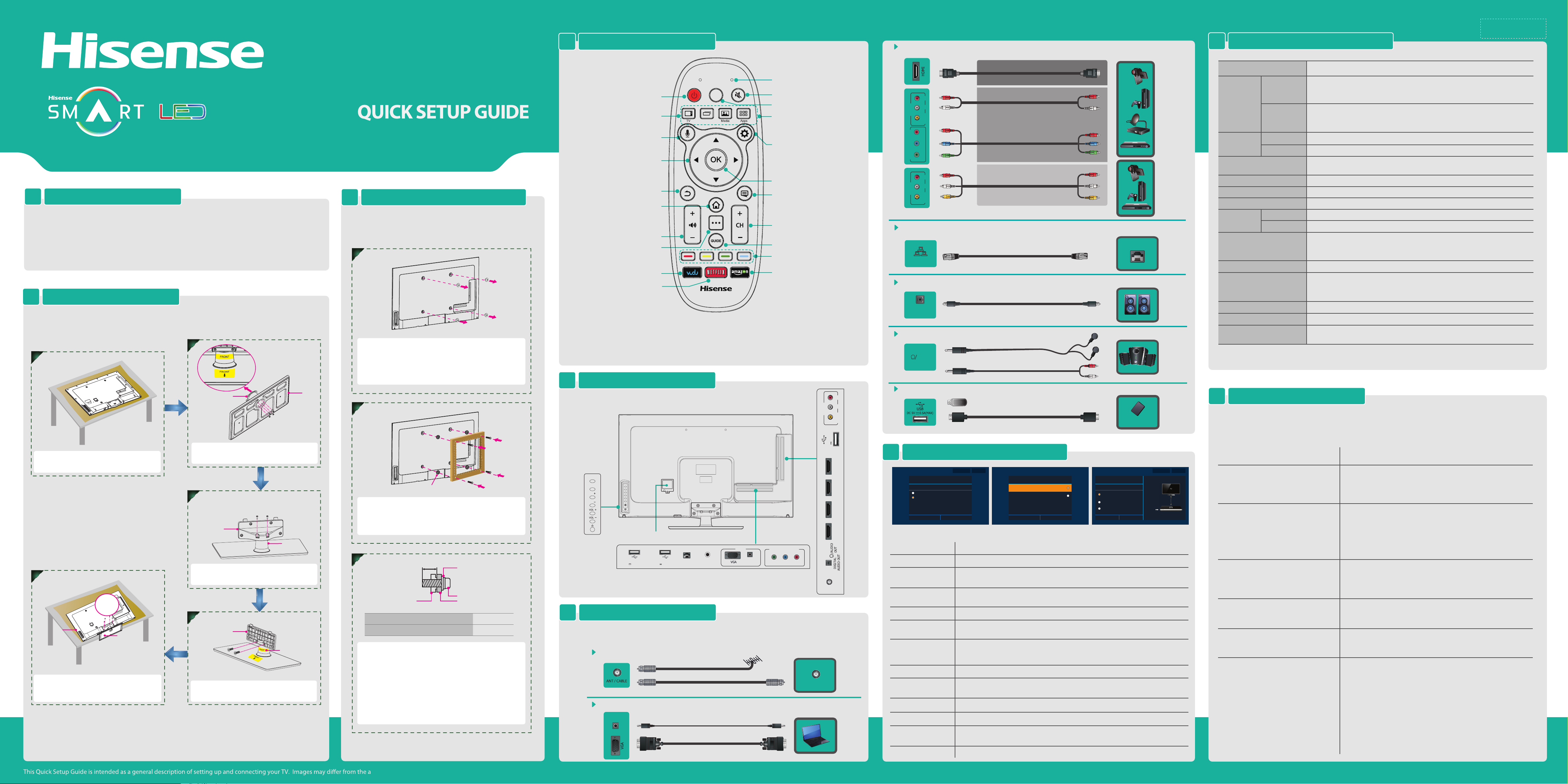
CY-
Barcode
35*10.5mm
ACCESSORIES LIST1
•
User Manual
•
Battery x 2
•
Screw (M5 x 12mm) x 4
•
Wall-mounted screw (M6 x 30mm) x 4
•
Quick Setup Guide
•
Spacer x 4
•
Screw ( M4 x 12mm) x 6
•
Warranty Card
•
INSTALLING THE STAND2
Follow the illustrations below to complete the installation steps.
2
1
STAND COLUMN
Secure the STAND COLUMN to the BASE
Carefully place your TV on a soft, cushioned,
surface to prevent damage to the screen.
5
SCREWS
M5×12mm
TV BACK
BASE STAND
Align the BASE STAND with the screw holes
on the bottom of TV BACK, secure the BASE
STAND to the TV with the 4 screws tightly.
with 4 screws.
3
STAND COVER
Secure the STAND COVER to the STAND
COLUMN with 2 screws.
4
STAND COVER
SCREWS
ST4 × 14mm
Secure the STAND COVER to the STAND
COLUMN with 2 screws.
•
Remote Control
Screw (ST4 x 14mm) x 2
SCREWS
M4 x 12mm
M4 × 12mm
SCREWS
STAND COLUMN
STAND COLUMN
BASE
40K368AW
INSTALLING A WALL-MOUNT BRACKET
3
If you want to attach the TV to a wall-mount bracket (not
provided), you should rst remove the stand if it is
pre-attached (see Step 1).
1
Make sure the TV is laid face-down on a clean, safe, and
cushioned space, remove the original screws in the bracket
holes on the TV back.
Note: These 4 screws which got from back cover mount hole could not be
used any more.
2
Wall monuted-screws
M6 x 30mm
SPACER x4
Place the provided spacers in the corresponding bracket
holes. Attach purchased bracket (1.5mm to 2.5mm thickness)
on the TV with 4 screws which are in the accessories bag.
Follow instructions provided with the wall-mount bracket.
3
Wall-Mount hole pattern VESA (mm)
Wall-Mount screw size (mm)
Follow instructions provided with the Wall-Mount bracket.
• If you are not sure of your ability to do complete the
installation, contact a professional installer or service
technician for assistance. The manufacturer is not
responsible for any damages or injuries that occur due to
mishandling or incorrect assembly.
• The selected screws are 9.5 ~ 11.5 mm in length when
measured from the attaching surface of the TV's rear cover.
The diameter and length of the screws differ depending on
the Wall-Mount Bracket model.
9.5 ~ 11.5 mm
Wall-Mount Bracket
Screw
SpacerThe TV's rear cover
200 × 200
M6
REMOTE CONTROL4
HDMI / COMP / AV
Connect an HDMI cable or Comp/AV Adapter from an external A/V equipment.
SPECIFICATIONS8
Video Eect:
Power Off/On
TV: Display the TV
History: Display the applications
recently used
Enter the voice search
Navigation buttons
Return to the previous display,
or exit the application.
The Home key gives you quick access
to apps like PrimeTime, YouTube,
Netflix and Chrome, no matter
where you are on your TV.
Turn the volume up or down
Display the number keys and
media control keys
Launch the VUDU application
Launch the Netflix application
MIC
INPUT
History
MIC: Receive the voice
Mute the sound
Select inputs
Media: Launch the Multi-Media
player.
Apps: Launch the all applications
screen.
Display the Settings menu
Confirm button
Press the menu key to see the
available options anywhere
Select the next/previous channel
Display the TV program guide
Specificial function keys
Launch the amazon application
NOTE:
1. The LED on the remote control will blink with each key press.
2. In pairing mode, the red LED will light continuously for ~60-seconds.
3.When pairing is complete, the blue LED will ash three times.
4.The LED light will blink continuously when the battery is low.
5.The remote control will automatically go into sleep mode thirty seconds after the last key press. Sleep Mode can conserve
battery life. Any movement or key press will immediately wake up the remote.
BEST (HDMI)
BETTER
(COMPONENT)
L R
AV IN
VIDEO
R
P
B
Y P
COMPONENT IN
GOOD
L R
AV IN
VIDEO
Connect an ethernet cable to access a network or the Internet. TV also features wireless
LAN
connectivity.
LAN
DIGITAL AUDIO OUT
DIGITAL
AUDIO OUT
HEADPHONE
AUDIO
OUT
Connect Headphone for audio out of the TV.
(AV)
Connect an optical cable from an external digital audio system.
OR
LAN
Without Stand
Dimension
With Stand
Weight
LCD Panel Minimum size
(diagonal)
Screen resolution
Audio power
Power supply
Receiving
systems
Receiving channels
Tuner type
Environmental conditions
Component Input
VGA Input VGA (640×480 / 60 Hz), SVGA (800×600 / 60 Hz), XGA (1024×768 / 60 Hz)
HDMI Input
Without Stand
With Stand
Analog
Digital
40K368AWModel Name
Width: 36.3 inches (921.8 mm)
Height: 21.8 inches (555.2 mm)
Depth: 2.27 inches (57.9 mm)
Width: 36.3 inches (921.8 mm)
Height: 24 inches (611.2 mm)
Depth: 8.85 inches (225 mm)
25.3 lbs (11.5 kg)
28.6 lbs (13 kg)
40 inches
1920 × 1080
7 W + 7 W
120 V ~ 60 Hz
NTSC
ATSC / QAM
VHF: 2~13 UHF: 14~69 CATV: 1 ~ 125
Digital Terrestrial Broadcast (8VSB): 2 ~ 69
Digital cable (64/256 QAM): 1 ~ 135
Frequency synthesized
Temperature: 41°F ~ 95°F (5°C ~ 35°C)
Humidity: 20% ~ 80% RH
Atmospheric pressure: 86 kPa ~ 106 kPa
480 I / 60 Hz, 480 P / 60 Hz, 720 P / 60 Hz, 1080 I / 60 Hz, 1080 P / 60 Hz
RGB / 60 Hz (640×480, 800×600, 1024×768)
YUV / 60 Hz (480 I, 480 P, 720 P, 1080 I, 1080 P)
MAKING CONNECTIONS5
Connect a USB device for browsing photos, music and movies.
TV Side View
USB
HELP TOPICS9
L R
AV IN
VIDEO
0.5A(MAX)
USB1
DC5V
7
Button View
INPUT
OK
CH
CH
HDMI1(ARC)HDMI2(DVI)HDMI3HDMI4
6
Power input
USB2
DC 5V 0.5A(MAX)
USB3
DC 5V 0.5A(MAX)
TV CONNECTORS
LAN
IR BLASTER
PC IN
PC/DVI
AUDIO IN
TV Bottom View
COMPONENT IN
Y PBP
R
ANT/CABLE
Check the jacks for position and type before making any connections. Loose connections
can result in image or color problems. Make sure that all connections are tight and secure.
Connect an outdoor VHF/UHF antenna.
ANT
VHF/UHF Antenna
OR
Cable
ANT OUT
Turning the TV On for the First Time
Step 4 of 11 Explain step Skip step
Connect to the Internet
How do you connect to the Internet?
Ethernet cable(connected)
Wireless
Back Next
Follow the on-screen instructions to customize your TV settings according to your preferences.
OPERATIONSMENU
Language setting
Bluetooth Remote
pairing
Hisense legal notice
Connect to the Internet
DLNA setting
Select Usage patterns
Google Account
Help make Google TV
• Please press [▲/▲] button to select your language: English, Spanish or French.
• Press and hold down [RED] and [OK] buttons simultaneously until the Red LED turns on.
And wait for a while until the remote paired automatically.
• Hisense legal information. If you do not accept the agreement, internet functions and
services will not be available.
• Connecting to the Internet via Ethernet cable or WiFi.
• Connecting to the DLNA device. By checking this box, you will connect to the DLNA
device and share your good time with family.
• Select your Mode Setting: Home Mode or Retail Mode.
• Home Mode default settings are recommended for in-home use. ENERGY STAR qualified.
Retail Mode is intended for in-store display and reset video settings at Power on.
• Signing in with your Google Account.
• Check the TV to send the usage statistics and crash reports to Google automatically.
Step 6 of 11
Select Usage patterns
Home Mode
Retail Mode
Home Mode default settings are recommended for in-home use. ENERGY
STAR qualified
Retail Mode is intended for in-store display and reset video settings at
Power on
Back Next
Step 10 of 11 Explain step Skip step
Set up TV service
How do you watch TV?
Mobile Hard Disk
I have cable,satellite or other TV service
with a set-top box.
I have over-the-air other TV service
using my built-in TV tuner.
I do not have a TV service.
Back Next
Cable, satellite,
or other TV service
Set-top box
HDMI out
to Google TV
better
VGA & VGA AUDIO
PC/DVI
AUDIO IN
Connect a VGA cable and an audio cable from the PC.
Enter ZIP code
Set up TV service
Set up AV Receiver
• Enter ZIP code so that you receive accurate programming information.
• Select the video input you use to connect your TV service to your TV.
• Select your Audio amplifier manufacturer. To control your receiver, connect the IR blaster.
control
That’s it!
• The initial settings are completed.
When there is something wrong with your TV, you can try turning o the TV and restarting it. You can
also refer to the following chart for problem and solution tips. If the problem cannot be resolved, please
contact Hisense for additional assistance 1-888-935-8880.
POSSIBLE SOLUTIONSSYMPTOMS
• Check if the power cord is plugged into AC outlet and if it has electricity.
No sound or picture
Picture is normal, but no sound
I have connected an external source to
my TV and I get no picture and/or sound.
Network connection fail.
Connect Netix fail.
How do I get the Applications to work
on my TV?
• Check if you have pressed [POWER] button on the TV or [POWER]
button on the remote control.
• Check to see if LED on. If illuminated, power to TV is OK.
• Check the volume settings.
• Check if Mute mode is set "on" .
• Check if headphones are connected.
• Check if the audio output is set to AV receiver (if so, be sure the AVR is
powered on and set to the proper input).
• If using a cable / satellite set top box, check if Mute is set to On.
• Check for the correct output connection on the external source and for
the correct input connection on the TV.
• Make sure you have made the correct selection for the input mode for
the incoming signal.
• Check network physical connection, make sure connection is correct.
• Make sure configuration is correct according to your network service
provider.
• Check network connection is correct, both physically and configuration.
• Make sure that network connection test is successful.
• For Netflix: Enter “Netflix” to reset Netflix account.
• You need a broadband (high speed) Internet service with a speed of
no less than 1.5 Mbps.
• Connect the TV to the Internet through your router by an ethernet
cable or wireless connection. If the connection fails, check with your
internet service provider or router manufacturer to determine if there is
a firewall, content filter, or proxy settings that may block the TV from
accessing the Internet.
• After connecting the TV to the Internet, press the [Home] button on the
remote to access the Applications.
• Caution: Do not try to repair the TV yourself. Refer all servicing to
qualified repair personnel.
ctual product.
