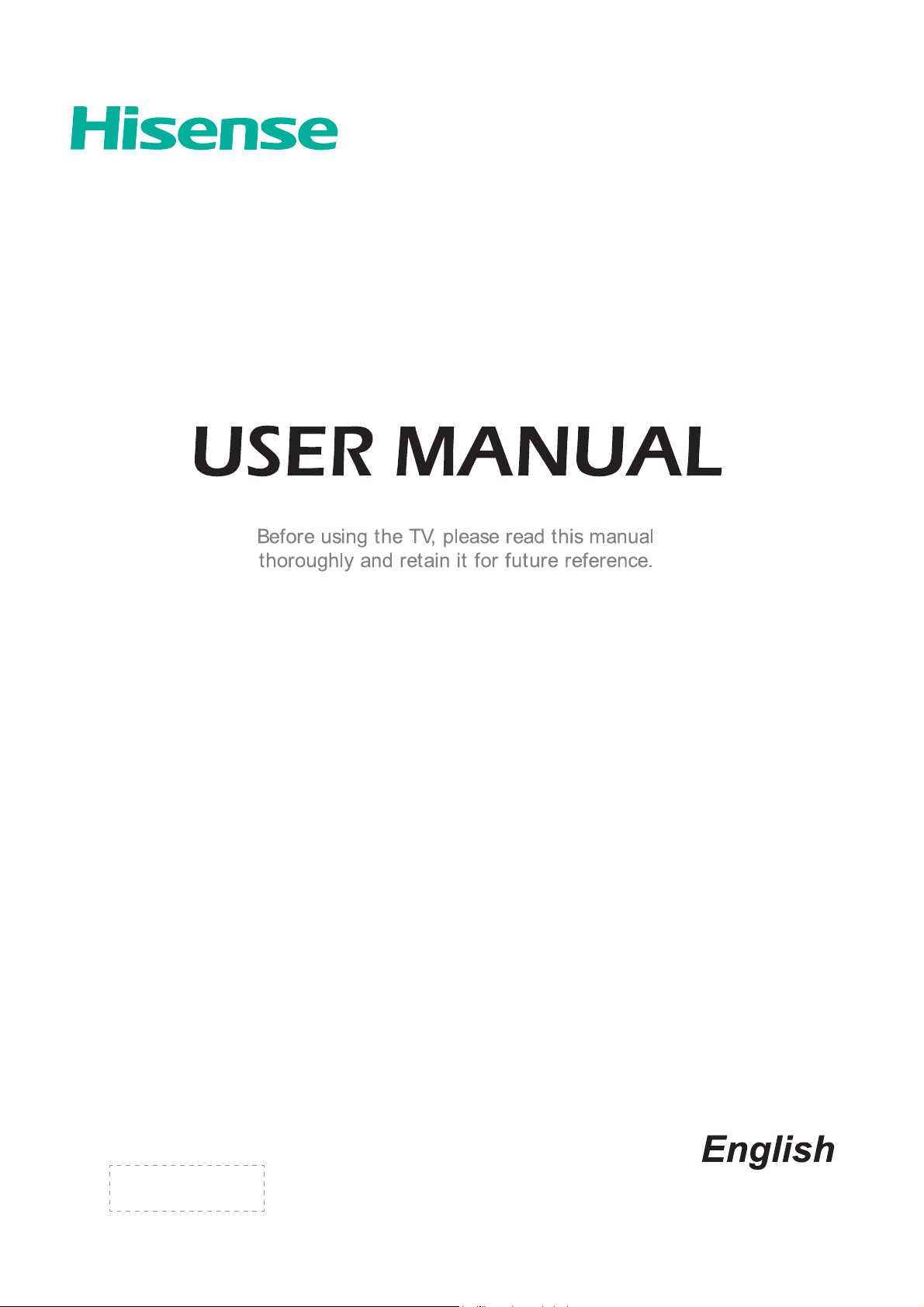
42K611W
ES-G
ᶗᖘ⸷ᇐփṼ[PP
⢟ᯏφ
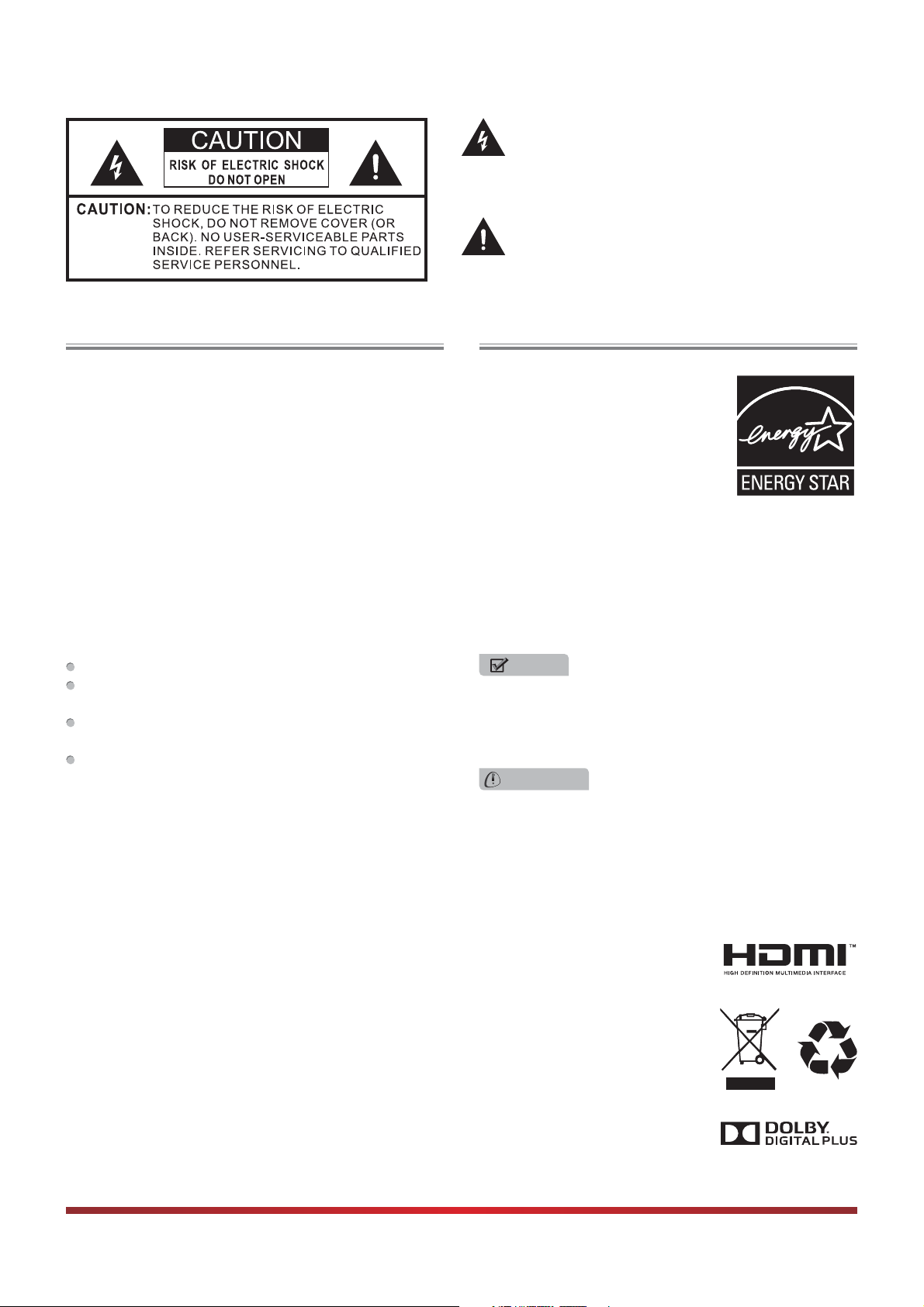
The lightning flash with arrowhead symbol, within an
equilateral triangle is intended to alert the user to the
presence of uninsulated dangerous voltage within the
SURGXFWVHQFORVXUHWKDWPD\EHRIVXI¿FLHQWPDJQLWXGH
to constitute a risk of electric shock.
The exclamation point within an equilateral triangle is
intended to alert the user to the presence of important
operating and maintenance (servicing) instructions in
the literature accompanying the appliance.
FCC Statement
NOTE:
This equipment has been tested and found to comply with
the limits for a class B digital Device, pursuant to part 15
of the FCC Rules. These limits are designed to provide
reasonable protection against harmful interference in a
residential installation. This equipment generates, uses and
can radiate radio frequency energy and, if not installed and
used in accordance with the instructions, may cause harmful
interference to radio Communications. However, there is
no guarantee that interference will not occur in a particular
installation. If this equipment does cause harmful interference
to radio or television reception, which can be determined by
turning the equipment off and on, the user is encouraged to
try to correct the interference by one or more of the following
measures:
Reorient or relocate the receiving antenna.
Increase the separation between the equipment and the
receiver.
Connect the equipment into an outlet on a circuit different
from that to which the receiver is connected.
Consult the dealer or an experienced radio/TV technician
for help.
FCC ID Number WiFi Module: WWMMN421V1
The WiFi Module complies with FCC radiation exposure
limits set forth for an uncontrolled environment. This device
should be installed and operated with a minimum distance of
20 centimeters between the radiator and your body.
Energy Star
Your Hisense TV is ENERGY
STAR ® qualified in the “Energy
Saving” mode. It meets strict energy
efficiency guidelines set by the U.S.
Environmental Protection Agency
and Department of Energy. ENERGY
STAR is a joint program of these
government agencies, designed to
promote energy efficient products and practices. Changes to
certain features, settings, and functionalities of this TV (i.e.
TV Guide, Picture, Sound) can increase or change the power
consumption. Depending upon such changed settings, the
power consumption may exceed the limits required for the
ENERGY STAR qualification in the “Energy Saving” mode.
NOTE
Where the MAINS plug or an appliance coupler is used
as the disconnect device, the disconnect device shall
remain readily operable.
WARNING
The manufacturer is not responsible for any radio or TV
interference caused by unauthorized modifications to
this equipment. Such modifications could void the user's
authority.
7KLV79LQFRUSRUDWHV+LJK'H¿QLWLRQ0XOWLPHGLD,QWHUIDFH+'0,TM) technology.
+'0,WKH+'0,ORJRDQG+LJK'H¿QLWLRQ0XOWLPHGLD,QWHUIDFHDUHWUDGHPDUNVRUUHJLVWHUHGWUDGHPDUNVRI+'0,/LFHQVLQJ//&
Hisense and associated logos where applicable are registered trademarks of Hisense Group in the United States and/or other
countries. All other trademarks are property of their respective owners. 2011 Hisense USA, Corporation. All Rights Reserved.
Manufactured under license from Dolby Laboratories. Dolby and the double-D symbol are trademarks of Dolby Laboratories.
6SHFL¿FDWLRQVVXEMHFWWRFKDQJHZLWKRXWQRWLFH
Manufactured under license from Dolby Laboratories. Dolby and the double-D symbol are trademarks of Dolby
Laboratories.
I
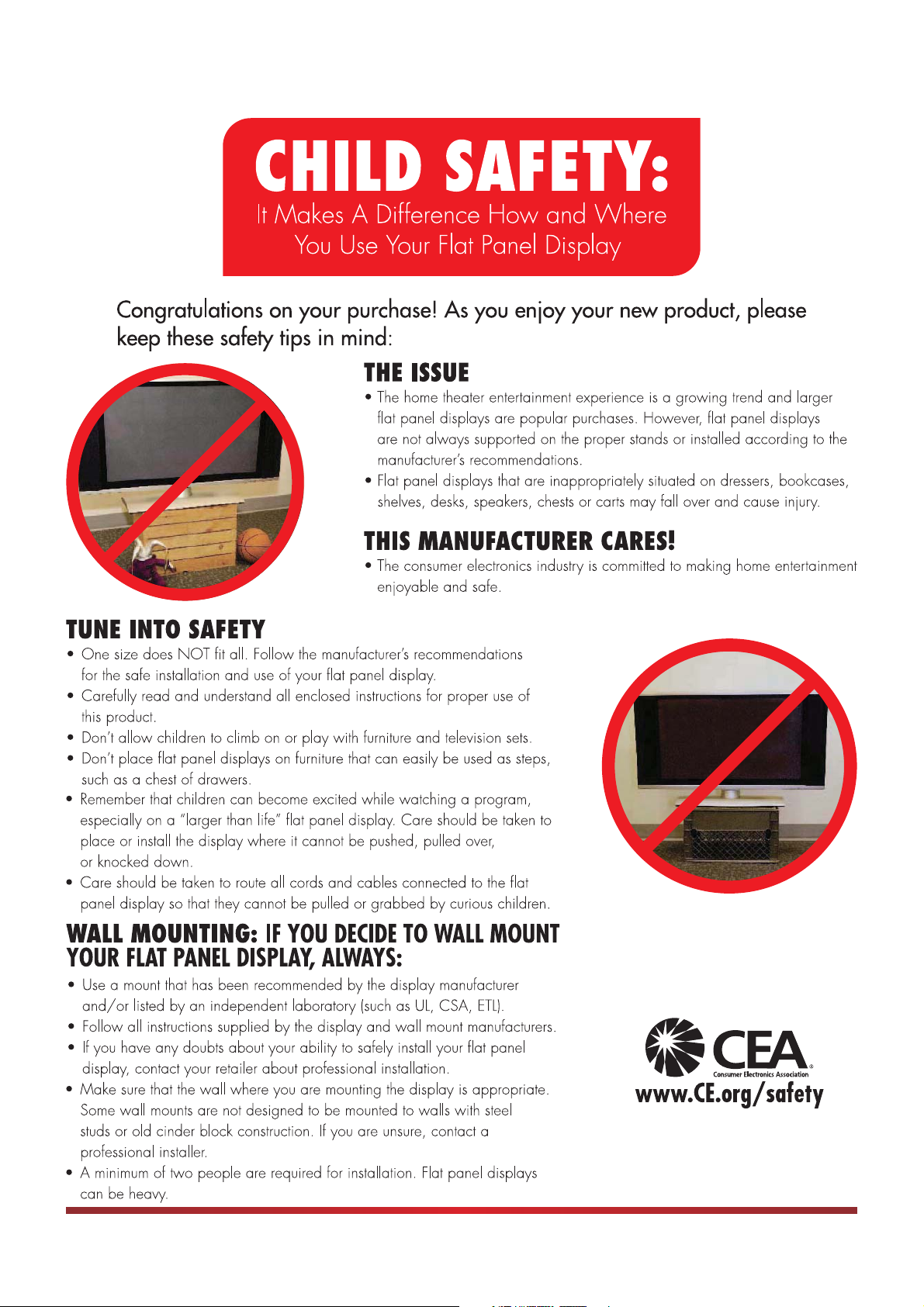
II
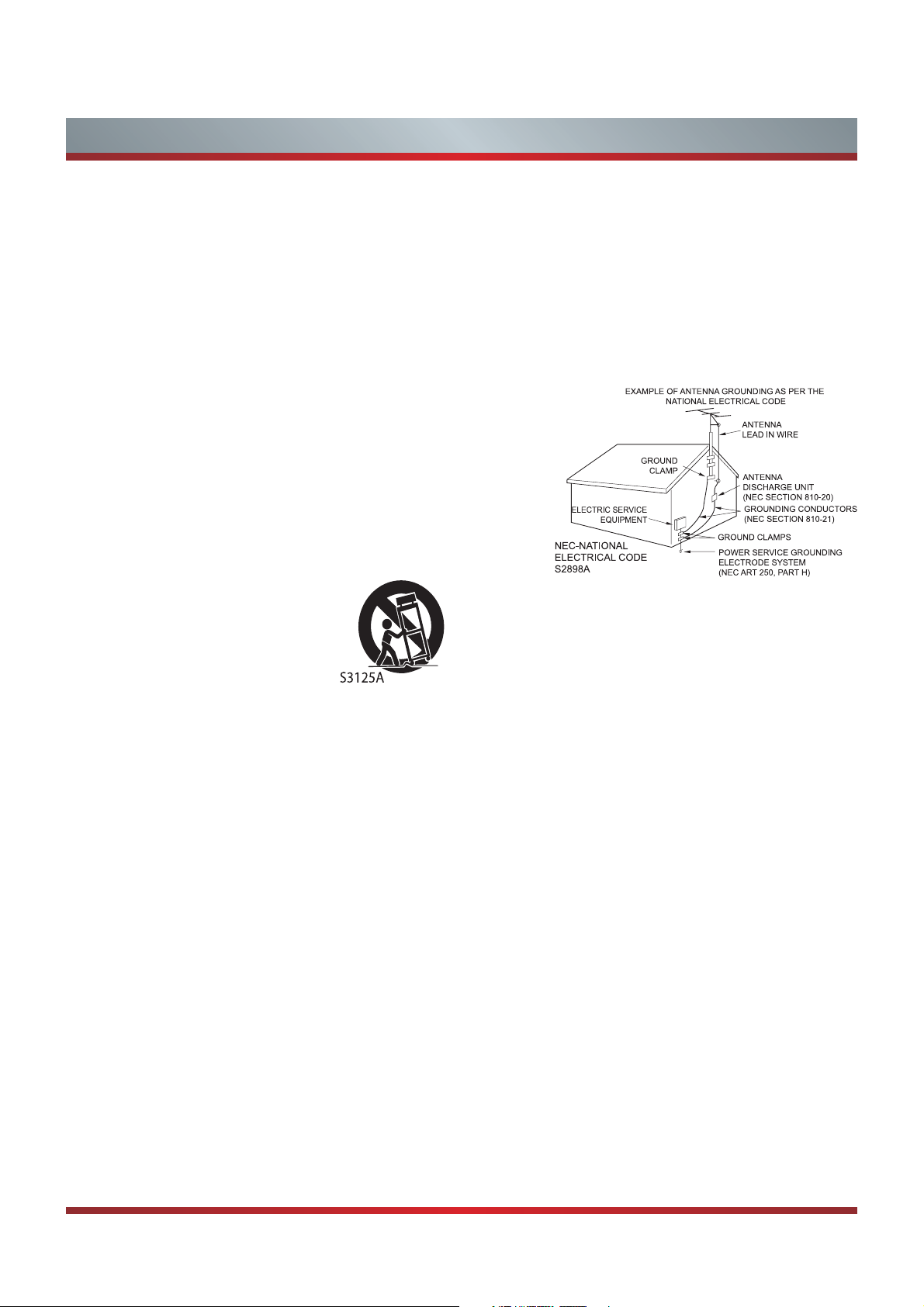
Important Safety Instructions
1. Read these instructions.
2. Keep these instructions.
3. Heed all warnings.
4. Follow all instructions.
5. Do not use this apparatus near water.
6. Clean only with dry cloth.
7. Do not block any ventilation openings. Install in accordance
with the manufacturer's instructions.
8. Do not install near any heat sources such as radiators,
heat registers, stoves, or other apparatus (including
amplifiers) that produce heat.
9. Do not defeat the safety purpose of the polarized or
grounding-type plug. A polarized plug has two blades with
one wider than the other. A grounding type plug has two
blades and a third grounding prong. The wide blade or the
third prong are provided for your safety. If the provided
plug does not fit into your outlet, consult an electrician for
replacement of the obsolete outlet.
10. Protect the power cord from being walked on or pinched
particularly at plugs, convenience receptacles, and the
point where they exit from the apparatus.
11. Only use attachments/accessories
specified by the manufacturer.
12. Use only with cart, stand, tripod,
bracket, or table specified by the
manufacturer, or sold with the
apparatus. When a cart is used,
use caution when moving the cart/
apparatus combination to avoid injury from tip-over.
13. Unplug this apparatus during lightning storms or when
unused for long periods of time.
14. Refer all servicing to qualified service personnel.
Servicing is required when the apparatus has been
damaged in any way, such as power-supply cord or plug
is damaged, liquid has been spilled or objects have fallen
into the apparatus, the apparatus has been exposed to
rain or moisture, does not operate normally, or has been
dropped.
15. Apparatus should not be exposed to dripping or
splashing, and objects filled with liquids, such as vases,
should not be placed on the apparatus.
16. An outside antenna system should not be located in the
vicinity of overhead power lines or other electric light or
power circuits, or where it can fall into such power lines
or circuits. When installing an outside antenna system,
extreme care should be taken to keep from touching
such power lines or circuits, as contact with them might
be fatal.
17. Do not overload wall outlets and extension cords, as this
can result in a risk of fire or electric shock.
18. Do not push objects through any openings in this unit,
as they may touch dangerous voltage points or short out
parts that could result in fire or electric shock. Never spill
or spray any type of liquid into the unit.
19. If an outside antenna or cable system is connected to the
unit, be sure the antenna or cable system is grounded to
provide some protection against voltage surges and builtup static charges, Section 810 of the National Electrical
Code, ANSI/NFPA 70, provides information with respect
to proper grounding of the mast and supporting structure,
grounding of the lead-in wire to an antenna discharge
unit, size of grounding conductors, location of antenna
discharge unit, connection to grounding electrodes, and
requirements for the grounding electrode.
20. When replacement parts are required, be sure the service
technician uses replacement parts specified by the
manufacturer or those that have the same characteristics
as the original part. Unauthorized substitutions may result
in fire, electric shock or other hazards.
21. Upon completion of any service or repairs to this unit,
ask the service technician to perform safety checks to
determine that the unit is in proper operating condition.
22. When you connect the product to other equipment, turn
off the power and unplug all of the equipment from the
wall outlet. Failure to do so may cause an electric shock
and serious personal injury. Read the owner's manual of
the other equipment carefully and follow the instructions
when making any connections.
23. Sudden high volume sound may cause hearing or
speaker damage. When you use headphones, (if the unit
is equipped with a headphone jack) keep the volume at a
moderate level. If you use headphones continuously with
high volume sound, it may cause hearing damage.
CONDENSATION:
Moisture will form in the operating section of the unit if the
unit is brought from cool surroundings into a warm room or
if the temperature of the room rises suddenly. When this
happens, unit's performance will be impaired. To prevent
this, let the unit stand in its new surroundings for about an
hour before switching it on, or make sure that the room
temperature rises gradually.
Condensation may also form during the summer if the unit is
exposed to the breeze from an air conditioner. In such cases,
change the location of the unit.
III
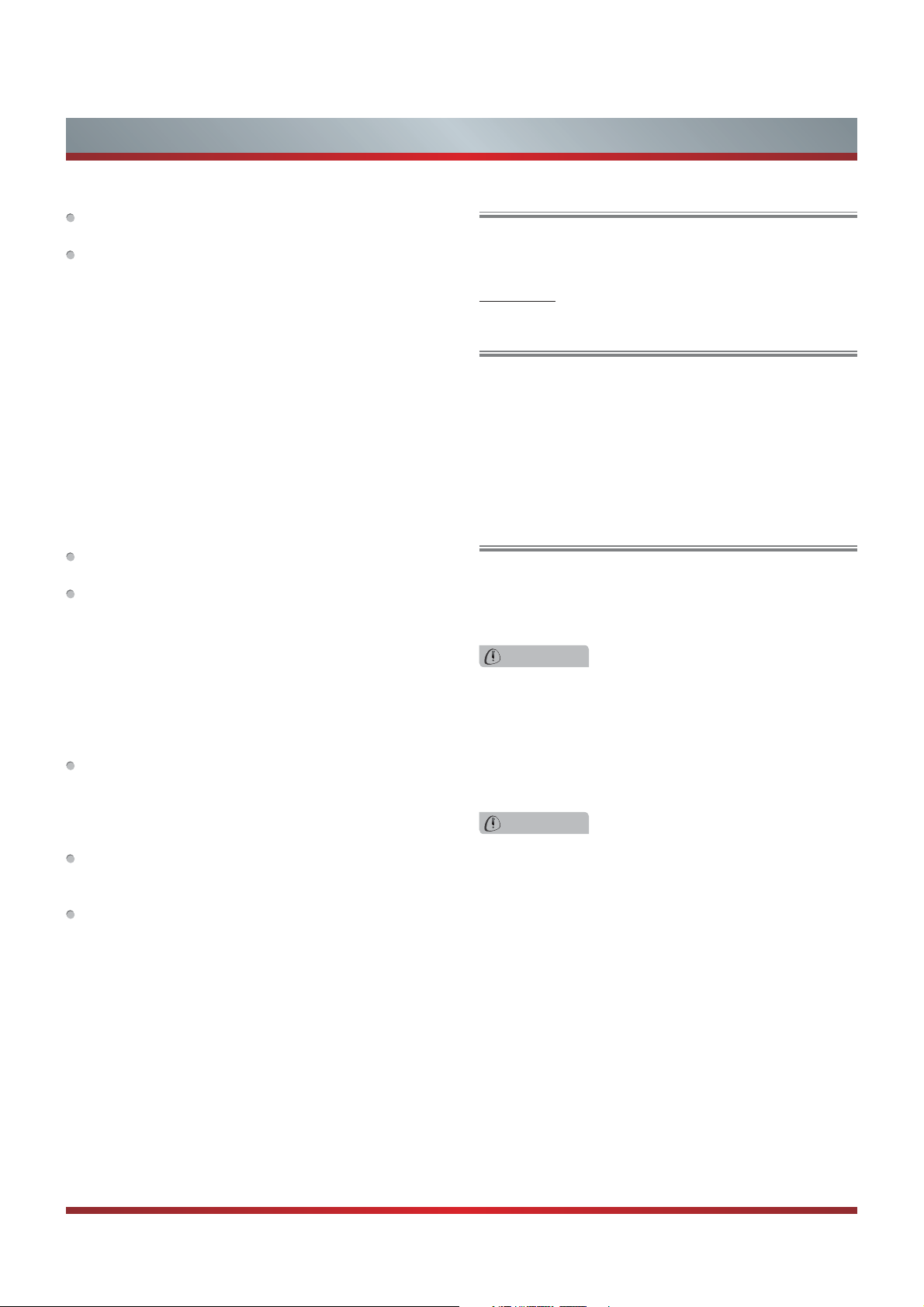
Important Safety Instructions
HOW TO HANDLE THE LCD PANEL:
Do not press hard or jolt the LCD panel. It may cause the
LCD panel glass to break and injury may occur.
If the LCD panel is broken, make absolutely sure that you
do not touch the liquid in the panel. This may cause skin
inflammation.
If the liquid gets in your mouth, immediately gargle and
consult with your doctor. Also, if the liquid gets in your eyes
or touches your skin, consult with your doctor after rinsing
for at least 15 minutes or longer in clean water.
Possible Adverse Effects on LCD Panel:
If a fixed (non-moving) pattern remains on the LCD Panel
for long periods of time, the image can become permanently
engrained in the LCD Panel and cause subtle but permanent
ghost images. This type of damage is NOT COVERED BY
YOUR WARRANTY. Never leave your LCD Panel on for long
periods of time while it is displaying the following formats or
images:
Fixed Images, such as stock tickers, video game patterns,
TV station logos, and websites.
Special Formats that do not use the entire screen. For
example, viewing letterbox style (16:9) media on a normal
(4:3) display (black bars at top and bottom of screen); or
viewing normal style (4:3) media on a widescreen (16:9)
display (black bars on left and right sides of screen).
The following symptoms are not signs of malfunction
but technical limitation. Therefore we disclaim any
responsibility for these symptoms.
LCD Panels are manufactured using an extremely high
level of precision technology, however sometimes parts
of the screen may be missing picture elements or have
luminous spots.
This is not a sign of a malfunction.
Do not install the LCD Panel near electronic equipment that
produces electromagnetic waves. Some equipment placed
too near this unit may cause interference.
Effect on infrared devices - There may be interference
while using infrared devices such as infrared cordless
headphones.
End of life directives
Your TV also contains material that can be recycled and
reused. For disposal or recycling information, contact your
local authorities or the Electronic Industries Alliance at
www.eia.org to find a recycler in your area.
Non-active pixels
The LCD panel contains almost 3 million thin film transistors,
which provide exceptionally sharp video quality. Occasionally,
a few non-active pixels may appear on the screen as a
fixed black (in the case of a dead pixel), blue, green, or red
point. These non-active pixels do not adversely affect the
performance of your TV, and are not considered defects.
Power source
TO USE AC POWER
1. The power cord is attached to the TV at the factory.
2. Connect the AC cord into an AC outlet.
WARNING
Do not connect this unit to the power using any device
other than the supplied AC cord. This could cause fire,
electrical shock, or damage.
Do not use with a voltage other than the power voltage
specified. This could cause fire, electrical shock, or
damage.
CAUTION
When this unit is not used for a long time, (e.g., away on
a trip) in the interest of safety, be sure to unplug it from
the AC outlet.
Do not plug/unplug the AC cord when your hands are
wet. This may cause electrical shock.
Declaration of Conformity
This device complies with part 15 of the FCC Rules.
Operation is subject to the following two conditions:
(1) This device may not cause harmful interference and (2)
This device must accept any interference received, including
interference that may cause undesired operation.
IV
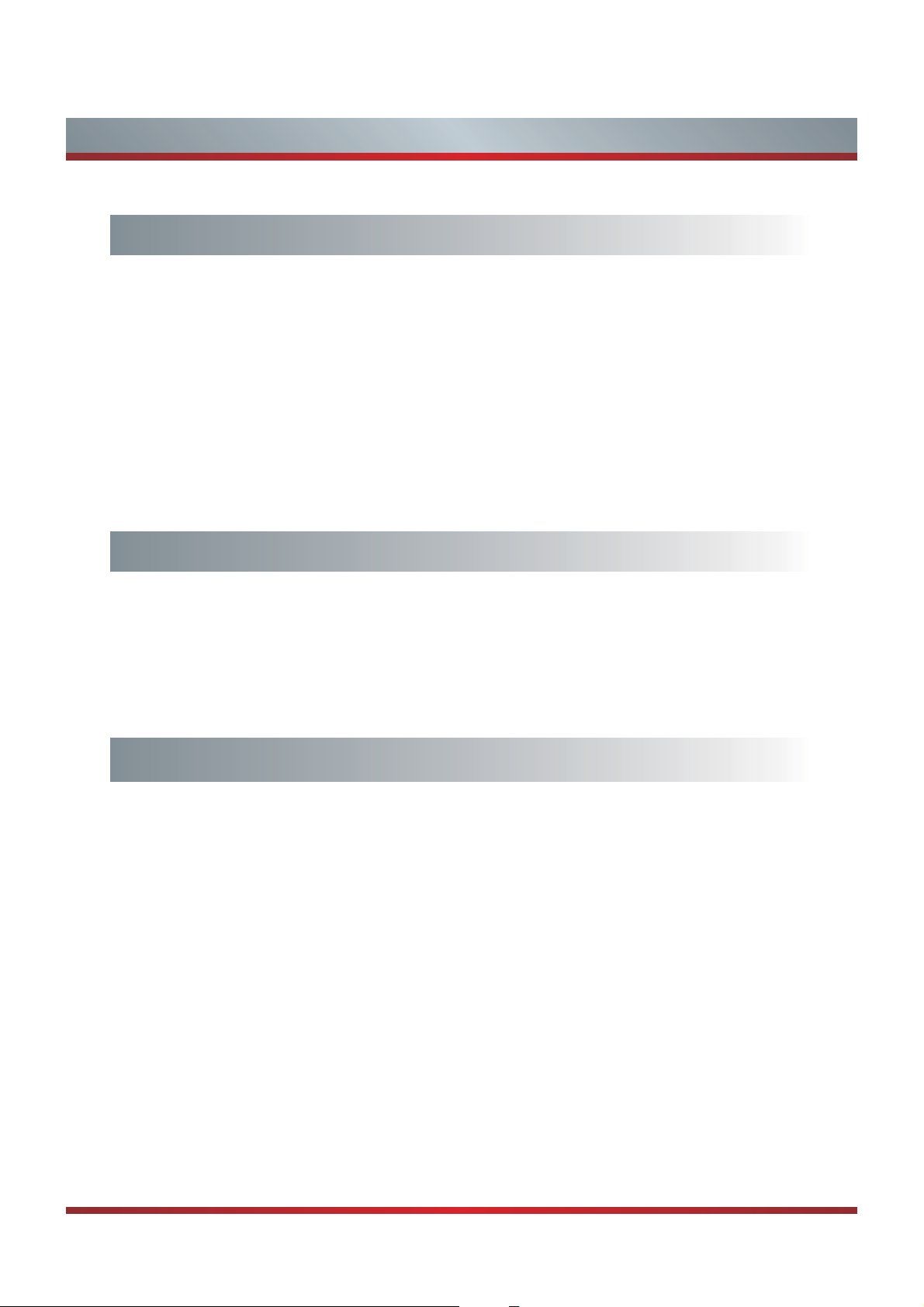
Contents
Getting Started
Accessories List...............................................................................................3
Installing the Stand..........................................................................................3
Installing a Wall-Mount Bracket.......................................................................4
When Installing the TV Against a Wall or Enclosed Area ................................5
Viewing the Control Panel ...............................................................................6
Viewing the Remote Control............................................................................ 7
Pairing the Remote.......................................................................................... 8
Installing Batteries in the Remote Control .......................................................9
Making Connections........................................................................................9
Basic Features
Turning the TV on or off .................................................................................. 16
Changing Channels / Volume......................................................................... 16
Turning the TV On for the First Time ..............................................................16
Accessing Home Menu...................................................................................17
Home Menu Options.......................................................................................18
Settings
Accessing the Main Menu .............................................................................. 19
Setting up channels........................................................................................20
Network .......................................................................................................... 20
DLNA Settings................................................................................................21
Media Share Settings in Computer.................................................................21
Adjusting aspect ratio .....................................................................................22
Selecting the Input Source ............................................................................. 23
1
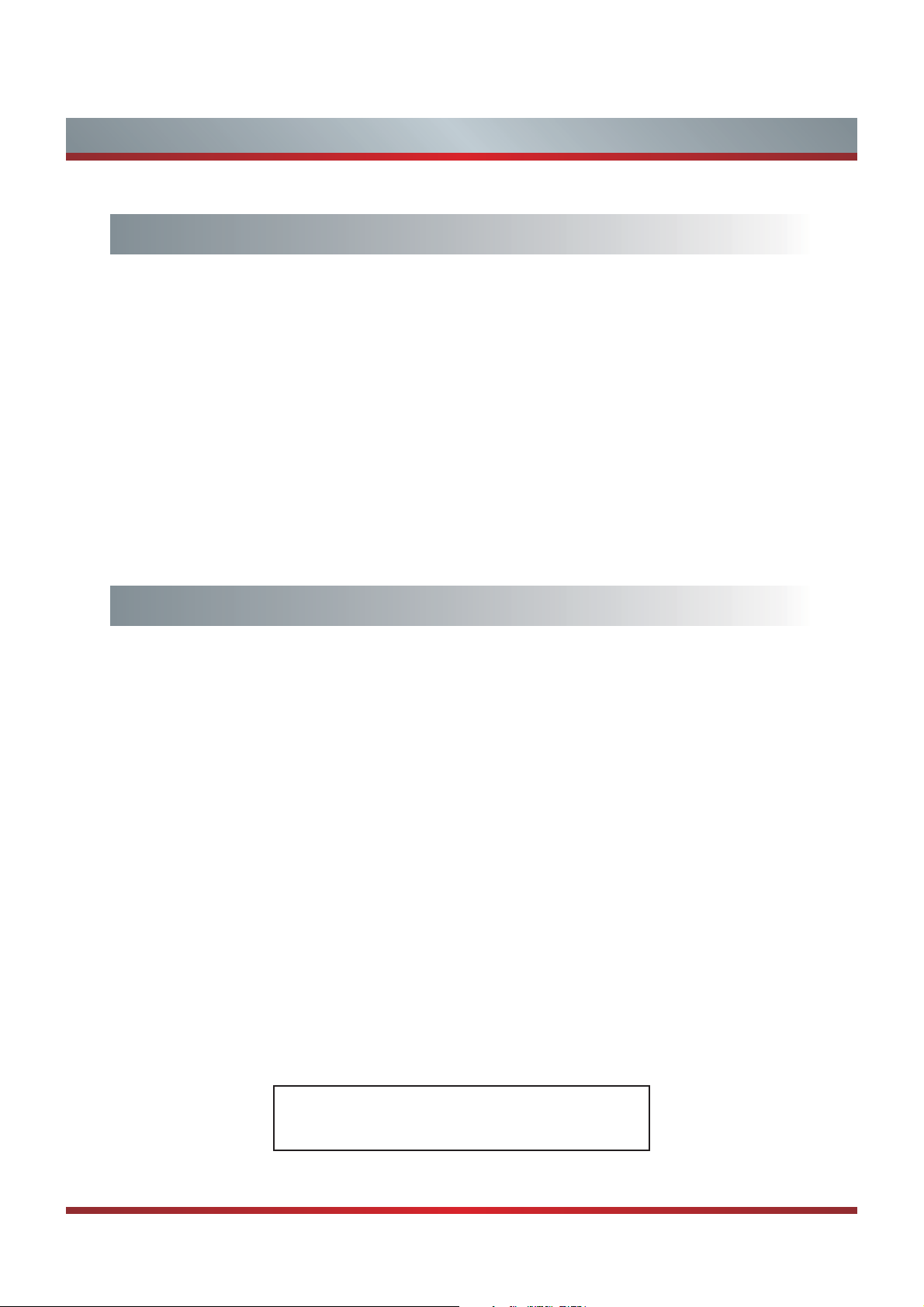
Contents
Applications
Google Account ..............................................................................................24
Google Chrome ..............................................................................................24
Play Store.......................................................................................................25
Search ............................................................................................................26
TV & Movies ...................................................................................................26
HiMedia ..........................................................................................................27
Digital Media Receiver .................................................................................. 28
Network Function............................................................................................28
Netflix..............................................................................................................29
YouTube .........................................................................................................29
Network Apps Service Information .................................................................30
Other Information
Trouble Shooting ............................................................................................31
General........................................................................................................... 33
Illustrations are for your reference only!
2
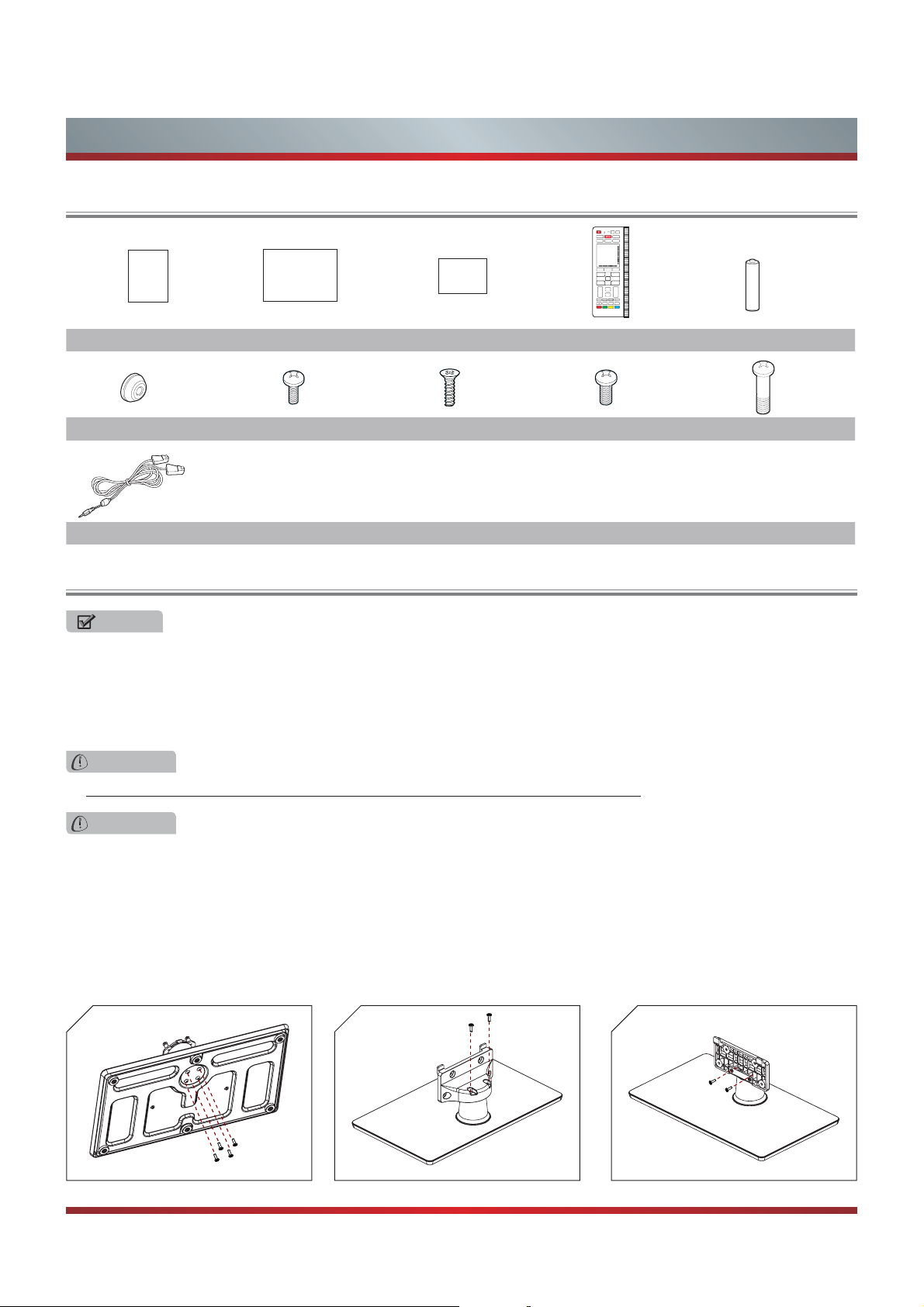
Getting Started
Accessories List
POWER
MIC
3D
Link
Input
Tools
History
Social
HiMedia
Live TV
USER MANUAL
Quick Setup Guide
Warranty Card
User Manual Quick Setup Guide Warranty Card Remote Control Battery × 3
Spacer×4 Screw (M4×12mm)×6 Screw (ST4×14mm)×2 Screw (M5×12mm)×4 Screw (M6×30mm)×4
IR Blaster cable
Installing the Stand
DVR
Voice
Guide
OK
Home
Back
CH
VOL
C
D
AB
NOTES
1. The LCD display is very fragile, and must be protected at all times when removing the base stand. Be sure that no hard or
sharp object, or anything that could scratch or damage the LCD display, comes into contact with it. DO NOT exert pressure
on the front of the TV at any time because the screen could crack.
2. For tabletop use, the TV must be attached to the provided stand as shown on this page.
3. To Wall-Mount, brackets (not provided) must be attached to the TV as shown on next page.
WARNING
Be sure to disconnect the AC power cord before installing a stand or Wall-Mount brackets.
CAUTION
Use a covered table or bench to lay the TV on and handle the TV carefully to prevent damage to the TV screen or cabinet
during assembly.
Follow the illustrations below to complete the installation steps:
1. Secure the stand column to the base plate with the 4 screws (M4 × 12mm) provided. See Figure 1.
2. Secure the stand cover to the stand column vertically with the 2 screws (M4 × 12mm) provided. See Figure 2.
3. Secure the stand cover to the stand column horizontally with the 2 screws (ST4 × 14mm) provided. See Figure 3.
231
Screw (M4 × 12mm)
Screw (M4 × 12mm)
Screw (ST4 × 14mm)
3
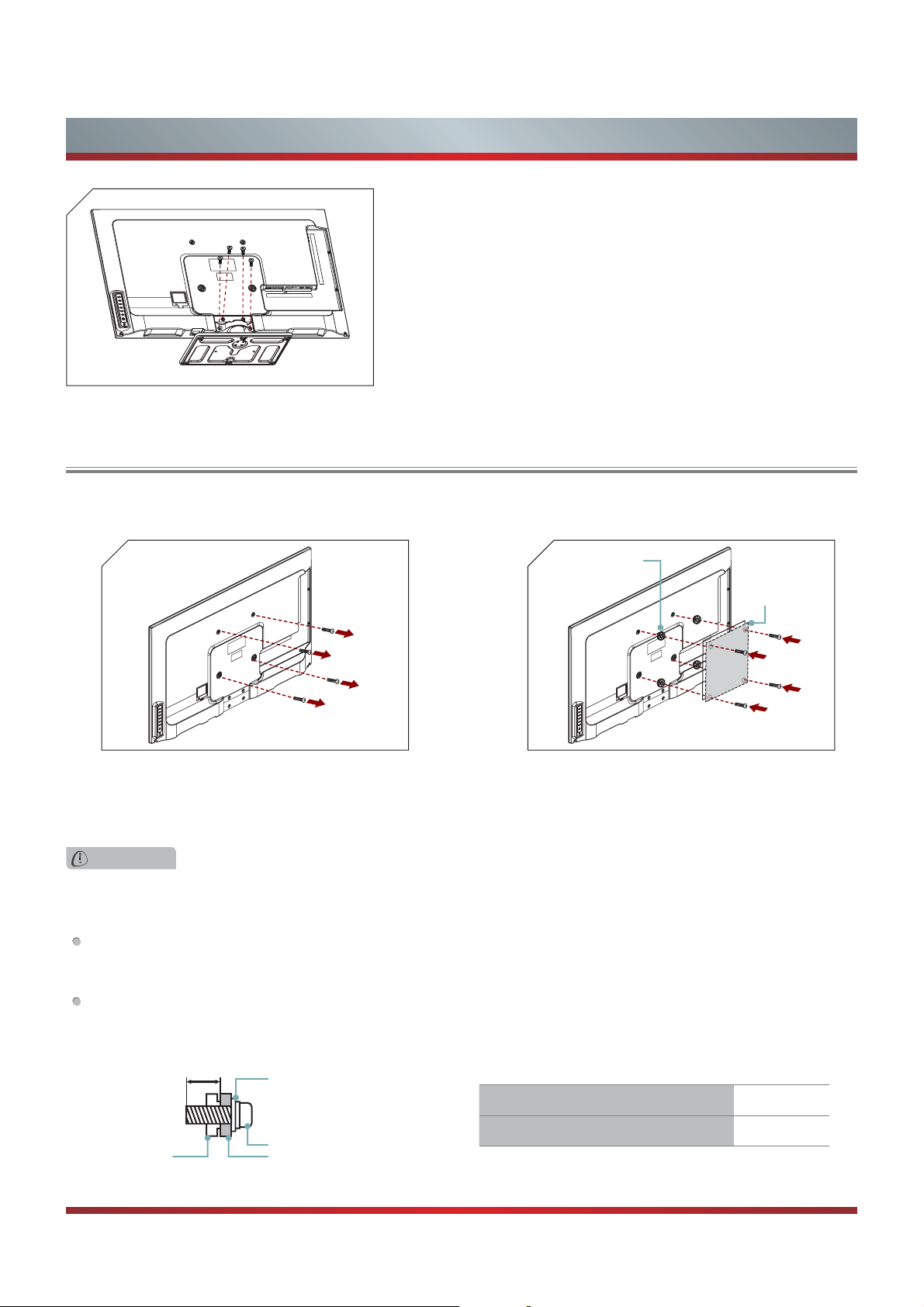
Getting Started
4
4. Carefully place your TV on a soft, cushioned, surface to
prevent damage to the screen.
Screw (M5 × 12mm)
Secure the stand to the TV with the 4 screws (M5 ×
12mm) provided. See Figure 4.
Installing a Wall-Mount Bracket
If you want to attach the TV to a Wall-Mount bracket (not provided), you should first remove the stand if it is pre-attached .
1
2
Spacer × 4
Bracket
(1.5~2.5mm)
Screw (M6 × 30mm)
1. Make sure the TV is laid face-down on a clean, safe, and
cushioned space, remove the original screws if it is preattached in the bracket holes on the TV back over.
2. Place the provided spacers in the corresponding bracket
holes. Attach purchased bracket (1.5~2.5 mm thickness)
on the TV with 4 screws (M6
h
30mm) provided. Follow
instructions provided with the wall bracket.
WARNING
Use only the 4 screws (M6 h 30mm) provided with the TV to prevent internal damage to the TV set or cause it to fall.
3. Follow instructions provided with the Wall-Mount bracket.
If you are not sure of your ability to do complete the installation, contact a professional installer or service technician for
assistance. The manufacturer is not responsible for any damages or injuries that occur due to mishandling or incorrect
assembly.
The selected screws are 9.5 ~ 11 mm in length when measured from the attaching surface of the TV's rear cover. The
diameter and length of the screws differ depending on the Wall-Mount Bracket model.
9.5 ~ 12.5 mm
Wall-Mount Bracket
Screw
Spacerthe TV's rear cover
Wall-Mount hole pattern VESA (mm) 200 × 200
Wall-Mount screw size (mm) M6
4
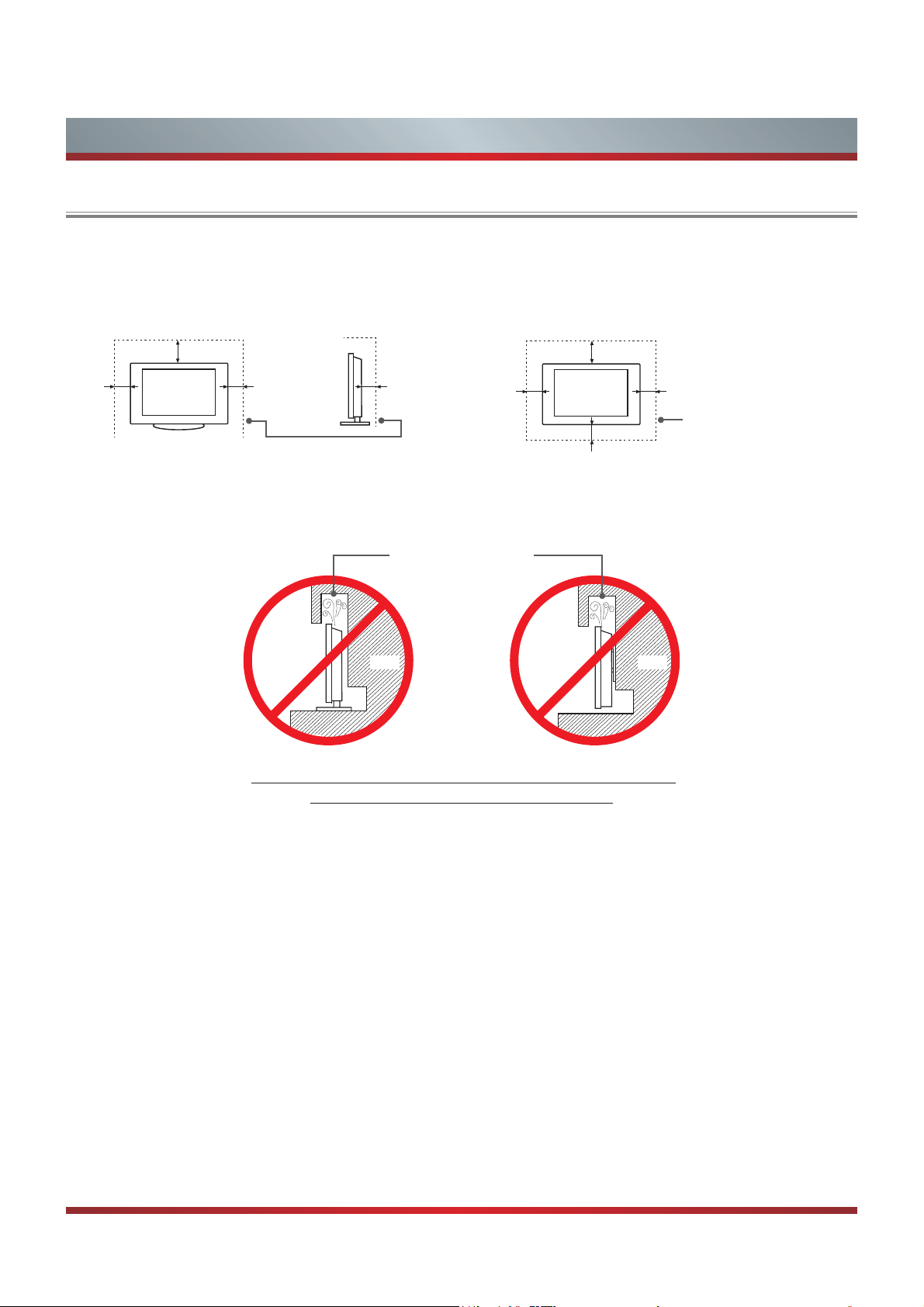
Getting Started
When Installing the TV Against a Wall or Enclosed Area
Make sure that your TV has adequate air circulation. Allow enough space around the TV as shown below. Avoid operating the
TV at temperatures below Inadequate air 41°F (5°C).
Install with stand
12 inches
(30cm)
4 inches
(10cm)
4 inches
(10cm)
Leave at least this much
space around the set.
Never install the TV set as follows:
Install on the wall
12 inches
(30cm)
3
2
»8 inches
(6cm)
Air circulation is blocked.
Wall Wall
4 inches
(10cm)
4 inches
(10cm)
4 inches
(10cm)
Leave at least this much
space around the set.
Inadequate air circulation can lead to overheating of the TV and
PD\FDXVHGDPDJHWR\RXU79RUFDXVHD¿UH
5
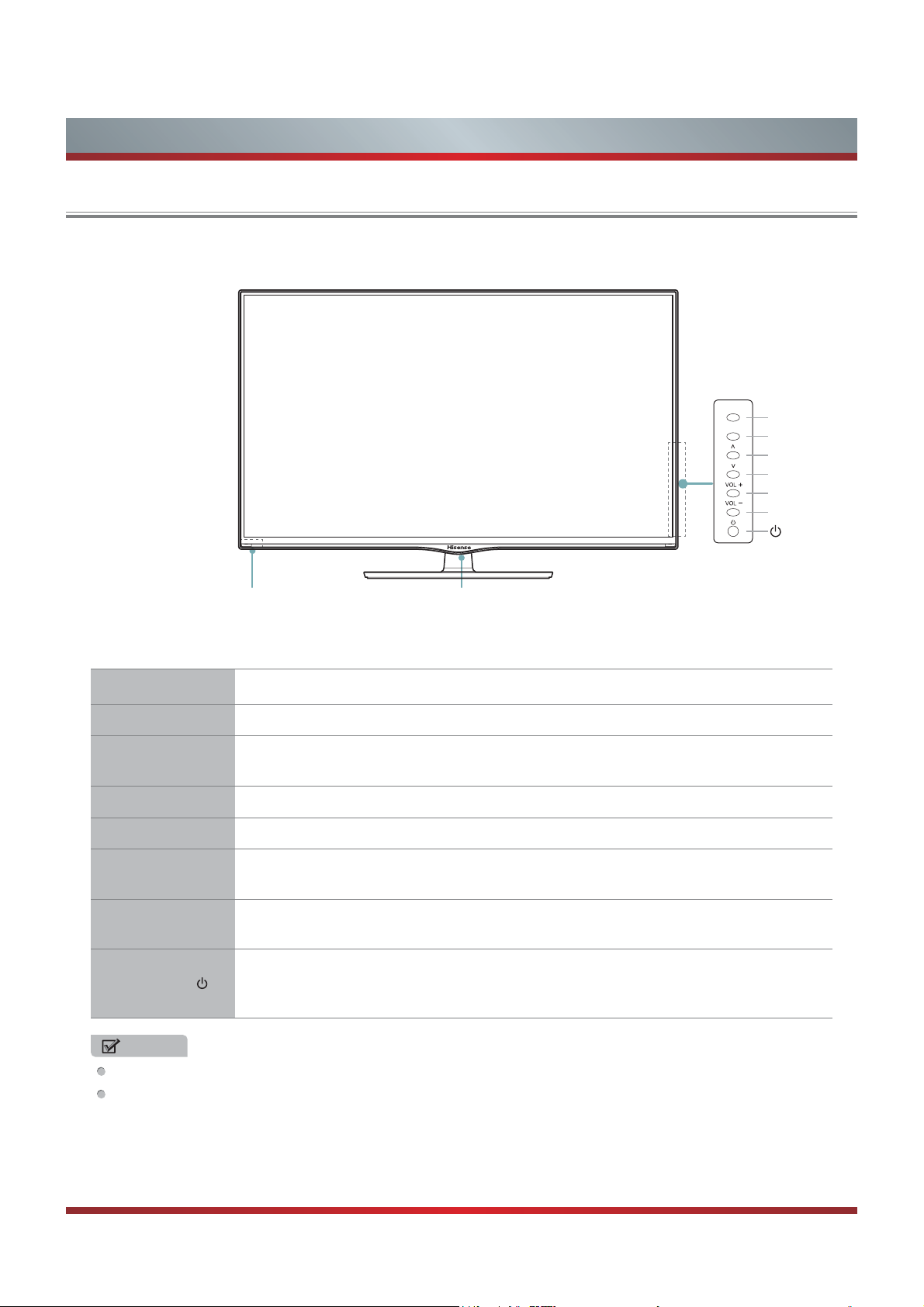
Viewing the Control Panel
Getting Started
Remote sensor Power indicator
Item Description
Power indicator Light up when the power is on.
Remote sensor
TOOLS Display an on-screen menu to setup your TV’s features.
OK Confirm selections.
Receives remote signals from the remote control.
Do not put anything near the sensor, as its function may be affected.
TOOLS
OK
TOOLS
OK
&+ޔ
&+ޕ
VOL +
VOL -
VOL + / VOL -
ޔޕ
Adjust the volume.
Navigation Buttons.
Select the channel.
Navigation Buttons.
Turn on the TV or put the TV in standby mode.
Power button
Caution: The TV continues to receive power even in standby mode.
Unplug the power cord to disconnect power.
NOTES
FOR ILLUSTRATION ONLY.
Powering up or down the TV requires several seconds of processing time. Do not rapidly turn the TV on/off as
abnormal operation may occur.
6
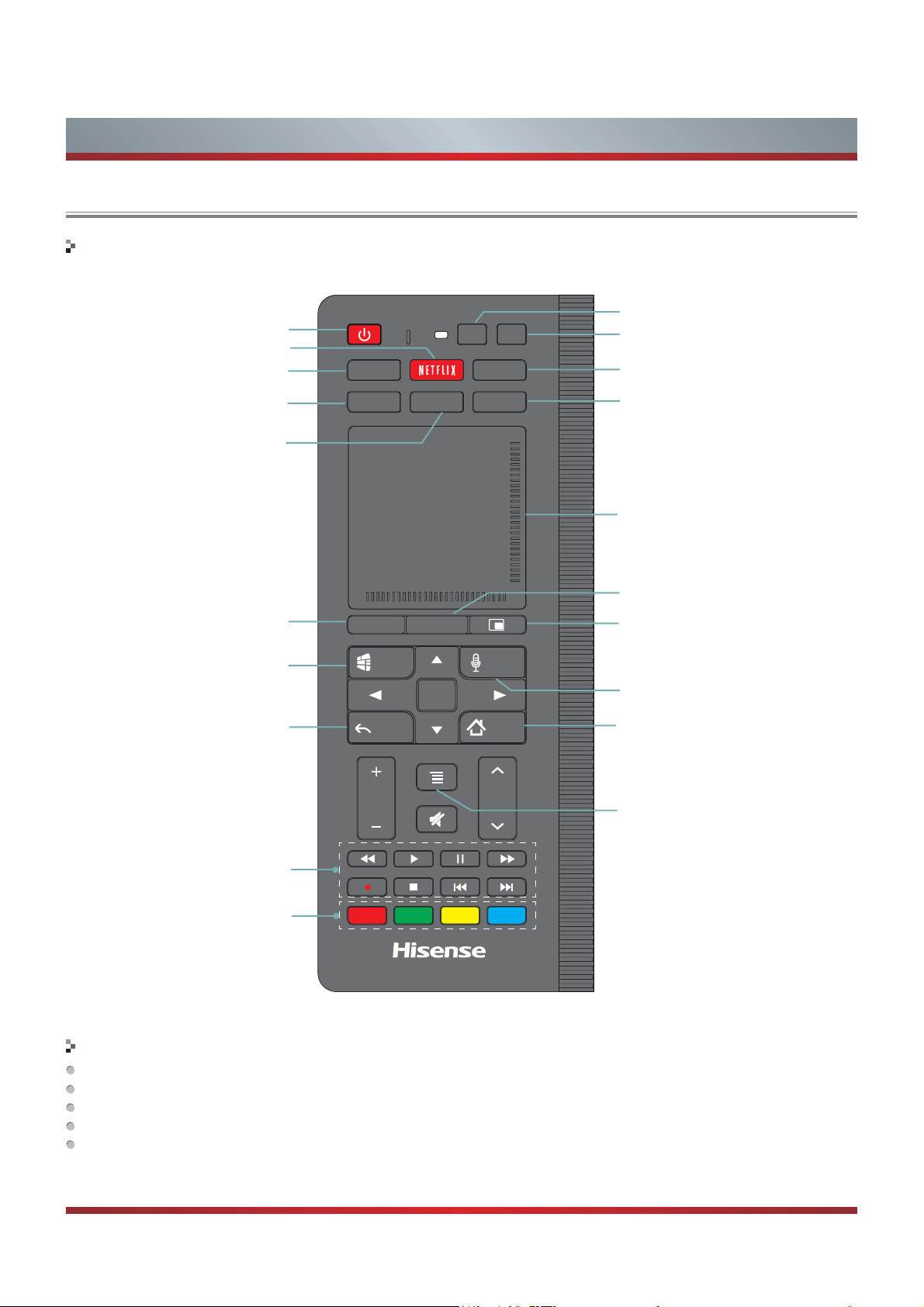
Getting Started
Viewing the Remote Control
Keys at the front of the remote control
Power Off/On
/DXQFKWKH1HWÀL[DSSOLFDWLRQ
Launch the Tools menu
Launch the Social TV application. For
details, to see the following part of this
VSHFL¿FDWLRQ$SSOLFDWLRQ6RFLDO79
Launch the Multi-Media player
Displays the Live TV
Displays the TV program guide or
information of the current input
Returns to the previous display,
or exits the application
POWER
Tools
Social
Live TV
Guide
Back
MIC
HiMedia
DVR
OK
Link
Input
History
Voice
Home
3D
Launch the network settings menu.
This function button is invalid.
Select inputs
Launch the History application
Touch pad with mouse cursor and click.
Displays the DVR(Digital Video
Recorder) menu
Launch the PIP function to allow you
to display the TV screen in an inset
window. For details, to see the following
SDUWRIWKLVVSHFL¿FDWLRQ798VLQJ3,3
Voice search
Display the home screen, long
press to open task switcher.
CH
CDB
Displays special options associated
with each feature
HiMedia control functions for
playing videos, music or pictures
6SHFL¿HGIXQFWLRQVRIHDFK
application
VOL
A
Green LED indicator
The LED on the remote control will blink with each button press and while the touchpad is in use.
In pairing mode, the LED will light continuously for about 60 seconds.
When pairing is complete, the LED will flash three times.
The LED light will blink continuously when the battery is low, please change batteries in the remote control.
Sleep Mode can conserve battery life, the remote control will automatically go into sleep mode thirty seconds after the last key
press. Any movement or key press will immediately wake up the remote.
7

Getting Started
Viewing the Remote Control
Keys at the back of the remote control
Esc
Tab
Caps
Shift
Fn
Functions keys
printed in orange
are accessed by
pressing the ‘Fn’
(Function) key.
έ
1@2
~
`
Q
W
S
A
Z
X
EXT3WR
EXT23WR
Ctrl
Fav
Launch the ‘Favorite’
application to access your
favorite channels and
apps. For details, to see
the following part of this
VSHFL¿FDWLRQ)DYRULWHOLVW
Pairing the Remote
#
3
4
|
RE
D
F
C
V
$
%
5
]
T[Y
G
B
&
^
7
6
H
{
-
N
8
}
U
I
=
K
J
M
ˈ
Launch Google Chrome
*
(
9 0
\
'
O
-
+
L
<
PgUp
Web .com
<
.
PgDn
)
ή
P
:
Enter
;
?
Shift
/
EXT
VOL-
Zoom+
OK
Zoom
EXT
VOL+
-
Fn
Launch the Quick Search
Some of the buttons on the remote control support the IR remote and the Bluetooth remote, and some buttons only supports
the Bluetooth remote. The buttons that only support the Bluetooth remote (e.g., the touch pad and the buttons on the back)
should not be used before code matching. For convenience in using these buttons, you should carry out code matching
operations during startup navigation. When these keys are not available and other buttons are available, you need to carry out
code matching again. The code matching methods are shown as follows.
1. Press [POWER] button, your TV turns on.
2. Press and hold the red color [A] and [OK] remote control buttons simultaneously for 3 seconds.
3. When the green LED lights, release the buttons and wait for the TV to pair with the remote.
7KHJUHHQ/(' RQWKHUHPRWH FRQWUROZLOOÀDVK WKUHHWLPHVZKHQ WKHSDLULQJ LVVXFFHVVIXOO\
completed.
If the remote failed to automatically pair with the TV, you can manually pair the devices by following the steps below:
1. Press [Home] button.
2. Use [ŻŹ] buttons to highlight Settings and press [OK] button.
3. Use [Ÿ
4. Use [Ÿ
5. Use [Ÿ
has not previously been paired) and press [OK] button.
Ÿ
] buttons to highlight Network and press [OK] button.
Ÿ
] buttons to highlight Bluetooth settings and press [OK] button.
Ÿ
] buttons to highlight Remote (if the remote had been previously paired) or Find nearby devices (if the remote
+
8

Making Connections
Getting Started
AV IN
COMP IN
R
L
VIDEO
USB 1
R
P
B
Y P
USB 2
ANT/CABLE
Power input
PC IN
LAN
USB 3
DIGITAL
AUDIO OUT
IR BLASTER
PC/DVI
AUDIO IN
HDMI 3(DVI)
HDMI 4
Item Description
ANT/CABLE Connect an antenna or cable TV to this jack.
HDMI (High-Definition Multimedia Interface)provides an uncompressed,
HDMI
COMPONENT
VIDEO/AUDIO(L,R)
VGA
PC/DVI AUDIO IN
/HEADPHONE
DIGITAL AUDIO OUT
USB
LAN Connect an ethernet cable to access a network or the Internet.
all digital audio/video interface between this TV and any HDMI-device,
such as a set-top box, Blu-ray disc player, or A/V receiver.
Connect to a DVD player, Digital Set-Top-Box, or other A/V devices with
component (YP
) video and audio output jacks.
BPR
Connect to the composite video and audio (L/R) output jacks on external
video devices.
Connect to a PC or other devices with a VGA interface.
Connect headphone or analog sound system using RCA Y-cable
(1/8”-stereo mini to L/R phono-not provided).
Connect an optical cable from an external digital audio system.
Port for Digital Media Player.
/HEADPHONE
)
HDMI 1(ARC
HDMI 2
NOTE
Some external devices impossible insert to this set for individual difference. Please replace with
appropriate external signal cable or increase the adapter to match with the port in such case.
9

Getting Started
NOTES
Check the jacks for position and type before making any connections. Loose connections can result in image or color
problems. Make sure that all connections are tight and secure.
Not all A/V devices have the ability to connect to a TV, please refer to the user’s manual of your A/V device for compatibility
and connections procedure.
Always unplug the power cord when connecting external equipment.
Connecting an antenna, cable or cable/satellite box
1. Turn off the TV before connecting the antenna.
2. Connect one end of a coaxial cable (not included) to the RF OUT jack on the antenna, cable or cable/satellite box. If you are
using an antenna with twin-lead cable, you may need a 300-75 ohm adapter (not provided) to connect it to the back of your
TV. Likewise, if you are using several antennas, you may need a combiner (not provided).
3. Connect the other end of the cable to the ANT/CABLE IN jack on the side of your TV.
EXTERNAL DEVICESTV JACK
ANT/CABLE
IN
or
Cable
ANT OUT
VHF/UHF Antenna
Connecting an A/V Device with Composite Cable
1. Use the audio and video cables to connect the external A/V device’s composite video/audio jacks to the TV’s jacks. (Video =
yellow, Audio Left = white, and Audio Right = red)
2. Plug the connected devices into the mains socket before switching on the TV.
3. Select the corresponding source from the TV.
TV JACK
AV IN
VIDEO
L R
Yellow(Video)
Red(R)
White(L)
Red(R)
White(L)
Yellow(Video)
R
L
Video
A/V OUT
EXTERNAL DEVICES
VCR
DVD Player/Recorder
Video
Camera
Equipment with A/V jacks
Set-top box
Satellite Receiver
Satellite
antenna
cable
10

Getting Started
Connecting an A/V Device with Component (YPBPR) Cable
1. Use a component cable to connect the external A/V device’s component output jacks to the TV’s YPBPR jacks. Use an audio
cable to connect the external A/V device’s component audio jacks to the TV’s AUDIO (L/R) jacks.
2. Plug the connected devices into the mains socket before switching on the TV.
3. Select the corresponding source from the TV.
TV JACK
Y PBP
P
R
COMP IN
P
B
L R
Red(R)
Red(R)
White(L)
R
White(L)
PR/C
R
PB/C
B
YY
Component
EXTERNAL DEVICES
R
L
P
R
P
B
Y
Video
Camera
DVD Player/Recorder
Set-top box
Satellite Receiver
Equipment with A/V jacks
VCR
Satellite
antenna
cable
Connecting an A/V Device with HDMI Cable
Support digital connections between HDMI - enabled AV devices such as PVR, DVD, Blu-Ray, AV receiver and digital
devices.
Some devices such as PVR or DVD player require HDMI signal to be set to output in the device's settings.
Please consult your device user manual for instructions.
1. Use an HDMI cable to connect the A/V device’s HDMI output jack to the TV’s HDMI jack.
2. Plug the connected devices into the mains socket before switching on the TV .
3. Select the corresponding source from the TV.
EXTERNAL DEVICES
TV JACK
HDMI
HDMI
DVD
Set-top Box
NOTE
The HDMI connector provides both video and audio signals, it’s not necessary to connect an audio cable.
Connecting a headphone
Headphones or an analog sound bar can be connected to
the
/HEADPHONE jack on your set. (While the headphone
is connected, the sound from the built-in speakers will be
disabled.)
/HEADPHONE
11
EXTERNAL DEVICESTV JACK

Getting Started
Connecting a PC with VGA Cable
1. Use a VGA cable to connect the PC’s VGA output jack to the TV’s VGA jack. Use an audio cable to connect the PC’s audio
output jack to TV’s PC/DVI AUDIO IN jack.
2. Plug the connected devices into the mains socket before switching on the TV.
3. Select the corresponding source from the TV.
TV JACK
PC/DVI
PC
VGA
AUDIO IN
EXTERNAL DEVICES
Computer
NOTES
Primarily this unit is intended for use as an LCD TV. If you want to use it as a monitor, please contact the manufacturer of the
PC Video/Graphic's card for further support. Perfect compatibility is not guaranteed.
The VGA cable will not supplied with the product.
We strongly recommend to use VGA cable with 2 ferrite cores as shown in the figure.
Connecting an Audio Receiver with Audio cable
1. Use an audio cable to connect the A/V device’s digital audio in jack to the TV’s DIGITAL AUDIO OUT jack. Or use an RCA
Y-cable (1/8”-stereo mini to L/R phono - not provided) to connect analog sound system to the TV’s
2. Plug the connected devices into the mains socket before switching on the TV.
3. Select the corresponding source from the TV.
TV JACKS
DIGITAL
AUDIO OUT
Audio Cable
(not included)
EXTERNAL DEVICES
/HEADPHONE jack.
/HEADPHONE
Audio Cable
(not included)
Red(R)
White(L)
$XGLR$PSOL¿HU
Powerless
Bass Speaker
Speaker
NOTES
When a digital audio system is connected to the DIGITAL AUDIO OUT jack, decrease the volume of both the TV and the
system.
5.1 CH (channel) audio is available when the TV is connected to an external device supporting 5.1 CH.
When the receiver (home theater) is set to on, you can hear sound output from the TV’s digital audio out jack. When the TV
is receiving a DTV signal, the TV will send 5.1 CH sound to the home theater receiver. When the source is connected to the
TV via HDMI, only 2 CH audio will be heard from the home theater receiver. If you want to hear 5.1 CH audio, connect the
digital audio out jack from your DVD/Blu-ray player/cable box/STB satellite receiver directly to an amplifier or home theater.
12

Getting Started
Connecting to a Wired Network
You can attach your TV to your LAN by one of the three following ways:
You can attach your TV to your LAN by connecting the LAN port on the back of your TV to an external modem using a Cat 5
LAN cable. See the diagram below.
The Modem Port on the Wall
Modem Cable LAN Cable
You can attach your TV to your LAN by connecting the LAN port on the back of your TV to an IP Sharer which is connected
to an external modem. Use LAN cable for the connection. See the diagram below.
The Modem Port on the Wall
Modem Cable LAN Cable LAN Cable
Depending on how your network is configured, you may be able to attach your TV to your LAN by connecting the LAN port
on the back of your TV directly to a network wall outlet with a Cat 5 cable. See the diagram below. Note that the wall outlet
is attached to a modem or router elsewhere in your house.
External Modem
(ADSL / VDSL / Cable TV)
External Modem
(ADSL / VDSL / Cable TV)
IP Sharer (Router)
(with DHCP server)
LAN Port on TV
LAN
LAN Port on TV
LAN
The LAN Port on the Wall LAN Port on TV
LAN
LAN Cable
If you have a Dynamic Network, you should use an ADSL modem or router that supports Dynamic Host Configuration Protocol
(DHCP). Modems and routers that support DHCP automatically provide the IP address, subnet mask, gateway, and DNS, so
you don’t have to enter them manually. Most home networks are Dynamic Networks.
Some networks require a Static IP address. If your network requires a Static IP address, you must enter the IP address, subnet
mask, gateway, and DNS values manually on your TV’s Cable Setup Screen when you set up the network connection. To get
the IP address, subnet mask, gateway, and DNS values, contact your Internet Service Provider (ISP).
If you have a Windows computer, you can also get these values through your computer.
NOTE
You can use ADSL modems that support DHCP if your network requires a Static IP address. ADSL modems that support
DHCP also let you use Static IP addresses.
13

Getting Started
Connecting to a Wireless Network
To connect your TV to your network wirelessly, you need a wireless router or modem. See the illustration below.
Wireless IP Sharer(Router)
(with DHCP Server)
Wireless LAN Adapter
built-in TV set
LAN Cable
Hisense’s built-in Wireless LAN Adapter supports the IEEE 802.11 b/g/n communication protocols. Hisense recommends using
IEEE 802.11n router. When you play the video over a IEEE 802.11b/g connection, the video may not play smoothly.
The LAN Port on
the Wall
NOTES
You must use the Hisense’s built-in Wireless LAN Adapter to use a wireless network, the set doesn’t support external USB
network adapter.
To use a wireless network, your TV must be connected to a wireless IP sharer. If the wireless IP sharer supports DHCP, your
TV can use a DHCP or static IP address to connect to the wireless network.
Select a channel for the wireless IP sharer that is not currently being used. If the channel set for the wireless IP sharer is
currently being used by another device nearby, this will result in interference and communication failure.
If you apply a security system other than the systems listed below, it will not work with the TV.
If Pure High-throughput (Greenfield) 802.11N mode is selected and the Encryption type is set to WEP, TKIP or TKIPAES (WPS2 Mixed) for your Access Point (AP), Hisense TVs will not support a connection in compliance with new Wi-Fi
certification specifications.
If your AP supports WPS (Wi-Fi Protected Setup), you can connect to the network via PBC (Push Button Configuration) or
PIN (Personal Identification Number). WPS will automatically configure the SSID and WPA key in either mode.
Connection Methods: You can setup the wireless network connection three ways.
-Scan
-Manual
-Auto
To control other device
You can control connected devices with TV remote control without using the remote control of each individual device.
You can use CEC function or connect an IR Blaster to do this. We recommend the second way. CEC function can only use when
your device is compatible with Control for HDMI.
CEC
1. Connect the TV to the AV receiver with HDMI connections.
2. Set the CEC function of the Connected device.
3. Enter Settings < Local settings < HDMI settings.
4. Press [OK] button to set Control for HDMI enabled.
Device auto power off: To turn the AV Receiver off when turning off the TV
TV auto power on: To turn the TV on when turning the AV Receiver on
System audio control: Control the volume of the AV receiver with the volume key of TV remote control.
Device list: List HDMI-controllable devices.
14

Getting Started
5. Enter Settings < Video input < Configure the device, Select the input corresponding to the device and press the [OK]
button, selecting make default TV. Or press the [input] button on the remote control, selecting the input corresponding to the
device and then press the [menu] button and selecting set Live TV.
IR Blaster
You can connect an IR Blaster to control the video input and audio amplifier
To control video input
1. Connect an IR Blaster to the TV and place it properly on the device.
2. Enter Settings < Video input.
3. Select Add device manually, then follow the on-screen instructions.
4. Enter Settings < Video input < Configure the device, Select the input corresponding to the device and press the [OK]
button, selecting make default TV. Or press the [input] button on the remote control, selecting the input corresponding to the
device and then press the [menu] button and selecting set Live TV.
5. Then, you can control the connected device with the remote control of the TV.
To control audio amplifier
1. Connect an IR Blaster to the TV and place it properly on the AV receiver.
2. Enter Settings < Local settings < AV Receiver setting.
3. Then you can set the IR Blaster to control your AV Receiver. The details will show on the options below.
NOTE
Two or more video input devices or two or more audio amplifiers/AVRs cannot be controlled simultaneously with IR Blaster.
If you want to control a video input device and an audio amplifier/AVR simultaneously, please place the two devices close to
each other.
Device implementations MUST support at least one external IR blaster, so that the Google TV device may control upstream
devices, such as DVRs, PayTV set-top-boxes and A/V receivers. Google TV devices SHOULD have an integrated IR blaster
to simplify the user experience by avoiding the complexities of configuring an external IR blaster.
Device implementations MUST have an IR code library able to provide Universal Remote Control functionality, and able to
control PayTV set-top-boxes, TVs, AVRs, BD/DVDs and other devices prevalent in the geography where the Google TV
device is sold.
Device implementations SHOULD have an IR receiver to enable learning IR codes that are missing in the built-in IR code
library.
IR BLASTER
15

Basic Features
Turning the TV on or off
IMPORTANT: At first, you have to match the remote
control with TV.
To turn your TV on or off (standby mode):
Plug the power cord into an AC power outlet.
1.
Press [POWER] button, your TV turns on.
2.
Press [POWER] button again to turn off your TV. When
3.
you turn off your TV, it goes into standby mode.
WARNING
When your TV is in standby mode, it is still receiving
power. To completely disconnect power, unplug the power
cord.
Changing Channels / Volume
1. Press the [CH
change the channel.
2. Press the [VOL +/- ] button on the TV/remote control to
adjust the volume.
3. Press the numeric buttons on the remote control to
display the corresponding channels.
V
/V] button on the TV/remote control to
Setup Wizard
Follow the on-screen instructions to customize your TV
settings according to your preferences.
Step 1
Pairing remote
controller
Step 2
Select menu
language
Step 3
Legal notice
Step 4
Select usage
patterns
Step 5
Connect to the
Internet
Pairing the remote control
Selecting menu language.
Hisense legal information
Selecting Home or Store.
Connecting to the Internet to
Ethernet cable or wireless.
NOTE
Changing the channels can also be achieved by directly
entering the channel number using the numeric keys on
the remote control. If you are entering a two or three digit
channel number, the time between key presses should be
less than 3 seconds.
Turning the TV On for the First Time
The Setup Wizard menu appears the first time you turn
on the TV. It will assist you to specify the menu language,
Picture Mode, Tuner Mode and Channel Installation.
IMPORTANT: Make sure that the antenna or cable is
connected and a wired or wireless Internet connection is
available.
1. Make sure that you have:
Installed the remote control batteries.
Connected an antenna or cable.
Connected the power cord.
Matched the remote control with TV.
2. Press [POWER
3. The Setup Wizard menu displays. Follow Step 1 through
10 in the Setup Wizard menu procedure.
] button to turn on your TV.
Step 6
Google Account
Step 7
Help make
Google TV better
Step 8
Enter ZIP code
Step 9
Set up TV service
Step 10
Set up Audio
Receiver control
That’s it!
Signing in with your Google
Account
Check the box to send the
usage statistics and crash
reports to Google automatically.
Enter ZIP code so that you
receive accurate programming
information.
Select the video input you use
to connect your TV service to
your TV.
Select your Audio amplifier
manufacturer. To control your
receiver, connect the IR blaster.
The initial settings are
completed.
16

Accessing Home Menu
Basic Features
Press [Home] button to access the Home menu.
Widget
Live TV
AD
Home Bar
SettingsAll AppsNotifications
Home screen
There are two modes of the home screen: Hisense
Home and Google Bar. Press the [Home] button to call
either of the two modes and select the Home Widget
to switch between them.
You can adjust:
Network State
Time
Recommendations
Frequently Used Apps
Applications (shortcuts)
Applications (shortcuts) - Select one to launch an
application. You can customize the applications.
Widgets - Widgets are an easy way to access some of your
favorite apps. You can add/move/remove widgets in the
Widgets area.
Google bar
Home Widget - Click the icon to switches between Google
Bar and Hisense Home.
Notifications - Click on the notifications icon to display
information about downloading applications, software
updates, notifications regarding your account, etc.
All Apps - All Apps contains all pre-loaded and downloaded
items as well as Channel shortcuts (saved as ‘favorites’),
Settings, and Downloads. For details, please refer to the
part of this manual: Application.
Settings - Change various settings for your Google TV. For
details, please refer to the part of this manual: Settings.
Hisense Home
Weather - Display the weather information of the currently
set city and select it to see the details.
Time - Display the current time information and click to enter
[Settings]- [Date, time & location].
Network State - Display the network connection and click to
enter [Settings]- [Network]
Live TV - Display the contents of Live TV. Click the window
or press the Live TV key on the remote control to watch with
full screen.
AD - Display the AD information
17

Basic Features
Recommendations - Display the recommended application
and click each application icon to launch the application.
Frequent used Applications - Display the first 10
applications that you use most and click each application
icon to launch the application. The application in this area
cannot be repeated with applications in other areas on the
Home screen, which means the applications appearing in
Recommendations / Home Bar will not appear in this area.
When you add, remove or replace applications in the Home
Bar, this area may be adjusted in accordance with the
principle of not repeatable.
Home Bar - As the same of Google Bar.
Home Menu Options
To remove an item / widget from the Home
menu
Select the item / widget you want to remove.
Select Remove from Home.
Select done.
To add items to the Home menu
Select an empty slot where you want to add the new
item.
Select the item you want to add.
Select done.
To change the position of menu items
Select the item you want to move.
Select Move.
Press [
Select done.
/Ÿ] button to change the position.
Ÿ
To add widgets to the Home screen
Select + add widget.
Select the widget you want to add.
Select done.
To change the position of a widget
Select the widget you want to move.
Press [
Select done.
/ŸŸŸ] button to change the position.
Ÿ
When on Home, Pressing the [Menu] button brings up the
Menu options.
Customize home items - On Google Bar screen, you can
customize home bar items, add/remove/move widgets. On
Hisense Home screen, you can only customize home bar
items. The items of Home Widget, Notifications, All Apps and
Settings can’t be modified.
Home and All Apps settings - Customize Home
Background, app to launch at startup, etc.
System settings - Settings such as Network, Picture,
Sound, Applications, Accounts & sync, Privacy & safety,
Accessibility, etc.
Customize home items
1. Press [MENU] button when the Home screen is
displayed.
2. Select Customize home items.
To replace applications
Select the item you want to replace.
Select Replace.
Select the item you want to add instead.
Select done.
Changing the wall paper
You can select a wallpaper pattern.
1. Press [Menu] button when the Home screen is
displayed.
2. Select Home and All Apps settings, then select Home
Background.
3 Select a Background pattern.
Selecting a startup application
If you register a startup application, that application launches
when the Internet TV is turned on.
1. Press [MENU] button when the Home screen is
displayed.
2. Select Home and All Apps settings, then select Startup
application.
3 Select an application.
18

Settings
Accessing the Main Menu
You can change various settings for your TV from the Settings menu.
select
You can also access the Settings menu from the menu
that appears when the Home menu is displayed.
You will be able to review or update the TV settings including:
Item Description
select
Settings
Network
Manage Internet connection
Picture
Adjust the picture
Sound
Adjust sound
Channel
Channel manager
Video input
Set up TV service provider
Search
Manage searchable items, clear shortcuts
Network Manage internet connection.
Picture Adjust the Picture.
Sound Adjust the Sound.
Channel Set up and edit channels.
Video input Set up TV service provider.
Search
Applications
Manage searchable items, clear shortcuts.
Manage applications and development options.
Language & input devices Manage system language, input devices, IP remotes.
Accounts & sync Manage accounts and data sync.
Privacy & safety Storage Manage privacy, safety and lock settings.
Date, time & location Set date, time, time zone and formats.
Storage Unmount USB storage, view available storage.
Accessibility Manage accessibility options.
Local settings Manage system settings.
About System information.
19

Settings
Setting up channels Network
Channel
Auto channel search
Cable
search from cable
Antenna
Search from antenna
Box
Switch to box input
Channel Management
Skip Channels
Manually skip channels in your program list
Favorite List
Add channel to favorite list
Getting started
You need to connect Cable / Antenna or the cable / satellite
box to watch TV, then press [Input] button to set the TUNER
source.
To store channels automatically.
1. Press [Home] button to access the Home menu.
2. 3UHVV>ŸźŻŹ@WRVHOHFWLive TV.
3. Press [Tools] button to display the Tools menu.
4. Go to Settings > Channel > Cable / Antenna / Box.
5. Press [OK] button to start automatic tuning.
The TV scans and saves available channels automatically.
Auto channel search
Digital auto scan
Network
Ethernet
Not connected
Wi-Fi
Not connected
Bluetooth settings
Aanage connections, set device name & discoverability
Status
View detailed network status
Netflix
Check Esn or Reset Netflix
Ethernet
Use the Automatic Network Setup while your connecting the
TV to a network that supports DHCP. To set up your TV’s
cable network connection automatically, follow these steps:
How to set up automatically
1. Connect your TV to your LAN as described in the
previous section.
2. Press [Home] button to access the Home menu.
3. Go to Settings > Network > Ethernet.
4. Set IP settings to Dynamic.
Auto acquires and enters the needed Internet values
automatically.
5. When done, select Status to check the Internet
connectivity. If the Network Function has not acquired
the network connection values, go to the directions for
Manual.
Channel Number: 2
Frequency : 57.0MHz
Analog Channels: 0
Digital Channels: 0
Press Back to stop current channel scan
1%
Back
6. When you want to return to the previous menu, press
[Back] button.
NOTE
When you press [CHV / V] button, your TV skips
the channel you cancelled. You can still tune to the
channel using the number buttons on the remote
control.
Use the Automatic Network Setup when connecting your
TV to a network that requires a Static IP address. To get the
network connection values on most windows computers,
follow these steps:
Getting the Network Connection Values
1.
Press [Home] button to access the Home menu.
2.
Go to Settings > Network > Ethernet > Static.
3.
Set IP settings to Static, then pUHVV>Ÿź@ EXWWRQWR
VHOHFWLWHPDQG SUHVV>ŻŹ@EXWWRQ WRPRYHWKH FXUVRU
to the entry field. Then press 0~9 buttons to enter the
numbers.
4.
When done, press [OK] button to confirm.
20

Settings
Wi-Fi
You can select an available Wi-Fi network from the list of
Wi-Fi networks found in your area or set up a new Wi-Fi
network.
How to set up
1. Press [Home] button to access the Home menu.
2. Go to Settings > Network > Wi-Fi
3. A screen will appear listing all of the wireless networks
ZLWKLQUDQJHRI WKH798VH WKH>Ÿź@EXWWRQ WRVHOHFW
the wireless network with your router SSID and press [OK]
button to confirm.
4. A screen will appear prompting you to enter the password
for the selected security mode. Press [OK] button and an
on-screen keyboard will pop up. Enter the password and
select OK. Press [OK] to confirm.
5.
If you need to add Wi-Fi network, a screen will appear
prompting you to enter the SSID of your wireless network.
Press [OK] button and an on-screen keyboard will pop up.
Enter the SSID and select OK. Press [OK] to confirm and
a screen will appear prompting you select the security
PRGHIRU\RXU ZLUHOHVVQHWZRUN8VH WKH>Ÿź@EXWWRQ
to select the proper security mode and press [OK] to
confirm.
6.
When done, press [OK] button to comfirm.
DLNA Settings
Set DLNA to On
1. Press [Home] button to access the Home menu.
2. Go to Settings > Network > DLNA switch.
3. Press [OK] button to set DLNA enabled.
Media Share Settings in Computer
If your computer does not support DLNA, you may install
software that supports DLNA such as TVersity or Windows
Media Player. We recommend Windows Media Player as the
installation and setup is easier.
Start the Windows Media Player(V11 or higher).
1.
Click “Library” and then “Add to Library...”.
2.
The “Add To Library” will pop up on the screen. Click
3.
“Add”.
Computer, TV and other digital devices can be connected
via DLNA and they can share files with each other. You
can use the TV set as a DLNA DMP (Digital Media Player)
device to enjoy movies, pictures, music and other multimedia
materials in your computer through DLNA connection.
DLNA Setting needs to be set on TV and computer
Respectively.
Network Setup
1. To use DLNA to enjoy movies, pictures, music, you have
to connect the TV into a network first.
2. For more information on how to configure your network,
refer to “Network”.
- You are recommended to locate both the TV and the PC
in same subnet. The first 3 parts of the subnet address of
the TV and the PC IP addresses should be the same and
only the last part (the host address) should be changed.
3. Using a LAN cable, connect between the external modem
and the PC onto which Windows Media Player Manager
Program will be installed.
- You can connect the TV to the PC directly without
connecting it through a Sharer (Router).
Select a folder and click “OK”.
4.
Click “Close” to close the dialog.
5.
21

Settings
Settings to Share Files
1. Click “Library” and move the cursor to select “Media
Sharing...”
2. Click the box to select “Share my media” and click “OK”.
3. An equipment icon will appear on the white area if
the DLNA Settings has been correctly set. Select the
appropriate icon and then click “Allow”.
Adjusting aspect ratio
Resize an image to view its optimal size while you are
watching TV.
1. Press [Home] button to access the Home menu.
2. Go to Settings > Picture > Aspect ratio
3. Press >Ÿź@EXWWRQWRVHOHFWWKHWRDVSHFWUDWLRPRGH
then press [OK] button to confirm.
Cinema: Stretch the 4:3 aspect ratio
image vertically and horizontally to
fill the screen at 1:2.35 aspect ratio.
1:1 Pixel Map: Displays the native
signal format pixel-by-pixel without
any video processing or scaling. In
this mode, 1920 x 1080 resolution
sources fill the screen while all
other resolutions are centered and
surrounded by black bars.
Auto: Detects the incoming signal format and
automatically selects the proper aspect ratio.
Zoom: Stretch the 4:3 aspect ratio
image vertically and horizontally to
fill the screen at 1:1.78 aspect ratio.
4. The TV now has access to the shared files on the
computer.
Normal: The original 4:3 aspect
ratio (1.33:1 signal) is preserved,
so black bars are added to the left
and right of the image. Standard TV
broadcasts are displayed with a 4:3
aspect ratio.
Wide: When watching a standard
broadcast or full-frame movie in
this mode, the display image is
stretched proportionately to fill the
TV screen. When watching a 16:9
widescreen program or movie, the
display image fills the TV screen.
22

Selecting the Input Source
Settings
The first time you turn on your
TV, you must select the TV signal
source. Your TV stores this
information, so you do not need to
change the TV signal source unless
it changes. For example, you change
from an outside antenna to cable TV.
Select Device
TUNER
COMPOSITE
COMPONENT
VGA
HDMI-1
HDMI-2
HDMI-3
HDMI-4
Selecting an input source
1. Press [Home] button to access the Home menu.
2. Go to Settings > Channel > Select Device.
3. You can also access the input source by selecting [Input]
button.
4. 3UHVVWKH>Ÿź@EXWWRQVWRVHOHFWRQHRIWKHGHYLFHVDQG
press [OK] button.
Editing input name
Edit the device name so that you can easily identify a device
connected to each input source.
1. Press [Home] button to access the Home menu.
2. Go to Settings > Channel > Select Device.
3. You can also access the input source by selecting [Input]
button.
4. 3UHVVWKH>Ÿź@EXWWRQVWRVHOHFWRQHRIWKHGHYLFHV\RX
want to edit.
5. You should press [
] button to Rename or Set Live TV.
6. Press the [OK] button to confirm.
23

Applications
Google Account
What is a Google Account
A Google Account is a unified sign-in system that gives
users access to free Google products such as Gmail,
Reader, and YouTube.
1. To set up Google TV, you will need to sign in with a
Google Account. The account username is the email
address you entered when you created your account.
If you use Gmail, you can sign in with your Gmail
username. .
2. If you don’t have a Google Account, you can create one
during the Google TV set-up process, or you can create
one on computer and then use on Google TV.
NOTE
Note: A Google Account can, but does not have to be
created with a Gmail address.
How to use Google accounts
Changing Google Accounts
1. To add or remove a Google Account from Google TV, go
to Settings > Accounts & sync.
2. To add a new account, select Add Account.
3. To remove an account, click the account show in Manage
Accounts , and then select Remove Account.
4. Additional accounts can be used by applications like
Photos and the Google Play.
Google Account syncing can also be enabled for
Personalized recommendations in TV & Movies
Bookmarks in Google Chrome
The Photos App
The Podcasts App (Formerly Queue) does not support
multiple accounts. Only the primary account on the Google
TV will sync with Podcasts.
Google Chrome
Getting started
The TV uses Google ChromeTM as its web browser. You
can access all your favorite websites with the Google
Chrome web browser.
1. Select the Google Chrome in Home or in All Apps, or
simply type a URL or search query directly into the search
bar. Use the SEARCH key to open the search bar.
press
or
or
select
2. While using Google Chrome, press the [Menu] button to
manage your browser windows, bookmarks, history, and
more. Select Settings to configure your browser settings.
Google Account details
Additional Google Accounts added to the Google TV
may be used to make purchases in the Google Play.
All downloaded items are accessible in All Apps,
regardless of the account used to download the item.
Purchased items may be sent to other Android devices
synced with the same Google Account.
Browser windows
To open a new window,
press the [Menu] button, go to Windows > New window,
or press [Ctrl + T] on your controller.
To view all open windows,
press the [Menu] button and select Windows.
To reload a browser window,
press the [Menu] button and then Reload or press [Ctrl +
R] on your controller.
24

Applications
Google Chrome shortcuts
Ctrl + R Reloads the current tab.
&WUOŸ Zooms in
&WUOź Zooms out
Ctrl + 0 Resets zoom level to 100%
Ctrl + T Opens a new tab
Ctrl + Shift + T
Ctrl + W
Ctrl + D
Ctrl + F Opens the find on page bar
Space bar Scrolls down the current web page
Opens a new tab in an incognito
window
Closes the current tab
Adds to Bookmarks or Home Screen
Browsing history
To access your Google Chrome browsing history, press
the [Menu] button and select History. To clear your
history, select Clear history.
To clear all browsing data, including clearing your cache,
history and cookie data, press the [Menu] button and
select Settings.
To Delete a Bookmark
1. Open your bookmarks using the steps above.
2. Navigate to the bookmark you’d like to delete, then longpress (press and hold) the [OK] button on your remote.
3. Select Delete bookmark.
Play Store
Getting started
The Google Play offers easy access to Android applications available on Google TV. These have been created
by developers all around the world, and have been rated
by your fellow users.
Google Accounts and Google Play
1. Select the Play Store in Home or in All Apps. You can
download applications and instantly use them on your TV.
Downloaded applications are stored in All Apps.
press
or
select
select
Incognito Browsing
If you don’t want your website visits to be recorded in your
browser history, you can browse in incognito mode. To open
a new incognito window, press the [Menu] button, select
Windows, then select New incognito window or press [Ctrl
+ Shift + T] on your controller.
Bookmarks
Bookmarking allows you to save websites without having to remember URLs. Your web bookmarks are located
within your Google Chrome browser for easy access
while you’re surfing the web.
To Bookmark a Webpage
1. Open Google Chrome.
2. Navigate to the webpage you want to bookmark.
3. Press the [Menu] button and select Save.
4. From the following menu, select Add to bookmarks. You
can name your bookmark on the next screen.
5. Select [OK] to save changes
2. The first time you open the Play Store, you’ll be prompted
to select your Google Account in case there’re more than
two accounts. This will be the default Google Account for
Play Store purchases and downloads.
3. All items downloaded to your Google TV will be
accessible under All Apps (press the [Home] button and
select All Apps), regardless of which Google Account
was used to download them.
How to download or remove apps
Downloading Apps
Free Apps
1. Navigate to an item you want to install and select. The
item details screen will appear and you can read more
about the item and its developer.
2. If you want to install the item, select the INSTALL. Allow
access appears.
3. Select install to accept the permissions for the app, the
item will start downloading immediately.
25

Applications
Paid Apps
1. Navigate to an item you want to install and select. The
item details screen will appear and you can read more
about the item and its developer.
2. If you want to install the item, select the BUY button.
3. Press Continue to accept the permissions for the app.
Removing Applications
1. On your Android device, open the Google Play app and
select My apps from the Google Play home screen. (On
some devices, press [Menu] button and then select My
apps)
2. Select the item you’d like to uninstall.
3. On the application home screen, select the Uninstall
button.
Search
Getting started
Google TV allows you to search Across Applications,
Bookmarks, TV content, Web video, Web pages and
Third-party content. You can also search for help information in this Help Guide.
1.
Press the [
2. Clicking on the search key opens Google TV search, and
then input keywords to begin your search, then a dropdown list will display a selection of results.
3. Navigate search results using the directional arrow keys,
then press [OK] to select an option. You can also enter
a URL into Google TV search to navigate directly to a
website.
Customize Search Results
It’s easy to configure your Google TV search experience
to include results from TV & Movies, Apps, Podcasts, and
more.
1.
Press the [
the Settings application.
2. Select Search > Searchable items to customize what
appears when you search.
Safe Search
Use Safe Search to block adult content from appearing in
search results.
1.
Press the [
the Settings application.
2. Select Privacy & safety, navigate to Safety, and select
SafeSearch.
Search] button on your remote control.
Search] button, type ‘Settings’, and select
Search] button, type ‘Settings’, and select
TV & Movies
TV & Movies is the simplest way to find shows and movies
to watch instantly. In addition to live TV, you can browse and
search for video on demand options, and filter results by
price (Free vs. All) and streaming quality (HD vs. all).
7R¿OWHUDYDLODEOH790RYLHV
1. Press the [Home] button and select TV & Movies.
2. Once in TV & Movies, use the left navigation bar to filter
by On TV, Shows and Movies.
To access TV & Movies
On TV: Use the top toolbar to filter live TV listings by time
and quality (All or HD).
Shows: Use the top toolbar to filter show by price (Free
or All) and quality.
Movies: Use the top toolbar to filter movie by price and
quality.
26

Basic Features
HiMedia
HiMedia
This function enable you to enjoy photos, music and/or
movie files saved on a USB device.
Getting started
Connecting a USB Device
Connect a USB device containing photo, music and/or
movie files to the USB jack on the TV.
Connecting to PC through a network
Enterring the HiMedia Menu
HiMedia
Photo
Video
Music
Local
Show the content in USB devices.
Home Network
Show the content in DLNA devices.
Photo Apps
Start photo applications, such as Google Photo.
Buttons available during playback
Button Operations
Starts or re-starts playback (video/music
playback). Starts Slideshow or starts moving
a panoramic photo (photo playback).
Pauses playback (video/music playback).
Fast forwards the title/track.
Fast rewinds the title/track.
Exit play mode and return to the previous
menu.
Stops playback. Stops Slide show or Image
viewer, and returns to the file list (photo
playback).
Skips to the previous title (video playback)/
track (music playback)/file (photo playback).
Skips to the next title (video playback)/track
(music playback)/file (photo playback).
Playable format list
1. 3UHVVWKH>+RPH@ EXWWRQDQGSUHVV WKH>ŸźŻŹ@
button to select HiMedia, then press the [OK] to enter.
2. 3UHVV>Ÿź@EXWWRQ WRVHOHFWDQ LFRQPhoto, Video,
MusicWKHQSUHVVWKH>Ź@EXWWRQWRHQWHU
3. 3UHVV>Ÿź@EXWWRQ WRVHOHFWWKH79PHPRU\ RU86%
memory. Press the [OK] button.
This function differs depending on the Local / Home
Network / Photo Apps (Only for Photo file type).
Local - Show the content in USB devices.
Home Network - Show the content in DLNA devices
.
Photo Apps - Start photo applications, such as Google
Photo.
4. 3UHVV>ŸźŻŹ@EXWWRQWRVHOHFWWKHIROGHUILOH\RXZDQW
to open and then press [ENTER] to enter/play the folder/
file.
5. Press [Back] to return to the previous directory.
6. Press [OK] to play the file.
7. Press [OK] button to display/exit the video control bar.
Files Format Playable format
Photo JPG
Music MP3
Video
MPEG1(.dat), MPEG2(.mpg/.ts), XVID(.avi),
H.264(.mov/.ts/.mkv)
27

Advanced Features
Digital Media Receiver
Brief introduction
With the Digital Media Receiver you do not have to crowd
around a small tablet PC or smartphone screen to share
video, music or pictures with friends and family. Simply
browse, discover and beam media files stored on your
Android or iOS device to your TV using the Twonky Beam
application.
Operation introduction
TV side:
1.
Confirm the TV is connected to a local area network. (See
pages 20~23)
Set DLNA to On. (See page 24)
Device Setup:
2.
Download the Twonky Beam application using the link
found on the Hisense website at www.hisense-usa.com.
Confirm the device is connected to the same local area
network as the TV.
Launch the Twonky Beam application, select the video,
music or picture you want the share and beam it to the
TV.
You can control the playback using the TV remote or from
the device application.
Network Function
NOTICE FOR USE
If you use NETFLIX services, see the following note before
using it.
Use of Internet services requires a working broadband
1.
Internet connection (1 to 2 Mbps for SD video, 2.25 to 4.5
Mbps for HD video and 4.5 to 9 Mbps for HDX video).
NETFLIX and other Internet-based services are not
2.
provided by Hisense, may change or be discontinued at
any time and may be subject to restrictions imposed by
your Internet service provider. The quality, functionality,
or availability of such services may be affected by the
capacity of your Internet connection. Use of NETFLIX
video-on-demand and other Internet services may require
the creation of a separate account through a computer
with internet access.
Certain NETFLIX services may not be available for this
3.
TV model.
NETFLIX video-on-demand and other Internet services
4.
may require payment of one-time and/or recurring
charges.
You are solely responsible for any charges incurred as a
5.
result of using Internet-based content, including, without
limitation, communications charges for the provision of
Internet or network services and any charges incurred
for third-party Internet content services, such as video on
demand or subscription services. All third-party services
are provided in accordance with whatever terms and
conditions are established between such third-party
providers and you.
HISENSE MAKES NO REPRESENTATIONS OR
6.
WARRANTIES ABOUT THE CONTENT, AVAILABILITY
OR FUNCTIONALITY OF THE NETFLIX SERVICE
OR OTHER INTERNET DELIVERED THIRD-PARTY
SERVICES AND DOES NOT WARRANT THAT ANY
OF THEM WILL BE UNINTERRUPTED, ERROR FREE
OR SATISFACTORY. ANY IMPLIED WARRANTY,
INCLUDING BUT NOT LIMITED TO ANY IMPLIED
WARRANTY OF MERCHANTABILITY OR FITNESS
FOR A PARTICULAR PURPOSE OF ANY THIRD PARTY
CONTENT OR SERVICE, IS EXPRESSLY EXCLUDED
AND DISCLAIMED. UNDER NO CIRCUMSTANCES
WILL HISENSE BE LIABLE IN CONTRACT, TORT OR
UNDER ANY OTHER THEORY FOR ANY DAMAGES
ARISING OUT OF OR IN CONNECTION WITH YOUR
USE OF ANY CONTENT OR SERVICE PROVIDED
BY ANY THIRD PARTY, EVEN IF ADVISED OF THE
POSSIBILITY OF SUCH DAMAGES.
28

Advanced Features
Netflix
1HWÀL[XQOLPLWHGPHPEHUVKLSUHTXLUHG
Brief introduction
Instantly watch thousands of TV episodes & movies
streaming over the Internet from Netflix. Unlimited
membership required.
NOTES
TV screen may be difference with picture.
For more information on Netflix visit http://www.netflix.
com/help or login to your Netflix account and click “Help”
at the top of the page.
Your broadband fluency and picture quality depend on
the network speed and original bit rate.
Illustrations are examples and may differ from the actual
Netflix screens. The display and operations may change
as a result of a software update. Use Netflix without
configuring a proxy server. Part or all of Netflix may not
be available when connecting to the Internet via a proxy
server.
Operation instructions
1. Press the [Home] button to display home menu.
2. 3UHVV>ŻŹ@EXWWRQ WRVHOHFWWKH 1HWIOL[LFRQDQG SUHVV
[OK] to enter it, or press [NETFLIX] button to enter Netflix
website directly.
3. Input Email and Password in following window to sign in.
4. 3UHVV>ŸźŻŹ@EXWWRQ WRPRYHWKH FXUVRUWRVHOHFW
service items in the Netflix home page, and [OK] button
to confirm.
5. In the process of watching a movie, press operational
buttons to control the movie.
6. Press [Back] button to return the upper menu, or press
[Home] button to close the menu.
1HWÀL[0RYLHVKRPHSDJH
Title Function
Suggestions for you The movies suggested for you by Netflix
New Arrivals The new arrivals
Genres Browse movies in different genres
Instant Queue Your list of movies
Search Search for available titles
YouTube
Brief introduction
With YouTube you can watch original videos, music videos,
feature length movies, shorts, and trailers on your TV
screen. Search or browse the recommendations with the TV
remote control.
Operation introduction
Press the [Home] button to display network hub.
1.
3UHVV>ŻŹ@EXWWRQWRVHOHFWWKH<RX7XEHLFRQDQGSUHVV
2.
[OK] to enter it.
29

3. 3UHVV>ŸźŻŹ@EXWWRQ WRPRYHWKH FXUVRUWRVHOHFW
service items in the YouTube home page, and [OK] button
to confirm.
4. Press [Back] button to return the upper menu, or press
[Home] button to close the menu.
Network Apps Service Information
1HWÀL[FXVWRPHUVHUYLFH:
US: (866) 716-0414
Canada: (866) 348-2353
30

Other Information
Trouble Shooting
When something appears wrong with your TV refer to below chart. If the proposed remedy’s do not work , then unplug
the AC cord from wall, wait at least 60 seconds, plug AC back in and then turn on the TV. If the problem still cannot be
solved, please contact the help line provided on the warranty card or a professional technician.
SYMPTOMS POSSIBLE SOLUTIONS
Check if the power cord is plugged into AC outlet and if it has electricity.
No sound or picture.
Check if you have pressed [POWER] button on the TV or [POWER] button on the remote
control.
Check to see if LED light is either red or blue. If illuminated, power to TV is OK.
I have connected an external source
to my TV and I get no picture and/or
sound.
When I turn on my television, there
is a few second delay before the
picture appears. Is this normal?
Picture is normal, but no sound.
Sound but no picture or black and
white picture.
Sound and picture distorted or
appear wavy.
Sound and picture is blurry or cuts
out momentarily.
Horizontal/vertical stripe on picture
or picture is shaking.
The plastic cabinet makes a “clicking”
type of sound.
Black square appears in the center
of my television screen?
Check for the correct output connection on the external source and for the correct input
connection on the TV.
Make sure you have made the correct selection for the input mode for the incoming signal.
Yes, this is normal. That is the TV searching for previous setting information and initializing the
TV.
Check the volume settings.
Check if Mute mode is set “on”.
If black and white picture first unplug TV from AC outlet and re-plug after 60 seconds.
Check Color Setting if picture is black and white.
An electrical appliance may be affecting TV set. Turn off any appliances, if interference goes
away, move appliance farther away from TV.
Insert the power plug of the TV set into another power outlet.
If using an external antenna, check the direction, position and connection of the antenna.
Adjust the direction of your antenna or reset or fine tune the channel.
Check if there is interfering source nearby, such as appliance or electric tool.
“Click” sound can be caused when the room temperature changes. This change causes the
television cabinet to expand or contract, which makes the sound. This is normal and the TV is OK.
The Closed Caption function is set in the text mode. To remove it, access Closed Caption from
the menu screen and change the Mode setting from text to either CC1 or off .
On some channels getting another
language or sometimes no sound at
all.
Not getting all of my cable channels
on the television or I'm only getting
13 channels.
V
[CH
/ V] don't work when I set the
Channel to Cable? They work with
the Air setting?
That would indicate that the MTS mode on your unit is set to “SAP” mode. We suggest setting the
MTS mode to either “Stereo” or “Mono”.
SAP is Second Audio Program. It’s a second audio channel that is usually used for a second
language or descriptive audio for the visually impaired.
MTS stands for Multichannel Television Sound, a standard that allows the encoding of 3
channels of audio within a standard NTSC (analog) video signal to a television. A television that
is able to receive MTS Stereo allows you to watch television with stereo sound.
Check the cable connection for an incoming signal. The best way to confirm signal is to use another
TV and/or contact your cable company.
After switching to Cable, please auto program the channels. The TV will “remember” all the
channels then the TV will allow you to surf the channels with [CH
V
/ V] buttons.
31

SYMPTOMS POSSIBLE SOLUTIONS
Remote control does not work.
Other Information
Confirm that TV still has power and is operational.
Change the batteries in the remote control.
Check if the batteries are correctly installed.
Confirm the remote control is matched with the TV (see “Match the Remote Control with TV”).
If using a universal remote, be sure to select the TV mode on the remote.
If the remote still does not work:
-Remove and reinstall the batteries correctly to reset the remote or install new batteries.
-Press TV and then Power to turn on the TV. With a universal remote if you have reset or
changed the batteries you will need to reprogram the remote for the other units.
MATCH: Turn on your TV using the Tap Pad located on the TV (see “Viewing the Control Panel).
Aim your remote control within 6 inches of the lower left corner of your TV. Press the [OK] and [A]
buttons on the remote control simultaneously for at least 3 seconds. The LED at the top of your
remote will light for one second and blink slowly three times to indicated the remote has paired
with the TV.
Network connection fail.
Connect Netflix fail.
Log out Netflix or change log in
account.
DLNA does not work.
How do I get the Applications to work
on my TV?
Check network physical connection, make sure connection is correct.
Make sure configuration is correct according to your network service provider.
Check network connection is correct, both physically and configuration.
Make sure that network connection test is successful.
For Netflix: Enter “Netflix” to reset Netflix account.
For Netflix:
1. Press [Home] button on remote to exit VUDU.
2. Enter “Netflix” to reset Netflix account.
Check network connection is correct, both physically and configuration.
Make sure DLNA server (PC or Mac) has shared media content and TV has permission to
access shared media.
Enter “Home”, “Settings”, “Network”, set “DLNA switch” enabled.
Press [HiMedia] button and then select “Multi-Media” Icon.
You need a broadband (high speed) Internet service with a speed of no less than 1.5 Mbps.
Connect the TV to the Internet through your router by an ethernet cable or wireless connection.
If the connection fails, check with your internet service provider or router manufacturer to
determine if there is a firewall, content filter, or proxy settings that may block the TV from
accessing the Internet.
After connecting the TV to the Internet, press the [Home] button on the remote to access the
Applications.
Caution: Do not try to repair the TV yourself. Refer all servicing to qualified repair personnel.
32

Other Information
General
NOTE
Features, appearance and specifications are subject to change without notice.
Model Name 42K611W
Width: 37.9 inches (962 mm)
Without Stand
Dimension
With Stand
Without Stand 25.4 lbs (14.2 kg)
Weight
With Stand 35.7 lbs (16.2 kg)
Height: 22.3 inches (567 mm)
Depth: 2.4 inches (60 mm)
Width: 31.3 inches (962 mm)
Height: 24.8 inches (631 mm)
Depth: 8.9 inches (225 mm)
LCD Panel Minimum size
(diagonal)
Screen resolution 1920 × 1080
Audio power 8 W + 8 W
Power consumption Please refer to the rating label.
Power supply 120 V ~ 60 Hz
Receiving
systems
Environmental conditions
Component Input 480 I / 60 Hz, 480 P / 60 Hz, 720 P / 60 Hz, 1080 I / 60 Hz, 1080 P / 60 Hz
VGA Input VGA (640×480 / 60 Hz), SVGA (800×600 / 60 Hz), XGA (1024×768 / 60 Hz)
HDMI Input
The remote control requires:
1XPEHURI%DWWHULHV
7\SH$$$
9ROWDJH9FF
Analog NTSC
Digital ATSC / QAM
42 inches
Temperature: 41°F ~ 95°F (5°C ~ 35°C)
Humidity: 20% ~ 80% RH
Atmospheric pressure: 86 kPa ~ 106 kPa
RGB / 60 Hz (640×480, 800×600, 1024×768)
YUV / 60 Hz (480 I, 480 P, 720 P, 1080 I, 1080 P)
33
