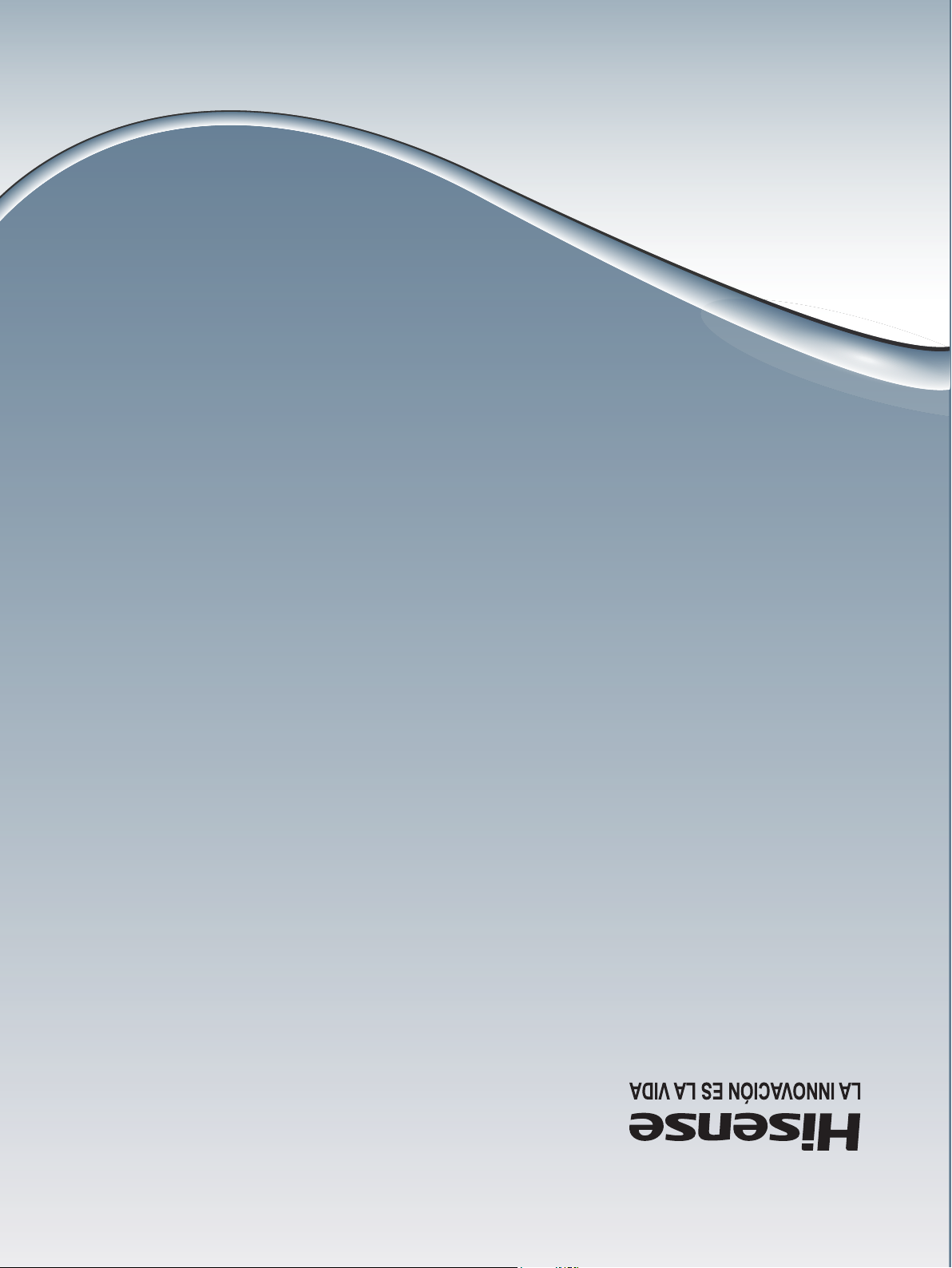
Español
ES-G
detenidamente y consérvelo para futuras referencias.
Antes de utilizar el televisor, por favor lea este manual
MANUAL DEL USUARIO
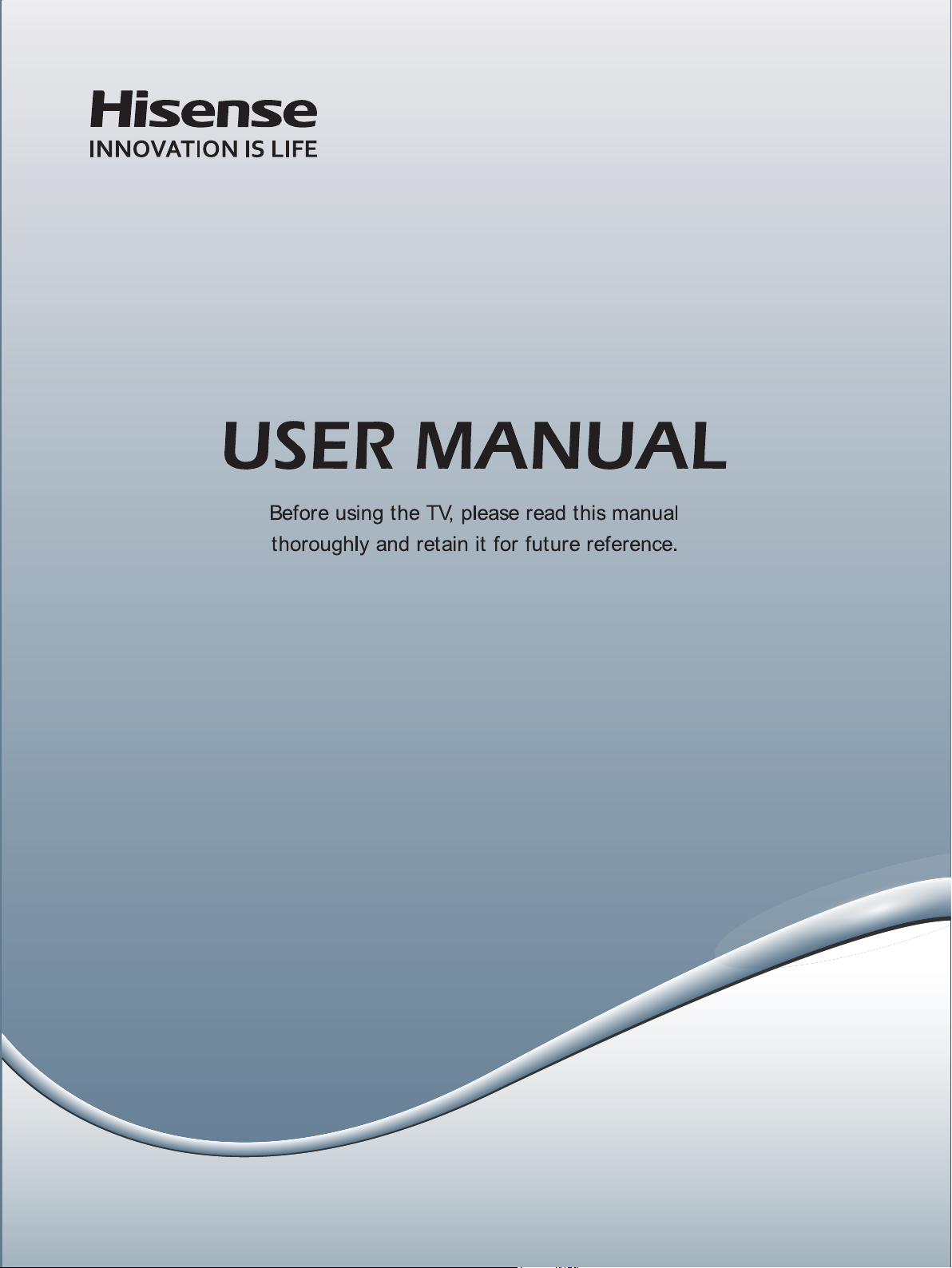
ES-
English

Contents
Getting Started
Viewing the Remote Control ............................................................................ 2
Installing Batteries in the Remote Control ....................................................... 3
Making Connections ........................................................................................ 4
Basic Features
Turning your TV on or off ................................................................................. 7
Turning the TV for the First Time ..................................................................... 7
Selecting the Input Source ..............................................................................8
Changing Channels / Volume ..........................................................................8
Shortcuts Instructions ...................................................................................... 8
To Use the Menu .............................................................................................9
Using the Video Menu .....................................................................................9
Using the Audio Menu ....................................................................................10
Using the TV Menu ......................................................................................... 10
Using the Setup Menu .................................................................................... 11
Using the Parental Menu ................................................................................ 12
Advanced Features
Digital Media Player........................................................................................14
Enjoy Video Files ............................................................................................ 14
Browse the Pictures........................................................................................14
Playable Format List ....................................................................................... 15
1
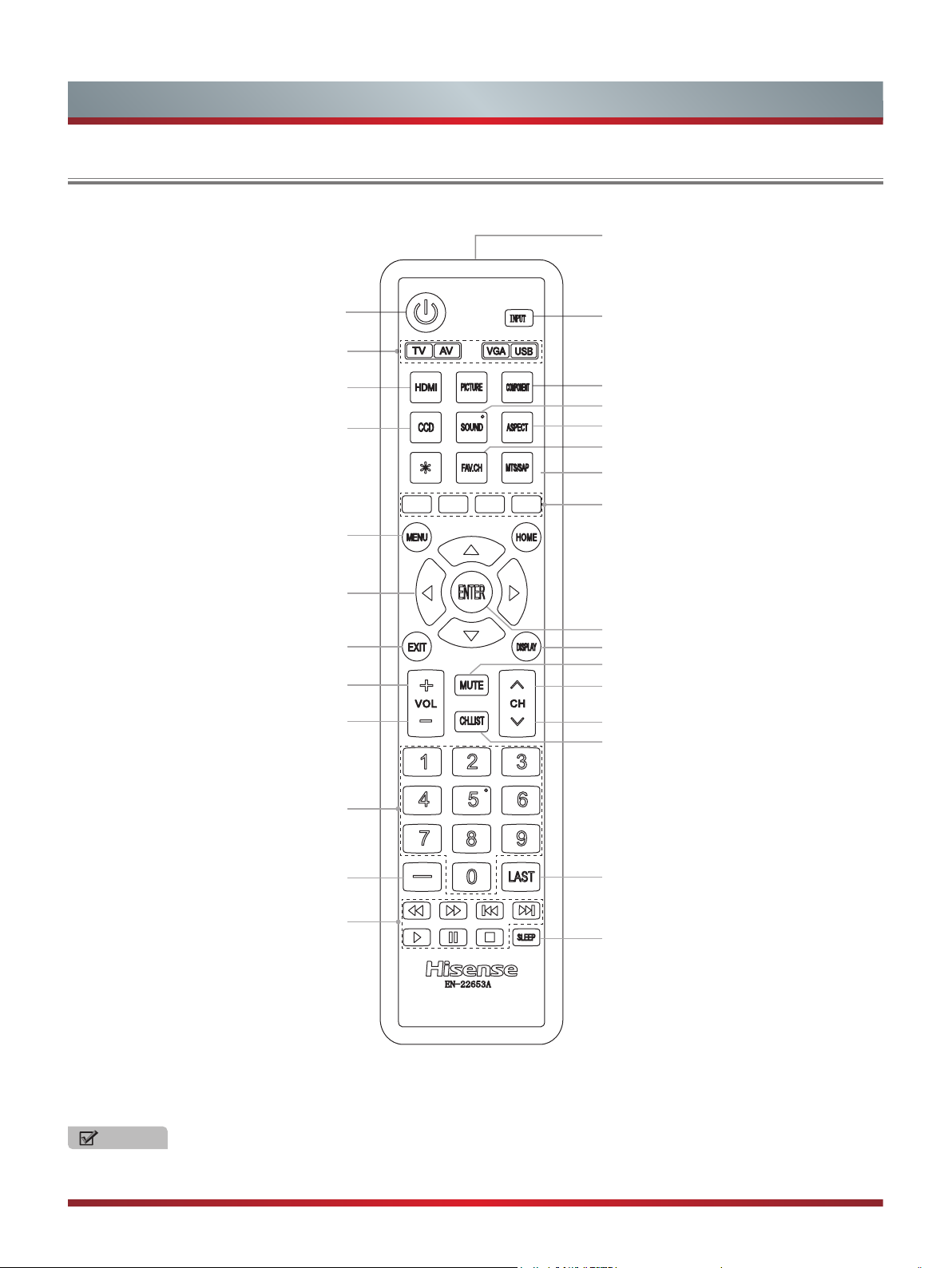
Getting Started
Viewing the Remote Control
Remote sensor
Power on/off
Select TV / AV / VGA / USB source
Select HDMI source
Adjust closed caption mode
MENU button
▲/▲/▲/
Move Up/Down/Left/Right
or adjust settings
Close the menu
Increase volume
Decrease volume
Select input source
Select component source
Select sound mode
Zoom button
Select picture mode
Audio select button
Mono/Stereo/SAP operation
Media content control function buttons
▲
Conrm selections
Display the information banner
MUTE button
Next channel
Previous channel
Display the channel name
Direct channel selection
Dash button
Select a digital sub-channel
Media content control function buttons
NOTE
The Picture is Only for Reference.
Go to the previous channel
Set the sleep timer
2
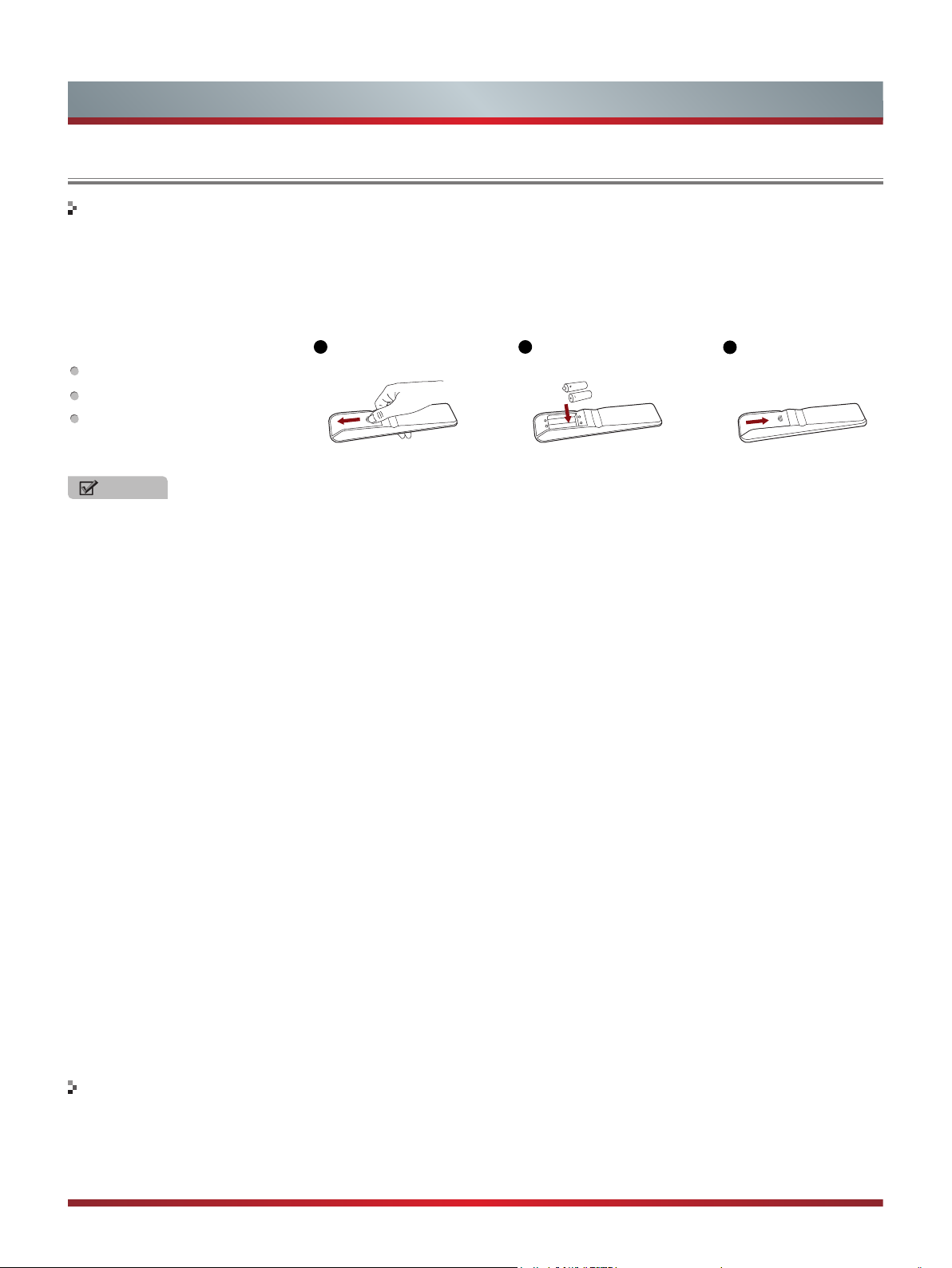
Getting Started
Installing Batteries in the Remote Control
Change the batteries
1. Slide the back cover to open the battery compartment of the remote control.
2. Insert two AAA size batteries. Make sure to match the (+) and ( - ) ends of the batteries with the (+) and ( - ) ends indicated in
the battery compartment.
3. Close the battery compartment cover.
The remote control requires:
Number of Batteries: 2
Type: AAA
Voltage: 1,5Vcc
1
Gently push and slide
2
Insert the batteries
3
Gently push and slide
NOTES
1. Dispose of your batteries in a designated disposal area. Do not throw the batteries into a fire.
2. Do not mix battery types or combine used batteries with new ones.
3. Remove depleted batteries immediately to prevent battery acid from leaking into the battery compartment.
4. If you do not intend to use the remote control for a long time, remove the batteries.
5. Batteries should not be exposed to excessive heat, such as sunshine, heat registers, or fire.
6. Battery chemicals can cause a rash. If the batteries leak, clean the battery compartment with a cloth. If chemicals touch your
skin, wash immediately.
7. Do not mix old and new batteries.
8. Do not mix alkaline, standard (carbon-zinc) or rechargeable (ni-cad, ni-mh, etc.) batteries.
Program Your Universal Cable or Satellite Remote Control to Operate Your New Hisense Television!
If you would like to program your other household remote controls to your new Hisense television,please consult the User’s
Manual supplied by your Cable or Satellite provider. The Cable or Satellite providers’ User’s Manuals should include instructions
on how to program their remote to your television.
Below is a list of Hisense codes for the most common Cable and Satellite providers. Use the Hisense code that is associated
with your Cable or Satellite provider (if applicable).
DIRECTV……………………..…0178 or 10019
Time Warner Cable………….…386 or 0178
Comcast…………………………0178 or 10178
Cox Communications………..…0178
Dish Network……………………627 or 505
AT&T U-verse...........................1346
If the Hisense code associated with your Cable or Satellite provider is not listed above,if the code above does not work, or if
you cannot locate the instructions for programming your household remote to your television,call your local Cable or Satellite
provider’s customer service center.
The effective range of remote control
1. The remote control distance: 315 inches in front of the TV set.
2. The remote control angle: taking the television infrared light receiver window as an apex, 236 inches away, its controlled
angle (left to right) is within 30 degrees, while the vertical angle (up to down) is within 30 degrees.
3
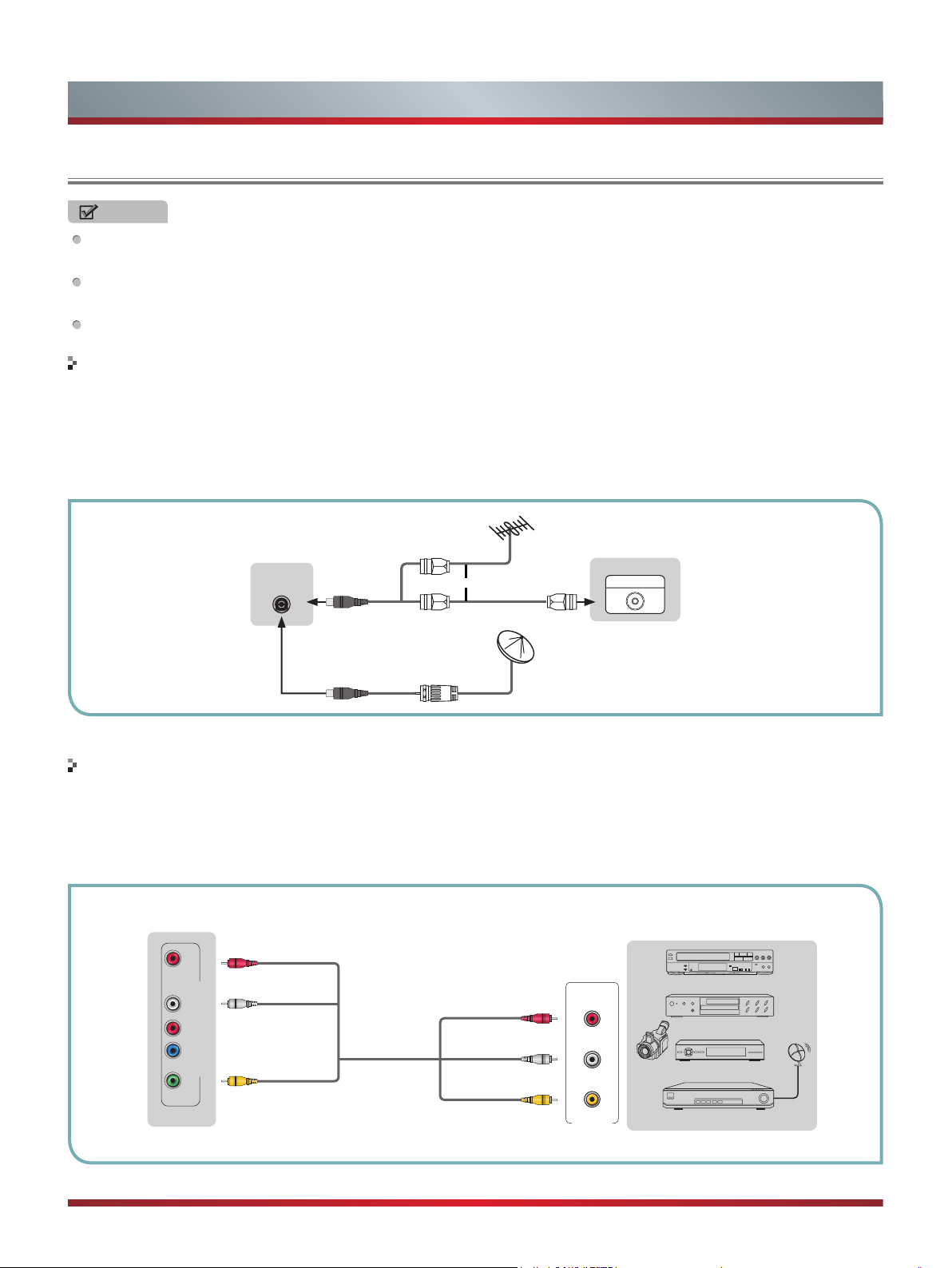
Getting Started
Making connections
NOTES
Check the jacks for position and type before making any connections. Loose connections can result in image or color
problems. Make sure that all connections are tight and secure.
Not all A/V devices have the ability to connect to a TV, please refer to the user manual of your A/V device for compatibility
and connections procedure.
Always unplug the power cord when connecting external equipment.
Connecting an antenna, cable or cable/satellite box
1. Turn off the TV before connecting the antenna.
2. Connect one end of a coaxial cable (not included) to the RF OUT jack on the antenna, cable or cable/satellite box. If you are
using an antenna with twin-lead cable, you may need a 300-75 ohm adapter (not provided) to connect it to the back of your
TV. Likewise, if you are using several antennas, you may need a combiner (not provided).
3. Connect the other end of the cable to the ANT/CABLE jack on the side of your TV.
EXTERNAL DEVICESTV JACK
Cable
ANT/CABLE
or
ANT OUT
VHF/UHF Antenna
Connecting an A/V Device with Composite Cable
1. Use the audio and video cables to connect the external A/V device’s composite video/audio jacks to the TV’s jacks. (Video =
yellow, Audio Left = white, and Audio Right = red)
2. Plug the connected devices into the mains socket before switching on the TV.
3. Select the corresponding source from the TV.
TV JACK
L -AUDIO- R
R
P
PB
AV/COMPONENT IN
Y/VIDEO
Red(R)
White(L)
Yellow(Video)
AV Cable
(not included)
Red(R)
White(L)
Yellow(Video)
R
L
Video
A/V OUT
EXTERNAL DEVICES
VCR
DVD Player/Recorder
Video
Camera
Set-top box
Satellite Receiver
Equipment with A/V jacks
Satellite
antenna
cable
4

Getting Started
Connecting an A/V Device with Component (YPBPR) Cable
1. Use a component cable to connect the external A/V device’s component output jacks to the TV’s YPBPR jacks. Use an audio
cable to connect the external A/V device’s component audio jacks to the TV’s AUDIO (L/R) jacks.
2. Plug the connected devices into the mains socket before switching on the TV.
3. Select the corresponding source from the TV.
EXTERNAL DEVICES
TV JACK
Red(R)
L -AUDIO- R
PR
PB
AV/COMPONENT IN
Y/VIDEO
White(L)
PR/C
PB/C
Audio Cable
(not included)
R
Component Cable
B
(not included)
Y
Red(R)
White(L)
PR/C
R
PB/C
B
Y
R
L
P
P
Y
Component
R
Video
Camera
B
Equipment with A/V jacks
VCR
DVD Player/Recorder
Set-top box
Satellite Receiver
Satellite
antenna
cable
Connecting an A/V Device with HDMI Cable
Support digital connections between HDMI - enabled A/V devices such as PVR, DVD, Blu-ray, AV receiver and digital
devices.
Some devices such as PVR or DVD player require HDMI signal to be set to output in the device's settings.
Please consult your device user manual for instructions.
1. Use an HDMI cable to connect the A/V device’s HDMI output jack to the TV’s HDMI jack.
2. Plug the connected devices into the mains socket before switching on the TV .
3. Select the corresponding source from the TV.
EXTERNAL DEVICES
TV JACK
HDMI
HDMI Cable
(not included)
HDMI
DVD Player/Recorder
Set-top box
Equipment with HDMI jacks
NOTE
The HDMI connector provides both video and audio signals, it’s not necessary to connect the audio cable.
Connecting a headphone
Headphones can be connected to the /AUDIO OUT output
on your set. (While the headphone is connected, the sound
from the built-in speakers will be disabled.)
AUDIO OUT
5
EXTERNAL DEVICESTV JACK

Getting Started
Connecting a PC with VGA Cable
1. Use a VGA cable to connect the PC’s VGA output jack to the TV’s VGA jack. Use an audio cable to connect the PC’s audio
output jack to TV’s PC/DVI AUDIO IN jack.
2. Plug the connected devices into the mains socket before switching on the TV.
3. Select the corresponding source from the TV.
TV JACK
PC/DVI AUDIO IN
VGA
Audio Cable
(not included)
VGA Cable
(not included)
EXTERNAL DEVICES
Computer
NOTES
Primarily this unit is intended for use as an LCD TV. If you want to use it as a monitor, please contact the manufacturer of the
PC Video/Graphic's card for further support. Perfect compatibility is not warranted.
The VGA cable will not supplied with the product.
We strongly recommend to use VGA cable with 2 cores as shown in the figure.
Connecting an Audio Receiver with Audio cable
1. Use an audio Optical to connect the A/V device’s digital audio in jack to the TV’s DIGITAL OUTPUT (Optical) jack. Or use an
RCA Y-cable (1/8”-stereo mini to L/R phono - not provided) to connect analog sound system to the TV’s /AUDIO OUT jack.
2. Plug the connected devices into the mains socket before switching on the TV.
3. Select the corresponding source from the TV.
TV JACKS
DIGITAL
AUDIO OUT
(Optical)
AUDIO OUT
Audio Cable
(not included)
Audio Cable
(not included)
Red(R)
White(L)
EXTERNAL DEVICES
Audio Amplier
Powerless
Bass Speaker
Speaker
NOTES
When a digital audio system is connected to the DIGITAL OUTPUT (Optical) jack, decrease the volume of both the TV and
the system.
5.1 CH (channel) audio is available when the TV is connected to an external device supporting 5.1 CH.
When the receiver (home theater) is set to on, you can hear sound output from the TV’s digital audio out jack. When the TV
is receiving a DTV signal, the TV will send 5.1 CH sound to the home theater receiver. When the source is connected to the
TV via HDMI, only 2 CH audio will be heard from the home theater receiver. If you want to hear 5.1 CH audio, connect the
digital audio out jack from your DVD/Blu-ray player/cable box/STB satellite receiver directly to an amplifier or home theater.
6

Basic Features
Turning your TV on or off
To turn your TV on or off (standby mode):
Plug the power cord into an AC power outlet.
1.
Press [POWER] button. Your TV turns on.
2.
Press [POWER] button again to turn off your TV. When
3.
you turn off your TV, it goes into standby mode.
WARNING
When your TV is in standby mode, it is still receiving
power. To completely disconnect power, unplug the power
cord.
NOTE
If your TV does not receive an input signal for several
minutes, it automatically goes into standby mode.
Turning the TV On for the First Time
The Setup Wizard menu appears the first time you turn
on the TV. It will assist you to specify the menu language,
Picture Mode, Tuner Mode and Channel Installation.
IMPORTANT: Make sure that the antenna or cable is
connected.
1. Make sure that you have:
Installed the remote control batteries.
Connected an antenna or cable.
Connected the power cord.
2. Connect your TV’s power cord to a power outlet, then
press power. The Initial Setup screen opens.
Initial Setup
Welcome to use the Wizard for
Initial Setup!!
Please press [ ENTER ] to start the
wizard.
3. Please press [ENTER] to start the wizard, then press
[▲/▲] button to select your language, press [ENTER]
button to confirm.
Initial Setup
Welcome
Language
4. Press [▲/▼] to select your Picture Mode: Home Mode or
Retail Mode, press [ENTER] button to confirm.
Initial Setup
Choose Your Picture Mode:
Back Select Next
Picture Mode
Home Mode
Retail Mode
EXIT
Exit
If you select Retail Mode, a message appears “If you
select Retail Mode, then Energy saving is not realized.
Are you sure?” Select “Yes” to continue, or select “No” to
change your selection.
5. Press [▲/▼] to select your Tuner Mode: Antenna or
Cable, press [ENTER] button to confirm.
Antenna
Cable
EXIT
Tuner
Exit
Initial Setup
Please select your tuner mode:
Back Select Next
6. Press [▲/▼] to set the Channel Installation: Scan or Skip
Scan, press [ENTER] button to confirm.
Initial Setup
First, please connect cable and/or
antenna.
Start channel scan now?
If you skip this step, the channel
scan could be performed in Menu.
Back Select Next
Channel Scan
Scan
Skip Scan
EXIT
Exit
If you select “Scan”, your TV automatically starts Channel
Installation available in your viewing area.
If you select “Skip Scan”, your TV does not scan for
channels.
Depending on the reception condition, it may take several
minutes to scan channels. Please allow the process to
complete without interruption.
Please select your language:
Back Select Next
English
Español
Français
EXIT
Exit
7

Basic Features
Selecting the Input Source
The first time you turn on your TV, you must select the TV
signal source. Your TV stores this information, so you do not
need to change the TV signal source unless it changes. For
example, you change from an outside antenna to cable TV.
To select the video input source:
1. Turn on your TV, then press [INPUT] button on the remote
or on the TV. The Input Source menu opens.
2. Press [▲/▲] button to highlight the input source, then
press [ENTER] button.
Changing Channels / Volume
Auto:
Automatically adjusts the
image based on the screen size and
the TV program.
Zoom:
Stretch the 4:3 aspect ratio
image vertically and horizontally to
fill the screen at 1:1.78 aspect ratio.
Cinema:
image vertically and horizontally to
fill the screen at 1:2.35 aspect ratio.
Stretch the 4:3 aspect ratio
1. Press the [CH V/V] (or [CH +/-]) on the TV/remote control
to change the channel.
2. Press the [VOL V/V] (or [VOL +/-]) on the TV/remote
control to adjust the volume.
3. Press the numeric buttons on the remote control to
display the corresponding channels.
NOTE
Changing the channels can also be achieved by directly
entering the channel number using the numeric keys on
the remote control. If you are entering a two or three digit
channel number, the time between key presses should be
less than 3 seconds.
Shortcuts Instructions
Aspect -
Zoom and Cinema.
Select the screen aspect ratio from Normal, Wide,
Normal:
ratio (1.33:1 signal) is preserved,
so black bars are added to the left
and right of the image. Standard TV
broadcasts are displayed with a 4:3
aspect ratio.
Wide:
broadcast or full-frame movie in
this mode, the display image is
stretched proportionately to fill
the TV screen. When watching a
widescreen (1.78:1 signal) program
or movie, the display image fills the
TV screen.
The original 4:3 aspect
When watching a standard
Picture -
Vivid, Standard, Energy Savings, Theater or Custom. This
mode achieves a certain image display effect by setting the
brightness, contrast and color etc.
Press to set the picture mode. It can be set as
NOTE
The Game mode is not available in TV and USB source.
Sound -
Standard, Theater, News, Music and Custom.
Mute -
to turn the sound back on. This function is used to switch off
sound temporarily.
Sleep -
state automatically. Press this button repeatedly to select
the proper sleeping clock mode, and the clock tells you the
remaining time before the TV enters Standby state.
Display -
including channel number, channel name, current system
time, tuner mode, audio stream, video format, audio
language, closed caption mode, parental locks rated,
program details, etc.
Press to set the sound mode. It can be set as
Press to turn the sound off, press this button again
It can set the TV to let it enter into the Standby
Display the information banner. The information
8

To Use the Menu
1
Press the [MENU] to open the main menu.
2
Press [▲/▲] to select a menu option, then press [▲/
ENTER] button to enter the menu.
3
In each menu, you can:
Press [▲/▲] to select an item,
Press [▲/▲] to adjust the value, or
Press [▲/ENTER] to enter the submenu,
Press [MENU] to back the previous menu.
4
Press [EXIT] to exit the menu.
NOTE
The menus in the user manual may vary slightly from the actual screen.
Basic Features
Video
Picture Mode Standard
Brightness
Contrast
Saturation
HUE
Sharpness
Advanced Video
Reset Video Settings
Select
MENU
50
50
50
50
50
Back
Using the Video Menu
Video
Picture Mode Standard
Brightness
Contrast
Saturation
HUE
Sharpness
Advanced Video
Reset Video Settings
Select
You can adjust:
Picture Mode -
Adjust the Picture Mode. You can select
Vivid, Standard, Energy Savings,Game, Theater or Custom.
NOTE
The option of the Picture Mode is different in
different inputs. (For more information, see “Shortcuts
Instructions”)
Brightness -
picture. Increasing the brightness can add more light to dark
areas of the picture, while decreasing the brightness can
add more darkness to light areas of the picture.
Contrast -
Increase the contrast to adjust the white areas of the picture
or decrease the contrast to adjust the black areas of the
picture.
Saturation -
HUE -
Adjust the overall color of the picture.
Sharpness -
images or decrease the sharpness level for smoother images.
Increase or decrease the brightness of the
Increase or decrease the contrast of the picture.
Adjust the intensity of the colors.
You can increase the sharpness level for clearer
MENU
50
50
50
50
50
Back
Advanced Video -
Access advanced video settings such as
Back Light, Color Temperature and DNR.
Back Light:
Sets the overall brilliance of the screen.
When the option of Adaptive Back Light sets Low or High,
you cannot change the Back Light setting.
120HZ Smooth Effect:
Inserts frames to reduce judder
in fast action scenes. You can select On or Off.
NOTE
Only Model 50” has this function.
Aspect Ratio:
To choose the screen aspect ration from
Wide, Auto, Normal, Zoom and Cinema.
NOTE
The option of the screen Aspect Ration is different in
different inputs. (For more information, see “Shortcuts
Instructions”)
Color Temperature:
Change the color temperature. You
can select the color temperature from three options: Cool,
Standard or Warm.
Overscan:
Adjusts the picture’s reproduction rate. You
can select On or Off.
NOTE
Only available in DTV and Component source.
DNR:
Select to reduce the noise level of connected
equipment: off, Low, Medium, Strong, Auto.
Adaptive Luma Control:
picture, it can adjust brightness automatically.
Adaptive Back Light:
between light and dark areas of the picture. You can
select Off, Low, or High.
Reset Video Settings -
factory defaults.
According to the content of
Enhances the contrast ratio
Resets all Video Settings to the
9

Basic Features
Using the Audio Menu
Audio
Sound Mode
Balance
Equalizer
Speaker
Auto Volume Control
Advanced Audio
Reset Audio Settings
ENTER
Adjust Select
You can adjust:
Sound Mode -
Select the Sound Mode: Standard, Theater,
News, Music or Custom.
Balance -
Equalizer -
Adjust the volume of the left and right speakers.
Soften or enhance the sound at specific
frequency points.
Speaker -
Selects where to play TV audio. You can select
On (default setting) to play audio through TV speakers, or
select Off to play audio through the speakers on an external
audio system.
Auto Volume Control
- Automatically adjusts volume to a
consistent level; attenuates loud passages.
Advanced Audio
- Access Advanced Audio settings such as
SPDIF Type, MTS, Audio Language.
Advanced Audio
SPDIF Type
MTS
Audio Language
Music
On
Off
MENU
PCM
Stereo
English
0
Back
STEREO:
Select this option for programs broadcast in
stereo.
SAP:
Depending on the particular program being
broadcast, you can listen to a foreign-language
translation.
Audio Language
- Change the default value for audio
language. (Digital channels only)
Reset Audio Settings -
Resets all Audio Settings to the
factory defaults.
Using the TV Menu
TV
Tuner Mode
Channel Scan
Channel Skip
Favorite List
Audio Only
You can adjust:
Tuner Mode -
Antenna or Cable.
Select the TV signal source. You can select
Channel Scan
Status: Scanning... Antenna
Analog Channels: 0
Digital Channels: 1
Cable
Select
Off
MENU
Back
1%
MENU
SPDIF Type:
Select
Send digital audio to an external audio
Back
system. You can select PCM, RAW or Off.
PCM:
PCM outputs two channel audio regardless of
the input format.
RAW:
When the data stream carries Dolby signal,
digital SPDIF outputs Dolby data stream. When the
data stream carries no Dolby signal, it transports PCM
data stream.
MTS:
Select the default audio stream, you can select
Mono, Stereo or SAP (Second Audio Program).
MONO:
Select this option if there is noise or static on
weak stereo broadcasts.
EXIT
Cannel
Channel Scan -
Scans for channels that have signals and
stores the channels information in memory.
Digital Channels:
The scanned TV program in digital
signals.
Analog Channels:
The scanned TV program in analog
signals.
Channel Skip -
You can cancel a channel stored in memory.
NOTE
When you press [CH V/V] (or [CH +/-]) button, your TV
skips the channel you cancelled. You can still tune to the
channel using the number buttons on the remote control.
10

Basic Features
Favorite List -
Display your Favorite List. You can add or
delete channels to create your favorite list.
Favorite List
Analog
1
Analog
2
Analog
3
Analog
4
Analog
5
Analog
6
Analog
7
Analog
8
Analog
9
Audio Only -
Listen to the program audio only, when you
ENTER
Set Select
MENU
Back
turn off the picture on your TV.
NOTES
Audio Only works only when the input source is TV, and
your TV is receiving a broadcast signal.
To exit audio only mode, press any button. When you exit
audio only mode, the Audio Only option is automatically
reset to Off.
Using the Setup Menu
Setup
Closed Caption
Time
Menu Language
HDMI-CEC
Computer Settings
Component Settings
Reset Default
ENTER
You can adjust:
Closed Caption -
Adjust Closed Caption settings.
Closed Caption
CC Mode
Analog Closed Caption
Digital Closed Caption
Digital Caption Style
CC Mode:
To select CC Off (turns off closed caption), CC
On (turns on closed caption), or CC on when Mute (turns
on closed caption when the sound is muted).
English
Set Select
CC Off
Service1
MENU
Select
MENU
CC1
Back
Back
Analog Closed Caption:
Select an Analog Caption
setting from CC1~CC4, TEXT1~TEXT4.
Digital Closed Caption:
Select a Digital Caption setting:
Service1~Service6.
Digital Caption Style:
There are two Caption Styles.
One is the automatic function set as the broadcaster,
while the other is the custom style where you can adjust
the font size, color, opacity, background color etc..
Time -
Access Time settings such as Time Zone, Date/Time,
Sleep Timer.
Time
Time Zone
Date/Time
Sleep Timer Off
MENU
Time Zone:
Select
Select your local time zone: Eastern Time,
Back
Hawaii, Alaska, Arizona, Indiana, Mountain Time, Central
Time or Pacific Time.
Date/Time:
You can set time manually or select automatic
if the TV is connected to an antenna or cable source.
Auto Synchronization:
Select “On” to for automatic
date and time setting using information from broadcast
stations in your area.
Date:
Set the current year/month/day.
Time:
Set the current time.
Timer:
When “On”, you can set the time when the TV
turns on/off automatically.
Power On Timer:
Set the desired time for the TV to
turn on automatically.
Power Off Timer:
Set the desired time for the TV to
turn off automatically.
Sleep Timer:
Specify the amount of time before your TV
automatically turns off.
Menu Language -
You can select the menu’s language to
English, Spanish or French.
HDMI-CEC -
HDMI-CEC lets you control HDMI CECcompatible devices connected to the HDMI jacks on your
TV using the remote control that came with your TV. To use
HDMI-CEC, you must set the HDMI-CEC Control setting on
the Settings-HDMI-CEC menu to On.
11

Basic Features
NOTES
HDMI cables must be used to connect HDMI CECcompatible devices to your TV.
The connected device’s HDMI CEC feature must be
turned on.
If you connect an HDMI device that is not HDMI CECcompatible, all the HDMI-CEC Control features do not
work.
Depending on the connected HDMI device, the HDMICEC Control feature may not work.
HDMI-CEC
HDMI-CEC Control
Device Auto Power Off
TV Auto Power On
Audio Receiver
Root Menu
HDMI-CEC Device Lists
HDMI-CEC Control:
Select
Turning HDMI-CEC function on or
MENU
On
Off
Off
Off
Back
off.
Device Auto Power Off:
When HDMI-CEC is turned on,
Device Auto Power Off turns off HDMI CEC devices when
you turn off your TV.
TV Auto Power On:
When HDMI-CEC is turned on and
you turn on an HDMI CEC device, TV Auto Power On
turns on your TV automatically.
Audio Receiver:
When HDMI-CEC is turned on and you
have connected an audio receiver to your TV, turning on
Audio Receiver lets you use your TV’s remote control to
control the volume on the audio receiver.
Root Menu:
You can open an HDMI-CEC-compatible
device’s root menu, then use your TV’s remote control to
control the device.
HDMI-CEC Device Lists
: You can display a list of HDMI
CEC devices that are connected to your TV.
Computer Settings (Only available in VGA mode.)-
Access Computer Settings such as H.Position, V.Position,
Phase, Phase and Auto Adjust.
H.Position:
V.Position:
Phase:
Clock:
Auto Adjust:
Move the image right or left.
Move the image up or down.
Adjust the focus of stable images.
Adjust the sample frequency.
Detects input signal clock, phase and
position and adjusts TV display accordingly.
Component Settings (Only available in Component
mode.) -
Access Component Settings such as phase, Reset
Component Settings.
Component Settings
Phase
Reset Component Settings
ENTER
Adjust Select
Phase:
Adjust the focus of stable images.
Reset Component Settings:
This function can help you
MENU
12
Back
restore the component settings.
Reset Default -
Every TV has its original setting before
leaving the factory. This function can help you restore these
settings.
Using the Parental Menu
When you first use this function, the default password is
[0000]. Once you input this password, you can set options.
Parental
Button Lock
Rating Enable
Block Unrated
U.S. TV Ratings
U.S. Movie Ratings
Canadian English Ratings
Canadian French Ratings
Change Password
Select
You can adjust:
Button Lock -
Rating Enable -
Block Unrated -
U.S. TV Ratings -
Open V-Chip:
Block or unblock the button of remote control.
Block or unblock TV ratings.
Block unrated TV programs.
Restrict TV programs by USA Ratings.
Display an advanced V-Chip ratings table
for digital channels (USA only).
Block Unrated:
U.S. Movie Ratings -
Block unrated TV programs.
Restrict movie by USA Ratings.
Canadian English/French Ratings -
programs by Canadian Ratings.
Change Password -
If you want to change the default
password, first enter the new password then enter the same
password again.
Off
Off
Off
MENU
Back
Restrict movie and TV
12

Basic Features
Following is the description of these ratings.
U.S. TV Ratings
Age Defined as
TV-Y All children
TV-Y7 Directed to older children
TV-G General audience
TV-PG Parental Guidance suggested
TV-14 Parents Strongly cautioned
TV-MA Mature Audience only
Contents Defined as
A
D Suggestive dialogue
L Strong language
S Sexual situations
V Violence
FV Fantasy Violence
All of the ratings below that rating set
blocked automatically
U.S. Movie Ratings
Rating Defined as
G General audience
PG Parental Guidance suggested
PG-13 Parents strongly cautioned
R Restricted
Canadian English Ratings
Rating Description
C Children
C8+ Children 8 years and older
G
PG Parents Guidance
14+ Viewers 14 years and older
18+ Adult Programming
General Programming, suitable for all
audiences
Canadian French Ratings
Rating Description
G General
8 ans+
13 ans+
16 ans+
18 ans+ Programming restricted to adults
NOTE
As you block rating, all rating higher than the ones you
select are blocked as well. E.g. if you choose to block
the MPAA rating R, the higher ratings, NC-17 and X,
are automatically blocked too.
8+General; Not recommended for young
children
Programming may not be suitable for
children under the age of 13
Programming is not be suitable for
children under the age of 16
NC-17 No one 17 and under admitted
X Adult audience only
13

Advanced Features
Digital Media Player
Please note that Hisense will not assume any responsibility
for any lost data and cannot guarantee perfect compatibility
with all mass storage devices. Be sure to insert the USB disk
with standard USB 2.0 port. Data Input from USB Memory
Stick only. Do not connect any device to this terminal such
as digital camera, keyboard, mouse, etc.
NOTE
Never remove the USB flash drive or turn off your TV
while viewing video/photo.
Press [INPUT] button to display the INPUT menu, press
[▲/▼] button to highlight the USB source, then press
[ENTER] button to confirm. (If you want to exit DMP, you
can press [INPUT] button to switch to other sources).
Press [RED] button to switch the media type.
Press [CH V/V] button to turn to the previous/next page.
01/01050680 Photo
Folder
Folder Folder Folder Folder
Enjoy Video Files
1. Press [RED] button to switch the media type to Video.
2. Press [▲/▲/▲/▲] to select the video you want to view.
3. Press [ENTER] to play the video.
4. Press [EXIT] to exit the video and return to the previous
directory.
5. When enjoying the video, press [MENU] button to display/
exit the menu. Press [▲/ENTER] to enter the submenu
and press [▲/EXIT] to return to the upper menu.
Play/Pause:
Repeat:
Show Info:
Picture Mode:
Standard, Theater, Energy Savings and Custom.
Screen Mode:
Normal, Zoom, Wide, Cinema and Auto.
Audio Mode:
Theater, News, Music and Custom.
6. You can press [MTS/SAP] button one or more times to
select the sound track. Press [ASPECT] button one or
more times to enlarge the image by 1X, 2X, 4X and 8X.
You can play/pause the video.
Adjust the loop mode of video.
View the video information.
Select the picture mode from Vivid,
Select the screen aspect ratio from
Select the audio mode from Standard,
Folder
JPEG 050680 JPEG
Media Type
Media content control function buttons
When viewing video/photo, you can press these buttons on
the remote control to control video/photo.
Fast forward
Fast backward
Play
Pause
GUIDE
NOTE
When browsing the photos, only the and
buttons are available.
The previous
one
The next one
Stop
Browse the Photos
1. Press [RED] button to switch the media type to Photo.
2. Press [▲/▲/▲/▲] to select the photo you want to view.
3. Press [ENTER] to browse the photo.
4. Press [EXIT] to return to the previous directory.
5. When browsing photos, press [MENU] button to display /
exit the menu. Press [▲/ENTER] to enter the submenu
and press [▲/EXIT] to return to the upper menu.
NOTE
When the photos in browsing or pausing, the menu will
be different.
Play/Pause:
Repeat:
Shufe
Duration:
speed. You can also press [GREEN] button to select it.
Effect:
can also press [YELLOW] button to select it.
Rotate:
Show Info:
You can browse/pause the photo.
Repeats the slide show when it reaches the end.
: Displays the slide show photo in random order.
Allows you to browse the photo at different
Set how the photo appears on the screen. You
Allows the photo to rotate 90 degrees.
View the photo information.
14

Advanced Features
NOTES
The unit recognizes only a USB Memory Stick.
Do not use a USB hub or an extension cable to connect an external hard disk drive to the unit. (Not supported)
A USB Memory Stick is always inserted to this unit directly.
A USB Memory Stick is not supplied with this unit.
We do not guarantee that all USB Memory Sticks can be supported by this unit.
Be sure to keep a backup copy of the original files on your device before you play them back on this unit. We have no
responsibilities for damage or loss of your stored data.
To protect your USB Memory Stick files from being erased place the write protect sliding tab in the protect position.
When you are ready to remove a USB Memory Stick, set the unit to go into Standby mode to avoid any damage to your
data and the unit.
A USB Memory Stick that requires its own driver or the device with a special system such as fingerprint recognition are
not supported.
This unit is not allowed to use the USB Memory Stick which requires an external power supply (300 mA or more).
Playable Format List
Video Decoder Support List Audio Decoder Support List
File
extension
*.avi AVI
*.wmv
*.asf MPEG-4 ASP@HL 4.0 1920*1080 40M
*.mp4
*.mov
*.3gp
*.mkv MKV
*.mpg
*.mpeg
*.vro
*.vob
*.ts TS MPEG2 MP@HL 1920*1080 40M
*.ogm OGG
Container Video Decoder Resolution
MPEG1 768*576 1.8M
MPEG2 MP@HL 1920*1080 40M
MPEG-4 SP@HL 3.0 1920*1080 40M
MPEG-4 ASP@HL 4.0 1920*1080 40M
ASF
MP4
PS
MPEG-4 SP@HL 3.0 1920*1080 40M
MPEG-4 SP@HL 3.0 1920*1080 40M
MPEG-4 ASP@HL 4.0 1920*1080 40M
MPEG-4 SP@HL 3.0 1920*1080 40M
MPEG-4 ASP@HL 4.0 1920*1080 40M
MPEG1 768*576 1.8M
MPEG2 MP@HL 1920*1080 40M
MPEG2 MP@HL 1920*1080 40M
MPEG-4 SP@HL 3.0 1920*1080 40M
MPEG-4 ASP@HL 4.0 1920*1080 40M
Bitrate
(bps)
File
extension
*.avi AVI
*.MP4 MP4
*.mpg
*.mpeg
*.vro
*.vob
*.ts TS
*.rm RM
*.mkv MKV
Container Audio Decoder
PS
MPEG1 Layer1/2
MPEG2 AAC
MPEG4 AAC-LC
MPEG4 HE-AAC
AC3
MPEG1 Layer1/2
MPEG2 AAC
MPEG4 AAC-LC
MPEG4 HE-AAC
MPEG1 Layer1/2
AC3
MPEG1 Layer1/2
MPEG2 AAC
MPEG4 AAC-LC
MPEG4 HE-AAC
AC3
MP3
MPEG2 AAC
MPEG1 Layer1/2
MPEG2 AAC
MPEG4 AAC-LC
MPEG4 HE-AAC
AC3
15
