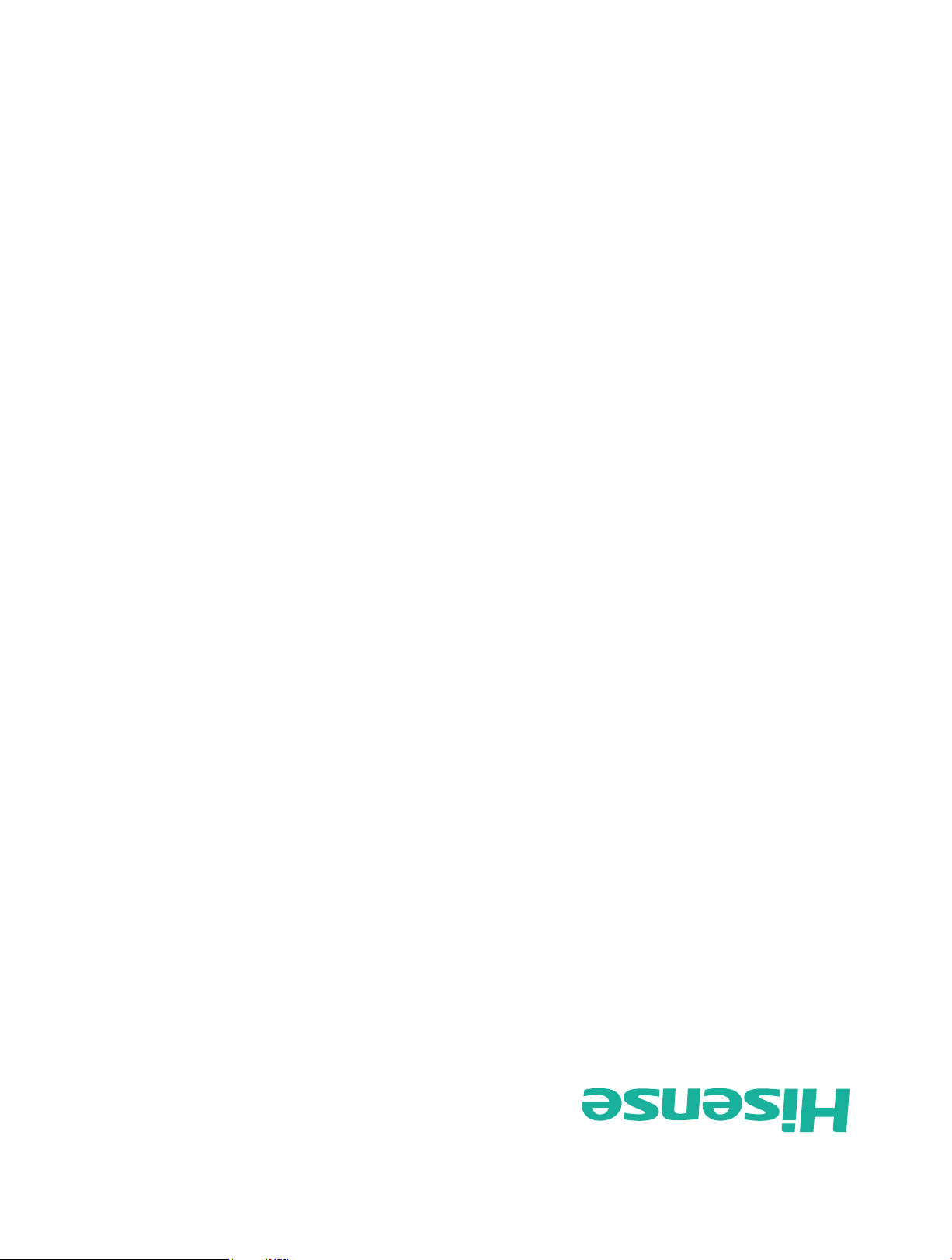
Español
ES-G
detenidamente y consérvelo para futuras referencias.
Antes de utilizar el televisor, por favor lea este manual
MANUAL DEL USUARIO
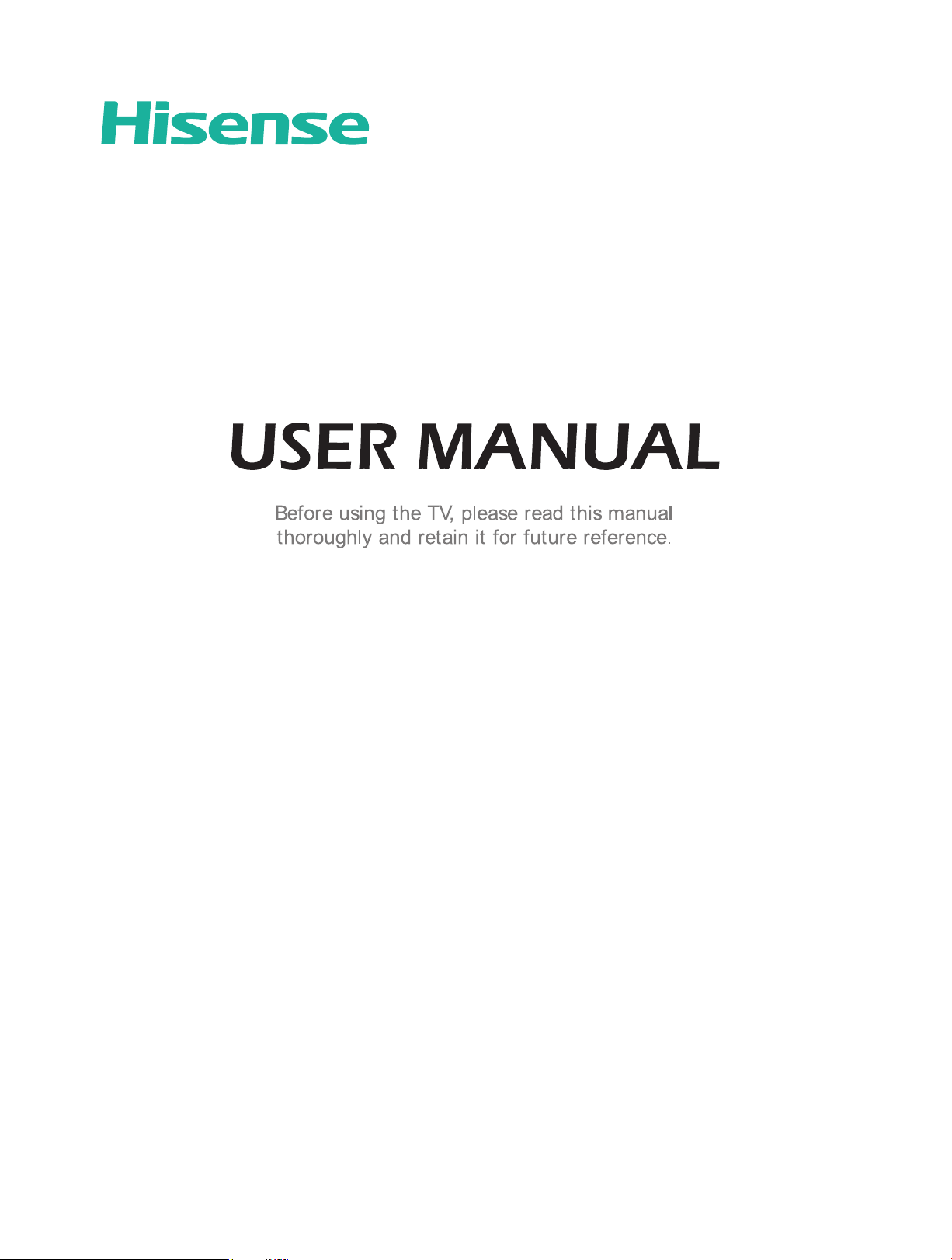
ES-
English
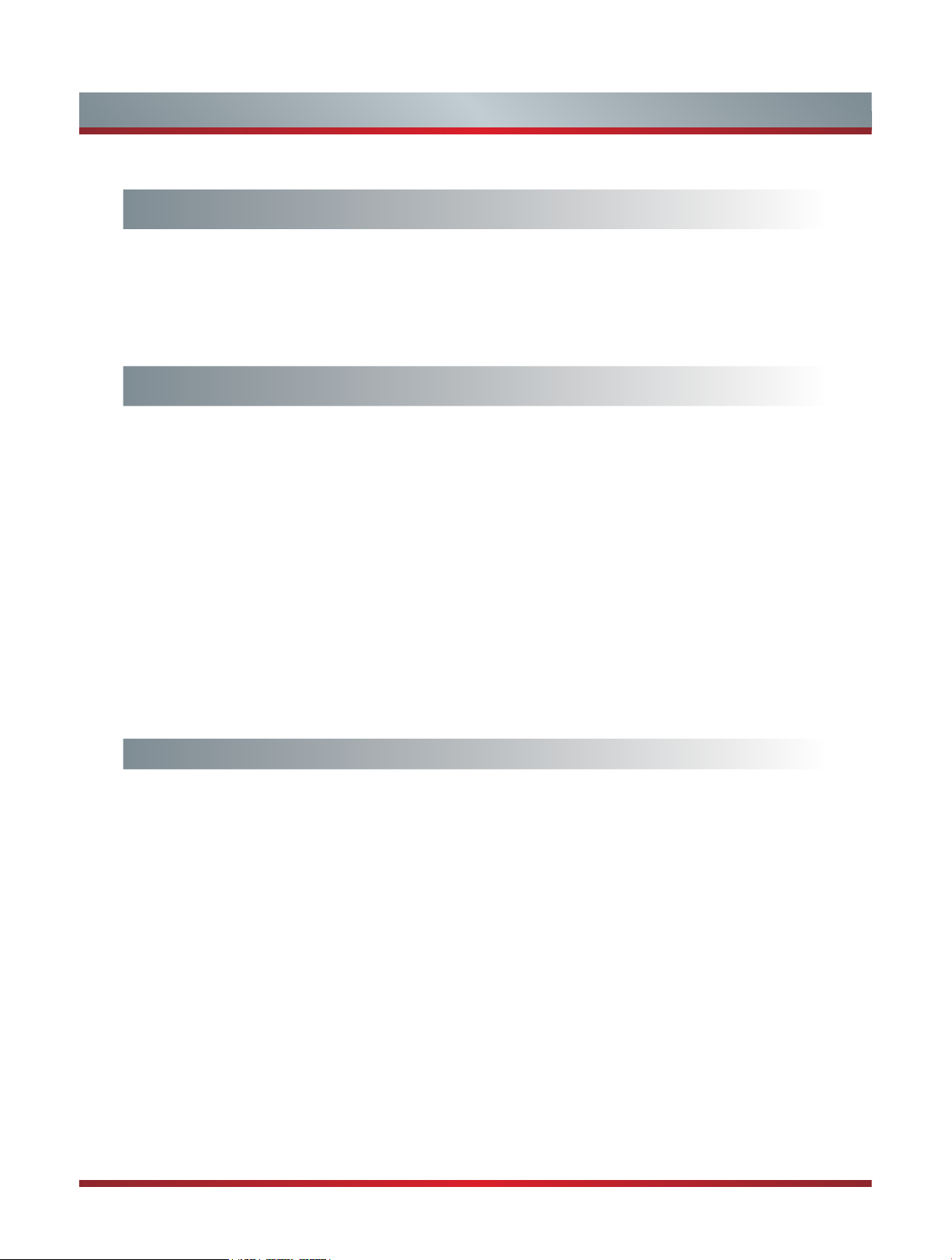
Contents
Getting Started
Viewing the Remote Control ............................................................................ 3
Installing Batteries in the Remote Control ....................................................... 4
Making Connections ........................................................................................ 5
Network Connection ........................................................................................8
Basic Features
Turning your TV on or off ................................................................................ 10
Turning the TV for the First Time .................................................................... 10
Changing Channels / Volume ......................................................................... 11
Selecting the Input Source ............................................................................. 11
Shortcuts Instructions ..................................................................................... 12
To Use the Menu ............................................................................................13
Using the Picture Menu ..................................................................................13
Using the Audio Menu ....................................................................................14
Using the TV Menu ......................................................................................... 15
Using the Setup Menu .................................................................................... 15
Using the Network Menu ................................................................................17
Advanced Features
DLNA Setting ..................................................................................................19
Media Share Settings in Computer.................................................................19
Setting to Share Files .....................................................................................20
Network Function............................................................................................21
Enter the Home Applications ..........................................................................22
Movies ............................................................................................................22
APPS .............................................................................................................. 22
AccuWeather .................................................................................................. 22
YouTube .........................................................................................................22
VUDU Movies ................................................................................................. 23
1
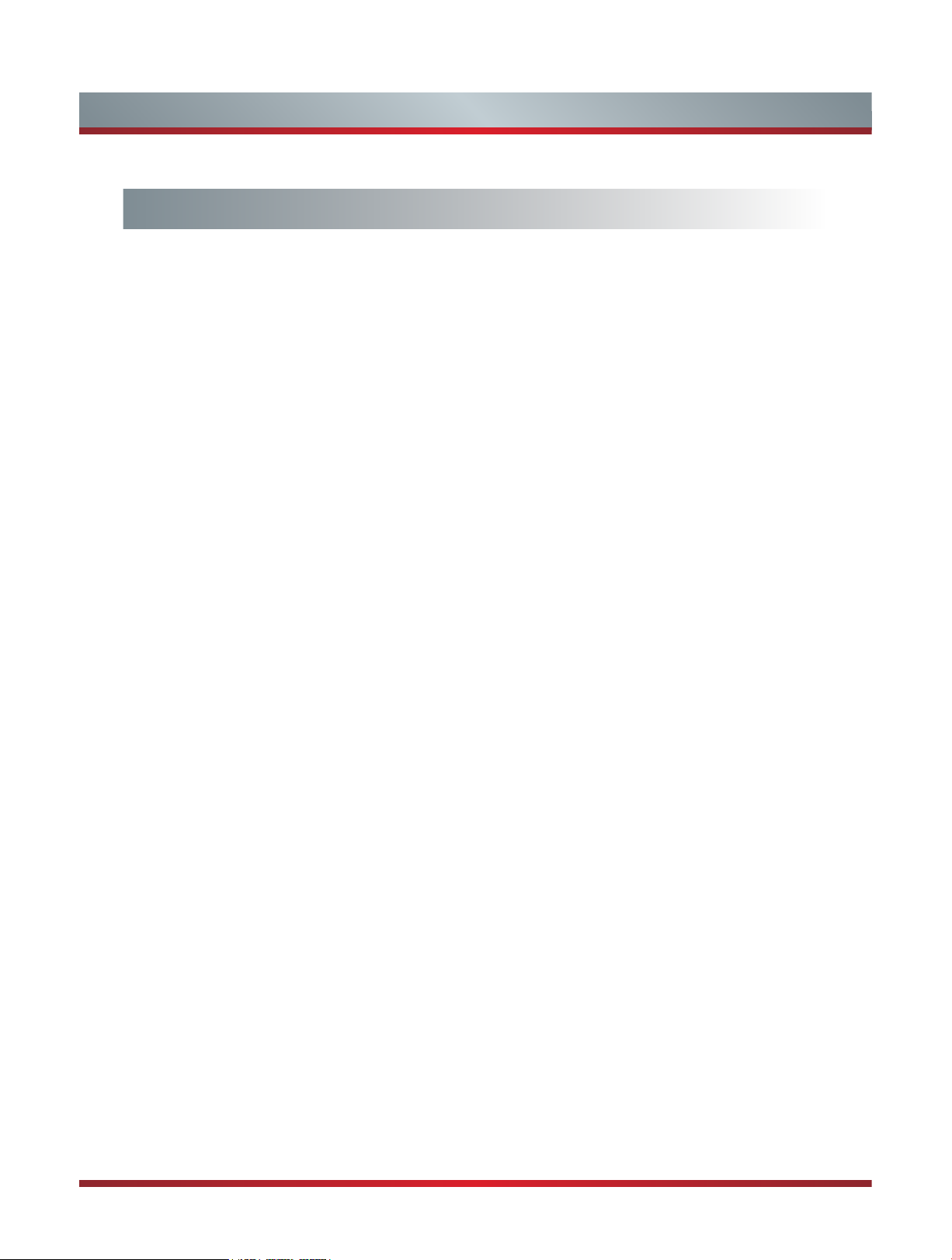
Contents
Advanced Features
VUDU Apps ....................................................................................................24
Netflix..............................................................................................................24
Vimeo .............................................................................................................25
Pandora .......................................................................................................... 25
Picasa ............................................................................................................. 25
Skype..............................................................................................................26
Twitter ............................................................................................................. 26
Opera..............................................................................................................27
Opera APPS ...................................................................................................29
Digital Media Receiver....................................................................................30
Digital Media Player(HiMedia) ........................................................................ 30
Browse the Pictures........................................................................................31
Enjoy Video Files ............................................................................................ 31
Enjoy Music Files............................................................................................32
Digital Media Receiver....................................................................................32
Playable Format List ....................................................................................... 32
2
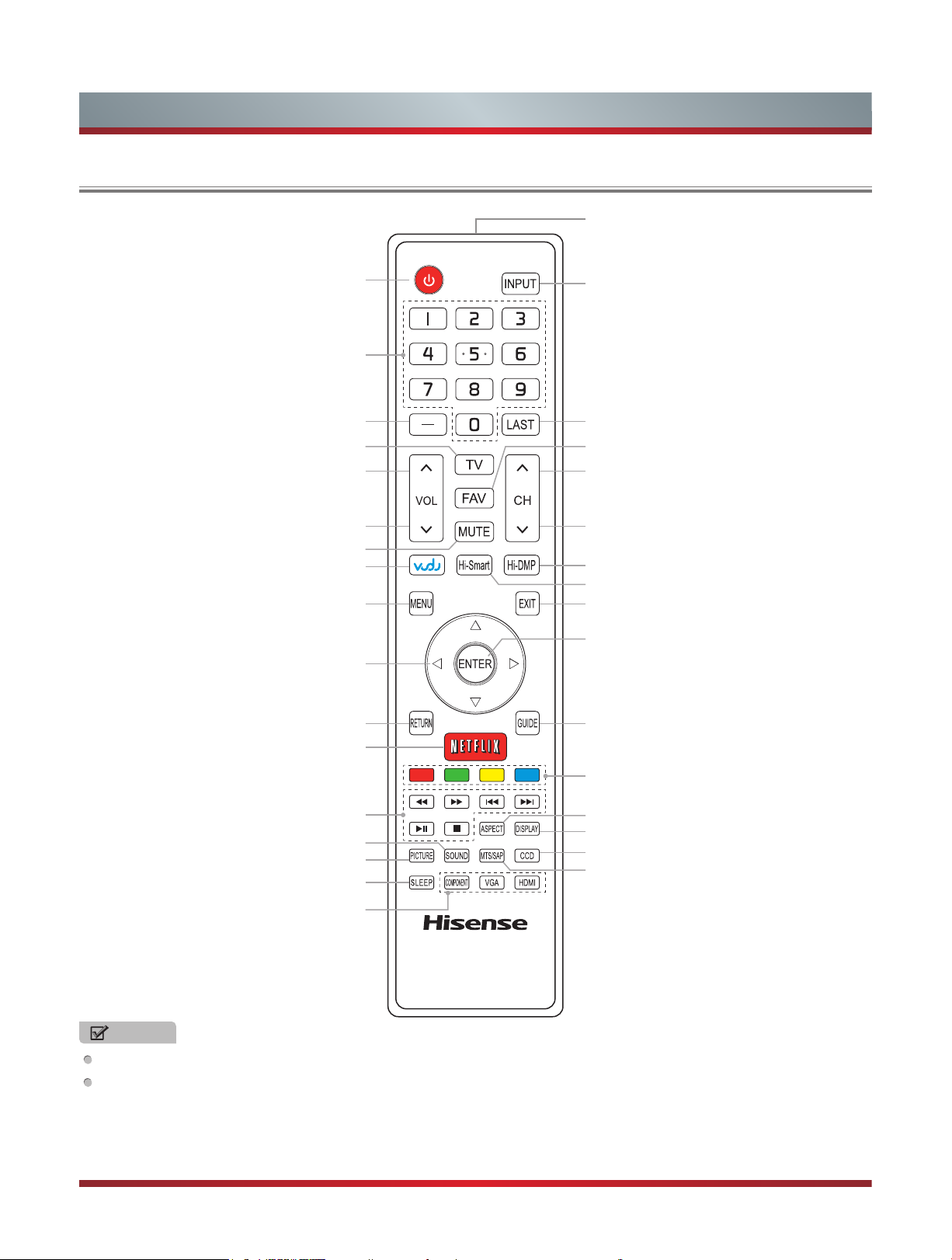
Getting Started
Viewing the Remote Control
Infra-red transmitter
Power on/off
Direct channel selection
Dash button
Select a digital sub-channel
Enter TV source
Increase volume
Decrease volume
MUTE button
Enter the VUDU HD Movie
MENU button
▲/▲/▲/
Navigate Up / Down / Left / Right
or adjust OSD settings
Return to the previous menu
Launch Netix App
▲
Select input source
Go to the previous channel
Display the favorite channel list
Next channel
Previous channel
Hi-DMP (digital multimedia player) button
Open the Hi-Smart Hub
Close the menu
Conrm selections
Open the DTV program guide
(if available)
Special function buttons
Media content control function buttons
Select sound mode
Select picture mode
Set the sleep timer
Select Component / VGA / HDMI source
ASPECT button
Display the information banner
Adjust Closed Caption (CCD) mode
Audio select button
NOTES
FOR ILLUSTRATION ONLY.
[RED/GREEN/YELLOW/BLUE] buttons are used for Electronic Program Guide (EPG).
After pressing the [GUIDE] button when viewing digital channels, the same color buttons will appear with explanations in the
on-screen display (OSD). Follow the steps shown in the OSD.
3
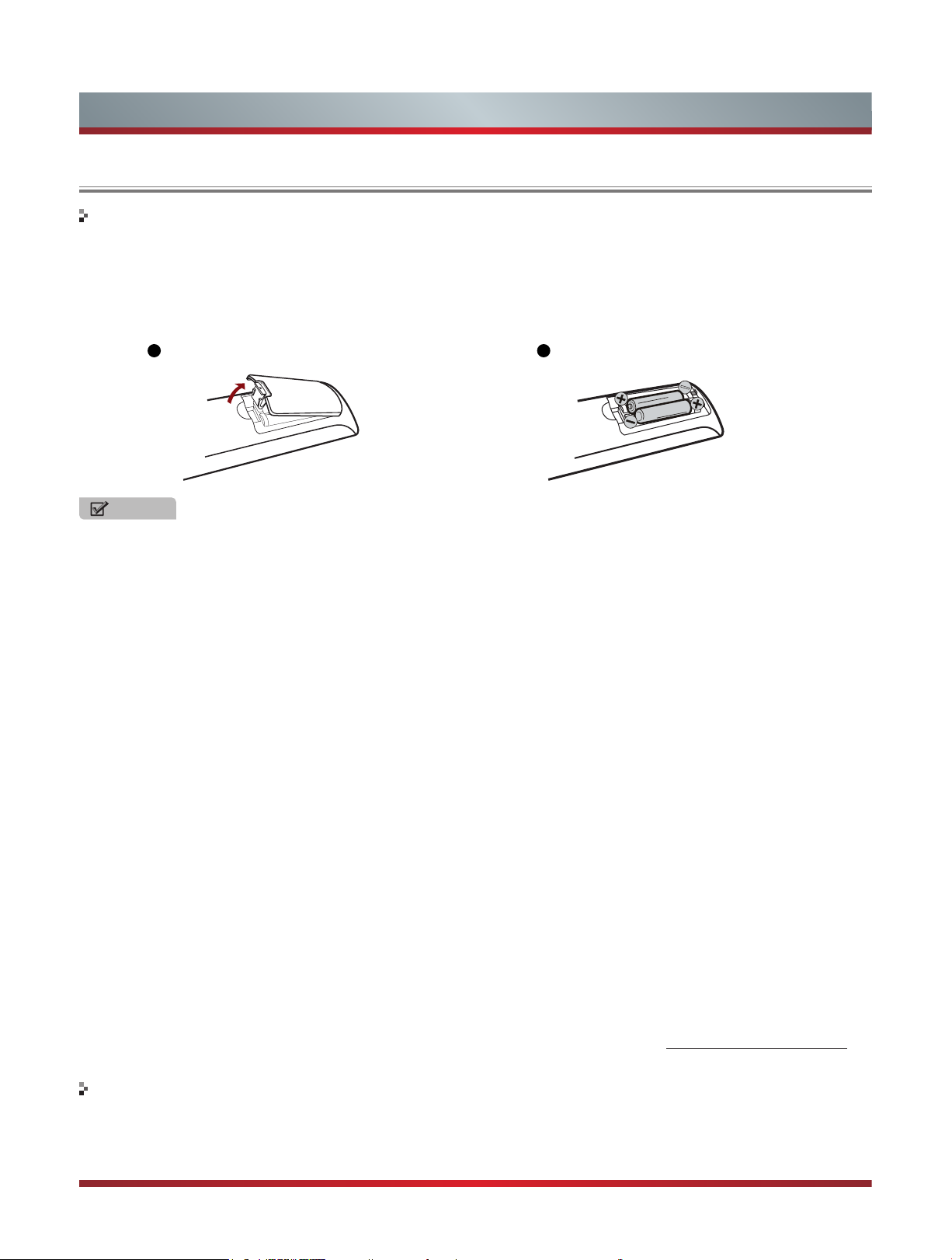
Getting Started
Installing Batteries in the Remote Control
Change the batteries
1. Press the release button on the back of the remote control to remove the battery compartment cover.
2. Insert two AAA size batteries. Make sure to match the (+) and ( - ) ends of the batteries with the (+) and ( - ) ends indicated in
the battery compartment.
3. Replace the battery compartment cover.
1
Remove the battery compartment cover
2
Insert the batteries
NOTES
1. Dispose of your batteries in a designated disposal area. Do not throw the batteries into a fire.
2. Do not mix battery types or combine used batteries with new ones.
3. Remove depleted batteries immediately to prevent battery acid from leaking into the battery compartment.
4. If you do not intend to use the remote control for a long time, remove the batteries.
5. Batteries should not be exposed to excessive heat, such as sunshine, heat registers, or fire.
6. Battery chemicals can cause a rash. If the batteries leak, clean the battery compartment with a cloth. If chemicals touch your
skin, wash immediately.
7. Do not mix old and new batteries.
8. Do not mix alkaline, standard (carbon-zinc) or rechargeable (ni-cad, ni-mh, etc.) batteries.
Program Your Universal Cable or Satellite Remote Control to Operate Your New Hisense Television!
If you would like to program your other household remote controls to your new Hisense television, please consult the User’s
Manual supplied by your Cable or Satellite provider. The Cable or Satellite providers’ User’s Manuals should include instructions
on how to program their remote to your television.
Below is a list of Hisense codes for the most common Cable and Satellite providers. Use the Hisense code that is associated
with your Cable or Satellite provider(if applicable).
DIRECTV ................................................... 0178 or 10019
Time Warner Cable ........................................386 or 0178
Comcast .................................................... 0178 or 10178
Cox Communications ............................................... 0178
Dish Network ................................................... 627 or 505
AT&T U-verse ........................................................... 1346
If the Hisense code associated with your Cable or Satellite provider is not listed above, if the code above does not work, or if
you cannot locate the instructions for programming your household remote to your television, call your local Cable or Satellite
provider’s customer service center.
If your Cable or Satellite provider does not have an Hisense code available, please visit http://www.hisense-usa.com for
additional codes.
The effective range of remote control
1. The remote control distance: 315 inches in front of the TV set.
2. The remote control angle: taking the television infrared light receiver window as an apex, 236 inches away, its controlled
angle (left to right) is within 30 degrees, while the vertical angle (up to down) is within 30 degrees.
4
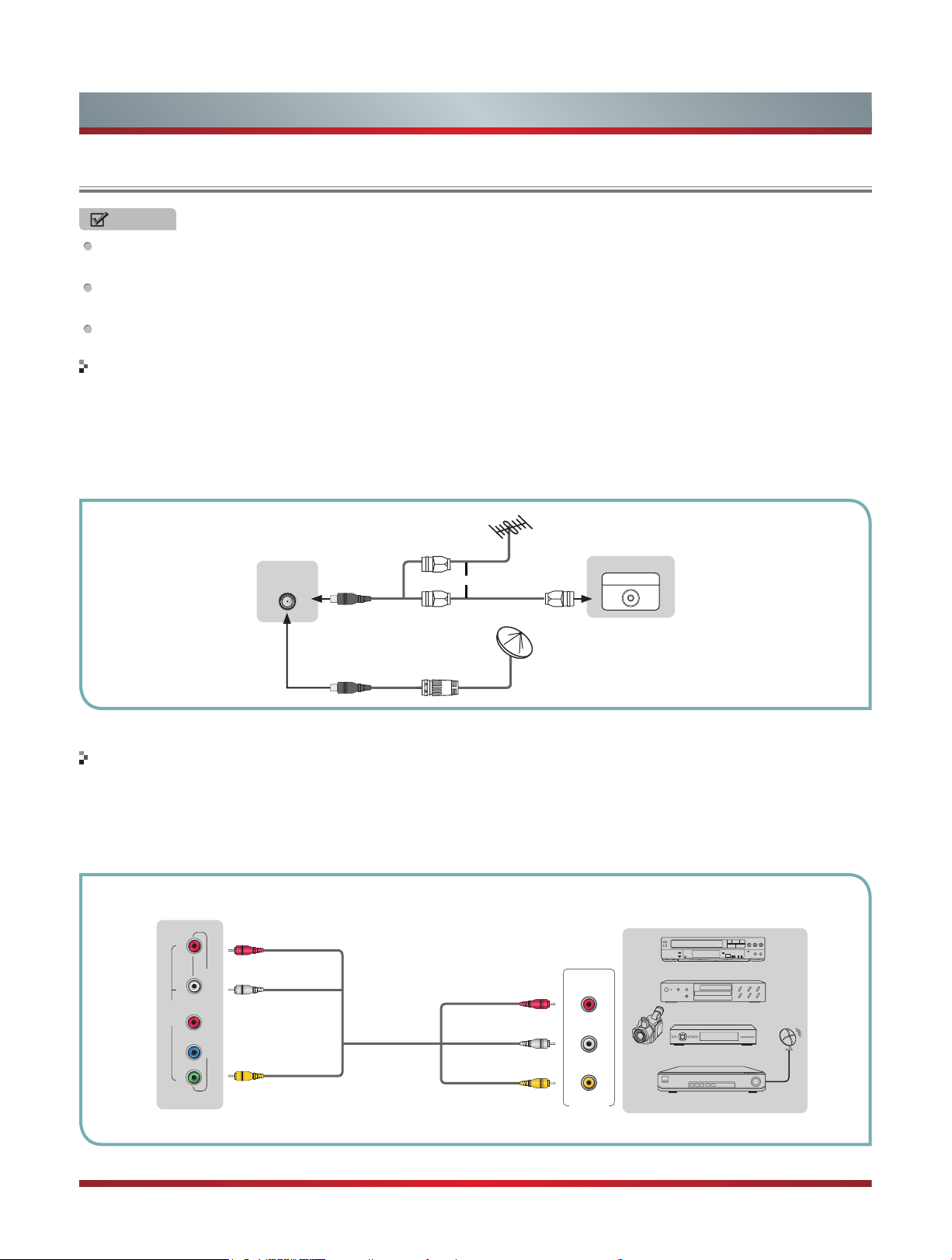
Getting Started
Making connections
NOTES
Check the jacks for position and type before making any connections. Loose connections can result in image or color
problems. Make sure that all connections are tight and secure.
Not all A/V devices have the ability to connect to a TV, please refer to the user manual of your A/V device for compatibility
and connections procedure.
Always unplug the power cord when connecting external equipment.
Connecting an antenna, cable or cable/satellite box
1. Turn off the TV before connecting the antenna.
2. Connect one end of a coaxial cable (not included) to the RF OUT jack on the antenna, cable or cable/satellite box. If you are
using an antenna with twin-lead cable, you may need a 300-75 ohm adapter (not provided) to connect it to the back of your
TV. Likewise, if you are using several antennas, you may need a combiner (not provided).
3. Connect the other end of the cable to the ANT/CABLE jack on the side of your TV.
EXTERNAL DEVICESTV JACK
Cable
ANT/CABLE
or
ANT OUT
VHF/UHF Antenna
Connecting an A/V Device with Composite Cable
1. Use the audio and video cables to connect the external A/V device’s composite video/audio jacks to the TV’s jacks. (Video =
yellow, Audio Left = white, and Audio Right = red)
2. Plug the connected devices into the mains socket before switching on the TV.
3. Select the corresponding source from the TV.
TV JACK
L -AUDIO- RVIDEO
PR
AV IN
B
P
Y
Red(R)
White(L)
COMPONENT IN
Yellow(Video)
AV Cable
(not included)
Red(R)
White(L)
Yellow(Video)
R
L
Video
A/V OUT
EXTERNAL DEVICES
VCR
DVD Player/Recorder
Video
Camera
Set-top box
Satellite Receiver
Equipment with A/V jacks
Satellite
antenna
cable
5
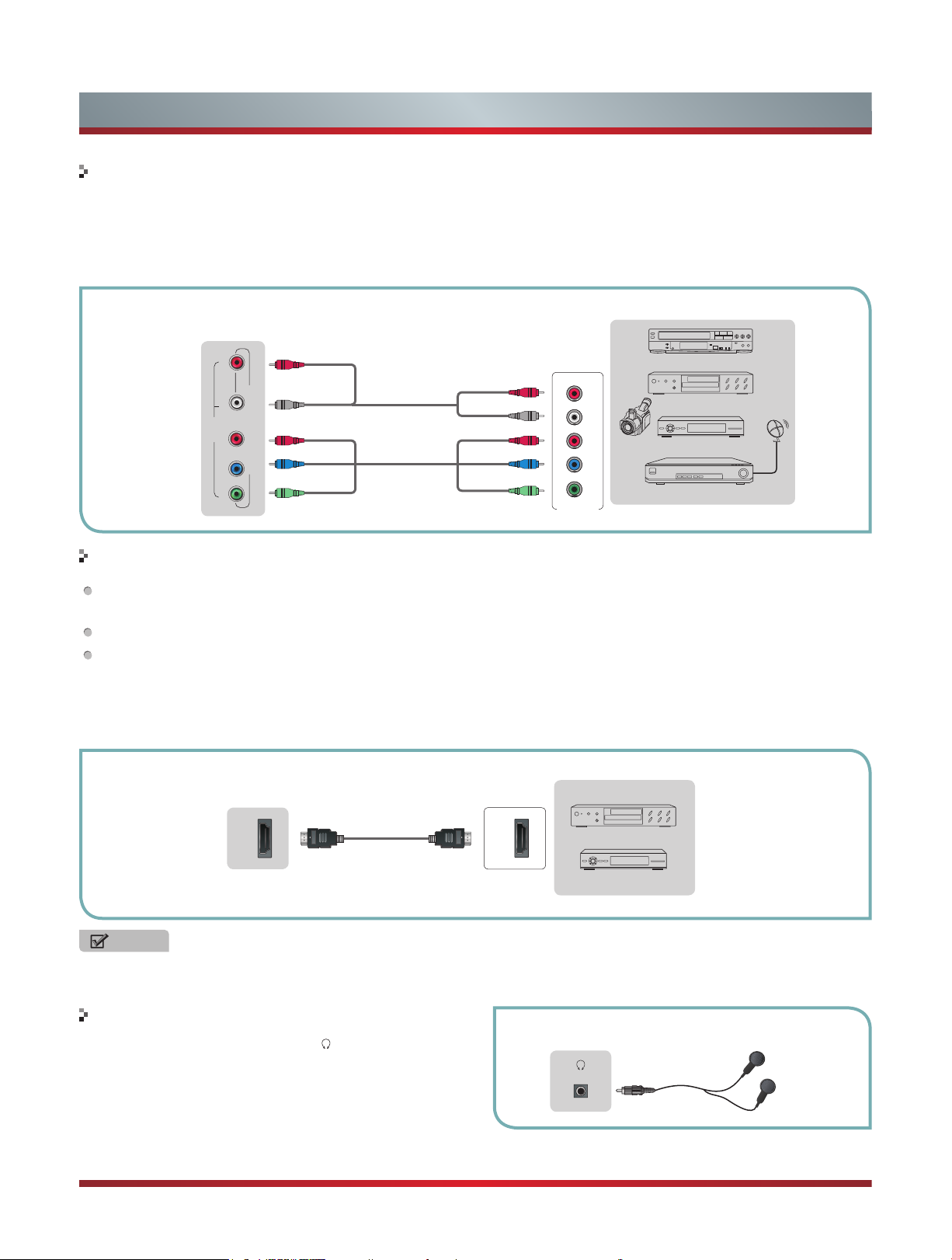
Getting Started
Connecting an A/V Device with Component (YPBPR) Cable
1. Use a component cable to connect the external A/V device’s component output jacks to the TV’s YPBPR jacks. Use an audio
cable to connect the external A/V device’s component audio jacks to the TV’s AUDIO (L/R) jacks.
2. Plug the connected devices into the mains socket before switching on the TV.
3. Select the corresponding source from the TV.
EXTERNAL DEVICES
TV JACK
Red(R)
L -AUDIO- RVIDEO
PR
AV IN
B
P
COMPONENT IN
Y
White(L)
PR/C
PB/C
Audio Cable
(not included)
R
Component Cable
B
(not included)
Y
Red(R)
White(L)
PR/C
R
PB/C
B
Y
Component
R
L
P
R
Video
Camera
P
B
Y
Equipment with A/V jacks
VCR
DVD Player/Recorder
Set-top box
Satellite Receiver
Satellite
antenna
cable
Connecting an A/V Device with HDMI Cable
Support digital connections between HDMI - enabled A/V devices such as PVR, DVD, Blu-ray, AV receiver and digital
devices.
Some devices such as PVR or DVD player require HDMI signal to be set to output in the device's settings.
Please consult your device user manual for instructions.
1. Use an HDMI cable to connect the A/V device’s HDMI output jack to the TV’s HDMI jack.
2. Plug the connected devices into the mains socket before switching on the TV .
3. Select the corresponding source from the TV.
EXTERNAL DEVICES
TV JACK
HDMI
HDMI Cable
(not included)
HDMI
DVD Player/Recorder
Set-top box
Equipment with HDMI jacks
NOTE
The HDMI connector provides both video and audio signals, it’s not necessary to connect the audio cable.
Connecting a headphone
Headphones can be connected to the /AUDIO OUT output
on your set. (While the headphone is connected, the sound
from the built-in speakers will be disabled.)
AUDIO OUT
6
EXTERNAL DEVICESTV JACK

Getting Started
Connecting a PC with VGA Cable
1. Use a VGA cable to connect the PC’s VGA output jack to the TV’s VGA jack. Use an audio cable to connect the PC’s audio
output jack to TV’s PC/DVI AUDIO IN jack.
2. Plug the connected devices into the mains socket before switching on the TV.
3. Select the corresponding source from the TV.
TV JACK
Audio Cable
(not included)
PC IN
VGA Cable
(not included)
VGA PC/DVI AUDIO IN
EXTERNAL DEVICES
Computer
NOTES
Primarily this unit is intended for use as an LCD TV. If you want to use it as a monitor, please contact the manufacturer of the
PC Video/Graphic's card for further support. Perfect compatibility is not warranted.
The VGA cable will not supplied with the product.
We strongly recommend to use VGA cable with 2 cores as shown in the figure.
Connecting an Audio Receiver with Audio cable
1. Use an audio Optical to connect the A/V device’s digital audio in jack to the TV’s DIGITAL OUTPUT (Optical) jack. Or use an
RCA Y-cable (1/8”-stereo mini to L/R phono - not provided) to connect analog sound system to the TV’s /AUDIO OUT jack.
2. Plug the connected devices into the mains socket before switching on the TV.
3. Select the corresponding source from the TV.
TV JACKS
DIGITAL
OUTPUT
(Optical)
AUDIO OUT
Audio Cable
(not included)
Audio Cable
(not included)
Red(R)
White(L)
EXTERNAL DEVICES
Audio Amplier
Powerless
Bass Speaker
Speaker
NOTES
When a digital audio system is connected to the DIGITAL OUTPUT (Optical) jack, decrease the volume of both the TV and
the system.
5.1 CH (channel) audio is available when the TV is connected to an external device supporting 5.1 CH.
When the receiver (home theater) is set to on, you can hear sound output from the TV’s digital audio out jack. When the TV
is receiving a DTV signal, the TV will send 5.1 CH sound to the home theater receiver. When the source is connected to the
TV via HDMI, only 2 CH audio will be heard from the home theater receiver. If you want to hear 5.1 CH audio, connect the
digital audio out jack from your DVD/Blu-ray player/cable box/STB satellite receiver directly to an amplifier or home theater.
7

Getting Started
Network Connection
You can set up your TV so that it can access the Internet through your local area network (LAN) with a Ethernet or wireless
connection.
Connecting to a Wired Network
You can attach your TV to your LAN by one of the three following ways:
You can attach your TV to your LAN by connecting the LAN port on the back of your TV to an external modem using a Cat 5
LAN cable. See the diagram below.
The Modem Port on the Wall
Modem Cable LAN Cable
You can attach your TV to your LAN by connecting the LAN port on the back of your TV to an IP Sharer which is connected
to an external modem. Use LAN cable for the connection. See the diagram below.
The Modem Port on the Wall
Modem Cable LAN Cable LAN Cable
Depending on how your network is configured, you may be able to attach your TV to your LAN by connecting the LAN port
on the back of your TV directly to a network wall outlet with a Cat 5 cable. See the diagram below. Note that the wall outlet
is attached to a modem or router elsewhere in your house.
External Modem
(ADSL / VDSL / Cable TV)
External Modem
(ADSL / VDSL / Cable TV)
IP Sharer (Router)
(with DHCP server)
LAN Port on TV
LAN
LAN Port on TV
LAN
The LAN Port on the Wall LAN Port on TV
LAN
LAN Cable
If you have a Dynamic Network, you should use an ADSL modem or router that supports Dynamic Host Configuration Protocol
(DHCP). Modems and routers that support DHCP automatically provide the IP address, subnet mask, gateway, and DNS, so
you don’t have to enter them manually. Most home networks are Dynamic Networks.
Some networks require a Static IP address. If your network requires a Static IP address, you must enter the IP address, subnet
mask, gateway, and DNS values manually on your TV’s Cable Setup Screen when you set up the network connection. To get
the IP address, subnet mask, gateway, and DNS values, contact your Internet Service Provider (ISP).
If you have a Windows computer, you can also get these values through your computer.
NOTE
You can use ADSL modems that support DHCP if your network requires a Static IP address. ADSL modems that support
DHCP also let you use Static IP addresses.
8

Getting Started
Connecting to a Wireless Network
To connect your TV to your network wirelessly, you need a wireless router or modem. See the illustration below.
Wireless IP Sharer(Router)
(with DHCP Server)
Wireless LAN Adapter
built-in TV set
LAN Cable
Hisense’s built-in Wireless LAN Adapter supports the IEEE 802.11 b/g/n communication protocols. Hisense recommends using
IEEE 802.11n router. When you play the video over a IEEE 802.11b/g connection, the video may not play smoothly.
The LAN Port on
the Wall
NOTES
You must use the Hisense’s built-in Wireless LAN Adapter to use a wireless network, the set doesn’t support external USB
network adapter.
To use a wireless network, your TV must be connected to a wireless IP sharer. If the wireless IP sharer supports DHCP, your
TV can use a DHCP or static IP address to connect to the wireless network.
Select a channel for the wireless IP sharer that is not currently being used. If the channel set for the wireless IP sharer is
currently being used by another device nearby, this will result in interference and communication failure.
If you apply a security system other than the systems listed below, it will not work with the TV.
If Pure High-throughput (Greenfield) 802.11N mode is selected and the Encryption type is set to WEP, TKIP or TKIPAES (WPS2 Mixed) for your Access Point (AP), Hisense TVs will not support a connection in compliance with new Wi-Fi
certification specifications.
If your AP supports WPS (Wi-Fi Protected Setup), you can connect to the network via PBC (Push Button Configuration) or
PIN (Personal Identification Number). WPS will automatically configure the SSID and WPA key in either mode.
Connection Methods: You can setup the wireless network connection three ways.
-Scan
-Manual
-Auto
9

Basic Features
Turning your TV on or off
To turn your TV on or off (standby mode):
Plug the power cord into an AC power outlet.
1.
Press [POWER] button. Your TV turns on.
2.
Press [POWER] button again to turn off your TV. When
3.
you turn off your TV, it goes into standby mode.
WARNING
When your TV is in standby mode, it is still receiving
power. To completely disconnect power, unplug the power
cord.
NOTE
If your TV does not receive an input signal for several
minutes, it automatically goes into standby mode.
Turning the TV On for the First Time
The Setup Wizard menu appears the first time you turn
on the TV. It will assist you to specify the menu language,
country setting, Use Mode, Network Setting and Channel
Installation.
IMPORTANT: Make sure that the antenna or cable is
connected and a wired or wireless Internet connection
is available.
1. Make sure that you have:
Installed the remote control batteries.
Connected the power cord.
Connected an antenna, cable or LAN cable.
2. Connect your TV’s power cord to a power outlet, then
press power. The Initial Setup screen opens.
3. Please press [ENTER] to start the wizard, then press
[▲/▲] button to select your language: English, Spanish
or French, select [Next] to confirm enter the Welcome
screen.
1. Language setting Next: Country Setting
Language settings
English
Español
Français
Next
4. Select the country where you will operate the TV.
2.Country setting Next: Time Zone Setting
Country setting
USA
Canada
Mexico
Previous Next
5. Select the local time zone according to your region.
3.Time zone setting Next: Use Mode
Time Zone settings
Pacic Time
Mountain Time
Central Time
Eastern Time
Hawaii
Daylight Saving Time
Previous Next
Daylight Saving:
Select your Mode Setting:
6.
Set the Daylight Saving time for your area.
Home Mode or Retail Mode.
Home Mode is the recommended setting which offers full
functionality of the television.
4.Use Mode Next: Network Setting
Use Mode
Home mode
Retail mode
Home mode default settings are recommended
for in-home use.ENERGY STAR ® qualied.
Previous Next
In the Welcome screen introduced the available input
devices and interfaces.
If you select Retail Mode, a message appears “Are you
sure to change to retail mode?” Select “OK” to continue,
or select “No” to change your selection.
Home Mode is the recommended setting which offers full
functionality of the television. If you selected Retail Mode,
Energy Saving is not realized.
The Select Network :
7.
Connect your TV to access the
network.
10

5.Select Network Next: Channel Search
Changing Channels / Volume
Select Network
Wired Network
Wireless Network
Connect a wireless network with Wi-Fi
Previous Next
Skip
When the Network Setting menu opens, Hisense Service
Terms and Conditions will appear. Press [▲] to enter text
content and press [◄/►] to scroll through the pages.
Please read it carefully.
If you want to access the internet, press the [Agree]
button to set your TV’s network connections. Otherwise,
press the [Disagree] button to enter the Channel search
menu.
You can setup the network conguration in this menu. For
more information, see “Network Connection” and “Network
Setup”.
8. The Channel Search.
Press [▲/▲] to select your Tuner Mode: Antenna or
Cable, press [ENTER] button to confirm.
6. Channel Search
Channel Search
Please allow 15 minutes to complete.
30%
ATV Program Installed: 0
DTV Program Installed: 0
Stop
1. Press the [CH V/V] (or [CH +/-]) on the TV/remote control
to change the channel.
2. Press the [VOL V/V] (or [VOL +/-]) on the TV/remote
control to adjust the volume.
3. Press the numeric buttons on the remote control to
display the corresponding channels.
NOTE
Changing the channels can also be achieved by directly
entering the channel number using the numeric keys on
the remote control. If you are entering a two or three digit
channel number, the time between key presses should be
less than 3 seconds.
Selecting the Input Source
The first time you turn on your TV, you must select the TV
signal source. Your TV stores this information, so you do not
need to change the TV signal source unless it changes. For
example, you change from an outside antenna to cable TV.
To select the video input source:
1. Turn on your TV, then press [INPUT] button on the remote
or on the TV. The Input Source menu opens.
2. Press [▲/▲] button to highlight the input source, then
press [ENTER] button.
Press [▲/▲] to set the Channel Installation: Scan or Skip
Scan, press [ENTER] button to confirm.
If you select “Scan”, your TV automatically starts
Channel Installation available in your viewing area.
If you select “Skip Scan”, your TV does not scan for
channels.
Depending on the reception condition, it may take
up to 30 minutes or more to complete memorizing
channels. Please allow the process to complete
without interruption.
After scan, you will enter the complete interface. It will
display all informations that you set just now and then you
can press “Go” to exit the wizard.
11

Shortcuts Instructions
Aspect -
Zoom, Cinema , 1:1 Pixel Map, and Auto.
Select the screen aspect ratio from Normal, Wide,
Normal:
ratio (1.33:1 signal) is preserved,
so black bars are added to the left
and right of the image. Standard TV
broadcasts are displayed with a 4:3
aspect ratio.
Wide:
broadcast or full-frame movie in
this mode, the display image is
stretched proportionately to fill
the TV screen. When watching a
widescreen (1.78:1 signal) program
or movie, the display image fills the
TV screen.
Auto:
image based on the screen size and
the TV program.
Zoom:
image vertically and horizontally to
fill the screen at 1:1.78 aspect ratio.
The original 4:3 aspect
When watching a standard
Automatically adjusts the
Stretch the 4:3 aspect ratio
Sleep -
state automatically. Press this button repeatedly to select
the proper sleeping clock mode, and the clock tells you the
remaining time before the TV enters Standby state.
Display -
including channel number, channel name, current system
time, tuner mode, audio stream, video format, audio
language, closed caption mode, parental locks rated,
program details, etc.
CCD -
CC On When Mute.
MTS -
SAP.
It can set the TV to let it enter into the Standby
Display the information banner. The information
Select the Closed Caption mode: CC Off, CC On or
Select the default audio stream: Mono, Stereo or
Cinema:
image vertically and horizontally to
fill the screen at 1:2.35 aspect ratio.
1:1 Pixel Map:
signal format pixel-by-pixel without
any video processing or scaling. In
this mode, 1920 x 1080 resolution
sources fill the screen while all
other resolutions are centered and
surrounded by black bars.
Picture -
Vivid, Standard, Energy Savings, Game, Theater or Custom.
This mode achieves a certain image display effect by setting
the brightness, contrast and color etc.
Sound -
Standard, speech, Music and Custom.
Mute -
to turn the sound back on. This function is used to switch off
sound temporarily.
Stretch the 4:3 aspect ratio
Displays the native
Press to set the picture mode. It can be set as
Press to set the sound mode. It can be set as
Press to turn the sound off, press this button again
12

To Use the Menu
1
Press the [MENU] to open the main menu.
2
Press [▲/▲] to select a menu option, then press [▲/
ENTER] button to enter the menu.
3
In each menu, you can:
Press [▲/▲] to select an item,
Press [▲/▲] to adjust the value, or
Press [▲/ENTER] to enter the submenu,
Press [MENU] to back the previous menu.
4
Press [EXIT] to exit the menu.
NOTE
The menus in the user manual may vary slightly from the actual screen.
Basic Features
Picture
Picture Mode
Brightness
Contrast
Colour
Sharpness
Advanced Video
Reset Picture Settings
Standard
50
50
Adjust image to suit
50
personal prefer-
10
ences.
>
>
>
>
Using the Picture Menu
Picture
Picture Mode
Brightness
Contrast
Colour
Sharpness
Advanced Video
Reset Picture Settings
You can adjust:
Picture Mode -
Adjust the Picture Mode. You can select
Vivid, Standard, Energy Savings, Theater, Custom or Game
mode.
NOTE
The option of the Picture Mode is different in different
inputs. (For more information, see “Shortcuts
Instructions”)
Brightness -
picture. Increasing the brightness can add more light to dark
areas of the picture, while decreasing the brightness can
add more darkness to light areas of the picture.
Contrast -
Increase the contrast to adjust the white areas of the picture
or decrease the contrast to adjust the black areas of the
picture.
Color -
Tint -
Adjust the hue of the picture.
Sharpness -
images or decrease the sharpness level for smoother images.
Increase or decrease the brightness of the
Increase or decrease the contrast of the picture.
Adjust the level of color in the picture.
You can increase the sharpness level for clearer
Standard
50
50
Adjust image to suit
50
personal prefer-
10
ences.
>
>
>
>
Advanced Video -
Access advanced video settings such
as Color Temperature, Noise Reduction, Dynamic Backlight
Control (DCR) and Adaptive Contrast.
Color Temperature :
Change the color temperature. You
can select a preset color temperature: Cool, Standard
and Warm.
Noise Reduction :
Optimize the picture quality by
filtering signal interference. You can select Off, Low, Auto,
Medium or High.
Dynamic Backlight Control (DCR) :
Enhances the
contrast ratio between light and dark areas of the picture.
You can select Off, Low or High.
Adaptive Contrast :
Automatically adjusts the contrast
level of the selected input source.
Overscan:
In DTV mode, Select ON to extend the image
beyong the display so the picture edges are not visible.
Reset Picture Settings -
Picture to the factory defaults.
13

Basic Features
Using the Audio Menu
Audio
Sound Mode
Balance
Equalizer
Auto Volume Control
Advanced Audio
Reset Audio Settings
You can adjust:
Sound Mode -
Custom or Music .
Balance -
Equalizer -
frequency points.
Audio - Equalizer
Select the Sound Mode: Standard, Speech,
Adjust the volume of the left and right speakers.
Soften or enhance the sound at specific
0
10 DB
0 DB
Standard
0
>
Off
>
>
00 0 0
Adjust sound to suit
personal preferences
Audio Language
- Change the default value for audio
language. (Digital channels only)
Speaker select -
Selects where to play TV audio. You
can select On (default setting) to play audio through TV
speakers, or select Off to play audio through the speakers
on an external audio system.
Reset Audio Settings -
Resets all Audio Settings to the
factory defaults.
-10 DB
120Hz 500Hz 1.5KHz 5KHz 10KHz
Auto Volume Control
- Automatically adjusts volume to a
consistent level; attenuates loud passages.
Advanced Audio
- Access Advanced Audio settings such as
Digital Audio Output, MTS/SAP, Audio Language, Speaker
select.
Digital Audio Output:
Send digital audio to an external
audio system. You can select PCM, RAW or Off.
PCM:
PCM outputs two channel audio regardless of
the input format.
RAW:
When the data stream carries Dolby signal,
digital SPDIF outputs Dolby data stream. When the
data stream carries no Dolby signal, it transports PCM
data stream.
MTS/SAP:
Select the default audio stream, you can
select Mono, Stereo or SAP (Second Audio Program).
MONO:
Select this option if there is noise or static on
weak stereo broadcasts.
STEREO:
Select this option for programs broadcast in
stereo.
SAP:
Depending on the particular program being
broadcast, you can listen to a foreign-language
translation.
14

Basic Features
Using the TV Menu
Channels
Tuner Mode
Auto Channel Search
Channel Skip
Favorite List
Signal Strength
You can adjust:
Tuner Mode -
Select the TV signal source. You can select
Antenna or Cable.
Auto Channel Search -
signals and stores the channels information in memory.
Digital Channels:
signals.
Analog Channels:
signals.
Channel Skip -
You can cancel a channel stored in memory.
NOTE
When you press [CH V/V] (or [CH +/-]) button, your TV
skips the channel you cancelled. You can still tune to the
channel using the number buttons on the remote control.
Favorite List -
Display your Favorite List. You can add or
delete channels to create your favorite list.
NOTE
When you press [CH V/V] (or [CH +/-]) button, your TV
skips the channel you cancelled. You can still tune to the
channel using the number buttons on the remote control.
Signal Strength -
This menu is used to check the signal
strength of your antenna system. Usually strengths of above
75% indicates an acceptable signal for your TV to display
correct image. Each channel may vary in signal / quality
strengths and its common for broadcast strengths to change
in your area. The signal strength of the channel on the
screen is displayed.
NOTE
If lower than 75% we advise to have your antenna system
checked by qualified personnel.
Cable
>
>
Tune in local televi-
>
sion services
0
Scans for channels that have
The scanned TV program in digital
The scanned TV program in analog
Using the Setup Menu
Settings
Menu Settings
Time Setup
Parental Control
Caption
CEC Function
Setup Wizard
Demo Mode
Button Lock
Version Info
You can adjust:
Menu Settings -
Language:
You can select the menu’s language to
You can set On-screen menu system.
Off
Off
Off
English,Español or Français.
Timeout:
Select the display time of the menu: 10-20-...-
60 seconds.
Time Setup -
Set the time zone, daylight saving, time and
sleep timer.
Country:
Time Zone:
Select your local Country.
Select your local time zone: Eastern Time,
Indiana, Central Time, Mountain Time, Arizona, Pacific
Time, Alaska or Hawaii.
Daylight Savings:
Set the Daylight Saving time for your
area.
Time:
Set the current year/month/day/time.
Sleep Timer:
Select the amount of time before the TV to
turns off automatically.
Parental control -
Prevent unauthorized users, such as
children, from watching unsuitable programme.
When you first use this function, the default password is
[0000]. Once you input this password, you can set options.
You can change password in the Lock submenu.
Channel Block :
Program Block :
Rating Enable:
U.S. TV Ratings:
Block selected Channels on the TV.
Block selected Programs on the TV.
Block or unblock TV ratings.
Restrict TV programs by USA
Ratings.
U.S. Movie Ratings:
Restrict movie by USA Ratings.
Canadian English/French Ratings:
and TV programs by Canadian Ratings.
Open V-Chip:
Display an advanced V-Chip ratings
table for digital channels (USA only).
Block Unrated:
Input Block -
Change Password -
Block unrated TV programs.
Block selected Input source on the TV.
If you want to change the default
password, first enter the new password then enter the
same password again.
>
>
>
Set optional controls.
>
>
>
Restrict movie
15

Basic Features
Reset parental control settings -
You can reset all locks
to factory mode.
Reset to Factory Default-
Restores the TV configuration
to factory settings. You will need to complete the setup
for such things as Tuner/Channel settings, Network
connection, Date/Time and other user preferences.
Following is the description of these ratings.
U.S. Movie Ratings
Rating Defined as
G General audience
PG Parental Guidance suggested
PG-13 Parents strongly cautioned
R Restricted
NC-17 No one 17 and under admitted
X Adult audience only
U.S. TV Ratings
Age Defined as
TV-Y All children
TV-Y7 Directed to older children
TV-G General audience
TV-PG Parental Guidance suggested
TV-14 Parents Strongly cautioned
TV-MA Mature Audience only
Contents Defined as
A
D Suggestive dialogue
L Strong language
S Sexual situations
V Violence
FV Fantasy Violence
All of the ratings below that rating set blocked
automatically
Canadian English Ratings
Rating Description
C Children
C8+ Children 8 years and older
G General Programming, suitable for all audiences
PG Parents Guidance
14+ Viewers 14 years and older
18+ Adult Programming
Canadian French Ratings
Rating Description
G General
8 ans+
13 ans+
16 ans+
18 ans+ Programming restricted to adults
As you block rating, all rating higher than the ones you
select are blocked as well. E.g. if you choose to block
the MPAA rating R, the higher ratings, NC-17 and X,
are automatically blocked too.
Caption -
Caption Control:
CC On or CC On When Mute.
Analog Closed Caption:
CC1~CC4:
across the bottom of the screen. CC1 is usually the
“printed” version of the audio. CC2~CC4 display content
are provided by the broadcaster.
Text1~Text4:
the screen. Text1~Text4 display content are provided by
the broadcaster.
Off:
Digital Closed Caption:
Service1~Service6 or Off.
Digital Caption Style:
Captioning.
Caption Style:
Broadcaster” uses broadcaster’s style.
Font Size/Style/Color/Opacity:
color/opacity level of font.
Background Color/Opacity:
level of the background.
Window Color/Opacity:
CEC Function :
your TV and control them with your TV remote control.
CEC function: Press [◄/►] to set On/Off.
Auto turn off:
by turning off the TV
8+General; Not recommended for young
children
Programming may not be suitable for children
under the age of 13
Programming is not be suitable for children
under the age of 16
NOTE
Adjust Closed Captioning settings.
Select the Closed Caption mode: CC Off,
Select an Analog Caption setting:
Closed captioning appears in a small banner
Closed captioning that covers half or all of
To turn off the Analog Caption.
Select a Digital Caption setting:
Customize the look of digital Closed
Set the look of Digital CC. “As
Select the size/style/
Select the color/opacity
Select the color of the window.
This feature allows you to add devices to
Your added devices can be off automatically
.
16

Basic Features
TV Auto On:
Your TV can be on automatically by turning
on your added devices.
Audio Receive:
Turning ARC function on or off.
NOTES
HDMI cables must be used to connect HDMI CECcompatible devices to your TV.
The connected device’s HDMI CEC feature must be
turned on.
If you connect an HDMI device that is not HDMI CECcompatible, all the HDMI-CEC Control features do not
work.
Depending on the connected HDMI device, the HDMICEC Control feature may not work.
CEC function:
Auto turn off:
Auto Power Off turns off HDMI CEC devices when you
turn off your TV.
TV Auto On:
on an HDMI CEC device, TV Auto Power On turns on
your TV automatically.
Audio Receive:
have connected an audio receiver to your TV, turning on
Audio Receiver lets you use your TV’s remote control to
control the volume on the audio receiver.
Demo Mode -
which describes the key features of the TV.
Button Lock -
Version Info -
Reset Settings -
leaving the factory. This function can help you restore these
settings.
Turning HDMI-CEC function on or off.
When HDMI-CEC is turned on, Device
When HDMI-CEC is turned on and you turn
When HDMI-CEC is turned on and you
Displays a banner at the top of the screen
Block or unblock the button of remote control.
View the software version information.
Every TV has its original setting before
Using the Network Menu
Network
Configuration
Auto Upgrade
Firmware Upgrade
Applications
You can adjust:
Configuration -
Select On or Off. When Off mode is
On
selected, the following options would be unavailable.
Internet Connection :
Interface :
You can set up your TV so that it can access
Setting the Internet Connection.
the Internet through your local area network (LAN) with a
Ethernet or wireless connection.
Wireless Setting :
You can set up your TV wireless
connection.
Information :
IP Setting :
Display network configuration information.
Allows you to set IP address, subnet mask,
gateway, primary, and secondary DNS.
Connection Test :
Press the [OK] button to test network
status.
Auto Upgrade -
Update the software using the Internet.
Configure your network. For detailed procedures on using
the Network Setup, refer to the “Connecting to the Internet
or a network” instructions. If you want the Network Update
to work automatically, please select Auto Updates (On).
If you want to do the Network Update manually, please
select Auto Updates (Off).
If the Internet connection doesn’t operate properly, check
the Network Configuration settings and try again. If the
problem persists, use the USB method above to update.
Firmware Upgrade -
Insert a USB drive containing the
software update file, downloaded from.
Please be careful not to disconnect the power or remove
the USB drive until updates are complete. The TV will
be turned off and on automatically after completing the
software update. When software is updated, video and
audio settings you made will return to their default settings
and your personal settings will be deleted. We advise you
to write down your settings so that you can easily reset
them after the update.
Applications -
DLNA:
Network application.
Digital Media Player (HiMedia) feature of Digital
Living Network Alliance. Press the [◄/►] buttons to set
DLNA to On.
>
>
Initiate network
>
connection.
17

Basic Features
Netflix:
VUDU:
My Shared Devices:
A
A
Allow or deny the mobile device.
NOTE
Software Update can also be performed via downloading
•
the latest software to a USB memory device.
Please be careful not to disconnect the power or remove
•
the USB drive until updates are complete. The TV will
be turned on automatically after completing the software
update. When software is updated, video and audio
settings you made will return to their default settings and
your personal settings will be deleted. We advise you
to write down your settings so that you can easily reset
them after the update.
Network - Configuration
Internet Connection
Interface
Wireless Setting
Information
IP Setting
Connection Test
On
Wireless
>
Enable networking.
>
>
>
Connecting to a Wired Network
Network Setup (Auto)
Use the Automatic Network Setup while your connecting the
TV to a network that supports DHCP. To set up your TV’s
cable network connection automatically, follow these steps:
How to set up automatically
1. Connect your TV to your LAN as described in the
previous section.
2. Turn on your TV, operate according to the description in
the Settings menu until the Network screen appears.
3. On the Network screen, select Configuration and press
[ENTER] button to enter the submenu.
4. Set Internet Connection to On and Interface to Ethernet.
5. Select IP Setting and press [ENTER] button to enter it.
6. Set Address Type to Auto.
7. Auto acquires and enters the necessary connection
values automatically.
8. If the connection values are not automatically entered,
please check your modem and router manuals for
directions to enable automatic IP addressing by DHCP.
Or, follow the steps listed to the follow to
manually configure the network connection.
Network Setup (Manual)
Use the Automatic Network Setup when connecting your TV
to a network that requires a Static IP address.
Getting the Network Connection Values
To get the network connection values on most windows
computers, follow these steps:
1. Right click the Network icon on the bottom right of the
screen.
2. In the pop-up menu that appears, click Status.
3. On the dialog that appears, click the Support tab.
4. On the Support tab, click the Details button. The network
connection values are displayed.
How to set up manually
To set up your TV’s network connection manually, follow
these steps:
1. Follow Steps 1 through 5 in the “How to set up
automatically” procedure.
2. Set Address Type to Manual.
3. Press [▲/▼] button to select IP Address and press [◄/►]
button to move the cursor to the entry field. Then press
0~9 buttons to enter the numbers.
4. Press [MENU] button to exit IP Address and press [▲/▼]
button to select the next options to enter the numbers.
5 When done, press [MENU] button to return to the
previous menu.
6. Select Connection Test to check the internet connectivity.
Wireless Setting
How to set up
1. Turn on your TV, operate according to the description in
the Settings menu until the Network screen appears.
2. On the Network screen, select Configuration and press
[ENTER] button to enter the submenu.
3. Set Internet Connection to On and Interface to Wireless.
4. Select Wireless Setting and press [ENTER] button to
enter it. You can select: Scan / Manual / Auto.
5. If you select Scan, a screen will appear listing all of the
wireless networks within range of the TV. Use the [▲/▼]
button to select the wireless network with your router
SSID and press [ENTER] to confirm. Proceed to Step 7.
6. If you select Manual, a screen will appear prompting
you to enter the SSID of your wireless network. Press
[ENTER] and an on-screen keyboard will pop up. Enter
the SSID and select OK. Press [ENTER] to and a screen
will appear prompting you select the security mode for
your wireless network. Use the [▲/▼] button
to select the proper security mode and press [ENTER]
to confirm. If you selected None for the security mode,
proceed to step 9.
18

Advanced Features
7. A screen will appear prompting you to enter the password
for the selected security mode. Press [ENTER] and an
on-screen keyboard will pop up. Enter the password and
select OK. Press [ENTER] to confirm. Proceed to Step 9.
8. If you select Auto, a screen will appear prompting you
to select PIN (personal identification number) or PBC
(push button configuration) setup. Choose the method
supported by your wireless access point.
If you choose PIN, an identification number will
appear on the screen for you to enter into the access
point. After entering the PIN, press the [►] button. If
the PIN is in use by another device, select [REFRESH]
to obtain a new PIN and enter it into the access point.
After entering the PIN, press the [►] button.
If you choose PBC, a screen will appear prompting
to press [►] button. After pressing the [►] button you
have two minutes to locate and press the Push Button
on your access point to connect to the TV.
9. Press the [MENU] button to return to the previous menu.
10. Select Connection Test to check the Internet connectivity.
DLNA Setting
You can use DLNA Certified computers, TVs, and other
devices to play or transfer the videos, pictures, and music
stored on your phone. For more about DLNA (Digital Living
Network Alliance), visit www.dlna.org. Make sure your phone
and TV are both connected to the same Wi-Fi network.
Set DLNA to On:
1. On the Network screen, select Applications and press
the [OK] button to enter the submenu.
2. Press the [◄/►] buttons to set DLNA to On.
Media Share Settings in Computer
If your computer does not support DLNA, you may install
software that supports DLNA such as TVersity or Windows
Media Player (Version V11 or higher). We recommend
Windows Media Player as the installation and setup is
easier.
On the PC taskbar, click Start.
1.
Point to All Programs, and then click Windows Media
2.
Player.
Click “Library” tab and then “Add to Library...” as shown in
3.
the following screen shot.
In the Add To Library dialog box, click “Add” as shown in
4.
the following screen shot.
19

Select a folder and click “OK”.
5.
Advanced Features
Setting to Share Files
1. Click “Library” and move the cursor to select “Media
Sharing...” as shown in the following screen shot.
2. In the Media Sharing dialog box, select the Share my
media check box and click “OK”.
3. After turnnig on the media sharing, you need to select the
devices that should have access to your Player library.
In the list of devices below the Share my media to check
box. An equipment icon will appear on the white area if
the DLNA Settings has been correctly set. Select a device
and then click “Allow” as shown in the following screen
shot.
Click “Close” to close the dialog.
6.
4. Then the TV can access to the shared files in the
computer.
For information about how to customize what media you
share with the device, see "Change settings for sharing
media" in Windows Media Player Help.
20

Advanced Features
Network Function
NOTICE FOR USE
If you use VUDU services, see the following note before
using it.
Use of Internet services requires a working broadband
1.
Internet connection (1 to 2 Mbps for SD video, 2.25 to 4.5
Mbps for HD video and 4.5 to 9 Mbps for HDX video).
VUDU and other Internet-based services are not provided
2.
by Hisense, may change or be discontinued at any
time and may be subject to restrictions imposed by
your Internet service provider. The quality, functionality,
or availability of such services may be affected by the
capacity of your Internet connection. Use of VUDU videoon-demand and other Internet services may require the
creation of a separate account through a computer with
internet access.
Certain VUDU services may not be available for this TV
3.
model.
VUDU video-on-demand and other Internet services may
4.
require payment of one-time and/or recurring charges.
You are solely responsible for any charges incurred as a
5.
result of using Internet-based content, including, without
limitation, communications charges for the provision of
Internet or network services and any charges incurred
for third-party Internet content services, such as video on
demand or subscription services. All third-party services
are provided in accordance with whatever terms and
conditions are established between such third-party
providers and you.
HISENSE MAKES NO REPRESENTATIONS OR
6.
WARRANTIES ABOUT THE CONTENT, AVAILABILITY
OR FUNCTIONALITY OF THE VUDU SERVICE OR
OTHER INTERNET DELIVERED THIRD-PARTY
SERVICES AND DOES NOT WARRANT THAT ANY
OF THEM WILL BE UNINTERRUPTED, ERROR FREE
OR SATISFACTORY. ANY IMPLIED WARRANTY,
INCLUDING BUT NOT LIMITED TO ANY IMPLIED
WARRANTY OF MERCHANTABILITY OR FITNESS
FOR A PARTICULAR PURPOSE OF ANY THIRD PARTY
CONTENT OR SERVICE, IS EXPRESSLY EXCLUDED
AND DISCLAIMED. UNDER NO CIRCUMSTANCES
WILL HISENSE BE LIABLE IN CONTRACT, TORT OR
UNDER ANY OTHER THEORY FOR ANY DAMAGES
ARISING OUT OF OR IN CONNECTION WITH YOUR
USE OF ANY CONTENT OR SERVICE PROVIDED
BY ANY THIRD PARTY, EVEN IF ADVISED OF THE
POSSIBILITY OF SUCH DAMAGES.
Operational buttons
Button Description
Press to launch VUDU Movies App directly.
Open the Hi-Smart Hub with links to various
Internet Services.
Open the digital multimedia player.
Open the menu.
Close the menu.
Return to the previous menu.
▲/▼/◄/►
Navigate Up / Down / Left / Right or adjust
OSD settings.
Confirm selections.
Press to launch NETFLIX App directly.
Display the TrickPlay screen and fast
reverses playback.
Display the TrickPlay screen and fast
forwards playback.
Play the previous one.
Play the next one.
Pause playback. Press the button to return
to playback.
Stop playback and display the file title
screen.
21

Advanced Features
Enter the Home Applications
1
1.
Press the [Hi-Smart] button to display Home menu.
2.
Press [◄/►/▲/▼] button to select the interface you
want to view and press [ENTER] to enter the following
description.
No Interface description
Launcher Bar (Movies/Apps/HiMedia)
①
Functional application
②
Advertising
③
Network (Display or set the network status.)
④
3. Press [EXIT] button exit the home mode.
Operation instructions
4
3
2
AccuWeather.com
Today
1/29/2013
20/28
℃
Del this city Add a city ˚C/˚F City List Change Set default
®
21
℃
Sydney
Mostly Cloudy
5 24MPH
2:28 PM Updated
Wednesday
1/30/2013 1/31/2013 1/32/2013 1/33/2013 1/34/2013
20/27
20/27
℃
20/29
℃
Saturday SundayThursday Friday
20/29
℃
20/26
℃
10/10
℃
1. Press the [◄/►] buttons to move the cursor to select
service items in AccuWeather screen and the [ENTER]
button to confirm.
2. To use other features, press the button showed in the
help bar.
3. Press the [
the [
Return
] button to return to the upper menu, or
Exit
] button to close the App.
YouTube
Movies
Brief introduction
Display VUDU recommend newest movies information.
Operation introduction
Press the [◄/►] button select the movie and press enter
to confirm.
APPS
Brief introduction
Apps contains all pre-loaded applications of the TV.
NOTE
APPS
包含的所有应用皆为预置功能,
and delete apps.
You can’t to add
Operation introduction
Press the [▲/▼/◄/►] button select the app and press
[ENTER] to confirm.
AccuWeather
Brief introduction
This application provides local and international weather
forecasts, world class weather radar plus up-to-date
weather reports and current conditions.
Brief introduction
The YouTube app allows you to watch original videos,
music videos, feature length movies, previews and trailers
on your TV screen. Search or browse recommendations
with the TV remote.
Operation instructions
To activate your YouTube account for your TV:
Select "Sign in" and "Settings" from the toolbar on the
left side of the application, then go to www.youtube.com/
activate and enter the code you see on the TV screen.
While you enter the code the screen should remain
open, otherwise the code will no longer be valid. Once
completed your account will be activated and you will be
signed in.
To control YouTube from your tablet or smartphone:
Please first check if your mobile device supports YouTube
TV and use the same network connection. To pair your
device to the YouTube screen, you will be prompted
to go to www.youtube.com/pair on your mobile device.
The screen guide to "Pair with TV" will appear. Enter the
pairing code or enter the value of the scanned QR code
on the SmartTV. While you enter the code the screen
should remain open, otherwise the code will no longer
be valid. Select a name for your device then click "Add
TV". Once complete, the YouTube app will show that your
phone has been paired. You can now select a video to
watch on YouTube TV using your mobile device.
22

Advanced Features
VUDU Movies
Brief introduction
VUDU is an on-demand service that offers high-definition
movies on Web.
For enjoying more movies, please register and log in to your
account.
Operation instructions
You can access the VUDU HD Movies by the following
method:
1. Press the [Hi-Smart] button to display home menu.
2. Press [◄/►] button to select the VUDU HD Movies icon
and press [ENTER] to enter it, or press [VUDU] button to
enter directly.
3. Select the Sign Up Now icon on the VUDU HD Movies
interface, and press [ENTER] to enter.
4. Enter your email address to start your VUDU experience.
(Refer to “How to Input the Email Address” on page 27.”)
5 Press [▲/▼/◄/►] button to move the cursor to select
service items in the VUDU HD Movies home page, and
press [ENTER] button to confirm.
6. In the process of watching a movie, press [ENTER] button
to display/exit the tool bar, press [◄/►] button to select
the function icon, and press [ENTER] button to confirm.
7 Press [RETURN] button to return the upper menu, or
press [EXIT] button to close the menu.
Tool Bar
Chapters
1 2 3 4 5 6
1
Press [ENTER] button to enter and press [◄/►] button to
select the chapter.
2
Stop playback.
3
Fast backward. Press [ENTER] to select the backward
speed. You can press [ ] button to achieve the function.
4
Play/Pause. You can press [►II] button to play/pause
directly when there is no control bar on the screen.
5
Fast forward. Press [ENTER] button to select the forward
speed. You can press [ ] button to achieve the function.
6
Progress bar. The progress bar when playing.
How to Input the Email Address
1. Press [▲/▼/◄/►] button to move the cursor to the
address bar and press [ENTER] button to confirm.
0:00:34 0:02:32
2. Press [ENTER] button to display the keyboard.
There are some shortcuts on the bottom of the keyboard
so that you can input part of the address often used
directly.
Other keys are used as the keyboard of your computer.
Enter email address to begin enjoying VUDU!
Enter email address
a b c d e f g h i j k l m
n o p q r s t u v w x y z
0 1 2 3 4 5 6 7 8 9 @ .com
Enter email address
Symbols Space Shift
Back Done
3. Press [▲/▼/◄/►] button to move the cursor to the
characters you want to select and then press [ENTER]
button to confirm.
If you want to delete one character, move the cursor to
Back key and press [ENTER] button to confirm.
4. Move the cursor to Done key and press [ENTER] button
to confirm if you have completed the address input. Then
the new address will appear on the address bar.
VUDU HD Movies home page
Title Function
Top Picks
New TV
Top Rentals
New Trailers
Coming Soon
Browse
Collections
My VUDU
Search
Mostly picked up movies
The latest movies
Mostly rented movies
Latest trailers
The movies can be picked soon
Browse all the movies in VUDU
Browse the classified movies
The movies user bought or rented
Search movies in VUDU
VUDU HD Movies subpage
Title Function
Rent/Own
Watch Trailer
2 Minute Preview
Add to Wishlist
Rate/share
Overview
Cast & Crew
Reviews
Similar
More Info
To rent or buy current movie
To watch trailer of the current movie
To preview current movie for 2 minutes
Add current movie to your Wishlist
To rate current movie or share it to your
friends in Facebook or Twitter
The overview of current movie
The cast and crew of current movies and
find their related movies
The reviews of current movie
The similar types of movies
The detail information of current movie
23

Advanced Features
VUDU Apps
Brief introduction
The applications platform for connected TVs.
VUDU Apps provides customers with access to a wide
range of Internet services and applications including
streaming video, music on demand, photo browsing,
social networking and more.
VUDU Apps supports the development of responsive
apps designed specifically for use on home HD
televisions.
VUDU Apps uses a unique, cloud-based architecture
optimized for consumer electronics devices, including
delivering the latest applications to consumers without
the need for software downloads or frequent firmware
updates.
Operation instructions
You can access the VUDU Apps by the following methods:
1. Press the [Hi-Smart] button to display home menu.
2. Press [◄/►] button to select the VUDU Apps icon and
press [ENTER] to enter it.
3. Press [◄/►/▲/▼] button to select the widget you want to
access, and press [ENTER] to enter it.
4. You can press [RETURN] to return the upper menu or
press [EXIT] button to close the Widgets display.
VUDU Apps home page
NOTES
TV screen may be difference with picture.
For more information on Netflix visit http://www.netflix.
com/help or login to your Netflix account and click “Help”
at the top of the page.
Your broadband fluency and picture quality depend on
the network speed and original bit rate.
Illustrations are examples and may differ from the actual
Netflix screens. The display and operations may change
as a result of a software update. Use Netflix without
configuring a proxy server. Part or all of Netflix may not
be available when connecting to the Internet via a proxy
server.
Operation instructions
1. Press the [Hi-Smart] button to display home menu.
2. Press [◄/►] button to select the Netflix icon and press
[ENTER] to enter it, or press [NETFLIX] button to enter
Netflix website directly.
3. Input Email and Password in following window to sign in.
(Refer to “How to Input the Email Address” on page 27)
4. Press [▲/▼/◄/►] button to move the cursor to select
service items in the Netflix home page, and [ENTER]
button to confirm.
5. In the process of watching a movie, press operational
buttons to control the movie.
6. Press [RETURN] button to return the upper menu, or
press [EXIT] button to close the menu.
Title Function
My favorites
Most popular
Newest
Browse by genre
Show Ticker
Info & settings
The user’s favorite applications
The most popular applications
The newest applications in VUDU
Browse applications by genre
Show the applications at the bottom of
screen while watching TV
VUDU Apps system information
Netflix
Netix unlimited membership required.
Brief introduction
Instantly watch thousands of TV episodes & movies
streaming over the Internet from Netflix. Unlimited
membership required.
Netix Movies home page
Title Function
Suggestions for you
New Arrivals
Genres
Instant Queue
Search
24
The movies suggested for you by Netflix
The new arrivals
Browse movies in different genres
Your list of movies
Search for available titles
