Page 1
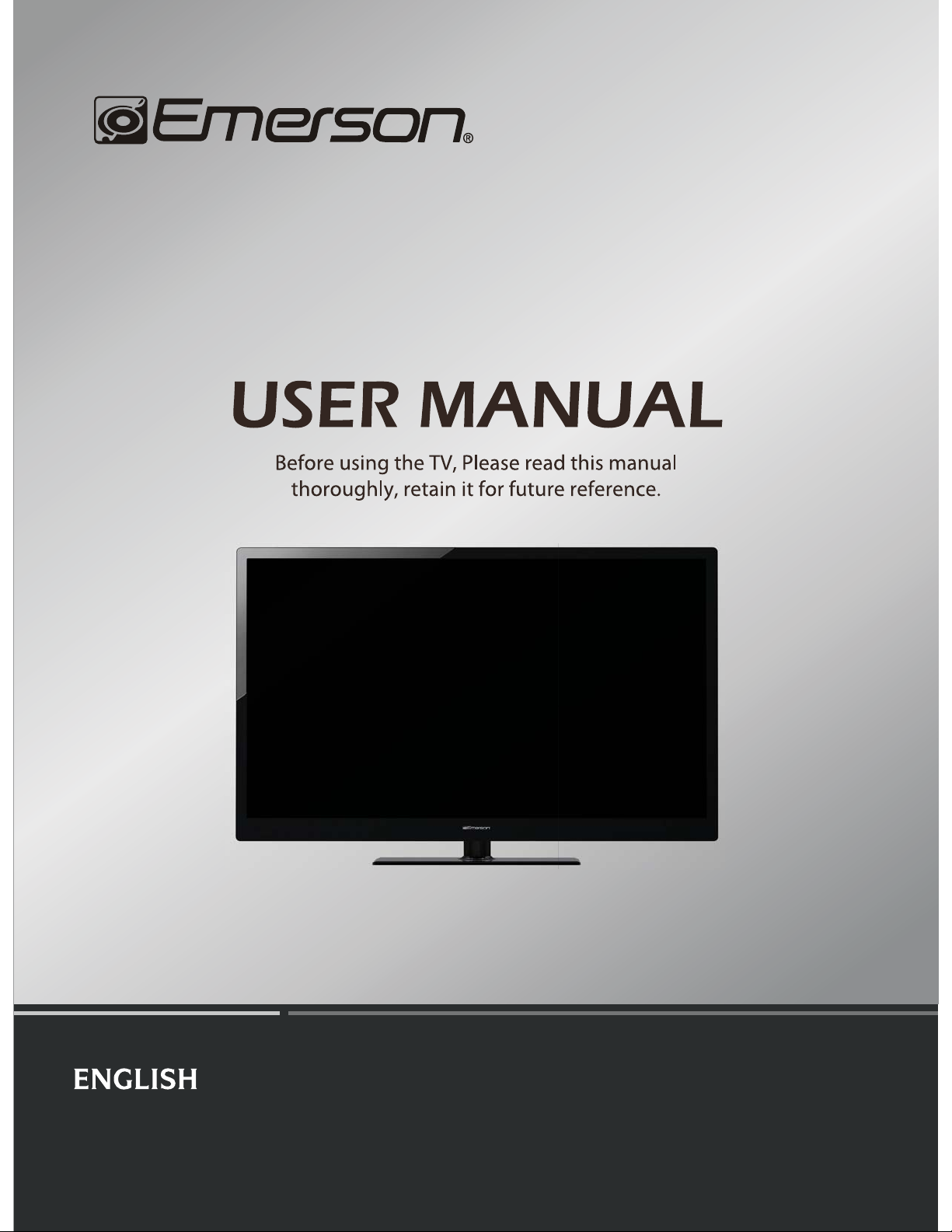
Part NO.: ES-J112602
LHD32K20US
Page 2
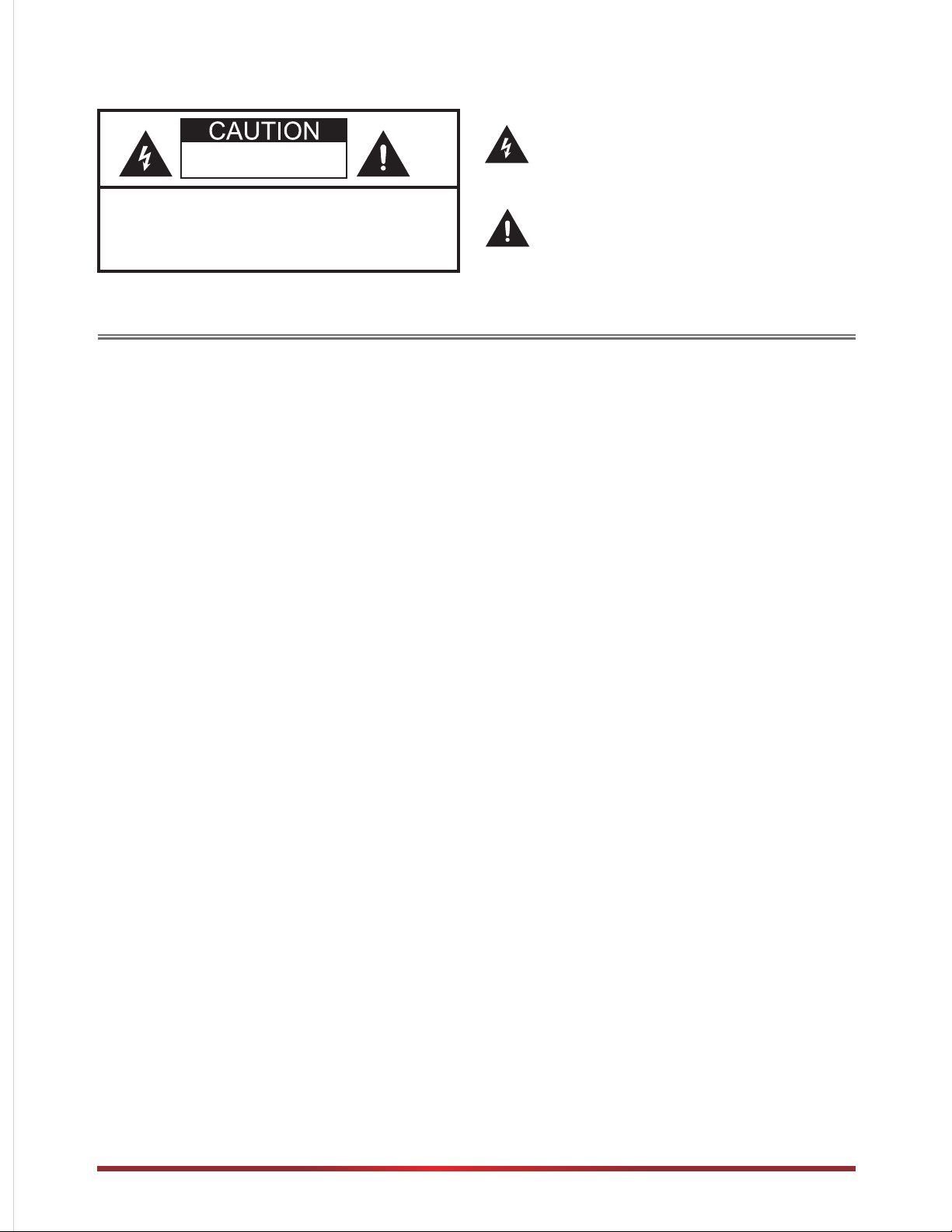
RISK OF ELECTRIC SHOCK
DO N OT O PE N
The lightning flash with arrowhead symbol, within an
equilateral triangle is intended to alert the user to the
presence of uninsulated dangerous voltage within
the product's enclosure that may be of sufficient
magnitude to constitute a risk of electric shock.
CAUTION:
TO REDUCE THE RISK OF ELECTRIC
SHOCK, DO NOT REMOVE COVER (OR
BACK). NO USER-SERVICEABLE PARTS
INSIDE. REFER SERVICING TO QUALIFIED
SERVICE PERSONNEL.
The exclamation point within an equilateral triangle
is intended to alert the user to the presence of
important operating and maintenance (servicing)
instructions in the literature accompanying the
appliance.
FCC Statement
NOTE:
This equipment has been tested and found to comply with the limits for a class B digital Device, pursuant to part
15 of the FCC Rules. These limits are designed to provide reasonable protection against harmful interference in
a residential installation. This equipment generates, uses and can radiate radio frequency energy and, if not
installed and used in accordance with the instructions, may cause harmful interference to radio Communications.
However, there is no guarantee that interference will not occur in a particular installation. If this equipment does
cause harmful interference to radio or television recepti
and on, the user is encouraged to try to correct the interference by one or more of the following measures:
- Reorient or relocate the receiving antenna.
- Increase the separation between the equipment and the receiver.
- Connect the equipment into an outlet on a circuit different from that to which the receiver is connected.
- Consult the dealer or an experienced radio/TV technician for help.
WARNING:
The manufacturer is not responsible for any radio or TV interference caused by unauthorized
modifications to this equipment. Such modifications could void the user's authority.
on, which can be determined by turning the equipment off
ĉ
Page 3
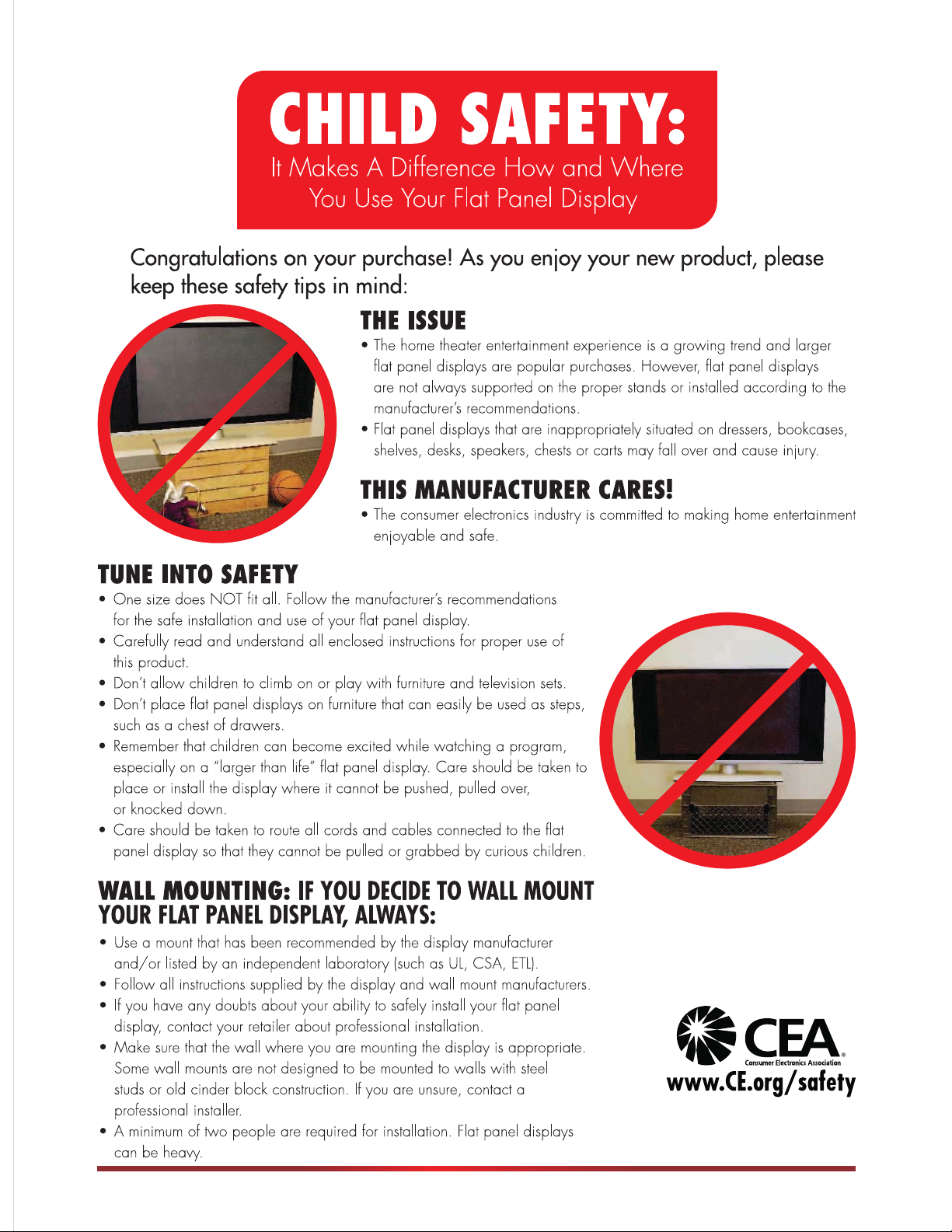
Ⅱ
Page 4
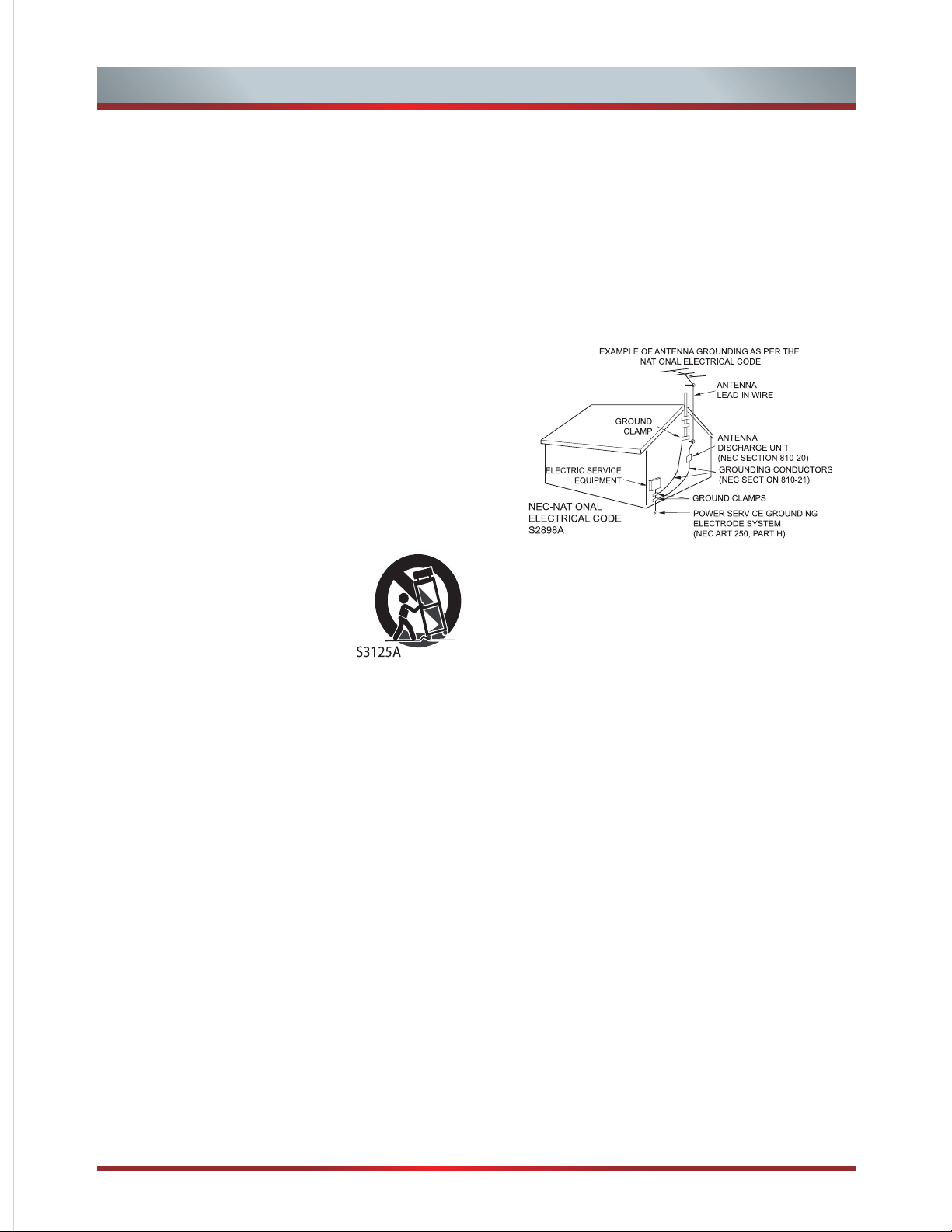
Important Safety Instructions
1. Read these instructions.
2. Keep these instructions.
3. Heed all warnings.
4. Follow all instructions.
5. Do not use this apparatus near water.
6. Clean only with dry cloth.
7. Do not block any ventilation openings. Install in
accordance with the manufacturer's instructions.
8. Do not install near any heat sources such as radiators,
heat registers, stoves, or other apparatus (including
amplifiers) that produce heat.
9. Do not defeat the safety purpose of the polarized or
grounding-type plug. A polarized plug has two blades
with one wider than the other. A grounding type plug has
two blades and a third grounding prong. The wide blade
or the third prong are provided for your safety. If the
provided plug does not fit into your outlet, consult an
electrician for replacement of the obsolete outlet.
10. Protect the power cord from being walked on or
pinched particularly at plugs, convenience receptacles,
and the point where they exit from the apparatus.
11. Only use attachments/accessories specified by the
manufacturer.
12. Use only with cart, stand, tripod,
bracket, or table specified by the
manufacturer, or sold with the
apparatus. When a cart is used,
use caution when moving the
cart/apparatus combination to avoid
injury from tip-over.
13. Unplug this apparatus during lightning storms or when
unused for long periods of time.
14. Refer all servicing to qualified service personnel.
Servicing is required when the apparatus has been
damaged in any way, such as power-supply cord or
plug is damaged, liquid has been spilled or objects
have fallen into the apparatus, the apparatus has been
exposed to rain or moisture, does not operate normally,
or has been dropped.
15. Apparatus should not be exposed to dripping or
splashing, and objects filled with liquids, such as
vases, should not be placed on the apparatus.
16. An outside antenna system should not be located in
the vicinity of overhead power lines or other electric
light or power circuits, or where it can fall into such
power lines or circuits. When installing an outside
antenna system, extreme care should be taken to keep
from touching such power lines or circuits, as contact
with them might be fatal.
17. Do not overload wall outlets and extension cords, as
this can result in a risk of fire or electric shock.
18. Do not push objects through any openings in this unit,
as they may touch dangerous voltage points or short
out parts that could result in fire or electric shock.
Never spill or spray any type of liquid into the unit.
19. If an outside antenna or cable system is connected to
the unit, be sure the antenna or cable system is
grounded to provide some protection against voltage
surges and built-up static charges, Section 810 of the
National Electrical Code, ANSI/NFPA 70, provides
information with respect to proper grounding of the
mast and supporting structure, grounding of the lead-in
wire to an antenna discharge unit, size of grounding
conductors, location of antenna discharge unit,
connection to grounding electrodes, and requirements
for the grounding electrode.
20. When replacement parts are required, be sure the
service technician uses replacement parts specified by
the manufacturer or those that have the same
characteristics as the original part. Unauthorized
substitutions may result in fire, electric shock or other
hazards.
21. Upon completion of any service or repairs to this unit,
ask the service technician to perform safety checks to
determine that the unit is in proper operating condition.
22. When you connect the product to other equipment, turn
off the power and unplug all of the equipment from the
wall outlet. Failure to do so may cause an electric
shock and serious personal injury. Read the owner's
manual of the other equipment carefully and follow the
instructions when making any connections.
23. Sudden high volume sound may cause hearing or
speaker damage. When you use headphones, (if the
unit is equipped with a headphone jack) keep the
volume at a moderate level. If you use headphones
continuously with high volume sound, it may cause
hearing damage.
CONDENSATION
Moisture will form in the operating section of the unit if the
unit is brought from cool surroundings into a warm room or
if the temperature of the room rises suddenly. When this
happens, unit's performance will be impaired. To prevent
this, let the unit stand in its new surroundings for about an
hour before switching it on, or make sure that the room
temperature rises gradually.
Condensation may also form during the summer if the unit
is exposed to the breeze from an air conditioner. In such
cases, change the location of the unit.
Ⅲ
Page 5
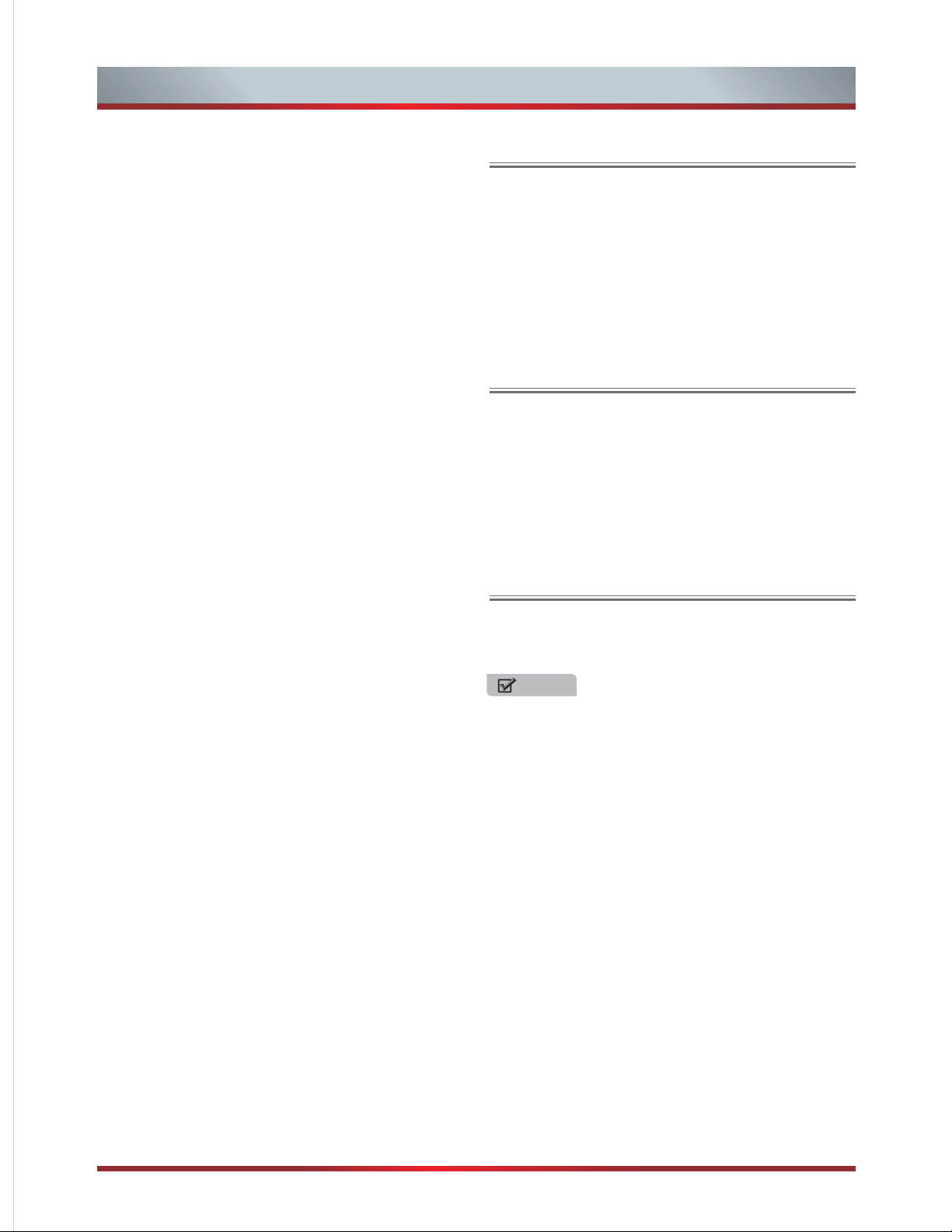
Important Safety Instructions
HOW TO HANDLE THE LCD PANEL
- Do not press hard or jolt the LCD panel. It may cause
the LCD panel glass to break and injury may occur.
- If the LCD panel is broken, make absolutely sure that
you do not touch the liquid in the panel. This may
cause skin inflammation.
If the liquid gets in your mouth, immediately gargle
and consult with your doctor. Also, if the liquid gets in
your eyes or touches your skin, consult with your
doctor after rinsing for at least 15 minutes or longer
in clean water.
Possible Adverse Effects on LCD Panel:
If a fixed (non-moving) pattern remains on the LCD
Panel for long periods of time, the image can become
permanently engraine
subtle but permanent ghost images. This type of
damage is NOT COVERED BY YOUR WARRANTY.
Never leave your LCD Panel on for long periods of
time while it is displaying the following formats or
images:
- Fixed Images, such as stock tickers, video game
patterns, TV station logos, and websites.
- Special Formats that do not use the entire screen.
For example, viewing letterbox style (16:9) media on
a normal (4:3) display (black bars at top and bottom
of screen); or viewing normal style (4:3) media on a
widescreen (16:9) display (black bars on left and
right sides of screen).
d in the LCD Panel and cause
End of life directives
Your TV contains tin-lead solder and a fluorescent
lamp containing a small amount of mercury.
Disposal of these materials may be regulated for
environmental reasons. Your TV also contains
material that can be recycled and reused. For disposal
or recycling information, contact your local authorities
or the Electronic Industries Alliance at www.eia.org to
find a recycler in your area.
Non-active pixels
The LCD panel contains almost 3 million thin film
transistors, which provide exceptionally sharp video
quality. Occasionally, a few non-active pixels may
appear on the screen as a fixed blue, green, or red
point. These non-active pixels do not adversely affect
the performance of your TV, and are not considered
defects.
Power source
The following symptoms are not signs of
malfunction but technical limitation. Therefore w
disclaim any responsibility for these symptoms.
- LCD Panels are manufactured using an extremely
high level of precision technology, however
sometimes parts of the screen may be missing
picture elements or have luminous spots.
This is not a sign of a malfunction.
- Do not install the LCD Panel near electronic
equipment that produces electromagnetic waves.
Some equipment placed too near this unit may cause
interference.
- Effect on infrared devices – There may be
interference while using infrared devices such as
infrared cordless headphones.
Declaration of Conformity
This device complies with part 15 of the FCC Rules.
Operation is subject to the following two conditions:
(1) Thi
s device may not cause harmful interference
and (2)This device must accept any interference
received, including interference that may cause
undesired operation.
TO USE AC POWER
e
Connect the AC cord into an AC outlet.
NOTE
Please make sure to insert the cord securely at both
the TV and the wall outlet.
The AC Cord h as a p ol arized type AC line plug. If t he
supplied AC cord does not match your AC outlet,
contact a qualified electrician.
WARNING:
Do not connect this unit to the power using any device
other than the supplied AC cord. This could cause fire,
electrical shock, or damage.
Do not use w it h a vo ltage other than the power volt ag e
specified. This could cause fire, electrical shock, or
damage.
CAUTION:
When thi s un it is not used for a long time, (e.g. , aw ay
on a trip) in the interest of safety, be sure to unplug it
from the AC outlet.
Do not plug/unplug the AC cord when your hands are
wet. This may cause electrical shock.
If you need to replace the supplied AC adapter or AC
cord, the specified one is recommended. Contact the
dealer that you purchased the unit from.
Č
Page 6
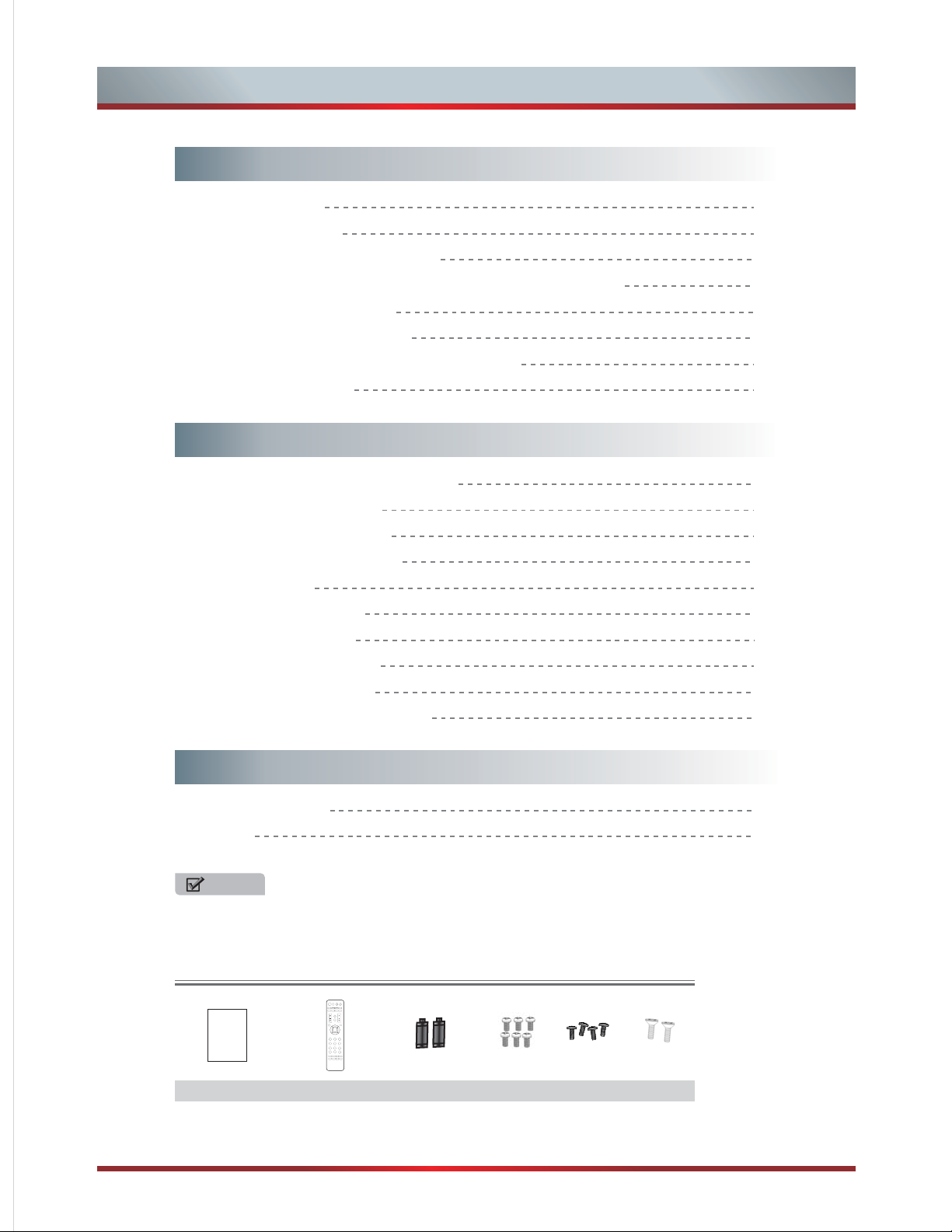
Getting Started
Contents
Accessories list
Installing the stand
Installing a wall-mount bracket
When Installing the TV Against a Wall or Enclosed Area
Viewing the Control Panel
Viewing the Remote Control
Installing Batteries in the Remote Control
Making Connections
Basic Features
Turning the TV On for the First Time
Turning your TV on or off
Selecting the Input Source
Changing Channels/ Volume
To Use the Menu
Using the Picture Menu
Using the Audio Menu
Using the Channels Menu
Using the Settings Menu
Using the Parental Control Menu
1
2
2
2
3
4
5
6
10
10
10
10
11
11
12
12
13
14
Other Information
Trouble Shooting
General
NOTE
Specifications and pictures are subject to change without further notice.
Accessories list
Users Manual
Manual Book
Remote Control
A
A
AA
A
A
Battery x 2
SIX SCREWS
(GB/T818 - 2000 M4×12)
1
FOUR SCREWS
(GB/T818 - 2000 M5×12)
Stand Fixing Screws
TWO SCREWS
(SJ2822 - 87ST4×14)
16
18
Page 7
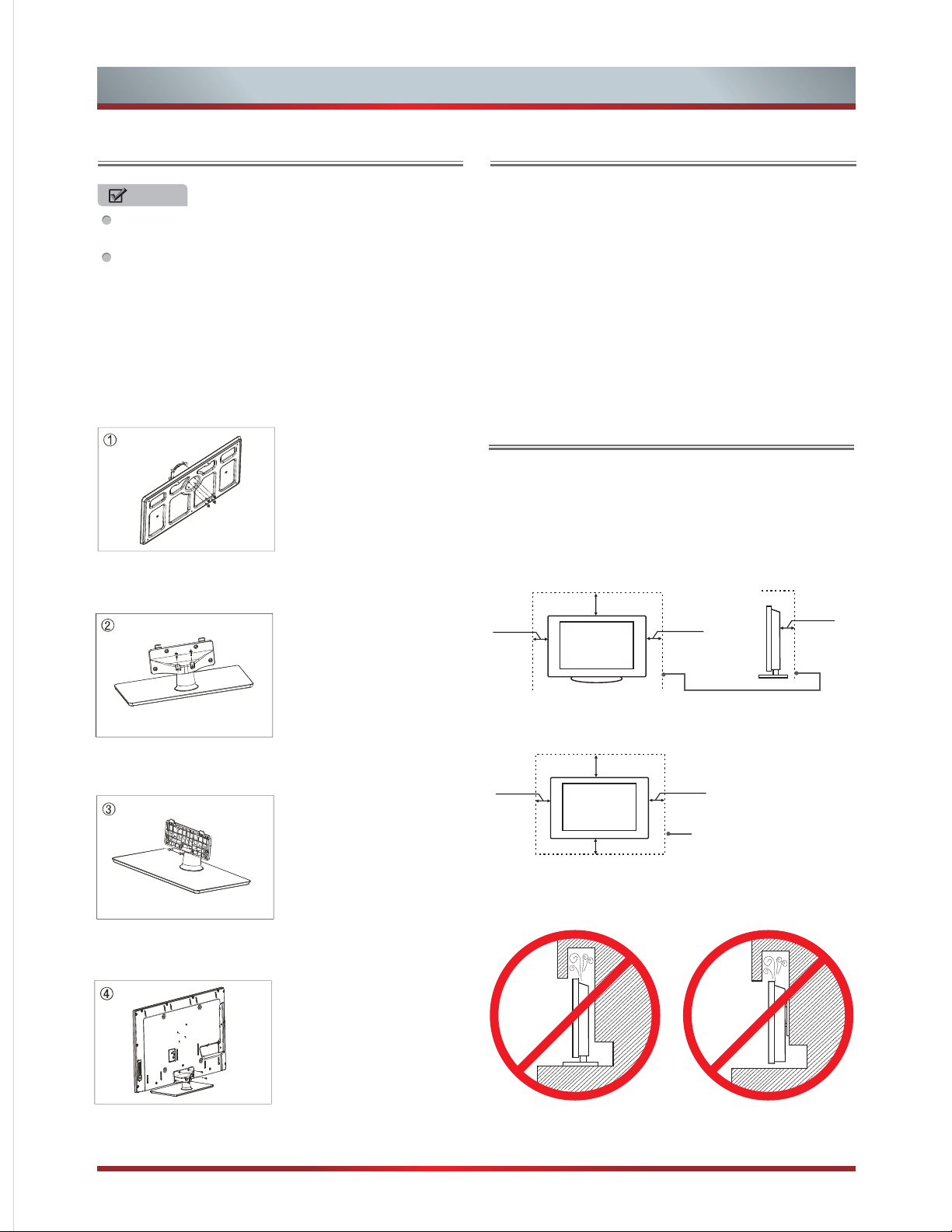
Getting Started
Installing the Stand
NOTE
Store the stand and stand screws in case you want
to decide to the stand in the future.
The above figures are for reference only, please
refer to the actual units to determine the
appearances.
To install the stand:
Put the TV set on the level table on which is the pad
cloth or other soft material.Use the provided screws(in
the enclosed bag of the base) to fix the base to the
whole unit.
Use the four screws (GB/T818- 2000 M4×12) which
in accessories bag to fix the base plate and upright.
Installing a wall-mount bracket
If you wan t to a ttach the TV to a wall-mount bracket
(not provided), you should first remove the stand if it is
pre-attached (see above).
To attach your TV to a wall-mount bracket:
WARNING: See the instructions that came with the
wall-mount bracket for information about how to
correctly hang your TV.
•Secure the wall-mount bracket to the back of yo ur
TV using the four screws provided with the bracket.
When Installing the TV Against a Wall
or Enclosed Area
Make sure that your TV has adequate air circulation.
Allow enough space around the TV as shown below.
Avoid operating the TV at temperatures below
Inadequate air 41 ° F (5°C).
Install with stand
12 inches
4 inches
(10cm)
(30cm)
4 inches
(10cm)
3
/8
2 inc he s
(6cm)
Use the two screws (GB/T818 - 2000 M4×12) which
in accessories bag to fix the cover plate and upright.
Use the two screws (SJ2822 - 87ST4×14) which in
accessories bag to fix the cover plate and upright.
Use the four screws (GB/T818 - 2000 M5×12) which
in accessories bag to fix the base stand and TV set.
Leave at least this much
space around the set.
Install on the wall
12 inches
(30cm)
4 inches
(10cm)
4 inches (10cm)
4 inches
(10cm)
Leave at least this much
space around the set.
Never install the TV set as follows:
Air circulation is blocked.
Wall
Inadequate air circulation can lead to over heating of
the TV and may cause.
Air circulation is blocked.
Wall
2
Page 8
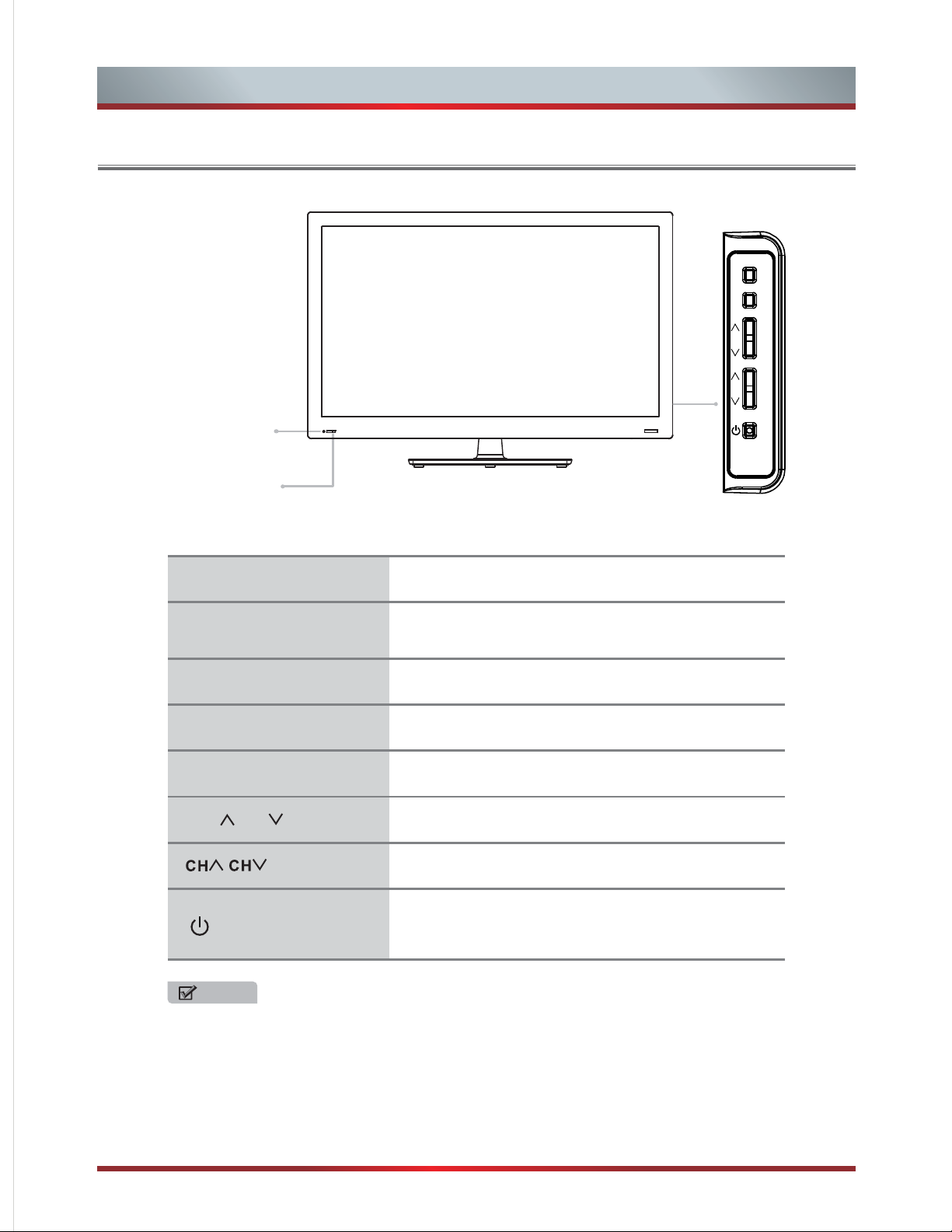
Viewing the Control Panel
Power Indicator
Remote Sensor
Getting Started
MENU
INPUT
Item
Remote sensor
Power Indicator
MENU
INPUT
VOL VOL
Description
Receive remote signals from the remote control.
Do not put anything near the sensor, as its function may
be affected.
Blink and turn off when the power is on and lights up
in standby mode.
Display an on-screen menu, the OSD (on screen
display) of your TV’s features.
Select among the different input signal sources.
Adjust the volume.
Select sub-menu and adjust setting in OSD menus.
Adjust the channel.
Select items of OSD menu.
Press to turn on the TV or put the TV in standby mode.
Caution: The TV continues to receive power even in standby
mode. Unplug the power cord to disconnect power.
NOTE
The figures are for reference only, please refer to the actual set.
3
Page 9

Viewing the Remote control
Power on/off
Select AV Component
HDMI VGA source
Zoom Button
Open the DTV program guide
(if available)
Increase Volume
Decrease Volume
Menu button
Getting Started
INPUT
TV
AV
ASPECT
VOL
MENU
COMP
GUIDE
DISPLAY
MUTE
HDMI
PICTURE
VGA
SOUND
CH
EXIT
Select input source
Enter TV source
Select picture mode
Select sound mode
Display the information banner
Next channel
Previous channel
Mute button
Close the menu
Move Up/Down/Left/Right
or adjust settings
Direct channel selection
Dash button
Select a digital sub-channel
Adjust CC mode
Audio select button
Mono/Stereo/SAP operation
ENTER
123
456
789
LAST
0
CCD
MTS/SAP
TIME
SLEEP
Confirm selections
Go to the previous channel
Program guide (EPG) function buttons
Set the sleep timer
Display current time
NOTE
1. Illustrations are for your reference only.
2. Red/Green/Yellow/Cyan buttons are used for EPG.
After pressing the [GUIDE] button when viewing digital channels, the same color buttons will appear with explanations
in the on-screen display (OSD). Follow the steps shown in the OSD.
4
Page 10

Getting Started
Installing Batteries in the Remote Control
1. Slide the back cover to open the battery compartment of the remote control.
2. Insert two AAA size batteries. Make sure to match the (+) and ( - ) ends o f th e ba tteries with the (+) an d ( - )
ends indicated in the battery compartment.
3. Close the battery compartment cover.
NOTE
1. Dispose of your batteries in a designated disposal area. Do not thr ow t he batteries into fire.
2. Do no t mi x ba ttery types or combine used batteries with new ones.
3. Remove depleted batteries immediately to prevent battery acid from leaking into the battery compartment.
4. If you do n ot i ntend to use the remote control for a long time, remove the batteries.
5. Batte ri es should not be exposed to excessive heat, such as sunshine, heat registers, or fire.
6. Battery chemicals can cause a rash. If the batteries leak, clean the battery compartment with a cloth.
chemicals touch your skin, wash immediately.
5
Page 11

Making Connections
Getting Started
SERVICE
SERVICE
HEADPHONE
Item
HDMI
COMPONENT
VIDEO
HDMI2 HDMI3
HDMI1
VGA
DI GIT AL
R
L
AV
AUDI O
DIGITAL
OUT
Y
P
B
COMPONENTAV
P
R
COMPONENT
L
R
VGA AUDIO IN
ANT/ CABLE
VGA AUDIO INHEADPHONE
HDMI
VGA
ANT/CABLE IN
IN
AUDIO OUT
Description
HDMI HighDefinition Multimedia Interfaceprovides an uncompressed, all
digital audiovideo interface between this TV and any HDMI-device, such as a set
top box, Bluray disc player, and AV receiver
Connect to a DVD player, Digital Set-Top-Box, or other A/V devices with
component(YP P ) video and audio output jacks.
BR
VGA/VGA AUDIO IN
ANT/CABLE
SERVICE
DIGITAL AUDIO OUT
HEADPHONE
VIDEO/AUDIO(L,R)
Connect to a PC or other devices with a VGA interface.
Connect an antenna or cable TV to this jack.
For software update only. (Do not use.)
Connect to an external digital audio device.
Connect earphones for private listening.
Connect to the composite video and audio(L/R) output jacks on external video
devices.
6
Page 12

Getting Started
Making Connections
NOTE
1.
Check the jacks for position and type before making any connections. Loose connections can result in image
or color problems. Make sure that all connections are tight and secure.
2. Not all A/V devices have the ability to connect to a TV, please refer to the user’s manual of your A/V device for
compatibility and connections procedure.
3. Always unplug the power cord when connecting external equipment.
Connecting an antenna, cable or cable/satellite box
1. Turn off the TV before connecting the antenna.
2. Connect one end of a coaxial cable (not included) to the RF OUT jack on the antenna, cable or cable/satellite
box. If you are using an antenna
connect it to the back of your TV. Likewise, if you are using several antennas, you may need a combiner (not
provided).
3. Connect the other end of the cable to the ANT/CABLE IN jack on the side of your TV.
with twin-lead cable, you may need a 300-75 ohm adapter (not provided) to
IN
ANT/CABLE
Connecting an A/V Device with Composite Cable
1. Use the audio and video cables to connect the external A/V device’s composite video/audio jacks to the TV’s jacks.
(Video = yellow, Audio Left = white, and Audio Right = red)
2. Plug the connected devices into the mains socket before switching on the TV.
3. Select the corresponding source from the TV.
Equipment with A/V jacks
VIDEO L R
AV
Red (R)
White (L)
Yellow (VIDEO)
Video Camera
White (L)
Yellow (VIDEO)
Red (R)
AV Cable (not included)
VCR
DVD Player / Recorder
Set-top Box
Satellite Receiver
7
Page 13

Getting Started
Connecting an A/V Device with Component (YP P ) Cable
1.
Use a component cable to connect the external A/V device’s component output jacks to the TV’s YP P
BR
BR
jacks. Use an audio cable to connect the external A/V device’s component audio jacks to the TV’s
AUDIO(L/R) jacks.
2. Plug the connected devices into the mains socket before switching on the TV.
3. Select the corresponding source from the TV.
Equipment with component jacks
COMPONENT
Red (R)
White (L)
L
Pr/Cr
R
P
Pb/Cb
COMPONENT
B
P
Y
YR
Audio Cable (not included)
Component Cable (not included)
Red (R)
White (L)
Pr/Cr
Pb/Cb
Y
OUT
DVD Player / Recorder
Video Camera
VCR
Set-top Box
Satellite Receiver
Connecting an A/V Device with HDMI Cable
- Support digital connections between HDMI - enabled AV devices such as PVR, DVD, Blu-Ray, AV receiver and
digital devices).
- Some devices such as PVR or DVD player require HDMI signal to be set to output in the device's settings.
- Please consult your device user manual for instructions.
1.
Use an HDMI cable to connect the A/V device’s HDMI output jack to the TV’s HDMI jack.
2. Plug the connected devices into the mains socket before switching on the TV.
3. Select the corresponding source from the TV.
Equipment with HDMI jacks
HDMI Cable (not included)
Set-top Box
redroceR / reyalP DVD
NOTE
The HDMI connector provides both video and audio signals, it’s not necessary to connect the audio cable.
8
Page 14

Getting Started
Connecting a headphone
Headphones can be connected to the HEADPHONE
output on your set. (While the headphone is
connected, the sound from the built-in speakers will
be disabled. )
Connecting a PC with VGA Cable
Use a VGA cable to connect the PC’s VGA output jack to the TV’s VGA jack. Use an audio cable to connect the
1.
PC’s audio output jack to TV’s VGA AUDIO IN jack.
2. Plug the connected devices into the mains socket before switching on the TV.
3. Select the corresponding source from the TV.
VGA Cable
(not included)
VGAVGA AUDIO IN
Audio Cable
(not included)
HEADPHONE
Computer
NOTE
Primarily this unit is intended for use as an LCD TV. If you want to use it as a monitor, please contact the
manufacturer of the PC Video/Graphic's card for further support. Perfect compatibility is not warranted.
The D-Sub cable will not supplied with the product.
We strongly recommend to use D-Sub cable with 2 cores as shown in the figure.
Connecting an Audio Receiver with Digital Audio out cable
1.
Use a coaxial cable to connect the A/V device’s audio jack to the TV’s DIGITAL AUDIO OUT jack.
2. Plug the connected devices into the mains socket before switching on the TV.
3. Select the corresponding source from the TV.
DIGITAL AUDIO OUT
NOTE
When a digital audio system is connected to the DIGITAL AUDIO OUT (COAXIA L) j ack, decrease the volume
of both the TV and the system.
5.1 CH (channel) audio is available when the TV is connected to an external device supporting 5.1 CH.
When the receiver (home theater) is set to on, you can hear sound output from the TV’s digital audio out jack.
When the TV is receiving a DTV signal, the TV will send 5.1 CH sound to the home theater receiver. When the
source is connected to the TV via HDMI, only 2 CH audio will be heard from the home theater receiver. If you
want to hear 5.1 CH audio, connect the digital audio out jack from you r DV D / Blu-ray player / cab le box / STB
satellite receiver directly to an amplifier or home theater.
Coaxial Cable
(not included)
9
Page 15

Basic Features
Turning the TV On for the First Time
The Setup Wizard menu appears the first time you turn on
the TV. It will assist you to specify the menu language,
picture mode, TV source and program your channels
automatically.
IMPORTANT: Make sure that the antenna , cable or
cable/satellite box connection is made.
1. Make sure that you have:
Installed the remote control batteries.
Connected an antenna, cable or cable/satellite box.
Connected the power cord.
2. Press [POWER] ( ) to turn your TV. The Setup Wizard
menu displays.
3. Press [ / ] to select your menu language: English,
French or Spanish, press [ENTER] button to confirm.
4. Press [ / ] to select your picture mode: Home Mode
or Retail Mode, press [ENTER] button to confirm.
5. Press [ / ] to select your TV source: Antenna, Cable
or Cable/Satellite Box, press [ENTER] button to confirm.
WARNING
When your TV is in standby mode, it is still receiving
power. To completely disconnect power, unplug the power
cord.
NOTE
If your TV does not receive an input signal for several
minutes, it automatically goes into standby mode.
Selecting the Input Source
The first time you turn on your TV, you must select the TV
signal source. Your TV stores this information, so you do
not need to change the TV signal source unless it
changes. For example, you change from an outside
antenna to cable TV.
If you select Antenna or Cable, your TV automatically
starts “Scan for channels” available in your viewing
area.
If you select Cable/Satellite Box, your TV does not need
to scan for channels.
Depending on the reception condition, it may take up to
25 minutes or more to complete memorizing channels.
Please allow the process to complete without interruption.
Turning your TV on or off
To turn your TV on or off (standby mode):
1. Plug the power cord into an AC power outlet.
2. Press [POWER] button. Your TV turns on.
3. Press [POWER] button again to turn off your TV. When
you turn off your TV, it goes into standby mode.
To select the video input source:
1. Turn on your TV, then press [INPUT] button on the
remote or on the TV. The Input Source menu opens.
2. Press [ / ] button to highlight the input source, then
press [ENTER] button.
Changing Channels/ Volume
1. Press [CH / V] button on the remote control, you can
change the channels.
(Press [VOL / V] button to raise or lower the volume).
2. Press [CH / ]button on the front panel of the TV set,
you can also change the channels.
(Press [VOL / ] button to raise or lower the volume).
3. Press the numeric buttons on the remote control to
display the corresponding channels.
Changing the channels can also be achieved by
directly pressing the programme No. If you want to
choose the programme No. from 1 to 9, press the
numeric buttons directly. If you want to select a
programme No. that double-digit or three-figure, the
time between twice pressing the numbers should not
be more than 3 seconds.
V
V
NOTE
10
Page 16

Basic Features
1
2
3
4
To Use the Menu
Press the [MENU] button to open the main menu.
Press the [ / ] to select a men u option, then
press the [ /ENTER] to enter the menu.
In the menu, you can:
press the [ / ] to select an item,
press the [ / ] to adjust the value, or
press the [ /ENTER] to enter a submenu.
Press the [MENU] button to return to the previous
menu or press the [EXIT] button to exit the menu.
NOTE
The menus in the user’s manual may vary slightly from the actual screen.
Using the Picture Menu
Yo u can adjust:
Mode - Adjust the Picture Mode. You can select: Vivid,
Standard, Energy Savings, Theater, Sports or Custom.
Brightness - You can increase or decrease the brightness
of the picture. Increasing the brightness can add more light
to dark areas of the picture, while decreasing the
brightness can add more darkness to light areas of the
picture.
Contrast - You can increase or decrease the contrast of
the picture. Increase the contrast to adjust the white areas
of the picture or decrease the contrast to adjust the black
areas of the picture.
Color - Adjust the level of color in the picture.
Tint - Adjust flesh tones so they appear natual.
Sharpness - You can increase the sharpness level for
clearer images or decrease the sharpness level for
smoother images.
Advanced Video - Access advanced video settings such
as Aspect Ratio, OverScan, Color Temperature, Noise
Reduction and Adaptive Contrast.
Aspect Ratio: Select the screen aspect ration from
Normal, Wide, Zoom, Cinema and Auto Zoom.
Normal: The original 4:3 aspect ratio (1.33:1 signal)
is preserved, so black bars are added to the left and
right of the image. Standard TV broadcasts are
displayed with a 4:3 aspect ratio.
Wide:
frame movie in this mode, the display image is
stretched proportionately to fill the TV screen.
When watching a widescreen (1.78:1 signal) program
or movie, the display image fills the TV screen.
Zoom: Stretch the 4:3 aspect ratio image vertically
and horizontally to fill the screen at 1:1.78 aspect
ratio.
Cinema: Stretch the 4:3 aspect ratio image vertically
and horizontally to fill the screen at 1:2.35 aspect
ratio.
When watching a standard broadcast or full-
Auto Zoom:
adjust the display image automatically.
According to different signal, it can
NOTE
It’s available when the Auto Zoom is “On” in the
Channels menu.
11
Page 17

Basic Features
OverScan: Turn “Off” when connecting a computer to
show the full image on the TV
.
NOTE
Only available in VGA mode.
Color Temperature: Change the color temperature. You
can select the color temperature from three options:
Cool, Normal and Warm.
Noise Reduction: It can optimize the picture signal
from time and space; reduce the outside noise
interference and return the pure initial signal. It has four
ratings: Off, Low, Middle and High.
Adaptive Contrast: According to the content of picture,
it can adjust contrast automatically.
Reset Picture Setting
picture settings to factory mode.
This function helps you reset all
-
Using the Audio Menu
PCM: PCM is an encoding, mainly used for analog
signal, Dolby mainly used for digital signal.
RAW: When the data stream carries Dolby signal,
digital audio outputs Dolby data stream. When the data
stream carries no Dolby signal, it transports PCM data
stream.
MTS/SAP - Select the default audio stream: Mono, Stereo
or SAP.
Mono: If there is noise or static on weak stereo
broadcasts.
Stereo: For programs broadcast in stereo.
SAP: To listen to a secondary audio program.
NOTE
Only available in analog TV signal.
Audio Language - Select the Audio Language: English,
French or Spanish.
NOTE
Only available in digital TV signal.
Auto Volume - According to different audio signal, it can
adjust volume automatically.
Yo u can adjust:
Equalizer Mode - Select the Equalizer Mode: Custom,
Standard, Theater, Music or News.
Equalizer Setting -
main frequency points.
Balance -
Digital Audio/SPDIF -
audio system. You can select PCM or RAW.
Adjust the volume of the left and right speakers.
Weaken or enlarge the sound of the
Send digital audio to an external
Using the Channels Menu
Yo u can adjust:
Auto Channels Search - Select TV source: Antenna or
Cable, then Scan for Channels that have signals and
stores the channels information in the channel list.
Add/Skip Channels - You can add or cancel a channel
stored in the channel list.
NOTE
When you press [CH / V] button, your TV skips the
channel you cancelled. You can still tune to the channel
using the number buttons on the remote control.
V
12
Page 18

Basic Features
Channel Labels - You can rename the channel labels.
Mode: Select the Closed Caption mode: CC Off, CC On
or CC On Mute.
NOTE
You can press [ / ] to select the character, press
[ / ] to select the character’s position.
Channel Strength
digital channels
Display signal strength of selected
-
.
NOTE
Only available in TV mode.
Auto Zoom - A
display image a .
ccording to different signal, it can adjust the
utomatically
Analog Caption: Select an Analog Caption setting:
CC1~CC4: Closed captioning appears in a small
banner across the bottom of the screen. CC1 is
usually the “printed” version of the audio. CC2~CC4
display content provided by the broadcaster.
Text1~Text4: Closed captioning that covers half or all
of the screen. Text1~Text4 display content provided
by the broadcaster.
Off: To turn off the Analog Caption.
Digital Caption: Select a Digital Caption setting:
CS1~CS6.
Digital CC Settings: Customize the look of digital
Closed Captioning.
Using the Settings Menu
Yo u can adjust:
Parental Controls - ou can set parental controls for the
USA and Canada. For more information, see “Using the
Parental Controls Menu” on page 14.
Closed Caption - djust Closed Captioning settings. A
Y
Set the look of Digital CC. Automatic uses
Style:
broadcaster’s style.
Select the font size.
Size:
Select the font style.
Font:
Text Color:
Text Opacity:
Background Color:
background.
Background Opacity:
the background.
Edge Effect:
Edge Color: Select the edge color.
Time - Set the Date/Time and Sleep Timer.
Date/Time: .
Select the color for the texts.
Select the opacity level for the texts.
Select the color for the
Select the opacity level for
Select the edge effect.
You can set up the exact time by yourself
13
Page 19

Basic Features
Mode: There are two items in it: Custom and Auto. If
Automatic, only Time Set and Time Zone can be
changed.
Time Zone: You can select: Newfoundland, Atlantic,
Eastern, Central, Mountain, Pacific, Alaska or Hawaii.
Daylight Savings: Set the Daylight Saving time for
your area.
Year: Select the current year.
Month: Select the current month.
Day: Select the current day.
Hour: Select the current time.
Sleep Timer: Specify the amount of time before your
TV automatically turns off: off-5-10-...-240 minutes.
Menu Settings - Set the menu s transparency and
language.
Transparency: Adjust the transparency of menu.
Language: You can select the menu's language among
English, French and Spanish.
Input Labels - Rename the input labels for the devices
connected to your TV.
Input: You can select the input source from TV, AV,
Component, VGA and HDMI1~HDMI3.
Label: You can select a name for the input source
among: Default, DVD, Game, Custom, VCR, Set Top
Box, Satellite, Cable Box, PC.
Custom: You can create your own label name.
Reset Input Labels: You can reset all labels to factory
mode.
Computer Settings - Set options for when a computer is
connected to the TV.
NOTE
When Label is set up as “Custom”, this option is
available.
Auto Adjust: It can adjust the image settings such as
position and phase automatically.
H. Position: Move the image right or left.
V. Position: Move the image up or down.
'
Clock: Adjust the sample frequency.
Phase: Adjust the focus of stable images.
Reset Computer Settings: You can reset all computer
settings to factory mode.
Component Settings - Set options for when an A/V device
with component cable is connected to the TV.
Phase: Adjust the focus of stable images.
Reset Component Settings: You can reset all
component settings to factory mode.
Reset to Default - Every TV has its original setting before
leaving the factory. So this function helps you restore these
settings.
Using the Parental Controls Menu
When you first use this function, the default password is
[0000].Once you input this password, you can set options.
Yo u can adjust:
Block Unrated TV - Block TV programs that do not have a
rating.
USA Parental Locks - Restrict movie and TV programs by
USA Ratings.
Canadian Parental Locks - Restrict movie and TV
programs by Canadian Ratings.
14
Page 20

Basic Features
Change Password - If you want change the default
password, first enter the new password then enter the
same password again.
RRT5 Settings - Display an advanced V-Chip ratings table
for digital channels.
Following is the description of these ratings.
MPAA Ratings
Rating
None
G
PG
PG-13
R
NC-17
X
TV Ratings
Age
None
TV-Y
TV-Y7
TV-G
TV-PG
TV-14
TV-MA
Defined as
Unselect all
General audience
Parental Guidance suggested
Parents strongly cautioned
Restricted
No one 17 and under admitted
Adult audience only
Defined as
Unselect all
All children
Directed to older children
General audience
Parental Guidance suggested
Parents Strongly cautioned
Mature Audience only
Canadian Ratings (English)
Rating
E
C
C8+
G
PG
14+ Viewers 14 years and older
18+
Description
Exempt programming
Children
Children 8 years and older
General Programming, suitable for all
audiences
Parents Guidance
Adult Programming
Canadian Ratings (French)
Rating
E
G
8 ans+
13 ans+
16 ans+
18 ans+
Description
Exempt programming
General
8+General; Not recommended for young
children
Programming may not be suitable for
children under the age of 13
Programming is not be suitable for
children under the age of 16
Programming restricted to adults
Contents
All
FV
D
L
S
V
Defined as
All of the ratings below that rating set
blocked automatically
Fantasy Violence
Suggestive dialogue
Strong language
Sexual situations
Violence
15
Page 21

Other Information
Trouble Shooting
When something appears wrong with your TV refer to below chart. If the proposed remedy's do not work , then
unplug the AC cord from wall, wait at least 60 seconds, plug AC back in and then Turn on the TV. If th e
problem still cannot be solved, please contact the help line provided on the warranty card or a pr of essional
technician.
SYMPTOMS
No sound or picture.
I have connected an external
source to my TV and I get no
picture and/or sound.
When I turn on my television, there
is a few second delay before the
picture appears. Is this normal?
Picture is normal, but no sound.
Sound but no picture or black and
white picture.
Sound and picture distorted or
appear wavy.
Sound and picture is blurry or cuts
out momentarily.
POSSIBLE SOLUTIONS
Check if the power cord is in the AC outlet and if it has electricity.
Check if you have pressed [POWER] button on the TV or [POWER] button on th e
remote control.
Check to see if LED light is either red or blue. If illuminated, power to TV i s OK .
Check for the correct output connection on the external source and for the correct
input connection on the TV.
Make sure you have made the correct selection for the input mode for the incoming
signal.
Yes, this is normal. That is the TV searching for previous setting information and
initializing the TV.
Check the volume settings.
Check if Mute mode is set “on”.
If black and white picture first unplug TV from AC outlet and replug after 60 seconds.
Check Color Setting if picture is black and white.
An electrical appliance may be affecting TV set. Turn off any appliances, if
interference goes away, move appliance farther away from TV.
Insert the power plug of the TV set into another power outlet.
If using an external antenna, check the direction, position and connection of the
antenna.
Adjust the direction of your antenna or reset or fine tune the channel.
Horizontal/vertical stripe on picture
or picture is shaking.
The plastic cabinet makes a
“clicking” type of sound.
Black square appears in the center
of my television screen?
Check if there is interfering source nearby, such as appliance or electric tool.
“Click” sound can be caused when the room temperature changes. This change causes
the television cabinet to inflate or contract, which makes the sound. This is normal and
The Closed Caption function is set in the text mode. To remove it, access Closed
Caption from the menu screen and change the Mode setting from “text” to either “Cc1”
or “off”.
“”
16
Page 22

Trouble Shooting
Other Information
SYMPTOMS
On some channels getting another
language or sometimes no sound at
all.
Not getting all of my cable channels
on the television or I’m only getting
13 channels.
V
[CH / V] don’t work when I set the
Channel to Cable? They work with
the Air setting?
Remote control does not work.
POSSIBLE SO LUTIONS
That would indicate that the MTS mode on your unit is set to SAP mode. We suggest
setting the MTS mode to either “Stereo” or “Mono”. For further instruction, please see
“Audio Adjust” or “MTS/SAP” in your user manual.
SAP is Second Audio Program. It’s a second audio channel that is usually used for a
second language or descriptive audio for the visually impaired.
MTS stands for Multichannel Television Sound, a standard that allows the encoding
of 3 channels of audio within a standard NTSC (analog) video signal to a television. A
television that is able to receive MTS Stereo allows you to watch television with
stereo sound.
Check the cable connection for an incoming signal. Make sure the signal is coming
OK. Best way to confirm signal is to use another TV and/or contact your cable
company.
Reprogram your channels. Press [MENU] button on your TV remote control, change
Input Source setting to “Cable”, then use “Auto Channels Search” to reprogram your
channels.
After switching to Cable, please auto program the channels. The TV will “remember” all
the channels then the TV will allow you to surf the channels with [CH / V] buttons.
Confirm that TV still has power and is operational.
Change the batteries in the remote control.
Check if the batteries are correctly installed.
Clean the front of the remote control (LED window).
If using a universal remote, be sure to select the TV mode on the remote.
If the remote still does not work:
-remove and reinstall the batteries correctly to reset the remote or install new batteries.
-press TV and then Power to turn on the TV. With a universal remote if you have reset
or changed the batteries you will need to reprogram the remote for the other units.
Check if there is obstruction between the remote control and the TV.
TIP: If you have a digital camera/camera phone, you can aim the front of the remote at
camera lenses (at this time, the camera should set on camera mode, not play mode).
Observe the camera screen while pressing a button on the remote control; you should
see flashing light on the screen. If there is no light observed, the remote control is not
working. You need to repair or replace the remote control.
“”
V
17
Page 23

Other Information
General
NOTE
Features, appearance and specifications are subject to change without notice.
ModelName
Without stand
Dimension
With stand
Weight
LCDPanelMinimum
sizediagonal
Screenresolution
Audiopower
Powerconsumption
Powersupply
Receivingsystems
Environmentalconditions
Without stand
With stand
Analog
Digital
LHD32K20US
Width: 29.9 (760 )
Height: 18.6 inches(472 mm)
Depth: 2.4 inches(62 mm)
Width: 29.9 (760 )
Height: 20.9 inches(531mm)
Depth: 7.9 inches(200 mm)
20.9 lbs(9.5 kg)
24.2 lbs(11 kg)
31.5 inches
1366×768
6 W+6 W
Please refer to the rating label
120V ~60 Hz
NTSC
ATSC, 8-VSB, Clear-QAM
Temperature: 41°F~95°F(5°C~ 35°C), Humidity: 20%-80% RH
Atmospheric pressure: 86kPa-106kPa
inches mm
inches mm
Component Input
VGA Input
HDMI
I, 480P, 720P/60Hz
1080I/60Hz
VGA
640×480/60Hz SVGA 800×600/60Hz
1024×768/60Hz
XGA
RGB/60Hz 640×480,800×600)
YUV/60Hz 480I,480P,720P,1080I,1080P)
1080P/60Hz
18
Page 24

