Page 1

5.1.2CH Soundbar with Wireless Subwoofer
Model: U5120G
USER MANUAL
Before using the soundbar, please read this manual thoroughlyand retain
it for future reference.
Page 2

Contents
Important Safety Instructions 3
Safety 3
Warning 4
What’s in the Box 7
Identifying the Parts 8
Main Unit 8
Wireless Subwoofer 8
Remote Control 9
Preparations 9
Prepare the Remote Control 9
Replace the Remote Control Battery 9
Placement and Mounting 10
Wall Mounting (if using option-B) 10
Connections 11
Dolby Atmos® 11
DTS: X 11
Use the HDMI Socket 11
Use the OPTICAL Socket 12
Use the COAXIAL Socket 12
Connect Power 12
Pair up with the subwoofer 12
Use the Hisense EzPlay Function 13
DTS: X Operation 14
OPTICAL / COAXIAL / HDMI / ARC
Operation 15
Bluetooth Operation 15
Pair Bluetooth-enabled Devices 15
Listen to Music from Bluetooth Device 16
USB Operation 16
Setup Menu 16
Troubleshooting 17
Specications 18
Basic Operation 13
Standby/ON 13
Auto-Standby / Auto-Wake Feature 13
Select Modes 13
Adjust the Bass/Treble Level 14
Turn the Surround Sound ON/OFF 14
Adjust the Volume 14
Adjust the Brightness 14
Select Equalizer (EQ) Eect 14
Set the Audio Delay (AV SYNC) 14
2
Page 3
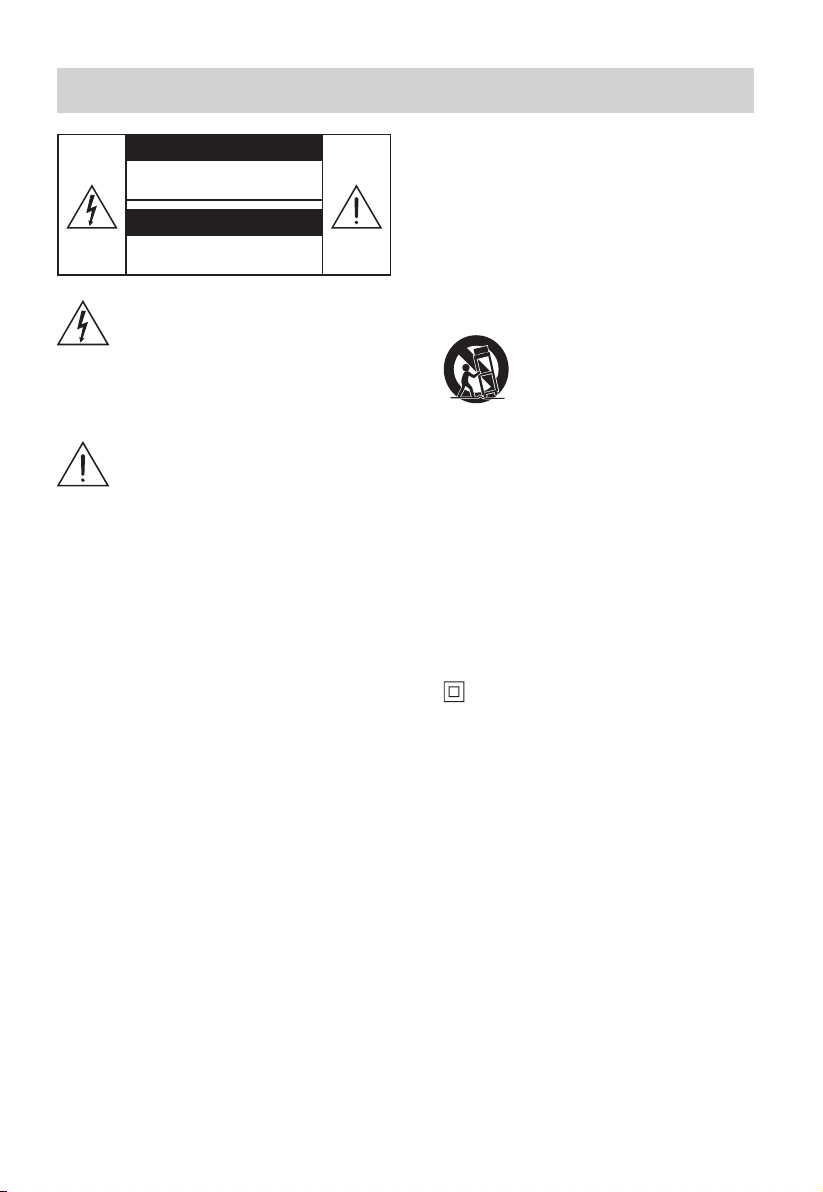
Important Safety Instructions
CAUTION
RISK OF ELECTRIC SHOCK
DO NOT OPEN
AVIS
RISQUE DE CHOC
ELECTRIQUE NE PAS OUVRIR
The lightning flash with arrowhead
symbol, within an equilateral triangle, is
intended to alert the user to the presence
of uninsulated “dangerous voltage” within
the product’s enclosure that may be of
sufficient magnitude as to constitute a
risk of electric shock to persons.
The exclamation point within an
equilateral triangle is intended to
alert the user to the presence of
important operating and maintenance
(servicing) instructions in the literature
accompanying the appliance.
Safety
1 Read these instructions – All the safety and
operating instructions should be read before
this product is operated.
2 Keep these instructions – The safety and
operating instructions should be retained for
future reference.
3 Heed all warnings – All warnings on the
appliance and in the operating instructions
should be adhered to.
4 Follow all instructions – All operating and
usage instructions should be followed.
5 Do not use this apparatus near water – The
appliance should not be used near water or
moisture – for example, in a wet basement or
near a swimming pool and the like.
6 Clean only with a dry cloth.
7 Do not block any ventilation openings.
Install in accordance with the manufacturer’s
instructions.
8 Do not install near any heat sources such as
radiators, heaters, stoves, or other apparatus
(including ampliers) that produce heat.
9 Do not defeat the safety purpose of the
polarized or grounding plug. A polarized
plug has two blades with one wider than the
other. A grounding plug has two blades and a
third grounding prong. The wide blade or the
third prong is provided for your safety. If the
provided plug does not fit into your outlet,
consult an electrician for replacement of the
obsolete outlet.
10 Protect the power cord from being walked on
or pinched particularly at plugs, convenience
receptacles, and the point where they exit
from the apparatus.
11 Only use attachments/accessories specied by
the manufacturer.
12 Use only with the cart, stand, tripod,
bracket or table specified by the
manufacturer, or sold with the
apparatus. When a cart or rack is
used, use caution when moving the cart/
apparatus combination to avoid injury from
tip-over.
13 Unplug the apparatus during lightning storms
or when unused for long periods of time.
14 Refer all servicing to qualified personnel.
Servicing is required when the apparatus has
been damaged in any way, such as power
supply cord or plug is damaged, liquid has
been spilled or objects have fallen into the
apparatus, the unit has been exposed to rain
or moisture, does not operate normally, or has
been dropped.
15 This equipment is a Class II or double
insulated electrical appliance. It has been
designed in such a way that it does not require
a safety connection to electrical earth.
16 The apparatus shall not be exposed to
dripping or splashing. No objects filled with
liquids, such as vases, shall be placed on the
apparatus.
17 Minimum distance around the apparatus for
sucient ventilation is 5cm.
18 The ventilation should not be impeded by
covering the ventilation openings with items,
such as newspapers,table-cloths, curtains,
etc…
19 No naked flame sources, such as lighted
candles, should be placed on the apparatus.
20 Batteries should be recycled or disposed of as
per state and local guidelines.
21 The use of apparatus in moderate or tropical
climates.
3
Page 4

Caution:
- Use of controls or adjustments or performance
of procedures other than those described
herein, may result in hazardous radiation
exposure or other unsafe operation.
- To reduce the risk of re or electric shock, do not
expose this apparatus to rain or moisture. The
apparatus must not be exposed to dripping or
splashing and objects lled with liquids, such as
vases, must not be placed on apparatus.
- The mains plug/appliance coupler is used as
the disconnect device, the disconnect device
must remain readily operable.
- Danger of explosion if battery is incorrectly
replaced. Replace only with the same or
equivalent type.
Warning
• The battery (batteries or battery pack) shall not
be exposed to excessive heat such as sunshine,
re or the like.
• Before operating this system, check the
voltage of this system to see if it is identical to
the voltage of your local power supply.
• Do not place this unit close to strong magnetic
elds.
• Do not place this unit on the amplifier or
receiver.
• If any solid object or liquid falls into the system,
unplug the system and have it checked by
qualied personnel before operating it any further.
• Do not attempt to clean the unit with chemical
solvents as this may damage the nish. Use a
clean, dry or slightly damp cloth.
• When removing the power plug from the wall
outlet, always pull directly on the plug, never
yank on the cord.
• Changes or modifications to this unit not
expressly approved by the party responsible
for compliance will void the user’s authority to
operate the equipment.
• The rating label is pasted on the bottom or
back of the equipment.
Battery usage CAUTION
To prevent battery leakage which may result in
bodily injury, property damage, or damage to
the apparatus:
- Install all batteries correctly, + and - as marked
on the apparatus.
- Do not mix old and new batteries.
- Do not mix alkaline, standard (Carbon-Zinc) or
rechargeable (Ni-Cd, Ni- MH, etc.) batteries.
- Remove batteries when the unit is not used for
a long time.
Correct Disposal of this product. This
marking indicates that this product
should not be disposed with other
household wastes throughout the EU.
To prevent possible harm to the environment or
human health from uncontrolled waste disposal,
recycle it responsibly to promote the sustainable
reuse of material resources. To return your used
device, please use the return and collection
systems or contact the retailer where the product
was purchased. They can take this product for
environmental safe recycling.
We hereby declares that this product is in
compliance with the essential requirements and
other relevant provisions of Directive 2014/53/EU.
The Bluetooth® word mark and logos are
registered trademarks owned by Bluetooth
SIG,Inc. and any use of such marks by Hisense is
under license. Other trademarks and trade names
are those of their respective owners.
The terms HDMI and HDMI High-Definition Multimedia
Interface, and the HDMI Logo are trademarks or registered
trademarks of HDMI Licensing Administrator, Inc.
Dolby, Dolby Audio, Dolby Atmos, and the double-D symbol
are registered trademarks of Dolby Laboratories Licensing
Corporation. Manufactured under license from Dolby
Laboratories. Condential unpublished works. Copyright ©
2012-2020 Dolby Laboratories. All rights reserved.
For DTS patents, see http://patents.dts.com. Manufactured
under license from DTS, Inc. (for companies headquartered
in the U.S./Japan/Taiwan) or under license from DTS
Licensing Limited (for all other companies). DTS, DTS:X
Pro, DTS:X, and the DTS:X logo are registered trademarks
or trademarks of DTS, Inc. in the United States and other
countries. © 2021 DTS, Inc. ALL RIGHTS RESERVED.
4
Page 5
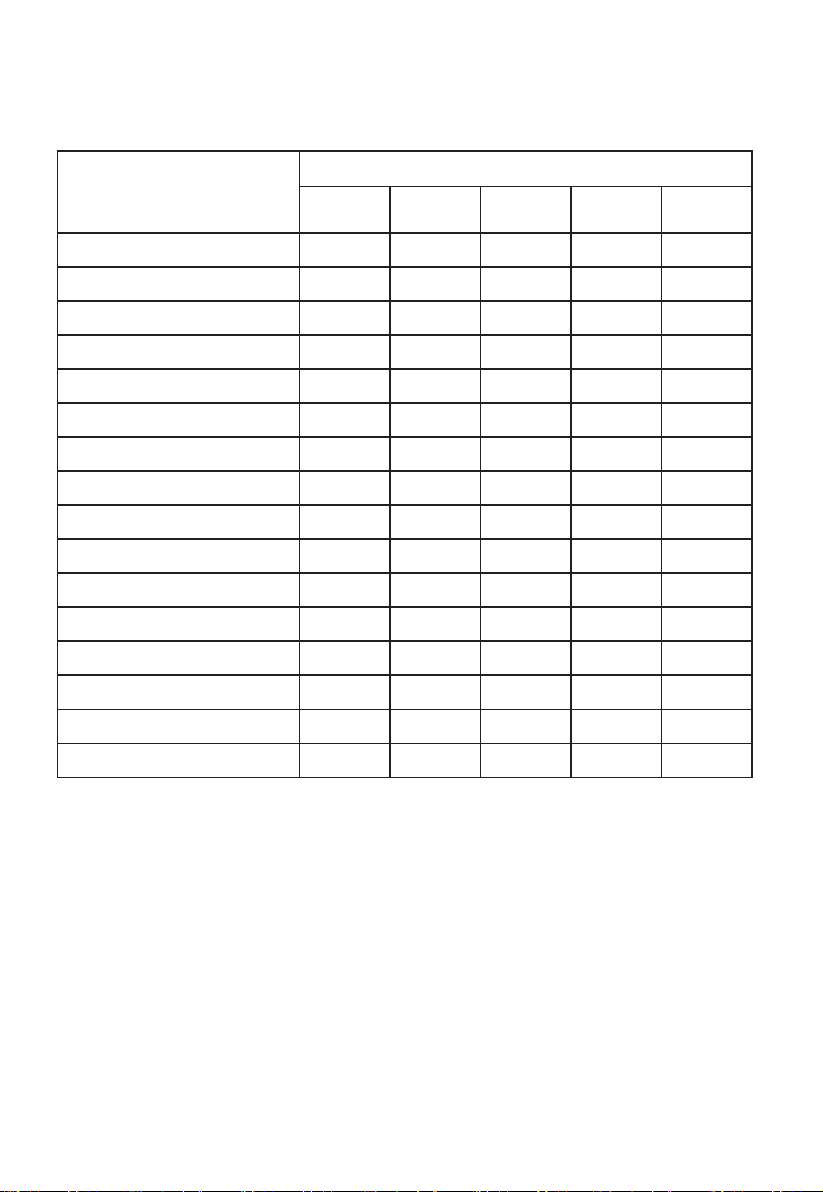
Supported input audio formats
The audio formats supported by this system are as follows.
Format
LPCM 2ch
LPCM 5.1ch
LPCM 7.1ch
Dolby Atmos - Dolby TrueHD
Dolby Atmos - Dolby Digital Plus
Dolby TrueHD
Dolby Digital Plus
Dolby Digital
DTS
DTS-ES Discrete 6.1
DTS-ES Matrix 6.1
DTS 96/24
DTS-HD High Resolution Audio
DTS-HD Master Audio
DTS-HD LBR
DTS:X
Function
OPTICAL COAXIAL
● ● ● ● ●
-- -- -- ● ●
-- -- -- ● ●
-- -- -- ● ●
-- -- ● ● ●
-- -- -- ● ●
-- -- ● ● ●
● ● ● ● ●
● ● ● ● ●
● ● ● ● ●
● ● ● ● ●
● ● ● ● ●
-- -- -- ● ●
-- -- -- ● ●
-- -- -- ● ●
-- -- -- ● ●
HDMI
ARC
HDMI IN 1
HDMI IN 2
HDMI
eARC
: Supported format.
●
: Unsupported format.
--
Note:
• The HDMI IN 1/2 jack does not support copy-protected audio formats such as Super Audio CD or
DVD-Audio.
5
Page 6
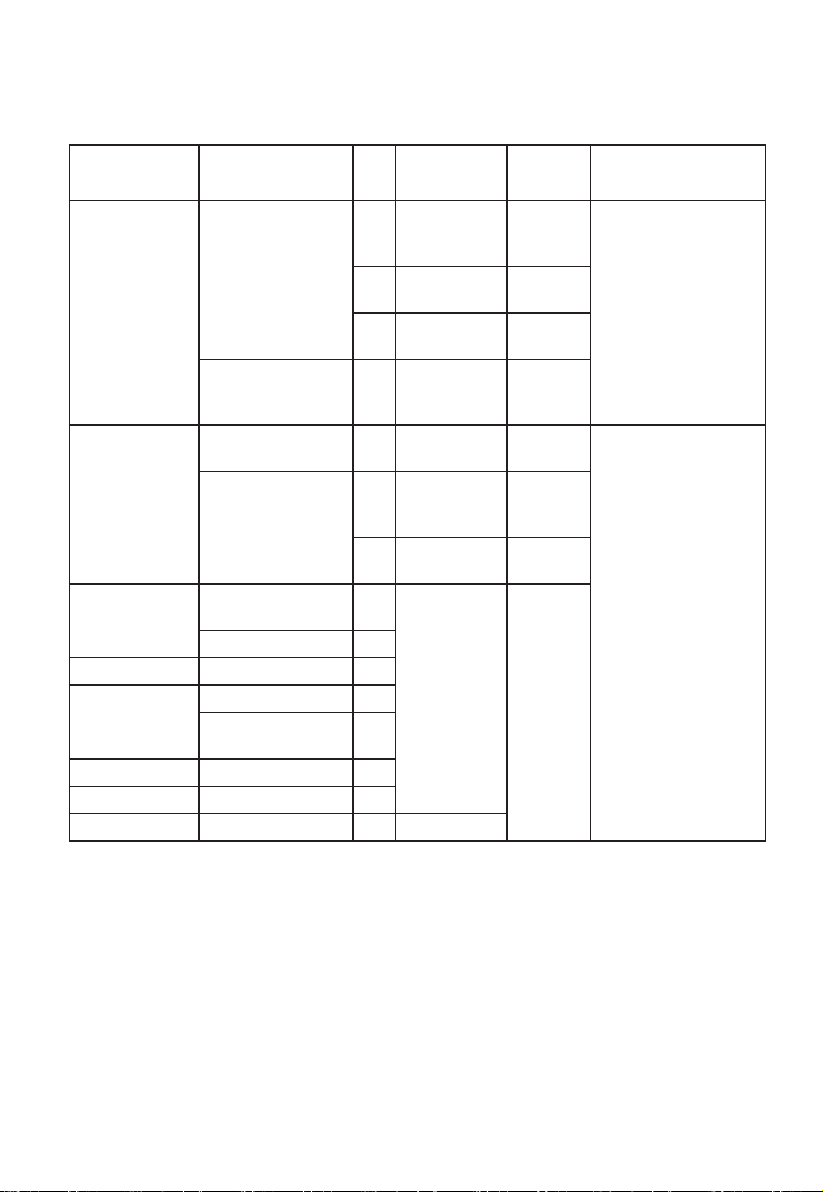
Supported HDMI video formats
The video formats supported by this system are as follows.
Resolution Frame rate 3D Color space
RGB 4:4:4
-
YCbCr
4:4:4
4K
4096 x 2160p
3840 x 2160p
4K
4096 x 2106p
3840 x 2106p
1920 x 1080p
1920 x 1080i 50/59.94/60 Hz
1280 x 720p
720 x 480p 59.94/60 Hz -
720 x 576p 50 Hz -
640 x 480p 59.94/60 Hz - RGB 4:4:4
50/59.94/60 Hz
3)
23.98/24/25/
29.97/30 Hz
50/59.94/60 Hz -
3)
23.98/24/25/
29.97/30 Hz
25/29.97/30/50/
59.94/60 Hz
23.98/24 Hz
50/59.94/60 Hz
23.98/24/29.97/
30 Hz
◎
○
◎
YCbCr
-
-
-
-
-
-
-
4:2:2
YCbCr
4:2:0
RGB 4:4:4
YCbCr
4:4:4
YCbCr
4:2:0
RGB 4:4:4
YCbCr
4:4:4
YCbCr
4:2:2
RGB 4:4:4
YCbCr
4:4:4
YCbCr
4:2:2
Color
depth
8 bits
8/10/12
bits
10/12
bits
10/12
bits
8 bits
8 bits
8/10/12
bits
8/10/12
bits
[HDMI Signal
Format] setting
[enhanced format]
[standard format]
1)
2)
:
Compatible with side-by-side (half width) 3) format 3D signals
○
:
Compatible with frame packing and 3D signals in
◎
1) Please use a high-quality high-speed HDMI Ethernet cable that supports 18Gbps.
2) Please use a high quality high speed HDMI Ethernet cable.
3)
format
6
Page 7

What’s in the Box
Main Unit Remote Control /
AC power Cord
x 2
Wall Mounting Screws (x2) / Brackets (x2) /
Bracket Screw (x4) / Wall Anchors (x4)
AAA Batteries x 2
Wireless Subwoofer
User Manual /
Quick Start Guide /HDMI Cable
* Power cord quantity and plug type vary by regions.
• Images, illustrations and drawings shown on this User Manual are for reference only.
Actual product may vary in appearance.
• Design and specications are subject to change without notice.
7
Page 8

Identifying the Parts
Main Unit
7
1
(ON/OFF) button
Switch the unit between ON and Standby mode.
2
(SOURCE) button
Select the play function.
3
VOL+/VOL- buttons
Increase/decrease the volume level.
4
Display Window
Show the current status.
5
Remote Control Sensor
Receive signal from the remote control.
6
Screws
Remove the screws then install the wall
mounting screws into the back of the unit.
7
USB Socket
Insert the USB device to play music.
8
TYPE-C Socket
For the Dongle of wireless rear surround speaker.
The surround kit needs to be purchased
separately. This port can't be used to
connect to other Type C devices.
9
OPTICAL Socket
Use to connect to the OPTICAL OUT socket
on an external device.
10
COAXIAL Socket
Use to connect to the COAXIAL OUT socket
on an external device.
11
HDMI OUT (TV eARC/ARC) Socket
The port for connecting a TV. The port
supports the eARC/ARC HDMI feature, which
allows the soundbar to play audio that
originates on the connected TV.
8
98 10 11 12
1 2 3
6
12
HDMI IN (1/2) Sockets
4 5
13
Two HDMI ports for connecting HDMI source
devices, such as a DVD player, Blu-ray Disc™
player, or gaming console. Note that only
one HDMI input is usable at a time.
13
AC~ Socket
Use to connect to power cable
Wireless Subwoofer
1
AC~ Socket
Connect to power supply.
2
PAIR button
Press activate the pairing function between
the main unit and the subwoofer.
3
PAIR Indicator
Light stops blinking once the Subwoofer is
paired with the Soundbar.
1 2 3
Page 9

Remote Control
1
Switch the unit between ON and STANDBY mode.
2
(SOURCE)
3
SURR Adjust the surround ON/OFF.
4
(BT) Select the Bluetooth mode. Press and hold the
Select the play function.
(BT) button to activate the pairing function in
Bluetooth mode or disconnect the existing paired
Bluetooth device.
5
EQ Select a preset sound eect.
6
/ Skip to previous/next track in BT / USB mode.
7
VOL+/VOL- Increase/decrease the volume level.
8
Play/pause/resume playback in BT / USB mode.
Press and hold the button for 3s to enter the
MENU, the Main Unit displays “MENU”.
9
BASS+/- Adjust bass level.
10
TREBLE+/- Adjust treble level.
11
DIMMER+/- Adjust display brightness.
12
(MUTE)
Mute or resume the sound.
Preparations
1
3
7
9
12
2
4
5
6
7
11
10
Prepare the Remote Control
The provided Remote Control allows the unit to
be operated from a distance.
•
Even if the Remote Control is operated within
the effective range 19.7 feet (6m), remote
control operation may be impossible if there
are any obstacles between the unit and the
remote control.
•
If the Remote Control is operated near other
products which generate infrared rays, or if
other remote control devices using infra-red
rays are used near the unit, it may operate
incorrectly. Conversely, the other products may
operate incorrectly.
Replace the Remote Control Battery
1 Press and slide the back
cover to open the battery
compartment of the
remote control.
2 Insert two AAA size
batteries (included). Make
sure the (+) and (–) ends of
the batteries match the (+)
and (–) ends indicated in
the battery compartment.
3 Close the battery
compartment cover.
Precautions Concerning Batteries
• Be sure to insert the batteries with correct
positive “” and negative “” polarities.
• Use batteries of the same type. Never use
dierent types of batteries together.
• Either rechargeable or non-rechargeable
batteries can be used. Refer to the precautions
on their labels.
• Be aware of your fingernails when removing
the battery cover and the battery.
• Do not drop the remote control.
• Do not allow anything to impact the remote
control.
• Do not spill water or any liquid on the remote
control.
• Do not place the remote control on a wet
object.
• Do not place the remote control under direct
sunlight or near sources of excessive heat.
• Remove the battery from the remote control
when not in use for a long period of time, as
corrosion or battery leakage may occur and
result in physical injury, and/or property
damage, and/or re.
• Do not use any batteries other than those
specied.
• Do not mix new batteries with old ones.
• Never recharge a battery unless it is conrmed
to be a rechargeable type.
9
Page 10

Placement and Mounting
AB
Placement
A If your TV is placed on a table, you can place
the unit on the table directly in front of the TV
stand, centered with the TV screen.
B If your TV is attached to a wall, you can mount the
unit on the wall directly below the TV screen.
Wall Mounting (if using option-B)
Note:
- Installation must be carried out by qualified
personnel only. Incorrect assembly can result in
severe personal injury and property damage (if
you intend to install this product yourself, you
must check for installations such as electrical
wiring and plumbing that may be buried inside
the wall). It is the installer’s responsibility to
verify that the wall will safely support the total
load of the unit and wall brackets.
- Additional tools (not included) are required for
the installation.
- Do not overtighten screws.
- Keep this instruction manual for future
reference.
- Use an electronic stud nder to check the wall
type before drilling and mounting.
• To prevent injury, this apparatus must be securely
WARNING
attached to the oor/wall in accordance with the
installation instructions.
• Suggested wall mounting height: ≤ 1.5 meters.
1. Drill 4 parallel holes (Ø 5.5-6 mm each according
to wall type) in the wall. The distance between
the holes should be 1156 mm.
2. Firmly fix 1 dowel into each hole in the wall if
necessary. Tighten the wall mount brackets on
the wall with screws and screwdriver (included).
Make sure that they are securely installed.
3. Remove the screws at the back of the unit.
Install the wall mounting screws into the back
of the unit.
4. Lift the unit onto the wall mount brackets and
slot into place.
1
2
3
10
1156mm
4
Page 11

Connections
HDMI ARC
HDMI
eARC/ARC
Dolby Atmos®
Dolby Atmos® gives you immersive listening
experience by delivering sound in three
dimensional space, and all the richness, clarity,
and power of Dolby sound. For more information,
please visit dolby.com/technologies/dolby-atmos
DTS: X
DTS: X The border sound is no longer constrained
by fixed-position speaker placement or specific
channel signals. It can be flexibly debugged
according to the playback environment to achieve
the best sound performance in this environment.
For using Dolby Atmos® / DTS: X
Dolby Atmos® / DTS: X is available in HDMI IN 1
/ HDMI IN 2 and HDMI eARC/ARC mode. For the
details of the connection, please refer to “HDMI
Connection”.
1. To use Dolby Atmos® / DTS: X in HDMI IN 1 and
HDMI IN 2 mode, Your TV had to support Dolby
Atmos® / DTS: X or HDMI audio passthrough.
2. Make sure that “Bitstream“, ”RAW“ or ”No
Encoding“ is selected for bitstream in the
audio output of the connected external device
(e.g. Blu-ray DVD player, TV etc.).
3. While entering Dolby Atmos / DTS: X / Dolby Digital
/ PCM format, the soundbar will show DOLBY
ATMOS / DTS: X / DOLBY AUDIO / PCM AUDIO.
HDMI
eARC/ARC
HDMI ARC
- Connect the HDMI cable (included) from unit's
HDMI OUT (TV eARC/ARC) socket to the HDMI
(ARC) socket on your ARC compliant TV. Then
press the remote control to select HDMI eARC.
Tips:
• Your TV must support the HDMI-CEC and ARC
function. HDMI-CEC and ARC must be set to On.
• The setting method of HDMI-CEC and ARC
may differ depending on the TV. For details
about ARC function, please refer to the owner’s
manual.
• ARC only works with devices that are HDMI
ARC capable as well as with an HDMI 1.4 cable
(and higher).
Method 2: Standard HDMI
- If your TV is not HDMI ARC-compliant, connect
your soundbar to the TV through a standard
HDMI connection.
Use the HDMI Socket
Some 4K HDR TVs require the HDMI input or picture
settings to be set for HDR content reception. For
further setup details on HDR display, please refer to
the instruction manual of your TV.
Using HDMI to connect the soundbar, AV
equipment and TV:
Method 1:
eARC / ARC (Audio Return Channel)
The eARC / ARC (Audio Return Channel) function
allows you to send audio from your ARC- compliant
TV to your soundbar through a single HDMI
connection. To enjoy the ARC function, please ensure
your TV is both HDMI-CEC and ARC compliant and
set up accordingly. When correctly set up, you can
use your TV remote control to adjust the volume
output (VOL +/- and MUTE) of the soundbar.
HDMI OUT
Blu-ray Player / DVD Player /
HDMI OUT
TV eARC/ARC
Recorder / Set-top Box...
HDMI IN 1 HDMI IN 2
HDMI IN
1. Use an HDMI cable to connect the soundbar's
HDMI OUT (eARC/ARC) socket to the TV’s
HDMI IN socket.
2. Use an HDMI cable to connect the soundbar's
HDMI IN (1 or 2) socket to your external devices
(e.g. games consoles, DVD players and blu ray).
11
Page 12

Use the OPTICAL Socket
HDMI IN
Blu-ray Player / DVD Player /
Recorder / Set-top Box...
HDMI OUT
HDMI OUT
TV eARC/ARC
HDMI IN 1 HDMI IN 2
HDMI ARC
HDMI
eARC/ARC
OPTICAL
OPTICAL
HDMI IN
Blu-ray Player / DVD Player /
Recorder / Set-top Box...
HDMI OUT
HDMI OUT
TV eARC/ARC
HDMI IN 1 HDMI IN 2
HDMI ARC
HDMI
eARC/ARC
- Connect an OPTICAL cable (not included) to
the TV’s OPTICAL OUT socket and the OPTICAL
socket on the unit.
OPTICAL
OPTICAL
Use the COAXIAL Socket
• You also can use the COAXIAL cable (not
included) to connect the TV's COAXIAL OUT
socket and COAXIAL socket on the unit.
COAXIAL
Tip: The unit may not be able to decode all digital
audio formats from the input source. In this case,
COAXIAL
the unit will mute. This is NOT a defect. Ensure
that the audio setting of the input source (e.g. TV,
game console, DVD player, etc.) is set to PCM or
Dolby Digital (Refer to the user manual of the
input source device for its audio setting details)
with HDMI / OPTICAl / COAXIAL input.
Connect Power
•
Risk of product damage!
the power supply voltage corresponds to the
voltage printed on the back or the underside
of the unit.
• Before connecting the AC power cord, ensure
you have completed all other connections.
• Soundbar
Connect the mains cable to the AC~ socket of
the main unit and then into a mains socket.
• Subwoofer
Connect the mains cable to the AC~ socket of
the Subwoofer and then into a mains socket.
Ensure that
Pair up with the subwoofer
Automatic pairing
The subwoofer and soundbar will automatically
pair when both units are plugged into the mains
sockets and turned on. No cable is needed for
connecting the two units.
• Determine the status based on the wireless
Subwoofer indicator.
LED State Status
Fast blink
Constant on
Slow blink
Subwoofer in pairing mode
Connected / Pairing successful
Connection / Pairing Failed
NOTE:
- Do not press the Pair button on the rear of the
subwoofer, except for manual pairing.
- If the automatic pairing fails, pair the
subwoofer with the main unit manually.
Manual pairing
1. Ensure that all the cables are well connected
and the main unit is in Standby mode.
2. Press and hold the Pair button on the rear
of the subwoofer for a few seconds. The
subwoofer will enter the pairing mode and the
Pair Indicator will blink quickly.
3. Press the button on the main unit or on the
remote control to switch the main unit on.
4. After the wireless connection succeeded, the
Pair Indicator will light up.
5. If the Pair indicator blinks, the wireless
connection has failed. Unplug the cable of the
subwoofer and then reconnect the main cable
after 3 minutes. Repeat step 1 ~ 4.
NOTE:
• If the wireless connection fails again, check
if there is conflict or strong interference
(for example, interference from an electronic
12
Page 13

device) around your location. Remove these
conicts or strong interferences and repeat the
above procedures.
• The subwoofer should be within 6m (18 feet)
of the soundbar in an open area.
• If the main unit is not connected with the
subwoofer and it is in On mode, the POWER
Indicator will ash. Follow step 1 ~ 4 above to
pair the subwoofer to the main unit.
Use the Hisense EzPlay Function
For Hisense EzPlay, when the Soundbar connects
with a Hisense TV via HDMI ARC, therr will be a
Soundbar Setting menu on the TV, and you can
control this menu via you TV remote to control
most of the Soundbar features.
TV menu example (different models may have
dierent menus) :
Setting--sound--Soundbar Setting.
Note:
• This function is available only when both
Soundbar and TV support Hisense Ezplay.
• This function requires Soundbar and TV
connected via HDMI ARC, and the CEC of the
TV must be trned ON.
• If everting setting right, for the first time
connect, there would be a tip on the TV screen
to guide you nd the Soundbar setting menu.
Basic Operation
Standby/ON
When you rst connect the main unit to the mains
socket, the main unit will be in Standby mode.
• Press the button on the unit or on the
remote control to switch the unit ON.
• Press the button again to switch the unit
back to STANDBY mode.
• Disconnect the mains plug from the mains
socket if you want to switch the unit OFF
completely.
Auto-Standby / Auto-Wake Feature
• [Auto-Standby] Your soundbar has been
programmed to enter Standby mode
automatically when no audio is detected for
15 minutes. For example, this would happen
when pausing playback, or should the
soundbar be left on accidentally.
• [Auto-Wake] If a TV or an external device is
connected (COAXIAL/OPTICAL socket), the unit
will switch on automatically when the TV or
the external device is switched on.
To disable this feature, please follow the steps
below:
1. During ON mode, pointing the remote at the
soundbar, press and hold the button for 3
seconds to open the menu.
- The unit’s display will scroll “MENU”.
2. Press the button 6 times in succession
the display shows: AutoWake [ON / OFF].
or
Press the button 7 times in succession, the
display shows: AutoStandby [ON / OFF].
3. Select the content with VOL +/- button on the
remote control, and then press to confirm
your selection and exit the settings.
• Repeating these steps will toggle the feature
"ON" and "OFF".
Select Modes
• Press the (SOURCE) button repeatedly on
the unit or on the remote control to select the
OPTICAL, COAXIAL, HDMI 1, HDMI 2, HDMI ARC,
USB and BT (Bluetooth) mode.
• Press the button on the remote control to
select the BT (Bluetooth) mode.
:
13
Page 14

• The selected mode will show on the display.
Display Mode
ARC
HDMI IN 1
HDMI IN 2
OPTICAL
COAXIAL
Bluetooth
Connected
Connection
USB
Adjust the Bass/Treble Level
• Press the BASS +/- buttons on the remote
control to adjust bass level (bass +5 / bass -5).
• Press the TREBLE +/- buttons on the remote
control to adjust treble level (treble +5 / treble -5).
• Set the audio delay, provided only for the
current playback mode. (As provided in the
HDMI ARC audio delay mode, the delay mode
is valid only for the HDMI ARC).
- By default, the audio delay is set to 00.
1. During ON mode, press and hold the
button for 3 seconds to open the menu, then
press the button 9 times in succession. The
unit’s display will scroll “ LT 00”.
2. Press the VOL+/- buttons will be a 10 ms
frequency hopping to adjust the delay time.
Set 200 ms maximum delay.
3. Press the button or exit settings 10S.
Tip:
• Adjustment range: [00~200ms]
• The audio delay setting is only valid for digital
audio (eg HDMI IN, HDMI ARC, COAXIAL,
OPTICAL).
Turn the Surround Sound ON/OFF
• Press the SURR button on the remote control
to turn on the surround sound. Press this
button again to turn o the surround sound.
Adjust the Volume
• Press the VOL+ / VOL- buttons on the unit or
on the remote control to adjust the volume.
• If you wish to turn the sound o, press the
(MUTE) button on the remote control. Press
the (MUTE) button again or press the VOL+
/ VOL- buttons to resume normal listening.
Adjust the Brightness
- Press the DIMMER +/- button on the remote
control to select brightness level.
Select Equalizer (EQ) Eect
• While playing, press the EQ button on the
remote control to select desired preset
equalizers: MUSIC, MOVIE, NEWS, SPORT,
NIGHT, GAME, AI EQ.
Set the Audio Delay (AV SYNC)
• Video image processing, sometimes longer
than the time required to process the audio
signal. This is called “delayed.” Audio Delay
feature is designed to remedy this delay.
DTS: X Operation
Neural:X / Virual:X / DRC / Dialog
Control Feature
DTS:X® and DTS® Virtual:X™ technologies provide
users with virtual multi-channel virtual surround
eects, creating an immersive audio volume.
- During ON mode, pointing the remote at the
soundbar, press and hold the button for 3
seconds to open the menu.
- The unit’s display will scroll “MENU”.
Neural:X / Virual:X Setting:
1. Press the button 11 times in succession
the display shows: Dts Neural [ON / OFF].
2. Press the button 12 times in succession,
the display shows: Dts Virual [ON / OFF].
DRC Setting:
• Press the button 13 times in succession,
the display shows: Dts Drc Heavy / Dts Drc
Mid / Dts Drc Min.
Adjust the Dialog Control:
• Press the button 14 times in succession,
the display shows: Dts Dialog Control 0~6
- Select the content with VOL +/- buttons on the
remote control, and then press to conrm
your selection and exit the settings.
- Repeating these steps will toggle the feature
ON and OFF.
:
14
Page 15

OPTICAL / COAXIAL / HDMI /
ARC Operation
1 Ensure that the unit is connected to the TV or
audio device.
2 Press the (SOURCE) repeatedly on the unit
or on the remote control to select the OPTICAL,
COAXIAL, HDMI 1, HDMI 2, HDMI ARC mode.
3 Operate your audio device directly for playback
features.
4 Press the VOL +/– button to adjust the volume
to your desired level.
Tip:
• The unit may not be able to decode all digital
audio formats from the input source. In this
case, the unit will mute. This is NOT a defect.
Ensure that the audio setting of the input
source (e.g. TV, game console, DVD player, etc.)
is set to PCM or Dolby Digital (Refer to the
user manual of the input source device for its
audio setting details) with HDMI IN 1 / HDMI 2
/ HDMI ARC / OPTICAl / COAXIAL input.
• When selecting a different audio format, the
unit will display the following as follows:
Audio (abbreviation) Display
LPCM 2ch PCM
LPCM 5.1ch PCM
LPCM 7.1ch PCM
Dolby Digital DOLBY AUDIO
Dolby TrueHD DOLBY AUDIO
Dolby Digital Plus DOLBY AUDIO
Dolby Atmos Dolby TrueHD
Dolby Atmos Dolby Digital Plus
DTS DTS AUDIO
DTS Discrete Surround DTS AUDIO
DTS-ES 6.1 Matrix DTS-ES MTX
DTS-ES 6.1 Discrete DTS-ES DSCRT
DTS 96/24 DTS 96
DTS 96/24 ES Matrix DTS 96 ES MTX
DTS Express DTS EXPRESS
DTS-ES 8-Channel Discrete DTS ES DSCRT
DTS-HD High Resolution DTS-HD HI RES
DTS-HD Master Audio DTS-HD MA
DTS:X DTS:X
DTS:X Master Audio DTS X MA
DOLBY ATMOS
DOLBY ATMOS
Bluetooth Operation
Pair Bluetooth-enabled Devices
The first time you connect your bluetooth device
to this player, you need to pair your device to this
player.
Note:
- The operational range between this player
and a Bluetooth device is approximately 26
feet (8m) (without any object between the
Bluetooth device and the unit).
- Before you connect a Bluetooth device
to this unit, ensure you know the device’s
capabilities.
- Compatibility with all Bluetooth devices is
not guaranteed.
- Any obstacle between this unit and a Bluetooth
device can reduce the operational range.
- If the signal strength is weak, your Bluetooth
receiver may disconnect, but it will re-enter
pairing mode automatically.
1 During ON mode, press the button
repeatedly on the unit or the button on the
remote control to select Bluetooth mode.
“NO BT” will show on the display if the unit is
not paired to any Bluetooth device.
2 Activate your Bluetooth device and select the
search mode. “Hisense U5120G” will appear
on your Bluetooth device list.
- If you cannot nd the unit, press and hold the
button to be searchable. The display will
show “BT Pairing” and you will hear "Pairing"
from the unit.
3 Select “Hisense U5120G” in the pairing list. After
successful pairing, you will hear "Paired" from
the unit, and the display panel shows “BT IN”.
4 Play music from the connected Bluetooth device.
To disconnect the Bluetooth function, you can :
- Switch to another function on the unit.
- Disable the function from your Bluetooth
device.The Bluetooth device will be
disconnected from the unit after the
“Disconnected” voice prompt.
- Press and hold the button.
Tips:
• Enter "0000" for the password if necessary.
15
Page 16

• If no other Bluetooth device pairs with this
player within two minutes, the player will
recover its previous connection.
• The player will also be disconnected when your
device is moved beyond the operational range.
• If you want to reconnect your device to this
player, place it within the operational range.
• If the device is moved beyond the operational
range, when it is brought back, please check if
the device is still connected to the player.
• If the connection is lost, follow the instructions
above to pair your device to the player again.
Listen to Music from Bluetooth Device
- If the connected Bluetooth device supports
Advanced Audio Distribution Profile (A2DP),
you can listen to the music stored on the
device through the player.
- If the device also supports Audio Video Remote
Control Profile (AVRCP), you can use the
player's remote control to play music stored on
the device.
1. Pair your device with the player.
2. Play music via your device (if it supports A2DP).
3. Use supplied remote control to control play (if
it supports AVRCP).
Start, pause or resume play.
/
Skip to the previous or next track.
USB Operation
1 Insert the USB device.
2 Press the button repeatedly on the unit or
on the remote control to select USB mode.
3 During playback:
Start, pause or resume play.
/
Skip to the previous or next track.
Tips:
• The unit can support USB devices with up to
32 GB of memory.
• This unit can play WAV / WMA / MP3 / FLAC /
DSD / ALAC.
• This product may not be compatible with
certain types of USB storage devices.
• If you use a USB extension cable, USB hub,
or USB Multifunctional card reader, the USB
storage device may not be recognized.
• Do not remove the USB storage device while
reading les.
Setup Menu
1. During ON mode, press and hold the
button for 3 seconds to open the menu.
2. Press the button times in succession.
3. Select the content with VOL +/- buttons.
4. Press the button to conrm your selection
and exit the settings.
Display
( )
1
2
3
4
5
6
7
8
9
10
11
12
13
14
Description
(press VOL + / - buttons)
Select Equalizer (EQ) Eect
MUSIC, MOVIE, NEWS,
SPORT, NIGHT, GAME, AI EQ
Switch: SUR [ON / OFF]
Adjust the Bass Level
Adjust the Treble Level
Adjust the Brightness.
Exit menu to take eect.
Switch: Auto Wake
[ON / OFF]
Switch: Auto Standby
[ON / OFF]
If there is no surround
connection. Not adjustable.
If there is surround connected.
Adjust the Surround
speakers Volume
Set the Audio Delay
(AV SYNC)
Switch: HI-RES Remaster
[ON / OFF]
Switch: Dts Neural
[ON / OFF]
Switch: Dts Virual
[ON / OFF]
Switch: Dts Drc Heavy /
Dts Drc Mid / Dts Drc Min
Dts Dialog Control Value
.
16
Page 17

Troubleshooting
To keep the warranty valid, never try to repair the system yourself. If you encounter problems when using
this unit, check the following points before requesting service.
No power
• Ensure that the AC cord of the apparatus is
properly connected .
• Ensure that there is power at the AC outlet.
• Press standby button to turn the unit on.
Remote control does not work
• Before you press any playback control button,
rst select the correct source.
• Reduce the distance between the remote
control and the unit.
• Insert the battery with its polarities (+/-)
aligned as indicated.
• Replace the battery.
• Aim the remote control directly at the sensor
on the front of the unit.
No sound
• Make sure that the unit is not muted. Press
or VOL+/– button to resume normal listening.
• Press button on the unit or on the remote
control to switch the soundbar to standby
mode. Then press the button again to switch
the soundbar on.
• Unplug both the soundbar and the subwoofer
from the mains socket, then plug them again.
Switch on the soundbar.
• Ensure the audio setting of the input source (e.g.
TV, game console, DVD player, etc.) is set to PCM
or Dolby Digital mode while using digital (e.g.
HDMI, OPTICAL, COAXIAL) connection.
• The subwoofer is out of range, please move the
subwoofer closer to the soundbar. Make sure
the subwoofer is within 5 m of the soundbar
(the closer the better).
• The soundbar may have lost connection with
the subwoofer. Re-pair the units by following
the steps on the section “Pairing the Wireless
Subwoofer with the Soundbar”.
• The unit may not be able to decode all digital
audio formats from the input source. In this
case, the unit will mute. This is NOT a defect.
device is not muted.
I can’t find the Bluetooth name of
this unit on my Bluetooth device for
Bluetooth pairing
• Ensure the Bluetooth function is activated on
your Bluetooth device.
• Ensure you have paired the unit with your
Bluetooth device.
This is a 15 mins power off function,
one of the ERPII standard requirement
for saving power
• When the unit's external input signal
level is too low, the unit will be turned o
automatically in 15 minutes. Please increase
the volume level of your external device.
The subwoofer is idle or the indicator
of subwoofer do not light up.
• Please unplug power cord from the mains
sockect, and plug it in again after 4 minutes to
reset the subwoofer.
17
Page 18

Specications
Model Name U5120G
Soundbar
Power Supply AC100-240V~ 50/60Hz
Power Consumption 80 W / < 0.5 W (StandBy)
USB port for playback
USB Compatibility
USB Playback support / le formats
TYPE-C for the Dongle of wireless rear
surround speaker
Dimension (WxHxD) 1200 x 75 x 112 mm
Net weight 5 kg
Frequency Response 40Hz - 40KHz
Operating Temperature 0°C - 45°C
Wireless Specication
Bluetooth version / proles
Bluetooth frequency range
Bluetooth Max. transmitting power
2.4G Wireless frequency range
2.4G Max. transmitting power
Modulation Type GFSK, π/4 DQPSK
Subwoofer
Power Supply AC100-240V~ 50/60Hz
Power Consumption 80 W / < 0.5 W (StandBy)
Dimension (WxHxD) 250 x 355 x 250 mm
Net weight 7 kg
Frequency Response 40Hz - 40KHz
Amplier (Output power)
Total 510 W
Main Unit 330W (30W x 11)
Subwoofer 180 W
Remote Control
Distance/Angle 19.7 feet (6m) / 30°
Battery type AAA (1.5V X 2)
5V 500mA
Hi-Speed USB (2.0) / FAT32 / FAT16
32G (max) , WAV/WMA/MP3/FLAC/DSD/ALAC
5V 500mA
V 4.2 (A2DP, AVRCP)
2400 MHz ~ 2483.5 MHz
≤ 5 dBm
2400 MHz ~ 2483 MHz
≤ 6 dBm
18
Page 19

U5120G
