Hisense tlm 1510eu schematic

SERVICE MANUAL
SERVICE MANUAL
15" TFT-LCD TV/MONITOR
MODEL: TLM1510EU
DESIGNS AND SPECIFICATIONS ARE SUBJECT TO CHANGE WITHOUT NOTICE
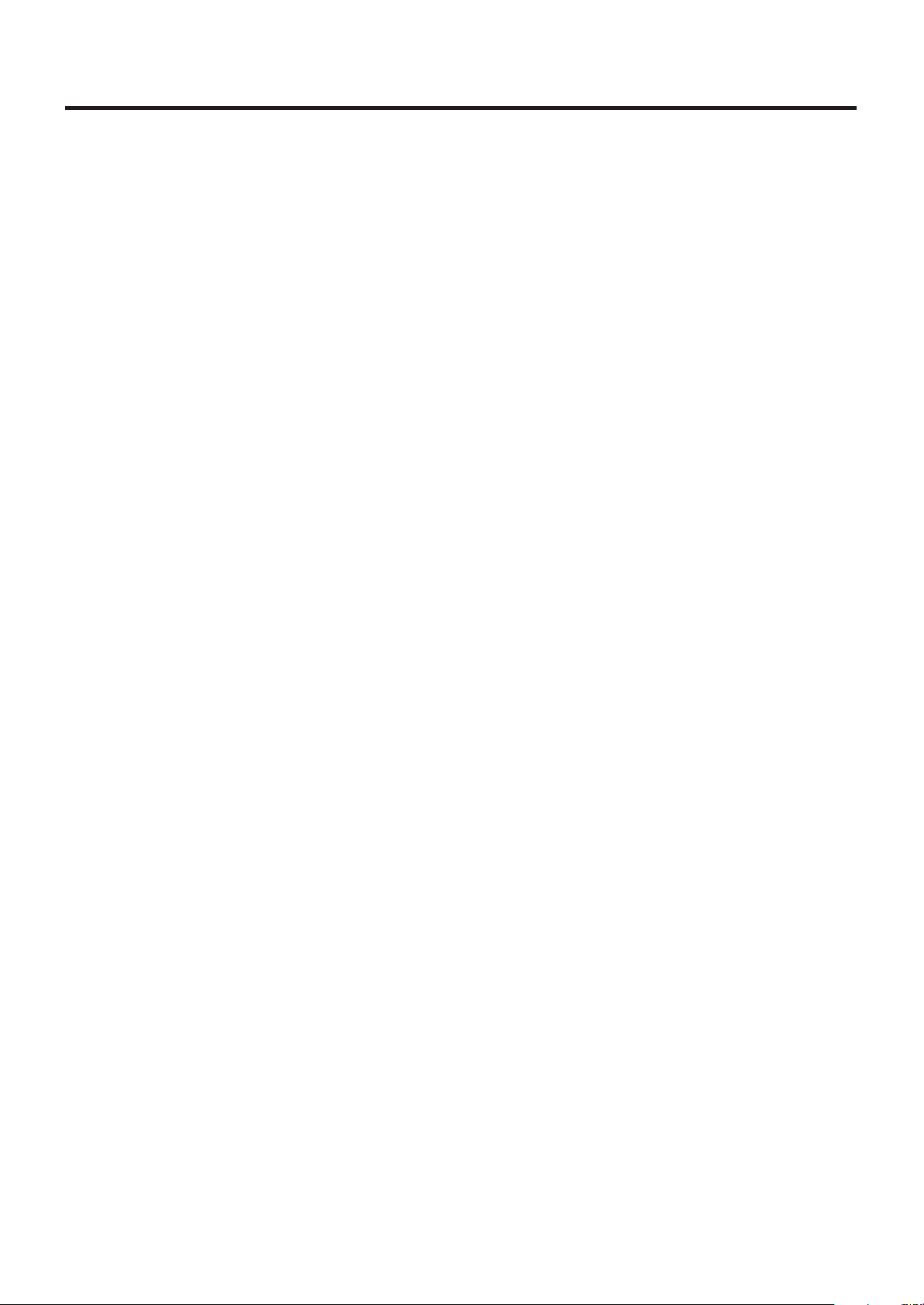
TABLE OF CONTENTS
Location and Function of Controls --------------------------------------------------------------- 3
Remote controller ---------------------------------------------------------------------------------- 3
Front Panel Control -------------------------------------------------------------------------------- 5
Installation and connecting ------------------------------------------------------------------------ 6
Schematic Diagrams ---------------------------------------------------------------------------------- 7
AUDIO Schematic Circuit ------------------------------------------------------------------------- 7
DRIVE Schematic Circuit ------------------------------------------------------------------------- 8
OUTPUT Schematic Circuit ---------------------------------------------------------------------- 10
KEY Board Circuit ----------------------------------------------------------------------------------- 11
TUNER Schematic Circuit ------------------------------------------------------------------------ 12
TELETEXT Schematic Circuit ------------------------------------------------------------------- 13
Printed Circuit Board ------------------------------------------------------------------------------- 14
AUDIO Board -------------------------------------------------------------------------------------- 14
DRIVE Board -------------------------------------------------------------------------------------- 16
INPUT Board -------------------------------------------------------------------------------------- 18
TUNER/KEY/SPEAKER OUT Board --------------------------------------------------------- 19
TELETEXT Board -------------------------------------------------------------------------------- 20
Block Diagram ----------------------------------------------------------------------------------------- 22
Wiring Diagram --------------------------------------------------------------------------------------- 23
Exploded View and Mechanical Parts List ---------------------------------------------------- 24
JTM152 Explode view ---------------------------------------------------------------------------- 24
TV Body Explode View --------------------------------------------------------------------------- 25
Speaker Box Explode view ---------------------------------------------------------------------- 26
Base Stand Explode view ----------------------------------------------------------------------- 27
Information Of ICs ----------------------------------------------------------------------------------- 28
PCB Component List -------------------------------------------------------------------------------- 34
AUDIO PCB Assembly --------------------------------------------------------------------------- 34
DRIVE PCB Assembly --------------------------------------------------------------------------- 36
Electronic Common Part Assembly ----------------------------------------------------------- 38
Tuning PCB Assembly --------------------------------------------------------------------------- 39
INPUT PCB Assembly --------------------------------------------------------------------------- 39
Control Key PCB Assembly -------------------------------------------------------------------- 39
Speaker OUT PCB Assembly ------------------------------------------------------------------ 40
TELETEXT PCB Assembly --------------------------------------------------------------------- 40
-2-
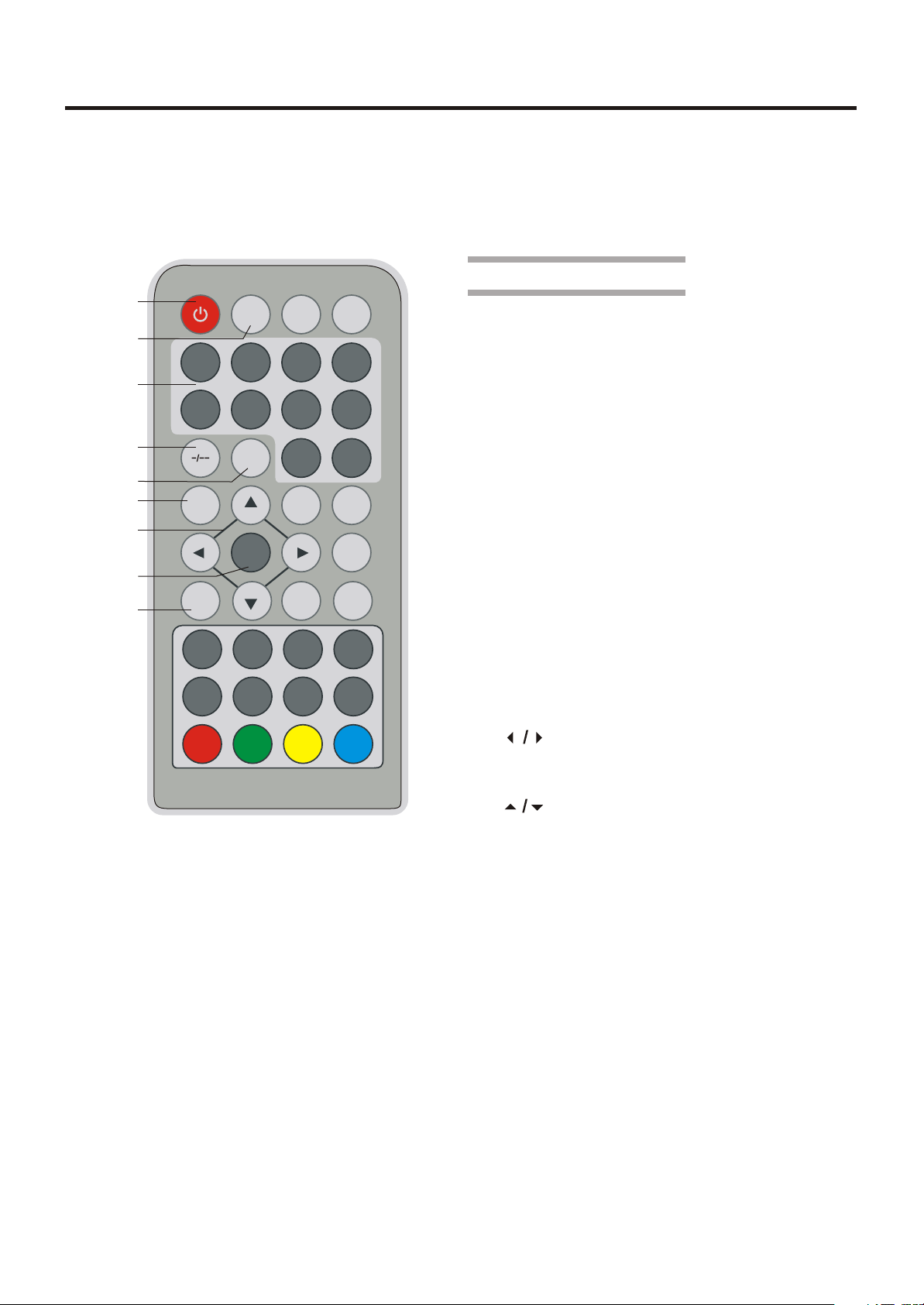
Location and Function of Controls
All the functions can be controlled with the
remote controller. Some functions can
also be adjusted with the buttons on the front
panel of the set.
1
2
3
4
5
6
7
8
9
STANDBY
1 2
5
PICTURE
UPSIDE
TEXT MIX
CANCEL
SOURCE
6
RETURN
MENU
SIZE
DISPLAY
3
7
9
MODE
SYSTEM
HOLD INDEX
REVEAL
MUTE
4
8
0
SOUND
BBE
NICAM/A2
SUBPAGE
Remote controller
1. STANDBY
To switch the unit from on to off or off to on.
2. SOURCE
To Select TV, AV (Video/S-Video/RGB)
or PC monitor mode.
3. NUMBER BUTTONS
To directly select programme number.
4. TWO-DIGIT NUMBER BUTTON
To switch one or two-digit programme
number
5. RETURN
To return to previously selected
programme number .
6. PICTURE
To select picture control (brightness/
contrast/color).
RED
GREEN
YELLOW
CYAN
7. (VOLUME UP/DOWN)
To increase or decrease the volume.
To adjust menu settings.
(PROGRAMME UP/DOWN)
To select programme or a menu item.
8. MENU
To enter into or exit out of the menu
(AV/TV mode).
To accept your selection (PC mode).
9. UPSIDE
To turn picture upside down.
-3-
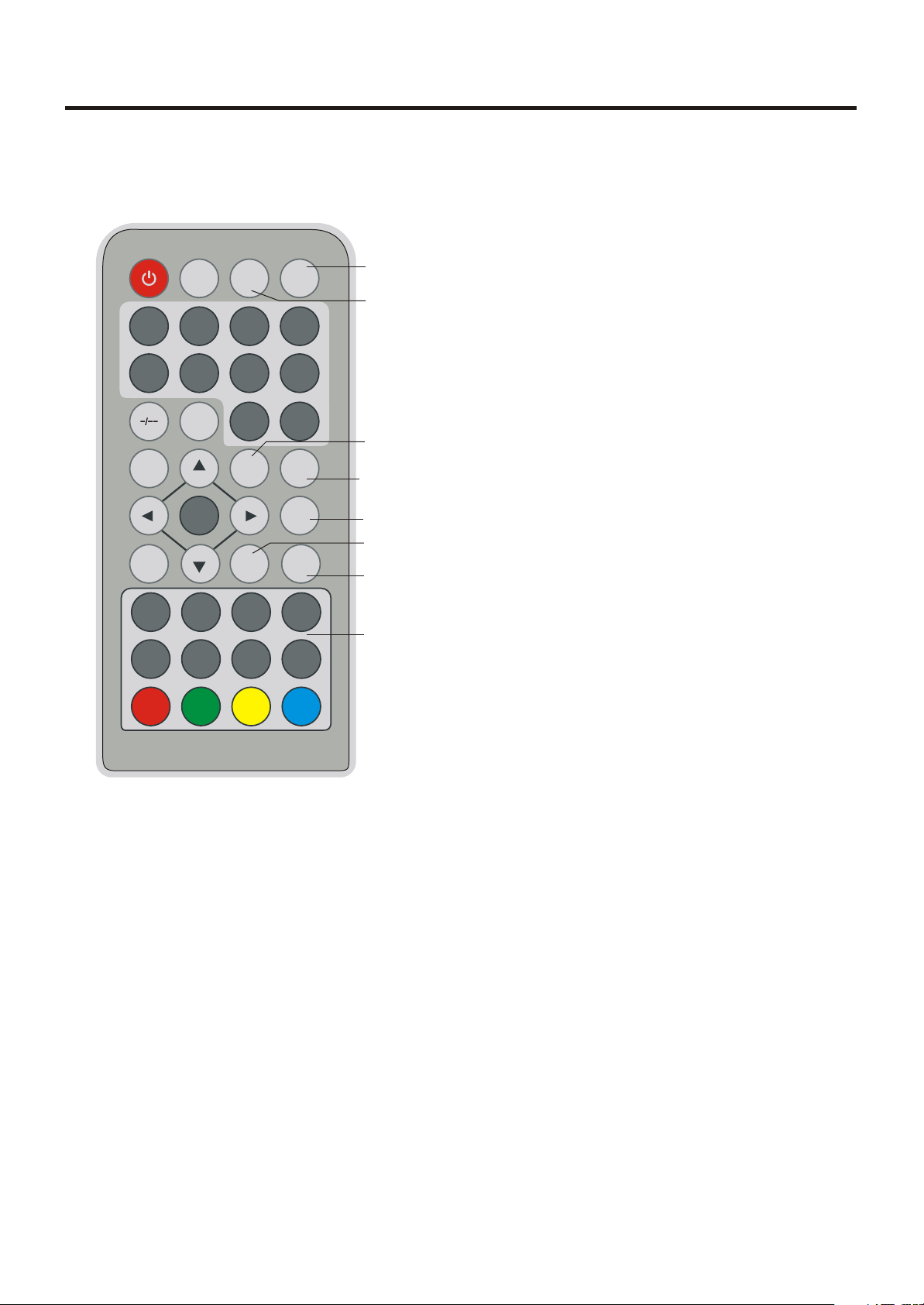
Location and Function of Controls
10. MUTE
To switch on sound mute or turn off
sound mute.
STANDBY
1 2
5
PICTURE
UPSIDE
TEXT MIX
CANCEL
RED
SOURCE
6
RETURN
MENU
SIZE
GREEN
DISPLAY
3
7
9
MODE
SYSTEM
HOLD INDEX
REVEAL
YELLOW
MUTE
4
8
0
SOUND
BBE
NICAM/A2
SUBPAGE
CYAN
10
11
12
13
14
15
16
17
11. DISPLAY
To display setup information channel.
12. MODE BUTTON
To adjust the picture mode (user/soft/
dynamic/stanard).
13. SOUND BUTTON
To adjust the sound effect.
14. BBE BUTTON
To switch BBE on or off.
15. SYSTEM
To select TV system.
16. NICAM/A2 BUTTON (OPTION)
To switch between NICAM , A2 and
mono sound output.
17. TELETEXT BUTTONS (OPTION)
These buttons are used for teletext.
For further details, see the 'Teletext'
section.
-4-
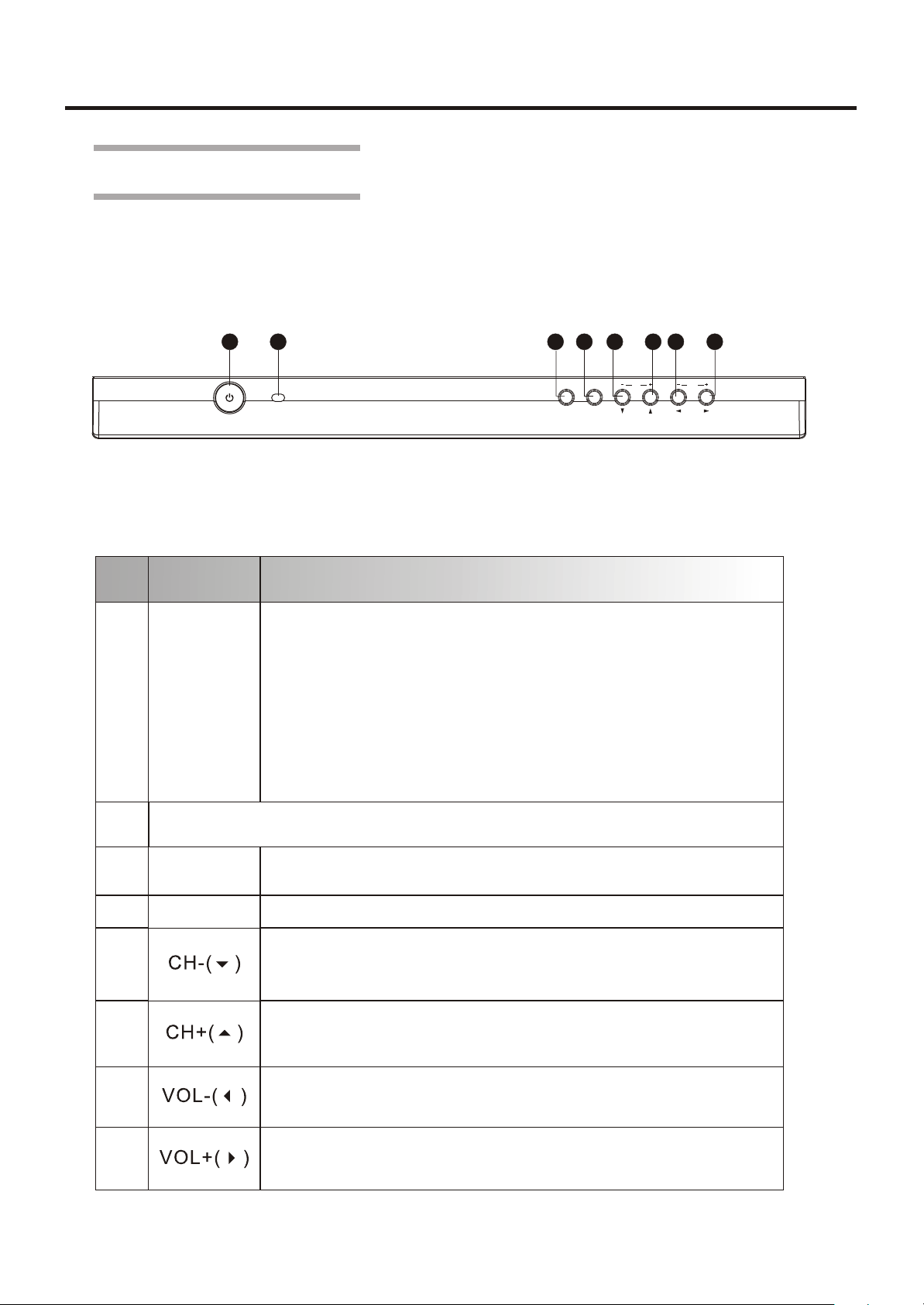
Location and Function of Controls
Front Panel Control
This TFT-LCD TV/monitor allows you to easily adjust the characteristics of the
image being displayed. While you use these buttons to adjust the controls,
and OSD shows you their numeric values as they change.
5
1 2
3
SOURCE
4
MENU
There are 7 keys for user's control including "POWER", "SOURCE", "MENU",
" CH- ", " CH+ ", " VOL- " and " VOL+ ". The following descriptions are the
introduction of these keys.
6
7 8
CH VOL
Item
1
2
3
4
5
6
Name
Turns ON/OFF the LCD TV/monitor.
When there is no signal input from PC port, after
20 seconds, the machine will go to standby mode
automatically, on the other hand if the input port is
TV/AV, and there is no signal input until 15 minutes,
POWER
the machine will go to standby mode automatically
also, the indicator of the power will turn to green. If
you want to power on the machine again, please
press power button.
Remote control sensor
Select video sources (Video/S-video/TV) or PC
SOURCE
MENU
sources.
Enter or back to menu.
When you watch the TV program, push the button
to decrease channel number. In the main-menu, push
the button to select the downward menu item.
When you watch the TV program, push the button
to increase channel number. In the main-menu,
push the button to select the upward menu item.
Description
7
Decreases/adjusts the values of the selected menu
item, or decreases the level of audio volume.
Increases/adjusts the values of the selected menu
8
item, or increases the level of audio volume.
-5-
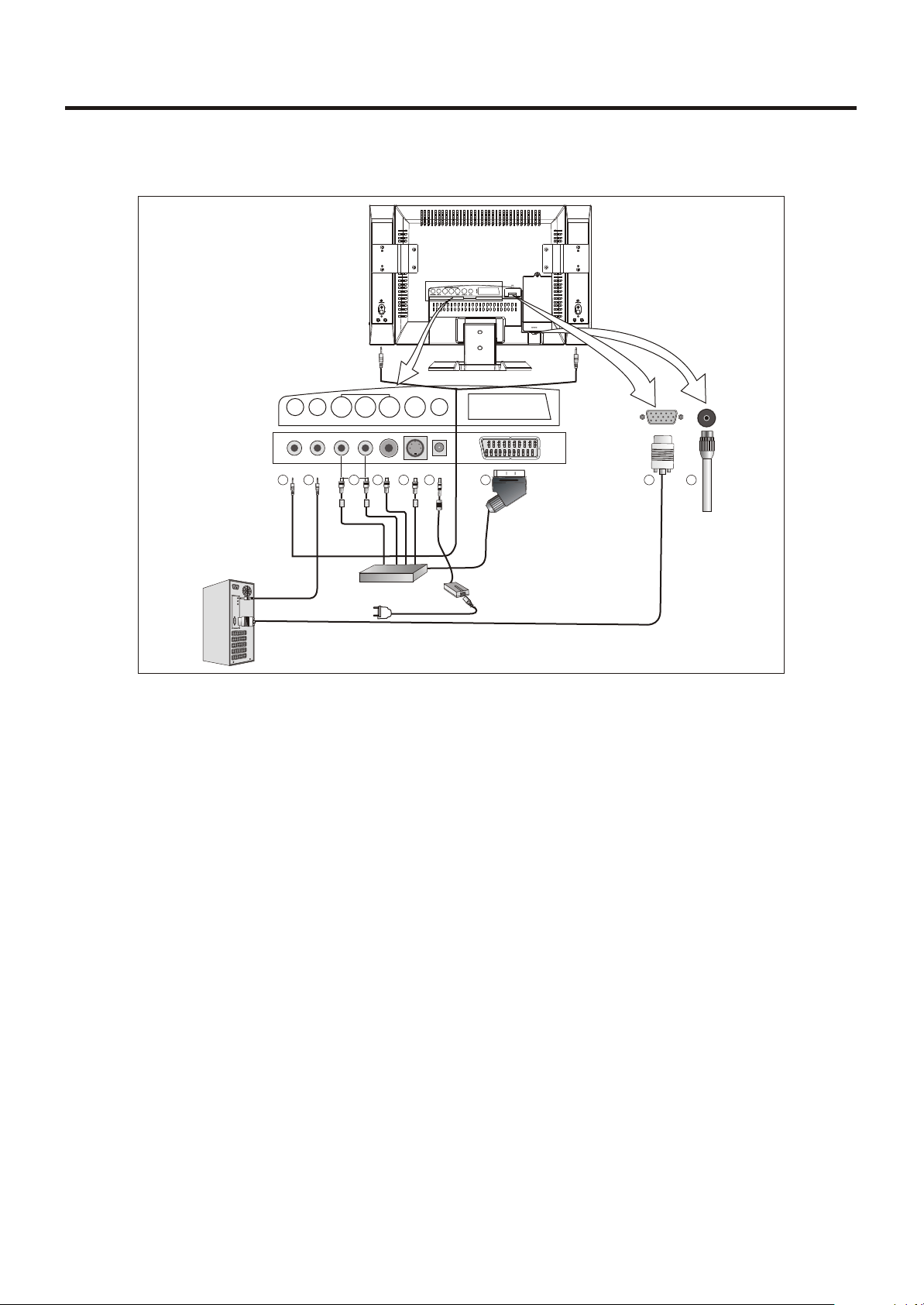
Installation and connecting
Connecting your LCD TV/PC monitor
AV IN
LINE INSPEAKER
R L
VIDEO
S-VIDEO
4
DVD or VCR
5
3
21
PC
SCART
DC IN
6
7
PC
8
9
Figure Cable connections
1.Connect the speaker cable to "Speaker" port (Please refer to page 28).
2.Connect the stereo cable to "Line-out" of your computer.
3.Connect the audio sources (DVD, VCR or Camcorder) to proper L, R of AV IN ports.
4. Connect the video source (DVD, VCR or Camcorder) to proper VIDEO of AV IN ports.
5.Connect the S-video cable to your DVD, VCR or Camcorder.
6.Connect the power cord to the DC adapter and connect the adapter jack to the DC12V
power port on the back of your monitor.
7.Connect the Euro scart connector to the Euro scart socket of your TV/monitor.
8.Connect the signal cable to the VGA port of your monitor.
9.Connect antenna or CATV cable to "Antenna" port.
NOTE:
1.Do not plug in the power cord until all connections you desired have been completed.
2.When connecting a video source via scart connector, please press the "SOURCE" button
on remote control or front panel to select the RGB or AV mode.
-6-
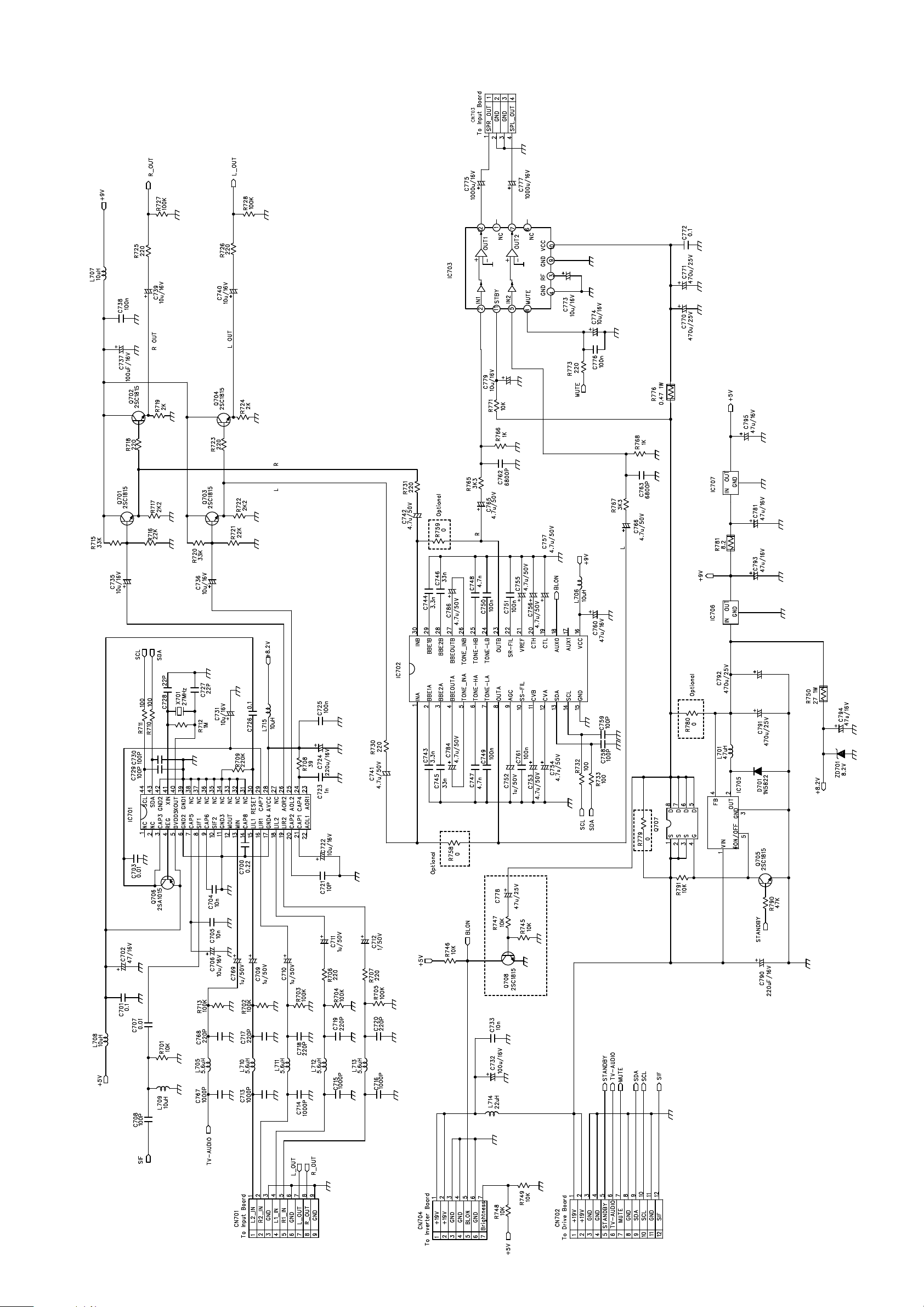
Schematic Diagram
Figure 1-1 AUDIO Schematic Circuit
-7-
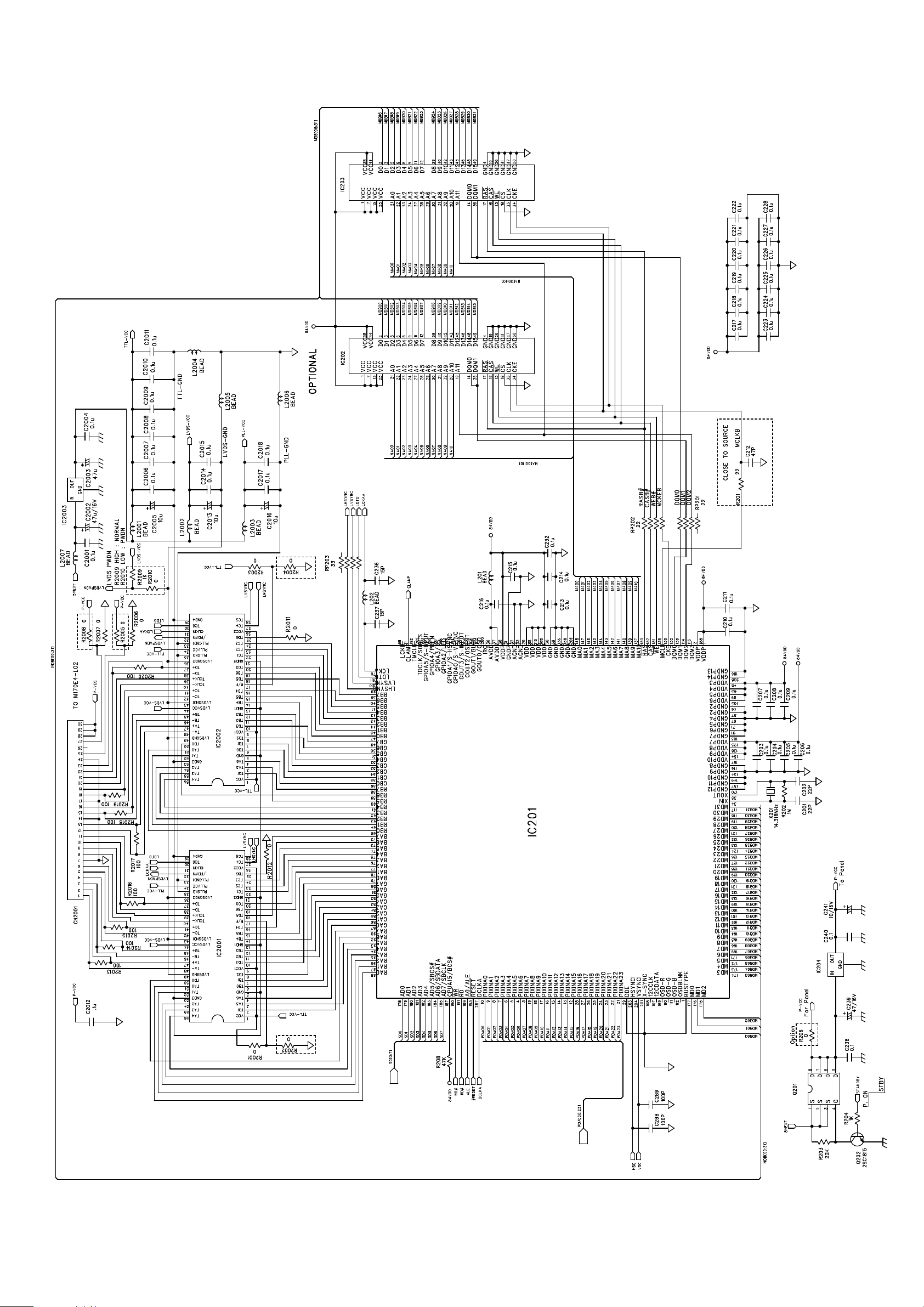
Schematic Diagram
Figure 1-2.1 DRIVE Schematic Circuit
-8-
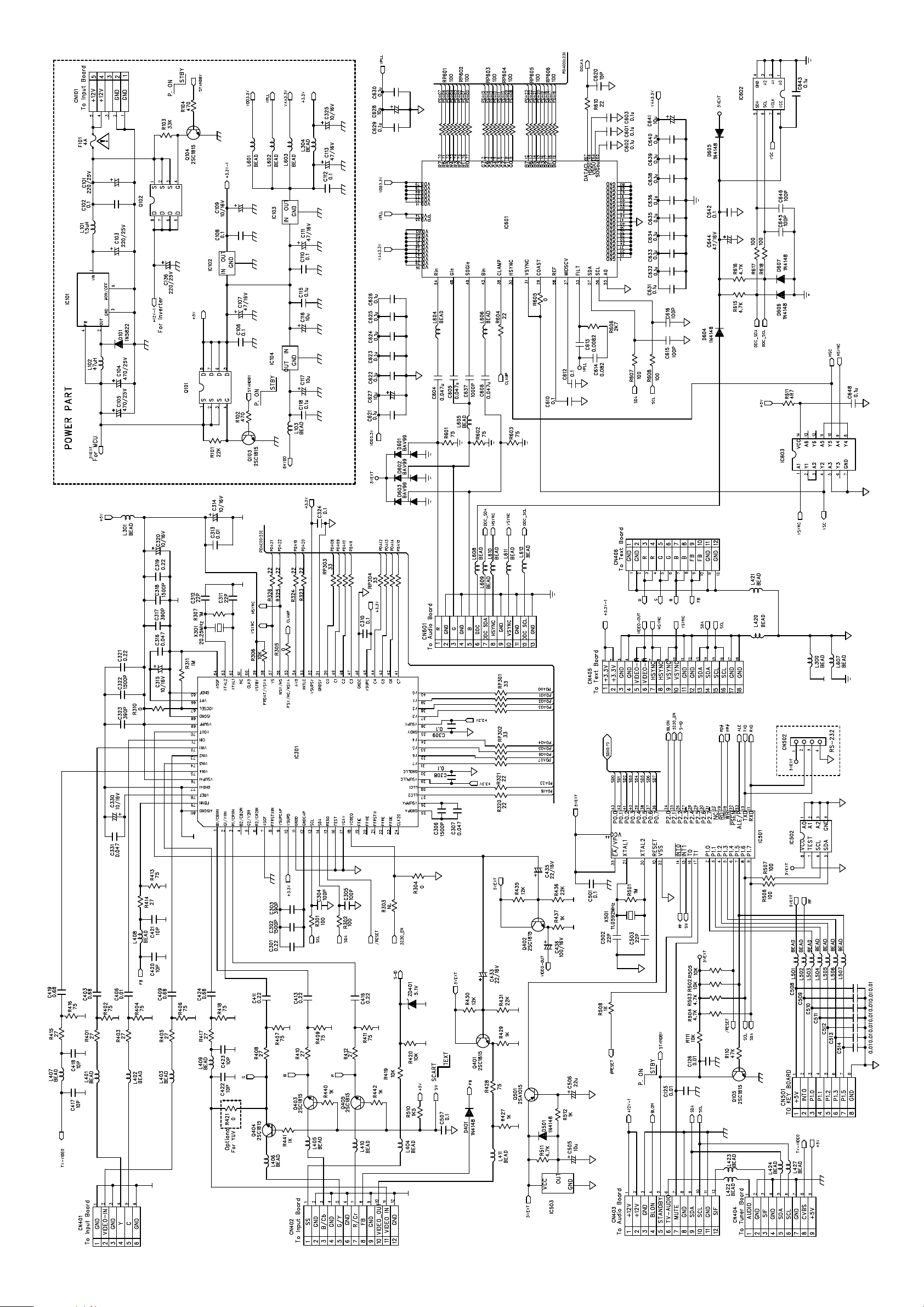
Schematic Diagram
Figure 1-2.2 DRIVE Schematic Circuit
-9-
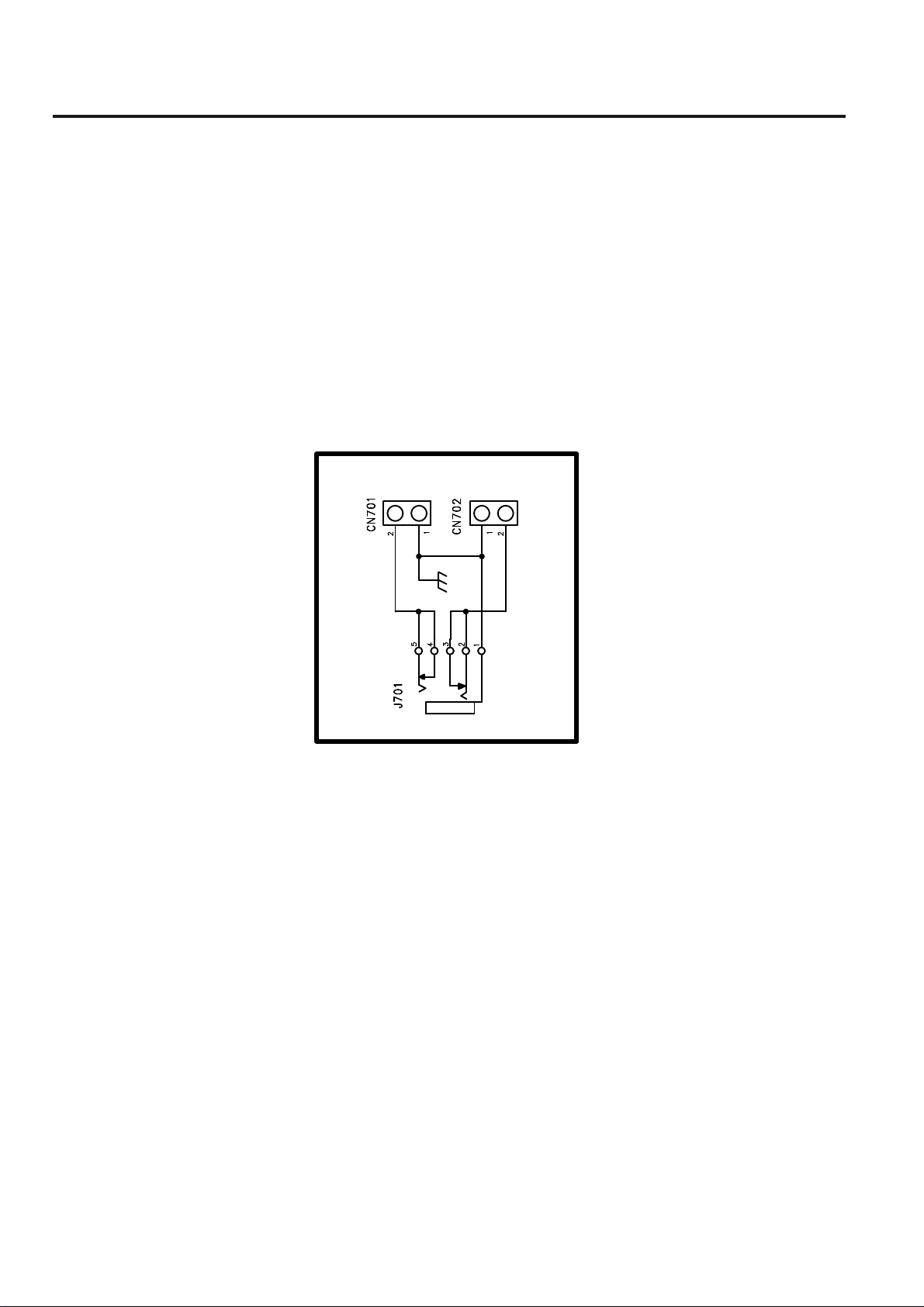
Schematic Diagram
Figure 1-3 OUTPUT Schematic Circuit
-10-
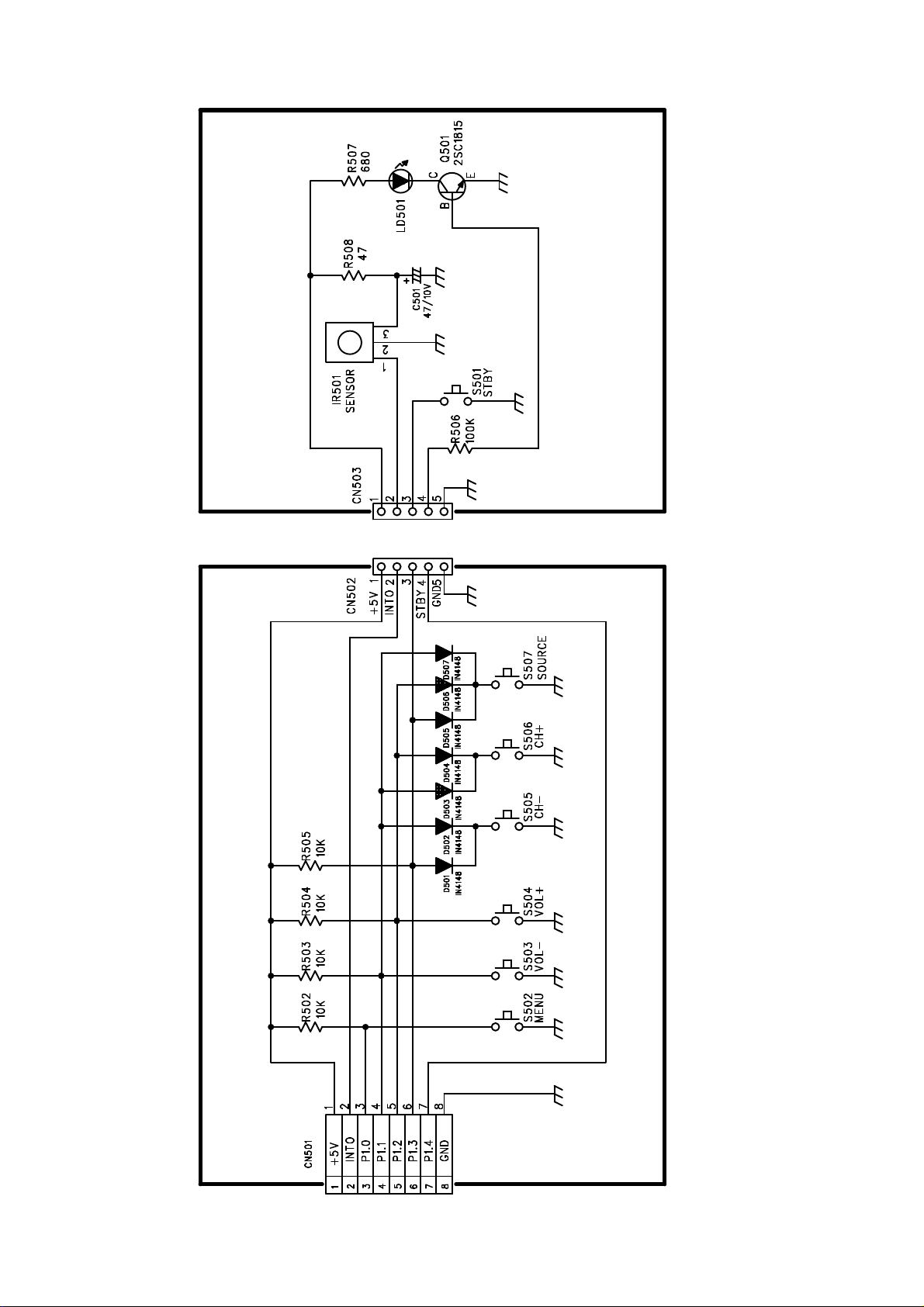
Schematic Diagram
-11-
Figure 1-4 KEY Schematic Circuit
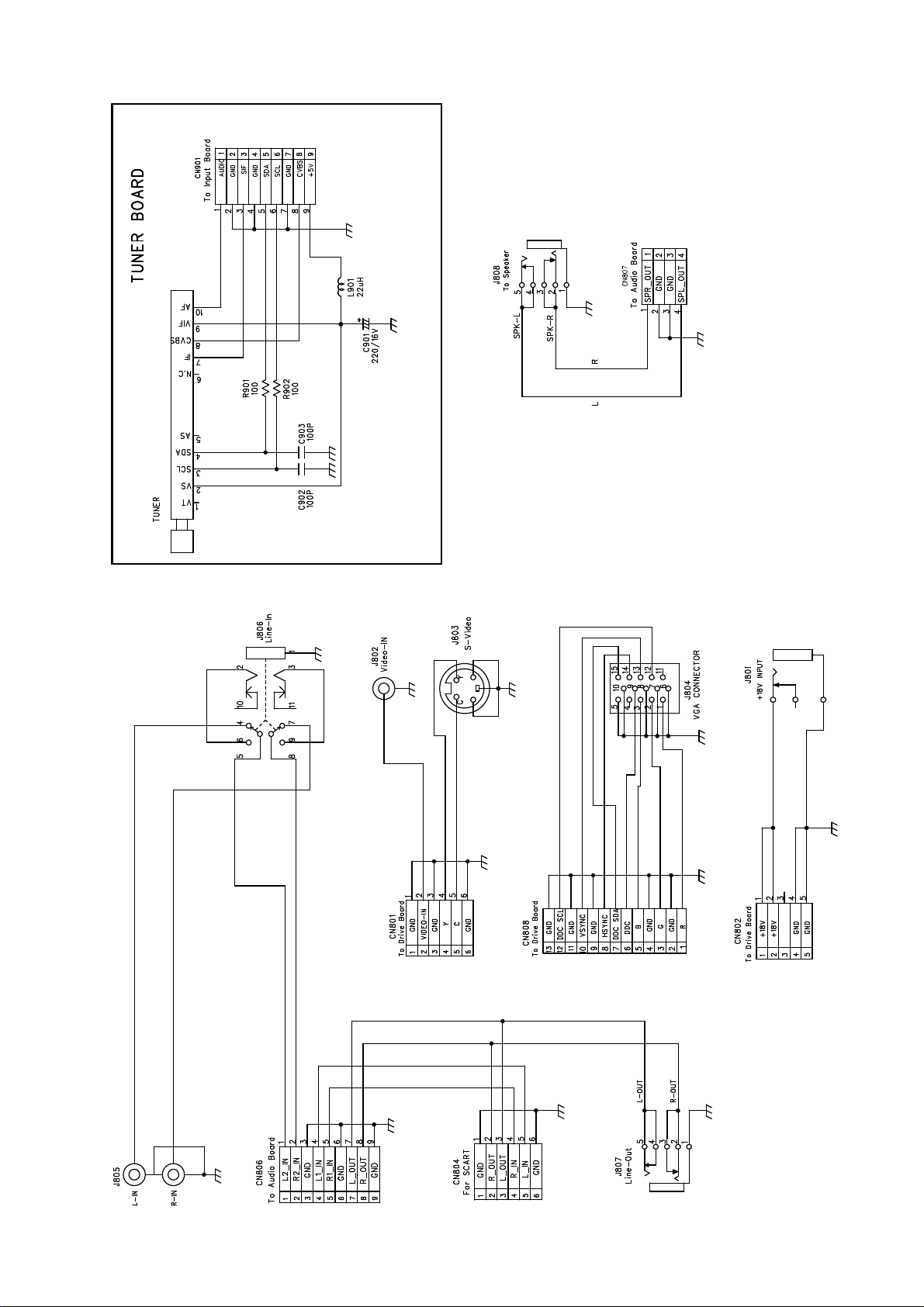
Schematic Diagram
-12-
Figure 1-5 TUNER Schematic Circuit
