Page 1

Hisense T5 Plus
User Guide
Manufacturer:
Hisense Communications Co.,Ltd.
Address: 218 Qianwangang Road, Qingdao Economic& Technological Development Zone, Qingdao, China
Importers:
Hisense France SAS
Hisense Iberia, S.L.U
Hisense Italia S.r.l
Hisense South Africa
1 / 20
Page 2

Table of Contents
Safety precautions 3
Medical Device 3
Road Safety 3
Power Supply & Charging 4
Specific Absorption Rate (SAR) 4
Compliance 5
1 General Information 5
2 Your phone 7
3 Getting started 8
4 Using the Menu 12
5 Appendix 18
EU Declaration of Conformity (DoC) 20
2 / 20
Page 3

Safety precautions
Please read the safety precautions carefully to ensure the correct use of your mobile phone.
Do not disassemble, modify or repair the device or the battery by yourself, otherwise the warranty
will be invalid.
Use only Hisense-approved batteries, chargers, accessories and supplies.
Do not crush, throw, or puncture your mobile phone. Avoid dropping, squeezing, or bending your
mobile phone.
Do not use your mobile phone in a moist environment.
The operating temperature should be 0℃ ~ +40℃.
Do not expose your device to areas with flammables and explosives.
Do not turn on your mobile phone when it is prohibited to use.
For driving safety, only a passenger can operate the device when the car is in motion, not the driver.
Use a dry soft cloth to clean the device; do not use water, alcohol, detergent or any chemicals.
Please backup any important data in case repairs or other causes may result in data loss.
Do not disconnect the device during memory formatting or file transfer operations, it may cause
program failure or file damage.
Keep the phone, battery and charger out of the reach of children to prevent them from swallowing it
or injuring themselves by accident. Children should only use the device with adult supervision.
Observe all rules and regulations applicable to mobile phones in hospitals and
health care facilities.
Only use the battery and charger included with the product.
To prevent hearing damage, do not listen at high volume levels for long periods.
Do not dispose of used phones or batteries in a household rubbish bin.
The phone shall only be connected to a USB interface of version USB 2.0.
CAUTION: RISK OF EXPLOSION IF BATTERY IS REPLACED BY AN INCORRECT
TYPE. DISPOSE OF USED BATTERIES ACCORDING TO THE INSTRUCTIONS.
Medical Device
Obey all rules or regulations in hospitals and health care facilities.
Your phone contains radios that emit electromagnetic fields. These electromagnetic fields may
interfere with pacemakers or other medical devices.
If you wear a pacemaker, maintain at least 20 cm of separa-tion between your pacemaker and your
phone.
If you suspect your phone is interfering with your pacemaker or any other medical devices, stop
using your phone and consult your physician for information specific to your medi-cal device.
When you perform repetitive activities such as typing or playing games on your phone, you may
experience occa-sional discomfort in your hands, arms, wrists, shoulders, neck or other parts of your body.
If you experience discom-fort, stop using your phone and consult your physician.
Road Safety
Check local laws and regulations on using phone.
Obey all local laws. Always keep your hands free to operate the vehicle while driving. Your first
consideration while driv-ing should be road safety.
Pull off road and park before making or answering a call if driving conditions require so.
RF energy may affect some electronic systems in your vehi-cle such as car stereos and safety
3 / 20
Page 4

Model name
DCS02-0501000
Input
100-240V~50/60Hz,0.3A
Output
5.0V/1.0A
equipment.
When your vehicle is equipped with an air bag, do not ob-struct with installed or portable wireless
equipment. It may cause the air bag to fail or cause serious injury due to im-proper performance.
• If you listen to music, please keep the volume at a reason-able level so that you are aware of your
surroundings. This is of particular importance when near roads.
• Using your phone in some circumstances can distract you and may cause danger. Obey rules that
prohibit or restrict the use of phone or headphones (for example, avoid texting while driving a car or using
headphones while riding a bicy-cle).
Power Supply & Charging
Charge your phone with the included USB cable and power adapter. Use of incompatible adaptor or
cable may cause permanently damage to your phone.
Power adaptor shall be installed near phone and shall be easily accessible
Using damaged cables or chargers, or charging when mois-ture is present, can cause electric shock.
Power adaptor is intended for indoor use only.
Power outlet should be readily accessible. The outlet should not be blocked during use.
To fully disconnect the phone from the mains, unplug the AC/DC cable from power outlet.
Power adapters may become warm during normal use, and prolonged contact may cause injury.
Always allow adequate ventilation around power adapters when using them.
The ventilation should not be impeded by covering ven-tilation openings with items (for example
newspapers, tablecloths, curtains and so on) to avoid overheating and malfunction. Maintain a clearance of
at least 10 cm around the phone.
The phone should be used in a moderate climate.
Do not plug or unplug USB port with wet hands, or it may result in risk of electric shock.
The phone is built with an internal rechargeable battery: do not expose the phone to excessive heat
such as sunshine, fire or the like.
Battery contains materials which are hazardous and harmful to the environment. The battery must
be recycled or dis-posed of separately from household waste.
Specific Absorption Rate (SAR)
This product is tested to comply with applicable require-ments and regulations of European Union
of human expo-sure to radio wave.
Specific Absorption Rate (SAR) is used to measure radio waves absorbed by a body. The device
comply with RF specifications when the device used at 10 mm from your body. The SAR limit is 2.0 W/kg
averaged over 10 gram of tissue in European Union.
This product was tested and recorded the maximum SAR value was Pending W/kg.
The actual SAR level will be much lower than above value since the product has been designed to
use the minimum energy for necessary communication with the base station.
For the device which tests accordance to EN 60950-1: 2006 + A11: 2009 + A1: 2010 + A12: 2011 +
A2: 2013, it is man-datory to perform audio tests for EN50332.
4 / 20
Page 5

Compliance
This equipment is in compliance with the essential requirements and other relevant provisions of Directive
2014/53/EU.
SOFWARE VERSION: pending
HARDWARE VERSION: pending
GSM850: 824MHz-894MHz;Max Power:33±2dBm
GSM900: 880MHz-960MHz ; Max Power:33±2dBm
GSM1800: 1710MHz-1880MHz; Max Power:30±2dBm
GSM1900: 1850MHz-1990MHz; Max Power:30±2dBm
WCDM B1: 1920MHz-2170MHz; Max Power:23±2.7dBm
WCDM B2: 1850MHz-1990MHz; Max Power:23±2.7dBm
WCDM B8: 880MHz-960MHz; Max Power:23±2.7dBm
LTE B1:1920MHz-2170MHz; Max Power:23±2.7dBm
LTE B3:1710MHz-1880MHz; Max Power:23±2.7dBm
LTE B5:824-894MHz; Max Power:23±2.7dBm
LTE B7:2500MHz-2690MHz; Max Power:23±2.7dBm
LTE B8:880MHz-960MHz;Max Power:23±2.7dBm
LTE B20:791MHz-862MHz;Max Power:23±2.7dBm
LTE B40: 2300MHz~2400MHz;Max Power:23±2.7dBm
WIFI:2400MHz-2483.5MHz;EIRP Power:20dBm
Bluetooth:2400MHz-2483.5MHz;EIRP Power:10dBm
GPS:1575.42±1.023MHz
FM: 87.5 MHz-108MHz
1 General Information
1.1 Profile
Please read this pamphlet carefully in order to make your phone in perfect condition.
Our company may change this mobile phone without prior written notice and reserves the final right to
interpret the performance of this mobile phone.
Due to different software and network operators, display on your phone may be different, refer to your
phone for details.
1.2 Safety warning and Attentions
Safety warning
ROAD SAFETY COMES FIRST
Do not use a hand-held phone while driving. Use hands-free fittings when calls are unavoidable while
driving. In some countries, dialing or receiving calls while driving is illegal!
SWITCH OFF IN AIRCRAFT
Wireless devices can cause interference in aircraft. Using a mobile phone in flight is illegal and risky.
Please make sure that your mobile phone is powered off in flight.
SWITCH OFF BEFORE ENTERING RISKY AREAS
Strictly observe the relevant laws, codes, and regulations on the use of mobile phones in risky areas.
Turn off your mobile phone before entering a place susceptible to explosion, such as an oil station, oil tank,
chemical plant or a place where a blasting process is under way.
5 / 20
Page 6
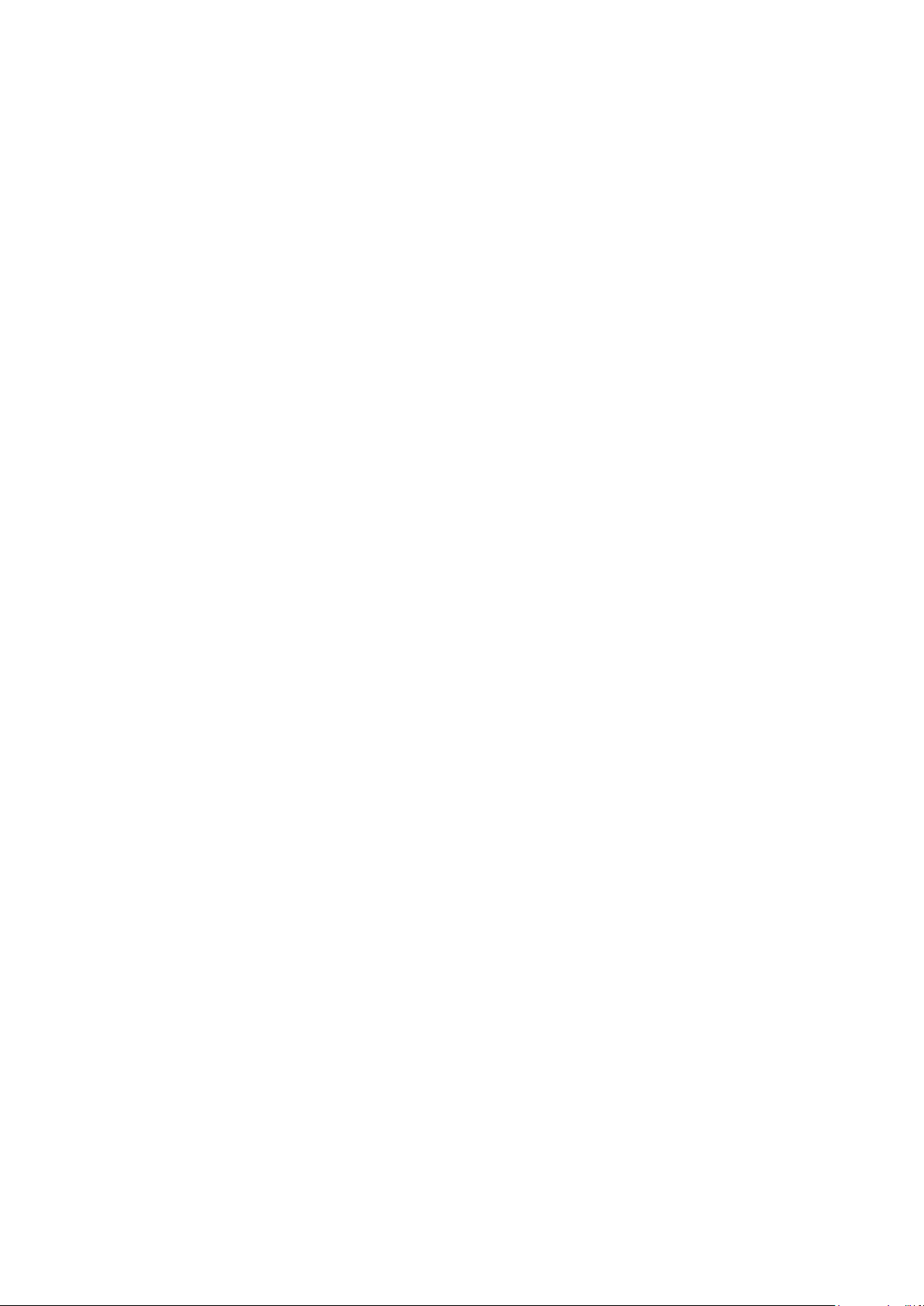
OBSERVE ALL SPECIAL REGULATIONS
Follow any special regulations in force in any area such as hospitalsand always switch off your phone
whenever it is forbidden to use it or, when it may cause interference or danger. Properly use your mobile
phone near medical apparatuses, such as pacemakers, hearing aids and some other electronic medical
devices, as it may cause interference to such apparatuses.
INTERFERENCE
The conversation quality of any mobile phone may be affected by radio interference. An antenna is
built inside the mobile phone and located below the microphone. Do not touch the antenna area during a
conversation, lest that the conversation quality deteriorate.
QUALIFIED SERVICE
Only qualified personnel may install or repair phone equipment. Installing or repairing the mobile
phone on your own may bring great danger and violates the warranty rules.
ACCESSORIES AND BATTERIES
Use only approved accessories and batteries.
USE SENSIBLY
Use only in a normal and proper manner.
EMERGENCY CALLS
Ensure the phone is switched on and in service, enter the emergency number, e.g. 112, then press the
Dial key. Give your location and state your situation briefly. Do not end the call until told to do so.
Note: Just like all other mobile phones, this mobile phone does not necessarily support all the features
described in this manual due to network or radio transmission problems. Some networks even do not support
the emergency call service. Therefore, do not rely solely on the mobile phone for critical communications
such as first aid. Please consult the local network operator.
Precautions
This mobile phone is well designed with fine art. Please exercise special care when using it. The
following suggestions will help your mobile phone survive the warranty period and extend its service life:
Keep the mobile phone and all its fittings beyond children's reach.
Keep the mobile phone dry. Keep away from rain, moisture, liquid or other substances that may corrode
electronic circuits.
Do not use or store the mobile phone in dusty place, lest that active parts of the mobile phone be damaged.
Do not store the mobile phone in a high-temperature place. High temperature will shorten the life of
electronic circuits and damage the battery and some plastic parts.
Do not store the mobile phone in a chilly place. Otherwise, moistures will be formed inside the mobile
phone to damage electronic circuits when the mobile phone is moved to a constant temperature place.
Do not throw, knock or shock the mobile phone, as that will destroy the internal circuits and high-precision
components of the mobile phone.
6 / 20
Page 7

2.1 Phone overview
2 Your phone
2.2 Functions of Keys
The mobile phone provides the following keys:
Power key
Power key situates at the right side of the phone. While using the phone, you can press this key to lock
screen; if you press and hold this key, a phone-options dialog would pop out. Here, you can select to adjust
the profile mode, power on/off, restart and turn on/off airplane mode.
Volume key
Volume key situates at the upper side of the power key. You can press it to adjust ring volume.
2.3 Functions of icons
Menu icon
Touch this icon to access options of a selected function;
Home icon
Touch it to open home screen. If you’re viewing the left or right extended Home screen, touch it can
enter the home screen;
Back icon
Touch this icon to return to the previous screen.
7 / 20
Page 8

3 Getting started
3.1 Installing the SIM Card and the Battery
A SIM card carries useful information, including your mobile phone number, PIN (Personal
Identification Number), PIN2, PUK (PIN Unlocking Key), PUK2 (PIN2 Unlocking Key), IMSI
(International Mobile Subscriber Identity), network information, contacts data, and short messages data.
Note:
After powering off your mobile phone, wait for a few seconds before removing or inserting A SIM card.
Exercise caution when operating A SIM card, as friction or bending will damage the SIM card.
Properly keep the mobile phone and its fittings such as the SIM cards beyond children's reach.
Installation
Hold the power key for a while and select power off.
Take the back cover away. Push the back cover above the battery downward and remove it.
Take the battery away.
Insert the SIM Card into the SIM Card slot lightly with the corner cutting of the card aligning to the
notch of the slot as the small icon guide, till the SIM Card cannot be further pushed in.
With the metallic contacts of the battery facing the metallic contacts in the battery slot, install the
battery.
Note:
The SD card is a miniature object. Keep it out of the reach of children for fear that children swallow it!
3.2 Charging the Battery
The lithium battery delivered with the mobile phone can be put into use immediately after being
unpacked. A new battery will have maximum performance after the first three full charge/discharge cycles.
Battery level indication:
Your mobile phone can monitor and display the battery state.
Normally the remaining energy of the battery is indicated by the battery level icon at the upper right
corner of the display screen.
When the battery energy is insufficient, the mobile phone prompts "Battery low".
Using a travel adapter:
Install the battery into the mobile phone before charging the battery.
Connect the adapter of the travel charger with the charging slot in the mobile phone. Ensure that the
adapter is fully inserted.
Insert the plug of the travel charger to an appropriate power outlet.
During the charging, the battery level grids in the battery icon keep flickering till the battery is fully
charged.
The battery icon does no longer flicker when the charging process ends.
Note:
Ensure that the plug of the charger, the plug of the headphones, and the plug of the USB cable are
inserted in the right direction. Inserting them in a wrong direction may cause charging failure or other
problems.
Before the charging, ensure that the standard voltage and frequency of the local mains supply match the
rated voltage and power of the travel charger.
Optimizing battery life
You can extend your battery’s life between charges by turning off features that youdon’t need. You can
8 / 20
Page 9

also monitor how applications and system resources consume battery power.
To guarantee the optimal performance of your battery, please stick to the following rules:
Turn off radios that you aren’t using. If you aren’t using Wi-Fi, Bluetooth, or GPRS, use the Setting
application to turn them off.
Turn down screen brightness and set a shorter screen timeout.
If you don’t need them, turn off automatic syncing for Gmail, Calendar, Contacts, and other
applications.
Note: On the Home screen, press Menu iconand touch Settings >Battery .The Battery Use screen lists
the applications that have been using the battery,from greatest to least battery use.The top of the screen
displays the time since you were last connected to a chargeror, if you’re currently connected to one, how
long you were running on batterypower before you connected to a charger.Then each application or service
that used battery power during that time isdisplayed, in order of the amount of power they used.Touch an
application in the Battery Use screen to learn details about its powerconsumption.Different applications
offer different kinds of information.
3.3 Linking to the Networks and devices
Your phone can connect to a variety of networks and devices, includingmobile networks for voice and
data transmission, Wi-Fi data networks,and Bluetooth devices, such as headsets. You can also connect
yourphone to a computer, to transfer files from your phone’s SD card andshare your phone’s mobile data
connection via USB.
Connecting to mobile networks
When you assemble your phone with a SIM card,your phone is configured to use your provider’s mobile
networks for voice calls and fortransmitting data.
Connecting to Wi-Fi networks
Wi-Fi is a wireless networking technology that can provide Internet access atdistances of up to 100
meters, depending on the Wi-Fi router and your surroundings.
Touch Settings>Wireless & networks >Wi-Fi.Check Wi-Fi to turn it on.The phone scans for available
Wi-Fi networks and displays the names of those itfinds. Secured networks are indicated with a Lock icon.
Note: If the phone finds a network that you connected to previously, it connects to it.
Touch a network to connect to it.If the network is open, you are prompted to confirm that you want to
connect tothat network by touching Connect.If the network is secured, you’re prompted to enter a password
or othercredentials.
Connecting to Bluetooth devices
Bluetooth is a short-range wireless communications technology that devices can useto exchange
information over a distance of about 8 meters. The most commonBluetooth devices are headphones for
making calls or listening to music, hands-freekits for cars, and other portable devices, including laptops and
cell phones.
Touch Settings>Wireless & networks >Bluetooth.Check Bluetooth to turn it on.
You must pair your phone with a device before you can connect to it. Once you pairyour phone with a
device, they stay paired unless you unpair them.
Your phone scans for and displays the IDs of all available Bluetooth devices inrange.If the device you
want to pair with isn’t in the list, make it discoverable.
Connecting to a computer via USB
You can connect your phone to a computer with a USB cable, to transfer music,pictures, and other files
9 / 20
Page 10

between your phone’s SD card and the computer.
3.4 Using the touch screen
Touch-screen tips
Touch
To act on items on the screen, such as application and settings icons, to typeletters and symbols using
the onscreen keyboard, or to press onscreen buttons, yousimply touch them with your finger.
Touch & hold
Touch & hold an item on the screen by touching it and not liftingyour finger until an action occurs. For
example, to open a menu for customizing theHome screen, you touch an empty area on the Home screen
until the menu opens.
Drag
Touch & hold an item for a moment and then, without lifting your finger, moveyour finger on the
screen until you reach the target position.
Swipe or slide
To swipe or slide, you quickly move your finger across the surfaceof the screen, without pausing when
you first touch it (so you don’t drag an iteminstead). For example, you slide the screen up or down to scroll a
list.
Lock screen
When Screen lock in Security setting is enabled, press Power key to lock the handset. This helps to
prevent accidental touching of keys and as well as power saving. When Sleep function in Display setting is
enabled, after the handset device has been idle for preset period, the screen will be locked automatically to
save power.
Unlock screen
Press Power key to switch on the handset device. The lock screen appears. Swipe left/right to open
camera/phone application. Swipe up to unlock screen, and the screen being locked last time will show.
3.5 Using the onscreen keypad
You enter text using the onscreen keyboard. Some applications open the keyboardautomatically. In
others, you touch a text field where you want to enter text to open thekeyboard.You can also enter text by
speaking instead of by typing.
To enter text
Touch a text field, and the onscreen keyboard opens.Some applications open the keyboardautomatically.
In others, you touch a text field where you want to enter text to open thekeyboard.
Touch the keys on the keyboard to type.
The characters you’ve entered appear in the text field, withsuggestions for the word you are typing
below.
Use the Delete icon to erase characters to the left of the cursor.
After finishing typing, touch Back icon to close the keyboard.
3.6 Dialing Calls
Dialing a call to a number in the contacts
Touch the Phone icon or the phone application icon on the Home screen, then select the Contacts tab.
Swipe or slide upward/downward to pick out the target contact. Then you can touch the dial icon to originate
a call.
Dialing a call to a number in call log
Touch the Phone icon or the phone application icon on the Home screen, then select the call log tab.
10 / 20
Page 11

Swipe or slide upward/downward to pick out and touch the target contact. Then you can originate a call.
Answering incoming calls
Drag the Answer icon towards right to answer an incoming call.
Touch the End icon to end the current conversation.
To reject an incoming call, drag the End icon towards left.
Managing multiple calls
If you accept a new call when you’re already on a call, you can drag the Answer icon towards right to
answer the current calls.
11 / 20
Page 12

4 Using the Menu
4.1 Browser
You can use Browser to view webpages and search for information on theweb.
When you open Browser, your home page opens.The web address (URL) of the current page is
displayed at the top of the window.
To go to a webpage or search the web
Touch the URL box at the top of the Browser screen.Enter the address (URL) of a webpage. Or enter
terms you want to search for.As you enter text, your web search engine makes suggestions of webpages
andqueries.
To refresh the current page
Touch Menu icon and an option interface appears, then you can touch Refresh to update the current
web page.
To zoom in or out on a webpage
Slide your finger slightly on the screen to reveal the Zoom control. Touch the plus or minus side of the
Zoom control to zoom in or out after you open this function at the menu setting-accessibility.
To find text on a webpage
Touch Menu icon > Find on page.Enter the text you’re looking for.As you type, the first word with
matching characters is highlighted on the screen,and subsequent matches are boxed.Touch the left or right
arrow to scroll to and highlight the previous or nextmatching word.
Copy text from webpage
Use your finger to long press the text you want to copy.It will pop up some options, select the Select
text option to select the text you want, and then touch the icon at the right top corner of the screen to copy or
share the text.
Navigate among webpage
You can open links on a webpage, navigate back and forward, and review yourbrowsing history, just as
in any web browser.
To open a link
Touch a link to open it.Links that you touch are highlighted in orange until the webpage they refer
toopens in the window.
To go back and forward among the pages you’ve opened
Press back key or touch menu icon> forward.
To view your Browser history
As you browse the web, Browser keeps track of the pages you visit, to help you findyour way back later.
Touch the icon which situates at the right of the URL box, then touch History tab, and then you can view
your browser history. Select Most visited tab and you can view a list of most visited webpage.
Working with multiple browser windows
You can open up to several Browser windows at once and switch among them.
To open a new Browser window
Touch page icon at bottom of tab>touch add icon at the top right of screen; New windows open with
your home page.
To switch Browser windows
Touch the icon at the bottom of the screen. Here, all your open windows are listed. You can select one
of them as per your need.
12 / 20
Page 13

To close a Browser window
Touch the icon at the bottom of the screen. Here, all your open windows are listed. You can touch the
close icon at the right side of each open window to close it.
To download a file
You can download files and even applications from webpage. The files that youdownload are stored on
your SD card.
Different webpage offer different mechanisms for downloading pictures, documents,applications, and
other files.Touch & hold an image or a link to a file or to another webpage. In the menu thatopens, touch
Save.If the file is in a format supported by an application on the phone, it is downloaded toyour SD card.
Touch menu icon and then touch More>downloads, here, you can find a list of downloaded files. If you want
to delete a file, just touch the indication box which situates at the left of the downloaded file, and an option
box will pop out, here, you can select delete to delete an unnecessary file.
Working with bookmarks
Open a web page to bookmark, touch menu icon> Bookmarks/History, here, you can view bookmarks
displayed in thumbnail style.
Touch & hold a bookmark, an option box will pop out. There, you can perform the following
operations on bookmarks: Open, open in new window, Edit bookmark, Add shortcut to Home, Share link,
copy link URL, Delete bookmark and set the current bookmark as homepage.
4.2 Calculator
You can use this Calculator to solve simple arithmetic problems or use its advanced operators to solve
more complex equations.
Enter numbers and arithmetic operators on the basic screen; swipe left to open the advanced screen;
Touch DEL to delete the last number or operator you entered. Touch & hold DEL to delete everything in the
display.
4.3 Calendar
You can open Calendar to view events you’ve created.
Touch the Calendar icon in the main menu interface.Events from each account you’ve added to your
phone and configured tosynchronize calendars are displayed in Calendar.
Creating an event
You can use Calendar on your phone to create events. In any calendar view, touch menu icon > new
event to open an event details screen for a new event.
Enter eventtitle, time, and optional additional details about the event. Touch DONE at the right top of
the Event details screen.The event is added to your calendar.
Synchronizing and displaying calendars
When you add a Google Account to yourphone that includes a calendar service, and you configure that
account to synchronizecalendar events to the phone, the events from that calendar are added and kept up
todate in Calendar on the phone.
Change Calendar settings
You can change the following settings for how Calendar displays event and how itnotifies you of
upcoming events. Open a Calendar view, touch menu icon and touch settings.
4.4 Camera
Touch the Camera iconin the main menu interface or on the home screen, cameraopens in Landscape
mode, ready to take a picture. In this mode, you can touch the bottom icon to take a photo or record a video.
13 / 20
Page 14

4.5 Clock
Touch the Clock iconon theHome screen or in the main menu interface.Clock opens with the date and
time displayed on your Home screen wallpaper.
You can set an alarm by modifying an existing alarm or by adding a new one.
4.6 Contacts
Create contact: Touch add contacts icon in the right down side, fill in the information and save it.
Delete contact:Long press the target contacts. Touch menu icon to selectDelete and OKto delete
contacts.
In the contacts screen, touch menu icon and you can perform the following operations:
Contacts to display: you can select the contacts on different group to display.
Import/export: you can import/export the contacts form SIM card or storage; you can also share the
visible contacts.
Groups:you cancreate groups and add contacts to groups from your phone contact.
Blocked numbers: you canscreen calls and SMS from specific phone numbers.
Manage accounts: you can sync with your account.
Settings: you can set sort list by and view contact names in this interface.
4.7 Downloads
You can use Downloads to view a list of files and applications which you downloaded from the
webpage.
4.8 Email
You can use the Email application to read and send email.
Touch email icon to access it. If the Email account has not been set up, you can set up an Email account
in a few steps.
Account setup
Enter an Email address and the account’s password.
Account settings
Set inbox checking frequency.
Set Send email from this account by default.
Set Notify me when email arrives.
Set Synchronize contacts, calendar or Email from this account.
Set Automatically download attachments when connected to Wi-Fi.
Compose and sending Email
To compose and send an Email:
1. Touch the create icon to compose a new Email.
2. Enter Email address(es) for intended recipient(s).
3. Touch Menu → Attach file to attach a file.
4. Touch Menu → Add Cc/Bcc to add copy or blind copy this Email to other contacts.
5. After completing the Email, Touch send icon to send the Email. Touch folder icon to check the
account status. For each Email accountthere are five default folders, i.e., Inbox, Drafts, Outbox, Send and
Trash. To view sent Emails, open Sent folder and tap refresh icon.
4.9 File Manager
The phone supports the SD card. You can use theFile Manager to conveniently manage various
directories and files on the phoneand the SD card.
14 / 20
Page 15

4.10 FM Radio
Please plug in the compatible headphones to the device and then turn on the radio. The headphones
cable can be used as FM Antenna. Please adjust appropriate volume when listening to the radio. Continue to
use higher volume is harmful for your ear.
4.11 Gallery
Both pictures and videos taken by camera or stored in the phoneand the SD card can be scanned through
this function.
4.12 Messaging
You can use Messaging to exchange text messages (SMS) andmultimedia messages (MMS) with your
friends on their mobile phones.
Sending a message
1. Touch message icon on the home screen and touch add message icon to edit a new message.
2. Enter a contact’s name or call number in the To field. As the information is entered, all matching
contacts appear. Touch a suggested contact or multiple contacts as message recipient(s).
3. Touch Enter message to compose your message. Touch menu icon to inserta quick text.
4. After completing the message, touch Send iconto send your message.
Quick text
Quick text can save your time in editing message with similar format. To create quick text:
1. Touch message icon on the home screen and touch menuitem to enter message settings.
2. Touch Text Message(SMS) → Edit quick text to create or edit quick text.
4.13 Music
Music plays audio files that are stored on your phone’s SD card, so before you openMusic, you must
copy audio files from your computer onto the SD card.Music supports a wide variety of audio file formats,
so it can play music that you purchase from online stores, music that you copy from your CD collection, and
so on.
Play music
You can listen to music by using the phone’s built-in speaker, through a wired headset,or through a
wireless Bluetooth stereo headset.
Touch a song in your library to listen to it.The Playback screen opens and the song you touched starts to
play. The Playback screen contains several icons that you can touch to control theplayback of songs.
4.14 Phone
Touch the phone iconon the Home screen or in main menu interface.Three tabs are listed at the top of
the screen. Select the phone tab and you can find a dialpad screen where you can input phone number to
originate a call.
Note: During a conversation, you can’t originate a new call by open the dialpad, enter number and
press dial key. If you press dial key, the current conversation would hold.
4.15 Search
The Search function enables you to open a search box for searching your phone and the web.
4.16 Settings
【Suggestions】
You can use Suggestions settings to quickly set screen lock, wallpaper, etc.
【Wireless& Networks】
15 / 20
Page 16

You can use Wireless & Network settings to manage your SIM card, configure and manage connections
to networksand devices by using Wi-Fi. You also can set Bluetooth, data usage, airplane mode,tethering &
portable hotspot, VPN and Cellular networks in this interface.
【Device】
Display
You can set MiraVision™ ( to display picture quality optimization) , Brightness level, Adaptive
brightness, Wallpaper, Sleep, Press power button twice for camera, Screen saver, Font size, Display size,
When device is rotated and Cast in this interface.
Notifications
You can manageall applications to send notifications in this interface.
Sound
There are system volume, ringtone, Other sounds, Cast and Sound enhancement for you set.
Apps
You can use the Applications settings to view details about the applications installed on your phone, to
manage their data and force them to stop, to view and control currently running services, and to view the
storage used by applications, etc.
Storage
Use the Storage settings to monitor the used and available space on your phone and on your SD card
and to manage your SD card.
Battery
You can view your battery status, battery level and battery use in this interface.
Memory
Use the Memory settings to monitor the Average used and Free memory on your phone for some time.
Users
You can share this device with other people by creating additional users in this interface.
DuraSpeed
Use the DuraSpeed to foreground APP boosting by restricting background Apps switched off in the list.
【Personal】
Location
You can turn on Access to my location, set Mode: such as high accuracy, battery saving or device only,
etc. through this function.
Security
You can set the parameters about security through this function.
Accounts
You should add account first before using this function.
Language & input
Use the Language &input settings to select the language for the text on your phone and for configuring
the input method.
Backup & reset
You can backup your data and reset your phone in this interface.
【SYSTEM】
Date & time
You can use Date & Time settings to set your preferences for how dates are displayed. You can also use
these settings to set your own time and time zone, rather than obtaining the current time from the network,
etc.
Accessibility
16 / 20
Page 17

You use the Accessibility settings to configure any accessibility plug-ins you have installed on your
phone.
Printing
Connect to the printing with phone, print photo or files as you need.
Scheduled power on & off
You should set a certain time, when the time arrive, the phone would power on/off automatically.
About phone
This function enables you to view some phone related information.
4.17 SIM Toolkit
STK service is the tool kit of SIM card. This phone supports the service function .The specific items are
depended by SIM card and network. Service menu will be auto added to the phone menu when supported by
network and SIM card.
4.18 Sound Recorder
Use this function to record audio files. Three function icons at the bottom of the Recorder screen are
corresponding to start recording, play recording and stop recording.
17 / 20
Page 18

Fault
Cause
Solution
SIM
card
error
The SIM card
is damaged.
Contact your network service provider
The SIM card
is not in
position.
Check the SIM card
The metal
face of the
SIM card is
polluted.
Clean the SIM card with a clean cloth
Poor received
signal quality
Signals are
obstructed.
For instance,
radio waves
cannot be
effectively
transmitted
nearby a high
building or in
a basement.
Move to a place where signals can be effectively transmitted
Line
congestions
occur when
you use the
mobile phone
in high-traffic
hours
Avoid using the mobile phone in high-traffic hours
The mobile
phone cannot
be powered on
The battery
energy is
exhausted.
Charge the battery
Calls cannot be
dialed
Call barring is
activated
Cancel call barring
5 Appendix
Appendix 1:Troubleshooting
If you find exceptions when operating the mobile phone, restore the factory settings and then refer to the
following table to solve the problem. If the problem persists, contact the distributor or service provider.
18 / 20
Page 19

The mobile
phone cannot
connect the
network
The SIM card
is invalid
Contact your network service provider
The mobile
phone is not
in a service
area of the
GSM network
Move to the network operator's service area
The signal is
weak
Move to a place where the signal quality is high
The battery
cannot be
charged
The charging
voltage does
not match the
voltage range
indicated on
the charger
Ensure the charging voltage matches the voltage range
indicated on thecharger
An improper
charger is
used
Use the charger specially designed for the mobile phone
Poor contact
Ensure the charger plug is in good contact with the mobile
phone
19 / 20
Page 20

Name of manufacturer:
Hisense International Co., Ltd.
Address:
Floor 22, Hisense Tower, 17 Donghai Xi Road, Qingdao, 266071, China
Zip code & City:
Qingdao
Telephone number:
+33 4 88 08 95 15
Product description:
Mobile phone
Type designation(s):
Hisense T5 Plus
Trademark:
Hisense
Draft ETSI EN 301 489-1 V2.2.0; Draft ETSI EN 301 489-17 V3.2.0;
Draft ETSI EN 301 489-52 V1.1.0; Draft ETSI EN 301 489-19 V2.1.0
ETSI EN 301 511 V12.5.1; ETSI EN 301 908-1 V11.1.1; ETSI EN 301908-2 V11.1.1;
Draft ETSI EN 303 413 V1.1.0; ETSI EN 300 328 V2.1.1; Final draft ETSI EN 303 345 V1.1.7;
EN 50360:2001+A1:2012 ; EN 50566:2013/AC:2014 ;EN 62209-1:2016;
EN 62209-2:2010; EN 62479:2010;
EN 60950-1:2006+A11: 2009+A1: 2010+A12: 2011+A2:2013;
EN 50332-1:2013; EN 50332-2:2013;
Charger
Brand : Hisense
Model: DCS02-0501000
nput: 100-240V~, 50/60Hz, 0.3A; Output: 5.0V DC, 1.0A
Battery
Brand :Hisense, Model:LIW38250C; Rating: 2500mAh
USB cable
Micro USB-0.8m
Earphone
1.2m
Software version
pending
Hardware Version
pending
EU Declaration of Conformity (DoC)
Hereby we,
declare that this DoC is issued under our sole responsibility and that this product:
Object of the declaration (further identification of the radio equipment allowing traceability; it may include a color
image for the identification of the radio equipment):
Hisense T5 Plus is a Smartphone which runs an Octa-core CPU and incorporates 2/ 3/4G, Bluetooth,WiFi,GPS and FM.
is in conformity with the relevant Union harmonization legislation:
Radio Equipment directive: 2014 / 53 / EU
and other Union harmonization legislation where applicable:
with reference to the following standards applied:
The Notified Body Phoenix with Notified Body number0700 performed:
Applicable Modules: B+C
Where applicable:
The issued the EU-type examination certificate.
Description of accessories and components, including software, which allow the radio equipment to operate as intended
and covered by the DoC:
.…………………………………………………………………………………………………………………………………
Signed for and on behalf of:
Qingdao 2017.7.15 , .
Place and date of issue Name, Function, and signature
20 / 20
