Page 1
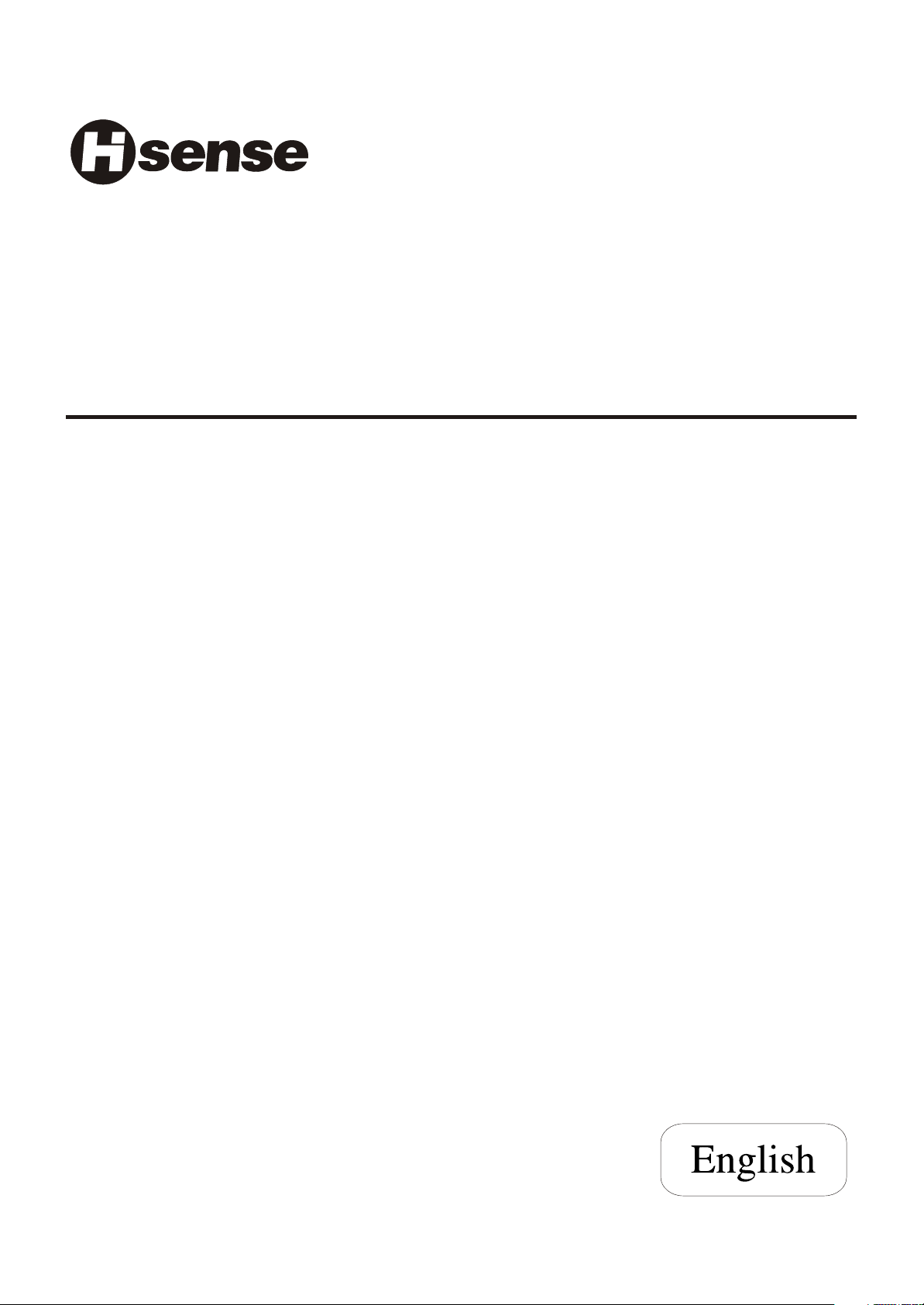
LCD COLOUR TV
USER'S MANUAL
LCD3201EU
Part No: IES040723
Page 2
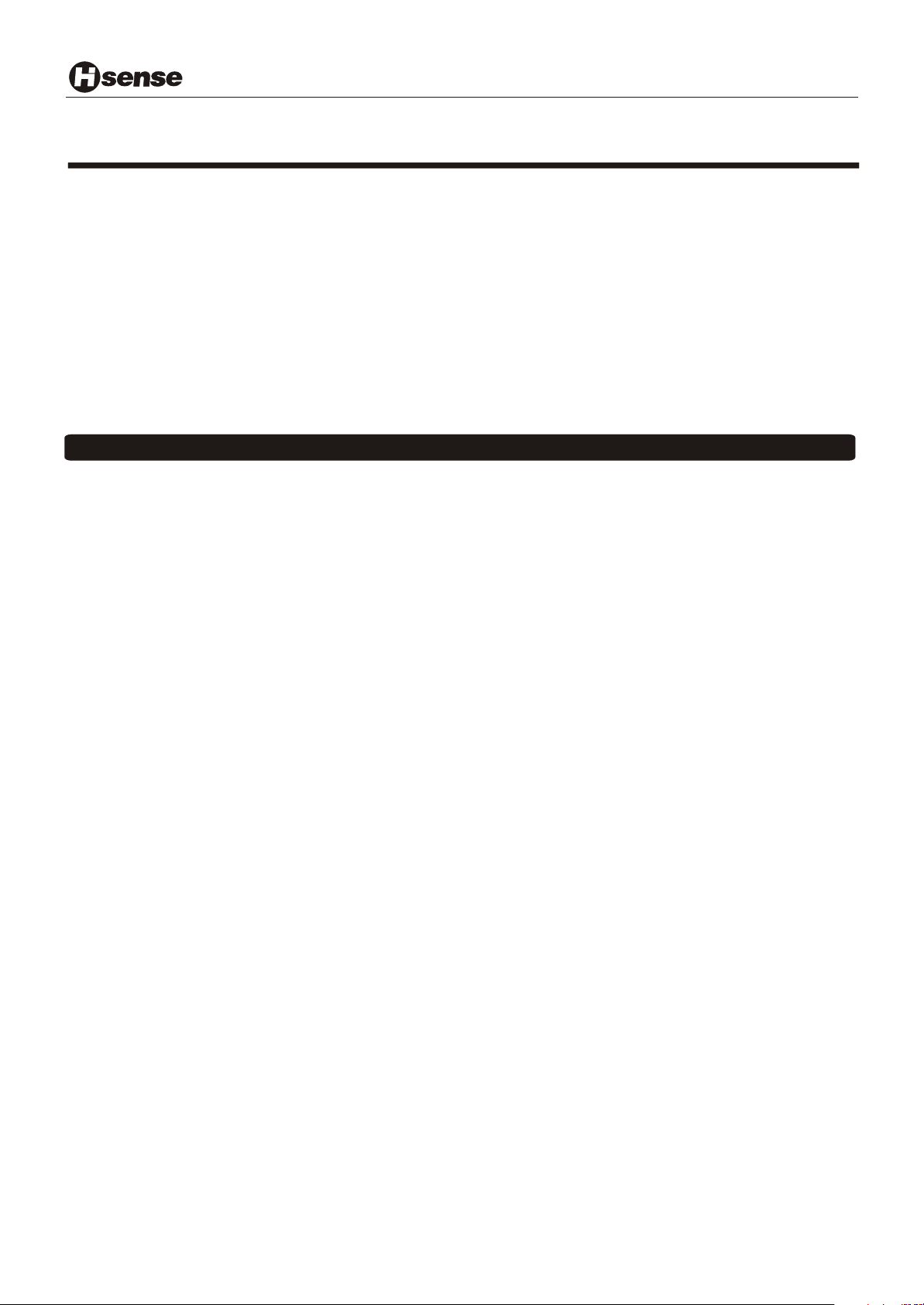
Innovation is life
WELCOME TO THE PERFECT VIEW OF HISENSE LCD TV WORLD
Dear customer,
Thank you for choosing this LCD Colour TV. We expect our product and service will comfort you for long. This
manual is to guide you to set up and operate your TV as quickly as possible. Please read all the safety and operation
instructions carefully before you begin and then follow what the handbook tells.
SAFETY CLASS
This is an IEC safety class I product and must be grounded for safety.
CONTENTS
CONTENTS
Important safeguard . . . . . . . . . . . . . . . . . . . . . . . . . . . . . . . . . . . . . . . . . . . . . . . . . . . . .. . . . . . . . . . . . . . . . . . . . . . . . . . . . . . . . . . . . . . . . . . . . . . . . . . . . . . . . . . . . . . . . . . . . 2
Preparation for your new TV ................................ .......... .......... .......... .......... .......... ..... 3
Selecting a location for the TV .................................... .................... .................... ..... 3
Learning about your TV................................. .......... .......... .......... .......... .......... ..... 3
Connecting your TV .............................................. .................... .................... ..... 4
Connecting to A / V equipments...................... .......... .......... .......... .......... .......... ..... 4
Connecting to a computer ........................... .......... .......... .......... .......... .......... ..... 5
Connecting to an antenna ........................... .......... .......... .......... .......... .......... .....5
Using the remote control .................................... .......... .......... .......... .......... .......... .....6
Preparing the remote control for use.................... .......... .................... .................... .....6
Learning about the remote control...................... .......... .......... .......... .......... ...............7
Using the TV features ....................................... .......... .......... .......... .......... .......... .....8
Understanding the TV features......................... .......... .................... .......... .......... .....8
Basic operations ....................................... .......... .......... .......... .......... .......... .....8
Using the CHANNEL menu ............................ .......... .......... .......... .......... .......... .....10
Using the PICTURE menu............................. .......... .......... .......... .......... .......... .....11
Using the AUDIO SETTING menu ..................... .......... .......... .......... .......... .......... .....11
Using the PIP menu ................................... .......... .......... .......... .......... .......... .....11
Using the MENU LOCK SETTING menu .............. .......... .......... .......... .......... .......... .....12
Using the GENERAL SETTING menu ................ .......... .......... .......... .......... .......... .....13
Teletext operations.................................... .......... .......... .......... .......... .......... .....14
Appendix ........................................................... .................... .................... .....16
The Scart Interface ..................................... .......... .......... .......... .......... .......... ..... 16
Cleaning and Care ..................................... .......... .......... .......... .......... .......... ..... 17
Troubleshooting ....................................... .......... .......... .......... .......... .......... ..... 18
Specifications .......................................... .......... .......... .......... .......... .......... ..... 19
Design and specifications are subject to change without notice.
- 1 -
Page 3
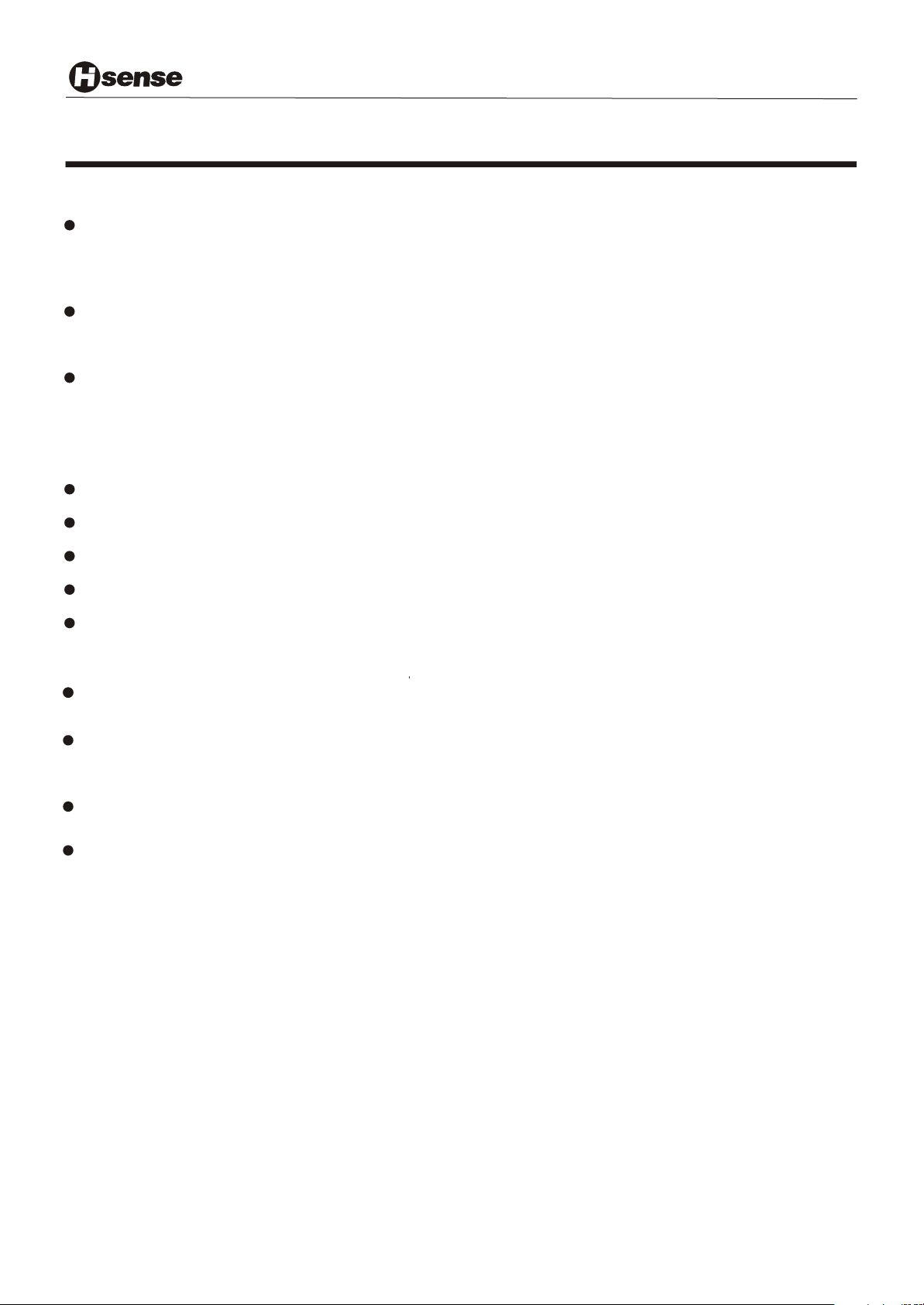
Innovation is life
WARNING: TO PREVENT FIRE OR SHOCK HAZARD, DO NOT EXPOSE THIS APPLIANCE TO RAIN OR MOISTURE.
IMPORTANT SAFEGUARD
FIRE AND SHOCK PRECAUTIONS
Adequate ventilation must be provided to prevent heat build up inside unit. Keep the inside of unit free
from foreign objects, such as hairpins, nails, paper, etc. Do not build the set into a bookcase or other
enclosures in which it would be poorly ventilated. Do not place it on carpet or a bed as low ventilation
boles could become obstructed.
Do not set liquids, including flower vases and vessels filled with chemicals or water etc., On top of the
unit as liquid could get inside the unit. If a hazardous object falls inside the TV set, unplug it immediately
and call a qualified technician for removal.
When placing or moving the TV set, take care to insure that the power cord is fitted into the allocated slot.
To avoid damage to the power cord, never allow heavy objects such as the TV set itself to be placed on
the power cord. Keep cord away from radiating appliances. Do not allow cord to become knotted or
tangled. Do not lengthen the cord. When removing the power plug from the socket, always hold onto the
plug, never pull by the cord.
This TV set shall be connected to a main socket outlet with a protective earthing contaction
The main plug and main switch should be remain readily operable after installation
No naked flame sources,such as lighted candles, should be placed on the apparatus
Minimum distances around the apparatus for sufficient ventilation
The use of apparatus in moderate climates
WARNING
Do not remove the back cover of the TV set. Accidental contact with high voltage components could result
in electric shock. When internal adjustment is necessary, please contact your distributor.
If your set produces sound but no picture, or it emits smoke or produces a strange sound or smell, continue
operation is dangerous. Immediately turn off power and remove the power plug from the socket and
contact your distributor.
During vacation or other occasions when you will not be using the set for an extended period, remove the
power plug from the socket.
This appliance should not be operated by children or infirm persons without adequate supervision.
- 2 -
Page 4
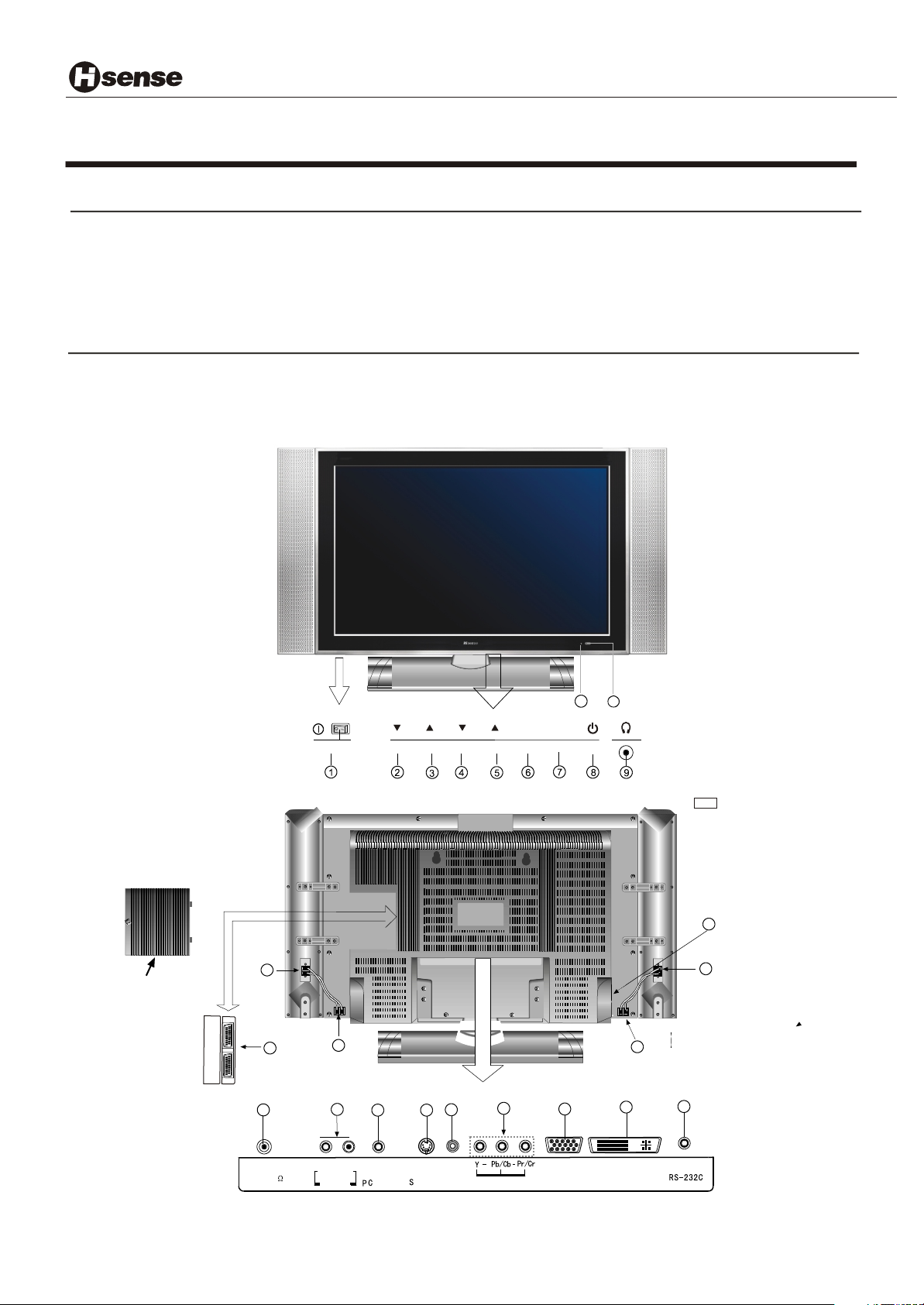
Innovation is life
Preparation for Using your new TV
Selecting a location for the TV
1)Place the TV on the floor or on a sturdy platform in a location where light does not directly hit the screen.
2)Place the TV far enough from the walls to allow proper ventilation. Inadequate ventilation may cause
overheating, which may damage the TV.
NOTE: Please contact local dealer for wall mounting.
Learning about your TV
You can operate your TV by using the buttons on the front panel or the remote control. The terminals on the
back panel provide all the connections you will need to connect other equipment to your TV.
Front Controls
Back Connections
Removing the cover from back cover
11
10
MENUMENU
VOLVOL
22
S
CA
R
T1
SC
A
RT
2
24
12
21
13
14
16
15
17
SOURCESOURCECHCH
23
22
21
18
19
20
ANT 75
R
AUDIO
-AUDIO
VIDEO-VIDEO
COMPONENT
VGA
DVI
L
Note: The above figures are for reference only, please refer to the actual units to determine their appearance.
- 3 -
Page 5
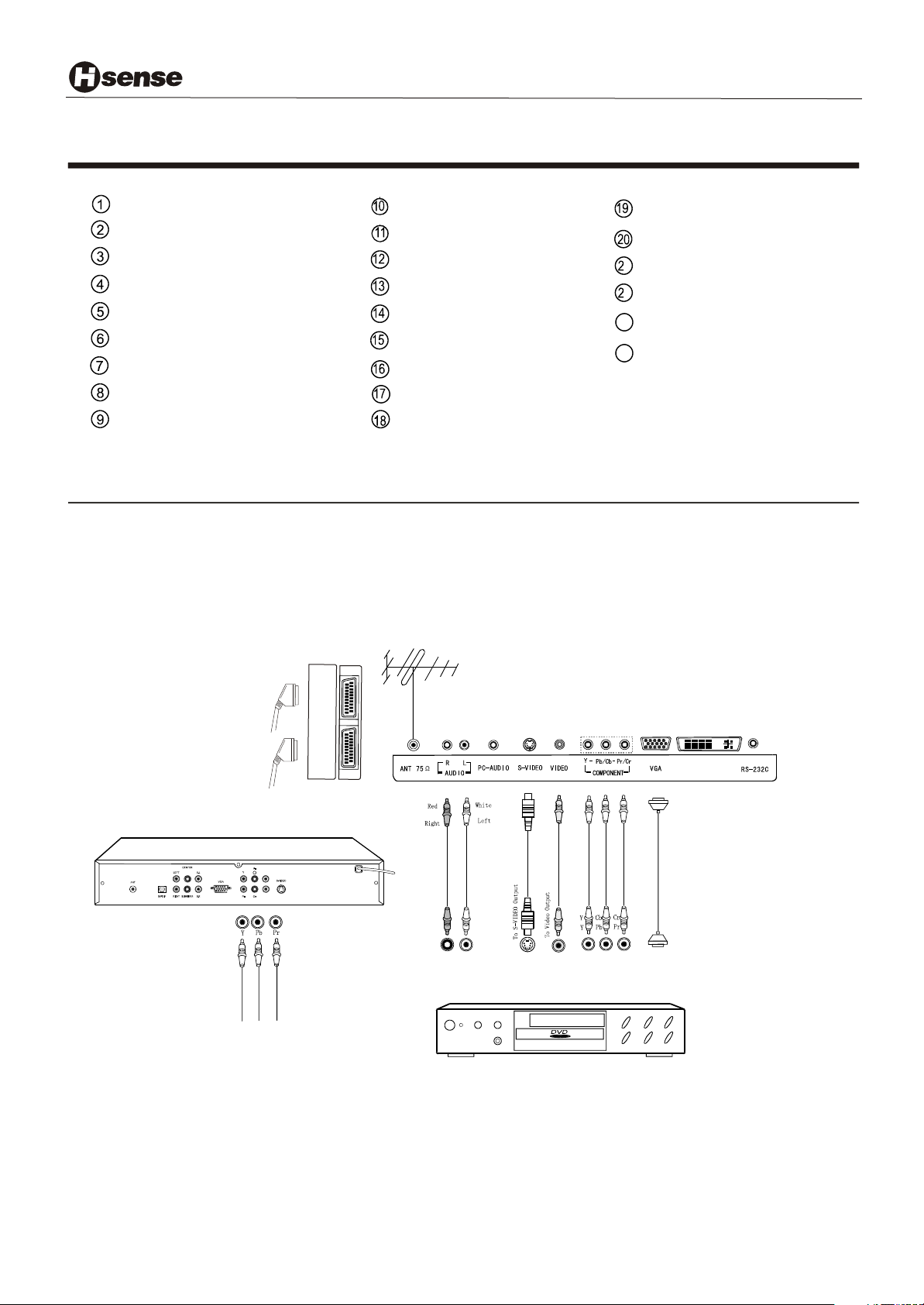
Preparation for Using your new TV
Innovation is life
Power Switch
Channel down / cursor down
Channel up / cursor up
Volume down / cursor left
Volume up / cursor right
Menu button
Source select
Power button (standby)
Headphone output
(ON/OFF)
Power indicator
Remote Sensing Window
CATV antenna input
AV audio input
PC audio input
S-Video input
AV Video input
YPBPR/YCBCR input
PC VGA input
DVI input
RS232C DEBUG input
11
Audio AMP output R
22
Audio AMP output L
2323
AC Power Socket
2424
Scart connector
Connecting your TV
Caution: Do not plug the TV in until you have finished connecting all of your equipment.
Connecting to A/V equipments
To enjoy its multimedia features, you can connect your to A/V equipments such as VCR, DVD, STB, Satellite
receiver, Camcorder, Audio amplifier etc., and select signal sources using your remote control.
devices as shown below.
TV
Connect the
1
SCA
R
T1
SC
ART
2
DVI
HDTV STB
1
LANGUAGE ENGLISH
VCD, DVD
Notes:1) When there is signal input on the VIDEO and S-VIDEO terminal ,SCART1 can not be connected, vice
versa.When there is signal input on the S-Video Terminal, SCART2 can not be connected; vice versa
when VIDEO or S-VIDEO terminal is connected ,selecting channel of SCART1 or SCART2 will play or
S-VIDEOcontent of VIDEO or S-VIDEO.VIDEO AND S-VIDEO terminal can not be used at the same time.
2) Modes that YPbPr\YCbCr can display include:480P/60Hz,480I/60Hz,576P/50Hz,576I/60Hz
720P/60Hz,1080I/50Hz,1080I/60Hz.
- 4 -
Page 6
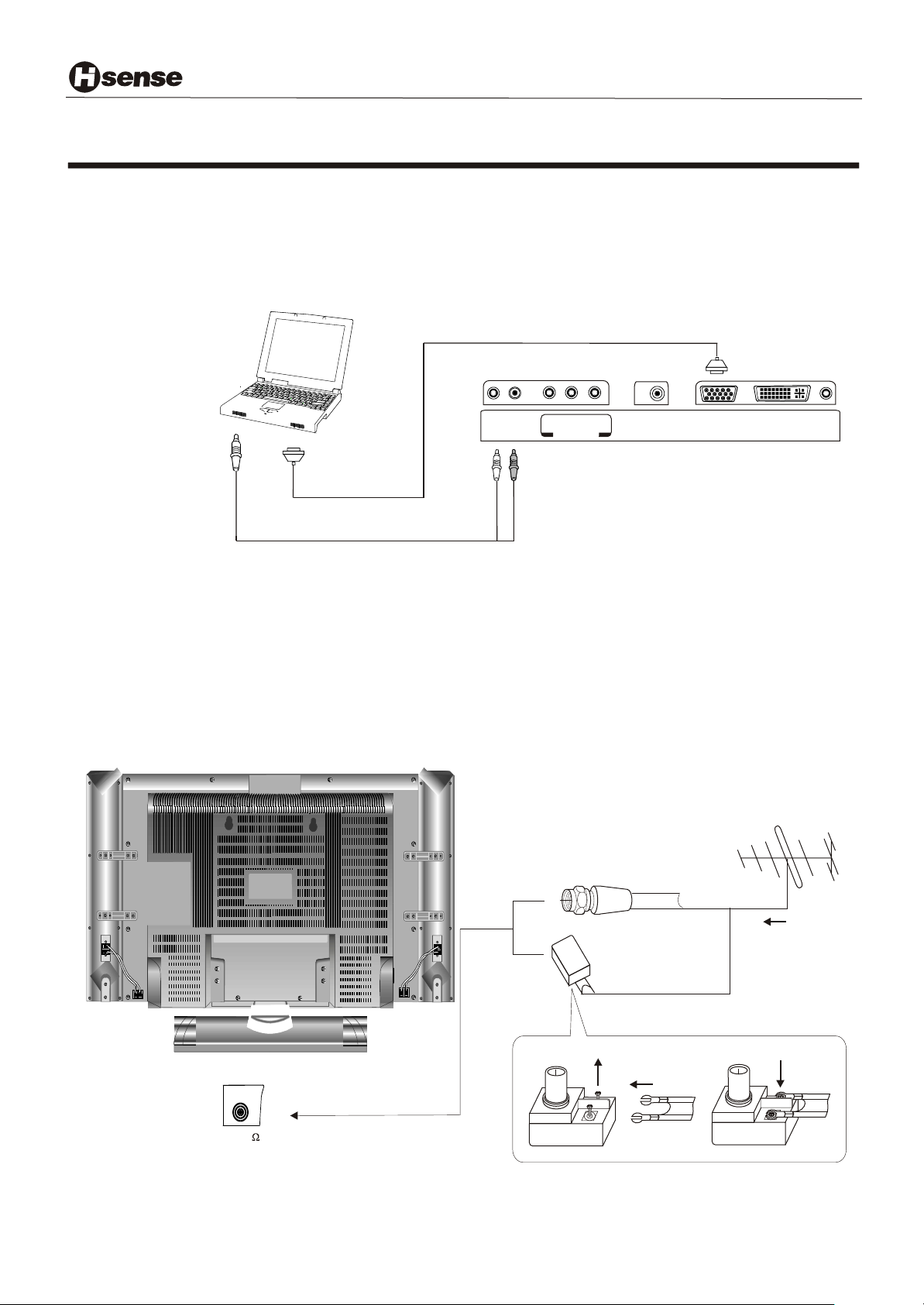
Innovation is life
Preparation for Using your new TV
Connecting to A Computer
You can use your TV as a monitor/speakers for connecting through its 15pin standard RGB
interface and PC audio interface.
Connect the devices as shown below.
your computer by
PC/NB
To speaker
To VGA
Audio line
RGB line
L R
AUDIO
PB/CB
Y
COMPONENT
PR/CR
ANT.IN VGA DVI
Aerial
NOTE: modes that PC mode can display are:VGA SVGA XGA SXGA
Connecting to an antenna
To enjoy the terrestrial signal transmitted by your local TV station, you need an indoor or outdoor antenna
(not supplied). Perfect picture quality requires a good signal and generally means that an outdoor antenna
must be used. The exact type and location of the antenna will depend on your particular area. Consult your
local dealer or service personnel for best advice. If you are a subscriber of your local CATV net, the outdoor
or indoor antenna is not needed. Connect the equipments as the following figure.
RS-232
ANTENNA SOCKET
ANT 75
Plug(not supplied)
Adaptor (not supplied)
- 5 -
TWIN-LEAD FEEDER(300 W )
Loosen the screw
COAXIAL CABLE (75W )
Insert the feeder in
The signal comes from:
An outdoor antenna
An indoor antenna
CATV net
Tighten the screw
Page 7

Using the remote control
Preparing the remote control for use
Installing the remote control batteries
1. Open the battery cover on the back of the remote control.
Innovation is life
2. Install two AAA size(1.5V) batteries. Match the + and - signs on the batteries to the signs on the battery
compartment.
3. Close the battery cover.
Note:
1.Dispose of your batteries in a designated disposal area. Do not throw batteries into fire.
2.Do not mix battery types or combine used batteries with new ones.
3.Remove dead batteries immediately to prevent battery acid from leaking into the battery compartment.
4.If you do not intend to use the remote control for a long time, remove the batteries.
5.The effective range of remote control is suggested in the figure.
1m
30
8m
30
1m
- 6 -
30
30
8m
3m 3m
Page 8

Using the remote control
Learning about the remote control
Innovation is life
Channel Number : Direct channel
selection
Recall : Return to previous channel
P.Mode : Select picture mode
Still : Snapshooting
Video : Switch to SCART1 or
SCART2 or AV and TV mode
YPbPr : Switch to YPbPr mode
YCbCr : ABORT key
CH+ : Channel up
VOL- : Volume down
CH- : Channel down
S.Mode : Select sound mode
Zoom : Adjust zoom ratio
11
44
77
Recall
P.Mode
S.Mode
Zoom
Video
YPbPr
VOL-
22
5 5
88
00
CH+
Menu
CH-
Still
S-Video
YCbCr
33
66
99
Display
VOL+
Time
Mute
I I
PC
Power
Text
I I
Power : Power on/off
Red/Green/Yellow/Cyan buttons :
Display : Display current input
Text : Enter/exit Teletext mode
VOL+ : Volume up
Menu : Call up the main menu
Mute : Mute the sound
Mono/Stereo operation
II
:
PC : Switch to PC/DVI mode
Time : Adjust the sleep time
S-Video : Switch to SCART1-YC
or S-VIDEO mode
Fasttext
HYDFSR-EP209C1
- 7 -
Page 9

Innovation is life
Using the TV features
Understanding the TV features
Multimedia - TV receiver, Video monitor and PC display, all in one.
Wider viewing angle, 16:9 display - 170 viewing angle at typical value
Digital display device - truthfully reproducing the images, without distortion or blurring, irrespective
of magnetic or geomagnetic effect.
200 channels storage
Sleep timer
Teletext with 252 pages memory
NICAM
Dual SCART interface
Multi-language OSD
Basic Operations
Power ON/OFF
1) Connect the TV to power outlet and turn on the power switch, the power
indicator will be red
will display on the screen.
2) Press the Power button on the front control or on the
the TV on standby.Press the power switch to turn off power.
3) If you decide to shut off the TV for a long time, it is recommended
that you unplug the power from the outlet.
Signal source selection
Press the number [1-9] button or [CH+/CH- ] button to select TV input; press the [VIDEO] button to select TV ,
scart1 and scart2 input in turn; press the [S-VIDEO] button to select S-VIDEO input ;press the [ YPbPr]
button to select YPbPr input; press the [PC] button to select VGA or DVI input.
NOTE: 1).When you press the [YCbCr]button,will display ABORT KEY in screen
2).
button to select TV,or convert other signal source,for example ,to press the [YPbPr] button to select YPbPr input.
In Video channel Of scart1 or scart2,if you want quit from scart1 or scart2,you can press the [VIDEO]
and then turn blue.Several seconds later, TV picture
remote control to make
POWER
INDICATOR
POWER BUTTON
(STANDBY)
Select channels by [CH+/CH-]
You can also use[CH+ / CH-] to select channels. ndicates channel number increase; indicates channel
number decrease.
[CH+] i [CH-]
- 8 -
Page 10

Innovation is life
Using the TV features
Select channels by numbers
To select a channel : Press the channel numbers in series to select channel directly.
For example, to seclect channel 120,
then press the button 2, 12_ will display, press the button zero, you can enjoy the program of channel 120.
NOTE:
1) When you changing the channel, the sound state graphics can be displayed below the channel number. There
are 3 sound states in this TV. If the sound is mono, the graphics is , If the sound is stereo, the graphics is
If the sound is NICAM dual I/II, the graphics is .
Which indicate preset of picture system and sound system.
2)
When you changing the channel, the sound of current channel will be firstly changed to stereo or NICAM dual I
according to the sound state of current channel. You can press the I/II button on the remote control to change
current sound type.
3) When you press the 0 channel . The AV source will be seleced . When you press the VIDEO button ,It will
return TV source.
Press the button 1, and 1_ _ will display on the top right corner of the screen,
There are two symbol at right of the sound state graphics,
Adjust Volume
When menu is not displayed on the screen, press to adjust the volume.[VOL+ or VOL-]
Use [Recall] button
Press the [ Recall ] button repeatedly to alternate between the present channel and the previous channel.
Display channel number
Press [Display] button to display the present channel number, but it will also disappear 6 seconds after your pressing.
Select picture modes
You can select the picture mode from among three preset modes and one user-set
mode. Press the [ P.mode ] button repeatedly to select the desired picture mode.
NORMAL
USER
SOFT
BRIGHT
Select sound modes
You can select the sound mode from among three preset modes and one user-set
mode. Press the [ S.mode ] button repeatedly to select the desired sound mode.
Use [Still] button
Press the [ Still ] button to snapshot the present picture, and press again to return to normal watching.
SPEECH
NORMAL
USER
MUSIC
Use [ Zoom ] button
Press the [ Zoom ] button to adjust the screen aspect ratio and zoom ratio
Mute function
Press [ Mute ] button repeatedly to switch between mute and unmute mode.
- 9 -
Page 11

Using the TV features
Using the CHANNEL menu
PROGRAM
1) Press the [MENU] button to enter the main menu.
2) Press the button to select the item CHANNEL.
3) Press the button to select PROGRAM.
4) Press the button to select the present channel.
Sound system
You can set sound syetem.
1) Press the [MENU] button to enter the main menu.
2) Press the button to select the item CHANNEL
3) Press the button to select sound system.and press
the [VOL+] button to enter sound system
4) Press the button to switch among AUTO D/K B/G I L/L`
[VOL+ or VOL-]
[CH+ or CH-]
[VOL+ or VOL-]
[VOL+ or VOL-]
[CH+ or CH-]
[VOL+ ]
Innovation is life
CHANNEL
PROGRAM
SOUND SYSYTEM
AUTO SEARCH
MANUAL SEARCH
FINE TUNE
SKIP
CHANNEL EDIT
AUTO-SEARCH
1) Press the MENU button to enter the main menu.
2) Press the [VOL+ or VOL-] button to select the item CHANNEL.
3) Press the [CH+ or CH-] button to select AUTO SEARCH.
4) Press the [ VOL+] button to start auto searching.
MANUAL-SEARCH
1) Press the MENU button to enter the main menu.
2) Press the [VOL+ or VOL-] button to select the item CHANNEL.
3) Press the [CH+ or CH-] button to select MANUAL SEARCH.
4) Press the [ VOL+ or VOL-] button to start MANUAL searching.
FINE TUNE
1) Press the MENU button to enter the main menu.
2) Press the [VOL+ or VOL-] button to select the item CHANNEL.
3) Press the [CH+ or CH-] button to select FINE TUNE.
4) Press the [ VOL+ or VOL-] button to start FINE searching.
SKIP
1) Press the [MENU] button to enter the main menu.
2) Press the button to select the item CHANNEL.
3) Press the button to select SKIP.
4) Press the button to skip or unskip the present channel.
[VOL+ or VOL-]
[CH+ or CH-]
[VOL+]
NOTE: The 'skipped' channels cannot be accessed by , but you can access them by digit (direct select) button.
[CH+ or CH-]
CHANNEL EDIT
1) Press the MENU button to enter the main menu.
2) Press the [VOL+ or VOL-] button to select the item CHANNEL.
3) Press the [CH+ or CH-] button to select CHANNEL EDIT.
4) Press the [ VOL+] button to start CHANNEL EDIT.
-10 -
Page 12

Using the TV features
Using the PICTURE menu
PROGRAM
Adjust picture settings
1) Press the [MENU] button to enter the main menu.
2) Press the button to select the item PICTURE
PARAMETERS.
3) Press the button to select the item you want to adjust.
4) Press the button to adjust the level.
5) The adjusted data is stored automatically in the user mode.
NOTE : The COLOUR TEMP is only to adjust in the PC mode.
.
[VOL+ or VOL-]
[CH+ or CH-]
[VOL+ or VOL-]
Innovation is life
PICTURE PARAMETERS
BRIGHTNESS
CONTRAST
SATURATION
COLOUR TEMP
FLESHTONE
SHARPNESS
NOISE REDUCE
Using the AUDIO SETTING menu
Adjust audio settings
1) Press the [MENU] button to enter the main menu.
2) Press the button to select the item AUDIO SETTING.
3) Press the button to select the item you want to adjust.
4) Press the button to adjust the level.
5) The adjusted data is stored automatically in the user mode.
[VOL+ or VOL-]
[CH+ or CH-]
[VOL+ or VOL-]
AUDIO SETTING
BASS
TREBLE
BALANCE
Using the PIP menu
1) Press the MENU button to enter the main menu ,press the
[VOL+ or VOL-]
select the PICTURE IN PICTURE.
2) Press the
press the Press the
[CH+ or CH-]
button to select the OFF/PIP/PBP .
3) Press the button to select the PIP SOURCE, and
press the button to enter the PIP SOURCE, Press the
[CH+ or CH-]
button to select the pip source.
4) Press the button to select the PIP POSITION or PIP
to
[CH+ or CH-]
[ VOL+]
button to enter the PIP SIZE,
[CH+ or CH-]
[ VOL+]
[CH+ or CH-]
button to select the PIP SIZE, and
BRIGHTNESS or PIP CONTRAST, press the [VOL+ or VOL-] button to adjust the value.
Note: 1) When main picture is TV/ SCART1/ S-VIDEO. pip picture is YPbPr/VGA/DVI.
2) When main picture is YPbPr/VGA/DVI. pip picture is TV/ SCART1/S-VIDEO
PICTURE IN PICTURE
PIP POSITION
PIPSIZE
PIP BRIGHTNESS
PIP CONTRAST
PIP SOURCE
-11 -
Page 13

Using the TV features
Using the MENU LOCK SETTINGS menu
Innovation is life
LOCK MENU
1) Press the [MENU] button to enter the main menu.
2) Press the button to select the item MENU
[VOL+ or VOL-]
LOCK SETTINGS.
3) Press the button to select the LOCK MENU.
4) Press the .
[CH+ or CH-]
[VOL+ ] button to enable the LOCK MENU
LOCK MENU
SET PASSWORD
SET PASSWORD
Password is a four-digit number. The preset password is 1111.
If you want to change the password,you must enter the preset password.
1) Press the button to select SET PASSWORD,and enter the
[CH+ or CH-]
preset password.
Enter the menu lock password
______
MENU LOCK SETTINGS
OK
CHANGE PASSWORD
MPAA TATTING/TV RATTING
1) Press the button to select SET PASSWORD,
and press the to enter SET PASSWORD.
[CH+ or CH-]
[ VOL+]
CANCEL
2) Input the new password , So you succeed in changing the password.
Setting password
Please enter password you want
OK
______
CANCEL
-12 -
Page 14

Using the TV features
Using the GENERAL SETTINGS menu
Innovation is life
OSD POSITION
GENERAL SETTINGS
1) Press the [MENU] button to enter the main menu.
2) Press the button to select the item GENERAL
[VOL+ or VOL-]
LANGUAGE ENGLISH
SETTINGS
3) Press the button to select OSD POSITION
4) Press the button to
[CH+ or CH-]
[VOL+ or VOL- or CH+ or CH-]
adjust the OSD POSITION
Colour system
You can set colour syetem.
OSD POSITION
COLOUR SYSTEM
OSD LANGUAGE
BLANK
SLEEP TIMER
TRANSPARENCY
DEINTERLACER
1) Press the [MENU] button to enter the main menu.
2) Press the button to select the item GENERAL SETTINGS
3) Press the button to select colour system .and press
[VOL+ or VOL-]
[CH+ or CH-]
the [VOL+] button to enter colour system
4) Press the button to switch among AUTO, PAL ,SECAM.
[VOL+ ]
OSD LANGUAGE
1) Press the MENU button to enter the main menu.
2) Press the [VOL+ or VOL-] button to select the item GENERAL SETTINGS.
CHANGE PASSWORD
3) Press the [CH+ or CH-] button to select OSD LANGUAGE,and press the [VOL+]]button
to enter the OSD LANGUAGE
4) Press the [ VOL+] button to select the language what you want use.
BLANK
1) Press the MENU button to enter the main menu.
2) Press the [VOL+ or VOL-] button to select the item GENERAL SETTINGS.
3) Press the [CH+ or CH-] button to select BLANK
4) Press the [ VOL+] button to enable the BLANK
NOTE: When you enable the blank,the screen will turn into blue screen saver mode in case of valid input
signal, The screen will turn into auto screen saver mode several seconds later,and into stand-by mode 15
minutes later.
SLEEP TIMER
1) Press the MENU button to enter the main menu.
2) Press the [VOL+ or VOL-] button to select the item GENERAL SETTINGS
3) Press the [CH+ or CH-] button to select SLEEP TIMER
4) Press the [ VOL+-] button to adjust the SLEEP TIMER
TRANSPARENCY
1) Press the MENU button to enter the main menu.
2) Press the [VOL+ or VOL-] button to select the item GENERAL SETTINGS
3) Press the [CH+ or CH-] button to select TRANSPARENCY
4) Press the [ VOL+ or VOL-] button to adjust the volume of transparency
-13 -
Page 15

Using the TV features
Using the GENERAL SETTINGS menu
DEINTERLACER
1) Press the MENU button to enter the main menu.
2) Press the [VOL+ or VOL-] button to select the item GENERAL SETTINGS
3) Press the [CH+ or CH-] button to select DEINTERLACER
4) Press the [ VOL+ ] button to enter the DEINTERLACER
5) Press the [ CH+ or CH-] button to select the feature
Using the PC menu
Innovation is life
1) Press the MENU button to enter the main menu.
PC PARAMETERS
2) Press the [VOL+ or VOL-] button to select the item
PC PARAMETERS.
3) Press the [CH+ or CH-] button to select the item you
want to adjust.
NOTE: 1)The menu is useful only on VGA/DVI and HDTV mode.
It is useless in others mode.
2)
The button [AUTO] is used to adjust position of picture
automatic and it is effective
The button [
of picture manually when signal is not good sometimes.
The button [POSITION] is used to adjust the position of
picture.
CLOCK and PHASE can adjust
and they are used less.
AUTO COLOUR] is used to adjust quality
only on VGA/DVI mode.
quality of picture minutely,
AUTO
LANGUAGE ENGLISH
CLOCK
PHASE
POSITION
AUTO COLOUR
Teletext Operations
SELECTING TELETEXT MODE
Select the channel that is broadcasting the desired Teletext program.
Press [ TEXT ] button and alternate between Teletext mode and normal mode.
Note: All the operations below should be under the Teletext mode except TIME operation.
PAGE SELECTION
You can directly input your desired page number by pressing [0~9] buttons.
You can sequentially read pages by pressing [ or
] button.
HOLD
Some Teletext information is contained on more than one page, the pages automatically changing
after a given reading time.
Press [ S-Video ] button to stop the page changing.
Press [ S-Video ] button again to allow the page to change.
-14-
Page 16

Using the TV features
Teletext Operations
REVEAL
Some Teletext pages contain quiz or questions with hidden answers.
Press the [ ] button to see the answers.
Press the [ ] button again to hide the answers.
CANCEL
When a page is selected in Teletext mode it may take some time before it becomes available.
Press the [ YPbPr ] button to switch to the TV mode.
When the required page is found, the page number will appear at the top of the TV picture,
press the [ YPbPr ] button to return to the selected Teletext page.
Note: You can change TV program while in this mode.
Innovation is life
SUB CODE
Some Teletext pages contain sub page that require you to input the sub code.
Press [ P.mode ] button until ***|**** is displayed, and enter last four-digit sub code for the sub page you need.
MIX
You can mix Teletext with TV pictures, which means transparent teletext.
Press [ Video ] to mix, and press [ Video ] again to cancel the mixed effect.
ZOOM (Top/Bottom/Full)
Using ZOOM to enable easier reading (larger display).
Press the [ PC ] button to display the TOP HALF of the page.
Press again to display the BOTTOM HALF of the page.
Press again to return to a FULL PAGE display.
Note: Changing pages reverts to a FULL PAGE display.
TIME
Time information is contained in the teletext broadcast.
In Teletext mode, press [ Time ] to display the time.
FAST TEXT
The RED, GREEN, YELLOW & CYAN buttons are used for quick access to colour coded pages
transmitted by FAST TEXT broadcast.
INDEX
Teletext index page guides you quickly to your desired page.
Press [ S.mode ] button to enter index page.
-15 -
Page 17

Appendix
The SCART interface
Also known as Peritel, this standard provides a cheap multi-signal connector
to domestic TVs and other video equipment.
Arrangement 1 is the original and allows for composite video input/output,
S-Video inputs, RGB inputs and audio input/output.
Arrangement 2 allows for composite video input/output and audio
input/output.
Scart Connector Pinout Details
Pin Signal Signal level Impedance
Innovation is life
SCART arrangement 1
1 Audio output B (right) 0.5V rms <1kohm
2 Audio input B (right) 0.5V rms >10kohm
3 Audio output A (left) 0.5V rms <1kohm
4 Ground (audio) - -
5 Ground (blue) - -
6 Audio input A (left) 0.5V rms >10kohm
7 Blue input 0.7V 75ohms
8 Function select (AV control)
9 Ground (green) - -
10 Comms data 2
11 Green input 0.7V 75ohms
12 Comms data 1
13 Ground (red) - -
14 Ground (blanking) - -
15 Red input/Chrominance input 0.7V/0.3V 75ohms
High (9.5-12V) - AV mode
Low (0-2V) - TV mode
>10kohm
16 RGB switching control
17 Ground (video input & output) - -
18 Ground(RGB
19 Video output (composite) 1V including sync 75ohms
20 Video input (composite)
/Luminance input
21 Common ground (shield) - -
Switching
Control)
High (1-3V) - RGB
Low (0
-0.4V) - Composite
- -
1V including sync 75ohms
-16 -
75ohms
Page 18

Appendix
Pin Signal Signal level Impedance
1 Audio output B (right) 0.5V rms <1kohm
2 Audio input B (right) 0.5V rms >10kohm
3 Audio output A (left) 0.5V rms <1kohm
4 Ground (audio) - -
5 Ground - -
6 Audio input A (left) 0.5V rms >10kohm
7 - - -
Innovation is life
SCART arrangement 2
8
Function select (AV control)
9 Ground - -
10
11 - - -
- -
12
13 Ground - -
14 Ground (blanking) - -
15
-
16 - - -
17 Ground (video input & output)- -
18 - - -
19 Video output (composite) 1V including sync 75ohms
20
Video input (composite)
21 Common ground (shield) - -
High (9.5-12V) - AV mode
Low (0-2V) - TV mode
-
-
1V including sync
>10kohm
---
-
75ohms
WARNING: Do NOT attempt to work on ANY equipment unless you KNOW what you are doing.
When scart1 or scart2 is pluged in, do not connect S-video and video from TV back
Cleaning and care
WARNING: Do not try to remove the cabinet back. Refer servicing to qualified service technicians.
To clean the TV screen:
1) Unplug the TV to avoid possible shock hazard.
2) Use a clean cellulose sponge or chamois cloth dampened with a solution of mild detergent and warm
water to clean the TV screen and trim. Do not use too much water as water spilled into the cabinet
can cause damage to the TV.
3) Wipe off any excess moisture with a clean dry cloth.
4) Polish the cabinet with a quality furniture polish to maintain the finish and appearance of the cabinet.
Caution: Never use strong solvents such as thinner, benzene, or other chemicals on or near the cabinet.
These chemicals can damage the finish of the cabinet.
-17 -
Page 19

Innovation is life
Appendix
Troubleshooting
Before calling a service technician, please check the following table for a possible cause of the problem and
some solutions.
Symptoms
TV will not turn on
No picture, no sound
No sound, picture OK
Poor sound, picture OK
Poor picture, sound OK
Possible Solutions
Make sure the power cord is plugged in, then press [Power].
The remote control batteries may be dead. Replace the batteries.
Check if you have set the off timer.
Check the antenna/cable connections.
Press [Display] to see if you have select the right signal source.
The sound may be muted. Press on the remote control or .
The station may have broadcast difficulties. Try another channel.
Check the speakers cable connections.
The station may have broadcast difficulties. Try another channel
Check the speakers cable connections.
Check the antenna connections.
The station may have broadcast difficulties. Try another channel.
Adjust the picture from the menu.
[ >]
Unable to select a certain channel
Poor colour or no colour
The remote control does not operate
Disorder display at power on
The channel may be skipped. See SKIP on page 10.
The station may have broadcast difficulties. Try another channel.
Adjust the HUE and COLOUR in the menu.
There may be an obstruction between the remote control and the
remote control sensor.
The batteries may be installed with a wrong polarity.
The remote control batteries may be dead. Replace the batteries.
Check if you have entered Teletext mode. Press [ Text ] to quit.
This may be caused by too short interval between power off and on.
Unplug the power and restart.
Caution: If there is NTSC signal. The display is abnormal or black. You may press the MENU. Then
operation is normal.
-18 -
Page 20

Specifications
Innovation is life
LCD3201EU
LCD panel
Television system
Channel coverage
Resolution
Contrast
Brightness
Viewing angles
Power source
Power consumption
Audio output
Connection interface
32.0 inches TFT LCD
Multi- standard(PAL,SECAM)
VHF-L: E2-S8
VHF-H: S9-S37
UHF: S38-E69
1280X768
500:1
450cd/m
170 (H)/170 (V)
2
oo
AC100V--240V, 50/60Hz
145W
5W+5W
RF input: Cable/ antenna 1
VIDEO input: S-VIDEO
RF
1
YPBPR 1
GRAPHIC input: Analog RGB 15pin(VGA) 1
Digital RGB(DVI-D) X1
AUDIO input:
SCART 1 audio and SCART2 audio
AUDIO output: SCART 1 audio and SCART2 audio
Mini-jack for stereo
(3.5 )X1
SCART INPUT: SCART1
SCART2
OTHER: RS232C X 1 (for software updateing)
Dimensions
Weight
Supplied accessories
39inchesX23inchesX8.7inches
24Kg
Remote control, AC Power cord, Batteries
Design and specifications are subject to change without notice.
-19 -
Page 21

