Page 1
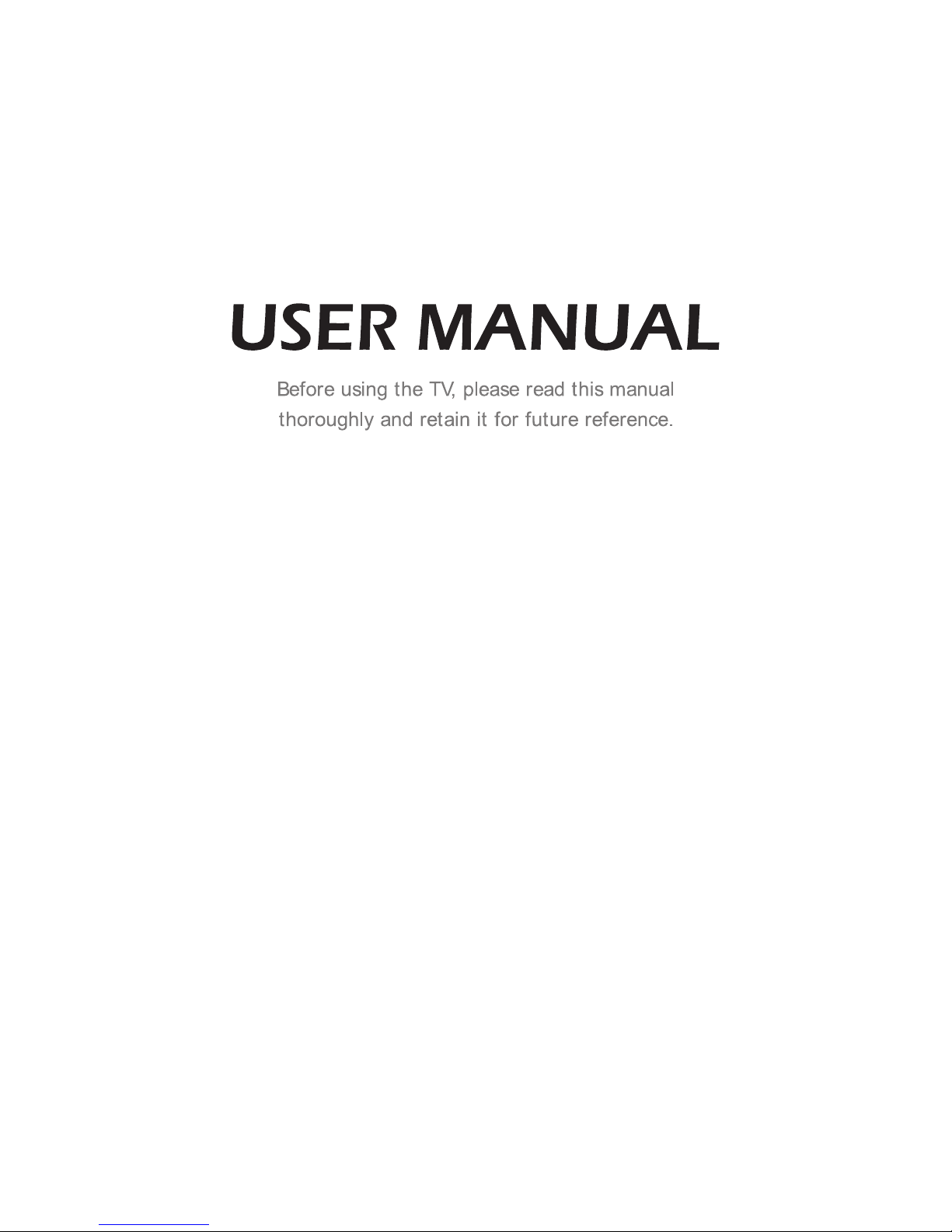
ES-G130471
Page 2
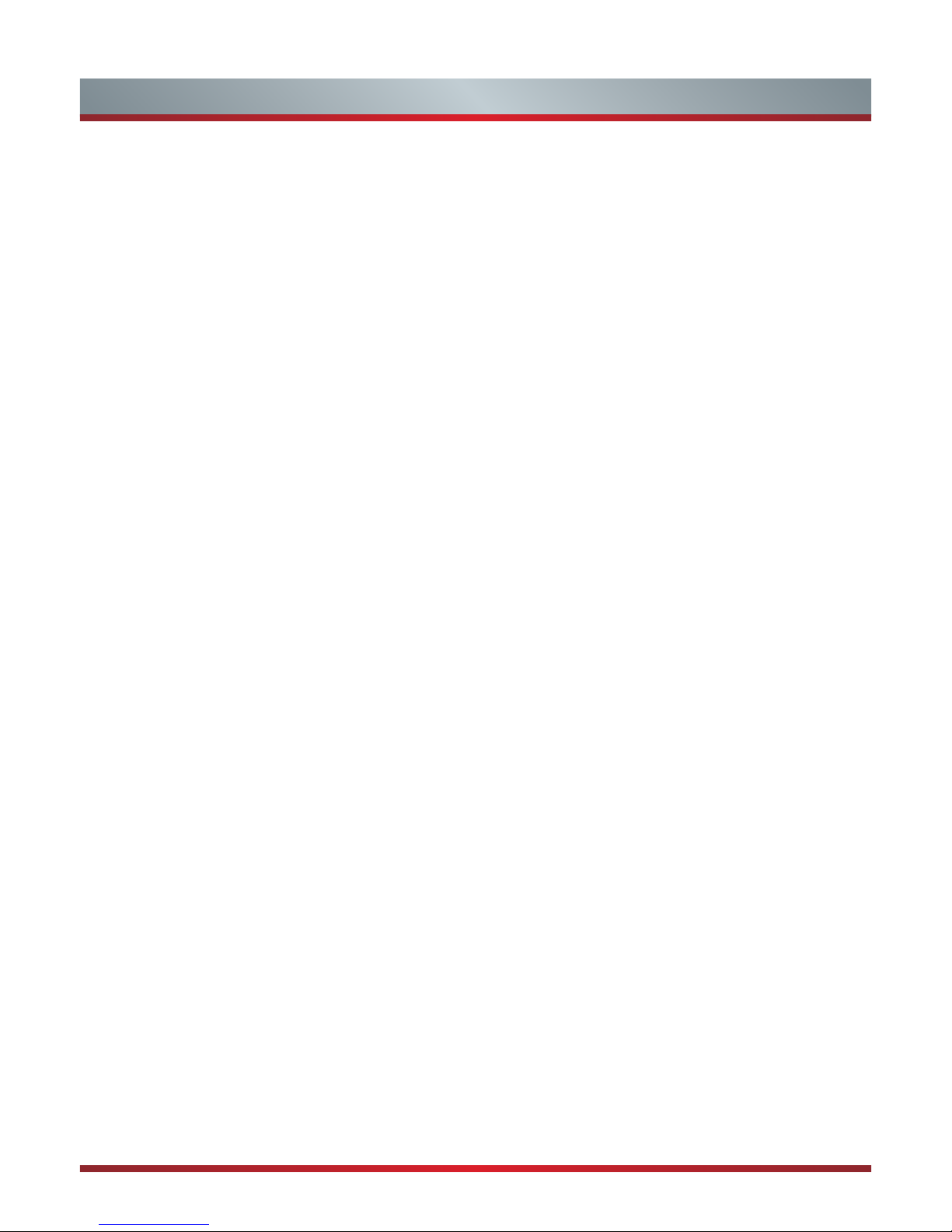
1
Contents
Declaration ...................................................................................3
Important Safety Precautions ..................................................... 4
Disposal of Used Electrical & Electronic Equipment ..............................................4
Warning ..................................................................................................................4
Safeguards .............................................................................................................5
Setting Up ..................................................................................... 7
Rear TV Connectors...............................................................................................7
Connection Instructions ..........................................................................................8
Using the Remote Control ..........................................................9
Installing Batteries in the Remote Control ..............................................................9
The Range of Remote Control ...............................................................................9
Viewing the Remote Control.................................................................................10
Basic Features ...........................................................................13
Turning the TV On for the First Time ....................................................................13
To Use the Menu ..................................................................................................14
Using the Picture Menu ........................................................................................14
Using the Audio Menu ..........................................................................................16
Using the Channels Menu ....................................................................................16
Using the Settings Menu ......................................................................................17
Using the Network Menu ......................................................................................18
Network Connection .............................................................................................20
PC Setting ............................................................................................................22
DLNA Setting /
Media Share Settings in Computer / Setting to Share Files
............23
HiBeam ................................................................................................................24
Digital Media Player ................................................................... 25
Browsing Pictures ................................................................................................25
Playing Video Files ...............................................................................................26
Playing Music Files ..............................................................................................26
Network Function ......................................................................27
Enter the HiSmart Hub .........................................................................................27
Enter the Network Applications ............................................................................27
Opera ...................................................................................................................27
Opera Store ..........................................................................................................30
SBS ......................................................................................................................30
Social TV(Facebook+Twitter) ...............................................................................31
YouTube ...............................................................................................................31
Page 3
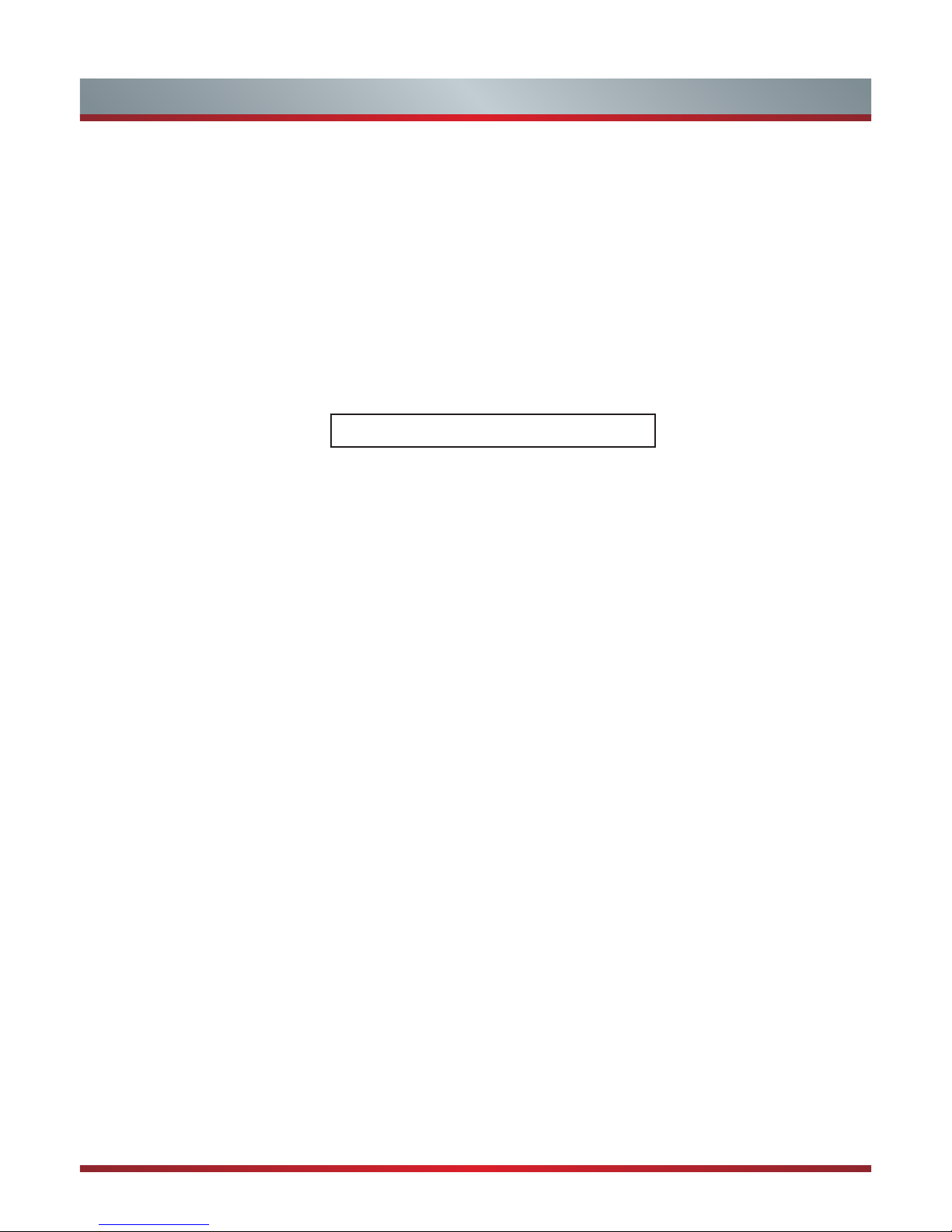
2
Contents
The Pictures are Only for Reference !
Skype ...................................................................................................................32
AccuWeather ........................................................................................................33
Picasa ..................................................................................................................33
Vimeo ...................................................................................................................33
eBook ...................................................................................................................34
Other Information ......................................................................35
TroubleShooting ...................................................................................................35
Technical Specifications .......................................................................................36
Page 4
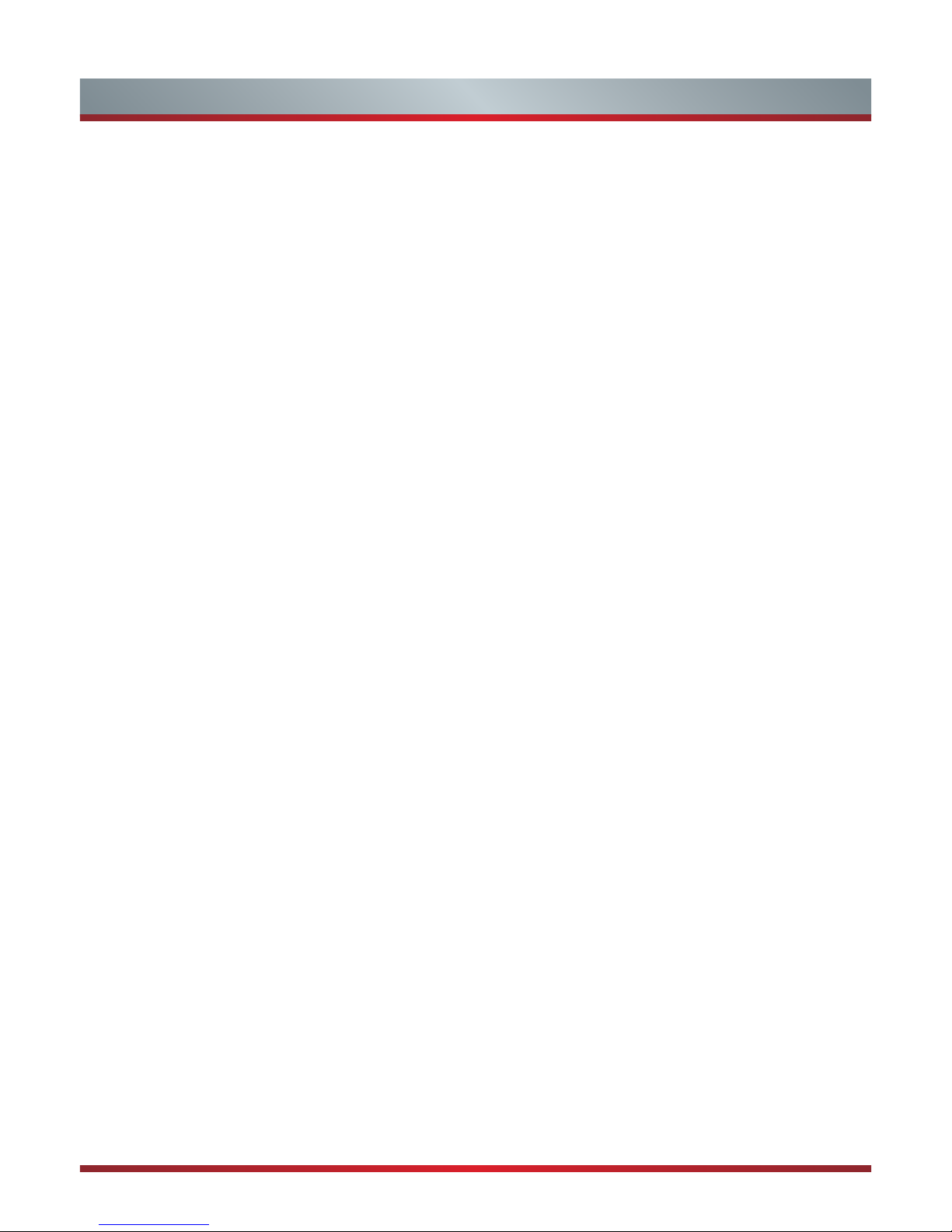
3
Any content and service accessed through this device, while only intended for individual non-commercial use, shall be the
property of the applicable third party and subject to protection by regulations and laws on copyright, patent, trademark and other
intellectual property rights. No part of such content and service may be modified, duplicated, published, uploaded, distributed,
translated, marketed, or used to make and distribute products derived from it without the prior permission of the content owner
or service provider.
You acknowledge and agree explicitly that you will solely bear the risk associated with the use of this device, and further you will
solely bear any risk related to satisfactory quality, performance and accuracy for any content and service accessed through this
device. To the maximum extent permitted by applicable law, this device and any third party’s content and service is provided as
it is without any guarantee, express or implied.
Manufacturer hereby declare explicitly that Manufacturer shall not be held liable for any guarantee and conditions, express or
implied, related to this device and any content and service, including but not limited to warranty on marketability, satisfactory
quality, fitness for a particular purpose, accuracy, quiet use and non-violation of any third party’s rights; to the maximum extent
permitted by applicable law, Manufacturer gives no guarantee on the accuracy, validity, timeliness, legitimacy and completeness
of any content or service provided through this device, or the fitness of such device, content or service for your particular
requirement, or the protection from interruption and error during operation of such device, content or service; to the maximum
extent permitted by applicable law, in any case, including fault or neglect, Manufacturer shall not be held liable for legal actions
or indemnity obligation arising from any consequence as a result of or related to any information loaded in this device or use of
such device, content or service by you or any third party .
Any content and service provided as it is together with this device shall be the property of the applicable third party, therefore
Manufacturer gives no declaration or warranty on modification, suspension, cancellation, termination or abortion thereof, and
shall not be held liable for legal actions or indemnity obligation arising thereof.
Manufacturer reserves the rights to restrict the use or access of certain content or service. As the content and service are
transmitted through third party’s network and transmission facilities, Manufacturer undertakes no customer service thereof or the
obligation for such customer service.
Declaration
Page 5
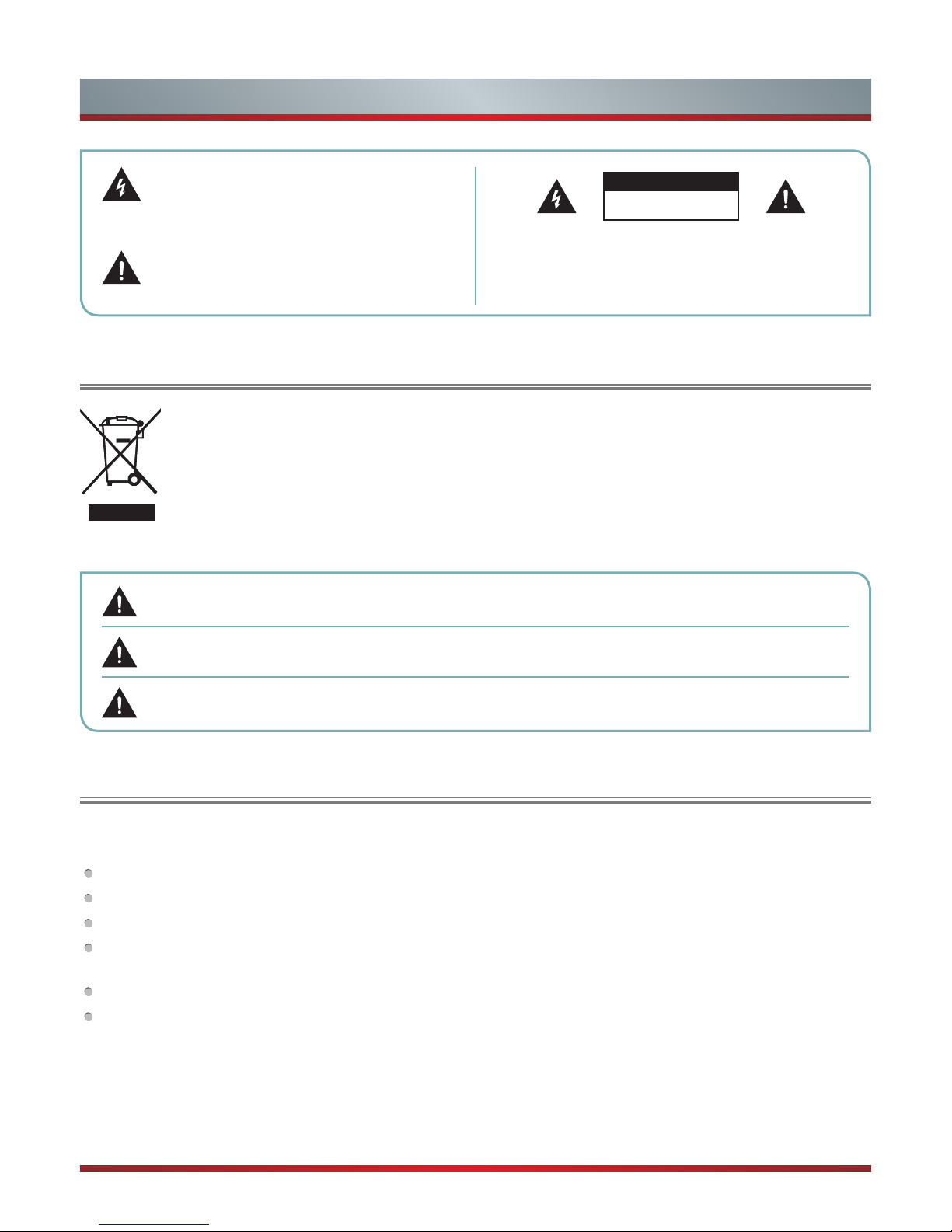
4
Disposal of Used Electrical & Electronic Equipment
Warning
This symbol alerts user about the presence of a
dangerous voltage not isolated inside the product
which can be sufficiently powerful to constitute a
risk of electrocution.
Do not open the back cover.
In no case the user is allowed to operate inside the TV set.
Only a qualified technician is entitled to operate.
This symbol alerts user about the presence of
important operating instructions and maintenance
in the document enclosed in the package.
ATTENTION
RISK OF SHOCK
ELECTRIC
Packaging and electrical goods should be recycled appropriately, and not treated as household waste. Please
dispose of this equipment at your applicable collection point for the recycling of electrical & electronic equipment
waste. By ensuring the correct disposal of this product, you will help prevent potentially hazardous to the
environment and to human health, which could otherwise be caused by unsuitable waste handling of this product.
The recycling of materials will help conserve natural resources. Please do not therefore dispose of your old
electrical and electronic equipment with your household waste. For more detailed information about recycling of
this product, please contact your local city office, your household waste disposal service or the shop where you
purchased the product.
Incorrect replacement of the battery may lead to the risk, including the replacement of another similar or the
same type. Do not expose batteries to heat such as sun or fire or something like that.
The device should not be exposed to dripping and spraying and it cannot be placed under objects filled with
liquids.
Main plug is used as the disconnect device, the disconnect device shall remain ready for operating.
If a television is not positioned in a sufficiently stable location, it can be potentially hazardous due to falling. Many injuries,
particularly to children, can be avoided by taking simple precautions such as:
Using cabinets or stands recommended by the manufacturer of the television.
Only using furniture that can safely support the television.
Ensuring the television is not overhanging the edge of the supporting furniture.
Not placing the television on tall furniture (for example, cupboards or bookcases) without anchoring both the furniture and
the television to a suitable support.
Not standing the televisions on cloth or other materials placed between the television and supporting furniture.
Educating children about the dangers of climbing on furniture to reach the television or its controls.
Important Safety Precautions
Page 6
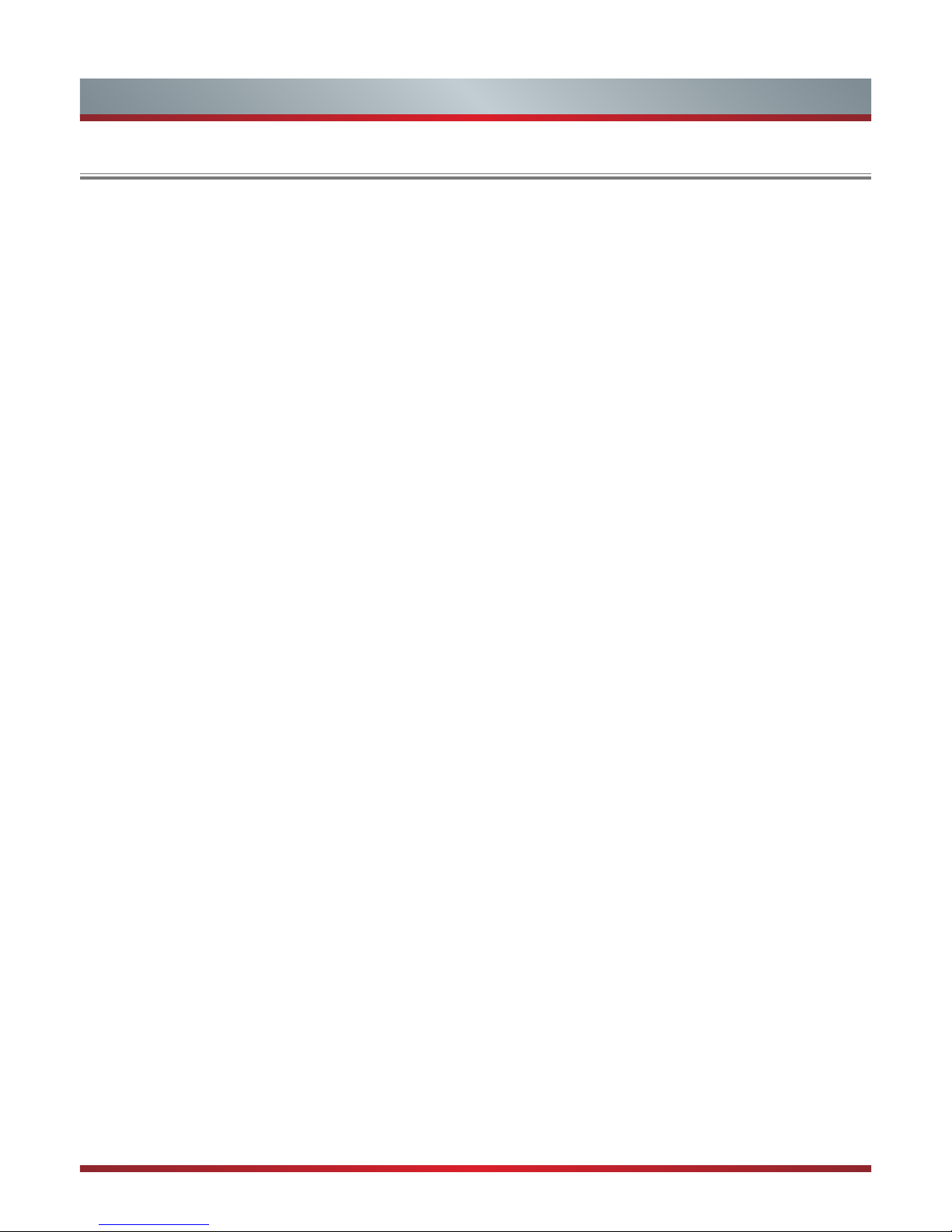
5
Safeguards
Important Safety Precautions
Please read the following safeguards for your TV and retain for future reference.
Always follow all warnings and instructions marked on the television.
1. A note about safety and operating instructions
Read and follow all safety and operating instructions, and retain them safely for future reference.
2. Heed Warnings
Adhere to all warnings on the appliance and in the operating instructions.
3. Cleaning
Unplug the TV from the wall outlet before cleaning. Do not use liquid, abrasive, or aerosol cleaners. Cleaners can permanently
damage the cabinet and screen. Use a lightly dampened cloth for cleaning.
4. Wall Bracket
Wall brackets are not supplied with this product. After market brackets may be available to purchase locally. Please refer to the
specification page for dimensions.
5. Water and Moisture
Avoid dripping or splashing of liquids onto the product. Objects filled with liquids, such as vases, should not be placed on the
product.
6. Setting
Do not place this TV on an unstable cart, stand or table. Placing the TV on an unstable base can cause the TV to fall, resulting
in serious personal injuries as well as damage to the TV. Use only a cart, stand, bracket or table recommended by the
manufacturer or salesperson.
7. Ventilation
Slots and openings in the cabinet are provided for ventilation, to ensure reliable operation of the TV and to protect it from
overheating. Do not cover the ventilation openings in the cabinet and never place the set in a confined space such as built-in
cabinet unless proper ventilation is provided. Leave a minimum 10cm gap all around the unit.
8. Power Source
This TV should be operated only from the type of power source indicated on the marking label. If you are not sure of the type of
power supplied to your home, consult your appliance dealer or local power company.
9. Power-Cord Protection
Power- supply cords should be routed so that they are not likely to be walked on or pinched by items placed upon or against
them, paying particular attention to cords at plug, wall outlets, and the point where they exit from the TV. MAIN plug is used as
the disconnect device, the disconnect device shall remain readily operable.
10. Lightning
For added protection for this TV during a lightning storm, or when it is left unattended and unused for long periods of time,
unplug it from the wall outlet and disconnect the antenna or cable system. This will prevent damage to the TV due to lightning or
power-line surge.
11. Power Lines
An outside antenna system should not be located in the vicinity of overhead power lines or other electric light or power circuits,
or where it can fall into such power lines or circuits. Where installing an outside antenna system, extreme care should be taken
to keep from touching such power lines or circuits as contact with them might be fatal.
Page 7
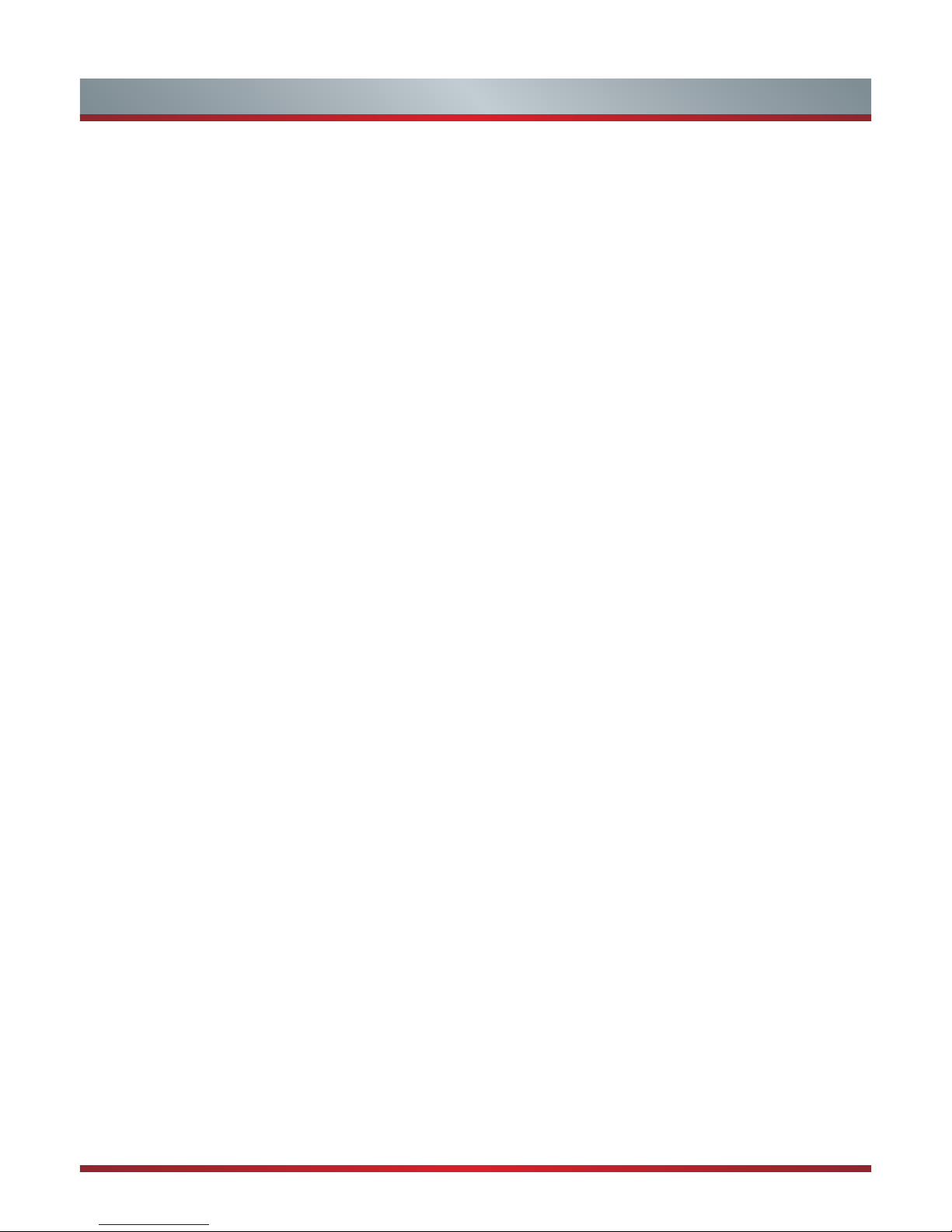
6
Important Safety Precautions
12. Overloading
Do not overload wall outlets and extension cords as this can result in a risk of fire or electric shock.
13. Object and Liquid Entry
Never push objects of any kind into this TV through openings as they may touch dangerous voltage points or short-out parts that
could result in fire or electric shock. Never spill liquid of any kind on or into the TV.
14. Outdoor Antenna Grounding
If an outside antenna or cable system is connected to the TV, be sure the antenna or cable system is grounded so as to provide
some protection against voltage surges and built-up static charges.
15. Servicing
Do not attempt to service this TV yourself as opening or removing covers may expose you to dangerous voltage or other
hazards. Refer all servicing to qualified service personnel.
16. Damage Requiring Service
Unplug the TV from the wall outlet and refer servicing to qualified service personnel under the following conditions:
(a) When the power - supply cord or plug is damaged.
(b) If liquid has been spilled, or objects have fallen into the TV.
(c) If the TV has been exposed to rain or water.
(d) If the TV does not operate normally by following the operating instructions. Adjust only those controls that are covered by the
operating instructions as an improper adjustment of other controls may result in damage and will often require extensive work
by a qualified technician to restore the TV to its normal operation.
(e) If the TV has been dropped or the cabinet has been damaged.
(f) When the TV exhibits a distinct change in performance - this indicates a need for service.
17. Replacement Parts
When replacement parts are required, be sure the service technician has used replacement parts specified by the manufacturer
or have the same characteristics as the original part. Unauthorized substitutions may result in fire, electric shock or other
hazards.
18. Safety Check
Upon completion of any service or repair to the TV, ask the service technician to perform safety checks to determine that the TV
is in safe operating condition.
19. Heat
The product should be situated away from heat sources such as radiators, heat registers, stoves, or other products (including
amplifiers) that produce heat.
Page 8
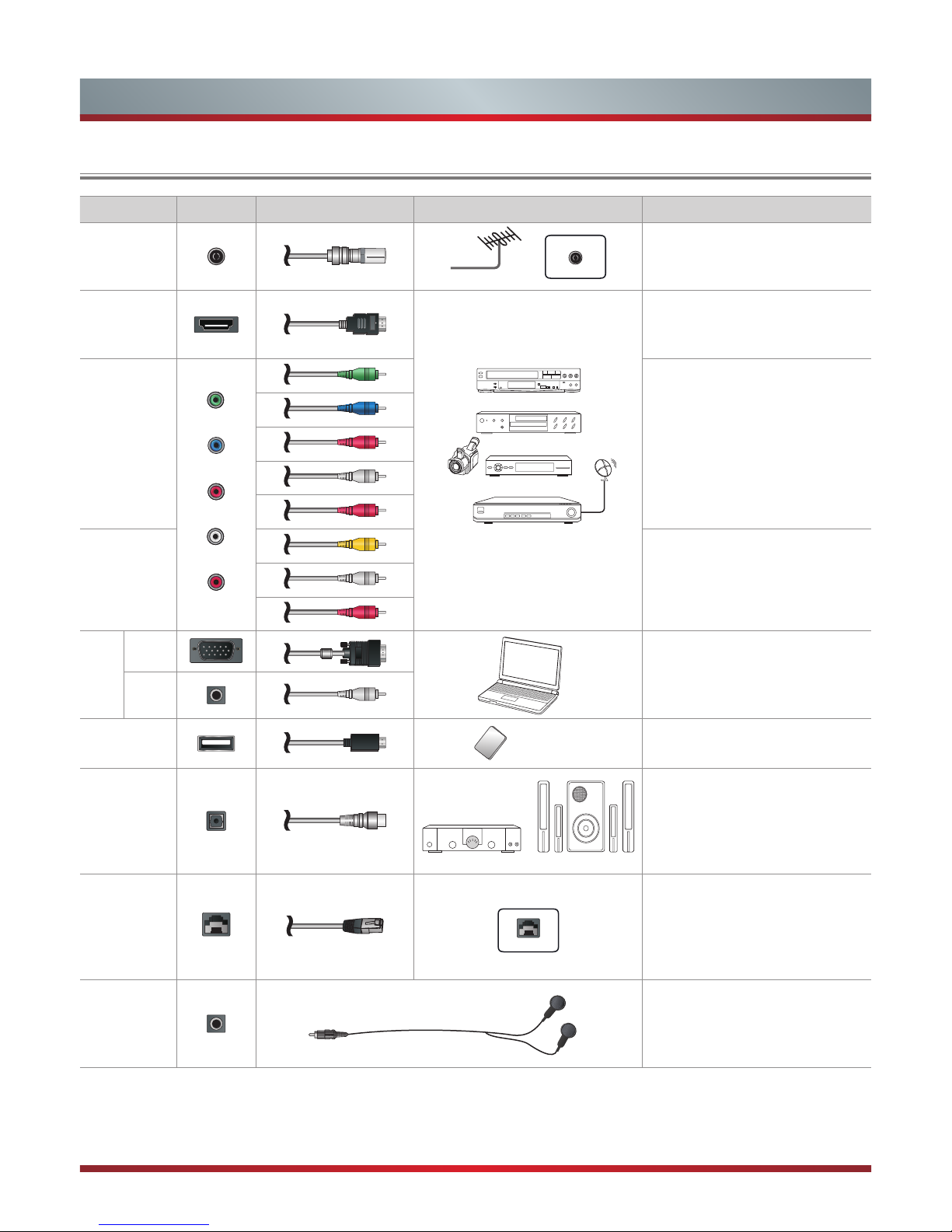
7
Setting Up
Rear TV Connectors
TV Connectors Cables External Equipment Brief Description
ANT
Antenna
VHF/UHF Antenna
ANT OUT
Connect an outdoor VHF/UHF
antenna.
HDMI
DVD Player/Recorder
Set-top Box
Satellite Receiver
Satellite
antenna
cable
VCR
Video
Camera
Connect a HDMI High Definition
Multimedia cable from external
equipment.
COMPONENT
IN
Green
Connect a component video cable
and left-right audio cables from
external equipment.
Blue
Red
White
Red
AV IN
Yellow
Connect a composite video cable
and left-right audio cables from
external equipment.
White
Red
VGA
VGA
PC
Connect a VGA cable from your
PC to use the TV as a monitor.
Connect an audio cable from the
PC audio out.
AUDIO
USB
Mobile Hard Disk
Connect a USB device for browsing
photos, music and movies.
DIGITAL
AUDIO OUT
SpeakerAudio Amplier
Connect an optical cable from an
external digital audio system.
LAN
LAN
Connect an Ethernet cable to
access a network or the Internet.
HEADPHONE
Connect Headphone for audio out.
Page 9
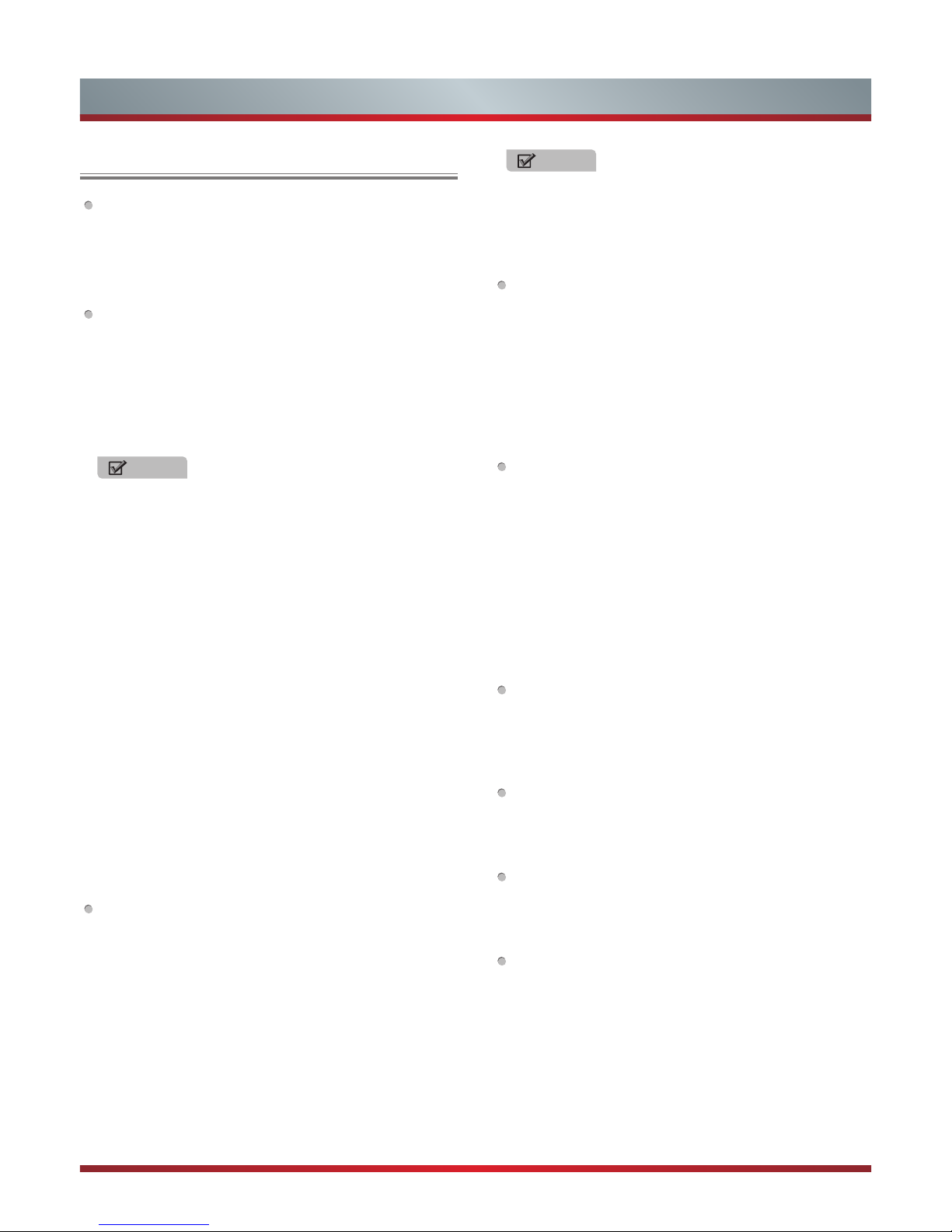
8
Setting Up
Connection Instructions
Connecting an Aerial
To view television channels correctly, a signal must be
received by the set from the following source:
•
An outdoor VHF/UHF antenna.
Connecting HDMI
Supports digital connections between HDMI - enabled A/
V devices such as (PVRs, DVD, Blu-Ray, HD-DVD, AV
receivers and digital devices).
No sound connection is needed for HDMI to HDMI
connection.
What is HDMI?
•
HDMI, or high-definition multimedia interface, is a high
resolution interface that enables the transmission of
digital audio and video signals using a single cable
without compression.
•
“Multimedia interface” is a more accurate name for it
especially because it allows multiple channels of digital
audio (5.1 channels).The difference between HDMI
and DVI is that the HDMI device is smaller in size, has
the HDCP (High Bandwidth Digital Copy Protection)
coding feature installed, and supports multi - channel
digital audio.
•
Use the HDMI terminal for HDMI connection to a
compatible device. If your external device has DVI
only, you should use a DVI-to-HDMI cable (or adapter)
for the connection, and the “R - AUDIO - L” terminal on
DVI for sound output.
Connecting Component Devices (DVD/PVR)
Connect Component video and audio cables to
Component inputs (“Y”(Green), “PB”(Blue), “PR”(Red)) on
the rear of your set and the other ends to corresponding
component video out connectors on the source (PVR,
DVD, etc)
The Y, P
B
and PR connectors on your component devices
(PVR or DVD) are sometimes labeled Y, B-Y and R-Y
or Y, C
B
and CR. (Colours for inputs and cables must
correspond on both devices.)
NOTE
Some devices such as a PVR or DVD players require
a HDMI signal to be set to output in the device’s
settings. (Please consult your device user manual for
instructions.)
Connecting External A/V Devices
Connect a Video RCA cable to an appropriate external A/
V device such as a VCR, DVD or Camcorder.
Connect RCA audio cables to “R (Right/Red) - AUDIO L (left/White)” and Video cable with yellow connector to
the “Y” (Green) input on the rear of your set and the other
ends to corresponding audio and Video out connectors
on the A/V device.
Connecting a Computer
Connect the D-Sub cable to “VGA” on the rear of your set
and the other end to the Video Card of your computer.
Connect the stereo audio cable to “AUDIO ” on the rear
of your set and the other end to “Audio Out” of the sound
card on your computer.
Primarily this unit is intended for use as an LCD TV. If
using as a monitor, and compatibility is a problem; please
contact the manufacturer of the PC Video/Graphic’s card
for further support. Perfect compatibility is not warranted.
Connecting USB data Devices
Connect a USB device for browsing photos, listening
music, watching movies. This USB port also can be used
for servicing and updating software on your TV.
Connecting Digital Audio
Connect an optical audio device to this jack (Toslink
optical cable is needed).
Connecting Headphones
Headphones can be connected to the headphone output
on the side of your set.
Connecting a network or the Internet
Connect an Ethernet cable to access a network or the
Internet. TV also features wireless connectivity. For more
information, see “ Using the Network Menu”.
NOTE
Some devices such as a PVR or DVD player require
a “Component/YP
BPR
” signal to be set to output in the
devices settings. (Please consult your device user
manual for instructions.)
Page 10

9
Using the Remote Control
1. Slide the back cover to open the battery compartment of the remote control.
2. Insert two AAA size batteries. Make sure to match the (+) and ( - ) ends of the batteries with the (+) and ( - ) ends indicated in
the battery compartment.
3. Close the battery compartment cover.
1 2 3
Gently push and slide
Insert the batteries
Gently push and slide
NOTES
Dispose of your batteries in a designated disposal area. Do not throw the batteries into a fire.
Do not mix battery types or combine used batteries with new ones.
Remove depleted batteries immediately to prevent battery acid from leaking into the battery compartment.
If you do not intend to use the remote control for a long time, remove the batteries.
Batteries should not be exposed to excessive heat, such as sunshine, heat registers, or fire.
Battery chemicals can cause a rash. If the batteries leak, clean the battery compartment with a cloth. If chemicals touch your
skin, wash immediately.
Installing Batteries in the Remote Control
The Range of Remote Control
1. The maximum distance is 8 meters in front of the TV set.
2. The remote control is effective within 30 Degrees of horizontal
angle, or 15 Degrees of vertical angle at maximum distances of
6 meters.
15°
6m
6m 6m
8m
8m
6m
15°
30° 30°
Page 11

10
Using the Remote Control
Remote sensing window
Select input sources
Set the TV sleep timer
3D button (The 3D button is only applicable
to the products which support it )
Display TV program and input source
information
Select sound mode
Power Standby button: Power on / Standby
Return to the previous channel
Fast access to your saved favorite
channels
Return the previous menu
Adjust the volume
Open the HiSmart Hub
Enter the Opera browser
Display the main menu
/ Back menu display
▲/▼/◄/►: Up/Down/Left/Right
Select picture mode
Freeze a picture on screen
Time shift of images on USB devices
Start video recorder in DTV mode
Select a channel or input numbers
Select a channel
Exit the menu
Display the Electronic Programming Guide
in DTV mode
Turn Subtitles on or off
Media player controls: Rewind, Play / Pause,
Fast Forward, Previous, Stop and Next
Mute and restore sound
Enter the Teletext mode
/ Mix Teletext with TV pictures
HiMedia (digital multimedia player) button
Enter the YouTube app
Conrm the selection / Display a list of
channels saved in TV tuner memory
Adjust aspect ratio / Adjust Teletext sizeSwitch between different audio.
(Only applicable when the TV program has
the feature)
ERF-32910
Special function buttons
Viewing the Remote Control
Page 12
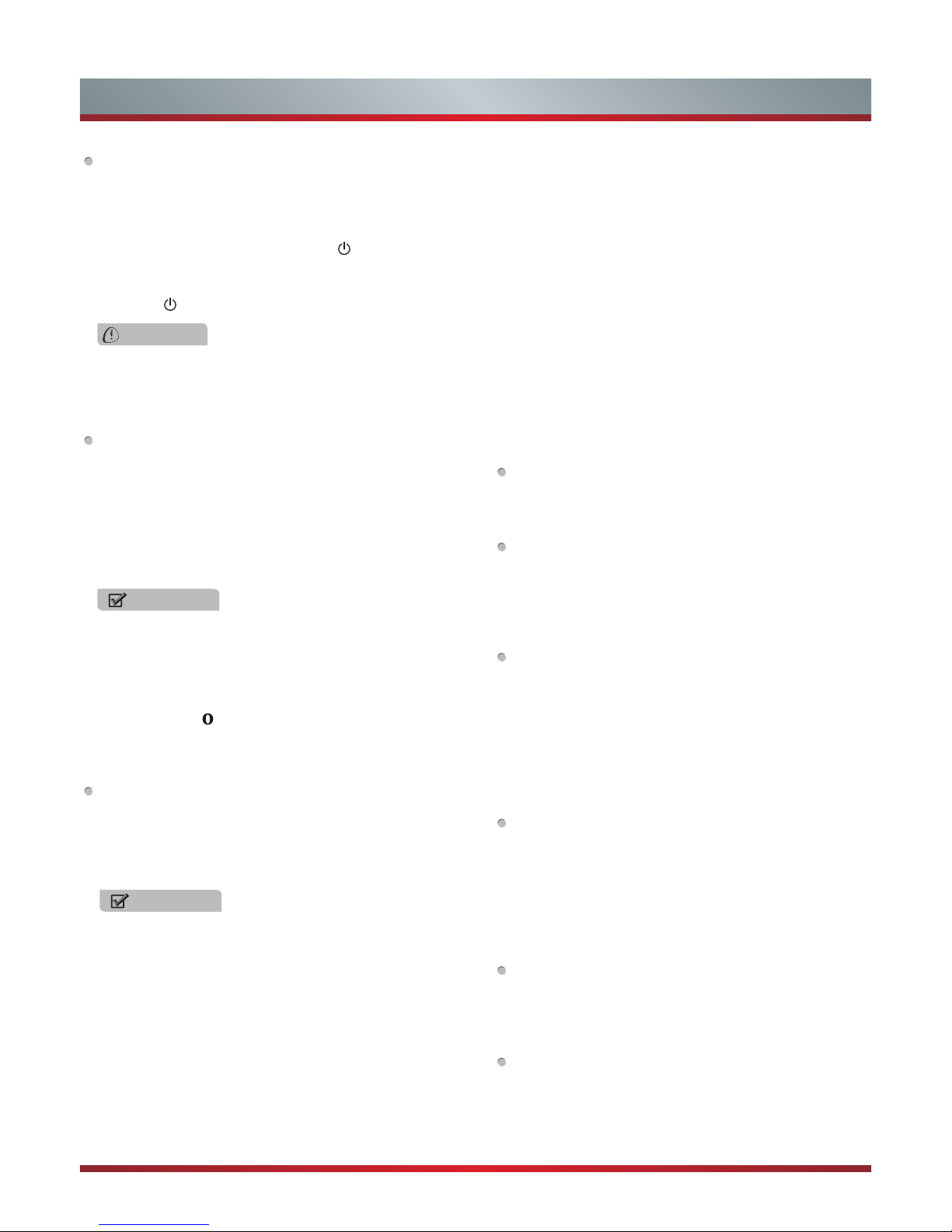
11
Using the Remote Control
Turning your TV on and off
To turn your TV on: Connect the TV to an AC power outlet
and an external antenna, then turn on the power via
switch located below the front right hand side of unit. .
Turning off to standby mode: Press [
Power Standby]
on the back RHS panel or on the remote control to switch
to standby mode. You can activate the unit again by
pressing [
Power Standby].
Selecting the Input Source
•
Select the Input Source depending on the video device
you have connected to your TV.
•
To select the Input Source:
Press the [Source] button. When the list of Input
Sources appears, press the [▲/▼] buttons to select
the source, then Press the [OK] button to connect.
Changing channels
Press the [CH Λ/CH V] buttons to go to the next higher
or lower channel. Or, Press the number buttons to select
a channel. For example, to select channel 12, press [1],
then press [2].
Alternative
Alternative
•
Press the [HiSmart] button to enter the HiSmart hub,
then press the [▲/▼/◄/►] buttons to select the
options.
•
Press the [HiMedia] button to switch to HiMedia mode
directly
•
Press the [
] button to switch to the browser
interface directly if the network is connected.
•
Press the [FAV] button to view the Favorites. Press the
[◄/►] buttons to select the favourite list. Then press
the [Yellow] button to add the channel. If you want to
add another channel, press the [CH Λ/CH V] buttons
to switch to the channel and then press the [Yellow]
button to add it. Press the [Red/Green] buttons to page
up/down and press the [▲/▼] buttons to select the
channel on the list. If you want to erase a channel you
can press the [Yellow] button to erase it. If you want
to view a channel, press the [▲/▼] buttons to select
a channel and then press the [OK] button to view the
selected channel if you have previously preset your
favorite channels.
•
Press the [Last] button to go to the last viewed
channel.
•
Press the [OK] button to display the channel lists
when there is no menu on the screen. Press the [Red/
Green] buttons to turn to the last / next page. Press
the [▲/▼] buttons to select a channel and then press
the [OK] button to view the selected channel. Press
the [Yellow] button to display the list type selection.
Press the [▲/▼] buttons to select the type and press
the [OK] button to confirm.
Displaying channel information
Press the [Info] button to display the current information.
Adjusting the volume
Press the [VOL Λ/VOL V] buttons to increase or decrease
the volume. Press the [Mute] button to turn the sound off.
Press the [Mute] button again to turn the sound back on.
Selecting the sound mode
Press the [Sound] button to select between 4 different
pre-adjusted sound modes: Standard, Music, Speech,
and User (configurable mode). The User mode preserves
your preferred sound settings after setting the audio
frequency band via the Equalizer which is located under
the Audio submenu.
Selecting the picture mode
Press the [Picture] button to select between 5 different
pre-adjusted picture modes: Standard, Soft, Bright,
Game and User (configurable mode). The User mode
automatically preserves your personal settings after
adjusting brightness, colour and contrast levels.
Selecting the aspect ratio
Press the [Zoom] button to change the screen aspect
ratio options (4:3, Auto, 16:9)
Freezing a picture
Press the [Still] button to freeze current viewing picture
and press again to return to the normal mode.
WARNING
When your TV is in standby mode, it is still receiving
power. To completely disconnect power, unplug the
power cord.
Page 13

12
Using the Remote Control
Setting the sleep timer
Press the [Sleep] button repeatedly to set the desired
time period before the TV turns off automatically. To
cancel the sleep time, press the [Sleep] button repeatedly
until the Off option appears.
Audio function (ATV mode)
Pressing the [AudioI/II] button the TV screen will display
the Audio options such as Mono or Stereo modes (This is
limit to the availability of this option on the channel).
Text
You can select the Teletext language by selecting the
language options (depends on the program if it provides
more than one option available).
Mix
In the Teletext mode, press the [Mix] button to mix the
Teletext with TV pictures.
PVR
The PVR enables the user to easily record the digital
television content for later viewing. The function is to be
used in DTV source only. The format of storage disk must
be FAT32 or NTFS. This option does not commerce if the
data storage device has not been connected. There are
two options for recording, one option is to use Electronic
Program Guide (EPG) and or press the PVR button.
Electronic Program Guide (EPG) (only available in DTV
mode)
Press the [EPG] button to display channel information on
program guide list.
Press the [▲/▼] buttons to select the channels and press
the [OK] button to confirm.
Press the [◄/►] buttons to select the program based on
the time schedule.
Press the [Red/Green] buttons to select Record/
Reminder.
1. Press the [ ▲/▼] buttons to change and set a different
options.
2. Press the [◄/►] buttons to change and set a different
channel.
• Select and set the date, time and schedule type of
recording or reminder:
Press the [◄/►] buttons to move to the position you
want to set and then press the [0~9] buttons to input
the desired numbers.
• Schedule type:
You can select between Remind and Record.
• Repeat type:
You can select from different options: Once, Daily
and Weekly. If Weekly is selected, you can press the
[▲/▼/◄/►] buttons to select the days in the following
lines and press the [OK] button to confirm.
3. Press the [◄/►] buttons to select Add and press the
[OK] button to confirm. Press the [Blue] button to
display the Schedule List, the selected program for
record or reminder should be shown in the list. You
can watch the recorded program in HiMedia mode,
Press the [■] button to stop record and a *.pvr file will
be saved. The files can be played back in HiMedia.
Please note that the TV will record the program even
in standby mode.
NOTE
Removing of the old file is not supported by the TV,
you may need to connect the device to the computer
to delete the unwanted files.
Timeshift
This option allows the user to watch a live broadcast (DTV
only) with a delay. Since the function record temporary the
program onto a USB or portable storage device. The user
must make sure to connect a USB disk which its storage
capacity is no less than 2G. Otherwise the recording will
not commerce. Please note that the Timeshift option in
the Menu > Setting should be set to On mode.
Press the [T.shift] button to display the menu, press
the [►II] button to pause the live broadcast and press it
again to play. Press the [◄◄] button to watch reverse
and press the [►►] button to watch advance playback
rapidly. Press the [■] button to exit the function and watch
the current broadcast.
Page 14

13
Basic Features
Turning the TV On for the First Time
The Installation Guide Menu appears the first time you turn
on the TV. It will assist you to specify the Language Setting,
Country Setting, Time Zone Setting, Use Mode, Network
Setting and Channel Search.
Make sure that you have:
Installed the remote control batteries.
Connected an antenna or cable.
Connected the power cord.
Press the [POWER] button to turn on your TV, it will go
straight into Setup Wizard menu.
Press the [▲/▼/◄/►] buttons to navigate between the
menu's options and change the settings. Press the [OK]
button to confirm.
Language Setting - Select your desired language to be
displayed on the menu.
After the language is set, you will enter the Welcome
interface, press “Next” to enter the next step of the wizard.
Country Setting - Select the country where you will operate
the TV.
Time Zone Setting - Select the local time zone according to
your region (just for Australia area).
Use Mode - Select your Mode Setting: Home Mode or Shop
Mode. Home Mode is the recommended setting which offers
full functionality of the television.
4. Use Mode
Previous Next
Shop Mode
Next: Network Setting
Use Mode
Home mode optimizes the picture for normal
home use
Home Mode
Network Setting - Connect your TV to access the network.
When the Network Setting menu opens, Service Statement
will appear. Press the [▲] button to enter text content and
press the [◄/►] buttons to scroll through the pages. Please
read it carefully.
If select “Agree”, you can set your TV to your local area
network (LAN) with a Ethernet or wireless connection
to access the internet. For more information of Wired
Network and Wireless Network, see page of "Using the
Network Menu".
If select “Disagree”, you will enter the channel search
menu to scan progresses.
5. Network Setting
Previous Next
Wireless Network
Next: Channel Search
Select Network
Connect a network cable to TV
Skip
Wired Network
NOTES
•
If you selected Wired Network, please make sure that you
have connected the network cable to the LAN port on the
back of your TV.
•
On the Select Network screen, if you press “Skip", you
will switch to "Channel Search" menu directly.
Channel Search - Search and store all available TV
channels automatically.
On the Channel Search screen, If you select “Skip", your
TV does not scan for channels. If you select “Scan", your
TV automatically starts Channel Installation available in
your viewing area.
Depending on the reception condition, it may take up to
15 minutes or more to complete storing the channels. In
this process, if you want to interrupt the channel search,
please press the "Stop" button.
6. Channel Search
Channel Search
Please allow 15 minutes to complete.
ATV Program Installed: 0
3%
DTV Program Installed: 0
Stop
NOTE
If you want to reboot the Installation Guide, you can
switch on the Setup wizard in the Setting menu, but if the
channel was locked in the menu, you need to enter the
password to enter the scan channel mode.
After scan, you will enter the complete interface. It will
display all informations that you set just now and then you
can press "Go" to exit the wizard.
Page 15

14
Basic Features
Using the Picture Menu
The picture setting allows the user to optimize the output
quality picture of the TV.
Picture Mode - For setting up the picture mode and
improving the TV picture quality, press the [Menu] button
and then select Picture Mode. Based on the environment
and the requirement select the correct picture mode from the
following options: Bright, Standard, Soft, and User.
Bright: Select the Bright Mode for better viewing the
picture in a bright environment.
Standard: Select the Standard Mode which provides
optimum picture viewing for standard broadcast, cable, or
satellite programs.
Soft: Select the Soft Mode to lower the contrast and
brightness of picture view in a dark environment.
User: Select the User Mode when using your own
personal adjustment. The personal parameter setting for
Brightness, Contrast, Colour, Sharpness, and Backlight
will be stored in the memory.
NOTE
The menus in the user manual may vary slightly from the actual screen.
To Use the Menu
1.
Press the [Menu] button to open the main menu.
2.
Press the [▲/▲] buttons to select a menu option, then
press the [
▲
/OK] buttons to enter the sub-menu.
3.
In each menu, you can:
Press the [▲/
▲
] buttons to select an option in the
submenu list,
Press the [
▲
/▲] buttons to adjust the option for the
submenu,
Press the [
▲
/OK] buttons to enter the submenu,
Press the [Return] button to return the previous menu.
4.
Press the [Exit] button to terminate this menu.
Brightness (for User mode) - Adjust the overall luminance
of the picture.
Contrast (for User mode) - Adjust the luminance ratio
between black and white.
Colour (for User mode) - Adjust the color saturation within
the picture.
Tint - Adjust flesh tones so they appear natural. (Only
available when receiving systems is NTSC)
Sharpness - Adjust to achieve the optimum sharpness of
edges and details within the picture.
Backlight - Adjust backlight to suit light conditions of the
environment. Please note that this option is not available
when 3D Mode sets to On.
Backlight Mode: Adjust backlight mode by selecting the
Manual or Adaptive Backlight mode.
Backlight Adjust : It is only available when Backlight
Mode sets to Manual. Adjust the backlight level bar to
select the optimum levels of illumination.
Advanced Settings - The advance setting provides the
specialized features settings.
Colour Temperature: Adjusts the colour components
independently to achieve the desired warm or cool feeling
by selecting one of the following options: Standard, Warm,
and Cool.
Noise Reduction: Reduces the noise level of the
connected devices. You could select one of the following
options: Auto, Off, Low, Medium, and High.
Picture
Personalize the
picture to suit your
preferences and
viewing conditions.
Picture Mode
Brightness
Contrast
Colour
Sharpness
Backlight
Advanced Settings
3D
Reset Picture Settings
50
50
50
10
>
>
>
>
Standard
Picture
Personalize the
picture to suit your
preferences and
viewing conditions.
Picture Mode
Brightness
Contrast
Colour
Sharpness
Backlight
Advanced Settings
3D
Reset Picture Settings
50
50
50
10
>
>
>
>
Standard
Page 16

15
Basic Features
3D Mode: You can enter the 3D Mode and set the 3D
format.
Off: When viewing 2D video, this option must be
selected.
2D To 3D: The TV can convert ordinary 2D program to
3D program. When wearing 3D glasses, you can view
the 3D video effect.
Picture-3D
3D SWITCH.
3D Mode
LR Swap
Convergence
Depth
3D To 2D
6
8
2D To 3D
Off
Left-Right
Adaptive Luminance: Automatically adjusts the detail
and brightness within the picture. You can select one of
the following options: Off, Low, Medium, and High.
MJC: An advance feature to improve the perception of
moving images. If Effect option is set to Off, the Demo
Partition and Demo options are not available. (Depends
on the availability model)
3D - Enables playing of 3D movies and TV shows by using
the compatible 3D glasses. Please refer to the 3D section
for more information. ( The 3D function is only applicable to
the products which support it )
NOTES
•
When 3D video is watched under the fluorescent lamp
(50~60 Hz) or tri-band fluorescent tube, there may be
slight flicker, so please adjust the illumination downward
or switch off the light.
•
Certain functions, such as Zoom, are not available when
watching 3D movies and TV shows.
•
This TV supports automatic identification of common
3D formats when connected to HDMI V1.4 compatible
sources. Other 3D sources require manual setup.
•
To prevent the interference with other TVs or wireless
devices, syncing shall be performed between the glass
and the TV, for this reason after following the above
procedure you require to press the Power key for 2
seconds to start pairing, when the indicator light flashes
twice, syncing is completed.
•
Sit upright facing the TV when watching 3D movies and
TV shows.
Side By Side: Select it according to video source
signal.
Top And Bottom: Select it according to video source
signal.
NOTES
•
When 3D signal format is Frame Packing, the image
will be displayed according to the resolution of the
incoming signal. For example: when the input signal
is 1280×720, a 720p image will be displayed. A
1920×1080 input signal will be displayed in 1080p.
•
When 3D signal format is Side-by-Side, Top-andBottom, the image is displayed full screen in half
resolution (960× 1080 or 1920×540 respectively).
LR Swap: Make left/right eyes exchange on 3D video
source signals. (Not available when 3D Mode is Off and
2D To 3D)
Convergence: Adjust the visual hierarchy sense of
picture.(Only available when the 3D format video is
playing)
Depth: Adjust the perception of the depth of the image.
(Only available when 3D Mode is 2D To 3D)
3D To 2D: If the option is set up as On, the TV can display
all 3D format signals in 2D form.(Only available when the
3D format video playing)
Reset Picture Settings - Resets all picture settings to the
factory defaults.
Page 17

16
Basic Features
Using the Audio Menu
The audio setting allows the user to optimize the output
audio sounds of the TV.
Sound Mode - Select the Sound Mode options based on the
personal requirement: Standard, Speech, User, and Music.
Balance - Adjusts the relative volume of the speakers
between the left, right, or multiple system speakers.
Lip-Sync - Adjusts the picture and the sound to play at the
same time.
Equalizer - Allows the custom preset with the 5 band
Equalizer controller. Press the [◄/►] buttons to select the
different audio frequency band between 120 Hz, 500 Hz, 1.5
KHz, 5 KHz, and 10 KHz. Press the [▲/▼] buttons to adjust
each of frequency band level individually.
Speaker - Select to turn ON and OFF the Internal Speaker
or the External Speaker.
Subwoofer - Turn subwoofer Internal Subwoofer or Off.
(Depends on the availability model)
Bass Boost - Adjusts the effect of bass. It will not be
available when Subwoofer is Off. (Depends on the
availability model)
SPDIF Type - Select digital audio output format. There are
three options available to select: Off, Dolby digital, and PCM.
Auto Volume Control - This mode allows the users to
automatically adjust the volume to reach a consistent level
and attenuates loud passages. This option is available by
setting the Auto volume control from OFF to ON.
Reset Audio Settings - Resets all sound settings to the
factory defaults.
Using the Channels Menu
Country - Select the Country you are in.
Manual Scan - Manual search and storage of channels. If
lock has been set in Lock menu, a pop-up screen will be
displayed to ask you to input the password.
Channels
Personalize the
local television
services settings.
Country
Manual Scan
Auto-Scan
Channel Edit
Signal Information
>
>
>
>
>
Manual Scan
Search Type
Channel Number
Channel Name
Frequency
Band Width
Start Search
DTV Manual
49
DT29 1080i
676.50 MHz
7 MHz
>
Search Type: You can select ATV Manual or DTV Manual.
Channel Number: Display the channel number.
Channel Name: Display the channel name.
Start Search: Press the [►] button to start the manual
search.
Auto-Scan - Use this to automatically search and store all
available channels.
NOTE
Auto Tuning will take a few minutes, please wait until it
has finished.
Channel Edit - Allows you to edit the TV programs.
Rename: Press the [Green] button to display the Rename
menu. Press the [Yellow] button to switch between capital
and lowercase. Press the [▲/▼/◄/►] buttons to select
the characters and press the [OK] button to input. If you
want to delete the character, please press the [Red]
button. Then press the [Green] button to save the new
name.
Skip: Press the [Yellow] button to skip the selected
channel and press again to undo it.
Audio
Personalize the
audio to suit your
preferences and
listening conditions.
Sound Mode
Balance
Lip-Sync
Equalizer
Speaker
Subwoofer
Bass Boost
SPDIF Type
Auto Volume Control
Reset Audio Settings
Standard
Internal Speaker
Internal Subwoofer
PCM
Off
0
5
>
0
Page 18

17
Basic Features
Setup Wizard - Allows you to set the Setup Wizard On/Off
the next time when you turn on the TV.
Use Mode - You can select Home mode or Shop mode.
HDMI CEC - This feature allows you to add devices to your
TV and control them with your TV remote control.
CEC Function: Press the [►] button to set On/Off
Auto Turn Off: Your added devices can be off
automatically by turning off the TV .
TV Auto On: Your TV can be on automatically by turning
on your added devices.
Device Discovery: Press the [OK] button to select the
device that is connected to your TV.
VGA - Adjust Image positioning and PC settings. (Only
available in VGA mode)
Settings - VGA
H Position
V Position
Phase
Clock
Auto Adjust
39
30
12
127
>
Personalize the PC /
RGB input settings.
Auto Adjust: Allow you to synchronize input signal
automatically.
H Position: Adjust the horizontal position of the image.
V Position: Adjust the vertical position of the image.
Clock: Adjust the VGA clock to match the PC clock.
Phase: Adjust the VGA phase to match the PC.
Component (Only available in Component mode)
Phase: Adjust the focus of stable images.
Reset Component Settings: Reset component setting
to factory mode.
Subtitle - Allow you to adjust the subtitle status.
Analog Subtitle: You can select Mute, Off and On. (Only
available in ATV mode)
Parental Control - Prevent unauthorized users, such as
children, from watching unsuitable programme.
Using the Settings Menu
OSD (on screen display) Language - Allows you to set the
screen language.
Blue Screen - Allows the blue background to turn On/Off
during no signal conditions. (Only available in TV mode)
OSD Timeout - Allows you to set the OSD time out (10sec
to 60sec).
Time Setup - Allows you to set the clock, date and time.
Country Region: Allows you to select the local time zone
according to your region. Just for Australia area.
Time: Setup current date, time and power on/off timer.
Settings -Time Setup -Time
Select ON to
automatically turn
on your TV at a set
time.
Auto Synchronization
Date
Time
Power On Timer
Timer
Power Off Timer
Timer
On
2013/01/01
02:01:01
Off
00:00:00
Off
00:00:00
Auto Synchronization: Allows to adjust the date and
time manually when it is set to Off. Select On to output
the time information from digital signal (DTV).
Date: Set the current year/month/day.
Time: Set the current time.
Power On Timer: When “On”, you can set the time
when the TV turns on automatically.
Timer: Set the desired time for the TV to turn on
automatically.
Power Off Timer: When “On”, you can set the time
when the TV turns off automatically.
Signal Information - Allows you to view the signal
information. (Only available in DTV mode)
Settings
Personalize the
general TV settings.
OSD Language
Blue Screen
OSD Timeout
Time Setup
Setup Wizard
Use Mode
HDMI CEC
Subtitle
Parental Control
>
>
>
>
>
On
30s
Off
Home Mode
Timer: Set the desired time for the TV to turn off
automatically.
Sleep Timer: Specify the amount of time before your TV
automatically turns off: Off -10-...-120 minutes.
Page 19

18
Basic Features
When you first use this function, the default password is
[0000]. Once you input this password, you can continue to
the next operation.
You can change password in the change password
submenu.
Settings -Parental Control
Select parental
rating
Parental Rating
Channel Block
Child Lock
Change Password
Clean All
Block R And Above
Off
>
>
>
Parental Rating: This function allows you to set up
blocking schemes to block specific channels and ratings.
It operates according to information from the broadcasting
station, therefore if the signal has incorrect information,
this function will not operate.
Block All: All classified programs are blocked.
No Block: No programs are blocked.
Block R And Above: All “R” rated classified programs
are blocked.
Block AV And Above: Adult audiences, strong
violence, 15 years and older.
Block MA And Above: Mature audiences only, 15
years and older.
Block M And Above: Mature audiences only, parental
guidance is strongly advised.
Block PG And Above: Parental guidance
recommended.
Block G And Above: General audiences.
Channel Block: Channel Lock is designed to prevent
children watching unsuitable programs.
Press the [▲/▼] buttons to select the channels you want
to lock and then press the [OK] button to confirm. A lock
icon will display on the right of the channel and then the
channel is locked
Child Lock: Press the [◄/►] buttons to select On or Off.
The buttons on the TV panel cannot be used when On
is selected and only the [Menu] button and number keys
can be used on the remote control.
Change Password: To set or change the password.
1. Press the [OK] button to enter the submenu.
2. Press the [0~9] buttons to input the new password.
Configuration - You can set the TV network by selecting
Configuration and press the [OK] button to enter the
submenu.
Internet Connection - Select On or Off. When Off mode
is selected, the following options would be unavailable.
Interface - Allows you to select connection type: Wireless
and Ethernet.
Information - Display network configuration information.
IP Setting - Allows you to set IP address, subnet mask,
gateway, primary, and secondary DNS.
Connection Test - Press the [OK] button to test network
status.
Applications - Network application
DLNA: Digital Media Player (HiMedia) feature of
Digital Living Network Alliance. Press the [◄/►]
buttons to set DLNA to On.
My Shared Devices: Allow or deny the mobile device.
Network
Personalize the
network connection
settings.
Configuration
Applications
Auto Upgrade
Network Upgrade
>
>
>
Using the Network Menu
Off
3. Press the [0~9] buttons to input the new password
secondly to confirm.
Clean All: Reset TV set. After reset, all channels and
image settings will be erased and you need perform a
tuning Auto-scan.
Time-Shift - Allows you to adjust the time shift function
On or Off. When Off is selected, the [T.shift] button on the
remote control are not available. The Timeshift function is
only available for DTV channels.
Firmware Version - View the software version information.
In some occasion the user required to update the firmware.
Restore Factory Settings - Restore factory settings for
image and sound
Page 20

19
Basic Features
Network Setup (Auto)
Use the Automatic Network Setup when connecting your TV
to a network that supports DHCP. To set up your TV’s cable
network connection automatically, follow these steps:
How to set up automatically
1. Connect your TV to your LAN as described in the
previous section.
2. On the Network screen, select Configuration and press
the [OK] button to enter the submenu.
3. Set Internet Connection to On and Interface to Ethernet.
4. Select IP Setting and press the [OK] button to enter it.
Network-Configuration-IP Setting
Address Type
IP Address
Subnet Mask
Default Gateway
Primary DNS
Secondary DNS
Auto
0. 0. 0. 0
0. 0. 0. 0
0. 0. 0. 0
0. 0. 0. 0
0. 0. 0. 0
5. Set Address Type to Auto.
6. Auto acquires and enters the necessary connection
values automatically.
7. If the connection values are not automatically entered,
please check your modem and router manuals for
directions to enable automatic IP addressing by DHCP.
Or, follow the steps listed to the follow to manually
configure the network connection.
Network Setup (Manual)
Use the Automatic Network Setup when connecting your TV
to a network that requires a Static IP address.
Getting the Network Connection Values
To get the network connection values on most windows
computers, follow these steps:
1. Right click the Network icon on the bottom right of the
screen.
2. In the pop-up menu that appears, click Status.
3. On the dialog that appears, click the Support tab.
4. On the Support tab, click the Details button. The network
connection values are displayed.
How to set up manually
To set up your TV’s network connection manually, follow
these steps:
1. Follow Steps 1 through 5 in the “How to set up
automatically” procedure.
2. Set Address Type to Manual.
Network-Configuration-IP Setting
Address Type
IP Address
Subnet Mask
Default Gateway
Primary DNS
Secondary DNS
Manual
0. 0. 0. 0
0. 0. 0. 0
0. 0. 0. 0
0. 0. 0. 0
0. 0. 0. 0
3. Press the [▲/▼] buttons to select IP Address and press
the [◄/►] buttons to move the cursor to the entry field.
Then press 0~9 buttons to enter the numbers.
4. Press the [Menu] button to exit IP Address and press
the [▲/▼] buttons to select the next options to enter the
numbers.
5 When done, press the [Menu] button to return to the
previous menu.
6. Select Connection Test to check the internet connectivity.
NOTES
•
Software Update can also be performed via downloading
the latest software to a USB memory device.
•
Please be careful not to disconnect the power or remove
the USB drive until updates are complete. The TV will
be turned on automatically after completing the software
update. When software is updated, video and audio
settings you made will return to their default settings and
your personal settings will be deleted. We advise you
to write down your settings so that you can easily reset
them after the update.
Auto Upgrade - When it is set to "On", you can set the
network upgrade when the TV turns on and connects to the
network.
Network Upgrade - Check the process and it will prompt
you to upgrade the software.
Page 21

20
Basic Features
You can attach your TV to your LAN by one of the three following ways:
You can attach your TV to your LAN by connecting the LAN port on the back of your TV to an external modem using a Cat 5
LAN cable. See the diagram below.
You can attach your TV to your LAN by connecting the LAN port on the back of your TV to an IP Sharer which is connected
to an external modem. Use LAN cable for the connection. See the diagram below.
Depending on how your network is configured, you may be able to attach your TV to your LAN by connecting the LAN port
on the back of your TV directly to a network wall outlet with a Cat 5 cable. See the diagram below. Note that the wall outlet
is attached to a modem or router elsewhere in your house.
If you have a Dynamic Network, you should use an ADSL modem or router that supports Dynamic Host Configuration Protocol
(DHCP). Modems and routers that support DHCP automatically provide the IP address, subnet mask, gateway, and DNS, so
you don’t have to enter them manually. Most home networks are Dynamic Networks.
Some networks require a Static IP address. If your network requires a Static IP address, you must enter the IP address, subnet
mask, gateway, and DNS values manually on your TV’s Cable Setup Screen when you set up the network connection. To get
the IP address, subnet mask, gateway, and DNS values, contact your Internet Service Provider (ISP).
If you have a Windows computer, you can also get these values through your computer.
The Modem Port on the Wall
Modem Cable LAN Cable
LAN Port on TV
External Modem
(ADSL / VDSL / Cable TV)
LAN
The Modem Port on the Wall
Modem Cable LAN Cable LAN Cable
LAN Port on TV
External Modem
(ADSL / VDSL / Cable TV)
IP Sharer (Router)
(with DHCP server)
LAN
The LAN Port on the Wall LAN Port on TV
LAN Cable
LAN
NOTE
You can use ADSL modems that support DHCP if your network requires a Static IP address. ADSL modems that support
DHCP also let you use Static IP addresses.
Network Connection
Connecting to a Wired Network
Page 22

21
To connect your TV to your network wirelessly, you need a wireless router or modem. See the illustration below.
Wireless IP Sharer(Router)
(with DHCP Server)
LAN Cable
Wireless LAN Adapter
built-in TV set
The LAN Port on
the Wall
The TV’s built-in Wireless LAN Adapter supports the IEEE 802.11 b/g/n communication protocols. Manufacturer recommends
using IEEE 802.11n router. When you play the video over a IEEE 802.11b/g connection, the video may not play smoothly.
Connecting to a Wireless Network
Basic Features
NOTES
You must use the TV’s built-in Wireless LAN Adapter to use a wireless network, the set doesn’t support external USB
network adapter.
To use a wireless network, your TV must be connected to a wireless IP sharer. If the wireless IP sharer supports DHCP, your
TV can use a DHCP or static IP address to connect to the wireless network.
Select a channel for the wireless IP sharer that is not currently being used. If the channel set for the wireless IP sharer is
currently being used by another device nearby, this will result in interference and communication failure.
If you apply a security system other than the systems listed below, it will not work with the TV.
If Pure High-throughput (Greenfield) 802.11N mode is selected and the Encryption type is set to WEP, TKIP or TKIP-AES
(WPS2 Mixed) for your Access Point (AP), Manufacturer TVs will not support a connection in compliance with new Wi-Fi
certification specifications.
WPA-PSK is highly recommended security mode.
If your AP supports WPS (Wi-Fi Protected Setup), you can connect to the network via PBC (Push Button Configuration) or
PIN (Personal Identification Number). WPS will automatically configure the SSID and WPA key in either mode.
Connection Methods: You can setup the wireless network connection three ways (Scan, Manual, Auto).
After the initial setup is complete, please wait for at least two minutes to allow the TV recalls the network setting each time
you turn on the TV.
How to set up automatically
1. Select IP Setting and press the [OK] button to enter it.
2. Set the Address Type to Auto. Auto acquires and enters the necessary connection values automatically.
How to set up manually
1. Press the [▲/▼] buttons to select IP Address and press the [◄/►] buttons to move the cursor to the entry field. Then press
[0~9] buttons to enter the numbers
2. Press the [▲/▼] buttons to select the next options to enter the numbers. When done, press the [Menu] button to return to
the previous menu.
3. Select Connection Test to check the internet connectivity. If the test is not successful, please check whether the configuration
is correct.
Ethernet Setting
Page 23

22
Wireless Setting
How to set up automatically
1. On the Network screen, select Configuration and press
the [OK] button to enter the submenu.
2. Set Internet Connection to On and Interface to Wireless.
3.
Select Wireless Setting and press the [OK] button to
enter it. You can select: Scan / Manual / Auto.
4. If you select Scan, a screen will appear listing all of the
wireless networks within range of the TV. Use the [▲/▼]
buttons to select the wireless network with your router
SSID and press the [OK] button to confirm. Proceed to
Step 7.
5. If you select Manual, a screen will appear prompting you
to enter the SSID of your wireless network. Press the [OK]
button and an on-screen keyboard will pop up. Enter the
SSID and select OK. Press the [►] button to confirm and
a screen will appear prompting you select the security
mode for your wireless network. Use the [▲/▼] buttons to
select the proper security mode and press the [OK] button
to confirm. If you selected None for the security mode,
proceed to step 9.
6. A screen will appear prompting you to enter the password
for the selected security mode. Press the [OK] button and
an on-screen keyboard will pop up. Enter the password
and select OK. Press the [►] button to confirm. Proceed
to Step 9.
7. If you select Auto, a screen will appear prompting you
to select PIN (personal identification number) or PBC
(push button configuration) setup. Choose the method
supported by your wireless access point.
If you choose PIN, an identification number will appear
on the screen for you to enter into the access point.
After entering the PIN, press the [►] button. If the PIN
is in use by another device, select "Refresh PIN" to
obtain a new PIN and enter it into the access point.
After entering the PIN, press the [►] button.
If you choose PBC, a screen will appear prompting to
press the [►] button. After pressing the [►] button you
have two minutes to locate and press the Push Button
on your access point to connect to the TV.
8. Press the [Menu] button to return to the previous menu.
9.
Select Connection Test to check the Internet connectivity.
Basic Features
Set the PC Software properly to match one of the below
options.
Resolution
VGA 640×480 60Hz
SVGA 800×600 60Hz
XGA 1024×768 60Hz
SXGA 1280×1024 60Hz
Supported VGA Modes
NOTE
Your PC/Notebook may not be able to display some of
these resolutions.
Take Windows XP as an example, and the Windows system
display setting is as illustrated:
1. Right click anywhere on your display, select “Properties”.
2. Find the Settings tab on the dialogue box, set the screen
Resolution.
3. See above details about the resolutions supported by this
unit.
4. Click OK to exit.
NOTE
Primarily this unit is intended for use as an LCD TV.
If compatibility is a problem when using this unit as a
monitor, please contact the manufacturer of the PC Video/
Graphic’s card for further support. Perfect compatibility is
not warranted.
PC Setting
Page 24

23
Basic Features
If your computer does not support DLNA, you may install
software that supports DLNA such as TVersity or Windows
Media Player (Version V11 or higher). We recommend
Windows Media Player as the installation and setup is
easier.
1.
On the PC taskbar, click Start.
2.
Point to All Programs, and then click Windows Media
Player.
3.
Click “Library” tab and then “Add to Library...” as shown in
the following screen shot.
4.
In the Add To Library dialog box, click “Add” as shown in
the following screen shot.
5.
Select a folder and click “OK”.
6.
Click “Close” to close the dialog.
You can use DLNA Certified computers, TVs, and other
devices to play or transfer the videos, pictures, and music
stored on your phone. For more about DLNA (Digital Living
Network Alliance), visit www.dlna.org. Make sure your phone
and TV are both connected to the same Wi-Fi network.
Set DLNA to On:
1. On the Network screen, select Applications and press
the [OK] button to enter the submenu.
2. Press the [◄/►] buttons to set DLNA to On.
DLNA Setting
Media Share Settings in Computer
Page 25

24
1. Click “Library” and move the cursor to select “Media
Sharing...” as shown in the following screen shot.
2. In the Media Sharing dialog box, select the Share my
media check box and click “OK”.
3. After turnnig on the media sharing, you need to select the
devices that should have access to your Player library.
In the list of devices below the Share my media to check
box. An equipment icon will appear on the white area if
the DLNA Settings has been correctly set. Select a device
and then click “Allow” as shown in the following screen
shot.
4. Then the TV can access to the shared files in the
computer.
For information about how to customize what media you
share with the device, see "Change settings for sharing
media" in Windows Media Player Help.
With the HiBeam you do not have to huddled friends and
family around the small screen of your mobile devices in
order to beam video, music or pictures with them.
Simply browse, discover and beam media files from your
Android or iOS devices to your TV using the Twonky Beam
application (You can download Twonky Beam from Google
play store or the Apple App store).
The Twonky home screen has a list of officially compatible
HTML5 website from which you can select and share video,
music or picture. A Beam logo will be visible if the content is
compatible with the TV.
Operation introduction
1.
TV side:
•
Confirm the TV is connected to a local area network.
•
Set DLNA to On ( Menu >Network >Applications >DLNA ).
2.
Device Setup:
•
Download the Twonky Beam application.
•
Confirm the device is connected to the same local area
network as the TV.
•
Launch the Twonky Beam application.
•
Select a Display Device.
•
Choose a video, music or picture that you want to Beam to
your display.
•
Touch Beam logo.
•
The video, or other shared contents load directly to TV.
NOTES
·
The HiBeam may not be accessible when there are
some prior applications working (such as Skype or
firmware updating). You need to close these prior
applications or waiting for the firmware updating finished,
then the HiBeam will work.
·
If a mobile device has access TV, you can set the
access privileges to Allow or Deny in "Menu >Network >
Applications >My Shared Devices"
Setting to Share Files
HiBeam
Basic Features
Page 26

25
Digital Media Player(HiMedia) Browsing Pictures
Be sure to insert the USB disk/mobile hard disk with
standard USB2.0 port or to connect the TV with other digital
devices via DLNA ( Menu >Network >Applications >DLNA ).
There are few options to start the HiMedia:
Press the [Source] button to display the Source menu,
press the [▲/▼] buttons to highlight the HiMedia source,
then press the [OK] button to confirm. (If you want to exit
HiMedia, you can press the [Source] button to switch to
other sources).
Press the [HiMedia] button to enter the HiMedia mode
directly.
Or press the [HiSmart] button to enter the HiSmart hub,
then press the [◄/►] buttons to select the HiMedia
option.
HiMedia
All
Picture
USB1
Page up Page down
Information
DLNA
Video
Music
1. Press the [▲/▼] buttons to switch the media type.
2. Press the [Yellow/Blue] buttons to move page up/down.
3. Press the [▲/▼/◄/►] buttons to select the folder/file you
want to open and then press the [OK] button to enter/play
the folder/file.
4. Press the [Return] button to return to the previous
directory.
1. Press the [◄] button to switch to the left hand side
menu bar, Select All or Picture by pressing the four-way
directional [▲/▼/◄/►] button on the remote.
2. Press [►] button on the remote control to select the USB
source and then Press the [OK] button to enter.
3. Press the [▲/▼/◄/►] buttons to select the folder that
contains the picture you want to view.
4. Press the [OK] button to display picture.
5. Press the [■/Return] buttons to exit or return to the
previous directory.
When browsing the pictures.
Press the [Info] button to display/exit the picture control
bar.
Press the [◄/►] buttons to select the function icon and
then press the [OK] button to confirm.
1 2 3 4 5 6
7 8 9
10
1
Browse the previous picture. You can also press the
[
]/[◄] buttons in the remote control directly when no
control bar displays on the screen.
2
Browse the next picture. Press the [ ]/[►] buttons
directly in the remote control when no control bar
displays on the screen.
3
Rotate the picture 90 degrees clockwise.
4
Rotate the picture 90 degrees anticlockwise.
5
Play/pause. Press the [►II] button directly when no
control bar displays on the screen.
6
Stop browsing the picture. You can press the [■] button
directly in the remote control when no control bar on the
screen.
7
Zoom in the picture.
8
Zoom out the picture.
9
Option Set. Press the [▲/▼] buttons to select the
options and press the [◄/►] buttons to set them.
Option Set
Speed:
Effect:
Fast
Box in
·
Speed - Allows you to browse the picture at different
speed, such as Fast, Slow, and Medium.
Files Format Playable format
Photo .jpg
Music .avi(mp3,mpeg,ac3), .mp4, .rm
Video
.avi(H.264, MPEG, Divx), .mkv(H.264, MPEG),
.flv, .mpeg, .wmv(Divx, XviD)
NOTES
·
We cannot promise that this unit would support all the
formats listed above, as the programming tools are
different.
·
For a full list, please refer to file format guide which is
provided in more details at the end of User Manual.
Playable format list
Digital Media Player
Page 27

26
Digital Media Player
Playing Video Files
Playing Music Files
1. Press the [◄] button to switch to the left hand side
menu bar, select All or Video by pressing the four-way
directional [▲/▼/◄/►] button on the remote.
2. Press [►] button on the remote control to select the
USB source and then Press the [OK] button to enter.
3. Press the [▲/▼/◄/►] buttons to select the folder that
contains the video you want to view.
4. Press the [OK] button to play the video.
5. Press the [■/Return] buttons to exit and return to the
previous directory.
6. Press the [Info] button to display/exit the picture control
bar
7. Press the [◄/►] buttons to select the function icon and
then press the [OK] button to confirm.
2 3 4 5 6
1
7 8 9
10 11
00:00:36/00:20:01
Function of icons:
1
The progress bar when playing.
2
Play/Pause. You can press the [►II] button directly to
play/pause when there is no control bar on the screen.
3
Play the previous video. You can press the [ ] button
directly to achieve the function when no control bar
displayed on the screen.
4
Play the next video. You can press the [ ] button to
achieve the function when no control bar displayed on
the screen.
5
Fast backward. Then press the [OK] button to select
the backward speed. You can press the [◄◄] button to
achieve the function.
6
Fast forward. Then press the [OK] button to select
the forward speed. You can press the [►►] button to
achieve the function.
7
Select time to play
·
Press the [◄/►] buttons to select the position you want
to set.
1. Press the [◄] button to switch to the left hand side
menu bar, select All or Music by pressing the four-way
directional [▲/▼/◄/►] button on the remote.
2. Press [►] button on the remote control to select the
USB source and then Press the [OK] button to enter.
2. Press the [▲/▼/◄/►] buttons to select the folder that
contains the music file you want to listen.
3. Press the [OK] button to play the music.
4. All the music is listed on the left. Press the [▲/▼]
buttons to select the music and press the [►] button
to mark it. You can press the [Yellow/Blue] buttons to
move page up/down. Press the [Green] button to select
the Mode: Mark / All / Single.
5. Press the [Return] button to exit the music playback
interface.
·
Press the [0~9] buttons to set the time and press the
[▲/▼/◄/►] buttons to adjust it.
·
Press the [OK] button to confirm and the video will to
play at the time you have set or press the [Return]
button to exit.
8
Play list
·
Press the [Yellow/Blue] buttons to page up/page down
and press the [▲/▼] buttons to select the video.
·
Press the [OK] button to confirm.
9
Options
Option Set
Repeat:
Subtitle Selection:
AUDIO1:
Once
No
1/1
·
Press the [▲/▼] buttons to select the options in the
menu.
·
Press the [◄/►] buttons to select the settings.
·
Press the [OK] button to confirm.
10
Program info
·
Allows you to view the program information.
11
Stop playback
NOTE
You can press the [Zoom] button to change the aspect ratio
(Normal, Full Screen, Original Size) while playing the video.
·
Effect - Select transition effects between images, such
as: random, Box in, Box out, Wipe right, Wipe left, Wipe
up, Wipe down, Dissolve, and None.
10
Picture info. Displays information about the pictures.
Page 28

27
The Network setup must be connected When you use the
applications.
Network Function
1. Press the [HiSmart] button to display HiSmart Hub.
SBS Opera Opera Store Skype Vimeo Twitter
AccuWeather YoutubePicasaebookFacebook
Light Fog -1~
14℃
Settings
Apps HiMedia
1
2
3 4 5
2. Press the [▲/▼/◄/►] buttons to select the interface
you want to view and press the [OK] button to enter the
following description.
3. Press the [Green] button on the remote control to enter
the Setting menu. You can fast set Weather Options,
Configure Network and Theme Style.
Enter the HiSmart Hub
Enter the Network Applications
Opera
Brief introduction
The opera browser allows you to browse any URL, edit
or delete folders, add bookmarks and select websites
from the "Favourites" folder.
Operation instructions
How to enter the Opera Browser
1. Press the [HiSmart] button to display network main
menu.
NO
Interface description
1
The weather Information
2
Available applications
3
Media center
4
The advertisement area
5
The current network signal intensity
4. Refresh page.
Move the cursor to the icon and press the [OK] button to
refresh the current page.
5. Bookmark manager.
Move the cursor to the icon and press the [OK] button to
enter the favorite folder.
6. Add a bookmark.
Move the cursor to the icon and press the [OK] button to
add the website to the favorite folder.
7. Help.
Move the cursor to the icon and press the [OK] button for
help.
8. Address bar.
Input the website you want to view.
9. Go to the website.
Move the cursor to the icon and press the [OK] button to
search the website.
10.
Exit Browser.
Move the cursor to the icon and press the [OK] button to
close the page.
The function of buttons on the remote control
2. Press the [◄/►/▲/▼] buttons to select the opera icon
and press the [OK] button to enter it.
3. Then the default interface will appears on the screen.
There are some function icons on the bottom of the
screen:
21 3 4 5 6 7 9 10
8 Address bar
?
The function of the buttons on the screen:
1. Main page.
Move the cursor to the icon and press the [OK] button to
show the main page.
2. Back to previous page.
Move the cursor to the icon and press the [OK] button to
return to the previous viewed web page.
3. Forward to next page.
Move the cursor to the icon and press the [OK] button to
go forward to the previous viewed web pages.
Key Operation
Exit
Exit Opera Browser.
Page 29

28
Network Function
NOTE
Only recommend to open the English website.
Return
Back to previous page or exit current
page; Cancel pop dialoge or soft
keyboard
▲/▼/◄/►
Up/Down/Left/Right.
CH Λ/CH V
Page Up/Page Down.
EPG
History of viewed pages.
RED
Back to previous viewed web page.
Green Forward to previous viewed web page.
Yellow
Open marked page.
Blue
Favorite marker.
Zoom Zoom in or Zoom out.
Menu Toolbar
Enter Enter
VOLΛ/VOLV Volume Control
Mute Mute
How to Input the New Address
1. Press the [▲/▼/◄/►] buttons to move the cursor to the
address bar.
2. Press the [OK] / [Return] buttons to display / close the
keyboard.
There are some shortcuts on the bottom of the keyboard
so that you can input part of the address often used
directly. Other keys are used as the keyboard of your
computer.
1 2
w
s
x
e
d
c
r
f
v
t
g
b
y
h
n
u
j
m
i
k
,
o
l
.
p
;
/
[‘]
Enter
Space
\q
a
z
Tab
Caps L
Shift
http:// www. .com .org .gov .net Reset
3 4 5 6 7 8 9 0 - = Back
、
3. Press the [▲/▼/◄/►] buttons to move the cursor to the
characters you want to select and then press the [OK]
button to confirm.
If you want to delete one character, move the cursor to
Back key and press the [OK] button to confirm. Or if you
want to re-enter all the characters, move the cursor to
Reset key and press the [OK] button to confirm.
4. Move the cursor to Enter key and press the [OK] button
to confirm to enter the website.
Then the new address will appear on the address bar.
How to Add a Bookmark
If you want to find the often viewed website from the favorite
folder, you can follow the steps to add it to the folder.
1. Firstly, input the address on the address bar and enter it.
2. Press the [▲/▼/◄/►] buttons to move the cursor to the
and press the [OK] button to confirm.
The menu will pop up on the screen.
3. Press the [▲/▼/◄/►] buttons to move the cursor to the
icon marked with dashed box on the right screen. Then
press the [OK]/ [▲/▼] buttons to confirm to display the
folders.
Add a bookmark
Are you sure to add it?
Name:
URL:
Folder:
OperaHttp://www.Manufacturer.
com.au/
Root folder
Root folder
Opera Software
GOGI SDK
Opera technology
4. Press the [▲/▼] buttons to select the folder you want
to add the bookmark to. And press the [OK] button to
confirm.
5. Move the cursor to the Add button and then press the [OK]
button to confirm.
If you do not want to add the book mark, move the cursor
to the Cancel button and press the [OK] button to confirm.
How to Add a Folder
You can add a folder to the favorite as follows:
1.
Move the cursor to the
icon and press the [OK] button
to confirm. The menu will pop up on the screen.
Add a bookmark
Are you sure to add it?
Name:
URL:
Folder:
Add Cancel
Operattp://www.Manufacturer.
com.au/
Root folder
Page 30

29
Network Function
How to select the Website from the favorite folder
1.
Move the cursor to the
icon and press the [OK] button
to confirm. The menu will pop up on the screen.
Add a folder Close bookmark manager
Opera Software
GOGI SDK
Opera technology
?
Http://www.opera.com.au/
2. Move the cursor to the folder name and press the [OK]
button to confirm.
The websites in the folder will appear in the following
lines.
3. Move the cursor to the website you want to view and
press the [OK] button to confirm.
If the website is in the root folder, you can select it
directly, and do not need operate as step 2.
How to exit the manager
Move the cursor to the Close bookmark manager icon
and press the [OK] button to confirm.
How to Edit/Delete a Folder/Bookmark
1.
Move the cursor to the
icon and press the [OK] button
to confirm. The menu will pop up on the screen.
2. Move the cursor to the folder /bookmark directly and there
will be two icons on the right of it. Move the cursor to one
of the icons and press the [OK] button to display a popup menu.
: Edit button.
1).Move the cursor to the Name/URL bar and press the
[OK] button to confirm. Follow the steps 2 to 4 in “How
to Input the New Address” to edit it.
Add a folder Close bookmark manager
Opera Software
GOGI SDK
Opera technology
Name:
Opera
Edit Cancel
Edit this bookmark
Are you sure to edit it?
URL:
http://www.opera.com.au/help/warranty
?
Http://www.opera.com.au/
2).Move the cursor to the "Edit" button, then press the
[OK] button to confirm and the folder/bookmark will be
saved.
: Delete button.
Move the cursor to the Delete button and press the
[OK] button to confirm. Then the folder/bookmark will be
deleted from the favorite folder.
NOTE
There is only Name bar on the pop-up menu for folder.
Add a folder Close bookmark manager
Opera Software
GOGI SDK
Opera technology
Name:
Add Cancel
Add a folder
Are you sure to add it?
?
Http://www.opera.com.au/
2. Move the cursor to “Add a folder” button and press the
[OK] button to confirm.
A pop-up menu appears on the screen.
3. Move the cursor to Name bar and press the [OK] button
to confirm. Follow the steps 2 to 4 in “How to Input the
New Address” to input the name.
4. Move the cursor to Add button and press the [OK] button
to confirm and the new folder has been added.
Add a folder Close bookmark manager
Opera Software
GOGI SDK
Opera technology
Name:
Opera
Delete Cancel
Delete this bookmark
Are you sure to delete it?
URL:
http://www.opera.com.au/help/warranty
?
Http://www.opera.com.au/
Page 31

30
Network Function
Brief introduction
The user can browse and launch any application from
the Opera App store dashboard. These applications are
based on Opera Devices SDK and are displayed in a
layout optimized for widescreen television. In the Opera
TV Store, there are a lot of high-quality, HTML5-powered
TV apps available. You can choose any apps you like and
either use them online or add them to "My Apps" for easy
use. "My Apps" is located under the "More APPS" section.
Operation instructions
1. Press the [HiSmart] button to display HiSmart Hub.
2. Press the [▲/▼/◄/►] buttons to select the Opera
Apps icon and press the [OK] button to enter My Apps
interface. You can select the applications you want to
enter and press the [OK] button to confirm.
My Apps
iG Receitas vimeo Zing TV
Viewster Yandex
五子棋
MORE APPS MENU
The picture are reference only.
3. Press the [Return] button to return to the upper menu or
press the [Exit] button to close the apps.
How to add more apps
1. Press the [▲/▼] buttons to select the "MORE APPS"
button on the top of the screen and press the [OK] button
to enter it.
In the More Apps' subpage, the application is classified
by All categories, New, Popular, Watch, Listen, Play,
Socialize, Shop, Read, Use.
2. Press the [◄ /►] buttons to select the classification and
press the [▼] button to enter.
3. Press the [▲/▼/ ◄/►] buttons to select the applications
which you want to install and press the [OK] button to
enter the installing interface.
4. Press the "ADD TO MY APPS" button to install the
applications or press the "OPEN" button to enter the
application interface directly.
If the applications have been installed, they will be shown
in My Apps interface.
How to remove the installed apps
1. Press the [▲/▼] buttons to select the "MENU" button on
the top of the screen and press the [OK] button. A pop-up
menu appears on the screen.
2. Press the [▼] button to select "REMOVE APP" option,
select the application which you want to delete, then
press the [OK] button.
SelfService
1. Press the [▲/▼] buttons to select the "MENU" button on
the top of the screen and press the [OK] button. A pop-up
menu appears on the screen.
2. Press the [▼] button to select "About" option and press
the [OK] button to view the service information.
Brief introduction
With the SBS ‘Catch On Demand’ App, you can choose
Film, Comedy, Documentary, Drama, Entertainment,
Food, News, Sport or Program A–Z to explore different
types of video. The videos are further divided into three
columns: ‘Featured’, ‘Catch-up on last night’, and ‘Last
chance’. A search box is located on the top right-hand
corner of every SBS On Demand page.
Operation instructions
1.
Press the [HiSmart] button to display HiSmart Hub.
2. Press the [◄/►] buttons to select the SBS icon and
press the [OK] button to enter it.
Film
Home
Comedy
Documentary
►
FEATURED
CATCH-UP ON LAST NIGHT LAST CHANCE
Drama
Entertainment
►
Food
►
News
►
Sport
►
Search Play Video My Videos Help Return Exit
Programs A-Z
►
3. Press the [◄/►/▲/▼] buttons to select the category
or video you want to access, and press the [OK] button
to enter it.
4. To use other features, press the button showed in the
help bar.
Opera Store
SBS
(Just for Australia area)
Page 32

31
Network Function
Brief introduction
Smart TV has developed the "Social TV" feature, which
allows the user to share whatever he or she finds online
with their family and friends via Facebook and Twitter.
The user must first create a registered account with these
social media applications.
Operation instructions
1.
Press the [HiSmart] button to display HiSmart hub.
2.
Press the [▲/▼/◄/►] buttons to select the Facebook
and Twitter icon and press the [OK] button to enter it.
To use Facebook on smart TV:
Visit https://www.facebook.com/device, enter the
activation code you see on the TV screen and click
connect. Once you have done this, your TV will be
connected with Facebook and ready to use.
Welcome
Welcome to Facebook!
Connect User
Logging in with your Facebook account on the TV allows you to
read posts, to update your status, watch phoros and more. Creste
a Facebook account on www.facebook.com.
Choose user to log in, connect new user or RETURN to exit.
To use Twitter on smart TV:
The soft keyboard will appear on the screen next to
the sign in box. Each digit on your remote control has
assigned words and characters as shown on the screen.
Use these to type your user name and password. Use
the yellow button on the remote to switch between upper
case and lower case and the blue button remote control
to delete.
You can log in and view tweets from eneryone you follow as well as entering tweets of your own while watching TV.
Create an account on www.twitter.com to use the service.
Press OK to log in or RETURN to exit.
Welcome
Return
3. If you want to close the Apps, you can press the [Exit]
button.
NOTE
The Facebook and Twitter application does not work
with the remote's QWERTY keyboard.
Brief introduction
The YouTube app allows you to watch original videos,
music videos, feature length movies, previews and trailers
on your TV screen. Search or browse recommendations
with the TV remote.
Operation instructions
1.
Press the [HiSmart] button to display HiSmart hub.
2.
Press the [▲/▼/◄/►] buttons to select the YouTube icon
and press the [OK] button to enter it.
The picture are reference only.
To activate your YouTube account for your TV:
Select "Sign in" and "Settings" from the toolbar on the
left side of the application, then go to www.youtube.com/
activate and enter the code you see on the TV screen.
While you enter the code the screen should remain
open, otherwise the code will no longer be valid. Once
completed your account will be activated and you will be
signed in.
To control YouTube from your tablet or smartphone:
Please first check if your mobile device supports YouTube
TV and use the same network connection. To pair your
device to the YouTube screen, you will be prompted
to go to www.youtube.com/pair on your mobile device.
The screen guide to "Pair with TV" will appear. Enter the
pairing code or enter the value of the scanned QR code
on the SmartTV. While you enter the code the screen
should remain open, otherwise the code will no longer
be valid. Select a name for your device then click "Add
TV". Once complete, the YouTube app will show that your
phone has been paired. You can now select a video to
watch on YouTube TV using your mobile device.
3. If you want to close the Apps, you can press the [Exit]
button.
Social TV YouTube
5. You can press the [Return] button to return the upper
menu or press the [Exit] button to close the Apps.
Page 33

32
Network Function
Brief introduction
Skype allows you to speak with your friends and family
via video using a camera. You require a Skype account to
use this app.
Operation instructions
1. Press the [HiSmart] button to display HiSmart hub.
2. Press the [◄/►] buttons to select the Skype icon and
press the [OK] button to enter it.
3. Then the sign in interface will appear on the screen.
Press the [OK] button to display soft keyboard, input your
Skype name and password. Then press "Sign in" to run
Skype.
If you use Skype at the first time, you should press "Don’t
have a Skype Name?" to create an account.
Please input information according to prompts on the
screen.
4. After you sign in Skype, press the [▲/▼] buttons to select
desired option among Sign out, Call phones, Contacts,
Settings, Profile, History.
Sign out - On the Welcome to Skype screen, if you want
to exit Skype, you can press "sign out" directly, and you
can also press the [Menu] button to minimize Skype.
Call phones - Press the [OK] button to enter the call
phones interface. Select the country and enter the
number with the area code.
NOTE
You need to top up with PC to use this feature.
Contacts - Display all contacts and details.
1
3
5 4
2
All contacts
Mthe2
Call Video call
All contacts
Add Skype Contact
Echo/Sound Test Service
Mthe2
Location:
Full name
Press MENU Key to Option List
Echo/Sound Test Service
Skype name
Skype 123
Language English
Location
About me
TimeZone:GMT+0
Add SkypeOut Contact
Block
Rename
Search
Send Voicemail
(2 / 8)
1
All contacts list
2
The selected contact’s information
3
Search bar
4
Shortcut of Call and Video call
5
Option list. Press the [Menu] button to display the
option list, then press the [▲/▼] buttons to select the
option which you desire to set.
NOTES
·
Before having call and video call with Skype, please
install the TV camera.
·
Please buy and use the TV camera of the
manufacturer only. The TV Camera of the other
companies is incompatible with your TV. Please
consult the sales personnel for the details.
·
Other request of call and video will not respond when
Skype is minimized
·
This version of Skype TV app supports voice and
video but not text messaging.
Settings - you can set the options: General settings,
Change password, Video settings, Privacy settings and
Blocked contacts.
General settings: Select whether you want Skype to
launch automatically when you turn on the TV.
Change password: Set new password.
Video settings: Adjust the settings for video.
Privacy settings: Choose who you will receive calls
from.
Blocked contacts: Any blocked persons will be listed
in this window.
Profile - Set your personal information: Public, Protected,
Private, Profile picture and Online status.
History - Show history, including all Incoming and
Outgoing calls, Missed calls, Contact requests and
Voicemails.
Skype
Page 34

33
Network Function
Brief introduction
The Vimeo app provides plenty of HD video. These
videos are divided into two major categories: Featured
Video and Categories Video The latter includes Activism
& Non Profits, Animation & Motion Graphics, Art, Comedy,
Education & DIY, Everyday Life, Experimental, Films, HD,
Music, Products &Equipment, Science & Tech, Sports
and so on.
When you sign in this App, you can bookmark your
favorite movie and watch the movie last watched.
Operation instructions
1.
Press the [HiSmart] button to display HiSmart hub.
2.
Press the [▲/▼/◄/►] buttons to select the Vimeo icon
and press the [OK] button to enter it.
Categories
Featured My Stuff Watch Later Select Channel Exit
Featured My Stuff Watch Later Search Settings
3.
You can choose the movie you like to watch in Featured
and Categories in home page.
Vimeo
Brief introduction
The Picasa App allows you to explore featured photos
in Google Picasa Web Album, as well as search for your
favorite photos. If you already have a Google Picasa
account, you can enjoy the private photos you already
have stored in your Google Picasa Web Album.
Operation instructions
1.
Press the [HiSmart] button to display HiSmart hub.
2.
Press the[▲/▼/◄/►] buttons to select the Picasa icon
and press the [OK] button to enter it.
3.
To enter your user name and password, use the interface
keyboard by selecting letters and characters with the
standard four-way directional [▲/▼/◄/►] button on the
remote.
Picasa
4. Press the [▲/▼/◄/►] buttons to move the cursor to
select service items in Picasa screen and the [OK] button
to confirm.
5. To use other features, press the button showed in the
help bar.
6. Press the [Return] button to return to the upper menu, or
the [Exit] button to close the App.
Brief introduction
This application provides local and international weather
forecasts, world class weather radar plus up-to-date
weather reports and current conditions.
Operation instructions
1.
Press the [HiSmart] button to display HiSmart hub.
2.
Press the [▲/▼/◄/►] buttons to select the AccuWeather
icon and press the [OK] button to enter it.
AccuWeather.com
®
10/10
21
℃
Sydney
Mostly Cloudy
5 24MPH
2:28 PM Updated
Today
1/29/2013
20/28
℃
20/27
℃
20/27
℃
20/29
℃
20/29
℃
20/26
℃
1/30/2013 1/31/2013 1/32/2013 1/33/2013 1/34/2013
Wednesday
Del this city Add a city
℃/ ℉
City List Change Set default
Saturday SundayThursday Friday
3. Press the [◄/►] buttons to move the cursor to select
service items in AccuWeather screen and the [OK] button
to confirm.
4. To use other features, press the button showed in the
help bar.
5. Press the [Return] button to return to the upper menu, or
the [Exit] button to close the App.
AccuWeather
Page 35

34
Brief introduction
The ebook app guides the user to set up the TV easily
and introduces the use of multimedia applications. It
can help the user to have a better, more convenient
experience.
Operation instructions
1.
Press the [HiSmart] button to display HiSmart hub.
2.
Press the [▲/▼/◄/►] buttons to select the eBook icon
and press the [OK] button to enter it.
Home
Quick
Reference
Guide
Accessing
Smart TV
Features
Media Player
&Receiver
Smart TV brings movies, television shows, music, photos, social networking, internet
browsing and other multimedia applications into your living room with easy to use
controls.
3D TV &
App Store
Help
3.
In home page, press the [▲/▼] buttons to select the
classification that you want to view, press the [◄/►]
buttons to move page up/down.
4.
Press the [Return] button to return to the home page of
category which you selected, or the [Exit] button to close
the App.
Network Function
eBook
4.
If you want to sign in vimeo , please choose Setting.
5. After signing in vimeo, you can save your favorite video
to My Stuff or Watch Later.
6. Choose Search to search the name of movie or music
you love.
7. To use other features, press the button showed in the
help bar.
8. Press the [Return] button to return to the upper menu, or
the [Exit] button to close the App.
Page 36

35
Other Information
TroubleShooting
If the TV does not operate as usual or appears to be faulty please read carefully this section. Many operational issues can be
resolved by users.
It is also advisable to unplug the TV form the AC socket on the wall for 60 seconds or more, then reconnect and start again.
This simple procedure helps in restoring stable conditions for electric circuits and firmware of the unit.
Please contact Manufacturer Customer Care if the problem is unresolved or you have other concerns.
SYMPTOMS POSSIBLE SOLUTIONS
No sound or picture.
Check if the power cord is plugged into a powered AC outlet.
A power switch on the right side bottom edge of the front panel must be turned on. Press the
[POWER] button in the remote control to activate the unit from Standby.
Check to see if LED light is either red or blue. If illuminated, power to TV is OK.
I have connected an external source
to my TV and I get no picture and/or
sound.
Check for the correct output connection on the external source and for the correct input
connection on the TV.
Make sure you have made the correct selection for the input mode for the incoming signal.
When I turn on my television, there
is a few second delay before the
picture appears. Is this normal?
Yes, this is normal. That is the TV searching for previous setting information and initializing the TV.
Picture is normal, but no sound.
Check the volume settings.
Check if Mute mode is set “on”.
Sound but no picture or black and
white picture.
If black and white picture first unplug TV from AC outlet and re-plug after 60 seconds.
Check that the Colour is set to 50 or higher.
Try different TV channels.
Sound and picture distorted or
appear wavy.
An electrical appliance may be affecting TV set. Turn off any appliances, if interference goes
away, move appliance farther away from TV.
Insert the power plug of the TV set into another power outlet.
Sound and picture is blurry or cuts
out momentarily.
If using an external antenna, check the direction, position and connection of the antenna.
Adjust the direction of your antenna or reset or fine tune the channel.
Horizontal/vertical stripe on picture
or picture is shaking.
Check if there is interfering source nearby, such as appliance or electric tool.
The plastic cabinet makes a “clicking”
type of sound.
"Click" sound can be caused when the temperature of the television changes. This change causes
the television cabinet to expand or contract, which makes the sound. This is normal and the TV is
OK..
Remote control does not work.
Confirm that TV still has power and is operational.
Change the batteries in the remote control.
Check if the batteries are correctly installed.
Smart Television with wireless
network capability Wi-Fi fail to join a
local network
Configure the local wireless router or access point for WPA-PSK security before
attempting to connect the TV to the Wi-Fi network.
Follow instruction in the User Manual of the television to setup a wireless connection
3D Movie does not play on TV
Check if 3D Blu-Ray video is used?
A 3D disk in the player is used and the player is set to 3D mode?
Check the HDMI cable is connected from 3D video source to the TV?
The TV is set to 3D mode?
Check the 3D glasses have power and turn it on?
Page 37

36
Other Information
Technical Specifications
Colour System
PAL NTSC SECAM
Television System
PAL B SECAM D/K DVB-T
Environmental
Conditions
Temperature: 5°C - 45°C
Humidity: 20% - 80% RH
Atmospheric pressure: 86 kPa - 106 kPa
Component Mode
480I/60Hz, 480P/60Hz, 576I/50Hz, 576P/50Hz, 720P/50Hz, 720P/60Hz, 1080I/50Hz, 1080I/60Hz,
1080P/50Hz, 1080P/60Hz
VGA Mode
640×480, 800×600, 1024×768, 1280×1024, 60Hz
HDMI Mode
480I/60Hz, 480P/60Hz, 576I/50Hz, 576P/50Hz, 720P/50Hz, 720P/60Hz, 1080I/50Hz, 1080I/60Hz,
1080P/50Hz, 1080P/60Hz
640×480, 800×600, 1024×768
3840×2160/24Hz, 3840×2160/25Hz, 3840×2160/30Hz only for UHD port
NOTE
·
Plays use HDMI 1.4 format HDMI cable to play 4Kx2K content.
·
Sources of UHD (4K) content must be connected to the HDMI-1 input. For the moment digital television channels do not
deliver UHD content.
·
Features, appearance and specifications are subject to change without notice.
Playable format list
File Extension Container Video Decoder Resolution Frame/Sec Audio Decoder
*.avi AVI
Divx3.11 / 4.x / 5.1 1920x1080 30
MP3/AC3/MPEG4 AAC/
MPEG2 AAC
MPEG2 MP MPEG4 SP/ASP 1920x1080 30
H.264 MP/BP/HP 1920x1080 30
*.wmv
*.asf
ASF
Divx 3.11 1920x1080 30
MP3/WMA
MPEG4 SP/ ASP 1920x1080 30
*.mp4
*.mov
MP4
MPEG4 SP/ ASP 1920x1080 30
MP3/MPEG2 ACC/MPEG4
AAC
H.263 1408x1152 30
H.264 MP/BP/HP 1920x1080 30
*.mkv MKV
H.264 MP/BP/HP 1920x1080 30
MP3/MPEG2 AAC/MPEG4
AAC/AC3
MPEG4 SP/ ASP 1920x1080 30
Divx3.11 / 4.x / 5.1 1920x1080 30
*.mpg
*.mpeg
PS
MPEG1 768x576 30
MP3/AC3
MPEG2 MP 1920x1080 30
.ts TS
H.264 MP/BP/HP 1920x1080 30
MPEG Layer1/MPEG2 AAC/
MPEG4 AAC
MPEG2 MP 1920x1080 30
*.FLV FLV H.264 MP/BP/HP 1920x1080 30
MP3/MPEG2 AAC/MPEG4
AAC
*.vob PS
MPEG1 1920x1080 30
MP3/AC3
MPEG2 MP 1920x1080 31
*.rm RM RV8/RV9 RV10 1920x1080 30 AC3/MPEG4 AAC
C5651-AU-V2.0
