Hisense 55H9100E Plus, 65H9100E Plus, 65H9908, 55H9E1 Plus, 65H9E1 Plus Quick Start Manual
...Page 1
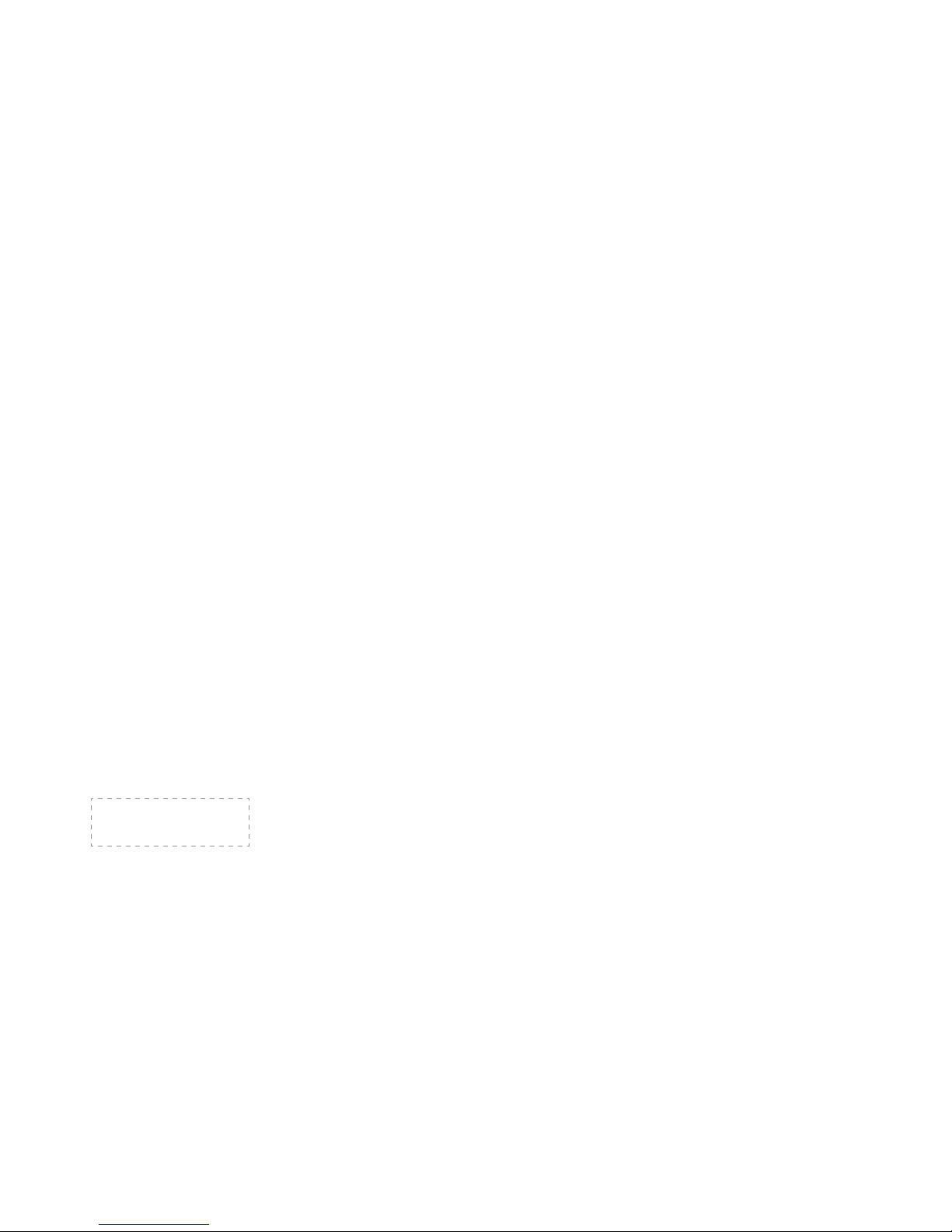
ES-A175220-1
Page 2
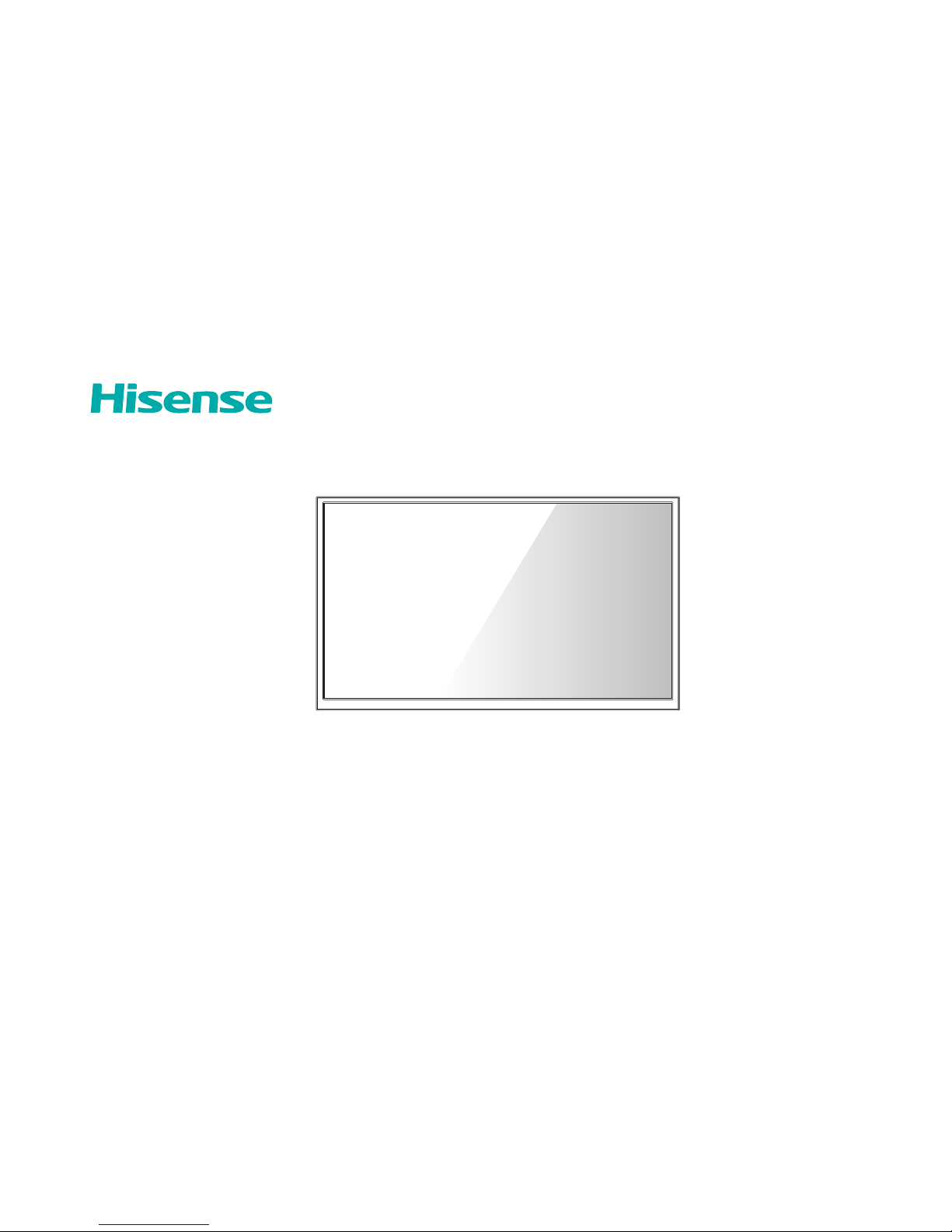
4K UHD Smart TV
Quick Start Guide
Help Hisense improve the environment by reducing paper waste.
For detailed instructions and feature descriptions, access the full User Manual online.
Before using the TV, please read this guide carefully and keep it for future reference.
55H9908
65H9908
55H9E Plus
65H9E Plus
55H9100E Plus
65H9100E Plus
55H9E1 Plus
65H9E1 Plus
55H9E2 Plus
65H9E2 Plus
55H9E3 Plus
65H9E3 Plus
55H9000E Plus
65H9000E Plus
55H9020E Plus
65H9020E Plus
55H9030E Plus
65H9030E Plus
55H9040E Plus
65H9040E Plus
55H9050E Plus
65H9050E Plus
55H9070E Plus
65H9070E Plus
55H9080E Plus
65H9080E Plus
Page 3
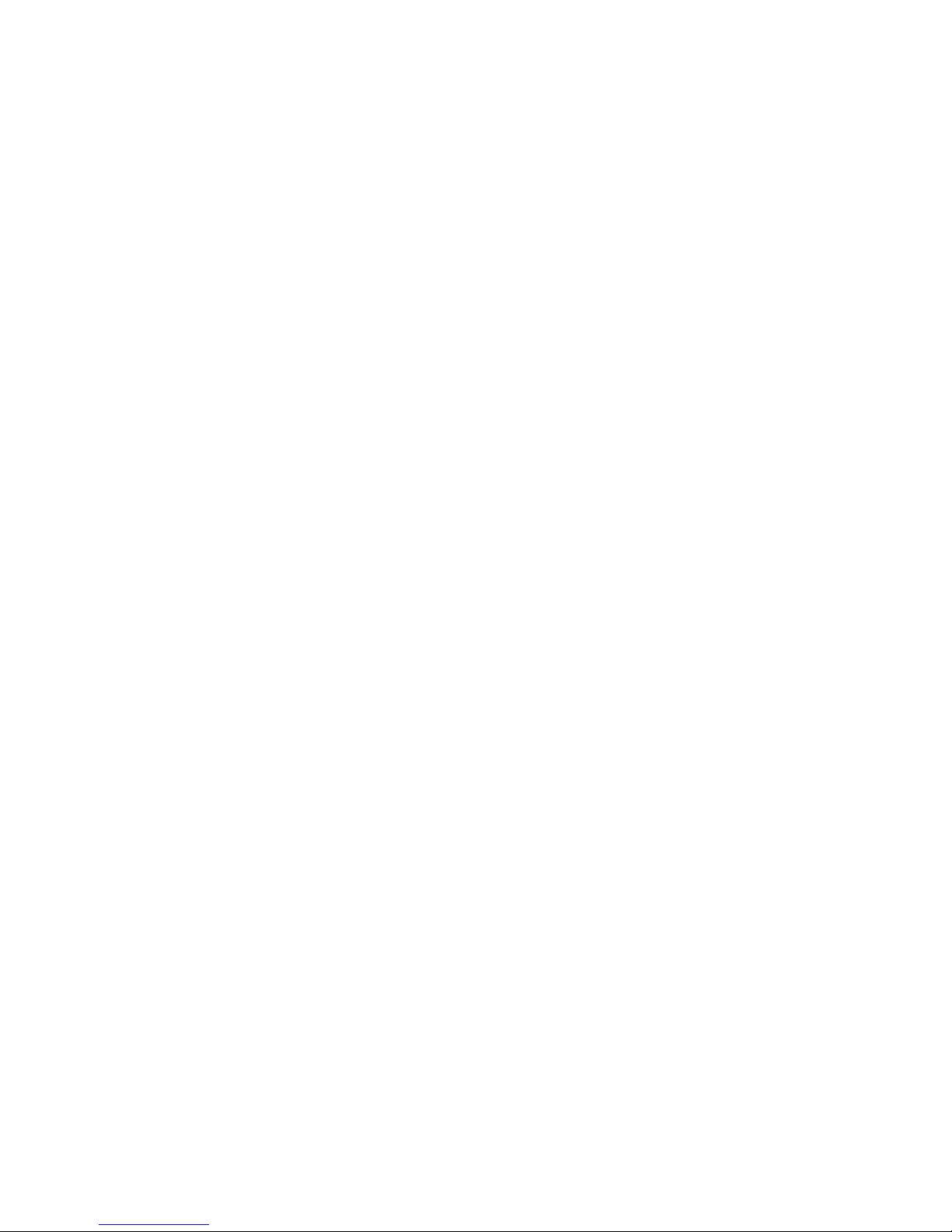
© 2018 Hisense Company Ltd. All Rights Reserved.
All material in this Quick Start Guide is the property of Hisense Company Ltd. and its subsidiaries, and is protected under US, CANADA,
MEXICO and International copyright and/or other intellectual property laws. Reproduction or transmission of the materials, in whole or
in part, in any manner, electronic, print, or otherwise, without the prior written consent of Hisense Company Ltd. is a violation of Hisense
Company Ltd. rights under the aforementioned laws.
No part of this publication may be stored, reproduced, transmitted or distributed, in whole or in part, in any manner, electronic or
otherwise, whether or not for a charge or other or no consideration, without the prior written permission of Hisense Company Ltd.
Requests for permission to store, reproduce, transmit or distribute materials may be made to one of the following addresses:
USA:
Hisense USA Corporation
7310 McGinnis Ferry Road
Suwanee, GA 30024
CANADA: Hisense Canada Co., Ltd
2283 Argentia Road, Unit 16
Mississauga, ON, Canada
L5N 5Z2
MEXICO: Hisense Mexico S. de R.L. de C.V.
Blvd. Miguel de Cervantes Saavedra No 301
Torre Norte Piso 2, Col. Ampliación Granada
Miguel Hidalgo, Ciudad de México, C.P. 11520
Hisense, and any and all other Hisense product names, logo’s, slogans or marks are registered trademarks of Hisense Company Ltd.
and its subsidiaries. All other trademarks are the property of their respective holders.
Page 4
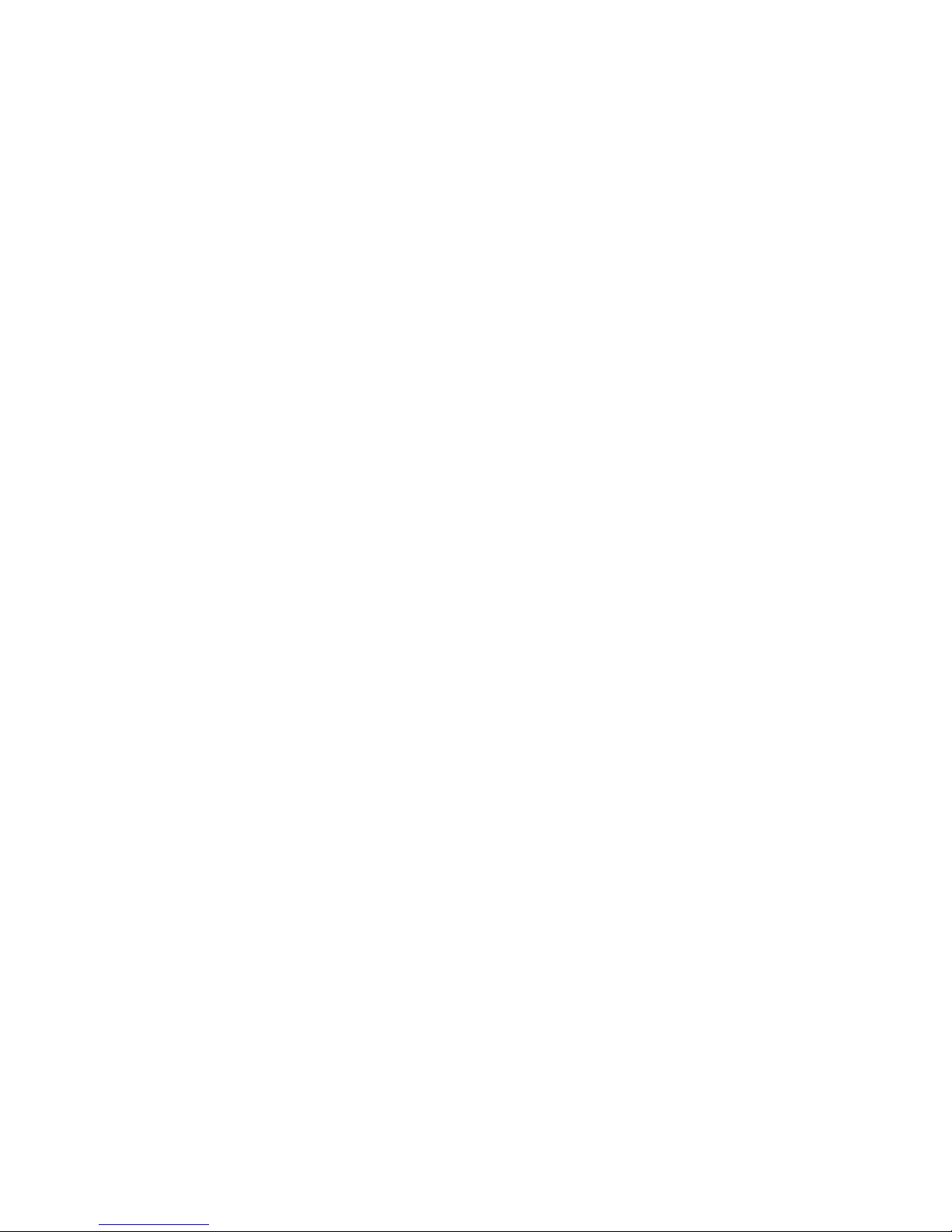
1
Table of Contents
Register Your TV! .....................................................................................................................2
Packaged Contents ..................................................................................................................3
Buttons and Ports on the TV ....................................................................................................4
Attach the TV Stand or Wall Mount Bracket .............................................................................5
Connect Devices to your TV ..................................................................................................... 7
Establish a Network Connection...............................................................................................9
Buttons on your TV Remote ................................................................................................... 11
Begin Using your Remote.......................................................................................................12
Power on the TV ..................................................................................................................... 14
Complete Setup Wizard..........................................................................................................15
Begin to Enjoy your TV ........................................................................................................... 15
Product Specications ............................................................................................................ 16
Quick Problem-Solving Tips ...................................................................................................17
Certication and Compliance..................................................................................................19
Page 5
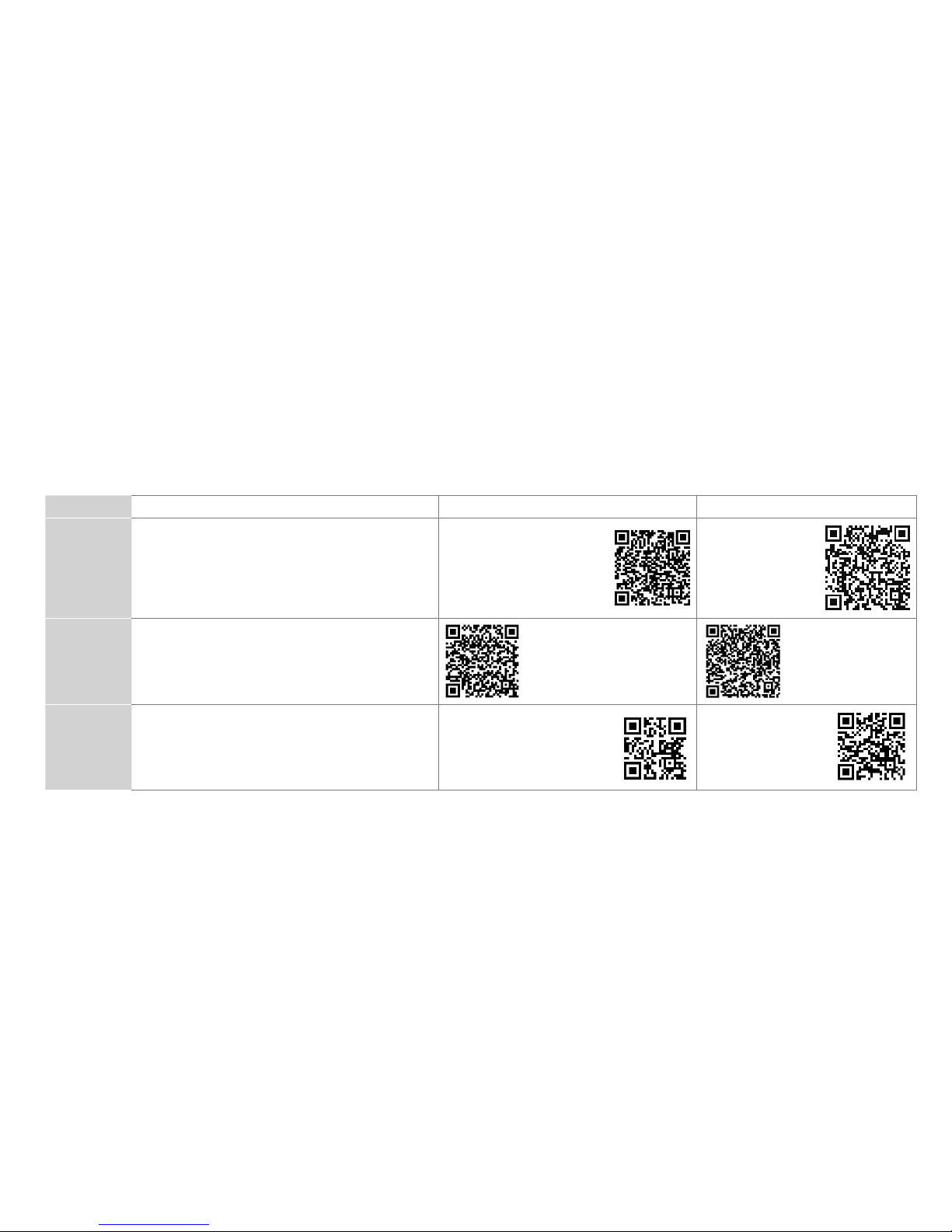
2
Register Your TV!
Congratulations on the purchase of your new TV! This Quick Start Guide will walk you through a few easy steps to set up
your TV. For detailed instructions, access the User Manual on the support pages listed below.
Because we value your business, we want to keep you in the know of 'all things Hisense'. Using your mobile phone, scan the
Registration page QR code to register your TV. Depending on the make and model of your phone, you may need to download a QR code
scanning app.
Country
Customer Care Center Hisense Support Page REGISTER YOUR TV
U.S.A
• Phone: 1-888-935-8880
• Hours of Operation:
Monday - Friday: 9 AM to 9 PM EST
Saturday - Sunday: 9 AM to 6 PM EST
• Service Email: Service@hisense-usa.com
http://www.hisense-usa.com/
support/
http://www.hisenseusa.com/support/
register
CANADA
• Phone: 1-855-344-7367
• Hours of Operation:
Monday - Friday: 8 AM to 8 PM EST
• Service Email: canadasupport@hisense.com
http://www.hisense-canada.
com/support/
http://www.hisense canada.com/support/
productReg.asp
MEXICO
• Phone: 01-800-008 8880
• Hours of Operation: Monday - Friday 9:00-18:00
• Service Email: servicio@hisense.com.mx
https://hisense.com.mx/
support/
*Scan to download user manual
https://hisense.
com.mx/productregistration/
Disclaimer:
This Quick Start Guide is intended as a general guideline to help you set up your TV. Images throughout this
document are for illustrative purposes only and may differ from the actual product.
Page 6
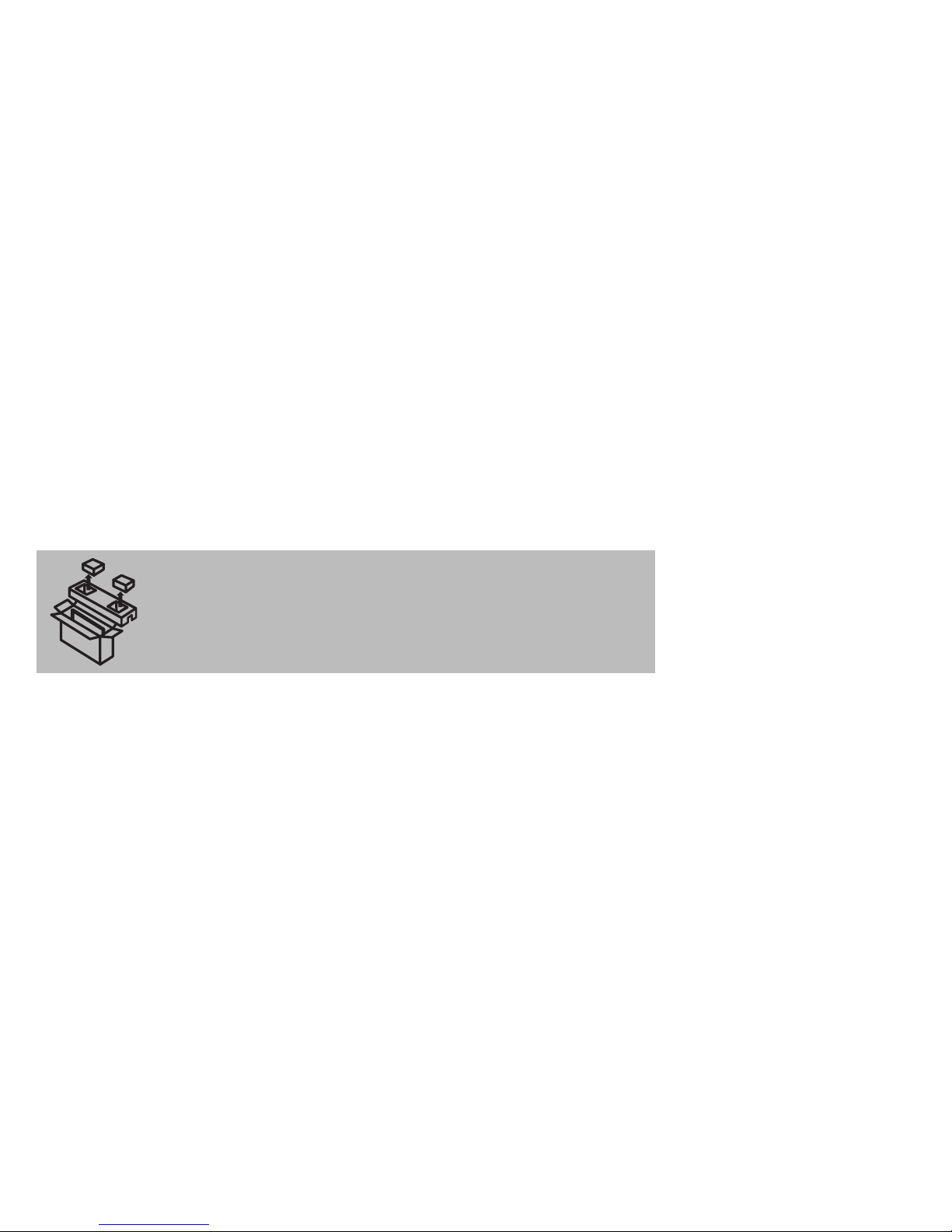
3
PACKAGED CONTENTS
Your package in which you purchased your new TV contains the following items:
● TV ● Quick Start Guide (this document)
● Power Cord ● 1 set of AAA batteries
● Remote Control ● Important Safety Information and Warranty Card
● 2 base stands ● 6 screws (M5×16)
IMPORTANT:
To prevent accidentally discarding items that came with your TV, be sure to
check ALL of the foam
in the carton box.
·
Please check foam for accessories before discarding.
·
Veuillez vérifier la mousse pour qu'il n'y ait pas d'accessoires avant de la jeter.
·
Antes de desechar la espuma, asegúrese de retirar todos los accesorios.
Required tools and devices
● Wireless router (not included) for Internet connectivity
● Phillips screwdriver (not included) to secure the TV stand
● HDMI and other types of cables (not included) to connect external devices to the TV
● Wall mount bracket (not included) if you prefer to mount the TV to the wall
Page 7
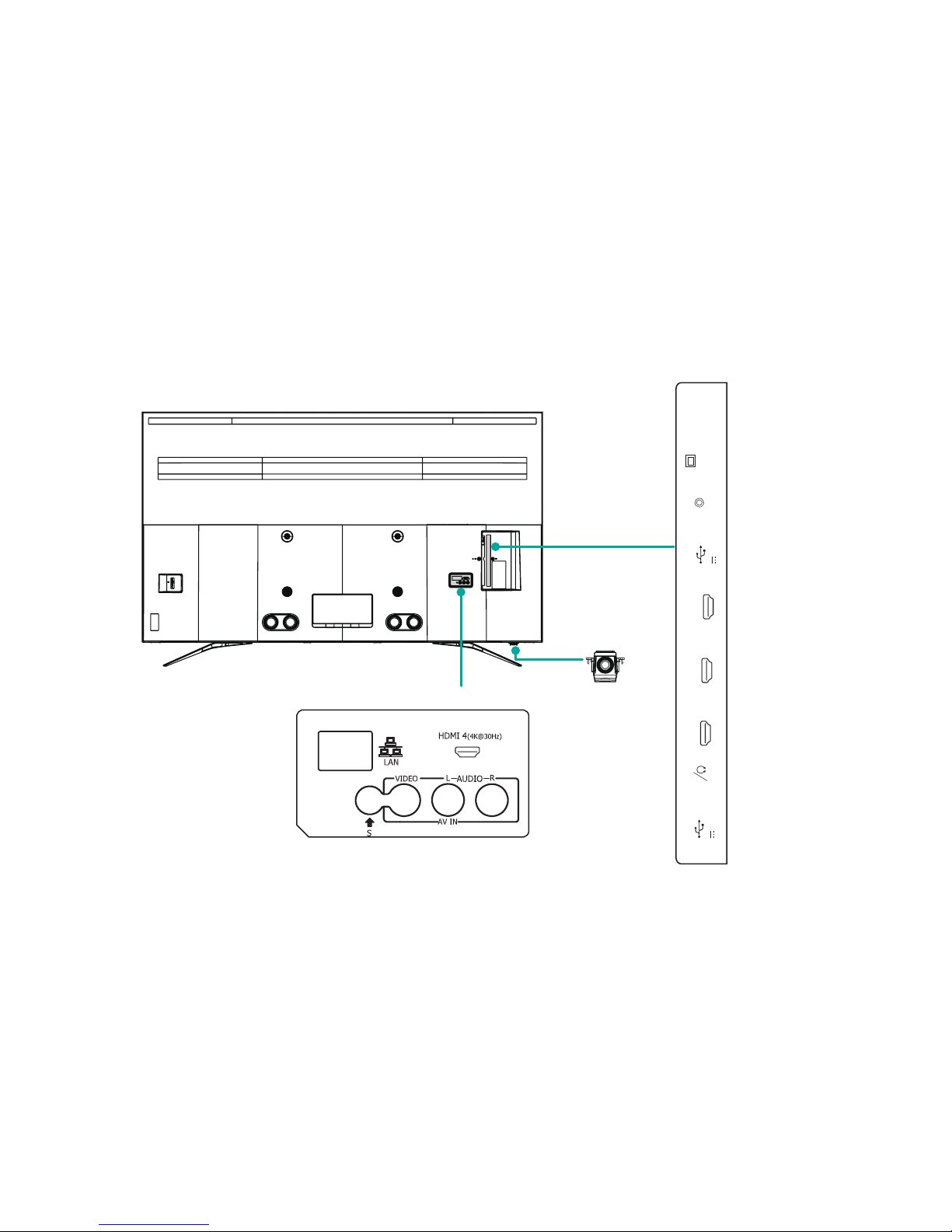
4
BUTTONS AND PORTS ON THE TV
Back View of the TV
TV Side View
TV Back View
Bottom of the TV
ANT/CABLE
USB 1
DC 5V 0.5A(MAX)
USB 2
DC 5V 1A(MAX)
SERVICE
HDMI 1
(4K@60Hz)
AUDIO
OUT
DIGITAL
AUDIO OUT
HDMI 3(4K@30Hz)
HDMI 2(4K@60Hz)
ARC
Page 8

5
Screws
M5×16
BASE STAND
Screws
M5×16
BASE STAND
STEP 1. Attach the TV Stand or Wall Mount Bracket
Attach the TV Stand
Follow the illustrations and instructions below to complete the installation steps:
1. Carefully place your TV face down on a soft, flat surface to prevent damage to the TV or scratching to the screen.
2. Remove the 2 stands from the accessory bag and then insert the stands into the bottom slots of the TV.
3. Use the 6 screws in the accessory bag to secure the BASE STAND to the TV.
Page 9

6
Attach the Wall Mount Bracket (not included)
Before you begin the third-party manufacturer instructions, be
sure to do the following things:
1.Place the TV face down on a clean, safe and cushioned surface.
2.Remove the TV stand if you already attached it.
3.Place the spacers (not included) in the corresponding bracket
holes.
CAUTION:
• Whenyouattachthemount,besuretousethespacers
(provided by the third-party manufacturer) between the TV
and the bracket.
Screw
(not provided)
Bracket
(not provided)
Spacer
(not provided)
• TopreventinternaldamagetotheTVandensureitis
mountedsecurely,besuretousefixingscrews(not
provided) that are 9.5 - 11.5 mm in length when measured
from the attaching surface of the mounting hook.
Wall mount hole pattern
VESA (mm)
400 × 200 (55")
400 × 200 (65")
Wall mount screw size (mm) M6
Follow instructions provided with the Wall mount bracket.
● To complete the installation, please contact the wall-mount
manufacturer or the retailer from which you purchased the TV.
● The selected screws are 9.5 - 11.5 mm in length when
measured from the attaching surface of the rear cover.
NOTE: The diameter and length of the screws differ
depending on the Wall-mount bracket model.
Rear cover of the TV Spacer
Screw
Wall mount bracke
t
9.5 - 11.5 mm
Page 10

7
STEP 2. Connect devices to your TV
Check to ensure that you have selected the right cables for the ports and that they are connected securely. Loose connections can affect
the quality of the picture image and color.
TV label Port Cable External Equipment Brief Description
ANT/CABLE
Antenna
VHF/UHF Antenna
ANT OUT
Connect an outdoor VHF/UHF antenna.
HDMI
DVD Player/Recorder
Set-top Box
Satellite Receiver
Satellite
antenna
cable
VCR
Video
Camera
AV IN
VIDEO
Yellow
Connect a composite video cable and left-right
audio cables from an external AV device.
L
White
R
Red
DIGITAL AUDIO OUT
Speaker
Connect an optical cable from an external
digital audio system.
This 4K TV has HDMI 1.4 and HDMI 2.0 ports
to connect 4K Ultra-HD external devices. 1)
HDMI 1 & HDMI 2 are high-powered HDMI 2.0
ports for devices that require more bandwidth,
for example, a game console with 4K
resolution at 50 or 60 frames per second.
2) HDMI 3 & HDMI 4 are HDMI 1.4 ports for
devices that require lower bandwidth and will
play 4k resolution up to 24 frames per second.
Page 11

8
TV label Port Cable External Equipment Brief Description
AUDIO OUT/
Connect headphones to hear audio from the
TV.
Connect an audio adapter (not provided) from
an external analog audio system.
USB
LAN
LAN
Connect an Ethernet cable to access a network
or the Internet. The TV also has a wireless
connectivity feature.
SERVICE
This port is not available for you to connect an external device. It can only be used by our factory for testing
purposes.
White
Red
Speaker
Connect a USB 3.0 device to transfer photos,
music and movies to your TV at a rate that's 10
times faster than the USB 2.0 port
NOTE: You can still plug a USB 2.0 device into
a USB 3.0 port; however, the rate of speed will
not be as fast. USB 3.0 devices are also backwards compatible with USB 2.0 ports.
Page 12

9
STEP 3. Establish a network connection
1. Press the
Home
button on the remote control, then select Pinion icons to select
Settings
to enter the Settings menu
.
2. Select
Network
.
TV JACK
Modem Cable LAN CableLAN Cable
External Modem
(ADSL / VDSL / Cable TV)
IP Sharer (Router)
(with DHCP server)
LAN
Establish a wired network connection
Automatically obtain an IP address
1. If you have been connected to the wired network, the TV will automatically obtain an IP address and connect to the network.
NOTE: The default option of IP Settings Mode is DHCP.
2. If the connection fails then "
Not Connected
" will display for the Ethernet status. Retry or enter the
IP settings
, select
Static
to input
the information again.
Manually enter the IP address
1. Enter the
IP settings
to select
Static
.
2. Enter the IP Address, Gateway, Network prefix length, DNS 1 and DNS 2 in the menu.
Page 13

10
Establish a wireless network connection
Wireless router with DHCP
LAN Cable
Wireless LAN Adapter
built-in TV set
The TV can directly receive network signals via wireless router
1.Turn on your wifi.
2. Select
Wi-Fi
. The list of networks will be displayed automatically.
3. Select a wireless network from the list, input the password.
4. If the network connection does not appear in the list, select
See all
to display all the list or select
Add new network
to input name and
then manually enter SSID and Security mode selection
NOTE:
When connecting the WiFi, TV will prompt a notice to unplug the network cable if wired network is connected.
Close the network connection
Unplug the net or turn off your wifi. The network connection will close.
Page 14

11
Buttons on your TV remote
BUTTON DESCRIPTION
Power on / off
Turn on the virtual keyboard
Google Assistant of TV
CC Turn Closed Caption On/Off
TV Live TV
The button for the Menu
D-pad (up/down/left/right navigation buttons)
Conrmation button
Return to the previous place in the menu or
app
Display the Home screen
VOL Volume (up/down)
CH Channel (up/down)
BUTTON DESCRIPTION
Mute and restore sound
MTS Set the audio language(MTS)
Media content control function buttons
NRT
Choose to leave the Video description feature
On or Off
APP Quick access buttons to apps
NOTE: The button descriptions are only provided for reference.
The actual appearance of the remote may be different.
Page 15

12
• Donotcontinueusingtheremoteifitgetswarmorhot.
Call our Support Center immediately on the support
website.
Remote Control Range Information
● The remote control can work at a distance of up to 26 feet in
front of the TV set.
● It can work at a 30 degree horizontal or vertical angle.
Program Your Universal Cable or Satellite Remote
Control to Operate Your New Television (only for
USA)
If you would like to program your other household remote controls
to your new television, please refer to the User Manual supplied
by your Cable or Satellite provider. It should include instructions
on how to program their remote to your television.
A list of codes for the most common Cable and Satellite providers
are listed below. Use the code that is associated with your Cable
or Satellite provider (if applicable).
DIRECTV
......0178, 10178, 10019, 10748, 11314, 11660, 11710,
11780, 12049, 10171, 11204, 11326, 11517, 11564, 11641, 11963,
12002, 12183
Time Warner Cable
......386, 0178, 10178, 400, 450, 461, 456,
0748, 1463, 0463, 10463
STEP 4. Begin using your remote
1. Slide the back cover to open the battery compartment of the
remote control
Insert the batteriesGently push and slide Gently push and slide
2. Insert two AAA size batteries. Make sure to match the (+) and
(-) ends of the batteries with the (+) and (-) ends indicated in the
battery compartment.
3. Replace the battery compartment cover.
Important Information about the remote and
batteries
• Discardbatteriesinadesignateddisposalarea.Donotthrow
them into a fire.
• Removeoldbatteriesimmediatelytopreventthemfrom
leaking into the battery compartment.
• Ifyoudonotintendtousetheremotecontrolforalongtime,
then remove the batteries.
• Batterychemicalscancausearash.Ifthebatteriesleak,
clean the battery compartment with a cloth. If chemicals
touch your skin then wash it immediately.
• Donotmixoldandnewbatteries.
• Donotmixalkaline,standard(carbon-zinc)orrechargeable
(NiCd,NiMH,etc.)batteries.
Page 16

13
Comcast
......0178, 10178, 10463, 11463, 10748, 11314, 11660,
10171, 11204, 11326, 11517, 11641, 11780, 11785, 11892, 11963,
12002
CoxCommunications
......0178, 10178, 1326, 1463
Dish Network
......505, 627, 538, 720, 659
If the code associated with your Cable or Satellite provider is
not listed, does not work or you cannot locate the instructions to
program your remote, call your local Cable or Satellite provider's
customer service center.
If your Cable or Satellite provider does not have a code available,
please contact us at one of the phone numbers on Page 2.
UsingYourCableSet-topBoxorSatelliteReceiver
Remote as a ‘Universal’ Remote
If you prefer to use your Cable Set-top Box or Satellite Receiver
Remote as a ‘Universal Remote’, then visit the Support page to
view a list of the codes.
Pairing the Remote Control
1. Pair the remote to the TV after you power it on. Keep the
remote control within 10 feet from the TV. Press and hold the
[ ] button at least 3 seconds to start pairing.
2. If the remote paired successfully then a confirmation will
display on the screen. If it did not pair successfully then an
'unsuccessful' message will display. Repeat step 1.
NOTE:
• If an unknown error occurred with the remote then it could
have been caused by interference. Try to remove what's
causing the interference and pair it again.
• If an unknown error occurred in the remote control while the
battery power is normal, you can take out the batteries and
press any key for 1~2 seconds, then the remote control can
work normally.
• The remote cannot be paired to the TV while the TV is in
standby mode.
Page 17

14
STEP 5. Power on the TV
Plug the power cord into a wall outlet.
Power Cord
Wall Outlet
A splash screen that shows the logo appears. Next, the Setup
Wizard begins by prompting you to set up the
Language, Region
and
Time Zone
, the Home screen will be your starting point for
navigating the TV.
Page 18

15
STEP6.CompleteSetupWizard
After the splash screen that shows the logo appears, begin the
setup wizard. Once you’ve completed the setup menu then your
TV will be ready to use.
STEP 7. Begin to enjoy your TV
Your Smart TV is easy to use and brag-worthy!
Now that you’ve completed Setup Wizard, the Home screen is
your starting point for navigating the TV. Gone are the days where
your TV only provides one way for you to be entertained. This
showpiece provides you the convenience of watching a program
on a live channel, accessing Video on Demand to watch a movie
and many other entertainment options.
Using your remote, press the
Home
button to begin enjoying your
TV.
Disclaimer:
Subscriptions or other payments may be required to access content through some applications. Some or all of the included
or downloaded application services in this Hisense device may not function depending on the Internet connection, local limitations
of included applications or other reasons outside of Hisense’s control. HISENSE EXPRESSLY DISCLAIMS RESPONSIBILITY FOR
ANY APPLICATION SERVICE FROM FUNCTIONING AT ANY TIME, FOR CONTENT IN ANY APPLICATION SERVICE, FOR
DISRUPTIONS OF SERVICE, LOCAL OR REGIONAL LIMITATIONS, WARRANTIES OF TITLE, NO INFRINGEMENT, AND FOR
IMPLIED WARRANTIES OF MERCHANTABILITY OR FITNESS FOR A PARTICULAR PURPOSE. By purchasing this device, you
accept such Disclaimer without any claim on Hisense at any time.
Page 19

16
PRODUCT SPECIFICATIONS
Model Name
55H9908 / 55H9E Plus / 55H9E1 Plus /
55H9E2 Plus / 55H9E3 Plus / 55H9000E Plus /
55H9020E Plus / 55H9030E Plus / 55H9040E Plus /
55H9050E Plus / 55H9070E Plus / 55H9080E Plus /
55H9100E Plus
65H9908 / 65H9E Plus / 65H9E1 Plus /
65H9E2 Plus / 65H9E3 Plus / 65H9000E Plus /
65H9020E Plus / 65H9030E Plus / 65H9040E Plus /
65H9050E Plus / 65H9070E Plus / 65H9080E Plus /
65H9100E Plus
Dimension
(W × H × D)
Without Stand 48.4 × 28.3 × 2.0 inches
(1 230 × 719 × 52 mm)
57.1 × 33.3 × 2.1 inches
(1 450 × 845 × 54 mm)
With Stand 48.4 × 31.3 × 8.8 inches
(1 230 × 790 × 223 mm)
57.1 × 36.3 × 14.8 inches
(1 450 × 921 × 376 mm)
Weight Without Stand 39.7 lbs (18 kg) 58 lbs (26.3 kg)
With Stand 41.2 lbs (18.7 kg) 60.2 lbs (27.3 kg)
Active Screen Size (Diagonal) 54.6 inches 64.5 inches
Screen Resolution 3 840 × 2 160
Audio Power 10 W + 10 W 15 W + 15 W
Power consumption 170W 190W
Power Supply 120 V ~ 60 Hz
Connectivity Built-in Wireless feature (2x2 dual band)
Ports 4 HDMI ports, 2 USB ports, 1 LAN port for Ethernet, 1 Digital Audio Output, 1 RF Input, 1 Earphone Audio Output,
1 RCA Composite Video Input , 1 left/right Audio Input for Composite
*HDR viewing experience will vary by model, content availability and Internet connection.
Disclaimer:
All products, product specifications, and data are subject to change without notice to improve reliability, function, design or
otherwise.
Page 20

17
QUICK PROBLEM-SOLVING TIPS
When you experience an issue with your TV, turn it off and on again. If this does not resolve the problem, then refer to the tips below. If
the problem is still not resolved, then contact us at one of the phone numbers on Page 2.
ISSUES POSSIBLE SOLUTIONS
No sound or picture
• Check if the power cord is plugged into a powered AC outlet.
• Press the
Power button
on the remote control to activate the unit from 'Standby' mode.
• Check to see if the LED light is on or not. If it is, then the TV is receiving power.
I have connected an external
source to my TV and I get no
picture and/or sound.
• Check for the correct output connection on the external source and for the correct input connection on the TV.
• Make sure you have made the correct selection for the input mode for the incoming signal.
When I turn on my TV, there is a
delay for a few seconds before the
picture appears. Is this normal?
• Yes, this is normal. The TV is initializing and searching for previous setting information.
The picture is normal but there is
no sound
• Check the volume settings.
• Check if 'Mute' mode is set to On.
Sound but no picture or black and
white picture
• If the picture is black and white, unplug the TV from the AC outlet and replug it after 60 seconds.
• Check that the Color is set to 50 or higher.
• Try different TV channels.
The sound and/or picture is
distorted or appears wavy
• An electric appliance may be affecting the TV. Turn off any appliances that are nearby and move it farther away
from the TV.
• Insert the power plug of the TV set into another power outlet.
The sound and picture is blurry or
cuts out
• If using an external antenna, check the direction, position and connection of the antenna.
• Adjust the direction of your antenna or reset or ne tune the channel.
A horizontal or vertical stripe
appears on the picture and/or the
picture is shaking
• Check if there is an appliance or electric tool nearby that is causing interference.
Page 21

18
The plastic cabinet makes a
"clicking" type of sound
• The 'click' sound can occur when the temperature of the television changes. This change causes the television
cabinet to expand or contract, which makes the sound. This is normal and the TV is OK.
The remote control does not work
• Conrm that TV still has power and is operational.
• Change the batteries in the remote control.
• Check if the batteries are correctly installed.
Page 22

19
Certification and Compliance
FCC Notice
This device has been tested and found to comply with the limits
for a Class B digital device pursuant to Part 15 of the FCC Rules.
These limits are designed to provide reasonable protection
against harmful interference in a residential installation. This
device generates, uses, and can radiate radio frequency energy
and, if not installed and used in accordance with the instructions,
may cause harmful interference to radio communications.
However, there is no guarantee that interference will not
occur in a particular installation. If this device does cause
harmful interference to radio or television reception, which can
be determined by turning the device off and on, the user is
encouraged to try to correct the interference by one or more of the
following measures:
● Reorient or relocate the receiving antenna.
● Increase the separation between the device and receiver.
● Connect the device into an outlet on a circuit different from that
to which the receiver is connected.
● Consult the dealer or an experienced radio/TV technician for
help.
NOTE: The manufacturer is not responsible for any radio or
TVinterferencecausedbyunauthorizedmodifications
to this equipment. Such modifications could void the
user’s authority to operate the equipment.
The Wi-Fi Module complies with FCC radiation exposure limits
set forth for an uncontrolled environment. This device should be
installed and operated with a minimum distance of 20 centimeters
between the radiator and your body.
This device complies with Industry Canada’s licence-exempt
RSSs. Operation is subject to the following two conditions:
(1) This device may not cause interference; and
(2) This device must accept any interference, including
interference that may cause undesired operation of the device.
Dolby, Dolby Vision, and the double-D symbol are trademarks of Dolby Lab-
oratories. Manufactured under license from Dolby Laboratories. Condential
unpublished works. Copyright © 2013-2015 Dolby Laboratories. All rights
reserved.
The terms HDMI and HDMI High-Definition Multimedia Interface,
and the HDMI Logo are trademarks or registered trademarks
of HDMI Licensing LLC in the United States and other countries.
Manufactured under license from Dolby Laboratories. Dolby, Dolby
Audio, and
the double-D symbol are trademarks of Dolby Laboratories.
Manufactured under license from THAT Corporation.
THAT Corporation, dbx-tv, Total Sonics, Total Surround
and Total Volume are registered trademarks of THAT
Corporation. Total Technology is a trademark of THAT Corporation.
©2018. All rights reserved. Hisense and the Hisense logo are
registered trademarks of Hisense. Other brand and product
names are registered trademarks of their respective owners.
