Page 1
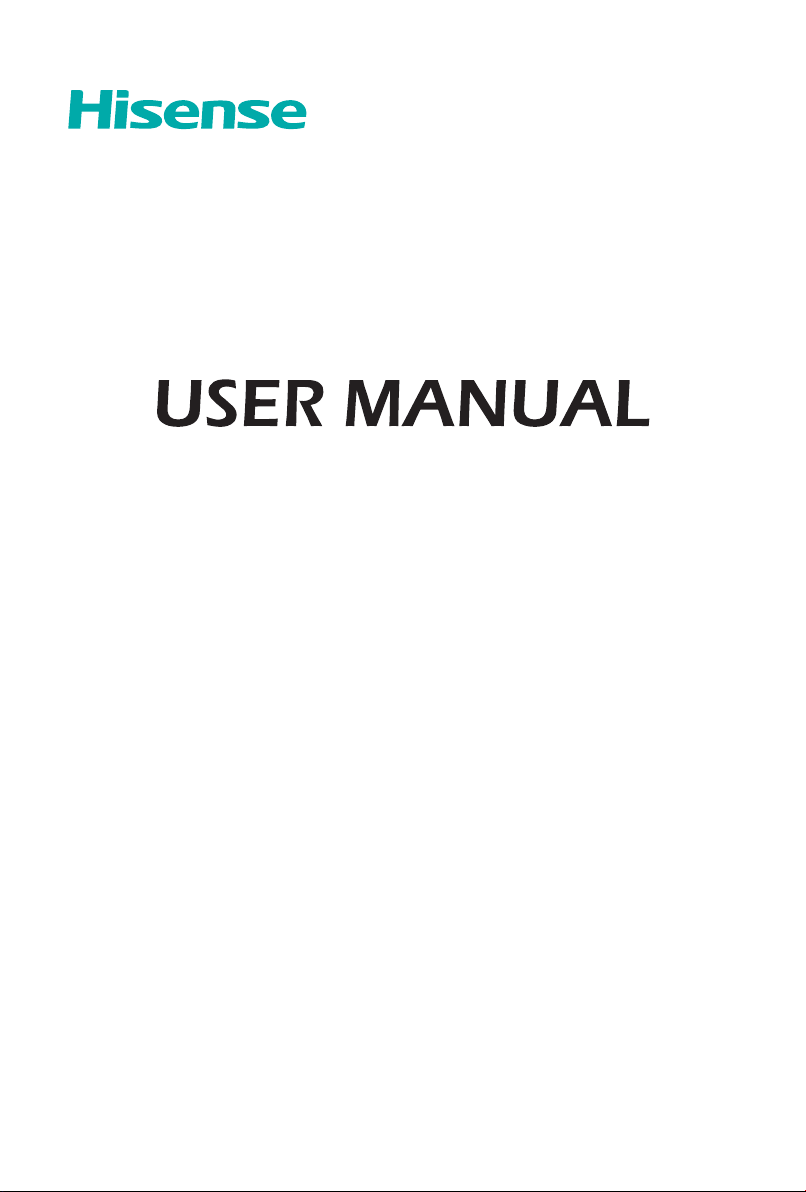
Read the manual carefully and ensure you have fully understood
its contents before operating this device for the first time.
English
Deutsch
Español
Italiano
ES-A154858-1
Português
Français
Page 2
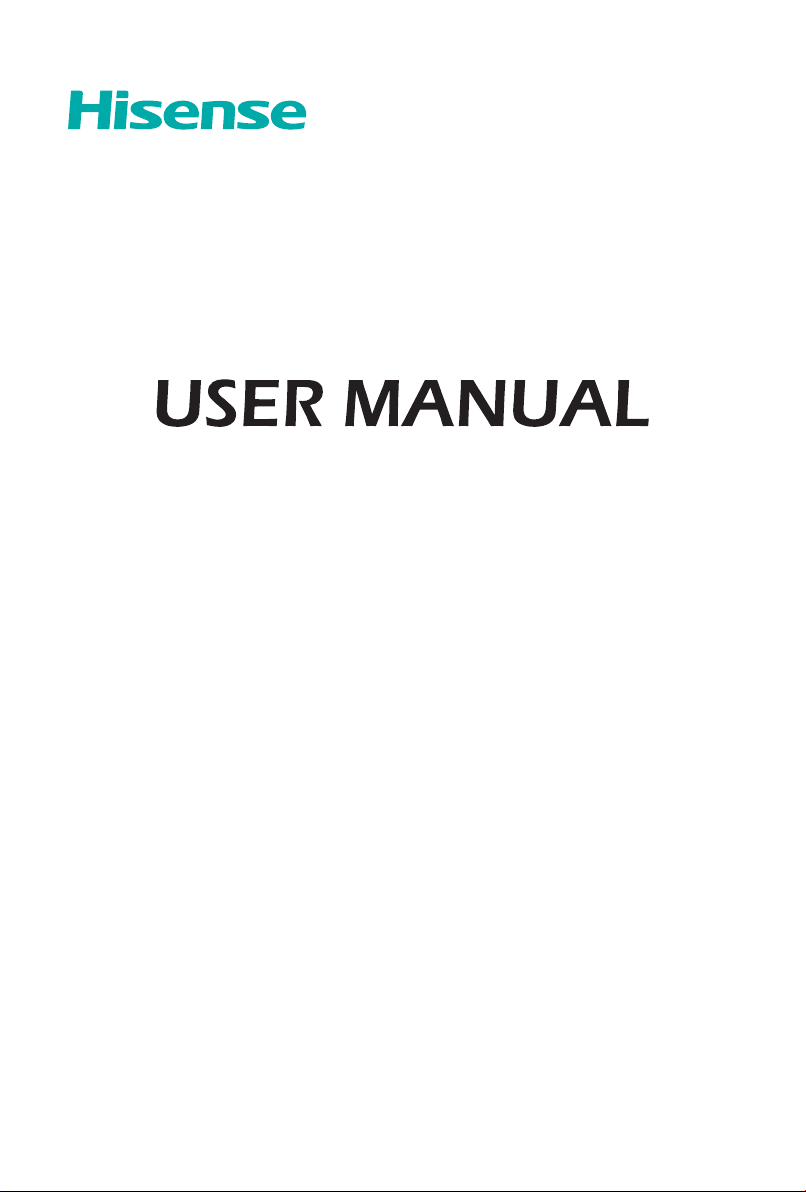
Read the manual carefully and ensure you have fully understood
its contents before operating this device for the first time.
English
Page 3
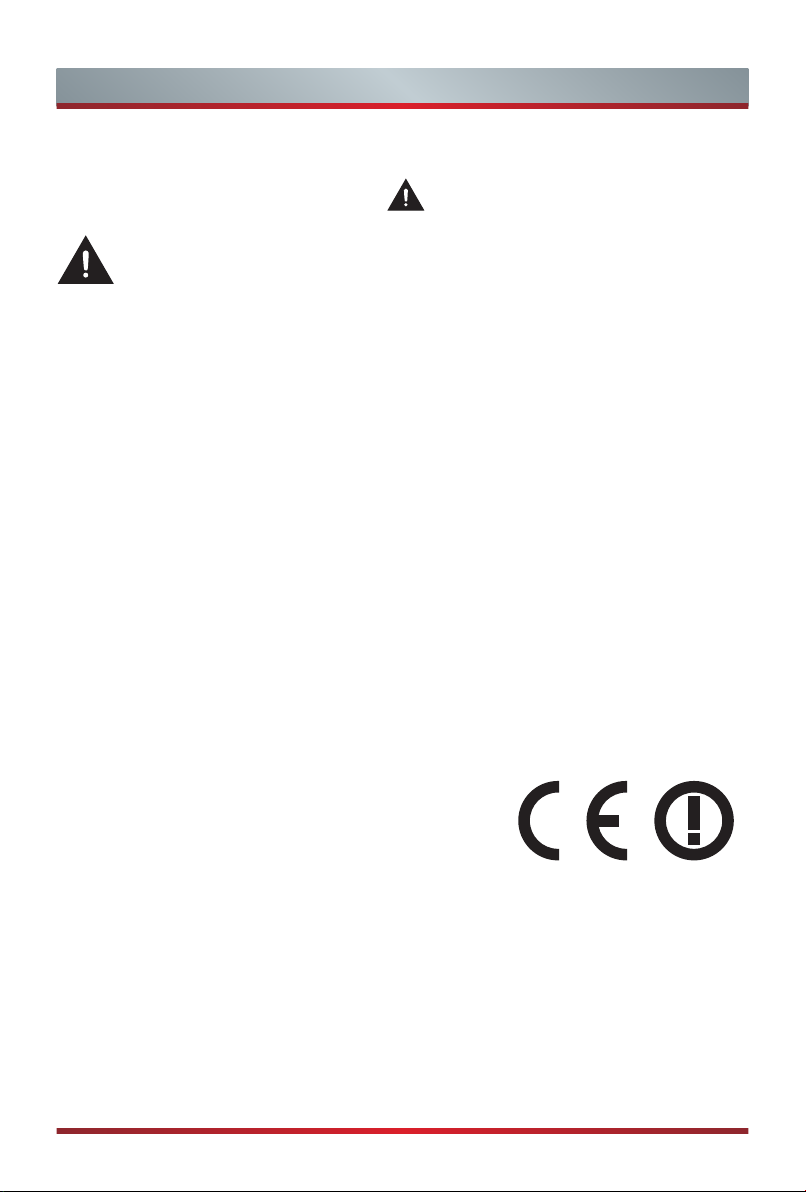
Important Safety Instructions
▐ Important Notice
Paragraphs beginning with the symbol indicate important instructions, tips or
conditions for the following settings.
For your own safety and the optimal performance of your TV, ensure to
read the safety instructions before performing any installation.
Hisense does not guarantee operation and performance of peripheral devices made by
other manufacturers. We disclaim any liability or damage that may arise from operation
and/or performance from usage of such other maker’s peripheral devices.
The recording and playback of content on this or any other device may require
permission from the owner of the copyright or other such rights in that content. It is
your responsibility to ensure that your use of this or any other device complies with
applicable copyright legislation in your country. Please refer to that legislation for more
information on the relevant laws and regulations involved or contact the owner of the
rights of the content you wish to record or playback.
The Index/Glossary explains certain terms used in this user manual and in the TV menu.
Declaration of Conformity (DoC)
This TV is CE marked and complies with EU directives. The complete declaration of
conformity is included in this manual, and can also be downloaded from the Hisense
homepage.
Hisense declares that this TV is in compliance with the essential requirements and
other relevant provisions of Directive 1999/5/EG. It may be operated in all countries in
the EU and also Iceland, Norway and Switzerland. In France and Italy it may only be
used indoors.
Read these instructions
Follow all instructions
Heed all warnings
Keep these instructions
All rights reserved.
English
A
Page 4
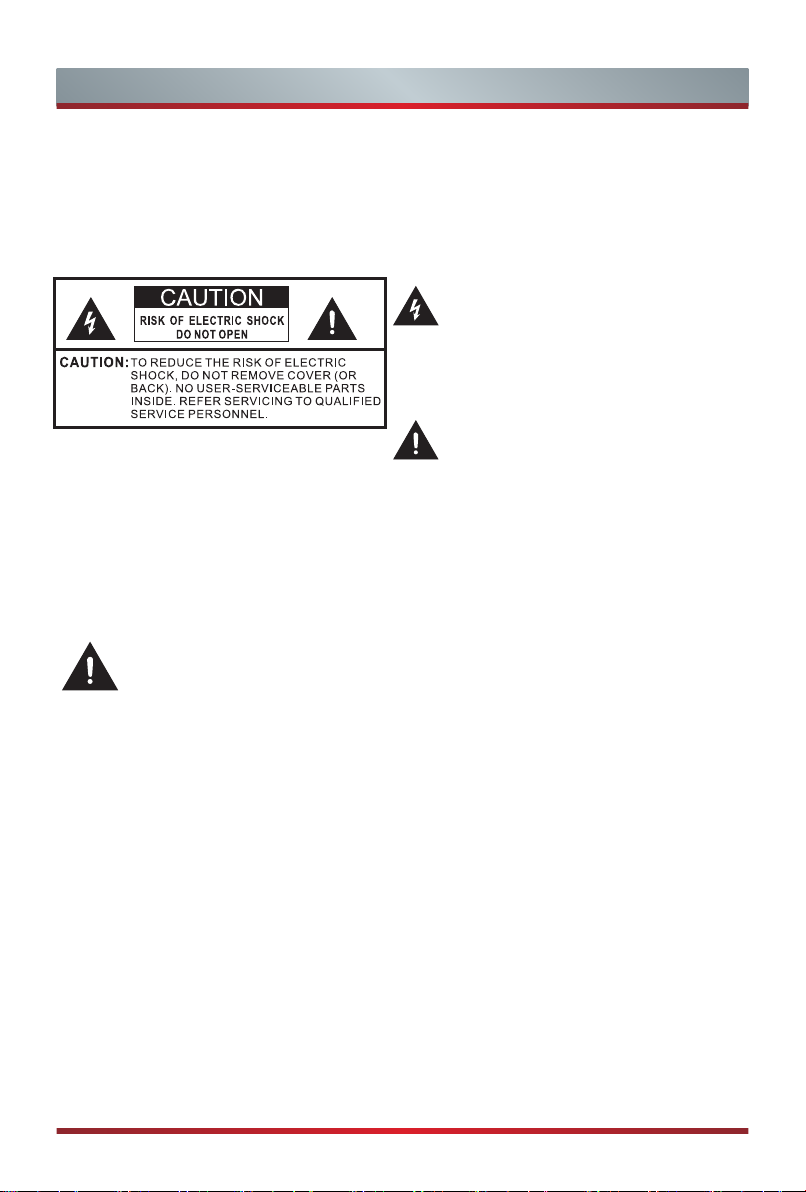
Important Safety Instructions
▌Safety Instructions
To ensure safe and correct use of this product, always comply with the following
precautions to avoid dangerous situations and damage to your unit:
The lightning flash with arrowhead
symbol, within an equilateral triangle is
intended to alert the user to the presence
of uninsulated dangerous voltage within
the product's enclosure that may be of
sufficient magnitude to constitute a risk of
electric shock.
The exclamation point within an equilateral
triangle is intended to alert the user to
the presence of important operating and
maintenance (servicing) instructions in the
literature accompanying the appliance.
The intended use and ambient conditions for this TV
This TV is intended for the rendering of video and audio signals, on a table-top or wall-
mounted, in a home or ofce environment. It must not be used in rooms with a high
level of humidity or dust concentration. The warranty is only valid if used as intended
by the manufacturer.
WARNING
High humidity and dust concentration may lead to current leaks in the device. To
reduce the risk of re or electrical shock:
- Do not expose this unit to rain, moisture, dripping or splashing water, and do
not place objects lled with liquids, such as vases, cups, etc. on or over the
unit.
- Do not touch the TV with wet hands.
- Do not expose to direct air-conditioning and keep candles or other naked
ames away from the TV at all times.
If the TV is moved from a cold environment to a hot environment, leave it switched of
for at least an hour to avoid condensation. If used outside, make sure it is protected
from moisture.
If you notice anything unusual, immediately turn off the main power supply switch and
remove the power plug.
In case of re, use preferably a CO2 gas or powder re extinguisher. If such
extinguishers are not accessible, try to isolate the electrical supply before using a
water re extinguisher.
English
B
Page 5
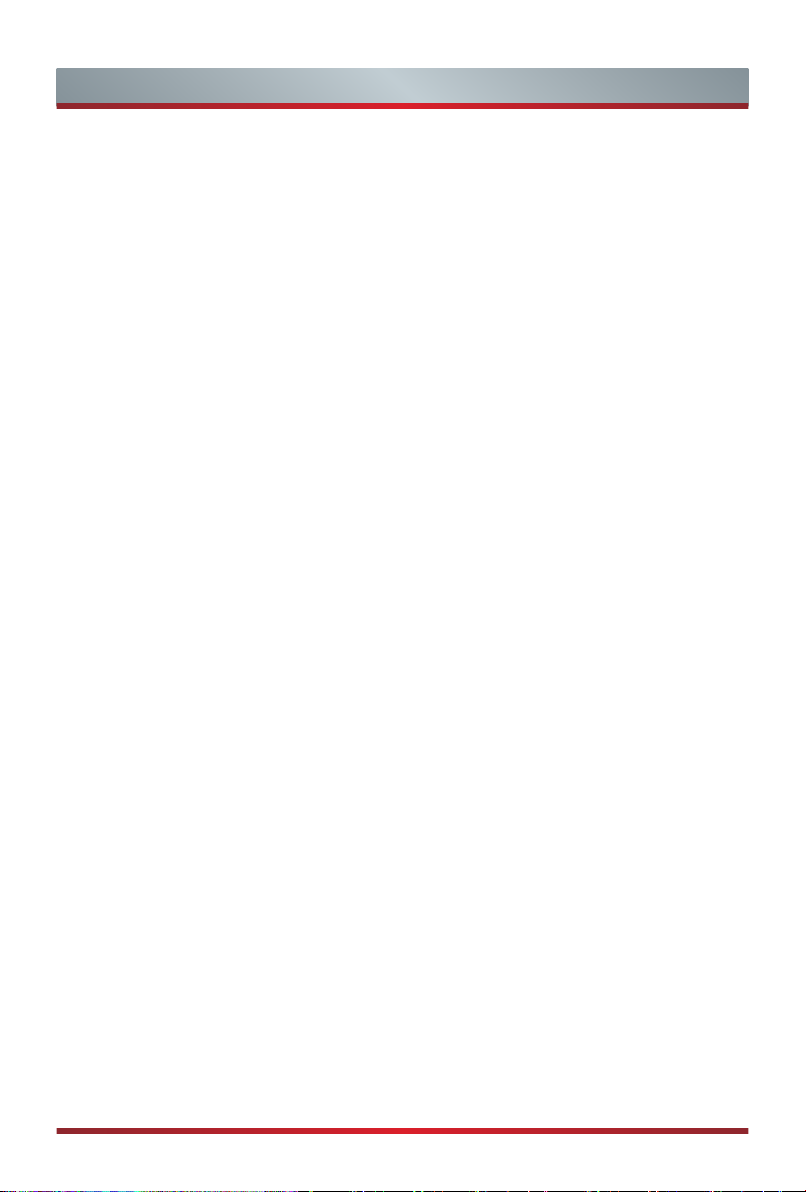
Important Safety Instructions
Moving/Transportation
Before moving this TV, disconnect all
cables and move in the vertical position
only. Grasp the device on the upper and
lower edges of the frame.
- Do not press or put stress on the front
panel of the TV. It may take two or
more people to carry larger TVs.
If you have to briey lay down the TV,
place the unit with its entire front surface
lying at on soft material.
The LED screen is made of glass and can
break if is not handled properly. Always
wear rubber gloves to carry the unit. If
the LED screen is damaged, liquid crystal
might leak out. In case of skin contact,
immediately rinse thoroughly with water.
Power Supply
Incorrect voltages can damage the TV.
Only connect this unit to a power supply
with the correct voltage and frequency
noted on the type plate, using the
supplied power cable.
The power plug must be easily accessible
so that the device can be disconnected
at all time. The unit is live, even if the I/O
button is switched off, as long as the unit
is connected to a power outlet.
It is recommended that this unit is placed
on a dedicated circuit.
- Do not overload the power outlets by
connect too many appliances to the
same outlet. Overloaded wall outlets,
extension cords, etc. are dangerous
and can result in electric shock and
re.
After power off, don't turn it on again in
5 seconds. Frequent switching power
supply in a short period of time can cause
abnormal TV.
Power plug and power cable
- Do not touch the power plug with wet
hands.
- Do not place heavy objects on the
power cable. Route the cable so that it
is not kinked or laid over sharp edges,
walked on or exposed to chemicals. A
power cable with damaged insulation
can cause electric shock and re.
- Pull the power plug, NOT on the cable
when disconnecting. The cable can
become damaged and cause a short
circuit if pulled on.
- Do not place the power cable near a
high temperature object.
- Do not move the TV with the power
cable plugged into a socket.
- Do not use a damaged or loose power
cable, or a damaged socket outlet.
- Do not use any power cords other
then the one supplied with this unit.
Set-up
Check that the location is suitable to bear
the load of the TV. Place on a level, sturdy
and horizontal base. Ensure that the unit
does not hang over the edge of the base
when placed in or on furniture. If placed
on a cart, use caution when moving to
avoid the unit from tipping over.
- Place the unit in a normal upright
horizontal position. It must never
be operated vertically, lying at or
hanging overhead from the ceiling.
- Place the unit where it is not exposed to
direct sunlight or other sources of heat.
When mounting the TV on a wall, follow
the instructions supplied with the wallmount, make sure not to install the TV by
hanging the power and signal cables on
the back of the TV.
English
C
Page 6
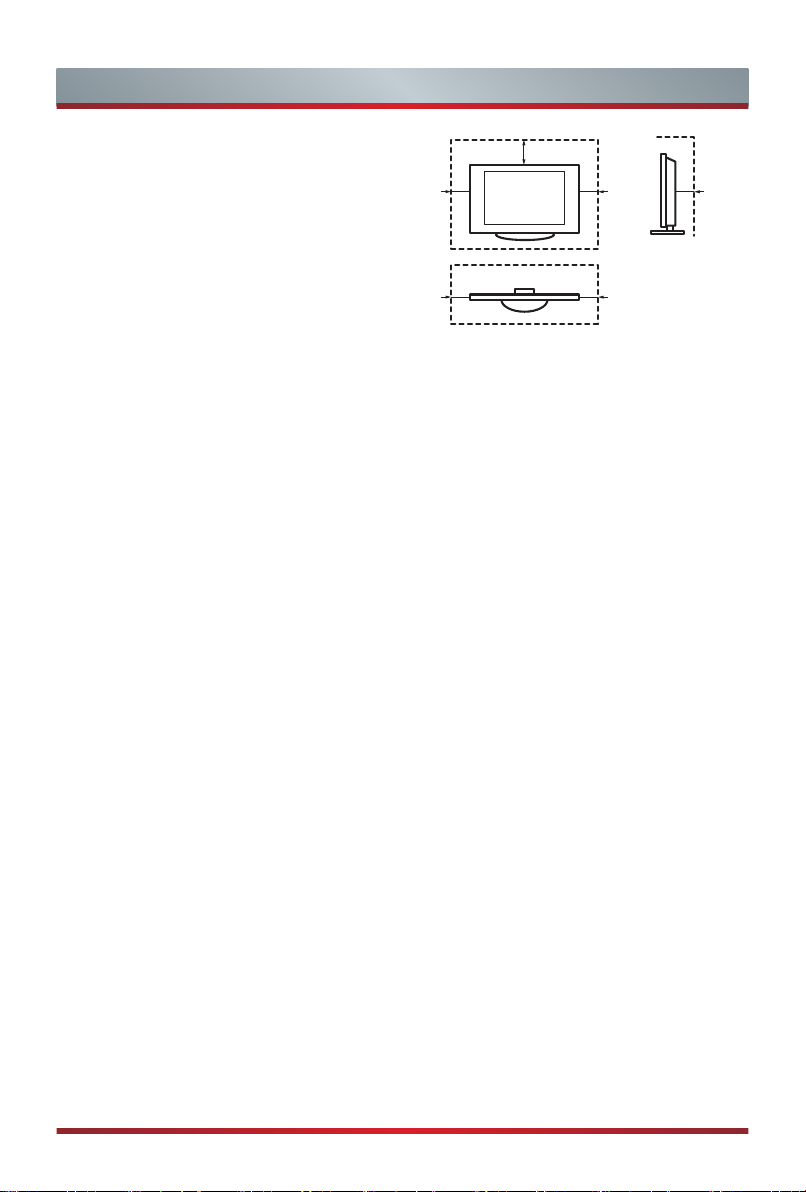
Important Safety Instructions
10cm
10cm
Air ventilation and high
temperatures
Install your TV only where there is proper
ventilation, and ensure that there is at least
10 cm free space on the sides and 20 cm
above the unit for air circulation. Excessive
heat and obstruction of ventilation could
lead to re or early failure of some electric
components.
- Do not block any ventilation openings
with newspapers, tablecloths, curtains,
etc.
- Do not dry clothing etc. on top of the unit.
- Take care not to touch the ventilation
openings since they may become hot.
- Do not insert foreign objects into the TV
through the vents.
The Stand
- Do not use any stand other than the one
supplied with this unit.
- Do not modify or use the stand if it
becomes warped of physically damaged.
- During setup, make sure that all the
screws are securely tightened.
- Ensure that the TV does not suffer any
impact during the attachment of the
stand.
- Ensure that children do not climb onto
the stand.
- Attach or remove the stand with at least
two people.
20cm
10cm
Prevent small items from getting into the
interior of the device through the ventilation
slots. Such objects may cause short circuits,
which may cause re.
If something should get inside the unit,
immediately unplug the power plug of the
device and contact service support.
The LED screen
Despite thorough care when manufacturing
this display, it cannot be 100% guaranteed
that no sub-pixel defects will occur due
to technical reasons. These cannot be
considered as a device defect in terms
of the guarantee. They will not affect the
performance and reliability of the TV.
To prevent “image burn”, avoid displaying
still images for long periods of time, there
is a possibility that a copy of the image
may remain. If the aspect ratio is set to 4:3
for a long period of time, image burn may
occur on the black areas. Image burn is not
covered by the warranty.
- Do not apply strong force or impact on
the display panel.
Avoid touching the LED screen or touching
it for long periods of time. Doing so may
produce some temporary distortion effects
on the screen.
English
D
Page 7
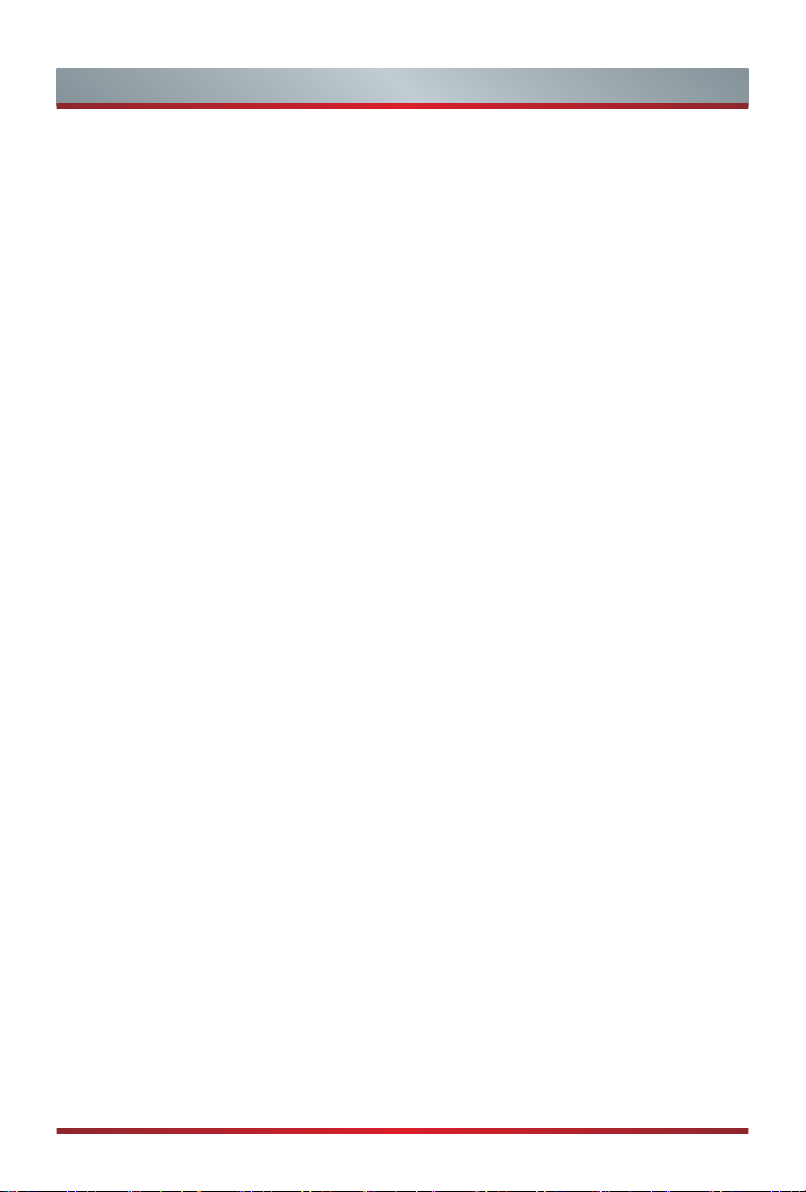
Important Safety Instructions
Radio waves
- Do not use the TV in any medical
institutions or locations with medical
equipment. Radio waves may interfere
with medical equipment and cause
malfunction.
- Do not use the TV near any automatic
control equipment such as automatic
doors or re alarms. Radio waves
may interfere with automatic control
equipment and cause malfunction.
If you have a cardiac pacemaker, keep a
distance of at least 22 cm from the TV. Radio
waves may interfere with the operation of a
pacemaker.
Built-in wireless LAN
- Do not connect to wireless networks
that you do not have the usage rights
for. Data transmitted and received over
radio waves may be intercepted and
monitored.
The built-in wireless LAN uses 2.4 GHz
and 5 GHz frequency bands. To avoid
malfunctions or slow response caused
by radio wave interference, keep the TV
away from devices such as other wireless
LAN devices, microwaves, mobile phones,
and other devices that use 2.4 and 5 GHz
signals.
Supervision
- Do not let children play unsupervised
close to the TV. It could tip over, be
pushed off or pulled down from the
stand surface and injure someone.
- Do not allow a switched-on TV to run
unattended.
Volume
Loud music and noises can lead to
irreversible damage to your ears. Avoid
extreme volume, especially over long
periods and when using headphones.
If you hear a drumming noise in your ears,
turn down the volume or temporarily stop
using headphones.
Thunder Storms
Pull out the power plug and all connected
antenna cables from the TV during a
thunderstorm. Overvoltage caused by
lightning strikes can damage the TV via
the antenna system, as well as the wall
socket.
Long periods of absence
As long as the power plug is connected to
a live socket outlet, the TV will consume
power even in “OFF”-mode. The power
plug and all connected antenna cables
should be disconnected out during long
periods of absence.
English
E
Page 8

Important Safety Instructions
Cleaning and care
CAUTION:
Unplug the power cord prior to cleaning
the TV.
Clean the TV, the screen, and the remote
control with a soft, moist, clean and
color-natural cloth only. Do not use any
chemicals.
- Do not subject the surfaces to insect
repellent, solvent, thinner or other
volatile substances. This may degrade
the surface quality.
- Do not spray water or other liquids
directly on the TV. Liquid inside the TV
could lead to product failure.
- The surface of the display panel is
treated and may be easily damaged.
Take care not to scratch it with
ngernails or other hard objects.
- Also wipe the power plug with a dry
cloth at regular intervals
Service/Repair
Never remove the cover/back of the TV;
there are no user serviceable parts inside.
Refer all service to qualied service
personnel.
Modication
Do not attempt to modify this product
in any way. Unauthorized modication
could void the warranty of this unit, cause
electric shock and res.
Remote Control batteries
- Incorrect installation may cause battery
leakage, corrosion and explosion.
- Replace only with the same or
equivalent type.
- Do not mix old and new batteries.
- Do not mix different battery types
- Do no use rechargeable batteries
- Do not burn or break up batteries.
- Do not expose batteries to excessive
heat
- Be sure to dispose of batteries
correctly
Outdoor Antenna Grounding
If an outdoor antenna used, be sure the
antenna system is protected against
voltage surges and built-up static charges.
Disposal
Packaging
Keep the anti-moisture materials and
plastic bags out of reach of children.
Plastic bags can cause suffocation and
the anti-moisture material is harmful if
swallowed. If swallowed by mistake, force
the patient to vomit and visit the nearest
hospital.
English
Refer to the recycling section of this
manual.
F
Page 9
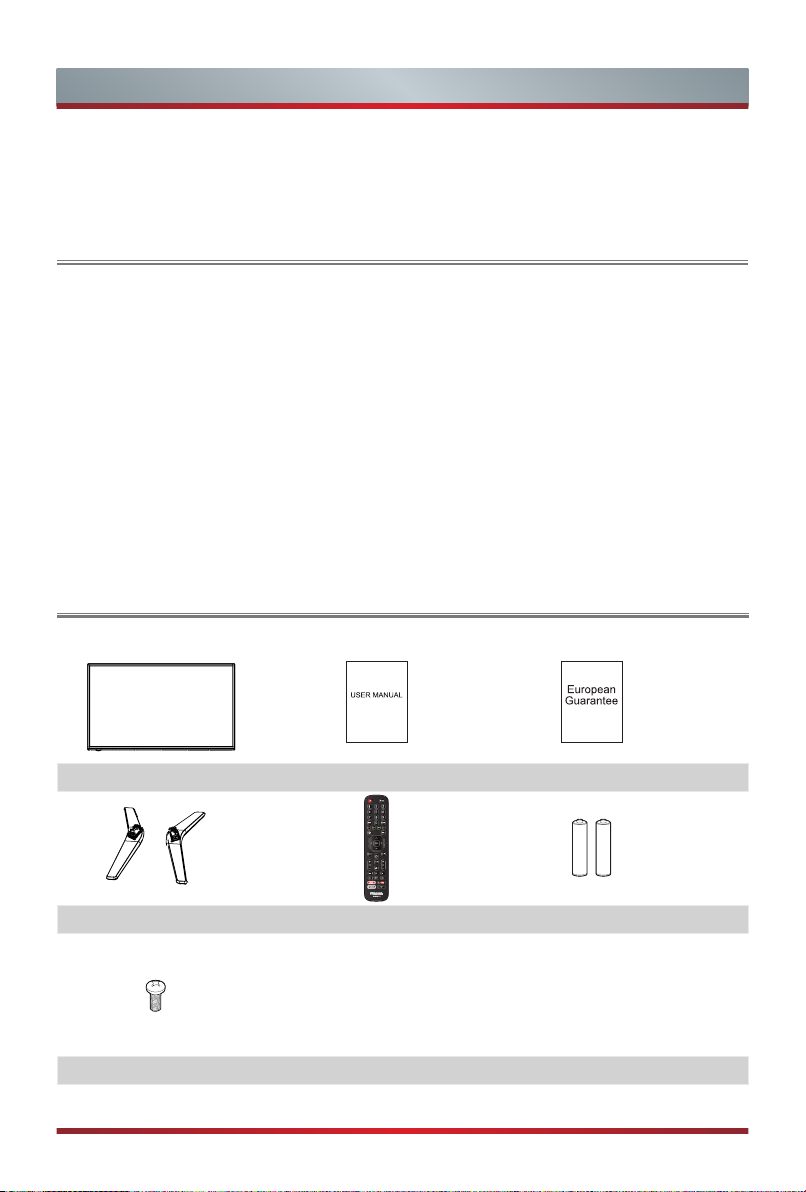
Contents
Please visit Hisense ofcial website for more details.
Product image is only for reference, actual product may vary in appearance.
Parts of the software function changes with the system upgrade.
Contents
Accessories List..............................................................................................................1
Installing the Stand .........................................................................................................2
TV Front..........................................................................................................................4
TV Rear ..........................................................................................................................5
Making Connections .......................................................................................................7
Remote Control ............................................................................................................13
Turning the TV on for the First Time .............................................................................15
Specifications ...............................................................................................................16
Other Information..........................................................................................................19
Accessories List
The following accessories are included with TV:
TV User Manual European Guarantee
Base Stand Remote Control AAA Batteries × 2
screw × 4
English
1
Page 10

Installing the Stand
ST4×16
ST4×16
Installing the Stand
CAUTION
Be sure to disconnect the A/C power cord before installing a stand or Wall-Mount
brackets.
The LED display is very fragile, and must be protected at all times when installing
the base stand. Be sure that no hard or sharp object, or anything that could scratch
or damage the LED display, comes into contact with it. DO NOT exert pressure on
the front of the TV at any time because the screen could crack.
NOTE
Product images are only for reference, actual product may vary in appearance.
Follow the illustrations and textual instructions below to complete the installation steps:
40"
1. Carefully place your TV facedown on a soft, flat surface to prevent damage to the
TV or scratching to the screen.
2. Remove the 2 stands from the accessory bag and then insert the stands into the
bottom slots of the TV.
3. Secure the base stand to the TV with the 4 screws in accessary tightly.
BASE STAND
Screws
English
2
BASE STAND
Screws
Page 11

Installing the Stand
M4×20 (55˝)
ST4×25 (50˝)
50"/55"
1. Carefully place your TV facedown on a soft, flat surface to prevent damage to the
TV or scratching to the screen.
2. Remove the 2 stands from the accessory bag and then insert the stands into the
bottom slots of the TV.
3. Secure the base stand to the TV with the 4 screws in accessary tightly.
BASE STAND
Screws
ST4×25 (50˝)
BASE STAND
Screws
M4×20 (55˝)
English
3
Page 12

TV Front
TV Bottom Panel
TV Back View
OK
TV Front
Remote sensor /
Power indicator
Item Description
Power switch I/O
Receives remote signals from the remote control.
Remote sensor
Do not put anything near the sensor, as its function may be
affected.
Power switch Turn the main power ON or OFF.
Power indicator The light is blue when turned on, and it is red in standby mode.
Select among the different input signal sources and put the TV
in standby mode, and you can turn on the TV when the TV in
standby mode.
Toggle the OK button left and right to adjust the volume.
Toggle the OK button up and down to select the channel.
NOTES
The Picture is Only for Reference.
Powering on the TV requires several seconds to load program. Do not rapidly turn
the TV off as it may cause the TV to work abnormally.
English
4
Page 13

TV Rear
TV Rear
40"
(4K@60Hz)
HDMI 3
(4K@60Hz)
L
P
Y
B
COMPONENT IN
HDMI 4
DIGITAL
AUDIO OUT
R
P
R
TV Bottom Panel
SCART
LAN
AV IN
VIDEO
NOTES
ANT2 Jack supports power supply for satellite antenna
(13/18V, 0.5A max.)
Check the jacks for position and type before making any
connections. Loose connections can result in image or
color problems. Make sure that all connections are tight and
secure.
Not all A/V devices have the ability to connect to a TV, please
refer to the user’s manual of your A/V device for compatibility
and connections procedure.
Before connecting external equipment, remove the mains
plug from the wall socket. This may cause electric shock.
TV Side View
COMMON INTERFACE
ANT 1
DVB-T/T2/C
ANT 2
DVB-S/S2
USB 1
DC 5V 0.5A(MAX)DC 5V 0.5A(MAX)
USB 2
SERVICEHEADPHONE
(4K@30Hz)
(DC 5V 900mA)
HDMI 1
MHL
(4K@30Hz)
ARC
HDMI 2
USB 3
DC 5V 1A(MAX)
COMMON
INTERFACE
ANT 1
ANT 2
USB
USB
SERVICE
HEADPHONE
HDMI
HDMI
USB
English
5
Page 14

TV Rear
TV Rear
50"/55"
(4K@60Hz)
HDMI 3
(4K@60Hz)
L
P
Y
B
COMPONENT IN
HDMI 4
DIGITAL
AUDIO OUT
R
P
R
TV Bottom Panel
SCART
LAN
AV IN
VIDEO
NOTES
ANT2 Jack supports power supply for satellite antenna
(13/18V, 0.5A max.)
Check the jacks for position and type before making any
connections. Loose connections can result in image or
color problems. Make sure that all connections are tight and
secure.
Not all A/V devices have the ability to connect to a TV, please
refer to the user’s manual of your A/V device for compatibility
and connections procedure.
Before connecting external equipment, remove the mains
plug from the wall socket. This may cause electric shock.
TV Side View
COMMON INTERFACE
ANT 1
DVB-T/T2/C
ANT 2
DVB-S/S2
USB 1
DC 5V 0.5A(MAX)DC 5V 0.5A(MAX)
USB 2
SERVICEHEADPHONE
(4K@30Hz)
(DC 5V 900mA)
HDMI 1
MHL
(4K@30Hz)
ARC
HDMI 2
USB 3
DC 5V 1A(MAX)
COMMON
INTERFACE
ANT 1
ANT 2
USB
USB
SERVICE
HEADPHONE
HDMI
HDMI
USB
English
6
Page 15

Making Connections
LAN (
Wired setup
)
Connect your TV to your network by connecting the LAN port on the back of your
TV to an external modem or router using a LAN (Ethernet/Cat 5) cable. See the
illustration below.
·
We recommend to use a modem or router that supports Dynamic Host
Configuration Protocol (DHCP). Modems and routers that support DHCP
automatically provide the IP address, subnet mask, gateway, and DNS, so you
don’t have to enter them manually. Most home networks already have DHCP.
TV JACK
LAN
Wireless setup
IP Sharer (Router)
(with DHCP server)
External Modem
(ADSL / VDSL / Cable TV)
Modem CableLAN CableLAN Cable
Connect your TV to your network wirelessly, you need a wireless router or modem.
See the illustration below.
·
The built-in Wireless LAN Adapter supports the IEEE 802.11 b/g/n
communication protocols. We recommend using IEEE 802.11n router. Low
transfer rates for b/g may have the influence on the quality of streamed videos
and other media.
Wireless router with DHCP
Wireless LAN Adapter
built-in TV set
LAN Cable
NOTES
You must use the built-in Wireless LAN Adapter to use a wireless network because
the set doesn’t support external USB network adapter.
If the wireless router supports DHCP, your TV can connect more easily to the wireless
network.
If you apply a security system other than the systems listed below, it will not work with
the TV.
security system:WPA,WEP,WPA2.
In order to guarantee smooth network, the distance between router and TV is less
than 10 meters.
English
7
Page 16

Making Connections
HDMI 1(MHL)
TV JACK
HDMI 1
MHL
HDMI 2(ARC)
Connect an MHL cable (not provided) from your MHL-enabled device,
such as a cell phone.
(4K@30Hz)
(DC 5V 900mA)
Phone
MHL cable (not included)
Connect an HDMI cable from an external digital audio system.
ARC enables the TV to directly output the digital sound through an HDMI cable.
Please note that it works only when the TV is connected to the audio receiver that
supports the ARC (Audio Return Channel) function.
When this port is used as the ARC function, it can't be used as signal input at the
same time.
HDMI 2
HDMI
TV JACK
(4K@30Hz)
ARC
HDMI cable (not included)
Connect an HDMI cable from an external A/V equipment.
Audio Amplier/Speaker
HDMI
Some devices such as PVR or DVD player require HDMI signal to be set to output
in the device's settings. Please consult your device user manual for instructions.
Please note that the HDMI connector provides both video and audio signals, it’s
not necessary to connect an audio cable.
TV JACK
HDMI
(not included)
DVD/Blu-Ray/AV receiver/
Set-top Box
HDMI
NOTES
Sources of UHD (4K) content must be connected to the HDMI1 / HDMI2 / HDMI3 / HDMI4
input.
The repetition rate is fixed at 100%, and it can not be adjusted.
English
8
Page 17

Making Connections
ANT Connect an outdoor VHF/UHF antenna or cable.
TV JACK
ANT 1
DVB-T/T2/C
(not included)
ANT Connecting a satellite antenna.
TV JACK
ANT 2
DVB-S/S2
HEADPHONE Connect Headphone for audio out of the TV.
TV JACK
HEADPHONE
or
Antenna Cable (75Ω)
(not included)
Outdoor
Antenna
Cable
ANT OUT
VHF/UHF Antenna
SCART Connect a Scart cable.
TV JACK
SCART
Headphone (not included)
(not included)
English
9
VCR/DVD Player/Recorder/
Set-top box/Satellite Receiver
Page 18

Making Connections
USB
Connect the USB devices such as hard drives, USB sticks and digital cameras
for browsing photos, listening music and watching recorded movies. You can use
Timeshift and record (refer to “PVR/Timeshift”). At the same time update is also an
easy thing and will be done just by plugging the USB with the updating files into
the same interface.
TV JACK
USB 3
DC 5V 1A(MAX)
NOTES
USB 2
USB 1
DC 5V 0.5A(MAX)DC 5V 0.5A(MAX)
When connecting a hard disk or a USB hub, always connect the mains
adapter of the connected device to the power supply. Exceeding a total current
consumption may result in damage. The USB1.1 and USB2.0 devices maximum
current consumption are 500mA. The USB3.0 device maximum current
consumption is 1A.
For individual non-standard high-capacity mobile hard disk, if it's impulse current
is greater than or equal 1A, it may cause TV-rebooting or self-locking. So the TV
does not support it.
The USB port supports a voltage of 5V.
The maximum supported storage space of the hard disk is 1T.
If you want to store the video streaming of a DTV program, the transfer rate of
the USB storage device must not be less than 5MB/s.
Since the function record temporary the program onto a hard disk only. Please
connect a hard disk which its storage capacity is no less than 8G.
English
10
Page 19

Making Connections
COMMON INTERFACE
Insert the CI+ module for watching scrambled services like pay-tv channels or
some HD channels.
TV JACK
CAM CARD
NOTES
Before you insert/remove the CI+ module, ensure that the TV is switched off.
Then insert the CI card into the CI+ module in accordance with the Service
Provider’s instructions.
Do not repeatedly insert or remove the Common Access Module as this may
damage the interface and cause a malfunction.
You must obtain a CI+ module and card from the service provider of the
channels you want to watch.
Insert the CI+ module with the SmartCard in the direction marked on the module
and SmartCard.
CI+ is not supported in some countries and regions; check with your authorized
dealer.
1 2
SMART CARD
DIGITAL AUDIO OUT Connect to an external digital audio device.
Before connecting a digital audio system to the DIGITAL AUDIO OUT jack, you
should decrease the volume of both the TV and the system to avoid that the
volume suddenly become bigger.
TV JACK
DIGITAL
AUDIO OUT
DIGITA AUDIO cable(not included)
English
11
Audio Amplier/Speaker
Page 20

Making Connections
COMPONENT IN
Connect a component cable and an audio cable from an external
A/V Device.
The component output ports Y, P
identified as Y, C
TV JACK
AV IN
VIDEO
Y
COMPONENT IN
AV IN
Connect the Composite cable from an external A/V Device.
B
P
L
and CR.
B
R
R
P
and PR on the VCD or DVD can sometimes be
B
VCR/DVD Player/Recorder/
Set-top box/Satellite Receiver/
Video Camera
Component
RL PRPBY
(not included)
(not included)
(not included)
(not included)
(not included)
White(L)
Red(R)
Red(PR/CR)
Blue(PB/CB)
Green(Y)
Use the audio and video cables to connect the external A/V device’s composite
video/audio jacks to the TV’s jacks. (Video = yellow, Audio Left = white, and Audio
Right = red)
TV JACK
VCR/DVD Player/
Recorder/Set-top box/
Satellite Receiver/Video Camera
A/V OUT
Video
R
L
AV IN
VIDEO
Y
COMPONENT IN
(not included)
L
R
B
R
P
P
English
(not included)
(not included)
12
Yellow(Video)
White(L)
Red(R)
Page 21

Remote Control
1
POWER: Switch the TV on or into
standby mode
2
1
3
4
6
7
9
11
14
15
18
20
22
2
5
8
10
12
13
16
17
19
21
23
INPUT: Select input sources
3
Channel Number: Direct channel
selection or numbers input
4
EPG: Display the Electronic Program
Guide (DTV mode)
5
Subtitle:Activate or deactivate the subtitle
mode
6
Color keys for direct selection of options
7
SETTING: Display the Settings menu
8
Info: Display the present program
information such as the current channel
and the input source
9
/ / < / >: Allows you to navigate the
OSD menus and adjust the system
settings to your preference
10
OK: Confirm the selection in the OSD
menus
11
BACK: Return to previous menu
12
EXIT: Exit the menu
13
HOME: Enter the Smart
14
CH.List: Display the Channel List on the
screen
15
VOL + /-: Adjust the volume
16
CH + /-: Switch channel
17
MUTE:Mute or restore the TV sound
18
Playback and record keys
19
PVR: Record the current program (DTV
mode)
20
NETFLIX:Press to launch NETFLIX
instant video streaming
21
YouTube:Enter the YouTube app
22
Wuaki.tv:Enter the Wuaki.tv
23
TXT: Turn on/off the teletext function
English
13
Page 22

Remote Control
Installing Batteries in the Remote Control
1. Slide the back cover to open the battery compartment of the remote control.
2. Insert two AAA size batteries. Make sure to match the (+) and ( - ) ends of the
batteries with the (+) and ( - ) ends indicated in the battery compartment.
3. Close the battery compartment with the cover.
1
Gently push and slide
Insert the batteries
2
3
Gently push and slide
NOTES
Product image is only for reference, actual product may vary in appearance.
Handling the Batteries
Incorrect use of batteries may cause corrosion or battery leakage, which could
cause fire, personal injury or damage to property.
Only use the battery type indicated in this manual
Do not mix old and new batteries or different types of batteries .
Do not dispose of used batteries as domestic waste. Dispose of them in
accordance with local regulations.
Remote Control Operation Range
1. Point the remote control
at the TV within no more
than 6 metres from the
remote control sensor
on the TV and within
60° in front of the TV.
2. The operating distance
may vary depending on
the brightness of the
room.
English
14
Page 23

Turning the TV on for the First Time
Turning the TV on for the First Time
1. Connect the mains cable to the mains socket after you have completed all the
connections.
2. The first time you turn the TV on, it will go straight into the Installation Guide. It will
assist you to specify the Language, Location, Network.
3. Press the [
button to confirm.
Language Select your desired language to be displayed on the menu.
Location Select the location where you will operate the TV.
Network
Complete
/ / < / >] to navigate the menu and change the settings. Press the [OK]
Accept EULA
Help promote the TV user experience.
If your TV does not automatically detect an Ethernet connection,
then select Change to Wireless. When you’re done, select your
network from the list that displays and move to the next screen.
You have completed the Wizard setup, please select the desired
mode.
English
15
Page 24

Specifications
Features, appearance and specifications are subject to change without notice.
Model Name 40"
Width: 36.1 inches (917 mm)
Without Stand
Dimension
With Stand
Without Stand 18.1 lbs (8.2 kg)
Weight
With Stand 18.5 lbs (8.4 kg)
Height: 21.1 inches (537 mm)
Depth: 3.4 inches (87 mm)
Width: 36.1 inches (917 mm)
Height: 22.9 inches (581 mm)
Depth: 8.6 inches (218 mm)
Active Screen Size
(Diagonal)
Screen resolution 3840 × 2160
Audio power 7W + 7W
Power consumption Please refer to the rating label.
Power supply Please refer to the rating label.
Receiving
systems
Environmental conditions
Component Input
HDMI Input
Analog PAL-D/K, B/G, I,SECAM-D/K, B/G, L/L’
Digital DVB-T/T2,DVB-C,DVB-S/S2
102 cm
Temperature: 41°F - 95°F (5°C - 35°C)
Humidity: 20% - 80% RH
Atmospheric pressure: 86 kPa - 106 kPa
480 I / 60 Hz, 480 P / 60 Hz, 576 I /50 Hz, 576 P /50
Hz, 720 P / 50 Hz, 720 P / 60 Hz, 1080 I / 50 Hz, 1080
I / 60 Hz, 1080 P / 50 Hz,1080 P / 60 Hz
HDMI1, HDMI2:
RGB / 60 Hz (640×480, 800×600, 1024×768)
YUV / 60 Hz (480 I, 480 P, 720 P, 1080 I, 1080 P)
YUV /50Hz (576 I, 720 P, 1080 I, 1080 P)
3840×2160/24Hz, 3840×2160/25Hz, 3840×2160/30Hz
HDMI3, HDMI4:
RGB / 60 Hz (640×480, 800×600, 1024×768)
YUV / 60 Hz (480 I, 480 P, 720 P, 1080 I, 1080 P)
YUV /50Hz (576 I, 720 P, 1080 I, 1080 P)
3840×2160/24Hz,3840×2160/25Hz,3840×2160/30Hz,
3840×2160/50Hz, 3840×2160/60Hz
English
16
Page 25

Specifications
Features, appearance and specifications are subject to change without notice.
Model Name 50"
Width: 44.1 inches (1120 mm)
Without Stand
Dimension
With Stand
Without Stand 27.6 lbs (12.5 kg)
Weight
With Stand 28.7 lbs (13 kg)
Height: 25.6 inches (651 mm)
Depth: 3.3 inches (85 mm)
Width: 44.1 inches (1120 mm)
Height: 27.3 inches (693 mm)
Depth: 9.5 inches (241 mm)
Active Screen Size
(Diagonal)
Screen resolution 3840 × 2160
Audio power 10W + 10W
Power consumption Please refer to the rating label.
Power supply Please refer to the rating label.
Receiving
systems
Environmental conditions
Component Input
HDMI Input
Analog PAL-D/K, B/G, I,SECAM-D/K, B/G, L/L’
Digital DVB-T/T2,DVB-C,DVB-S/S2
126 cm
Temperature: 41°F - 95°F (5°C - 35°C)
Humidity: 20% - 80% RH
Atmospheric pressure: 86 kPa - 106 kPa
480 I / 60 Hz, 480 P / 60 Hz, 576 I /50 Hz, 576 P /50
Hz, 720 P / 50 Hz, 720 P / 60 Hz, 1080 I / 50 Hz, 1080
I / 60 Hz, 1080 P / 50 Hz,1080 P / 60 Hz
HDMI1, HDMI2:
RGB / 60 Hz (640×480, 800×600, 1024×768)
YUV / 60 Hz (480 I, 480 P, 720 P, 1080 I, 1080 P)
YUV /50Hz (576 I, 720 P, 1080 I, 1080 P)
3840×2160/24Hz, 3840×2160/25Hz, 3840×2160/30Hz
HDMI3, HDMI4:
RGB / 60 Hz (640×480, 800×600, 1024×768)
YUV / 60 Hz (480 I, 480 P, 720 P, 1080 I, 1080 P)
YUV /50Hz (576 I, 720 P, 1080 I, 1080 P)
3840×2160/24Hz,3840×2160/25Hz,3840×2160/30Hz,
3840×2160/50Hz, 3840×2160/60Hz
English
17
Page 26

Specifications
Features, appearance and specifications are subject to change without notice.
Model Name
Without Stand
Dimension
With Stand
Weight
Active Screen Size
(Diagonal)
Screen resolution 3840 × 2160
Audio power 10W + 10W
Power consumption Please refer to the rating label.
Power supply Please refer to the rating label.
Receiving
systems
Environmental conditions
Component Input
HDMI Input
Without Stand 33.1 lbs (15 kg)
With Stand 34.2 lbs (15.5 kg)
Analog PAL-D/K, B/G, I,SECAM-D/K, B/G, L/L’
Digital DVB-T/T2,DVB-C,DVB-S/S2
55"
Width: 48.6 inches (1235 mm)
Height: 28.2 inches (717 mm)
Depth: 3.3 inches (84 mm)
Width: 48.6 inches (1235 mm)
Height: 29.7 inches (755 mm)
Depth: 9.5 inches (241 mm)
138 cm
Temperature: 41°F - 95°F (5°C - 35°C)
Humidity: 20% - 80% RH
Atmospheric pressure: 86 kPa - 106 kPa
480 I / 60 Hz, 480 P / 60 Hz, 576 I /50 Hz, 576 P /50
Hz, 720 P / 50 Hz, 720 P / 60 Hz, 1080 I / 50 Hz, 1080
I / 60 Hz, 1080 P / 50 Hz,1080 P / 60 Hz
HDMI1, HDMI2:
RGB / 60 Hz (640×480, 800×600, 1024×768)
YUV / 60 Hz (480 I, 480 P, 720 P, 1080 I, 1080 P)
YUV /50Hz (576 I, 720 P, 1080 I, 1080 P)
3840×2160/24Hz, 3840×2160/25Hz, 3840×2160/30Hz
HDMI3, HDMI4:
RGB / 60 Hz (640×480, 800×600, 1024×768)
YUV / 60 Hz (480 I, 480 P, 720 P, 1080 I, 1080 P)
YUV /50Hz (576 I, 720 P, 1080 I, 1080 P)
3840×2160/24Hz,3840×2160/25Hz,3840×2160/30Hz,
3840×2160/50Hz, 3840×2160/60Hz
English
18
Page 27

Other Information
Recycling/Licenses
WEEE (Waste Electronic Electric Equipment)
European Directive 2012/19/EU
This symbol on the product or on its packaging indicates that
this product must not be disposed of with your household
waste. Instead, it is your responsibility to dispose of your waste
equipment by handing it over to a designated collection point
for the recycling of waste electrical and electronic equipment.
The separate collection and recycling of your waste equipment
at the time of disposal will help to conserve natural resources
and ensure that it is recycled in a manner that protects human
health and the environment. For more information about where
you can drop off your waste equipment for recycling, please
contact your local city ofce, your household waste disposal
service or the shop where you purchased the product.
Batteries
In accordance with the Battery Directive, used batteries should
not be disposed of in the domestic waste. Dispose your
batteries in the collection containers specic for this purpose in
retail stores.
ROHS (Restriction of Hazardous Substance)
European Directive 2011/65/EU
This European directive limits the use of dangerous and hazardous substances which are difficult to recycle.
This allows recycling easily the EEE and contributes to the
safeguard of the environment.
Substances included in this product match to the RoHS directive.
The terms HDMI and HDMI High-Denition Multimedia
Interface, and the HDMI Logo are trademarks or registered
trademarks of HDMI Licensing LLC in the United States and
other countries.
English
19
