Page 1
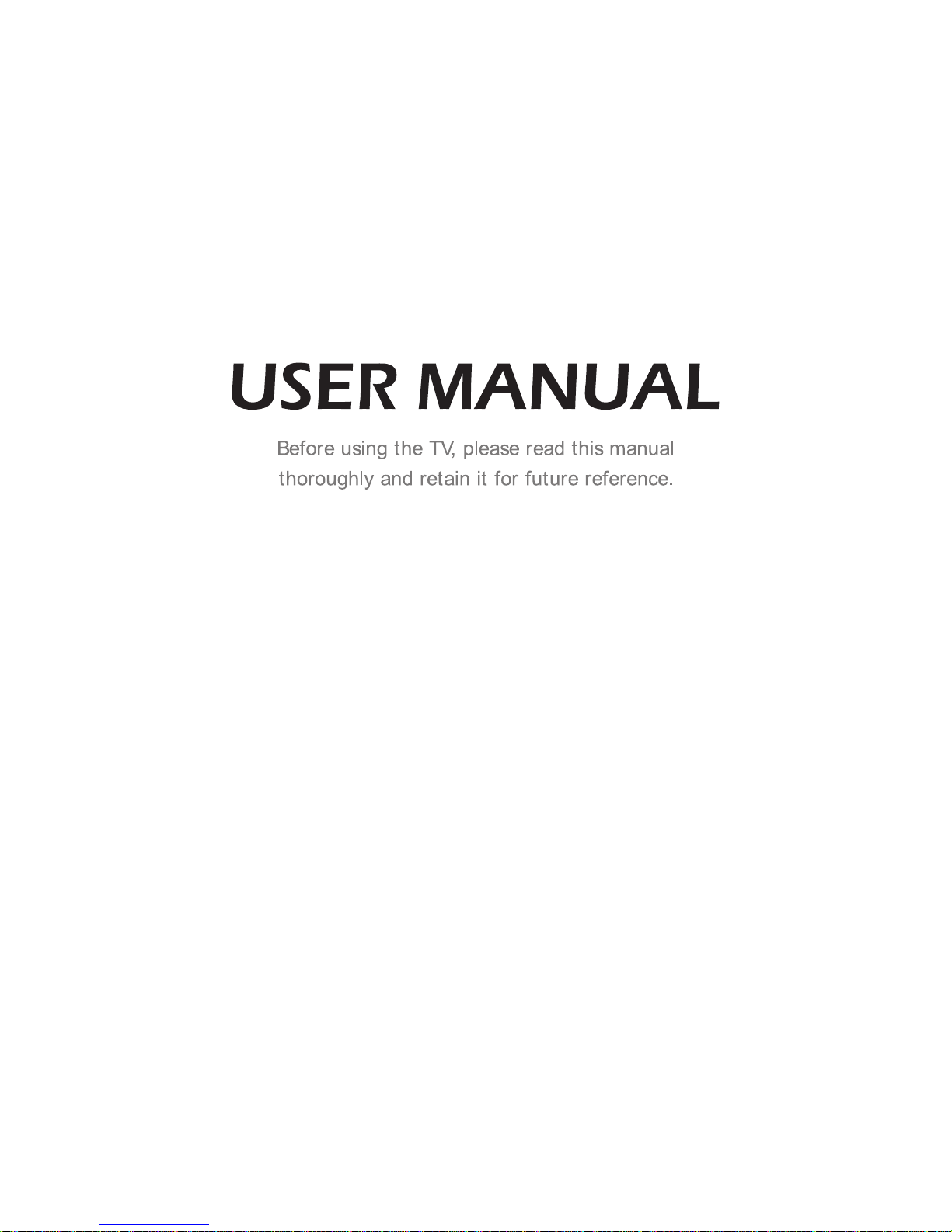
Page 2
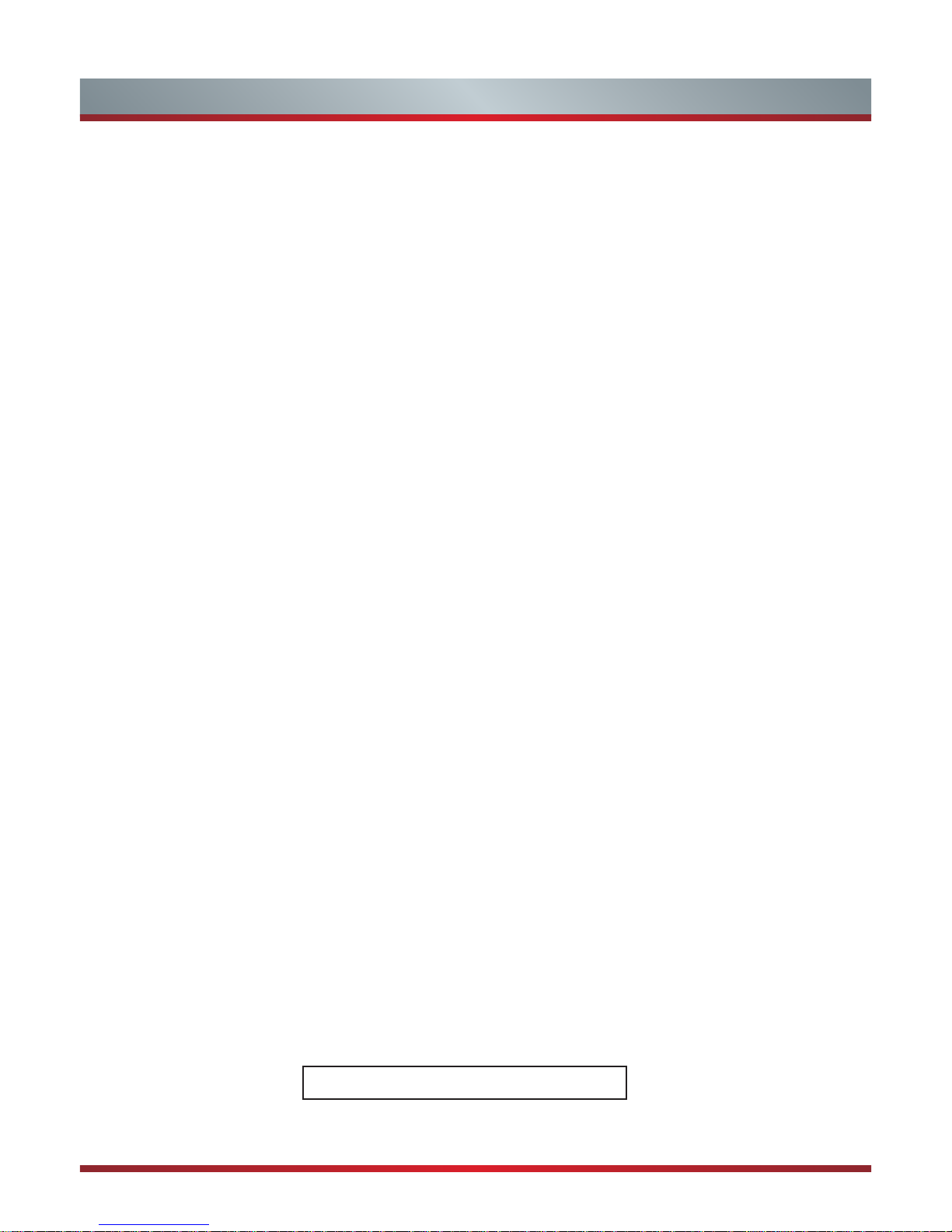
1
Declaration ...................................................................................2
Important Safety Precautions ..................................................... 3
Disposal of Used Electrical & Electronic Equipment ..............................................3
Warning ..................................................................................................................3
Safeguards .............................................................................................................4
Setting Up ..................................................................................... 6
Connection Instructions ..........................................................................................6
Using the Remote Control ..........................................................7
Installing Batteries in the Remote Control ..............................................................7
Viewing the Remote Control...................................................................................8
Basic Features ........................................................................... 11
Turning the TV On for the First Time ....................................................................11
To Use the Menu ..................................................................................................12
Using the Picture Menu ........................................................................................12
Using the Sound Menu .........................................................................................13
Using the Channel Menu ......................................................................................14
Using the Lock System Menu ..............................................................................16
Using the Setup Menu ..........................................................................................16
Digital Media Player ................................................................... 21
Digital Media Player(Media) .................................................................................21
Browsing Pictures ................................................................................................21
Playing Music Files ..............................................................................................21
Playing Video Files ...............................................................................................22
Viewing Text Files .................................................................................................22
Other Information ......................................................................23
TroubleShooting ...................................................................................................23
Technical Specifications .......................................................................................24
Contents
The Pictures are Only for Reference !
Page 3
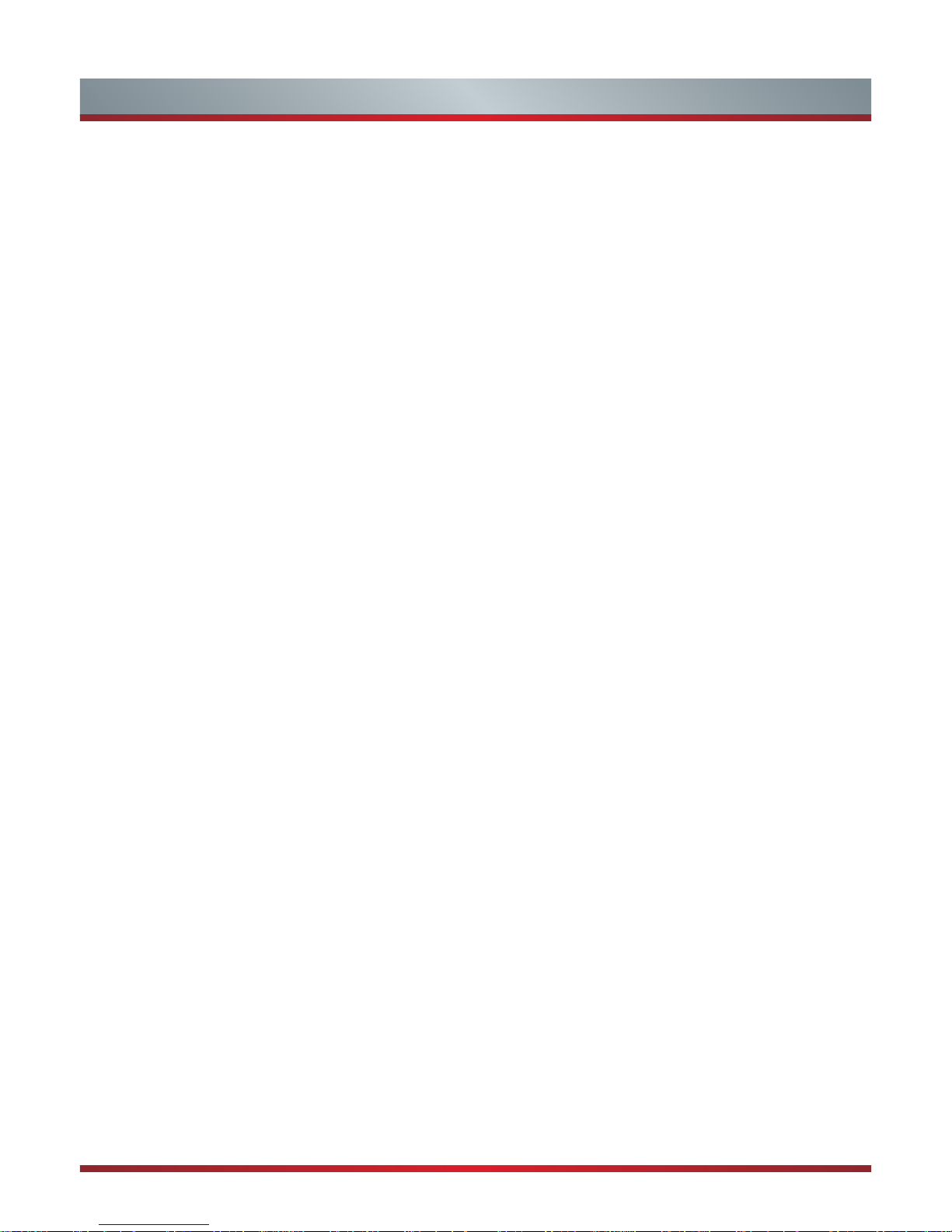
2
Any content and service accessed through this device, while only intended for individual non-commercial use, shall be the
property of the applicable third party and subject to protection by regulations and laws on copyright, patent, trademark and other
intellectual property rights. No part of such content and service may be modified, duplicated, published, uploaded, distributed,
translated, marketed, or used to make and distribute products derived from it without the prior permission of the content owner
or service provider.
You acknowledge and agree explicitly that you will solely bear the risk associated with the use of this device, and further you will
solely bear any risk related to satisfactory quality, performance and accuracy for any content and service accessed through this
device. To the maximum extent permitted by applicable law, this device and any third party’s content and service is provided as
it is without any guarantee, express or implied.
Manufacturer hereby declare explicitly that Manufacturer shall not be held liable for any guarantee and conditions, express or
implied, related to this device and any content and service, including but not limited to warranty on marketability, satisfactory
quality, fitness for a particular purpose, accuracy, quiet use and non-violation of any third party’s rights; to the maximum extent
permitted by applicable law, Manufacturer gives no guarantee on the accuracy, validity, timeliness, legitimacy and completeness
of any content or service provided through this device, or the fitness of such device, content or service for your particular
requirement, or the protection from interruption and error during operation of such device, content or service; to the maximum
extent permitted by applicable law, in any case, including fault or neglect, Manufacturer shall not be held liable for legal actions
or indemnity obligation arising from any consequence as a result of or related to any information loaded in this device or use of
such device, content or service by you or any third party .
Any content and service provided as it is together with this device shall be the property of the applicable third party, therefore
Manufacturer gives no declaration or warranty on modification, suspension, cancellation, termination or abortion thereof, and
shall not be held liable for legal actions or indemnity obligation arising thereof.
Manufacturer reserves the rights to restrict the use or access of certain content or service. As the content and service are
transmitted through third party’s network and transmission facilities, Manufacturer undertakes no customer service thereof or the
obligation for such customer service.
Declaration
Page 4
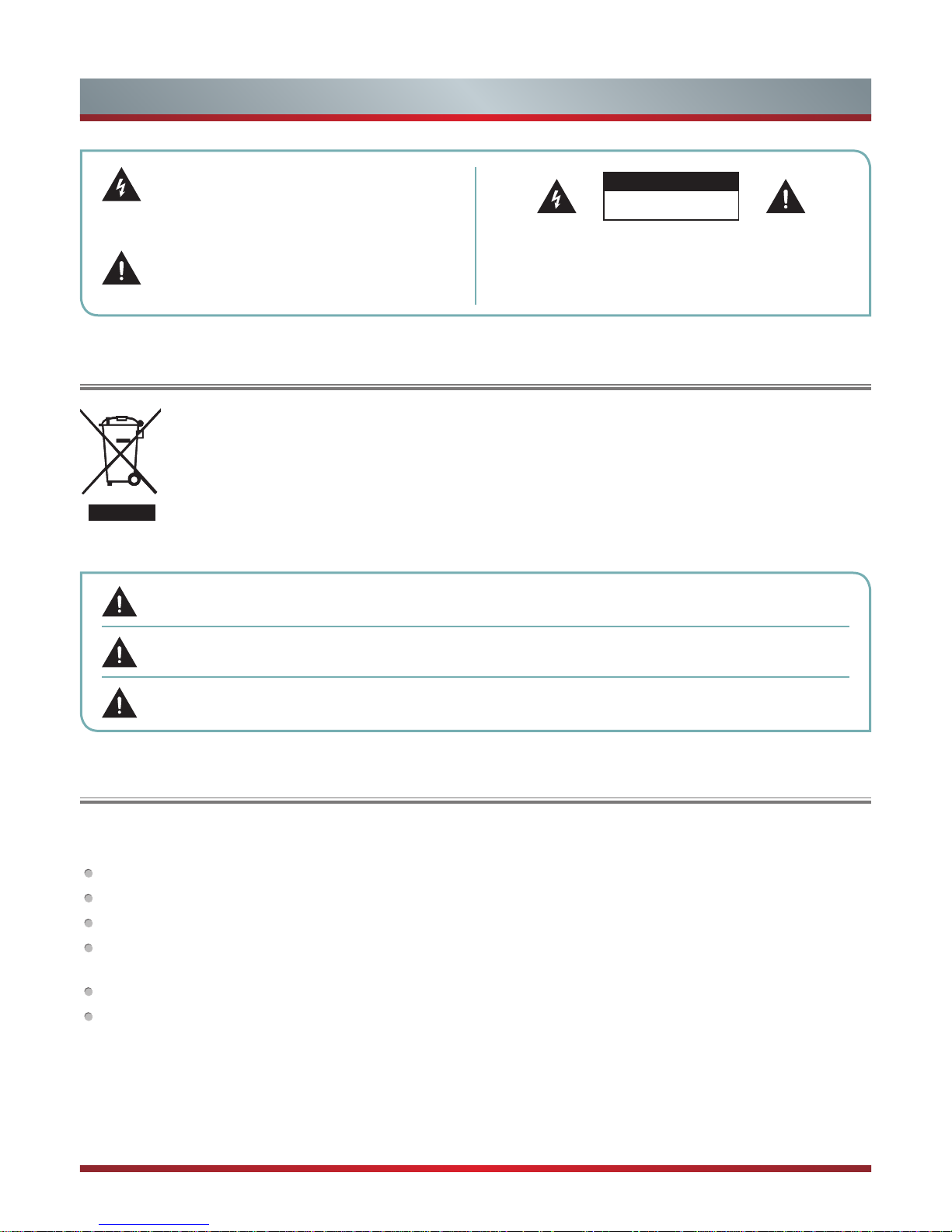
3
Disposal of Used Electrical & Electronic Equipment
Warning
This symbol alerts user about the presence of a
dangerous voltage not isolated inside the product
which can be sufficiently powerful to constitute a
risk of electrocution.
Do not open the back cover.
In no case the user is allowed to operate inside the TV set.
Only a qualified technician is entitled to operate.
This symbol alerts user about the presence of
important operating instructions and maintenance
in the document enclosed in the package.
ATTENTION
RISK OF SHOCK
ELECTRIC
Packaging and electrical goods should be recycled appropriately, and not treated as household waste. Please
dispose of this equipment at your applicable collection point for the recycling of electrical & electronic equipment
waste. By ensuring the correct disposal of this product, you will help prevent potentially hazardous to the
environment and to human health, which could otherwise be caused by unsuitable waste handling of this product.
The recycling of materials will help conserve natural resources. Please do not therefore dispose of your old
electrical and electronic equipment with your household waste. For more detailed information about recycling of
this product, please contact your local city office, your household waste disposal service or the shop where you
purchased the product.
Incorrect replacement of the battery may lead to the risk, including the replacement of another similar or the
same type. Do not expose batteries to heat such as sun or fire or something like that.
The device should not be exposed to dripping and spraying and it cannot be placed under objects filled with
liquids.
Main plug is used as the disconnect device, the disconnect device shall remain ready for operating.
If a television is not positioned in a sufficiently stable location, it can be potentially hazardous due to falling. Many injuries,
particularly to children, can be avoided by taking simple precautions such as:
Using cabinets or stands recommended by the manufacturer of the television.
Only using furniture that can safely support the television.
Ensuring the television is not overhanging the edge of the supporting furniture.
Not placing the television on tall furniture (for example, cupboards or bookcases) without anchoring both the furniture and
the television to a suitable support.
Not standing the televisions on cloth or other materials placed between the television and supporting furniture.
Educating children about the dangers of climbing on furniture to reach the television or its controls.
Important Safety Precautions
Page 5
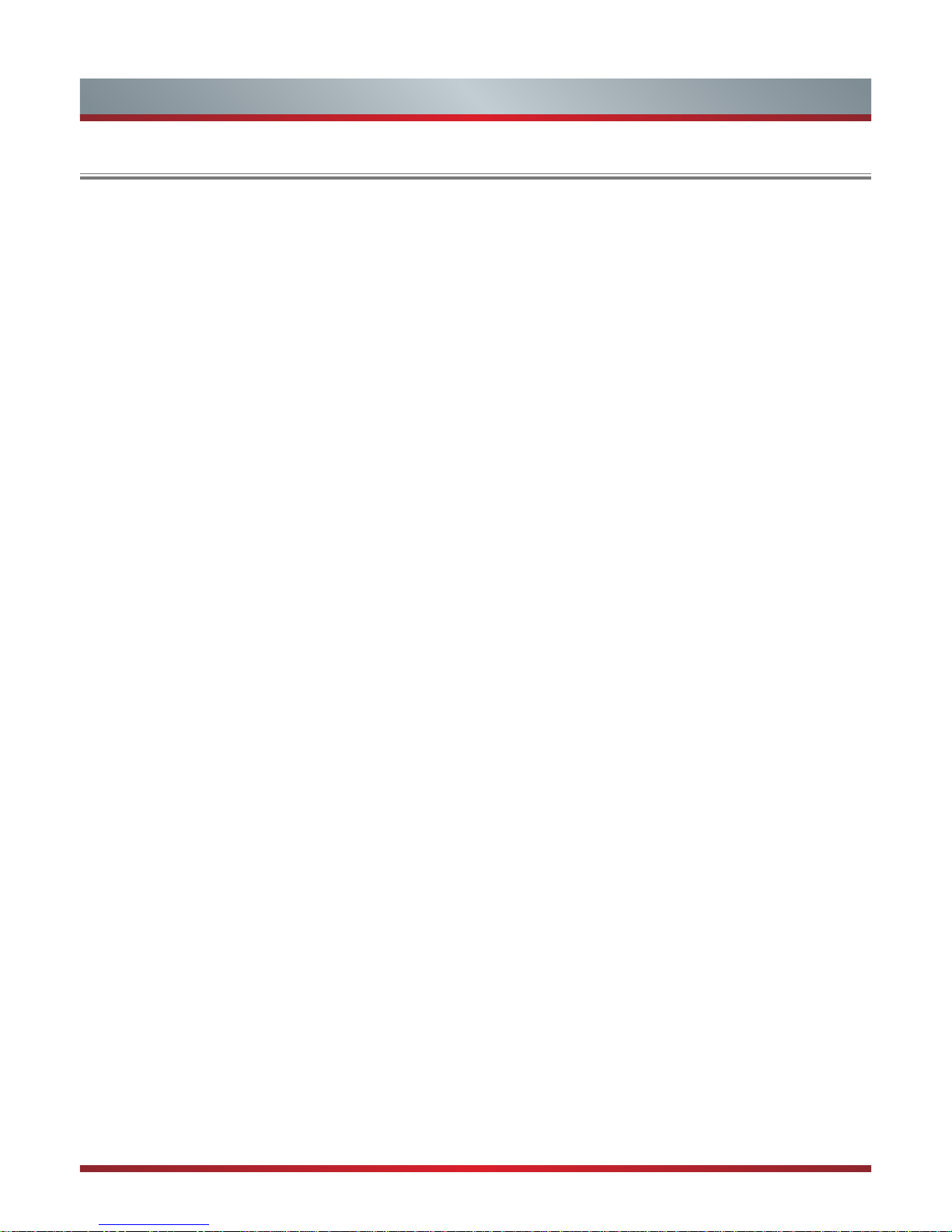
4
Safeguards
Important Safety Precautions
Please read the following safeguards for your TV and retain for future reference.
Always follow all warnings and instructions marked on the television.
1. A note about safety and operating instructions
Read and follow all safety and operating instructions, and retain them safely for future reference.
2. Heed Warnings
Adhere to all warnings on the appliance and in the operating instructions.
3. Cleaning
Unplug the TV from the wall outlet before cleaning. Do not use liquid, abrasive, or aerosol cleaners. Cleaners can permanently
damage the cabinet and screen. Use a lightly dampened cloth for cleaning.
4. Wall Bracket
Wall brackets are not supplied with this product. After market brackets may be available to purchase locally. Please refer to the
specification page for dimensions.
5. Water and Moisture
Avoid dripping or splashing of liquids onto the product. Objects filled with liquids, such as vases, should not be placed on the
product.
6. Setting
Do not place this TV on an unstable cart, stand or table. Placing the TV on an unstable base can cause the TV to fall, resulting
in serious personal injuries as well as damage to the TV. Use only a cart, stand, bracket or table recommended by the
manufacturer or salesperson.
7. Ventilation
Slots and openings in the cabinet are provided for ventilation, to ensure reliable operation of the TV and to protect it from
overheating. Do not cover the ventilation openings in the cabinet and never place the set in a confined space such as built-in
cabinet unless proper ventilation is provided. Leave a minimum 10cm gap all around the unit.
8. Power Source
This TV should be operated only from the type of power source indicated on the marking label. If you are not sure of the type of
power supplied to your home, consult your appliance dealer or local power company.
9. Power-Cord Protection
Power- supply cords should be routed so that they are not likely to be walked on or pinched by items placed upon or against
them, paying particular attention to cords at plug, wall outlets, and the point where they exit from the TV. MAIN plug is used as
the disconnect device, the disconnect device shall remain readily operable.
10. Lightning
For added protection for this TV during a lightning storm, or when it is left unattended and unused for long periods of time,
unplug it from the wall outlet and disconnect the antenna or cable system. This will prevent damage to the TV due to lightning or
power-line surge.
11. Power Lines
An outside antenna system should not be located in the vicinity of overhead power lines or other electric light or power circuits,
or where it can fall into such power lines or circuits. Where installing an outside antenna system, extreme care should be taken
to keep from touching such power lines or circuits as contact with them might be fatal.
Page 6
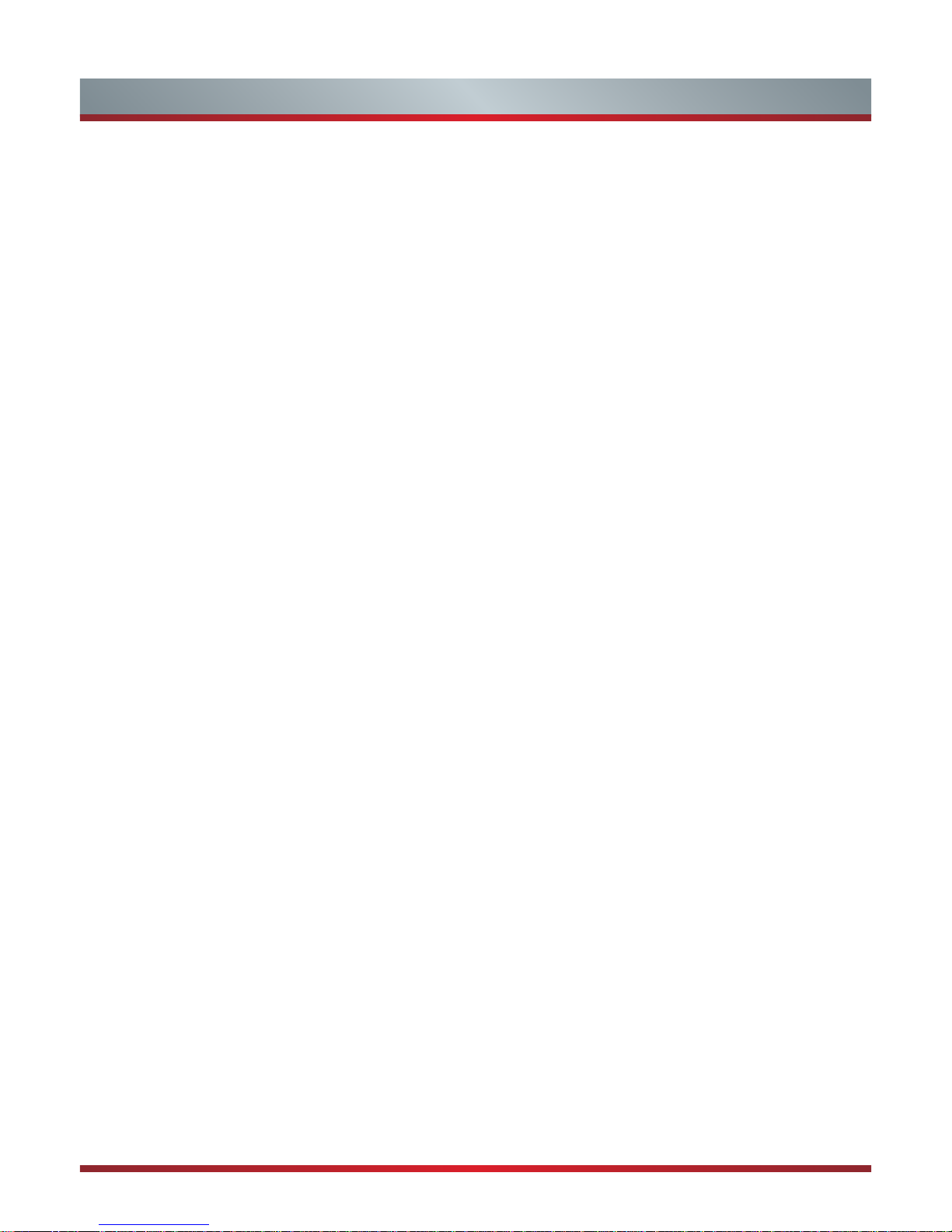
5
Important Safety Precautions
12. Overloading
Do not overload wall outlets and extension cords as this can result in a risk of fire or electric shock.
13. Object and Liquid Entry
Never push objects of any kind into this TV through openings as they may touch dangerous voltage points or short-out parts that
could result in fire or electric shock. Never spill liquid of any kind on or into the TV.
14. Outdoor Antenna Grounding
If an outside antenna or cable system is connected to the TV, be sure the antenna or cable system is grounded so as to provide
some protection against voltage surges and built-up static charges.
15. Servicing
Do not attempt to service this TV yourself as opening or removing covers may expose you to dangerous voltage or other
hazards. Refer all servicing to qualified service personnel.
16. Damage Requiring Service
Unplug the TV from the wall outlet and refer servicing to qualified service personnel under the following conditions:
(a) When the power - supply cord or plug is damaged.
(b) If liquid has been spilled, or objects have fallen into the TV.
(c) If the TV has been exposed to rain or water.
(d) If the TV does not operate normally by following the operating instructions. Adjust only those controls that are covered by the
operating instructions as an improper adjustment of other controls may result in damage and will often require extensive work
by a qualified technician to restore the TV to its normal operation.
(e) If the TV has been dropped or the cabinet has been damaged.
(f) When the TV exhibits a distinct change in performance - this indicates a need for service.
17. Replacement Parts
When replacement parts are required, be sure the service technician has used replacement parts specified by the manufacturer
or have the same characteristics as the original part. Unauthorized substitutions may result in fire, electric shock or other
hazards.
18. Safety Check
Upon completion of any service or repair to the TV, ask the service technician to perform safety checks to determine that the TV
is in safe operating condition.
19. Heat
The product should be situated away from heat sources such as radiators, heat registers, stoves, or other products (including
amplifiers) that produce heat.
Page 7

6
Setting Up
Connection Instructions
Connecting an Aerial
To view television channels correctly, a signal must be
received by the set from the following source:
•
An outdoor VHF/UHF antenna.
Connecting HDMI
Supports digital connections between HDMI - enabled A/
V devices such as (PVRs, DVD, Blu-Ray, HD-DVD, AV
receivers and digital devices).
No sound connection is needed for HDMI to HDMI
connection.
What is HDMI?
•
HDMI, or high-definition multimedia interface, is a high
resolution interface that enables the transmission of
digital audio and video signals using a single cable
without compression.
•
“Multimedia interface” is a more accurate name for it
especially because it allows multiple channels of digital
audio (5.1 channels).The difference between HDMI
and DVI is that the HDMI device is smaller in size, has
the HDCP (High Bandwidth Digital Copy Protection)
coding feature installed, and supports multi - channel
digital audio.
•
Use the HDMI terminal for HDMI connection to a
compatible device. If your external device has DVI
only, you should use a DVI-to-HDMI cable (or adapter)
for the connection, and the “R - AUDIO - L” terminal on
DVI for sound output.
Connecting Component Devices (DVD/PVR)
Connect Component video and audio cables to
Component inputs (“Y”(Green), “PB”(Blue), “PR”(Red)) on
the rear of your set and the other ends to corresponding
component video out connectors on the source (PVR,
DVD, etc)
The Y, P
B
and PR connectors on your component devices
(PVR or DVD) are sometimes labeled Y, B-Y and R-Y
or Y, C
B
and CR. (Colours for inputs and cables must
correspond on both devices.)
Some devices such as a PVR or DVD players require
a HDMI signal to be set to output in the device’s
settings. (Please consult your device user manual for
instructions.)
Connecting External A/V Devices
Connect a Video RCA cable to an appropriate external A/
V device such as a VCR, DVD or Camcorder.
Connect RCA audio cables to “R (Right/Red) - AUDIO L (Left/White)” and Video cable with yellow connector to
the “Y” (Green) input on the rear of your set and the other
ends to corresponding audio and Video out connectors
on the A/V device.
Connecting a Computer (Depends on the availability
model)
Connect the VGA cable to “VGA” on the rear of your set
and the other end to the Video Card of your computer.
Connect the stereo audio cable to “AUDIO IN” on the rear
of your set and the other end to “Audio Out” of the sound
card on your computer.
Primarily this unit is intended for use as an LCD TV. If
using as a monitor, and compatibility is a problem; please
contact the manufacturer of the PC Video/Graphic’s card
for further support. Perfect compatibility is not warranted.
Connecting USB data Devices
Connect a USB device for browsing photos, listening
music, watching movies. This USB port also can be used
for servicing and updating software on your TV.
Connecting Digital Audio
Connect a coaxial or optical audio device to this jack.
(Depending on the TV model, the digital audio will be
optical or coaxial.)
Connecting Headphones
Headphones can be connected to the headphone output
on the side of your set.
NOTE
Some devices such as a PVR or DVD player require
a “Component/YP
BPR
” signal to be set to output in the
devices settings. (Please consult your device user
manual for instructions.)
Connecting MHL-enabled devices (Depends on the
availability model)
MHL -enabled devices can be connected to the MHL
jack of your set. You can use [▲/▼/◄/►] and [OK] to
navigate on your devices. (The buttons you used to
navigate on your device may vary depending on the
device.)
Page 8
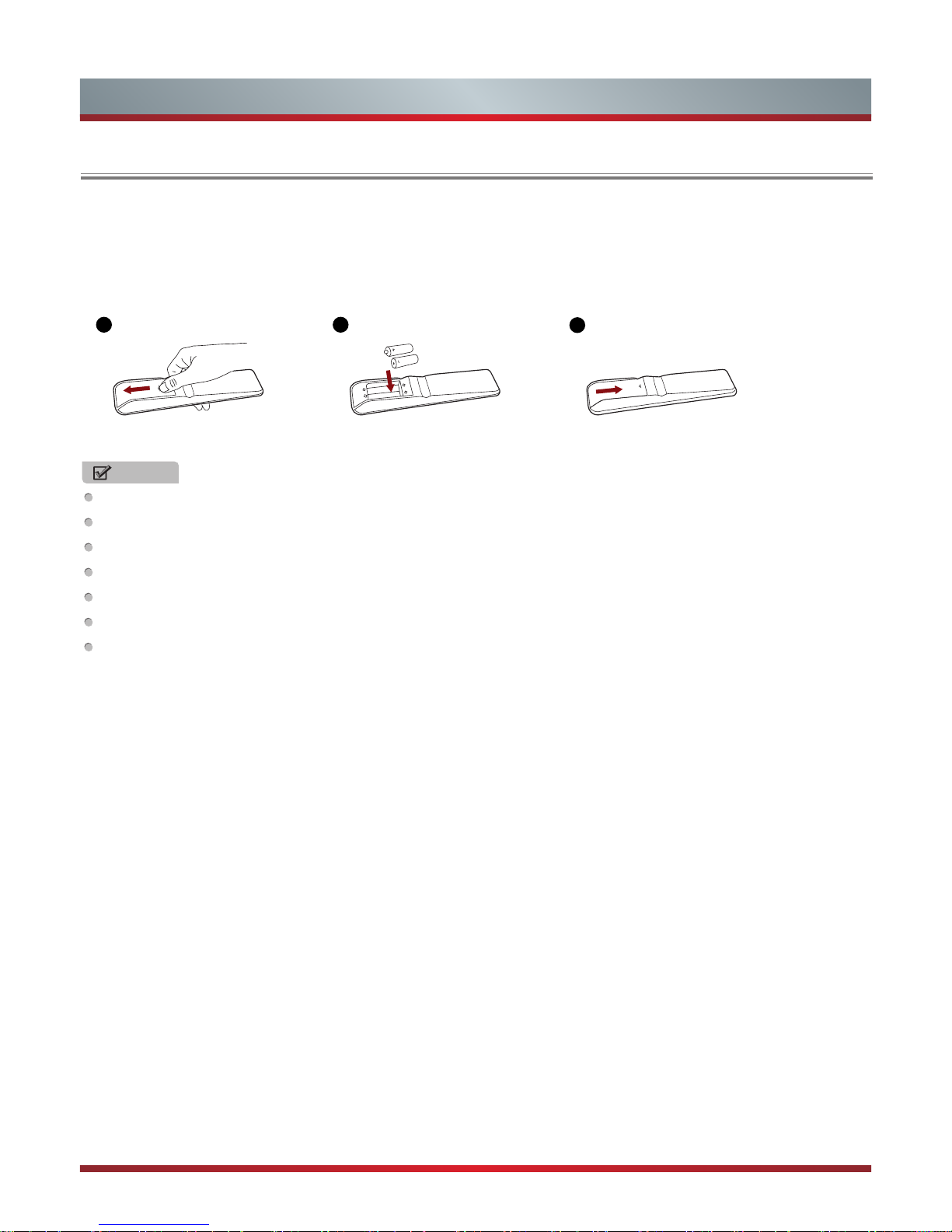
7
Using the Remote Control
Installing Batteries in the Remote Control
NOTES
Product image is only for reference, actual product may vary in appearance.
Dispose of your batteries in a designated disposal area. Do not throw the batteries into a fire.
Do not mix battery types or combine used batteries with new ones.
Remove depleted batteries immediately to prevent battery acid from leaking into the battery compartment.
If you do not intend to use the remote control for a long time, remove the batteries.
Batteries should not be exposed to excessive heat, such as sunshine, heat registers, or fire.
Battery chemicals can cause a rash. If the batteries leak, clean the battery compartment with a cloth. If chemicals touch your
skin, wash immediately.
1. Slide the back cover to open the battery compartment of the remote control.
2. Insert two AAA size batteries. Make sure to match the (+) and ( - ) ends of the
batteries with the (+) and ( - ) ends indicated in the battery compartment.
3. Close the battery compartment cover.
1
Gently push and slide
2
Insert the batteries
3
Gently push and slide
Page 9

8
Using the Remote Control
Viewing the Remote Control
Remote sensing Window
Power button
Switch to DTV Radio program
Available source selection
Zoom image
Mute the sound
Set the sleep time
Select Audio languages
Display the subtitle content of
the signal
Fast access to your saved favorite
programs
Red, Green, Yellow and Blue are
used in media mode
Exit: Exit all menu display
Enter or confirm the operation,
▲/▼/◄/► Up/Down/Left/
Right
Electronic program guide
Picture mode selecting
Volume Up / Volume Down
1,2,...numbers: For direct
channel access
To return to the last view
program
Text, Size, Reveal, Hold,
Index, Subpage (refer to
teletext function)
Play/ Pause, Stop, etc.
are used in media mode
Analog / Digital TV
Start video recorder
Select USB-Digital Media player
mode
Mono/Stereo operation,Audio
select button
Display the main menu/ Back
menu display
Display informations
Channel Up/ Channel Down
Sound mode selecting
Freeze picture
Time shift in DTV Mode
Video recorder list
Page 10

9
Using the Remote Control
Turning your TV on and off
To turn your TV on: Connect the TV to an AC power outlet
and an external antenna, then turn on the power via
switch located below the front right hand side of unit.
•
Turning off to standby mode: Press [ STANDBY ] for a
few seconds to turn on the TV or put the TV in standby
mode.
•
Power indicator: Light indicates standby mode.
NOTE
Turn the power switch off when you do not intend to
use the TV for long periods, for example overnight.
Remove the connection from the wall power outlet if
you do not intend to use the unit for longer periods,
for example if you plan to be away a few days. Wait at
least 5 seconds after turning off if you want to re-start
the TV.
Selecting the Input Source
•
Select the Input Source depending on the video device
you have connected to your TV.
•
To select the Input Source:
Press [Source] button. When the list of Input Source
appears, press [▲/▼] to select the source, then Press
[OK] to connect.
Adjusting the volume
Press [VOL˄/VOL˅ ] to increase or decrease the volume.
Press [ Mute ] to turn the sound off. Press [ Mute ] again
to turn the sound back on.
Changing channels
Press the [CH Λ/CH V] buttons to go to the next higher
or lower channel. Or, Press the number buttons to select
a channel. For example, to select channel 12, press [1],
then press [2].
Selecting the sound mode
Press the [Sound] button to select between 4 different
pre-adjusted sound modes: Standard, Music, Personal
and Movie.
Selecting the picture mode
Press the [Picture] button to select between 4 different
pre-adjusted picture modes: Standard, Mild,Personal and
Dynamic.
Selecting the aspect ratio
Press the [Zoom] button to change the screen aspect
ratio among Auto, 4:3, Full, Zoom1, Zoom2.
NOTE
The option of aspect is vary with different source.
Freezing a picture
Press the [Still] button to freeze the image at any
moment.
Press again to resume normal motion.
Setting the sleep timer
You can specify how long you want your TV to wait for
before it automatically turns off.
Pressing [Sleep] button repeatedly will allow you to
change the sleep timer mode: Off, 5 minutes, 15 minutes,
30 minutes, 60 minutes, 90 minutes, 120 minutes, and
240 minutes.
Audio function
Pressing [ I/II ] button the TV screen will display the Audio
options such as Stereo/Dual I/Dual II/Mixed.
Displaying Channel List
Press [OK] to display the full list of digital and analogue
channels available.
Electronic Programming Guide (EPG)
Provides convenient access to the television programs
that will be available in the next 7 days. The information
displayed by the EPG is made available by the
commercial television networks for digital channels only.
The EPG also provides a simple way to program the
recording of your favorite programs. There is no need to
setup complicated timers.
Press the button EPG in the remote control to enter EPG
menu.
Press the [Red] button to display previous date.
Press the [Green] button to display next date.
Press the [Yellow] button to see the setting you have
done before.
Press the [Blue] button to set reminder for the program
you want to watch.
Page 11

10
Using the Remote Control
NOTE
An USB storage device must be attached to the
television for recording purposes. Please refer to the
PVR section of this manual.
•
EPG functions
The Remind function will change automatically
channels at the correct time so that you do not miss
programs of interest. Select the program from the EPG
and press the [BLUE] button “Reminder” to setup this
feature.
Press the [GREEN] button “NextDate” when the EPG
is active to display detailed information and comments
about television programs of tomorrow.
Press the [YELLOW] button “Schedule” to display a list
of scheduled recordings and reminders.
How to record program using PVR Function
The PVR list function enables the user to easily record
the digital television content for later viewing. The function
is to be used in DTV source only, the format of storage
disk must be FAT32. This option does not commence if
the data storage device has not been connected. You
can press record button [●] on remote control to record
the DTV program you are watching. Press [■] button to
stop recording. To record future program, press [EPG]
button and then select the program you want to record by
pressing [●] button. Frequency of recording can be set as
as once, daily or weekly.
NOTE
If TV already set for parental guidance, you need to
check the rating of the desired schedule program
for recording with the level of your setting. If the
selected program for recording is over the selected
parental guidance rating, TV will not start recording the
program.
Page 12

11
Basic Features
Turning the TV On for the First Time
1. Connect the mains cable to the mains socket after you have completed all the connections.
2. Switch on at the bottom of the TV.
3. The first time you turn the TV on, it will go straight into the Installation Guide. It will assist you to specify the OSD Language,
Mode Setting, Country, Tuner Type, Auto Scan, LCN, Auto Channel Update.
NOTE
•
Always disconnect the TV from the mains socket when it is not in use for a long period of time. To completely disconnect
the mains power, please remove the mains plug from the mains socket or switch off the power switch.
4. Press the [▲/▼/◄/►] buttons to navigate the menu and change the settings.
OSD
Language
Select your desired language to be displayed on the menu.
Mode Setting
Select your Mode Setting: Store Mode and Home Mode.
Store Mode: Optimizes the picture for store environments.
Home Mode: Recommended mode for the home use and low power consumption.
Please note that Use settings are not saved after switching off the TV when you select Store Mode.
Country
Select the country where you will operate the TV.
Tuner Type
Select your Tuner Type: Antenna and Cable.
Auto Scan
Select your Auto Scan: ATV, DTV, DTV+ATV.
LCN
Logical Channel Numbers:
In a convenient and familiar way to provide program numbers to users.
Auto Channel
Update
Select On or
Off
to channel update.
5.
Select
Start
into
Auto Scan.
After scan, the channels are arranged in a preset order. If you wish to skip channels, modify
the preset order or rename channels, select Edit Programmes under the Channel menu.
Page 13

12
Basic Features
Using the Picture Menu
To Use the Menu
NOTE
The menus in the user manual may vary slightly from the actual screen.
1.
Press the [
Menu
] button to open the main Menu.
2.
Press the [◄/►] buttons to select a Menu option,
then press the [OK] buttons to enter the Menu.
3.
In each Menu, you can:
Press the [▲/▲] buttons to select an item,
Press the [◄/►] buttons to adjust the value,
Press the [OK] buttons to enter the subMenu,
Press the [
Menu
] buttons to return to the
previous Menu.
4.
Press the [
Exit
] button to Exit the Menu.
The picture setting allows the user to optimize the
output quality picture of the TV.
Picture Mode
For setting up the picture mode and improving the TV picture quality.
Press the [
Menu
] button and then select Picture Mode. Based on the environment and the requirement
select the correct picture mode from the following options: Standard, Mild, Personal, Dynamic.
Brightness
Adjust the overall luminance of the picture.
Contrast
Adjust the luminance ratio between black and white.
Sharpness
Adjust to achieve the optimum sharpness of edges and details within the picture.
Saturation
Adjust flesh tones so that they appear natural.
Hue
Change the backlight level. (Only available when receiving systems is NTSC)
Color Temp
Adjust the color components independently to achieve the desired warm or cool feeling by selecting one
of the following options: Standard, Warm and Cool.
Aspect Ratio
You can set various display modes which are shown as follows. Or press the [
Zoom
] button, you can
achieve: Auto, 4:3, Zoom 1, Zoom 2, Full.
Picture Mode
Brightness
Contrast
Sharpness
Saturation
Hue
Color Temp
Aspect Ratio
Picture
Move
Return Exit
Personal
Standard
Full
50
50
50
50
0
Menu Exit
Select
OK
Picture Mode
Brightness
Contrast
Sharpness
Saturation
Hue
Color Temp
Aspect Ratio
Picture
Move Return Exit
Personal
Standard
Full
50
50
50
50
0
Menu Exit
Select
OK
Page 14

13
Basic Features
Using the Sound Menu
Screen Mode
Adjust HDMI display mode. You can select Auto, Video or PC.
NR
Reduce the noise level of the connected devices. You could select one of the following options: Off, Weak,
Medium, Strong.
Dynamic
Contrast
Adjust the dynamic contrast feature of the screen: Off, Weak, Medium, Strong. If this option is Off, the TV
will automatically adjust the screen contrast.
Sound Mode
Select the Sound Mode options based on the personal requirement: Personal / Standard / Music / Movie.
Treble
Adjust the treble level of the sounds.
Bass
Adjust the bass level of the sounds.
Balance
Adjust the relative volume of the speakers between the left and right speakers.
Surround
Sound
You can On/Off of the surround sound.
AVC
Turn automatic volume control on or off. The option keeps the audio in a preset range to eliminate large
spikes in volume.
SPDIF
Send digital audio to an external audio system. You can select: PCM / Auto / Off.
PCM
PCM outputs two channel audio regardless of the input format.
Auto
Select digital audio output format Auto.
Audio
Description
Audio Description is an auxiliary audio function that provides an additional audio track for visually
challenged persons. This function handles the Audio Stream for the AD (Audio Description), when it is
sent along with the main audio from the broadcaster.
· Press the [OK] button, enter to Audio Descrition menu
· Set
Mode
to “Off” for normal broadcasting sound coming out from speakers.
· Set
Mode
to “On” to activate the description sound track if available. The availability of Audio Description
sound track is indicated by the visually impaired icon “V.I.” in the information banner.
Sound Type
Select Audio Type : Stereo, Dual l, Dual ll, Mixed.
The sound setting allows the user to optimize the
output audio sounds of the TV.
Sound Mode
Treble
Bass
Balance
Surround Sound
AVC
SPDIF
Audio Description
Sound
Personal
Off
Off
PCM
0
0
0
Move
Return Exit
Menu Exit
Select
OK
Page 15

14
Basic Features
Using the Channel Menu
Tuner Type
Select a preset Tuner Type:
Antenna
.
Auto Scan
Press the [OK] button, then press the [▲/▼/◄/►] buttons to set the Country and Mode, select
Start
to
scan channels.
Manual Scan
Select a preset Manual Scan:
Digital Manual Scan / Analog Manual Scan
.
Digital Manual
Scan
Allow you to make manual fine tuning adjustments of the channel under DTV mode.
Press the [OK] button, when the
Digital Manual Scan
screen will pop up, press the
[◄/►] buttons to set the Digital Scan and then select
Start
to scan channels. When
the signal has been tuned, Frequency and Strength will be displayed on the screen.
Analog Manual
Scan
Allows you to make manual fine tuning adjustments if the channel reception is poor under
ATV mode.
Analog Scan
Press the [◄/►] button to select the analog scan or press the [0~9]
buttons to set the analog scan.
Channel to
Save
Press the [◄/►] buttons to select the channel number which you
desired.
Color System
Select the color system: Auto, PAL, SECAM.
Sound System
Select the volume mode: DK, I, L, L', BG.
AFC
Automatic Frequency Control. Press the [◄/►] buttons to select
On / Off.
Start
Press the [OK] button to scan channels.
Auto Channel
Update
This mode allows the users to automatically update the channel list. This option is available by setting the
Channel List Update Switch to ON.
Channel Edit
Edit the channels:
·
Delete: Press the [
RED
] button to delete the selected channel from the list.
·
Skip: Press the [
Green
] button to skip the channel, then it still displayed in the channel list with the
mark of skip. Press the [OK] button to select Options, the channel list can be updated.
·
Move: Press the [
BLUE
] button to move the selected channel.(ATV mode.)
·
Rename: Press the [
YELLOW
] button, to rename the file.(ATV mode.)
Favorite
Manager
The program can be edited, and sorted them into four groups in FAV.
When the Reception Type is set to Antenna
Tuner Type
Auto Scan
Manual Scan
Auto Channel Update
Channel Edit
Favorite Manager
Signal information
Channel
Antenna
Off
Move
Return Exit
Menu Exit
Select
OK
Page 16

15
Basic Features
Tuner Type
Select a preset Tuner Type:
Cable
.
Auto Scan
Press the [OK] button, then press the [▲/▼/◄/►] buttons to set the Country, Mode, Scan Type, Network
ID, Frequency and Symbol Rate, select
Start
to scan channels.
Manual Scan
Select a preset Manual Scan:
Digital Manual Scan / Analog Manual Scan
.
Digital Manual
Scan
Allows you to make manual fine tuning adjustments of the channel under DTV mode.
Network ID
Press the [◄/►] button to select Auto or press the [0~9] buttons to
set the ID.
Frequency
When the Digital TV Manual Scan screen will pop up, press the
[▲/▼] buttons to select Frequency and then press the [0~9] buttons
to input the frequency.
Symbol Rate
Press the [◄/►] button to select Auto or press the [0~9] buttons to
set the symbol.
Modulation
Press the [◄/►] button to select modulation type.
Start
Press the [OK] button to scan channels.
Strength
Displays the signal strength of the currently selected frequency
point.
Analog Manual
Scan
Allows you to make manual fine tuning adjustments if the channel reception is poor under
ATV mode.
Analog Scan
Press the [◄/►] button to select the analog scan or press the [0~9]
buttons to set the analog scan.
Channel to
Save
Press the [◄/►] buttons to select the channel number which you
desired.
Color System
Select the color system: Auto, PAL,PAL M, PAL N, NTSC, SECAM.
Sound System
Select the volume mode: BG, I(I only for PAL), L(L only for
SECAM), DK, M, N .
AFC
Automatic Frequency Control. Press the [◄/►] buttons to select
On / Off.
Start
Press the [OK] button to scan channels.
Auto Channel
Update
This mode allows the users to automatically update the channel list. Press the [◄/►] buttons to select On
/ Off.
Channel Edit
·
Delete: Press the [
RED
] button to delete the selected channel from the list.
·
Skip: Press the [
Green
] button to skip the channel, then it still displayed in the channel list with the
mark of skip. Press the [OK] button to select Options, the channel list can be updated.
·
Move: Press the [
BLUE
] button to move the selected channel.
·
Rename: Press the [
YELLOW
] button, to rename the file.(ATV mode)
Favorite
Manager
The program can be edited, and sorted them into four groups in FAV.
Signal
information
Display detail signal informations. (DTV mode)
When the Reception Type is set to Cable
Signal
information
Display detail signal informations. (DTV mode)
Page 17

16
Basic Features
Using the Lock System Menu
Enter Password
Prevent unauthorized users, such as children, from watching unsuitable programme.
When you first use this function, the default password is [
0000
]. Once you input this password, you can
continue to the next operation. You can change password in the New Password submenu..
Enable
The Lock System must be set to On for this function to operate. Set to
Off
is prohibit of the function.
Channel Locks
Channel Lock is designed to prevent children watching unsuitable programs. Press the [OK] button
and enter to the menu. Then press the [▲/▼] buttons to select the channels you want to lock and
then press the [OK] button to conrm. A lock icon will display on the right of the channel and then the
channel is locked. (Not available in HDMI or Component mode)
Parental Rating
This function allows you to set up blocking schemes to block programmes and channels with age
ratings. It operates according to information from the broadcasting station, therefore if the signal has
incorrect or no information, this function will not operate.
Lock Keypad
You can select On / Off. If you set to On, you will use the keypad input the password.
New Password
Enter a new password and then enter it again to confirm it The new PIN will be activated.
Clear Lock
Remove parental control settings.
Hotel Mode
Open the Hotel Mode menu.
Using the Setup Menu
OSD Language
Audio Languages
Subtitle
Teletext
Blue Screen
Mode Setting
Time Settings
HDMI CEC Control
Setup
English
Off
Home Mode
Move Return Exit
Menu Exit
Select
OK
Enter Password
Enable
Channel Locks
Parental Rating
Lock Keypad
New Password
Clear Lock
Hotel Mode
Lock System
- - - -
Off
None
Off
- - - -
Move Return Exit
Menu Exit
Select
OK
Page 18

17
Basic Features
OSD Language
Select a preset Menu Language mode: English / Deutsch / Francais……
Audio
Languages
Allows you to select your desired audio languages. Press the [◄/►] buttons to select the Audio Primary
/ Secondary language. Press the [▼] button and then press the [▲/▼/◄/►] buttons to select your
desired audio languages.
Subtitle
Allows you to select your desired subtitle language. Press the [◄/►] buttons to select the Subtitle
Primary / Secondary language or Hearing Impaired. Press the [▼] button and then press the [▲/▼/◄/►]
buttons to select your desired subtitle language.
Teletext
Press the [OK] button and enter to the menu. Then press the [◄/►] buttons to select Decoding Page
Language: West, East, Cyrillic, Arabic, Farsi.
Blue Screen
Allows the blue screen to turn On / Off during no signal conditions.
Mode Setting
Select your Mode Setting: Store Mode or Home Mode.
Store Mode
Optimizes the picture for store environments.
Home Mode
Recommended mode for the home use and low power consumption.
Time Settings
OSD Timer
Allows you to select the display time of the on-screen Menu: Off, 10 seconds, 20
seconds, 30 seconds, 60 seconds.
Sleep Timer
The sleep timer automatically switches the TV to standby after the preset time has
elapsed. The clock will be set automatically when receiving a digital signal. Time must
be set before using Sleep Timer function.
Press the [◄/►] buttons to select a period of time after which the TV automatically
switches to standby mode: Off / 5 / 15 / … / 120 / 240 Mins. The timer begins to count
down from the number of minutes selected.
NOTES
If you turn the TV off after setting the sleep timer, the sleep timer setting will be
erased.
Auto Sleep
Select the Auto Sleep options based on the personal requirement: Off / 3 hours / 4
hours / 5 hours.
Time Zone
When you select a Time Zone city, the TV time is set by the time offset information
based on Time Zone and GMT (Greenwich Mean Time) which is received with the
broadcast signal and the time is set automatically by a digital signal.
Time
Press the [OK] button and enter to the menu.
Auto Sync
Allows to adjust the date and time manual when it is set to Off. Select
On to output the time information from digital signal (DTV).
Date
Press the [OK] button, then press the [▲/▼/◄/►] buttons to setting
the date, and press the [OK] button to confirm.
Time
Press the [OK] button, then press the [▲/▼/◄/►] buttons to setting
the time, and press the [OK] button to confirm.
HDMI CEC
Control
Users can control HDMI CEC compatible device connected to the HDMI Jacks on TV according the
remote control that came with TV. To use CEC function, you must set the HDMI CEC Control on.
Page 19

18
Basic Features
HDMI CEC
Control
NOTE
HDMI Cables must be used to connect HDMI CEC compatible devices to your TV.
The connected device’s HDMI CEC function must be turned on.
If you connect One HDMI devcice that is not a HDMI CEC compatible,all the CEC Control function
may not work.
Depending on the connected HDMI device,the CEC control function may not work.
ARC
When CEC is turned on and you have connected an audio receiver to your TV, turning
on Audio Receiver lets you use your TV’s remode control to control the volume on the
audio receiver.
CEC Menu
Control
Press the [OK] button and enter the menu, then press the [▲/▼] buttons and press
the [OK] button to enter the meun setting options.
Device List
Display list of HDMI CEC devices that are connected to TV and select the source you
want.
PVR Settings
1.Use [
◄/Move Left
] and [
►/Move Right
] buttons to select the item you want to enter.
2.Press the [
OK/Select
] button to open following menus:
· File Manager: Open the menu “File Manager”.
· Device List: open the menu “Device List”.
· Scheduled Record: open the menu “Scheduled Record Setting List”.
3.Press the [
Exit
] button to exit.
File
Manager
4 2
3
1
· Four parts :
1. The list of les that you have recorded.
2. Preview of the recorded le that you select.
3. The information of the select le.
4. Hot key.
· Function of keys:
1.Press the [
RED/Replay
] button to replay the selected file.
2.Press the [
GREEN/Delete One
] button to delete the selected file.
3.Press the [
YELLOW/Delete All
] button to delete all recorded files .
4.Press the [
BLUE/Zoom In/Out
] button to play the selected file.
Page 20

19
Basic Features
PVR Settings
File
Manager
5.Press the [
▲/Move Up
] button to move item.
6.Press the [
▼/Move Down
] button to move item.
7.Press [
OK/Select
] button to play the selected file.
8.Press the [
Menu/Return
] button to return to the previous menu.
9.Press the [
Exit
] button to exit.
Device List
1.Press the [
RED/Format
] button to format the selected USB.
2.Press the [
▲/Move Up
] and [
▼/Move Down
] buttons to move item.
3.Press the [
OK/Select
] button to play the selected file.
4.Press the [
Menu/Return
] button to return to the previous menu.
5.Press the [
Exit
] button to exit.
Scheduled
Record
Scheduled Record Setting List
1.Press the [
Green/Delete One
] button to delete the selected item.
2.Press the [
YELLOW/Delete All
] button to delete all items.
3.Press the [
▲/Move Up
] and [
▼/Move Down
] buttons to move item.
4.Press the [
OK/Select
] button will open the menu “Scheduled Record -Group”, to
add new record item.
5.Press the [
Menu/Return
] button to return to the previous menu.
6.Press the [
Exit
] button to exit.
Page 21

20
PVR Settings
Scheduled
Record
Scheduled Record -Group
1.Press the [
▲/Move Up
] and [
▼/Move Down
] buttons to move item .
2.Press the [
◄/Adjust
] and [
►/Adjust
] buttons to adjust the selected item.
3.Press the [
OK/Select
] button to set following items:
· Channel : enter new menu to select the channel to record.
· Start Time date : open new menu to set the start time.
· End Time date : open new menu to set end time.
· Save : save setting and return to the previous menu.
4.Press the [
Menu/Return
] button to return to the previous menu.
5.Press the [
Exit
] button to exit.
NOTES
·
PVR / T-shift doesn’t support NTFS.
·
PVR doesn’t support encryption program recording.
First Time Setup
Details see the page11.(Turning the TV On for the First Time)
Reset
Restore all settings but Lock System to the factory defaults.
Basic Features
Page 22

21
Digital Media Player
Digital Media Player(Media)
Browsing Pictures
Be sure to insert the USB disk/mobile hard disk with
standard USB port.
There are two options to start the Media:
Press the [
Source
] button to display the Source menu,
press the [▲/▼] buttons to enter the MEDIA source,
then press the [OK] button to confirm. (If you want to exit
Media, you can press the [
Source
] button to switch to
other sources).
Press the [
Media
] button to enter the Media mode
directly.
1. Press the [◄/►] buttons to select the media type.
2 Press [▲/▼] buttons on the remote control to select the
USB source and then Press the [OK] button to enter.
3. Press the [◄/►] buttons to change page.
4 Press the [▲/▼/◄/►] buttons to select the folder/file you
want to open and then press the [OK] button to enter/play
the folder/file.
4. Press the [
Exit
] button to return to the previous directory.
1. Select Picture by pressing the four-way directional
[▲/▼/◄/►] button on the remote.
2. Press [◄/►] button on the remote control to select the
USB source and then Press the [OK] button to enter.
3. Press the [▲/▼/◄/►] buttons to select the folder that
contains the picture you want to view.
4. Press the [OK] button to display picture.
5. Press the [■/
Exit
] buttons to exit or return to the previous
directory.
When browsing the pictures.
Press the [
Info
] button to display/exit the picture
informantion bar.
Press the [
BLUE
] button to display/exit the
Quick Menu
:
Press the [▲/▼] buttons to select the options in the
menu.
Press the [◄/►] buttons to select the settings.
Press the [◄/►] buttons to select the previous/next
pictures.
Press the [OK] button to pause, and press the [▲/▼]
buttons to rotate the picture.
Files Format Playable format
Photo
.jpg
Music
.avi(mp3,mpeg,ac3), .mp4, .rm
Video
.avi(H.264, MPEG, Divx), .mkv(H.264, MPEG),
.flv, .mpeg, .wmv(Divx, XviD)
NOTES
·
We cannot promise that this unit would support all the
formats listed above, as the programming tools are
different.
·
For a full list, please refer to file format guide which is
provided in more details at the end of User Manual.
·
If the media codec is not supported by the player, a
warning will be given.
Playable format list
A group of dedicated buttons provide convenient control of
multimedia files.
Media content control function buttons
Stop
Fast backward
Play/Pause
The next one
Fast forward
The previous one
Playing Music Files
1. Select Music by pressing the four-way directional
[▲/▼/◄/►] buttons on the remote.
2. Press [▲/▼] buttons on the remote control to select the
USB source and then Press the [OK] button to enter.
3. Press the [▲/▼] buttons to select the folder that
contains the music file you want to listen.
4. Press the [OK] button to play the music.
5. All the music is listed on the left. Press the [
CH
<
/
CH˅
]
button to the left hand side menu bar, Press the [▲/▼]
buttons to select the music and press the [OK] button to
play it. You can press the [◄/►] buttons to change page
up/down.
Page 23

22
NOTE
You can press the [
Zoom
] button to change the aspect ratio
(Full, Zoom1, Zoom2, 4:3) while playing the video.
Digital Media Player
Playing Video Files
Viewing Text Files
1. Select Video by pressing the four-way directional
[▲/▼/◄/►] button on the remote.
2. Press [▲/▼] button on the remote control to select the
USB source and then press the [OK] button to enter.
3. Press the [▲/▼] buttons to select the folder that
contains the video you want to view.
4. Press the [OK] button to play the video.
5. Press the [■/
Exit
] buttons to exit and return to the
previous directory.
6. Press the [
Info
] button to display/exit the picture control
bar
7. Press the [◄/►] buttons to select the function icon and
then press the [OK] button to confirm.
Function of icons:
1
The progress bar when playing.
2
Play/Pause. You can press the [►II] button directly to
play/pause when there is no control bar on the screen.
3
Play the previous video. You can press the [ ] button
directly to achieve the function when no control bar
displayed on the screen.
4
Play the next video. You can press the [ ] button to
achieve the function when no control bar displayed on
the screen.
5
Fast backward. Then press the [OK] button to select
the backward speed. You can press the [◄◄] button to
achieve the function.
6
Fast forward. Then press the [OK] button to select
the forward speed. You can press the [►►] button to
achieve the function.
7
Stop play and back.
2
3 4 5 61 7
1
1
1
1. Select Video by pressing the four-way directional
[▲/▼/◄/►] button on the remote.
2. Press [▲/▼] button on the remote control to select the
USB source and then press the [OK] button to enter.
3. Press the [▲/▼] buttons to select the folder that
contains the text you want to view.
4. Press the [OK] button to browse the test.
5. Press the [■/
Exit
] buttons to exit and return to the
previous directory.
6. Press the [
BLUE
] button to display/exit the
Quick Menu
:
Press the [▲/▼] buttons to select the options in the
menu.
Press the [◄/►] buttons to select the settings.
6. Press the [
BLUE
] button to display/exit the
Quick Menu
:
Press the [▲/▼] buttons to select the options in the
menu.
Press the [◄/►] buttons to select the settings.
7. Press the [
Exit
] button to exit the music playback
interface.
8. Press the [
BLUE
] button to display/exit the
Quick Menu
:
Press the [▲/▼] buttons to select the options in the
menu.
Press the [◄/►] buttons to select the settings.
Page 24

23
Other Information
TroubleShooting
If the TV does not operate as usual or appears to be faulty please read carefully this section. Many operational issues can be
resolved by users.
It is also advisable to unplug the TV from the AC socket on the wall for 60 seconds or more, then reconnect and start again.
This simple procedure helps in restoring stable conditions for electric circuits and firmware of the unit.
Please contact Manufacturer Customer Care if the problem is unresolved or you have other concerns.
SYMPTOMS POSSIBLE SOLUTIONS
No sound or picture.
Check if the power cord is plugged into a powered AC outlet.
A power switch on the right side bottom edge of the front panel must be turned on. Press the
[POWER] button on the remote control to activate the unit from Standby.
Check to see if LED light is either red or blue. If illuminated, power to TV is OK.
I have connected an external source
to my TV and I get no picture and/or
sound.
Check for the correct output connection on the external source and for the correct input
connection on the TV.
Make sure you have made the correct selection for the input mode for the incoming signal.
When I turn on my television, there
is a few second delay before the
picture appears. Is this normal?
Yes, this is normal. That is the TV searching for previous setting information and initializing the TV.
Picture is normal, but no sound.
Check the volume settings.
Check if Mute mode is set “on”.
Sound but no picture or black and
white picture.
If black and white picture first unplug TV from AC outlet and re-plug after 60 seconds.
Check that the Colour is set to 50 or higher.
Try different TV channels.
Sound and picture distorted or
appear wavy.
An electrical appliance may be affecting TV set. Turn off any appliances, if interference goes
away, move appliance farther away from TV.
Insert the power plug of the TV set into another power outlet.
Sound and picture is blurry or cuts
out momentarily.
If using an external antenna, check the direction, position and connection of the antenna.
Adjust the direction of your antenna or reset or fine tune the channel.
Horizontal/vertical stripe on picture
or picture is shaking.
Check if there is interfering source nearby, such as appliance or electric tool.
The plastic cabinet makes a “clicking”
type of sound.
"Click" sound can be caused when the temperature of the television changes. This change causes
the television cabinet to expand or contract, which makes the sound. This is normal and the TV is
OK..
Remote control does not work.
Confirm that TV still has power and is operational.
Change the batteries in the remote control.
Check if the batteries are correctly installed.
Page 25

24
Other Information
Technical Specifications
Colour System
PAL SECAM
Television System
PAL\SECAM, B/G, D/K, DVB-T+C
Environmental
Conditions
Temperature: 5°C - 45°C
Humidity: 20% - 80% RH
Atmospheric pressure: 86 kPa - 106 kPa
Component Mode
480I/60Hz, 480P/60Hz, 576I/50Hz, 576P/50Hz, 720P/50Hz, 720P/60Hz, 1080I/50Hz, 1080I/60Hz,
1080P/50Hz, 1080P/60Hz
VGA Mode
640×480, 800×600, 1024×768, 1280×1024 (Not available for 32'' model) , 60Hz
HDMI Mode
480I/60Hz, 480P/60Hz, 576I/50Hz, 576P/50Hz, 720P/50Hz, 720P/60Hz, 1080I/50Hz, 1080I/60Hz,
1080P/50Hz, 1080P/60Hz
640×480, 800×600, 1024×768
NOTE
Features, appearance and specifications are subject to change without notice.
Playable format list
File Extension Container Video Decoder Resolution Frame/Sec Audio Decoder
*.avi AVI
MPEG2 MP MPEG4 SP/ASP 1920x1080 30
MP3/AC3/MPEG4 AAC/
MPEG2 AAC
H.264 MP/BP/HP 1920x1080 30
*.asf ASF MPEG4 SP/ ASP 1920x1080 30 MP3
*.mp4 MP4
MPEG4 SP/ ASP 1920x1080 30
MP3/MPEG2 ACC/MPEG4
AAC
H.264 MP/BP/HP 1920x1080 30
*.mkv MKV
H.264 MP/BP/HP 1920x1080 30
MP3/MPEG2 AAC/MPEG4
AAC/AC3
MPEG4 SP/ ASP 1920x1080 30
*.mpg
*.mpeg
PS
MPEG1 768x576 30
MP3/AC3
MPEG2 MP 1920x1080 30
.ts TS
H.264 MP/BP/HP 1920x1080 30
MPEG Layer1/MPEG2 AAC/
MPEG4 AAC
MPEG2 MP 1920x1080 30
*.FLV FLV H.264 MP/BP/HP 1920x1080 30
MP3/MPEG2 AAC/MPEG4
AAC
*.vob PS MPEG2 MP
If the media codec is not supported by the player, a warning will be given.
1920x1080 30 MP3/AC3
Page 26

1150533
