Page 1
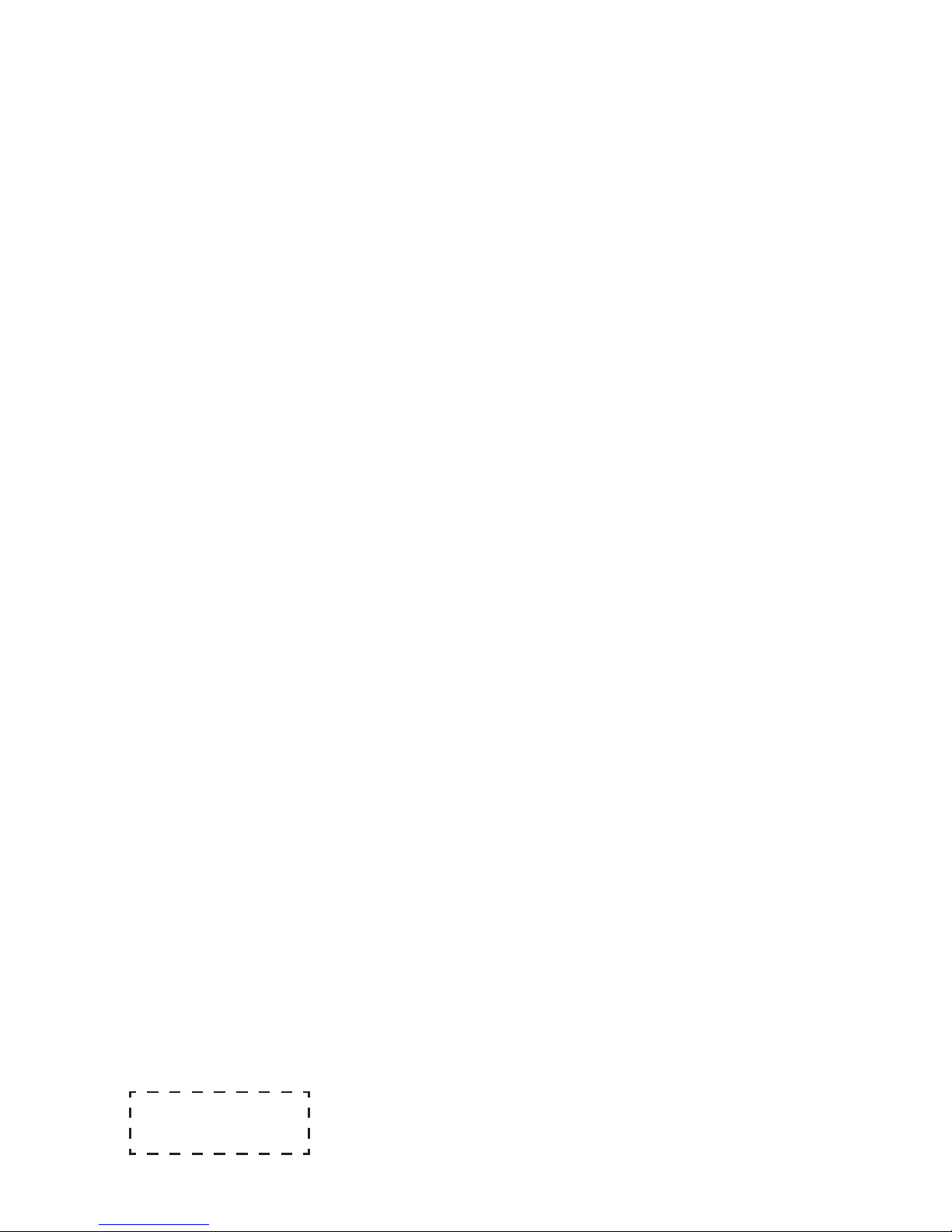
印刷条形码
物料号:xxxxxxx
Page 2

32K220W
40K220PW
50K220PW
English
ES-Jxxxxxx-1
QUICK SETUP GUIDE
Before using the TV, please read this guide thoroughly
and retain it for future reference. For more detailed
instructions, please see the User Manual.
NO.1
Page 3
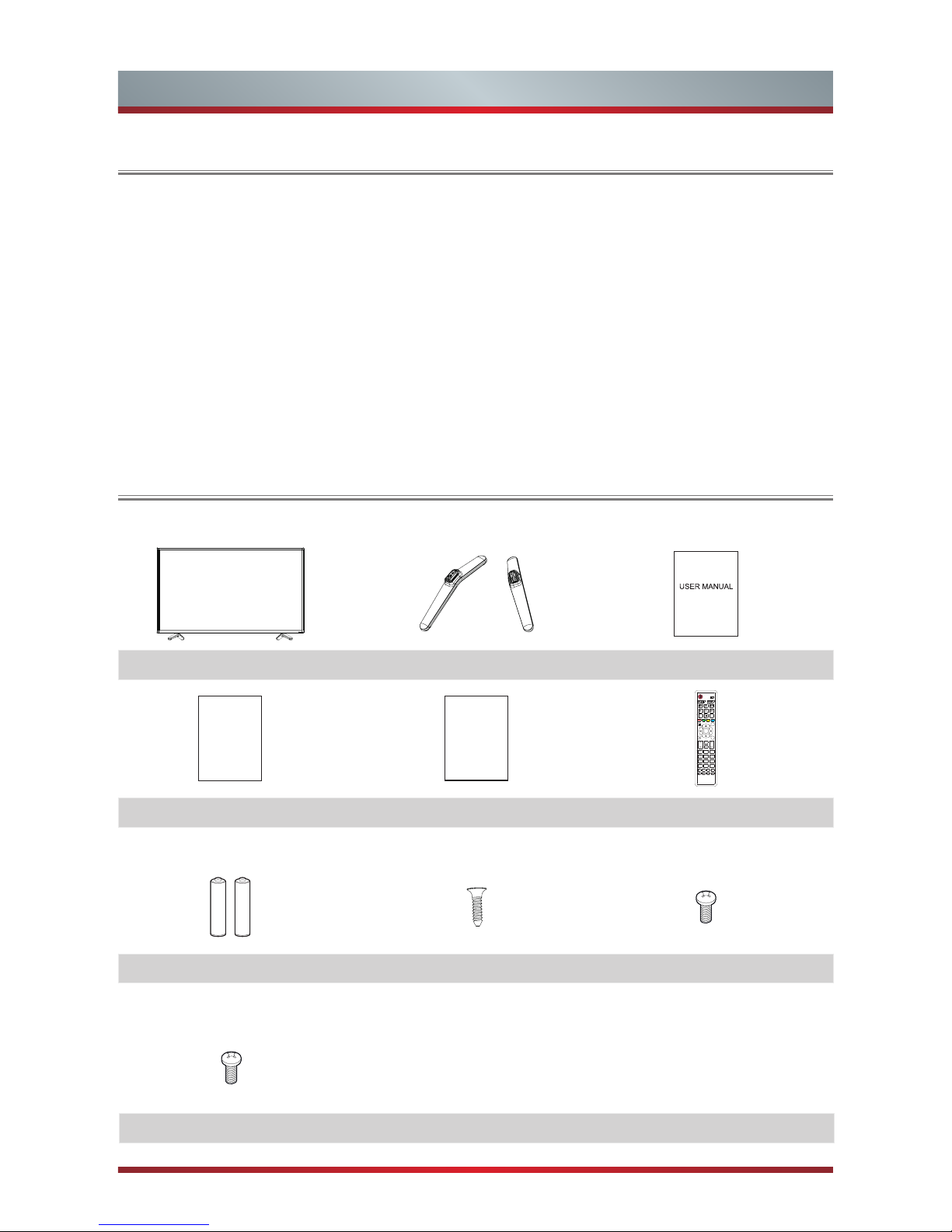
English
1
Contents
Contents
Accessories List..............................................................................................................1
Installing the Stand ......................................................................................................... 2
TV Front..........................................................................................................................3
TV Rear ..........................................................................................................................4
Making Connections ....................................................................................................... 4
Remote Control ............................................................................................................10
Turning the TV on for the First Time ............................................................................. 12
Specifications ...............................................................................................................15
TV Base Stand User Manual
Quick Setup Guide Warranty Card Remote Control
AAA Batteries × 2 (ST4×12)×4 for 32"
(M4×12)×4 for 40"
Accessories List
The following accessories are included with TV:
Quick Setup Guide
HiSmart
CH
MENU
RETURN
MUTE
FAV
PRE CH
OFF
ON
DMP
EXIT
CH LIST
SOURCE
LANG.
P.MODE
S.MODE
SIZE
SUBT.
TEXT
INDEX
SUB PAGE
PVR
I/II
Anyview Cast
ER-22654HS
0
1
2
3
4
5
6
7
8 9
OK
VOL
INFO
EPG
Warranty
Card
(M4×20)×4 for 50"
Page 4
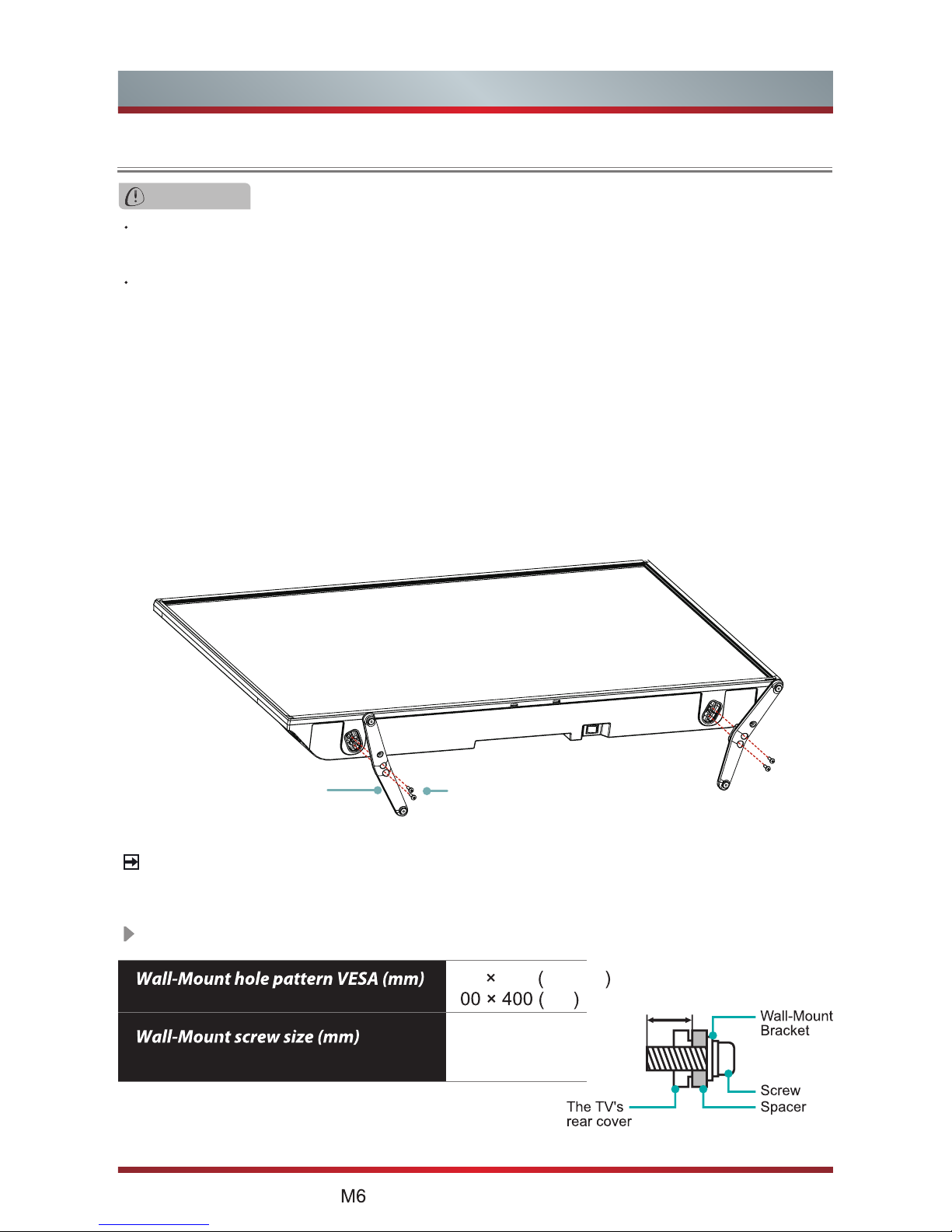
2
English
Installing the Stand
Installing the Stand
CAUTION
Be sure to disconnect the A/C power cord before installing a stand or Wall-Mount
brackets.
The LED display is very fragile, and must be protected at all times when installing
the base stand. Be sure that no hard or sharp object, or anything that could scratch
or damage the LED display, comes into contact with it. DO NOT exert pressure on
the front of the TV at any time because the screen could crack.
Follow the illustrations and textual instructions below to complete the installation steps:
Product images are only for reference, actual product may vary in appearance.
NOTE
1. Carefully place your TV facedown on a soft, flat surface to prevent damage to the
TV or scratching to the screen.
2. Remove the 2 stands from the accessory bag and then insert the stands into the
bottom slots of the TV.
3. Secure the BASE STAND to the TV with the 4 screws in accessary tightly.
BASE STAND
Screws:
ST4×12(32K220W)
M4×12(40K220PW)
M4×20(50K220PW)
WALL-MOUNT BRACKET (not provided)
100
100
2
32''/40''
50''
M4 (32''/40'')
M6 (50'')
8~9.5mm(32''/40'')
9.5~11.5mm(50'')
Page 5
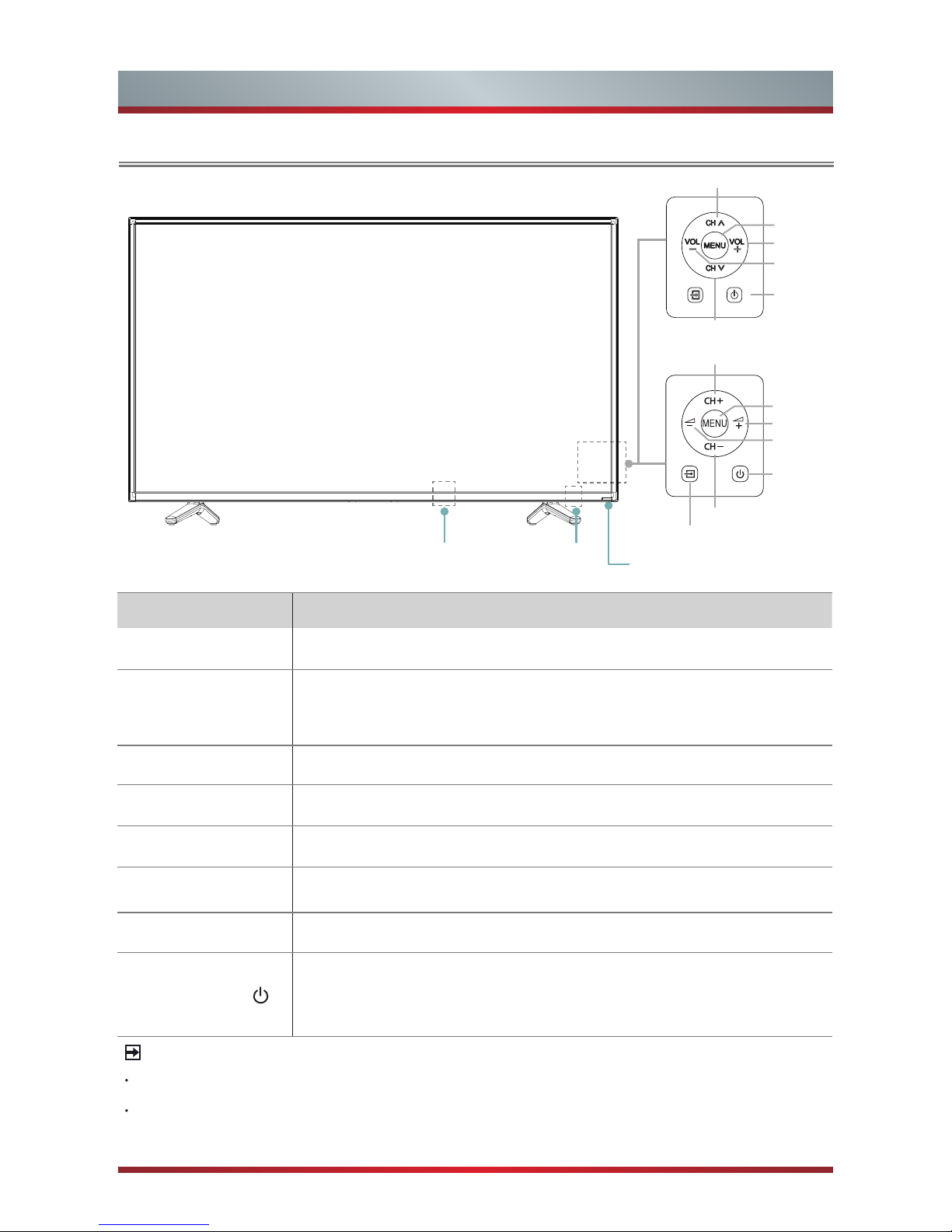
English
3
TV Front
TV Front
NOTES
The Picture is Only for Reference.
Powering on the TV requires several seconds to load program. Do not rapidly turn
the TV off as it may cause the TV to work abnormally.
Item Description
Power switch
Turn the main power ON or OFF.
Remote sensor
Receives remote signals from the remote control.
Do not put anything near the sensor, as its function may be
affected.
Power indicator
The light is blue when turned on, and it is red in standby mode.
MENU
Display an on-screen menu to setup your TV’s features.
Source
Select among the different input signal sources.
VOL + / -
Adjust the volume.
CH + / -
Select the channel.
Power button
Turn on the TV or put the TV in standby mode.
Caution:
The TV continues to receive power even in standby
mode. Unplug the power cord to disconnect power.
Remote sensor
Power indicator
Power switch
(
For 40''/50''
)
Power switch
(
For 32''
)
(
For 32''
)
(
For 40''/50''
)
VOL +
Power
MENU
CH +
CH -
Source
VOL -
VOL +
Power
MENU
VOL -
CH +
CH -
Page 6
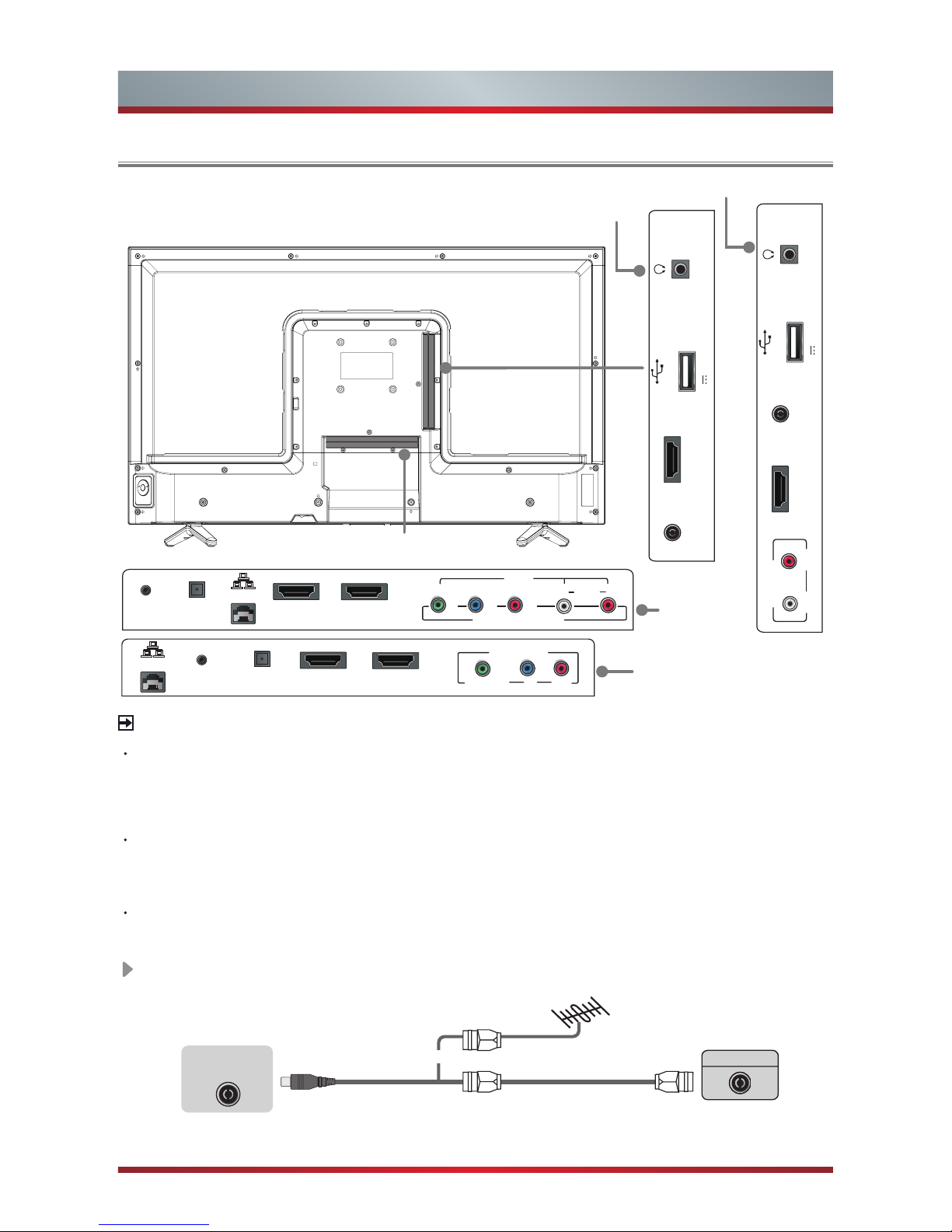
4
English
TV Rear & Making Connections
TV Rear
NOTES
Check the jacks for position and type before making any connections.
Loose connections can result in image or color problems. Make sure
that all connections are tight and secure.
Not all A/V devices have the ability to connect to a TV, please refer to
the user’s manual of your A/V device for compatibility and connections
procedure.
Before connecting external equipment, remove the mains plug from the wall socket.
This may cause electric shock.
TV JACK
TV Bottom Panel
32K220W
32K220W
40K220PW
40K220PW
50K220PW
50K220PW
Outdoor
Antenna
Antenna Cable (75Ω)
or
ANT OUT
Cable
VHF/UHF Antenna
ANT
Connect an outdoor VHF/UHF antenna or cable.
TV Side View
LAN
LAN
HDMI 3
HDMI 3
HDMI 2/ARC
HDMI 2/ARC
ANT
(DVB-T/C)
(not included)
OPTICAL
OPTICAL
SERVICE
SERVICE
Y/VIDEO
P
B
P
R
COMP/AV
COMPONENT IN
VIDEO
L R
AV IN
AUDIO
Y
P
P
B
R
USB
DC 5V 0.5A(MAX)
ANT
HDMI 1/MHL
HEADPHONE
USB
DC 5V 0.5A(MAX)
HDMI 1/MHL
HEADPHONE
L R
AUDIO IN
ANT
Page 7

English
5
ARC
Connect an HDMI cable from an external digital audio system.
ARC enables the TV to directly output the digital sound through an HDMI cable.
Please note that it works only when the TV is connected to the audio receiver that
supports the ARC (Audio Return Channel) function.
When this port is used as the ARC function, it can't be used as signal input at the
same time.
Making Connections
HDMI/COMP/AV
Connect a HDMI / Comp / AV cable from an external A/V equipment. No sound
connection is needed for HDMI to HDMI connection. If the signal resolution does not
match the specification table, you need to change the setting of device according to
the table. Please consult your device user manual for instruction.
·
To select the HDMI / Component / AV
Press [Source] button, when the list of input Source appears, press [▲/▼] to select
the source [HDMI] / [Component] / [AV], then press [OK] to connect.
Red(PR/CR)
Blue(PB/CB)
Green(Y)
Red(R)
White(L)
Yellow(Video)
Red(R)
White(L)
Page 8

6
English
TV JACK
HDMI cable (not included)
HDMI2/ARC
HDMI
Audio Amplier/Speaker
Making Connections
OPTICAL
Connect an optical cable from an external digital audio system
Optical S/PDIF—is a type of digital audio interconnect cable used in consumer audio
equipment to output audio over reasonably short distances. The signal is transmitted over a
fibre optical cable.
Before connecting a digital audio system to the OPTICAL jack, you should decrease the
volume of both the TV and the system to avoid that the volume suddenly become bigger.
TV JACK
OPTICAL cable (not included)
Audio Amplier/Speaker
OPTICAL
HDMI 1
(MHL)
MHL-enabled Device
MHL
Connect an MHL cable (not provided) from your MHL-enabled device, such as a cell
phone.
Page 9

English
7
Making Connections
USB
Connect the USB1.1 and USB2.0 devices such as hard drives, USB sticks and
digital cameras for browsing photos, listening music and watching recorded movies.
You can record live TV program (refer to PVR in user Manual). At the same time
update is also an easy thing and will be done just by plugging the USB with the
updating files into the USB interface.
NOTES
When connecting a hard disk or a USB hub, always connect the mains
adapter of the connected device to the power supply. Exceeding a total current
consumption may result in damage. The maximum current consumption is
500mA.
For individual non-standard high-capacity mobile hard disk, if it's impulse current
is greater than or equal 500mA, it may cause TV-rebooting or self-locking. So
the TV does not support it.
The USB port supports a voltage of 5V.
The maximum supported storage space of the hard disk is 1T.
If you want to store the video streaming of a DTV program, the transfer rate of
the USB storage device must not be less than 5MB/s. At lease a mobile storage
with more than 20G is required to Timeshift and record a 2.5 hour HD video.
TV JACK
USB
DC 5V 0.5A(MAX)
HEADPHONE
Connect Headphone for audio out of the TV.
The built-in speakers will be disabled once the headphone is connected.
TV JACK
Headphone (not included)
HEADPHONE
Page 10

8
English
Making Connections
LAN (Wired setup)
Connect your TV to your network by connecting the LAN port on the back of your
TV to an external modem or router using a LAN (Ethernet/Cat 5) cable. See the
illustration below.
·
We recommend to use a modem or router that supports Dynamic Host
Configuration Protocol (DHCP). Modems and routers that support DHCP
automatically provide the IP address, subnet mask, gateway, and DNS, so you
don’t have to enter them manually. Most home networks already have DHCP.
Wireless setup
Connect your TV to your network wirelessly, you need a wireless router or modem.
See the illustration below.
·
The TV’s built-in Wireless LAN Adapter supports the IEEE 802.11 b/g/n
communication protocols. We recommend using IEEE 802.11n router. Low
transfer rates for b/g may have the influence on the quality of streamed videos
and other media.
Wireless router with DHCP
LAN Cable
Wireless LAN Adapter
built-in TV set
TV JACK
Modem CableLAN CableLAN Cable
External Modem
(ADSL / VDSL / Cable TV)
IP Sharer (Router)
(with DHCP server)
LAN
Page 11

English
9
Making Connections
Navigate Up/Down/Left Right
or adjust on-screen menu
I/II: Select Mono/Stereo
NOTES
You must use the built-in Wireless LAN Adapter to use a wireless network because
the set doesn’t support external USB network adapter.
If the wireless router supports DHCP, your TV can connect more easily to the
wireless network.
If you apply a security system other than the systems listed below, it will not work with
the TV.
security system : WPA, WEP, WPA2.
In order to guarantee smooth network, the distance between router and TV is less
than 10 meters.
Page 12

10
English
HiSmart
CH
MENU
RETURN
MUTE
FAV
PRE CH
OFF
ON
DMP
EXIT
CH LIST
SOURCE
LANG.
PICTURE
SOUND
ZOOM
SUBT.
TEXT
INDEX
SUB PAGE
PVR
I/II SIZE
Anyview Cast
0
1
2
3
4
5
6
7
8 9
OK
VOL
INFO
EPG
Remote Control
Power
Standby button
Turn on/off Anyview Cast
Record the current program
(DTV mode)
Play, Pause, Stop, etc. are
used in media mode
Mute button
Remote sensing Window
Fast access to the Digital
Media Player (DMP)
Available source selection
Red, Green, Yellow and Blue
Special function buttons
Enter internet Apps portal
▲/▼/◄/►
Navigate Up/Down/Left Right
or adjust on-screen menu
settings
Display the Electronic
Program Guide (DTV mode)
Display the channel list on the
screen
Volume up/down button
Channel up/down button
Refer to teletext function
Exit the menu
Conrm
button
Display the information banner
I/II: Select Mono/Stereo
/Dual Nicam mode
Select the audio languages
(only applicable when the TV
program has this feature)
Numeric button
Return to previous menu
or page
Display the main menu
Activate or deactivate the
subtitle mode
PICTURE/SOUND: Select
picture/sound mode
SIZE:Adjust teletext size
ZOOM:Adjust aspect rate
Turn on/off the teletext function
Opens the index page of the
Teletext (Teletext Mode) /
Display list of recordings (DTV
mode)
Fast access to your saved
favorite programs
Return to previous channel
EN-22654HS
Page 13

English
11
Installing Batteries in the Remote Control
NOTES
Product image is only for reference, actual product may vary in appearance.
Dispose of your batteries in a designated disposal area. Do not throw the batteries
into a fire.
Do not mix battery types or combine used batteries with new ones.
Remove depleted batteries immediately to prevent battery acid from leaking into
the battery compartment.
If you do not intend to use the remote control for a long time, remove the batteries.
Batteries should not be exposed to excessive heat, such as sunshine, heat
registers, or fire.
Battery chemicals can cause a rash. If the batteries leak, clean the battery
compartment with a cloth. If chemicals touch your skin, wash immediately.
Remote Control Operation Range
1. Point the remote control
at the TV within no more
than 5 metres from the
remote control sensor on
the TV and within 60° in
front of the TV.
2. The operating distance
may vary depending on
the brightness of the
room.
Remote Control
1. Slide the back cover to open the battery compartment of the remote control.
2. Insert two AAA size batteries. Make sure to match the (+) and ( - ) ends of the
batteries with the (+) and ( - ) ends indicated in the battery compartment.
3. Close the battery compartment cover.
1
Gently push and slide
2
Insert the batteries
3
Gently push and slide
Page 14

12
English
Turning the TV on for the First Time
1. Connect the mains cable to the mains socket after you have completed all the
connections.
2. Switch on the power switch at the bottom of the TV.
3. The first time you turn the TV on, it will go straight into the Installation Guide. It
will assist you to specify the
Language, Country, Service Statement (may not
be available, depending on your regions and country), Anyview cast, Network
Configuration and DVB Reception Type.
NOTE
Always disconnect the TV from the mains socket when it is not in use for a long
period of time. To completely disconnect the mains power, please remove the
mains plug from the mains socket or switch off the power switch.
4.
Press the [▲/▼/◄/►] buttons to navigate the menu and change the settings.
Press the [
OK
] button to confirm.
Turning the TV on for the First Time
Language
Select your desired language to be displayed on the menu.
Country
Select the country where you will operate the TV.
Service
Statement
When the TV is turned on for the first time, Service Statement
will appear (May not be available, depending on your regions
and country). You can press the [OK] button to agree to use the
network services or press the [►] button to disagree, when you
entre the Network Configuration page with disagreement, Service
Statement will appear again until you choose "Agree" to use.
Anyview cast
View the introduction of the Anyview cast function.
Network
Conguration
Connect your TV to access the network or the Internet.
Set Network Type to Wired Network.
Before setting, make sure your TV is connected to the network
by connecting the LAN port of TV to the external modem or
router using a LAN (Ethernet/Cat 5) cable. Refer to Network
Configuration >WiFi Network.
On the Network Configuration screen, press the [▲/▼] buttons
to select Wired Network, then press the [OK] button to enter the
submenu.
On the Wired Network screen, press the [▲/▼] buttons to select
Configuration and press the [OK] button to enter the submenu.
See the Pic 1
Page 15

English
13
Turning the TV on for the First Time
Pic 1
Pic 2
Wired Network
Configuration
MAC Address
Wired PPPOE
Proxy
OK MENU
Enter Return
OK MENU
Enter Return
Network Conguration Static
IP 0.0.0.0
Netmask 255.255.0.0
Gateway 0.0.0.0
DNS 0.0.0.0
OK
Network
Conguration
On the Network Configuration, you can press the [◄/►] buttons
to select DHCP (Auto) or Static (Manual). See the Pic 2
· DHCP:
Automatically acquire the necessary connection values
and connect your TV to a network if you are connecting the TV
to a network that supports DHCP.
· Static:
Manually Input the connection values such as IP,
Netmask, Gateway and DNS by using the [◄/►] buttons or
Numeric buttons to connect TV to the network. (To get the
Static IP address, please check the settings of the router/
modem or your PC or contact the network provider.)
Set Network Type to Wi-Fi Network
.
Before setting, Refer to Making Connections >LAN >Wireless
setup.
On the Network Configuration screen, press the [▲/▼] buttons
to select
Wi-Fi Network
, then press the [OK] button to enter the
submenu.
On the Wi-Fi Network screen, press
the [◄/►] buttons to select On or Off.
See the Pic on the right.
If you select On, you can set up your
TV’s Wi-Fi Network connection. Select
Base Station to enter the submenu.
OK MENU
Enter Return
Wi-Fi Network On
Base Station
MAC Address
Wi-Fi PPPOE
Proxy
If you have a wireless network around, all the existing wireless
network will appear on the screen. When connecting to certain
network, press the [▲/▼] buttons to select the wireless network
you want to connect and press the [OK] button to confirm. Select
the Password from screen and press OK then screen of Please
Enter Password will pop up. After entering the password, press
the [BLUE] button to connect. If there is no password, you can
press the [BLUE] button to connect directly.
If the wireless network connect successful, the screen will appear
the prompt “Success”.
Page 16

14
English
Turning the TV on for the First Time
DVB
Reception
Type
Search and store the available TV channels according to the type of
signal source that is specified.
Press the [▲/▼] buttons to select DVB Reception Type: Air TV /
Cable, and then press [OK] button to enter.
Select a preset reception type: Air TV
Scan for channels and store all available channels.
Select a preset reception type: Cable
Tuning Mode:
You can select Full, Quick or Network Search. Scan
for channels with active broadcast stations and store them in the TV.
Press the [OK] button to start the channel installation when you finish
the setting.
5.
After scan, the channels are arranged in a preset order. If you wish to skip
channels, modify the preset order or rename channels, select Edit Programmes
under the Channel menu.
NOTE
If you want to reboot the Installation Guide, you can start it in the Option menu.
Refer to the user manual.
Page 17

English
15
Specifications
Features, appearance and specifications are subject to change without notice.
If you encountered difficulty when setting up your TV, we suggest you refer to the
troubleshooting tips in the User Manual.
Model Name
32K220W 40K220PW 50K220PW
Dimension
Without
Stand(mm)
Width: 729
Height: 429
Depth: 90
Width: 913
Height: 531
Depth: 82
Width: 1119
Height: 648
Depth: 80
With Stand
(mm)
Width: 729
Height: 463
Depth: 170
Width: 913
Height: 574
Depth: 189
Width: 1119
Height: 698
Depth: 245
Weight
Without
Stand(kg)
4.8 8.3
12
With Stand
(kg)
4.9 8.5
12.8
Active Screen
Size(Diagonal)
32 inches 40 inches 50 inches
Screen resolution
1366×768 1920×1080 1920×1080
Audio power
6W +6W 7W +7W 10W +10W
Power consumption
50W 70W 120W
Power supply
100V - 240V
50Hz/60Hz
100V - 240V
50Hz/60Hz
100V - 240V
50Hz/60Hz
Receiving
systems
Analog
PAL-D/K, B/G, I SECAM-D/K, B/G, L/L’
Digital
DVB-T, DVB-C
Environmental
conditions
Temperature: 5°C - 45°C
Humidity: 20% - 80% RH
Atmospheric pressure: 86 kPa - 106 kPa
Component Input
480 I / 60 Hz, 480 P / 60 Hz, 576 I /50 Hz, 576 P /50 Hz, 720 P /
50 Hz, 720 P / 60 Hz, 1080 I / 50 Hz, 1080 I / 60 Hz, 1080 P / 50
Hz, 1080 P / 60 Hz
HDMI Input
RGB / 60 Hz (640×480, 800×600, 1024×768)
YUV / 60 Hz (480 I, 480 P, 720 P, 1080 I, 1080 P)
YUV / 50 Hz (576 I, 576 P, 720 P, 1080 I, 1080 P)
Dial: 1800 447 367 (Toll Free) http://www.hisense.com.au
