Page 1
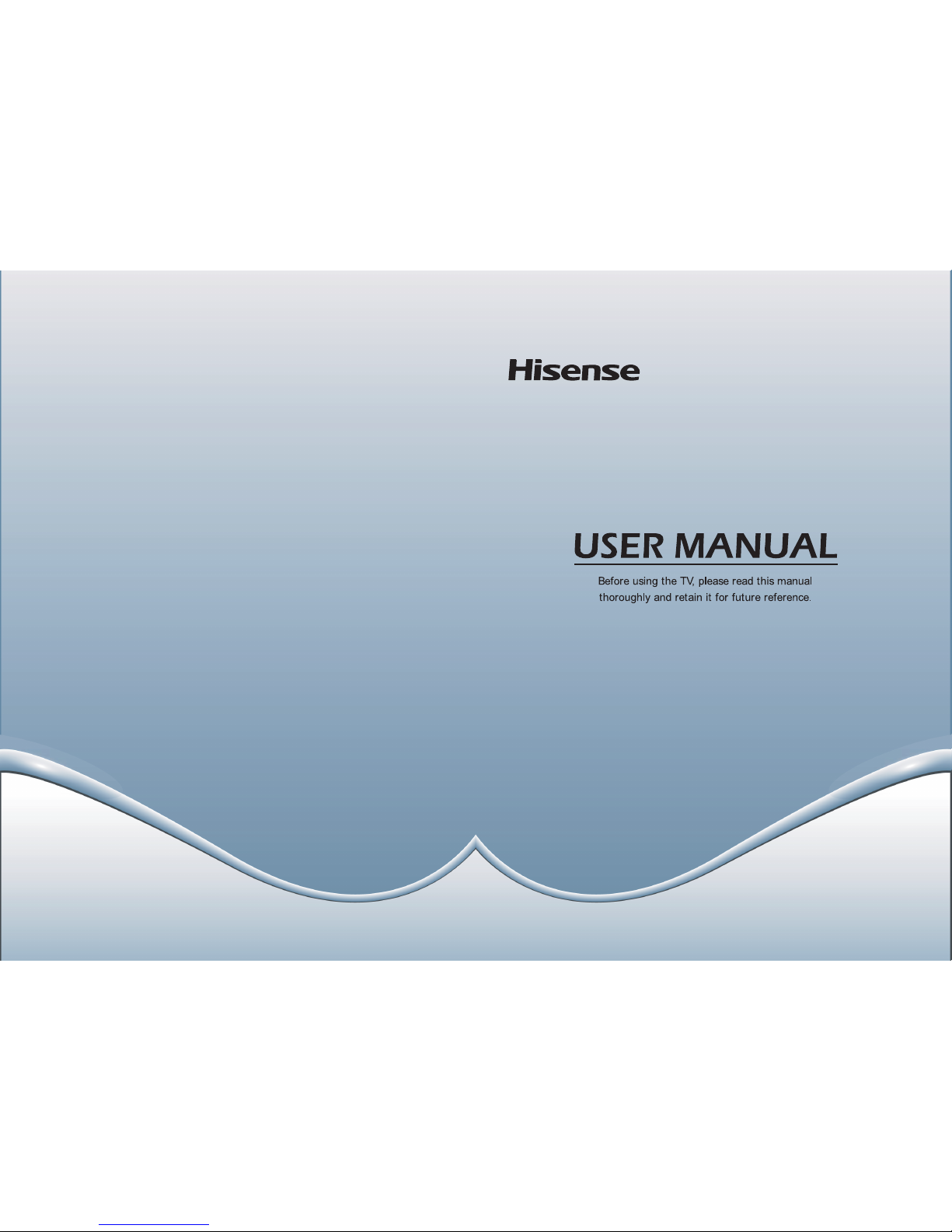
English
Page 2
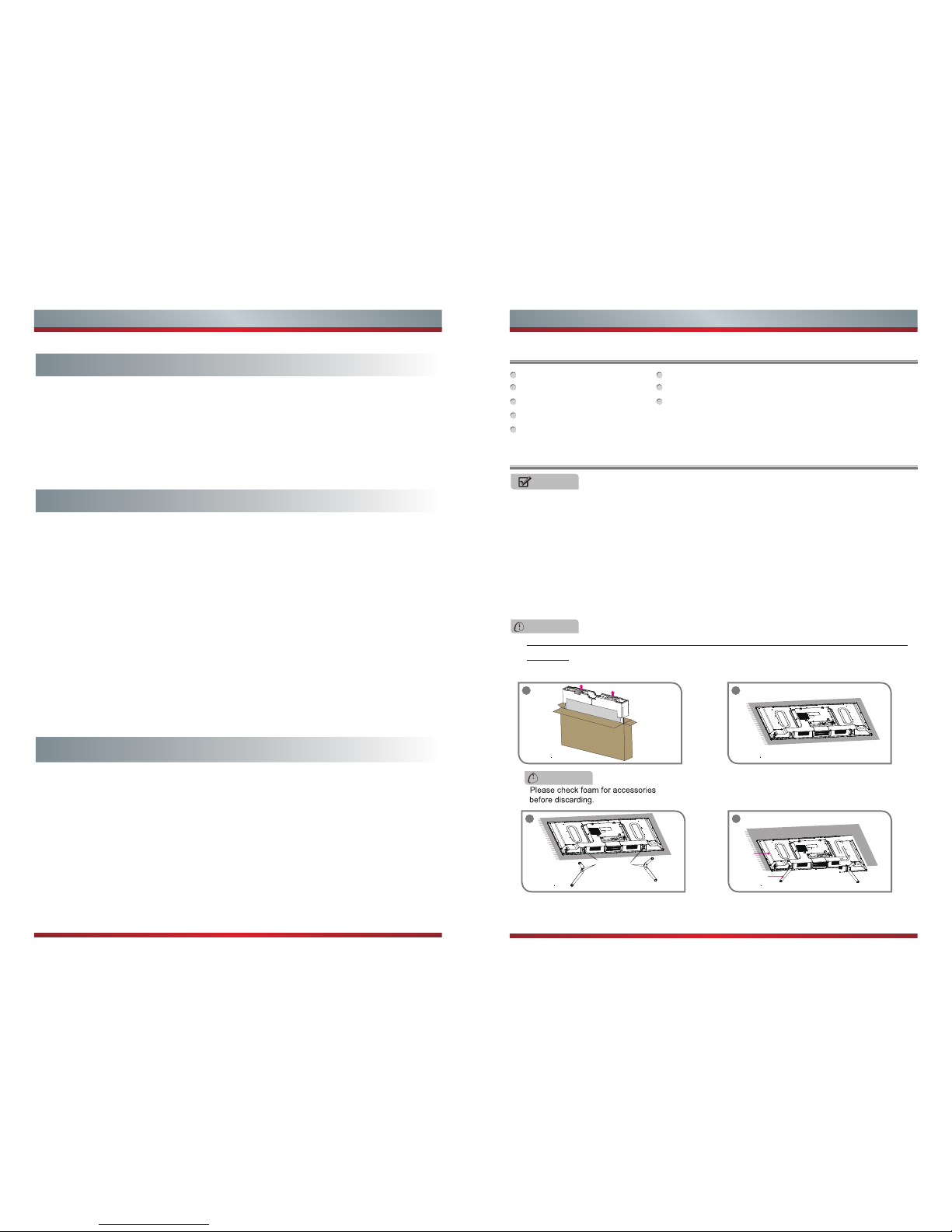
1
Contents
Getting Started
Package Contents..............................................................................................
Installing the Base ..........................................................................................
Viewing the Control Panel ...............................................................................
Remote Control Buttons ..................................................................................
Installing Batteries in the Remote Control .......................................................
Making Connections ........................................................................................
Digital Media Player.........................................................................................
Browse the Pictures.........................................................................................
Enjoy Music Files.............................................................................................
Enjoy Video Files.............................................................................................
Playable Format List........................................................................................
Turning your TV on or off ................................................................................
Selecting the Input Source .............................................................................
Changing Channels / Volume .........................................................................
Shortcuts Instructions .....................................................................................
Begin the Guided Setup .................................................................................
To Use the Main Menu....................................................................................
Using the Picture Menu ..................................................................................
Using the Sound Menu ...................................................................................
Using the Time Menu......................................................................................
Using the Setup Menu ....................................................................................
Using the Lock Menu ......................................................................................
Using the Channel Menu.................................................................................
PC Setting........................................................................................................
Basic Features
Advanced Fea tures
2
Getting Started
Package Contents
Installing the Base
2
2
3
4
5
6
23
24
24
25
26
11
11
11
12
13
16
16
17
18
18
20
21
22
TV 2 AAA batteries
TV base Quick Start Guide
Remote Control Stop Page
Important Safety Information and Warranty Card leaflet
32″ Screws: (M4×20)×4 / 40″Screws: (M4×30)×4
Follow the illustrations below to complete the installation steps:
NOTES
WARNING
CAUTION
1. The LCD display is very fragile, and must be protected at all times when removing
the table-top stand Stand. Be sure that no hard or sharp object, or anything that could
scratch or damage the LCD display, comes into contact with it. DO NOT exert
pressure on the front of the TV at any time because the screen could crack.
2. You must attach the base to the TV in order to use it on a tabletop.
3. You must remove the TV stand from the TV in order to mount it on the wall. The
brackets (not provided) must be attached. Please refer to the Wall Bracket
Installation Instruction inside the Wall Bracket Box.
Be sure to disconnect the AC power cord before installing a base or Wall-Mount
brackets.
Align the BASE STAND with the screw holes
on the bottom of TV BACK, secure the BASE
STAND to the TV with the 4 screws tightly.
Carefully place your TV on a soft, cushioned,
surface to prevent damage to the screen.
Screws holes to
install the base
1 2
4
Attention: The stands need to be installed as
shown in the picture.
3
TV BACK
TV BASE
Page 3
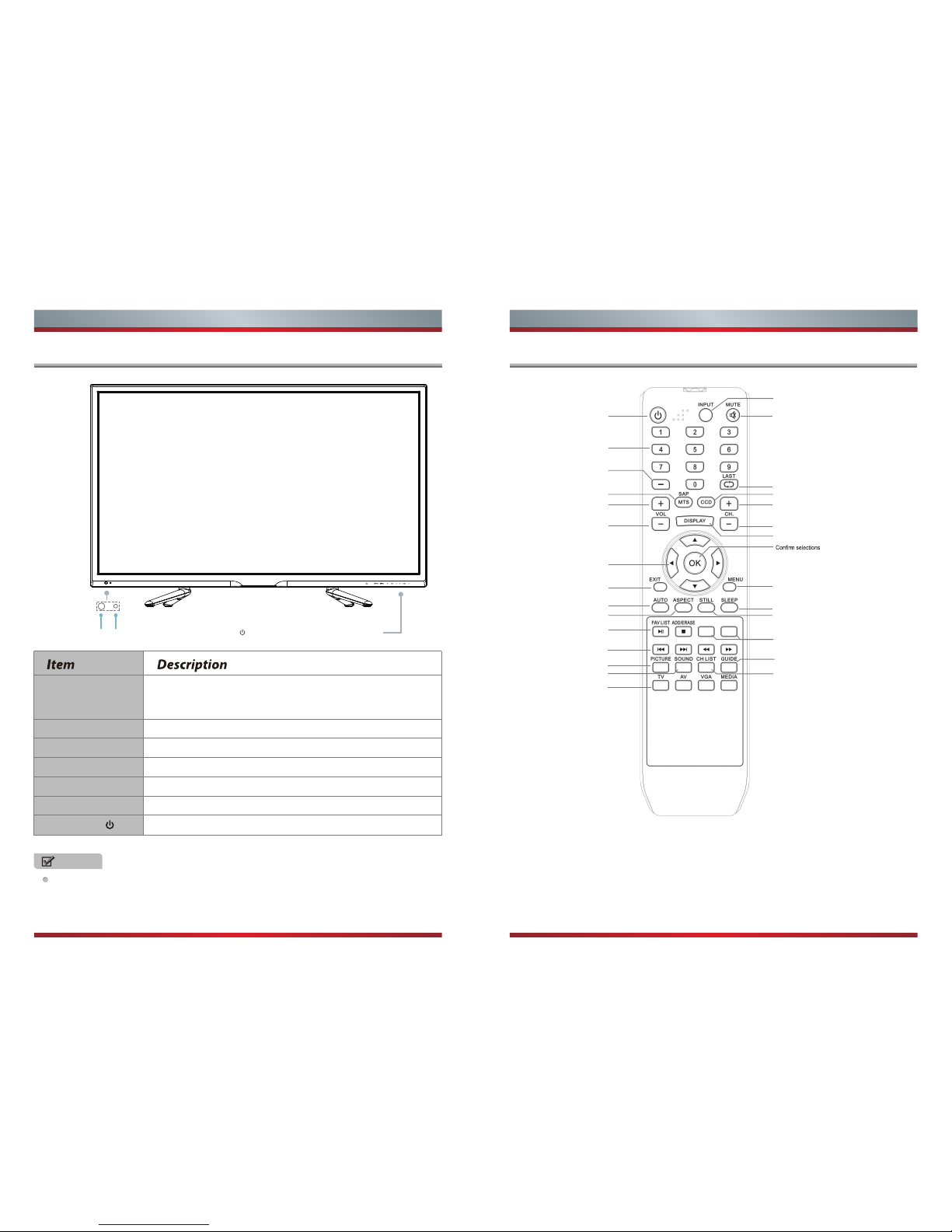
3 4
Viewing the Control Panel Remote Control Buttons
NOTES
Program Your Universal Cable or Satellite Remote Control to Operate Your New
Hisense Television!
If you would like to program your other household remote controls to your new
Hisense television, please refer to the User’s Manual supplied by your Cable or
Satellite provider. The Cable or Satellite providers’ User’s Manuals should include
instructions on how to program their remote to your television.
Getting Started Getting Started
Powering up or down the TV requires several seconds of processing time.
Do not rapidly turn the TV on/off as abnormal operation may occur.
Remote Sensor
Receive remote signals from the remote control.
Do not put anything near the sensor, as its function may
The red light appears when the TV is in 'standby' mode.
be affected.
Remote Indicator
MENU Open the onscreen display menu.
INPUT Select among the different signal sources.
<CH>
<VOL>
Select the channel.
Adjust the volume.
STANDBY
Turn on the TV or put the TV in standby mode.
Remote Sensor
Remote Indicator
STANDBY MENU INPUT
V
V
V
V
CH VOL
Power on/off
Direct channel selection
Mute button
Select input source
Go to the previous channel
Increase volume
Decrease volume
Next channel
Previous channel
Adjust Closed captioning mode
Display the information banner
Navigate Up/Down/Left/Right
or adjust settings
Menu button
Close the menu
Auto adjust button
Zoom button
Sleep timer button
Make the screen stop
For Roku Ready
Favorite program controlling button
& Media player button
Media player button
Select picture mode
Select sound mode
Channel list
Select TV AV VGA USB source
Open the DTV program guide
(if available)
Audio select button
Mono/Stereo/SAP operation
Dash button
Select a digital sub-channel
HOME
*
Page 4
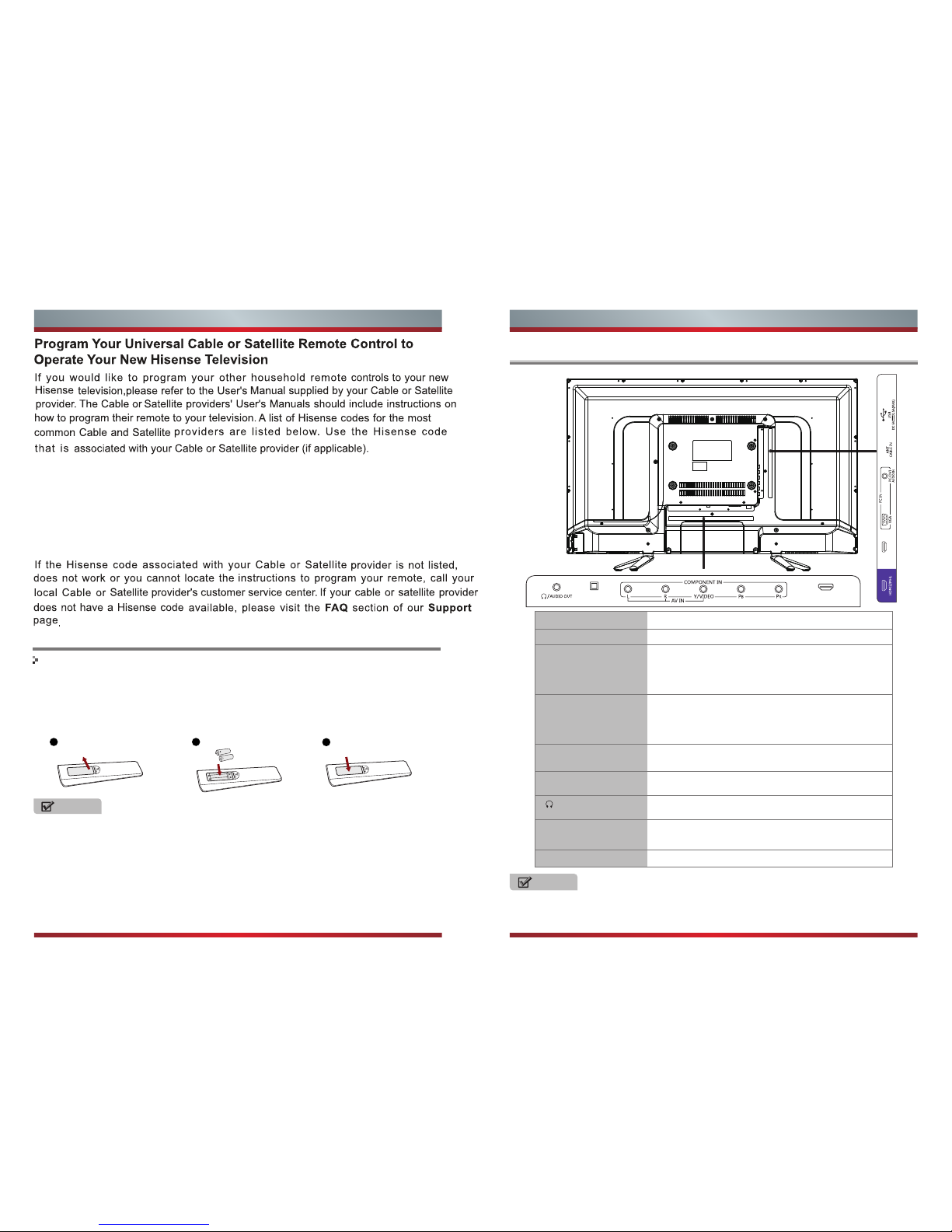
Installing Batteries in the Remote Control
1. Push the back cover to open the battery compartment of the remote control.
2. Insert two AAA size batteries. Make sure to match the (+) and ( - ) ends of the
batteries with the (+) and ( - ) ends indicated in the battery compartment.
3. Close the battery compartment cover.
2
Insert the batteries
NOTES
Change the batteries
1
Gently lift up
3
Gently push down
Making Connections
NOTE
Item
Description
ANT/CABLE IN Connect an antenna or cable TV to this jack.
HDMI/DVI
COMPONENT IN
Connect to a DVD player, Digital Set-Top-Box, or other
A/V devices with component (YPBPR) video and audio
output jacks. Component audio Jack share with AV IN
audio Jack.Support: 480i\480p\720p\1080i\1080p.
AV IN
Connect to the composite video and audio (L/R) output
jacks on external video devices.
VGA
PC/DVI AUDIO IN
Connect to a PC or other devices with a VGA interface.
Connect headphone or analog sound system using RCA
Y-cable(1/8"-stereo mini to L/R phono-not provided).
DIGITAL OUTPUT
(Optical)
Connect to an external digital audio device.
USB
Photo, Music, Movie play and software update.
HDMI (High-Definition Multimedia Interface)provides an
uncompressed,all digital audio/video interface between
this TV and any HDMI-device,such as a set-top box,Blu
-ray disc player,or A/V receiver.
/AUDIO OUT
5 6
Getting Started Getting Started
• Dispose of your batteries in a designated disposal area. Do not throw the batteries into fire.
• Remove depleted batteries immediately to prevent battery acid from leaking into the battery
compartment.
• If you do not intend to use the remote control for a long time, remove the batteries.
• Battery chemicals can cause a rash. If the batteries leak, clean the battery compartment
with a cloth. If chemicals touch your skin, wash immediately.
• Do not mix old and new batteries.
• Do not mix alkaline, standard (carbon-zinc) or rechargeable (ni-cad, ni-mh, etc.) batteries.
• The batteries shall not be exposed to excessive heat such as sunshine,fire or the like.
DIGITAL
OUTPUT(OPTICAL)
HDMI 1/DVI
HDMI 3/ARC
DIRECTV ......0178, 10178, 10019, 10748, 11314, 11660, 11710, 11780, 12049, 10171, 11204,
11326,
11517, 11564, 11641, 11963, 12002, 12183
Time Warner Cable ......386, 0178, 10178, 400, 450, 461 , 456 , 0748, 1463, 0463, 10463
Comcast ......0178, 10178, 10463, 11463, 10748, 11314, 11660,
10171, 11204, 11326, 11517,
11641, 11780, 11785, 11892, 11963,
12002
Cox Communications ......0178, 10178, 1326, 1463
Dish Network ......505, 627, 538, 720, 659
Some external devices will not be compatible to connect directly to a port on this
TV. If that occurs, use the appropriate external cable or increase the adapter to
match with the port.
Page 5
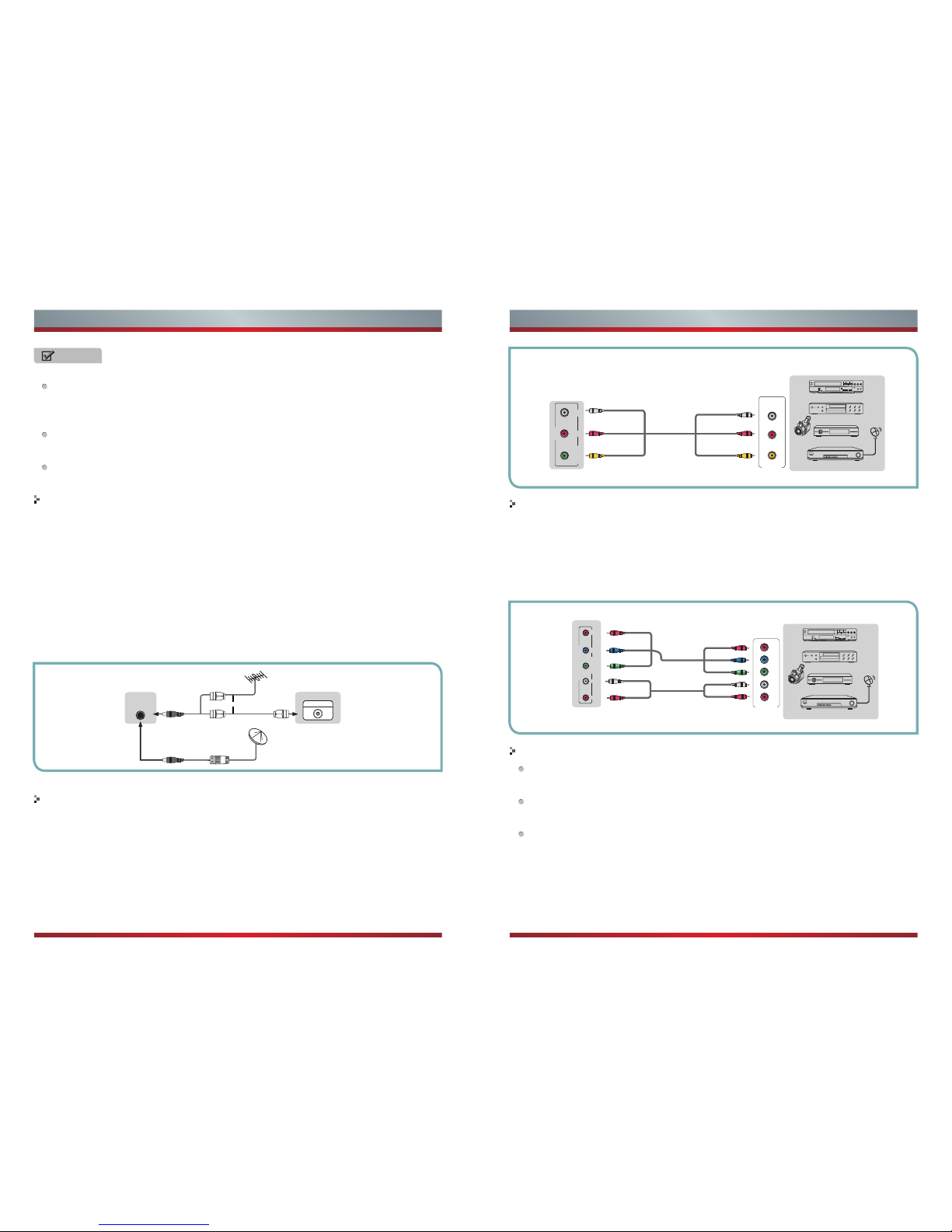
Getting Started
NOTES
Check the jacks for position and type before making any connections. Loose
connections can result in image or color problems. Make sure that all
connections are tight and secure.
Not all A/V devices have the ability to connect to a TV, please refer to the
user’s manual of your A/V device for compatibility and connections procedure.
Always unplug the power cord when connecting external equipment.
Connecting an antenna, cable or cable/satellite box
1. Turn off the TV before connecting the antenna.
2. Connect one end of a coaxial cable (not included) to the RF OUT jack on the
antenna, cable or cable/satellite box. If you are using an antenna with twin-lead
cable, you may need a 300-75 ohm adapter (not provided) to connect it to the
back of your TV. Likewise, if you are using several antennas, you may need a
combiner (not provided).
3. Connect the other end of the cable to the ANT/CABLE IN jack on the side of your
TV.
Connecting an A/V Device with Composite Cable
1. Use the audio and video cables to connect the external A/V device’s composite
video/audio jacks to the TV’s jacks. (Video = yellow, Audio Left = white, and
Audio Right = red)
2. Plug the connected devices into the mains socket before switching on the TV.
3. Select the corresponding source from the TV.
Connecting an A/V Device with Component (YPBPR) Cable
1. Use a component cable to connect the external A/V device’s component output
jacks to the TV’s YPBPR jacks. Use an audio cable to connect the external A/V
device’s component audio jacks to the TV’s AUDIO (L/R) jacks.
2. Plug the connected devices into the mains socket before switching on the TV.
3. Select the corresponding source from the TV.
Connecting an A/V Device with HDMI Cable
Support digital connections between HDMI - enabled AV devices such as PVR,
DVD, Blu-ray, AV receiver and digital devices.
Some devices such as PVR or DVD player require HDMI signal to be set to
output in the device's settings.
Please consult your device user manual for instructions.
1. Use an HDMI cable to connect the A/V device’s HDMI output jack to the TV’s
HDMI jack.
2. Plug the connected devices into the mains socket before switching on the TV .
3. Select the corresponding source from the TV.
7 8
Getting Started Getting Started
or
ANT OUT
Cable
VHF/UHF Antenna
EXTERNAL DEVICESTV JACK
ANT
CABLE IN
Equipment with A/V jacks
DVD Player/Recorder
Video
Camera
EXTERNAL DEVICES
Set-top box
Satellite Receiver
Satellite
antenna
cable
VCR
A/V OUT
Video
L
R
White(L)
White(L)
Yellow(Video)Yellow(Video)
Red(R)
Red(R)
TV JACK
AV Cable
(not included)
LRY/VIDEO
AV IN
Equipment with A/V jacks
DVD Player/Recorder
Video
Camera
EXTERNAL DEVICES
Set-top box
Satellite Receiver
Satellite
antenna
cable
VCR
White(L)
White(L)
Red(R)
Red(R)
Component
TV JACK
Component
R
L
P
R
P
B
Y
PR/C
R
PR/C
R
P
Y
B/CB
PB/C
B
Y
(not included)
Y/VIDEO
COMPONENT IN
P
R
L
R
P
B
Page 6

Connecting a headphone
Connecting an MHL-enabled device
Connecting a PC with VGA Cable
Connecting an Audio Receiver with Digital Audio out cable
Primarily this unit is intended for use as an LCD TV. If you want to use it as a
monitor, please contact the manufacturer of the PC Video/Graphic's card for
further support. Perfect compatibility is not warranted.
The VGA cable will not supplied with the product.
We strongly recommend to use VGA cable with 2 cores as shown in the figure.
1. Use a Optical fiber cable to connect the A/V device’s digital audio in jack to the
TV’s DIGITAL OUTPUT(Optical) jack.
2. Plug the connected devices into the mains socket before switching on the TV.
3. Select the corresponding source from the TV.
NOTE
NOTES
When a digital audio system is connected to the DIGITAL OUTPUT(Optical)
jack, decrease the volume of both the TV and the system.
5.1 CH (channel) audio is available when the TV is connected to an external
device supporting 5.1 CH.
When the receiver (home theater) is set to on, you can hear sound output from
the TV’s digital audio out jack. When the TV is receiving a DTV signal, the TV will
send 5.1 CH sound to the home theater receiver. When the source is connected
to the TV via HDMI, only 2 CH audio will be heard from the home theater receiver.
If you want to hear 5.1 CH audio, connect the digital audio out jack from your
DVD/Blu-ray player/cable box/STB satellite receiver directly to an amplifier or
home theater.
NOTES
9 10
Getting Started Getting Started
HDMI
HDMI
TV JACK
EXTERNAL DEVICES
DVD Player/Recorder
Set-top box
Equipment with HDMI jacks
HDMI Cable
(not included)
TV JACKS
EXTERNAL DEVICES
Powerless
Bass Speaker
Speaker
DIGITAL OUTPUT
(Optical)
Optical fiber Cable
(not included)
EXTERNAL DEVICES
Computer
TV JACK
Audio Cable
(not included)
VGA Cable
(not included)
VGA
PC IN
PC/DVI
AUDIO IN
The HDMI connector provides both video and audio signals, it’s not necessary to
connect the audio cable.
NOTE
This feature may not be available,depending on your TV series.
Not all cell phones support MHL feature as this only works with MHL-enabled phone.
You can connect an MHL-enabled device,such as a cell phone or Roku Streaming
Stick™,and view your device’sscreen on the TV.
1. Connect one end of an HDMI-to-MHL cable to the micro USB port on the device.
2. Connect the other end of the cable to the HDMI / MHL jack.
3.Select the corresponding source from the TV.
NOTE
To prevent possible hearing damage, do not listen at high volume levels for long
periods.
1. Use a VGA cable to connect the PC’s VGA output jack to the TV’s VGA jack.
Use an audio cable to connect the PC’s audio output jack to TV’s PC/DVI AUDIO
IN jack.
2. Plug the connected devices into the mains socket before switching on the TV.
3. Select the corresponding source from the TV.
Headphones can be connected to the HEADPHONE output on your set. (While the
headphone is connected, the sound from the built-in speakers will be disabled.)
/AUDIO OUT
Speaker
OR
(not included)
(not included)
Page 7

11 12
Basic Features Basic Features
To turn your TV on or off (standby mode):
1. Plug the power cord into an AC power outlet.
2. Press [ ] button. Your TV turns on.
3. Press [ ] button again to turn off your TV. When you turn off your TV, it
goes into standby mode.
Aspect - Select the screen aspect ratio from Normal, Wide, Zoom and Cinema.
Turning your TV on or off Shortcuts Instructions
Selecting the Input Source
WARNING
NOTE
NOTE
When your TV is in standby mode, it is still receiving power. To completely
disconnect power, unplug the power cord.
Normal: The original 4:3 aspect ratio (1.33:1 signal) is preserved,
so black bars are added to the left and right of the image.
Standard TV broadcasts are displayed with a 4:3 aspect ratio.
Wide: When watching a standard broadcast or full-frame movie in
this mode, the display image is stretched proportionately to fill the
TV screen. When watching a widescreen (1.78:1 signal) program
or movie, the display image fills the TV screen.
Zoom: Stretch the 4:3 aspect ratio image vertically and
horizontally to fill the screen at 1:1.78 aspect ratio.
Cinema: Stretch the 4:3 aspect ratio image vertically and
horizontally to fill the screen at 1:2.35 aspect ratio.
Point to Point: Use the function to see the full image without any
cutoff, when VGA signal is inputted.
If your TV does not receive an input signal for several minutes, it automatically
goes into standby mode.
Changing the channels can also be achieved by directly entering the channel
number using the numeric keys on the remote control. If you are entering a two or
three digit channel number, the time between key presses should be less than 3
seconds.
To select the video input source:
The first time you turn on your TV, you must select the TV signal source. Your TV
stores this information, so you do not need to change the TV signal source unless
it changes. For example, you change from an outside antenna to cable TV.
Changing Channels / Volume
1. Turn on your TV, then press [ INPUT ] button on the remote or on the TV. The
Input Source menu opens.
2. Press [▲/▼] button to highlight the input source, then press [OK] button.
1. Press the [CH /V] (or [CH +/-]) on the TV/remote control to change the channel.
2. Press the [VOL /V] (or [VOL +/-]) on the TV/remote control to adjust the volume.
3. Press the numeric buttons on the remote control to display the corresponding
channels.
V
V
PICTURE - Press to set the picture mode. It can be set as Energy Saving, Soft, Standard
User and Vivid. This mode achieves a certain image display effect by setting the
brightness, contrast and color etc.
SOUND - Press to set the sound mode. It can be set as Standard, Movie, Sports, User
and Music.
MUTE - Press to turn the sound off and press this button again to turn it back on.
SLEEP -
DISPLAY - Display the information banner that includes the channel number, channel
Use the 'Sleep' feature to let the TV enter into a standby state automatically.
Press this button repeatedly to select the proper clock mode so that it will tell
you the remaining time before the TV enters a 'standby' state.
name, current time, tuner mode, audio stream, video format and other details.
Page 8

Begin the Guided Setup
13 14
Basic Features Basic Features
The Initial Setup menu appears the first time you turn on the TV. It will assist you to
specify the Energy Saving mode.
Connect the power cord of your TV to a power outlet and then press [POWER]. The
Initial Setup screen will open.
a.Press the [◄/►] navigation buttons on the
remote to select your desired language.
1. Select Language
2. Select Use Mode
3. Select Setup Mode
4. Live TV Setup
5. Scan Channels
6. Time Setting
b.Press the [▲/▼] navigation buttons on the
remote to select Next and press [OK/►] to go.
Setup Wizard·Language
Menu Language English
Next
Next
OK EXIT
Move Exit
Please select menu language
a.Press the [◄/►] buttons on the remote to
select your Mode Setting: Home Mode or Retail
Mode.
b.Press the [▲/▼] buttons on the remote to
select Next and press [OK/►] to go.
Home Mode: Home mode is the recommended
state in which you should use the TV.
Retail Mode: Retail mode should only be
selected if the TV will be set up for an in-store
demonstration.
Setup Wizard·Use Mode
Please select your use mode
Use Mode Home Mode
Next
Next Exit
OK EXITMENU
Move Previous
a.Press the [◄/►] buttons on the remote to
select Quick setup or Customized.
b.Press the [▲/▼] buttons on the remote to
select Next and press [OK/►] to go.
Setup Wizard·Setup Mode
Setup Mode
Skip the setu p option s and get right to watching
TV. You can always press MENU later to customize
your TV.
Quick setup
Next
Next Exit
OK EXITMENU
Move Previous
Please select your preferred setup mode
Setup Wizard·Live TV Setup
Next Exit
OK EXITMENU
Move Previous
NoYes
Do you have a Satellite/Cable box?
a.Press the [◄/►] buttons on the remote to select
Yes or No.
b.Press [OK] to move to the next step.
Setup Wizard·Live TV Setup
Next
HDMI
Next Exit
OK EXITMENU
Move Previous
How do you connect the
Sat elli te/ Cable box to
your TV?
If you have a Satellite/Cable box, please select
Yes. Live TV Setup menu shows how to connect
the Satellite/Cable box to your TV.
a.Press the [◄/►] buttons on the remote control
to select Input Sources.
b.Press the [▲/▼] buttons to select Next and then
press [OK] to enter the complete menu.
c.Press [OK] again to select Done and exit the
wizard.
Setup Wizard·Scan Channels
Select the antenna type then auto scan
Air/Cable Cable
Next
Next Exit
OK EXITMENU
Move Previous
If you don’t have a Satellite/Cable box, please
select No.
a.Press the [◄/►] buttons to select Air or Cable.
b.Press the [▲/▼] buttons to select Next and press
[OK] to move to the next step.
Setup Wizard·Scan Channels
It will take up to 20 minutes to finish scanning.
Cable Mode
Scanning
Analog
Digital
Next Exit
OK EXIT
Your TV will begin scanning for available channels
in your viewing area.
c.After the scan has completed, you can exit the
Wizard by pressing [OK] to select Done.
Setup Wizard·Time Setting
Time Zone
Daylight Savings
Time Format
Clock
Pacific
Off
12-hour
Set Automatically
Next Exit
OK EXITMENU
Move Previous
Next
ʺSet Automaticallyʺ will use tuner as clock source
a.Press the [▲/▼] buttons to select the Time Zone,
Daylight Savings, Time Format and Clock feature.
Next, press [◄/►] to choose your setting.
b.Press the [▲/▼] navigation buttons to select Next
and press [OK] to move to the next step.
Page 9

Using the Picture Menu
Press [Menu] to display the main menu, return to the previous menu or to close it.
Press [◄/►] to highlight the desired menu icon, and press [OK] to select.
NOTE
If no buttons are pressed,the menu will close automatically after about 10 seconds.
Picture Mode - Adjust the Picture Mode. You can
select Standard,Vivid,Soft,User,Energy Saving.
Brightness - Increase or decrease the brightness
of the picture. Increasing the brightness can add
more light to dark areas of the picture, while
decreasing the brightness can add more
darkness to light areas of the picture.
Contrast - Increase or decrease the contrast of the picture.Increase the contrast to
adjust the white areas of the picture or decrease the contrast to adjust the black
areas of the picture.
Color - Adjust the intensity of the colors.
Tint - Adjust the hues (Red, Green and Blue) of the picture.
Sharpness - You can increase the sharpness level for clearer images or decrase the
sharpness level for smoother images.
Color Temperature - Adjust the overall color of the picture.
Advanced Settings - Access advanced video settings such as Aspect Ratio,Noise
Reduction,and Dynamic Contrast.
: s:gnittes gniwollof eht tsujda nac uoY
To Use the Main Menu
15 16
Basic Features Basic Features
7. Change Input Labels
8. Live TV Setup
9. Scan Channels
If you have a Satellite/Cable box, select Yes.
Live TV Setup menu shows how to connect the
Satellite/Cable box to your TV.
a.Press the [◄/►] buttons on the remote control
to select input sources.
b.Press the [▲/▼] buttons to select Next and then
press [OK] to enter the complete menu. Press
[OK] to select Done and exit the wizard.
If you don’t have a Satellite/Cable box, select No.
a.Press the [◄/►] buttons to select Air or Cable.
b.Press the [▲/▼] buttons to select Next and
press [OK] to move forward.
c.After the channel scan has completed, press
[OK] to select Done and exit the wizard.
a.Press [OK] to change the input labels.
b.Press [OK] to select Next and move to the next
step.
Setup Wizard·Change Input Labels
INPUT Source
TV
AV
Component
HDMI1
Labels
Default
Default
Default
Default
Next Exit
OK EXITMENU
Move Previous
Next
Press OK to change input labels
Setup Wizard·Live TV Setup
Next
HDMI
Next Exit
OK EXITMENU
Move Previous
How do you connect th e
Sat el lit e/C abl e box t o
your TV?
Setup Wizard·Scan Channels
Select the antenna type then auto scan
Air/Cable Cable
Next
Next Exit
OK EXITMENU
Move Previous
Disclaimer: Images throughout this document are for illustrative purposes only and
may differ from the actual product.
Page 10

Using the Sound Menu
Using the Time Menu
NOTES
NOTES
17 18
Basic Features Basic Features
Aspect Ratio: Adjust how the picture fills the
Noise Reduction: Select to reduce the noise
level of connected equipment: Off, Auto, Low,
Medium or High.
Dynamic Contrast: Automatically adjust
picture detail and brightness.
HDMI Mode: Adjust the HDMI output mode.
You can select Graphic or Video.
1. The Aspect Ratio option differs based on the input source.
2. You can only select the graphic in 'HDMI' mode. You can adjust the Aspect Ratio based
on a point-to-point ratio.
1. The option of “MTS” is only available in ATV.
2. The option of “Audio Language”is only available in DTV.
3. When “Auto Volume Control” is “On”, that means audio out control is activated.
You can adjust the following settings:
Sound Mode - Adjust the Sound Mode. You
can select Standard,Music,Movie,Sports,User.
Bass - Adjust the low frequency sounds.
Treble - Adjust the high frequency sounds.
Balance - Adjust the balance between the left
and right speakers.
MTS - Configure the multi-track sound. You
You can adjust the following settings:
Sleep Timer - Set a timer for the TV to turn off
automatically.
Time Zone - Select your time zone.
Daylight Saving Time - Set the daylight saving
time for your area.
Time Format - Select your time format.
Auto Clock - Select “On” for automatic date
and time setting using information from broadcast stations in your area.
Clock - Set the time manually when “Auto Clock” is “Off“.
Mono: Sets the sound to mono.
Stereo: Sets the sound to stereo when
stereo is not available, the sound is
automatically switched to mono.
SAP: Sets the sound to the second audio
program.
Audio Language - Select the language
supported by the chosen digital channel.
Digital Audio Output - Adjust the form of the
digital audio output. You can select 'RAW', 'PCM'
Using the Setup Menu
NOTES
Transparent
OSD Timeout
Closed Caption
Input Label
Other Settings
Restore Default
Setup Wizard
CEC
1. The option of “Closed Caption” is Only available under TV and AV source.
2. The option of “Over Scan” is Only available under DTV and Component Source.
You can adjust the following settings:
Menu language - Select TV Menu language.
Transparent - Adjust the transparency of the
OSD (on screen display) menu.
OSD Time Out - Adjust the duration of the
OSD (on screen display) menu.
Closed Caption - Adjust Closed Captioning
settings.
CC Mode - Turn Closed Captioning on/off.
Analog CC - Set Closed Captioning for standard (analog) program.
Digital CC - Set Closed Captioning for digital program.
Option - Adjust the digital Closed Captioning setting.
Surround Sound - Simulates surround sound and enhances bass response.
Speaker - Turn on/off the speaker of your TV.
Raw:Source code,the digital audio code is directly outputted,unprocessed.
PCM: A form of code, pulse code modulation.
Picture
Time
Setup
Lock
Channel
Sound
Sound Mode
Bass
Treble
Balance
MTS
Audio Language
Digital Audio Output
Surround Sound
Speaker
Standard
Mono
English
Raw
Off
On
50
50
0
Select Move Exit
Picture
Time
Setup
Lock
Channel
Sound
Auto Volume Control
Off
Select Move Exit
Auto Volume Control - Automatically adjusts volume to a consistent level;
attenuates loud passages.
screen based on the width and height.
can adjust the following settings:
or close it by selecting 'Off'
Page 11

NOTE
NOTE
NOTE
NOTES
19 20
Basic Features Basic Features
Using the Lock Menu
To use the Lock Menu, enter the default
password (0000) or your 4-digit password that
you created. If you forgot your password, then
call the Hisense Electronics Consumer Care
Center.
Mode - Set the look of digital Closed Captioning.
Font Style - Select from 8 font styles(Default / Font 0 / Font 1 / Font 2 /Font 3 / Font 4
/ Font 5 / Font 6 / Font 7).
Font Size - Adjust the size of the digital Closed Captioning font.
Font Edge Style - Adjust the edge of the digital Closed Captioning box.
Font Edge Color - Adjust the color of the digital Closed Captioning box.
FG Color - Adjust the color of the digital Closed Captioning font.
BG Color - Adjust the digital Closed Captioning background color.
FG Opacity - Adjust the transparency of the digital Closed Captioning font.
BG Opacity - Adjust the digital Closed Captioning background transparency.
Input Labels - Create labels for the devices connected to your TV.
Other Settings - Set the parameter of blue screen and audio only.
Blue screen - Set the background when there is no signal. The background will
show blue screen when it’s on and show noise when off.
Audio Only - Play the audio with the picture turned off. When you turn the Audio
Only on and exit the OSD menu, the panel will be dark; and then press any key to
exit the Audio Only status.
Software Update(USB) - Update the TV software. Select the software in the root
of your USB memory.
System Info - You can find the system information in this menu.
You can not adjust all of the options if the mode is set to 'default.
“US Rating” and “Canada Rating” is available only when “System Lock” is “On”.
NOTE
If you choose the “Reset RRT” function,
all the programs you preset in “RRT
Setting” will be lost.
RRT Setting - Display an advance V-Chip rating table for digital channels.
Reset RRT - Reset the RRT to default.
For the United States, the rating setting
basically include the following options: TV,
MPAA.
TV - The TV rating compose of two aspects:
age-based and content-based.
Restore Default - Change power on options or reset TV to factory default.
Setup Wizard - Set the first time installation.
The HDMI CEC feature of the connected device must be turned on.
Turn the CEC function on or off.
Change Password - Enter a new 4-digital
password then reenter it to confirm.
System Lock - Lock or unlock the buttons on
the TV.
Input Block - Block or unblock the input
sources.
US Rating - Restrict movie and TV programs
by US Ratings.
Canada Rating - Restrict movie and TV
programs by Canadian Ratings.
The item is available only When current stream has downloadable rating data.
Press ok to Lock or Unlock
-
Page 12

21 22
Rating Defined as
G General audience
PG Parental Guidance suggested
PG-13 Parents strongly cautioned
R Restricted
NC-17 No one 17 and under admitted
X Adult audience only
U.S. Movie Ratings
NOTE
NOTE
Using the Channel Menu
Basic Features Basic Features
The content ratings will increase
depending on the level of the age-based
rating. For example, a program with a
TV-PG V rating may contain moderate
violence, while a TV-14 V rating may
contain intense violence. Therefore, all
ratings that are higher then those you
select are also blocked.
You can adjust the following settings :
Air/Cable - Select signal type.
Auto Scan - Automatically search for
channels.
Favorites - Add channels to create a
favorite list.
Show/Hide - Show or hide the channels
in your program list.
Channel No. - Show the channel number.
Channel Label - Create label for channel,up to 7 characters.
You can adjust the following settings :
H-Pos - Adjust the horizontal position of
the picture.
V-Pos - Adjust the vertical position of the
picture.
Clock - Minimize vertical stripes in the
screen image.
Phase - Minimize horizontal distortion.
Auto - Adjust to the PC signal timing
automatically.
When the input source is AV / COMPONENT / HDMI / VGA/ MEDIA, the
CHANNEL MENU is unavailable.
NOTE
PC Setting
Press [Input] to select VGA source.
Press [Menu] to enter the main menu,
Press [◄ / ►] button to select Setup menu.
Press [▼] to select PC Settings.
This item is only available when a PC
signal is inserted into the TV.
Age Defined as
TV-Y All children
TV-Y7 Directed to older children
TV-G General audience
TV-PG Parental Guidance suggested
TV-14 Parents Strongly cautioned
TV-MA Mature Audience only
MPAA - This system defines the rating control which come from MPAA rules
Contents Defined as
A
All of the ratings below that
rating set blocked automatically
D Suggestive dialogue
L Strong language
S Sexual situations
V Violence
FV Fantasy Violence
U.S. TV Ratings
Page 13

23 24
Digital Media Player
NOTES
Please note that Hisense will not assume any responsibility for any lost data and
cannot guarantee perfect compatibility with all mass storage devices. Be sure to
insert the USB disk with standard USB 2.0 port. Data Input from USB Memory Stick
only. Do not connect a digital camera, keyboard, mouse, etc., to the USB port.
Browse the Photos
Enjoy Music Files
When viewing video/music/photo, you can press these buttons on the remote
control to control video/music/photo.
Press [◄ / ►] button to select the option you
want to adjust in the main Media menu,then
press [OK] button to enter.
Press [◄ / ►] button to select the disk that
you want to watch and then press OK..
Press [◄ / ►] button to select return option to
back .
Press [◄ / ►] button to select the file folder you
want to search in the file selecting menu, then
press [OK] button on your remote control to
enter sub-menu.
Press [◄ / ►] button to select “Return” option and press [OK] to back to the previous
menu.
Press [◄ / ►]button to select drive disk, then
press [OK] button to enter.
Press [◄ / ►] button to select return option to
back.
Press [◄ / ►] button to select the file you want
to watch in the file selecting menu, then press
[OK or ] button to display and operate file
details.
◄
Press [◄ / ►] button to select the file you want
to watch in the file selecting menu, then press
[OK or ] button to display picture.
◄
Never remove the USB flash drive or turn off your TV while viewing video/music/
photo.
Before you operate the Media menu, plug in the USB device and then press the
[Input] button to set the input source to Media.
Media content control function buttons
When browsing the photos, only the and buttons are available.
◄
►
Press[ / ]button to select MEDIA in the
Source menu,then press [OK] button to enter.
Fast forward
Stop
Fast backward
The previous
one
The next one
Play
Advanced Features Advanced Features
Page 14

NOTES
The unit only recognizes a USB Memory Stick.
Do not use a USB hub or an extension cable to connect an external hard disk
drive to the unit. (Not supported)
Always insert a USB Memory Stick in the port correctly.
A USB Memory Stick is not supplied with this unit.
We do not guarantee that all USB Memory Sticks can be supported by this unit.
Be sure to keep a backup copy of the original files on your device before you
play them back on this unit. Hisense will not be responsible if your data is damaged
or lost.
To protect your USB Memory Stick files from being erased place the write protect
sliding tab in the protect position.
When you are ready to remove a USB Memory Stick, set the unit to go into
Standby mode to avoid any damage to your data and the unit.
A USB Memory Stick that requires its own driver or the device with a special
system such as fingerprint recognition is not supported.
This unit is not allowed to use the USB Memory Stick which requires an external
power supply (500mA or more).
25 26
Press [◄ / ►] button to select drive disk,
then press [OK] button to enter.
Press [◄ / ►] button to select return option
to back.
Press [ ] button to hide the menu in the
bottom. When you press [DISPLAY], the
menu in the bottom will appear again.
NOTE
When highlighting the option, the file information will appear on the right
and the preview of the photo or movie will appear in the center.
Enjoy Video Files
Playable format list
Press [◄ / ►] button to select the file you
want to watch in the file selecting menu.
Press [OK or► ] button to display and
operate file details.
▼
Press [◄ / ►] button to select the file folder and press [OK] button to enter sub-menu.
Press [◄ / ►] button to select menu in the bottom you want to run,then press [OK]
button to operate.
Press [Exit] button to back to the previous menu.
Press[ ] button to hide the menu in the bottom.
Advanced Features Advanced Features
Press [◄ / ►] button to select menu in the bottom you want to run,then press [OK]
button to operate.
Press [Exit] button to back to the previous menu .
Press [▼] button to hide the menu in the bottom.
Files Format Playable format
Photo
Music
Video
JPG
MP3
MPEG1(.dat/.mkv),MPEG2(.mpg/.ts/.vob),MPEG4(.mp4/
.mov/.mkv),XviD(.avi),H.264(.avi/.mp4/.mov/.mkv/.ts/.FLV),
Motion JPEG(.avi/.mov)
▼
Disclaimer: Images throughout this document are for illustrative purposes only and
may differ from the actual product.
