Page 1
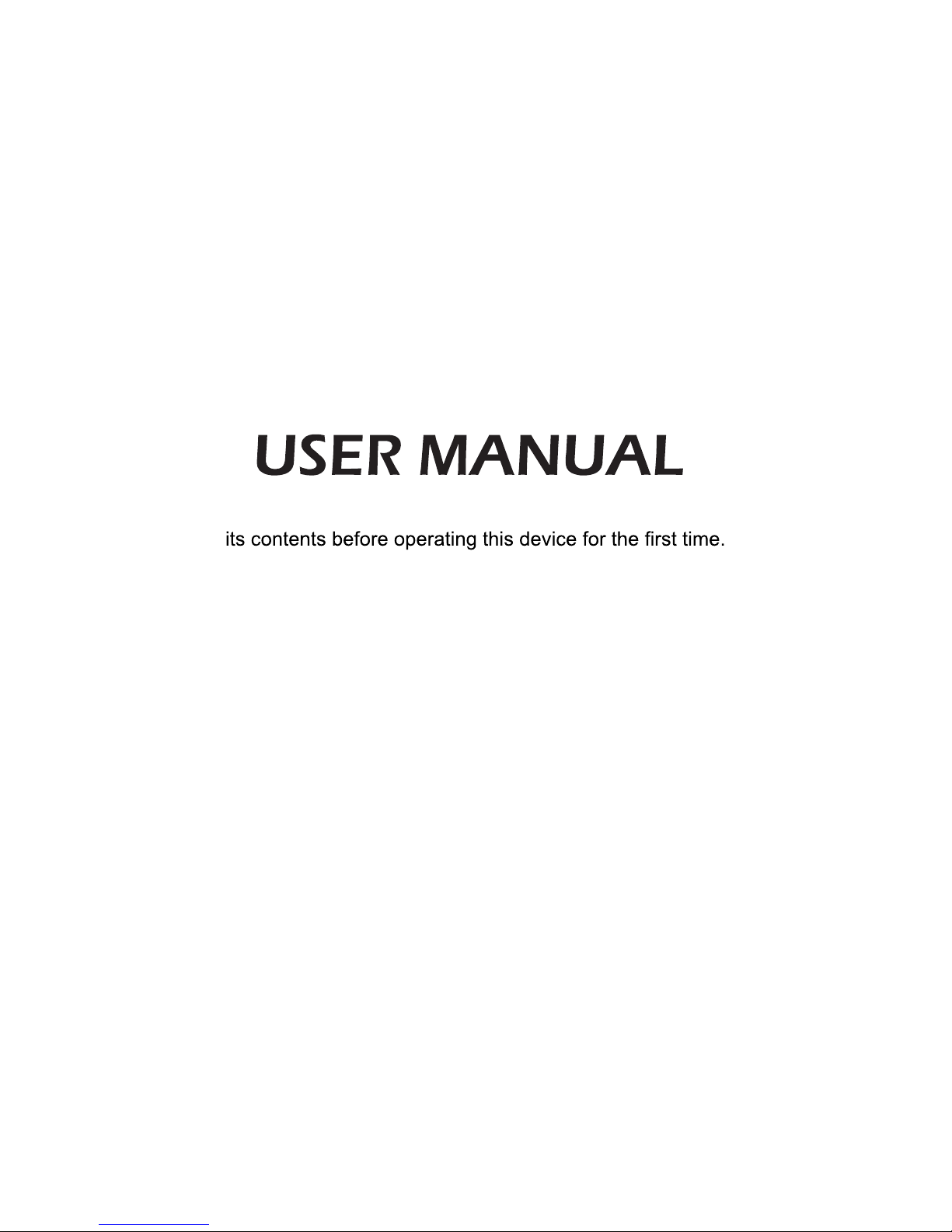
Read the manual carefully and ensure you have fully understood
English
Page 2
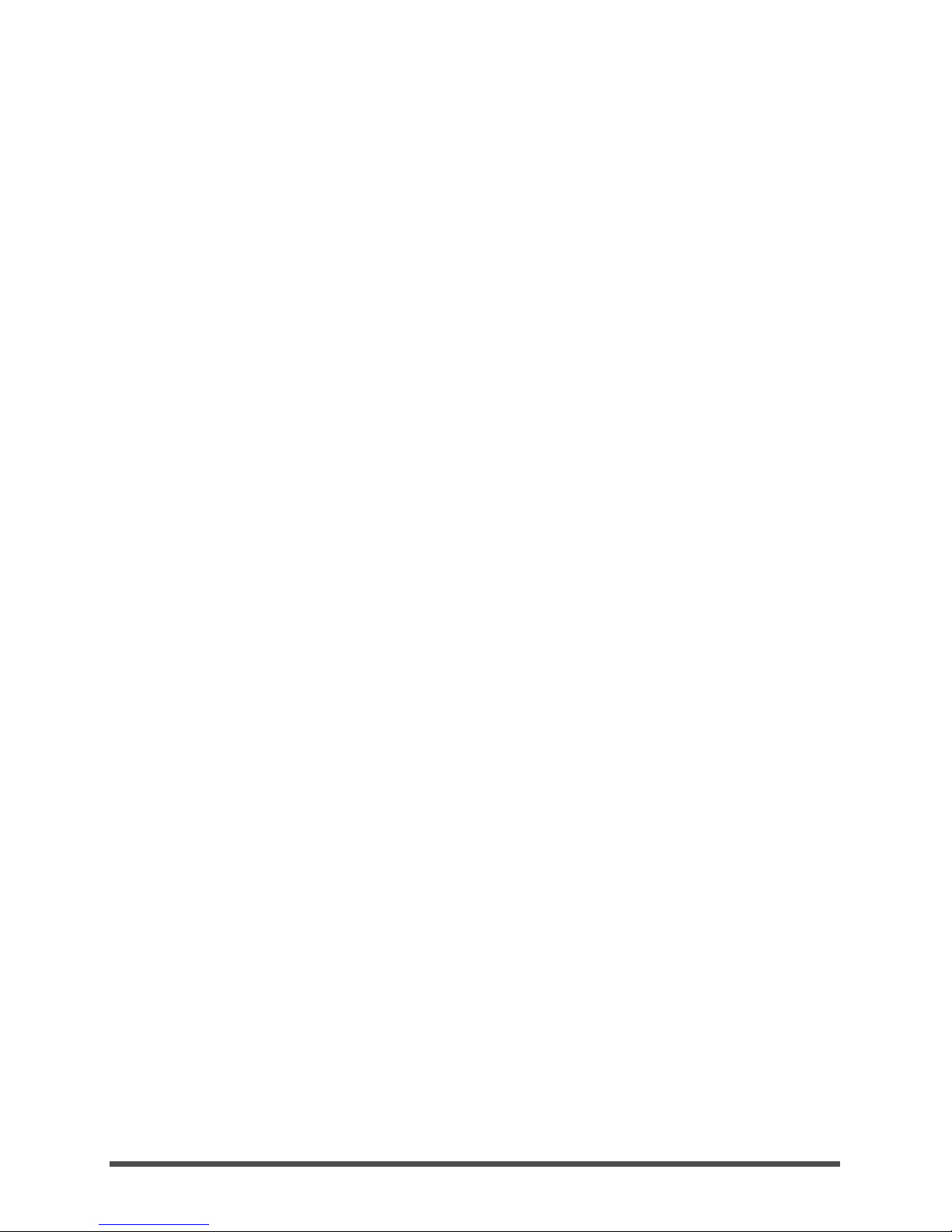
1
Contents
Welcome ....................................................................................................................2
Important Safety Instructions ..................................................................................3
6.................................................................................................................. pU gnitteS
Connection Instructions
First Time Installation ...............................................................................................
Select Input Source ..................................................................................................
..............................................................................................6
Using the Remote Control .......................................................................................7
Basic Features ..........................................................................................................9
9
10
Main Menu Operation ...............................................................................................
Media Operation .......................................................................................................
11
Channel Menu ................................................................................................................................................
Picture Menu ...................................................................................................................................................
Sound Menu ...................................................................................................................................................
Time Menu .....................................................................................................................................................
Lock Menu ......................................................................................................................................................
Photo Menu .....................................................................................................................................................
Music Menu ....................................................................................................................................................
Movie Menu ....................................................................................................................................................
Text Menu .......................................................................................................................................................
Hotel Mode .....................................................................................................................................................
Setup Menu .....................................................................................................................................................
Screen Menu ..................................................................................................................................................
11
14
16
17
19
20
21
24
25
25
26
26
27
Other Information ...................................................................................................
28
TroubleShooting
Technical Specifications
.......................................................................................................
28
............................................................................................
29
Page 3

2
Thank you for purchasing a Hisense TV.
This device lives up to the highest standards, innovative technology and high user comfort.
With this Hisense TV you can do it fast and simple, whilst in the comfort
of your living room.
Media player — access your music, pictures and videos from your
network or USB storage media and play them directly on your TV.
Connect a hard disk to your TV and use the PVR function to record your
favorite shows and movies. With the T.Shift function, you can watch a live
broadcast while recording it, enabling you to pause the viewing at any
time, skip commercials and replay important scenes.
Everything works with one remote control now. Connect your TV directly
to your terrestrial, satellite antenna or cable and enjoy contents in high
quality without loss.
Home
Media
Player
PVR/
T.Shift
Digital
Tuner
▐ Welcome
Page 4
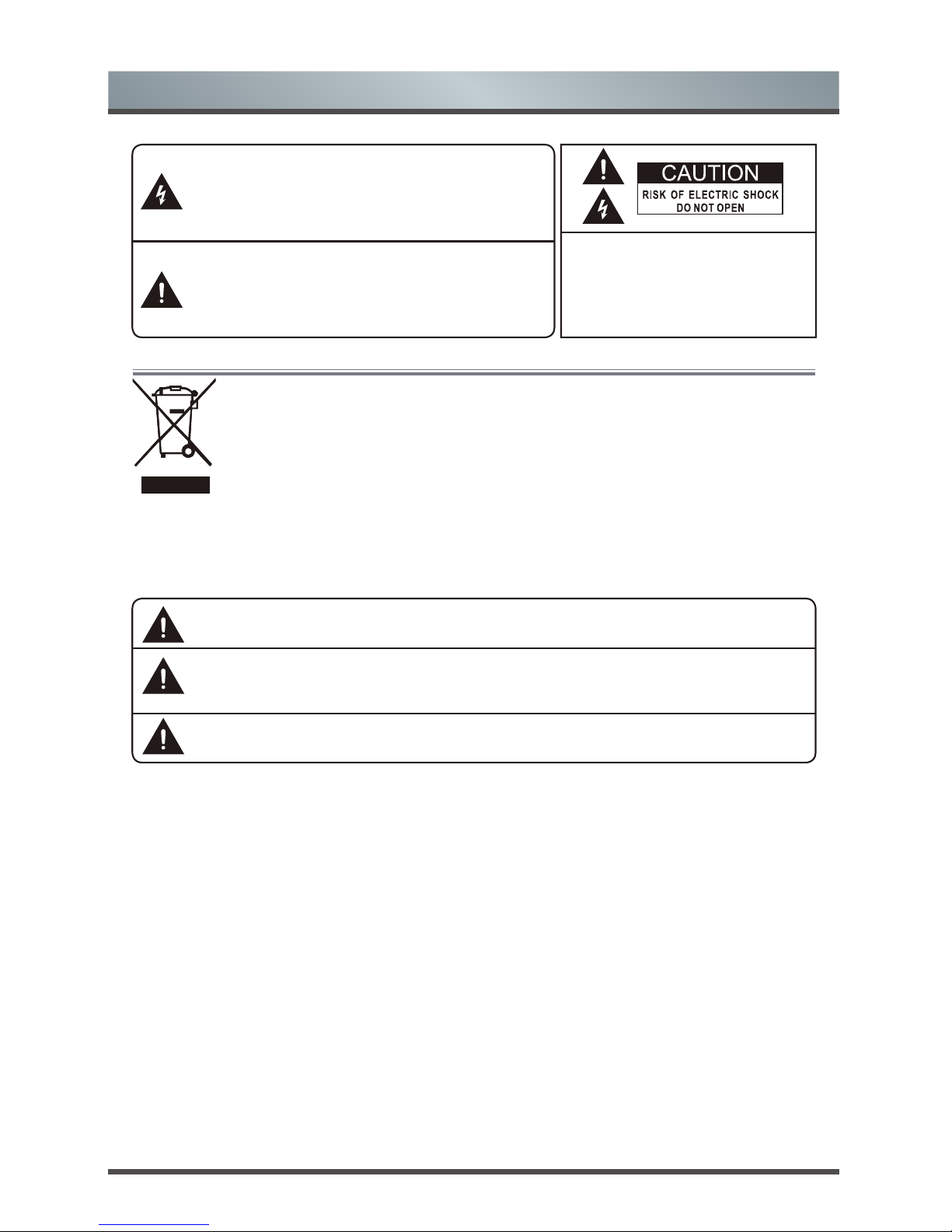
3
Important Safety Instructions
Do not open the back cover.In no
case the user is allowed to operate
inside the TV set.Only a qualified
technician from the manufacture is
entitled to operate.
The flash with the symbol of arrowhead,inside an
equilateral triangle alerts the user about the
presence of a dangerous tension not isolated
inside the product which can be sufficiently
powerful to constitute a risk of electrocution.
The point of exclamation inside an equilateral
triangle alerts the user about the presence of
important operating instructions and
maintenance in the document enclosed in the
package.
Disposal of Used Electrical & Electronic Equipment
The meaning of the symbol on the product, its accessory or packaging indicates that
this product shall not be treated as household waste.Please, dispose of this equipment
at your applicable collection point for the recycling of electrical & electronic equipments
waste. In the European Union and Other European countries which there are separate
collection systems for used electrical and electronic product. By ensuring the correct
disposal of this product, you will help prevent potentially hazardous to the environment
and to human health, which could otherwise be caused by unsuitable waste handling
of this product. The recycling of materials will help conserve natural resources. Please
do not therefore dispose of your old electrical and electronic equipment with your
household waste. For more detailed information about recycling of this product, please
contact your local city office, your household waste disposal service or the shop where
you purchased the product.
Main plug is used as the disconnect device, the disconnect device shall remain ready for
operating.
Incorrect replacement of the battery may lead to the risk, including the replacement of
another similar or the same type. Do not expose batteries to heat such as sun or fire or
something like that.
The device should not be exposed to dripping and spraying and it can not be placed under
objects filled with liquids.
Please read the following safeguards for your TV and retain for future reference. Always
follow all warnings and instructions marked on the television.
Page 5
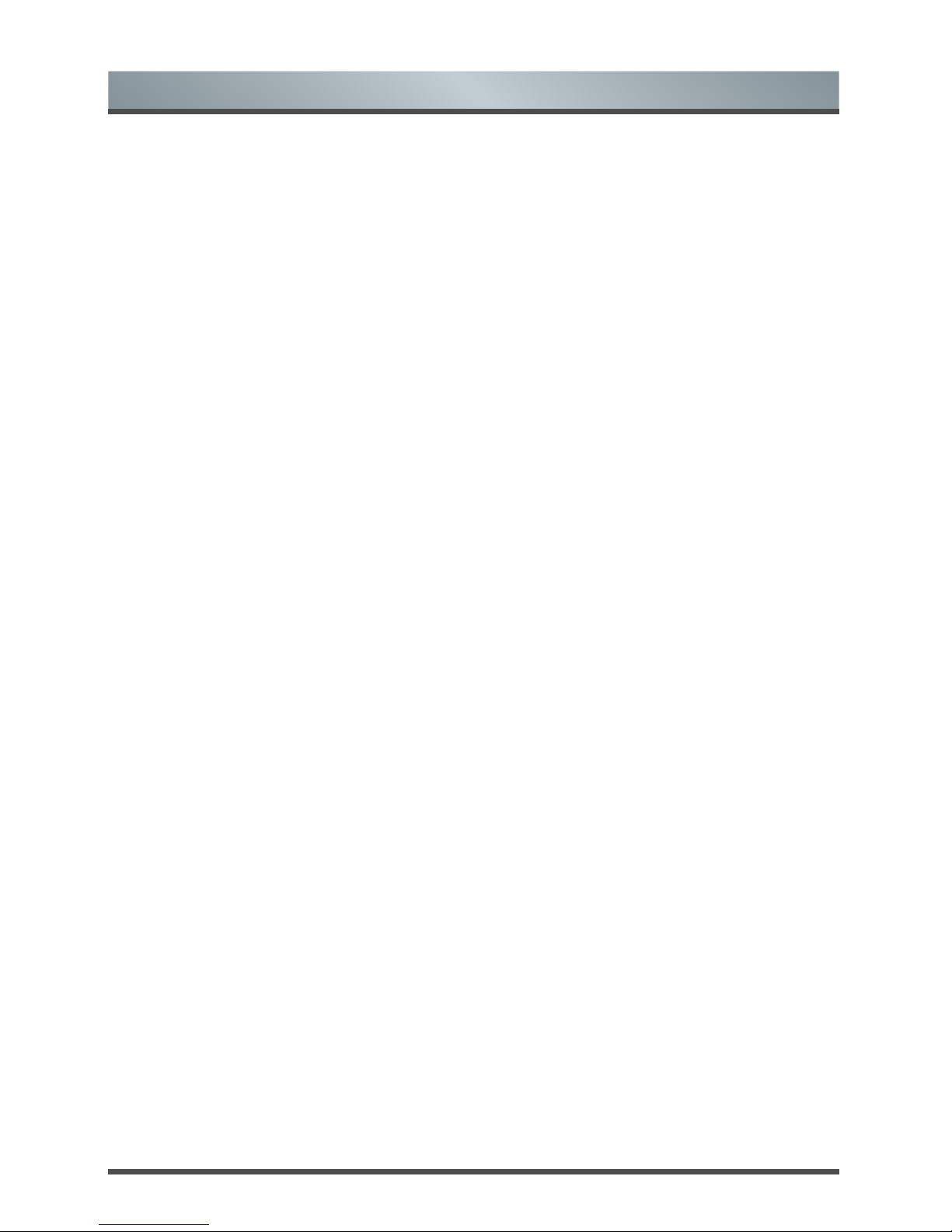
4
Important Safety Instructions
1. Read, Retain, Follow All Instructions
Read all safeties and operations about the TV. Retain them safely for future reference.Follow all
operations and instructions accordingly.
2. Heed Warnings
Adhere to all warnings on the appliance and in the operating instructions.
3. Cleaning
Unplug the TV from the wall outlet before cleaning. Do not use liquid, abrasive, or aerosol cleaners.
Cleaners can permanently damage the cabinet and screen. Use a soft dampened cloth for cleaning.
4. Attachments and Equipment
Never add any attachment and/or equipment without approval of the manufacturer as such additions
may result in the risk of fire, electric shock or other personal injury.
5. Water and Moisture
The apparatus shall not be exposed to dripping of splashing and that no objects filled with liquids,
such as vases, shall be placed on the apparat
us.
6. Setting
Do not place this TV on an unstable cart, stand or table. Placing the TV on an unstable base can
cause the TV to fall, result in serious personal injuries as well as damage to the TV. Use only a cart,
stand, bracket or table recommended by the manufacturer or salesperson.
7. Ventilation
Slots and openings in the cabinet are provided for ventilation and to ensure reliable operation for the
TV and to protect it from overheating. Do not cover the ventilation openings in the cabinet and never
place the set in a confined space such as built-in cabinet unless proper ventilation is provided. Leave
a minimum 10 cm gap all around the unit.
8. Power Source
This TV should be operated only from the type of power source indicated on the marking
label. If you
are not sure of the type of power supplied to your home, consult your appliance dealer or local power
company.
9. Grounding or Polarization
This TV is equipped with a polarized alternating current line plug (a plug having one blade wider than
the other). This plug will fit into the power outlet only one way. This is a safety feature. If you are
unable to insert the plug fully into the outlet, try reversing the plug. If the plug should still fail to fit,
contact your electrician to replace your obsolete outlet. Do not defeat the safety purpose of the
polarized plug.
10. Lightnin
g
For added protection for this TV during a lightning storm, or when it is left unattended and unused
for long periods of time,
unplug it from the wall outlet and disconnect the antenna or cable system.
This will protect the TV from damage due to lightning and power-line surge.
11. Power Lines
An outside antenna system should not be located in the vicinity of overhead power lines or other
electric light or power circuits, or where it can fall into such power lines or circuits. Where installing
an outside antenna system, extreme care should be taken to keep from touching such power lines
or circuits as contact with them might be fatal.
12. Overloading
Do not overload wall outlets and extension cords as this can result in a risk of fire or electric shock.
13. Object and Liquid Entry
Never push any kinds of object into this TV through openings as they may come up against
dangerous voltage points or short-ou
t parts that could result in fire or electric shock. Never spill any
kinds of liquid on or into the TV.
Page 6
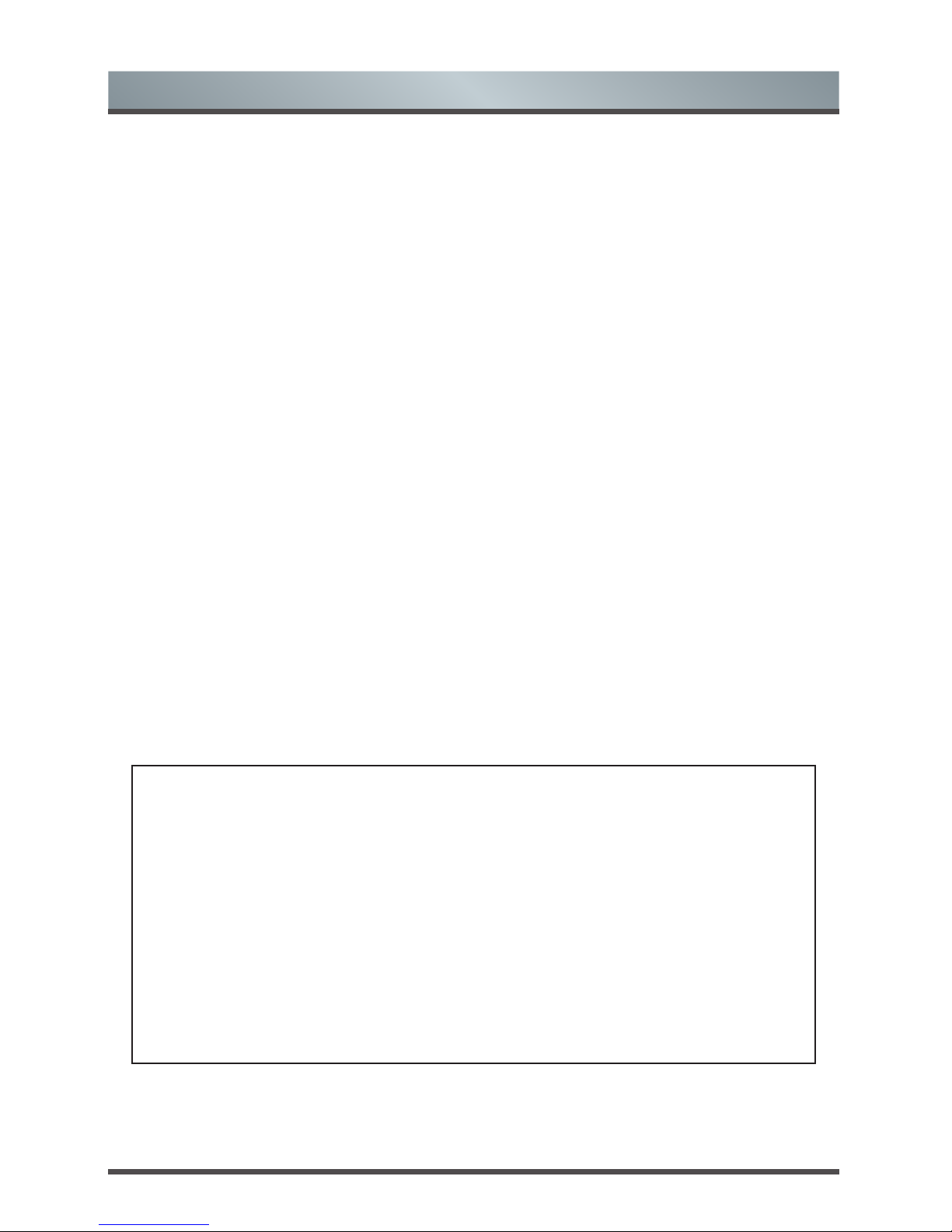
5
Important Safety Instructions
14. Outdoor Antenna Grounding
If an outside antenna or cable system is connected with the TV, be sure the antenna or cable system
is grounded so as to provide protection against voltage surges and built-up static charges. Section
810 of the National Electric Code, ANSI/NFPA No. 70-1984,provides information with respect to
proper grounding of the mast and supporting structure, grounding of the lead in wire to an antenna
discharge unit, connection to grounding electrodes, and requirements for the grounding electrode.
15. Servicing
Do not attempt to service this TV yourself as opening or removing covers may expose you to
dangerous voltage or other hazards. Refer all servicing to qualified service personnel.
16. Damage Requiring Service
Unplug the TV from the wall outlet and refer servicing to qualified service personnel under the
following conditions:
(a) When the power - supply cord or plug is damaged.
(b) If liquid has been spilled, or objects have fallen into the TV.
(c) If the TV has been exposed to rain or water.
(d) If the TV operates abnormally by following the operating instructions. Adjust only those controls
that are covered by the operating instructions as an improper adjustment of other controls may result
in damage and will often require extensive work by a qualifi ed technician to restore the TV to its
normal operation.
(e) If the TV has been dropped or the cabinet has been damaged.
17. Replacement Parts
When replacement parts are required, be sure the service technician has used replacement parts
specified by the manufacturer or have the same characteristics as the original par
t. Unauthorized
substitutions may result in fire, electric shock or other hazards.
18. Safety Check
Upon completion of any service or repair to the TV, ask the service technician to perform safety
checks to determine that the TV is in safe operating condition.
19. Heat
The product should be situated away from heat sources such as radiators, heat registers, stoves, or
other products (including amplifiers) that product heat.
20. Attention
Excessive sound pressure from earphones and headphones can cause hearing loss.
The instructions for installation or use provided with non-floor standing televisions likely to be used
in the home and weighing over 7 kg shall contain the following information or equivalent:
WARNING
Never place a television set in an unstable location. A television set may fall, causing serious
personal injury or death. Many injuries, particularly to children, can be avoided by taking simple
precautions such as:
–Using cabinets or stands recommended by the manufacturer of the television set.
–Only using furniture that can safely support the television set.
–Ensuring the television set is not overhanging the edge of the supporting furniture.
–Not placing the television set on tall furniture (for example, cupboards or bookcases) without
anchoring both the furniture and the television set to a suitable support.
–Not placing the television set on cloth or other materials that may be located between the
television set and supporting furniture.
–Educating children about the dangers of climbing on furniture to reach the television set or its
controls.
If your existing television set is being retained and relocated, the same considerations as
above should be applied.
Page 7
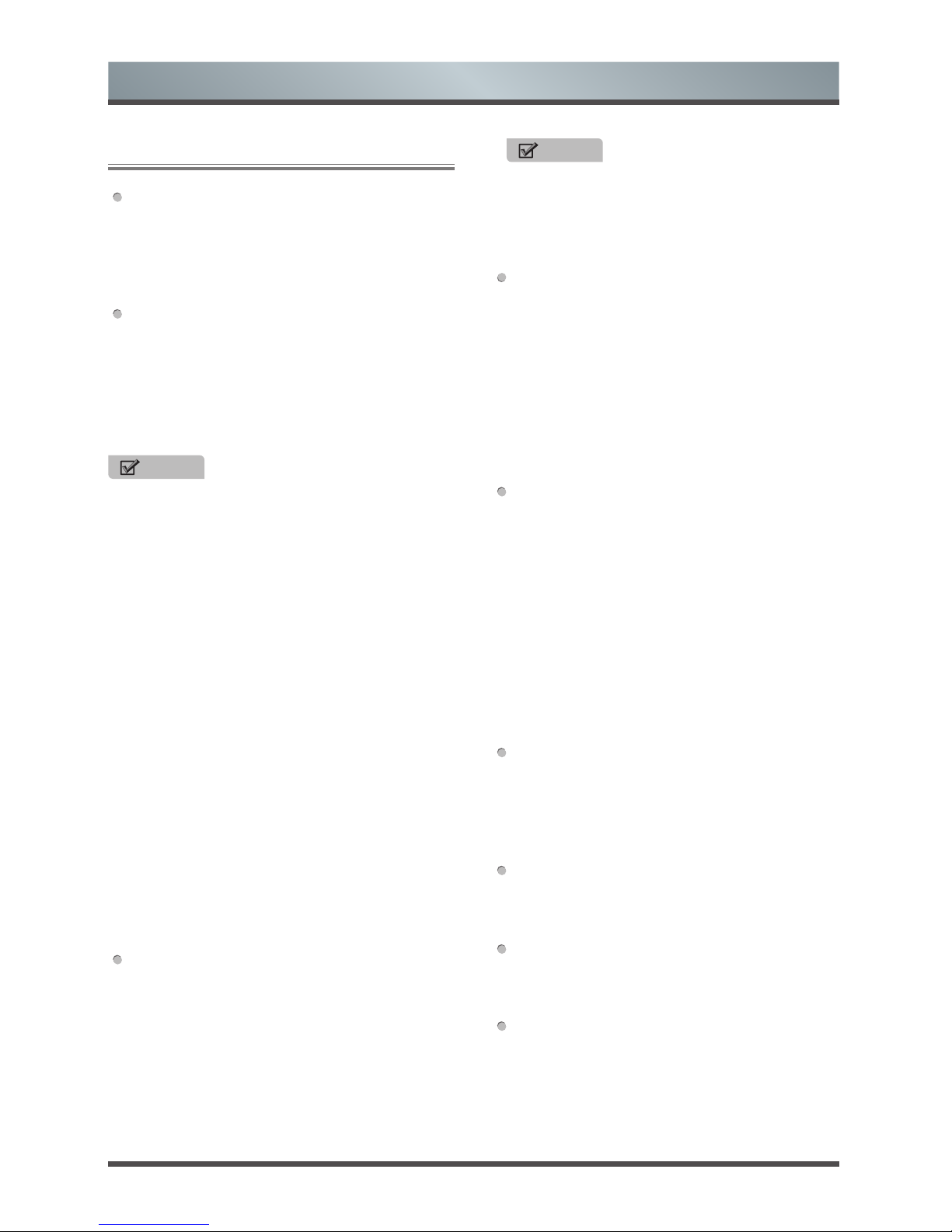
6
Setting Up
Connection Instructions
Connecting an Aerial
To view television channels correctly, a signal
must be received by the set from the following
source:
• An outdoor VHF/UHF antenna.
Connecting HDMI
Supports digital connections between HDMI enabled A/V devices such as (PVRs, DVD, BluRay, HD-DVD, AV receivers and digital devices).
No sound connection is needed for HDMI to
HDMI connection.
What is HDMI?
• HDMI, or high-definition multimedia interface,
is a high resolution interface that enables the
transmission of digital audio and video signals
using a single cable without compression.
•
“Multimedia interface” is a more accurate name
for it especially because it allows multiple
channels of digital audio (5.1 channels).The
difference between HDMI and DVI is that the
HDMI device is smaller in size, has the HDCP
(High Bandwidth Digital Copy Protection)
coding feature installed, and supports multi channel digital audio.
• Use the HDMI terminal for HDMI connection
to a compatible device. If your external device
has DVI only, you should use a DVI-to-HDMI
cable (or adapter) for the connection, and the
“R - AUDIO - L” terminal on DVI for sound
output.
Connecting Component Devices (DVD/PVR)
Connect Component video and audio cables
to Component inputs (“Y”(Green), “PB”(Blue),
“PR”(Red)) on the rear of your set and the other
ends to corresponding component video out
connectors on the source (PVR, DVD, etc)
The Y, P
B
and PR connectors on your component
devices (PVR or DVD) are sometimes labeled Y,
B-Y and R-Y or Y, C
B
and CR. (Colours for inputs
and cables must correspond on both devices.)
NOTE
Some devices such as a PVR or DVD players
require a HDMI signal to be set to output in the
device’s settings. (Please consult your device
user manual for instructions.)
Connecting External A/V Devices
Connect a Video RCA cable to an appropriate
external A/V device such as a VCR, DVD or
Camcorder.
Connect RCA audio cables to “R (Right/Red)
- AUDIO - L (left/White)” and Video cable with
yellow connector to the “AV”(Yellow) input
on the rear of your set and the other ends to
corresponding audio and Video out connectors
on the A/V device.
Connecting a Computer
Connect the D-Sub cable to “VGA” on the rear of
your set and the other end to the Video Card of
your computer.
Connect the stereo audio cable to “AUDIO ” on
the rear of your set and the other end to “Audio
Out” of the sound card on your computer.
Primarily this unit is intended for use as an LCD
TV. If using as a monitor, and compatibility is
a problem; please contact the manufacturer of
the PC Video/Graphic’s card for further support.
Perfect compatibility is not warranted.
Connecting USB data Devices
Connect a USB device for browsing photos,
listening music, watching movies. This USB port
also can be used for servicing and updating
software on your TV.
Connecting Digital Audio
Connect an optical audio device to this jack
(Toslink optical cable is needed).
Connecting Headphones
Headphones can be connected to the
headphone output on the side of your set.
Connecting a CI+ module
Insert the CI+ module into the slot, you can
watch scrambled services like pay-tv channels
or some HD channels. Please contact the
according service provider to purchase the CI+
module and SmartCard.
NOTE
Some devices such as a PVR or DVD player
require a “Component/YP
BPR
” signal to be set to
output in the devices settings. (Please consult
your device user manual for instructions.)
Page 8
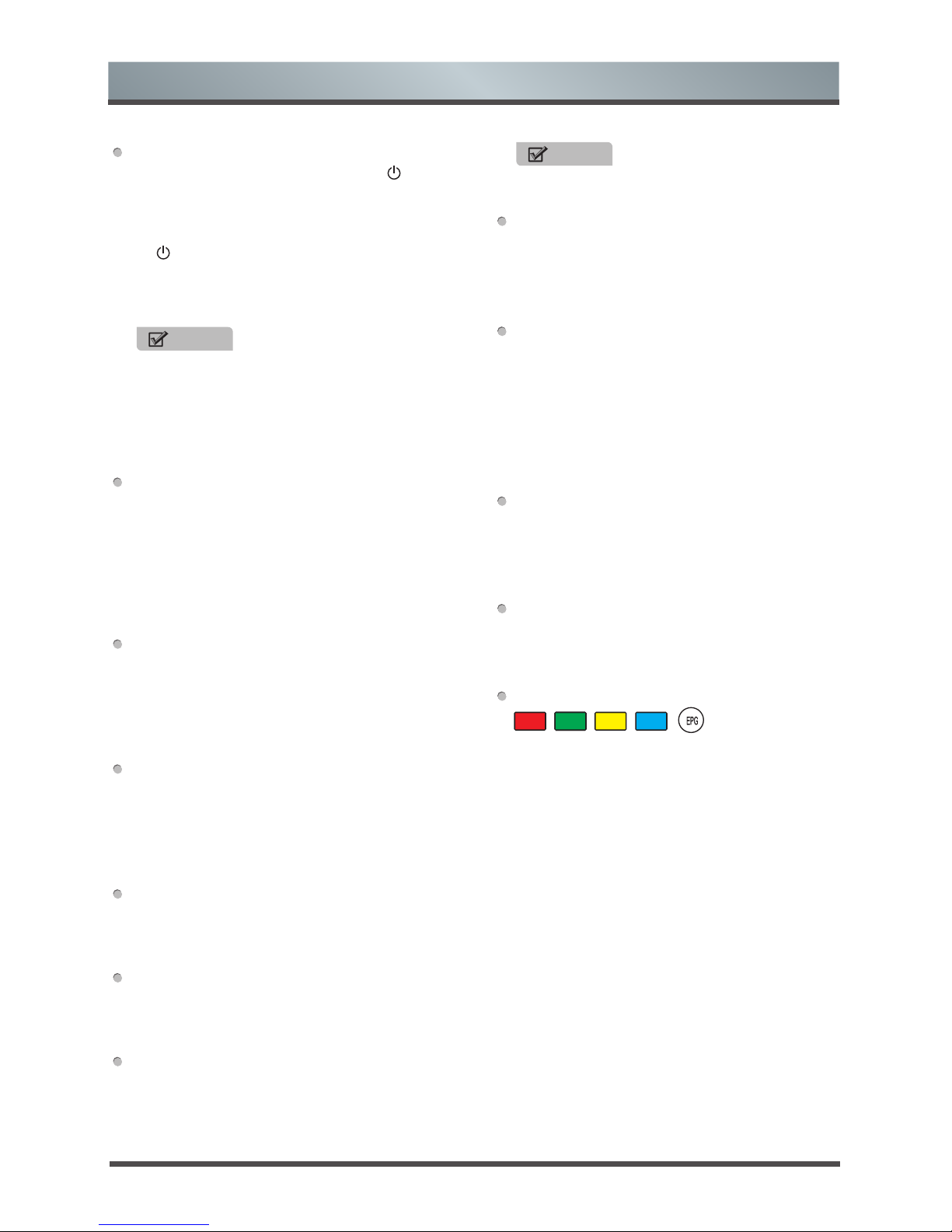
7
Using the Remote Control
Turning your TV on and off
• Turning off to standby mode: Press [
Power
Standby] on the back RHS panel or on the
remote control to switch to standby mode.
You can activate the unit again by pressing
[
Power Standby].
•
Power indicator: Light indicates standby mode.
There will be no light when the power switch is
in the off position.
NOTE
Remove the connection from the wall power
outlet if you do not intend to use the unit for
long periods, for example if you plan to be
away a few days. Wait at least 5 seconds
after turning off if you want to re-start the TV.
Selecting the Input Source
• Select the Input Source depending on the
video device you have connected to your TV.
• To select the Input Source:
Press [Source] button. When the list of Input
Source appears, press [▲/▼] to select the
source, then Press [OK] to connect.
Adjusting the volume
Press [VOL˄/VOL˅ ] to increase or decrease the
volume.
Press [ Mute ] to turn the sound off. Press
[ Mute ] again to turn the sound back on.
Changing channels
Press the [CH Λ/CH V] buttons to go to the next
higher or lower channel. Or, Press the number
buttons to select a channel. For example, to
select channel 12, press [1], then press [2].
Selecting the sound mode
Press the [Sound] button to select between 5
different pre-adjusted sound modes: Standard,
Music,Movie,Sports and Personal
Selecting the picture mode
Press the [Picture] button to select between 6
different pre-adjusted picture modes: Standard,Cinema
Day,Cinema Nighe,PC Game,Dynamic and Personal.
Selecting the aspect ratio
Press the [Zoom] button to change the screen
aspect ratio among Normal,4:3,Wide,Zoom and Cinema.
NOTE
The option of aspect is vary with different
source.
Freezing a picture
Press the [Still] button to freeze the image at any
moment.
Press again to resume normal motion.
Setting the sleep timer
You can specify how long you want your TV to
wait for before it automatically turns off.
Pressing [Sleep] button repeatedly will allow you
to change the sleep timer mode: Off,15Min,30Min,
45Min,60Min,90Min,120Min and 240Min.
Audio function
Pressing [ I/II ] button the TV screen will display
the Audio options such as Stereo,Dual I,Dual
II,Mixed.
Displaying Channel List
Press [OK] to display the full list of digital and
analogue channels available.
Electronic Programming Guide (EPG)
Provides convenient access to the television
programs that will be available in the next 7
days. The information displayed by the EPG is
made available by the commercial television
networks for digital channels only. The EPG also
provides a simple way to program the recording
of your favorite programs. There is no need to
setup complicated timers.
Page 9
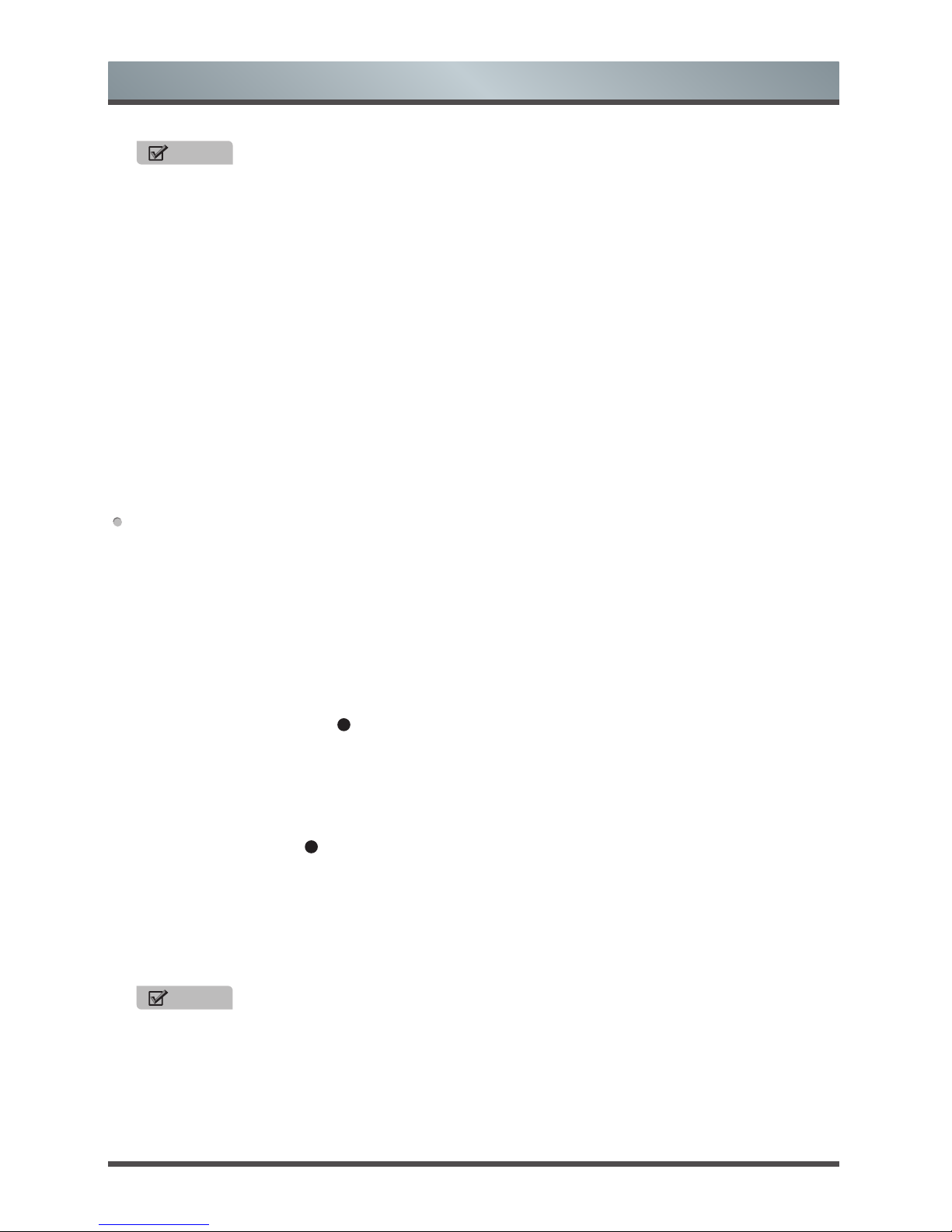
8
Using the Remote Control
NOTE
An USB storage device must be attached to
the television for recording purposes. Please
refer to the PVR section of this manual.
• EPG functions
The Remind function will change automatically
channels at the correct time so that you do
not miss programs of interest. Select the
program from the EPG and press the [BLUE]
button “Reminder ” to setup this feature.
Press the [GREEN] button “NextDate”
when the EPG is active to display detailed
information and comments about television
programs of tomorrow.
Press the [YELLOW] button “Schedule” to
display a list of scheduled recordings and
reminders.
NOTE
If TV already set for parental guidance,
you need to check the rating of the desired
schedule program for recording with the
level of your setting. If the selected program
for recording is over the selected parental
guidance rating, TV will not start recording the
program.
How to record program using PVR Function
The PVR list function enables the user to easily
record the digital television content for later
viewing. The function is to be used in DTV source
only, the format of storage disk must be FAT32.
This option does not commence if the data
storage device has not been connected. There
are two options, one is to press [PVR] button on
remote control and then press [Play]. Second one
is to press [EPG] button and then select a
program to record by pressing [
] button.
If you selected the program in advance for
recording, please first switch to the desired
channel and then press [EPG]. Choose time for
scheduling in advance recording, then let TV
fetch the information. After this, select your
desirable time and press [
] button to schedule
your recording.
Press the [Sleep] button repeatedly to set the
desired time period before the TV turns off
automatically. To cancel the sleep time, press
the [Sleep] button repeatedly until the Off option
appears.
Page 10
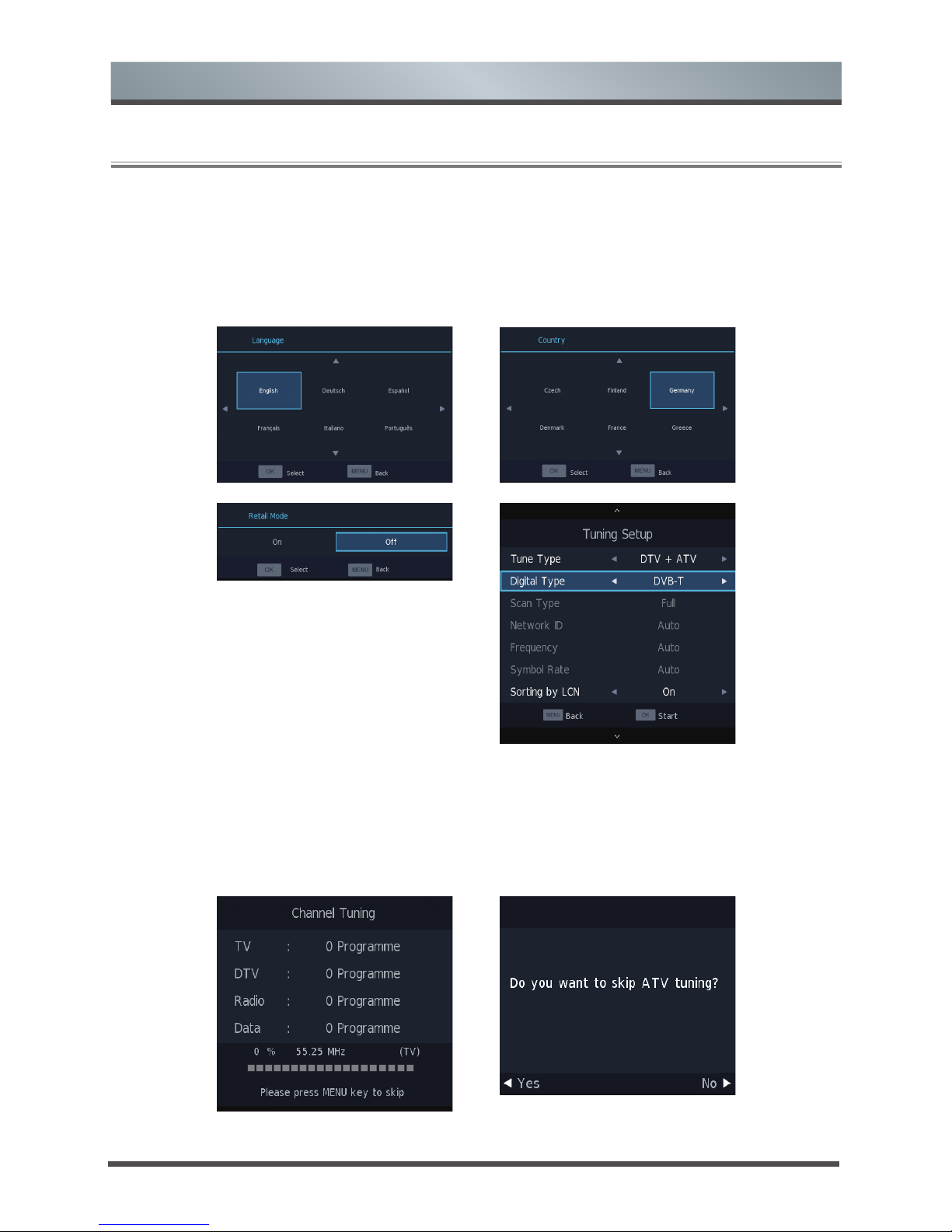
9
Basic Features
First Time Installation
Connect an RF cable from the Tv’s input called “RF-In” and to your TV Aerial socket.
Select Language
Press ◄ / ► button to select the language to be used for menus and message.
Select Country
Press ▼ / ▲ button to highlight country menu.
Press ◄ / ► button to select the country you want to.
Auto Tuning
First tuning ATV, press Menu and left arrow button to skip ATV tuning,
Second tuning DTV, press Menu and left arrow button to skip DTV tuning.
Page 11

10
Basic Features
Select Input Source
1. Press SOURCE button to display the input source list,
2.
3.
4.
Press ▼ / ▲ or OK button to select the input source you want to,
Press OK button to enter the input source,
Press EXIT button to quit.
Page 12

11
Basic Features
Main Menu Operation
Channel Menu
Press MENU button to display the main menu.
Press ◄ / ► button to select CHANNEL in the main menu
1. Press ▼ / ▲ button to select the option that you want to adjust in the CHANNEL menu.
2. Press Enter button to adjust.
3. After finishing your adjustment, Press Enter button to save and return to the previous menu.
Auto Tuning
Press ▼ / ▲ button to select Auto Tuning, then press Enter/► button to enter.
Page 13

12
Basic Features
ATV Manual Tuning
Current CH
Set the channel number.
Color System
Select the color system
(Available System: AUTO,PAL , SECAM ,
NTSC)
Sound System
Select the Sound system
Fine-Tune
Adjust the frequency of the channel finely.
Search
Start searching channel.
Page 14

13
Basic Features
DTV Manual Tuning
Press ▼ / ▲ button to select DTV Manual Tuning, then press Enter button to enter sub-menu.
Press ◄ / ► button to select channel, then press Enter button to search program.
Programme Edit
Press ▼ / ▲ button to select Program Edit, then press Enter button to enter sub-menu.
The three colored key is the shortcut key for
programming the channel.
First press ▼ / ▲ to highlight the channel you
want to select, then:
Press the Red button to delete the program
in the list.
Press the Yellow button to move the channel
in favorite list.
Press the Blue button to skip the selected channel.
Press Fav button to add or remote the channel to
your favorite list.(Your TV set will skip the channel
automatically when using CH+/- to view the channels.)
Signal Information
Press ▼ / ▲ button to select Signal Information, press the Enter button to see the detail information
about the signal. Only available when there is signal in DTV.
Page 15

14
Basic Features
Press MENU button to display the main menu.
Press ◄ / ► button to select PICTURE in the main menu.
1. Press ▼ / ▲ button to select the option that you want to adjust in the PICTURE menu.
2. Press OK button to adjust.
3. After finishing your adjustment, Press MENU button to save and return back to the previous menu.
Picture Menu
Picture Mode
Press ▼ / ▲ button to select Picture Mode, then press OK button to enter sub-menu.
You can change the value of contrast, brightness, color, sharpness and tint when the picture is in Personal
mode.
TIPS: You can press Picture button to change the Picture Mode directly.
Contrast/ Brightness/ Color/ Tint / Sharpness
Press ▼ / ▲ button to select option, then press ◄ / ► button to adjust.
Contrast Adjust the highlight intensity of the picture, but the shadow of the picture is invariable.
Brightness Adjust the optical fiber output of the entire picture, it will effect the dark region of the picture.
Color Adjust the saturation of the color based on your own like.
Tint Use in compensating color changed with the transmission in the NTSC code.
Sharpness Aadjust the peaking in the detail of the picture.
Page 16

15
Basic Features
Color Temp
Change the overall color cast of the picture.
Press ▼ / ▲ button to select Color Temperature , then press OK button to enter sub-menu.
Press OK button to select. (Available Picture mode: Cool, Standard, Warm).
You can change the value of red,green and blue when the color temperature is in User mode.
Cold Increase the blue tone for the white.
Standard Increase the sex-linked colors for the white.
Warm Increase the red color for the white.
Noise Reduction
To filter out and reduces the image noise and improve picture quality.
Press ▼ / ▲ button to select Noise Reduction , then press OK button to enter sub-menu.
Off Select to turn off video noise detection.
Low Detect and reduce low video noise.
Middle Detect and reduce moderate video noise.
High Detect and reduce enhanced video noise.
Page 17

16
Basic Features
Press MENU button to display the main menu.
Press ◄ / ► button to select SOUND in the main menu.
1. Press ▼ / ▲ button to select the option that you want to adjust in the SOUND menu.
2. Press Enter button to adjust.
3. After finishing your adjustment, Press Enter button to save and return to the previous menu.
Sound Menu
Sound Mode
Press ▼ / ▲ button to select Sound Mode, then press Enter button to enter sub-menu.
Press▼/▲ button to select.
You can change the value of Treble and Bass when the sound is in Personal mode.
TIPS: You can press Sound button on the remote control to change the Sound Mode directly.
Standard Produces a balanced sound in all environments.
Music Preserves the original sound.Good for musical programs.
Movie Enhances treble and bass for a rich sound experience.
Sports Enhances vocals for sports.
Personal Select to customize picture settings.
Note:The treble and bass are only available in User mode,you can adjust them as you like.
Balance
Press ▼ / ▲ button to select option, Press ◄ / ► button to adjust.
Auto Volume level
Press ▼ / ▲ button to select Auto Volume Level, then press ◄ / ► button to select On or Off.
SPDIF Mode
Press ▼ / ▲ button to select SPDIF Mode, then press ◄ / ► button to select Off / PCM / Auto.
Page 18

17
Basic Features
AD Switch
Press ▼ / ▲ button to select AD Switch, then press ◄ / ► button to select On or Off.
Amblyopia function for the blind, the tracks will be mixed describe the current screen .
It need codestream to support.
NOTE:
Balance: This item can adjust the speaker’s output, it enables you to listen to best at your position.
Auto Volume: This item is used for reducing the difference between channel and program’s
volume automatically.
Press MENU button to display the main menu.
Press ◄ / ► button to select TIME in the main menu.
1. Press ▼ / ▲ button to select the option that you want to adjust in the TIME menu.
2. Press Enter button to adjust.
3. After finishing your adjustment, Press Enter button to save and return to the previous menu.
Time Menu
Press ▼ / ▲ / ◄ / ► button to select time zone, then press Enter button to enter sub-menu.
Time Zone
Page 19

18
Basic Features
Sleep Timer
Auto Standby
Press ▼ / ▲ button to select Sleep Timer, then press Enter button to enter sub-menu.
Press ▼ / ▲ button to select.(Available options are:Off,15Min,30Min,45Min,60Min,90Min,120Min,240Min).
Press ▼ / ▲ button to select Auto Standby, then press Enter button to enter sub-menu.
Press ▼ / ▲ button to select.
Tips: The remote control does not make any operation in the hypothesis time,
it will close down automatically. If you do any operation, it will reset the time.
OSD Timer
Press ▼ / ▲ button to select OSD Timer, then press Enter button to enter sub-menu.
Press ▼ / ▲ button to select.
Page 20

19
Basic Features
Press MENU button to display the main menu.
Press ◄ / ► button to select Lock in the main menu.
1. Press ▼ / ▲ button to select the option that you want to adjust in the LOCK SYSTEM menu.
2. Press Enter/◄ / ► button to adjust.
3. After finishing your adjustment, Press MENU button to return back to the previous menu
Lock Menu
Press ▼ / ▲ button to select Lock System, then press Enter button to make the following 3 options valid.
Press ▼ / ▲ button to select Set Password, then press Enter button to enter sub-menu to set new password.
Default password is 0000,and if forget what you set, please call the service center.
Lock System
Set Password
Page 21

20
Basic Features
Press ▼ / ▲ button to select Channel Lock
then press Enter button to enter sub-menu to select.
Press Green button to lock or unlock the channel.
Channel Lock
Parental Guidance
Key Lock
Press ▼ / ▲ button to select Key Lock, then press ◄ / ► button to select Off or On.
When Key Lock’s statue is on, you can’t use the Key panel button.
Press ▼ / ▲ button to select Parental Guidance, then press Enter button to enter sub-menu to select the
number of age which is suitable for your children.
Hotel Mode
1. Press ▼ / ▲ button on the remote control to select hotel mode in the Lock menu.
2. Press Enter button on the remote control to enter the sub-menu.
3. After finishing your adjustment, Press MENU button to save and return back to the previous menu.
Page 22

21
Basic Features
Hotel Mode
Press ▼ / ▲ button to select Hotel Mode, then press ◄ / ► button to select on or off.
Source Lock
Press ▼ / ▲ button to select Source Locke, then press Enter button to enter sub-menu to select.
Default Source
Press ▼ / ▲ button to select Default Source, then press Enter button to enter sub-menu to select.
Default Prog
Press ▼ / ▲ button to select Default Prog, then press ◄ / ► button to adjust.
It is available when the default source is TV.
Max Volume
Press ▼ / ▲ button to select Max Volume, then press ◄ / ► button to adjust.
Clear Lock
Press ▼ / ▲ button to select Clear Lock, then press Enter button to clear the setting you have done before.
Press MENU button to display the main menu.
Press ◄ / ► button to select SETUP in the main menu.
Setup Menu
Page 23

22
Basic Features
1. Press ▼ / ▲ button to select the option that you want to adjust in the SETUP menu.
2. Press Enter button to adjust.
3. After finishing your adjustment, Press Enter button to save and return to the previous menu.
OSD Language
Select an OSD menu language can be displayed.Default English
is selected as menu language.
Press ▼ / ▲ / ◄ / ► button to select Menu Language.
Teletext Language
Press ▼ / ▲ button to select Teletext Language, then press Enter button to enter sub-menu.
Press ▼ / ▲ button to select Teletext language.
Audio Languages
Press ▼ / ▲ button to select Audio Languages, then press Enter button to enter sub-menu.
Press ◄ / ► button to select the primary of Audio Languages.
Press ▼ / ▲ / ◄ / ► button to select the Audio Languages.
Page 24

23
Basic Features
Subtitle Language
Press ▼ / ▲ button to select Subtitle Language, then press
Enter button to enter sub-menu.
Press ◄ / ► button to select the primary of Subtitle Language.
Press ▼ / ▲ / ◄ / ► button to select the Subtitle Language.
Aspect Ratio
Press ▼ / ▲ button to select Aspect Ratio, then press Enter button to enter sub-menu.
Press ▼ / ▲ button to select aspect ratio. (Available options are: Normal, 4:3,Wide, Zoom, Cinema).
Blue Screen
Press ▼ / ▲ button to select Blue Screen, then press Enter button to select On or Off.
First Time Installation
Press ▼ / ▲ button to select First time installation, then press Enter button to enter.
Reset
Press ▼ / ▲ button to select Reset, then press Enter button to enter sub-menu.
Software Update(USB)
Press ▼ / ▲ button to select Software Update (USB), plug your USB device in the USB slot,
then press Enter button to update the right software.
HDMI CEC
Press ▼ / ▲ button to select HDMI CEC, then press Enter button to enter the sub-menu.
CEC Contro Press ◄ / ► button to turn the CEC Contro on or off.
Audio Receiver Press ◄ / ► button to turn the Audio Receiver on or off.
Device Auto Power Off Press ◄ / ► button to turn the Device Auto Power Off on or off.
TV Auto Power On Press ◄ / ► button to turn the TV Auto Power On on or off.
Device List Press Enter button to open the main menu of device.
Device Menu Press Enter button to open the main menu of device Menu.
Press ▼ / ▲ button to select PVR File System, then press
Press ▼ / ▲ button to select Hearing Impaired,then press Enter button to select On or Off.
Hearing Impaired
Enter button
to enter sub-menu
then press Enter button to enter.Then it will check the USB speed.
Press ▼ / ▲ button to select Check PVR File System,
PVR File System
Page 25

24
Basic Features
Screen Menu
Press MENU button to display the main menu.
Press ◄ / ► button to select SCREEN in the main menu.
1. Press ▼ / ▲ button to select the option that you want to adjust in the SCREEN menu.
2. Press Enter button to adjust.
3. After finishing your adjustment, Press Enter button to save and return to the previous menu.
Auto Adjust
Press Enter button to start adjusting H-Offset/V-Offset/Size/Position Reset
H-Offset
Adjust the horizontal position of the picture.
Press ▼ / ▲ button to select H-Offset, then press Enter button
to enter sub-menu.
V-Offset
Adjust the vertical position of the picture.
Press ▼ / ▲ button to select V-Offset, then press Enter button to enter sub-menu.
Size
Adjust the display size.
Press ▼ / ▲ button to select Size, then press Enter button to e
nter sub-menu.
Phase
Adjust the horizontal interfering lines.
Press ▼ / ▲ button to select Phase, then press Enter button to enter sub-menu.
Position Reset
Press ▼ / ▲ button to select Position Reset, then press Enter button to enter.
Page 26

25
Basic Features
Note: Before operating Media menu,Plug in USB device,then press SOURCE button to set the Input
Source to Media .
Press ▼ / ▲ button to select Media in the Source menu, then press Enter button to enter.
Press ◄ / ► button to select the option you want to adjust in the main Media menu, then press Enter button to
enter.
Media Operation
Press ◄ / ► button to select PHOTO in the main menu, then press Enter button to enter.
Press Exit button to return to the previous menu and exit menu to quit.
Press ◄ / ► button to select the file you want to watch in the file selecting menu,
then press media button to display picture.
Photo Menu
When highlighting the option you select, the file information will appear on the right and picture will be
previewed in the center.
Page 27

26
Basic Features
Press ◄ / ► button to select drive disk you want to watch, then press Enter button to enter.
Press ◄ / ► button to select return option to the previous menu.
Press ◄ / ► button to select MOVIE in the main menu, then press Enter button to enter.
Press Exit button to return to the previous menu and exit menu to quit.
Press ◄ / ► button to select drive disk you want to watch, then press Enter button to enter.
Movie Menu
Press media button to play the selected movie.
Press display button to select menu in the bottom you want to run, then press Enter button to operate.
Press Exit button to back to the previous menu and exit button to quit the entire menu.
Press ◄ / ► button to select MUSIC in the main menu, then press Enter button to enter.
Press Exit button to return to the previous menu and exit menu to quit.
Music Menu
Page 28

27
Basic Features
Press ◄ / ► button to select TEXT in the main menu, then press Enter button to enter.
Press Exit button to return to the previous menu and exit menu to quit.
Press ◄ / ► button to select drive disk you want to watch, then press Enter button to enter.
Press ◄ / ► button to select return option to back to the previous menu.
Text Menu
Page 29

28
Other Information
TroubleShooting
If the TV does not operate as usual or appears to be faulty please read carefully this section. Many operational
issues can be resolved by users.
It is also advisable to unplug the TV from the AC socket on the wall for 60 seconds or more, then reconnect
and start again. This simple procedure helps in restoring stable conditions for electric circuits and firmware of
the unit.
Please contact Manufacturer Customer Care if the problem is unresolved or you have other concerns.
SYMPTOMS POSSIBLE SOLUTIONS
No sound or picture.
Check if the power cord is plugged into a powered AC outlet.
A power switch on the right side bottom edge of the front panel must be
turned on. Press the [POWER] button in the remote control to activate the
unit from Standby.
Check to see if LED light is either red or blue. If illuminated, power to TV is
OK.
I have connected an external source
to my TV and I get no picture and/or
sound.
Check for the correct output connection on the external source and for the
correct input connection on the TV.
Make sure you have made the correct selection for the input mode for the
incoming signal.
When I turn on my television, there
is a few second delay before the
picture appears. Is this normal?
Yes, this is normal. That is the TV searching for previous setting information
and initializing the TV.
Picture is normal, but no sound.
Check the volume settings.
Check if Mute mode is set “on”.
Sound but no picture or black and
white picture.
If black and white picture first unplug TV from AC outlet and re-plug after
60 seconds.
Check that the Colour is set to 50 or higher.
Try different TV channels.
Sound and picture distorted or
appear wavy.
An electrical appliance may be affecting TV set. Turn off any appliances, if
interference goes away, move appliance farther away from TV.
Insert the power plug of the TV set into another power outlet.
Sound and picture is blurry or cuts
out momentarily.
If using an external antenna, check the direction, position and connection
of the antenna.
Adjust the direction of your antenna or reset or fine tune the channel.
Horizontal/vertical stripe on picture
or picture is shaking.
Check if there is interfering source nearby, such as appliance or electric tool.
The plastic cabinet makes a “clicking”
type of sound.
"Click" sound can be caused when the temperature of the television changes.
This change causes the television cabinet to expand or contract, which
makes the sound. This is normal and the TV is OK..
Remote control does not work.
Confirm that TV still has power and is operational.
Change the batteries in the remote control.
Check if the batteries are correctly installed.
Page 30

29
Colour System
Television System
Environmental
Conditions
Component Mode
VGA Mode
HDMI Mode
NOTE
Features, appearance and specifications are subject to change without notice.
Playable format list
PAL NTSC SECAM
PAL/SECAM-B/G,D/K NTSC DVB-T+C DVB-T2 DVB-S/S2
Temperature: 5°C - 45°C
Humidity: 20% - 80% RH
Atmospheric pressure: 86 kPa - 106 kPa
480I / 60Hz, 480P / 60Hz, 576I / 50Hz, 576P / 50Hz, 720P / 50Hz, 720P / 60Hz,
1080I / 50Hz, 1080I / 60Hz, 1080P / 50Hz, 1080P / 60Hz
640 × 480, 800 × 600, 1024 × 768, 1280 × 1024 60Hz
480I / 60Hz, 480P / 60Hz, 576I / 50Hz, 576P / 50Hz, 720P / 50Hz, 720P / 60Hz,
1080I / 50Hz, 1080I / 60Hz, 1080P / 50Hz, 1080P / 60Hz 640 × 480, 800 × 600,
1024 × 768 60Hz
Media File Ext.
Codec
Remark
Video Audio
MOVIE
.mpg MPEG-1, MPEG-2
MP3, WMA*,
AAC,
AC3*,PCM
Max Solution: 1920×1080
Max Data Rate: 40 Mbps
.avi
DivX*, Xvid, MJPEG
Max Solution: 1920×1080
Max Data Rate: 20 Mbps
MPEG-4 SP/ASP,
H.263/H.264
.ts
MPEG-2,
H.264,AVS*,AVS+*,
HEVC
.mov
.mkv
MPEG-4 SP/ASP,
H.263/H.264,
HEVC
.dat MPEG-1
.mp4
MPEG-4 SP/ASP,
H.263/H.264,
HEVC
MPEG-1, MPEG-2 Max Solution: 720×576
.vob MPEG-2 Max Data Rate: 40 Mbps
.rm*/.rmvb
*
RV30/RV40 COOK, MP2 Max Solution: 1920×1080
Other Information
Page 31

Other Information
30
MUSIC
.mp3 -- MP3
Sample Rate: 8K~48KHz
Bit Rate: 32K~320Kbps
.wma* -- WMA* Channel: Mono/Stereo
.m4a/.aac -- AAC
Sample Rate: 16K~48KHz
Bit Rate: 32K~442Kbps
Channel: Mono/Stereo
PHOTO
.jpg/ Progressive JPEG Max Resolution: 1024×768
.jpeg Baseline JPEG Max Resolution: 15360×8640
.bmp BMP
Max Resolution: 9600×6400
Pixel Depth: 1/4/8/16/24/32 bpp
.png
Non-Interlaced Max Resolution: 9600×6400
Interlaced Max Resolution: 1280×800
SUBTITLE
.srt SubRip
.ssa/.ass SubStation Alpha
.smi SAMI
.sub
SubViewer
MicroDVD
DVDSubtitleSystem
SubIdx(VobSub)
SubViewer 1.0 & 2.0 Only
.txt TMPlayer
If the media codec is not supported by the player, a warning will be given.
Page 32

ES-M161875
