Page 1
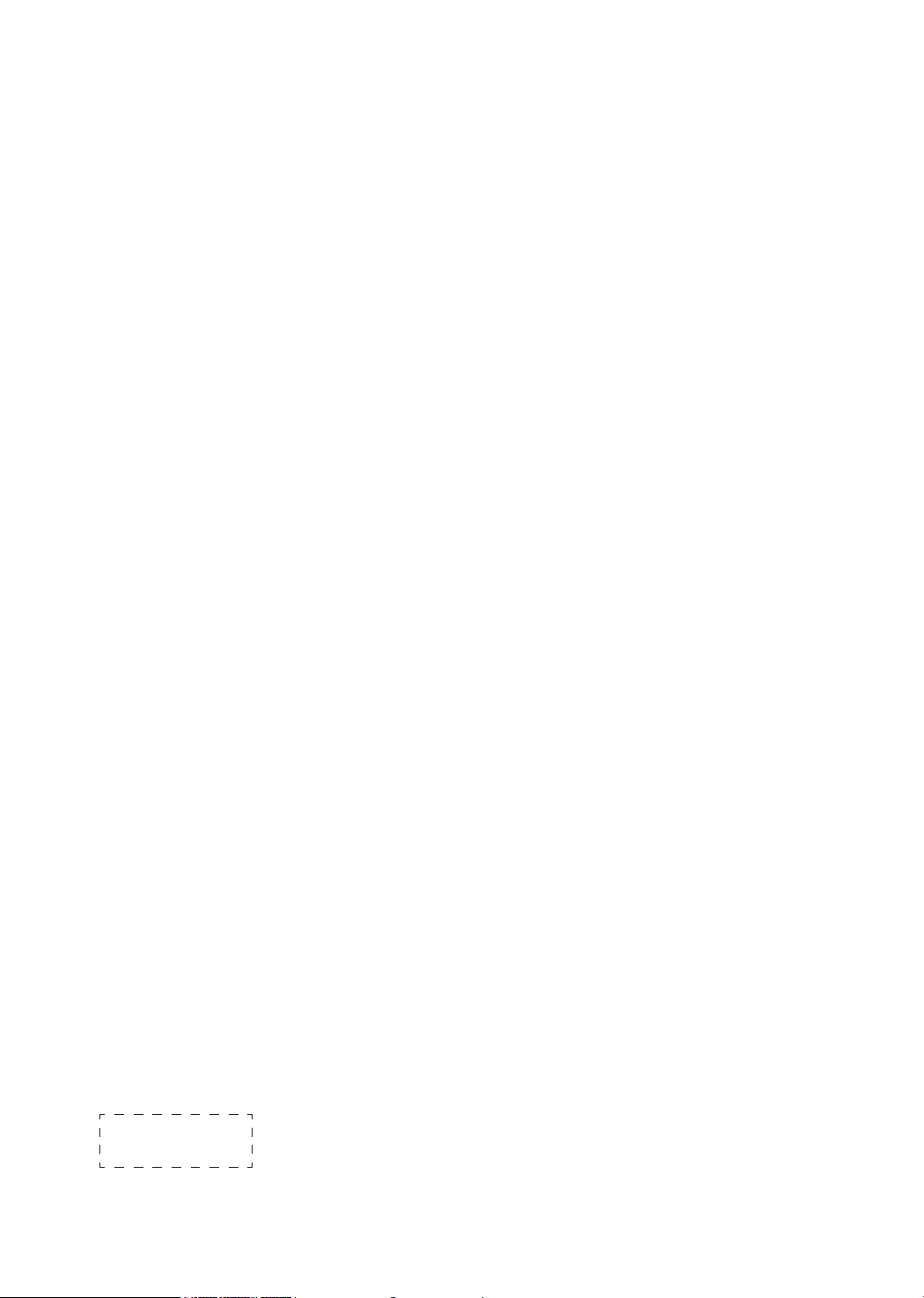
Bar code
Page 2
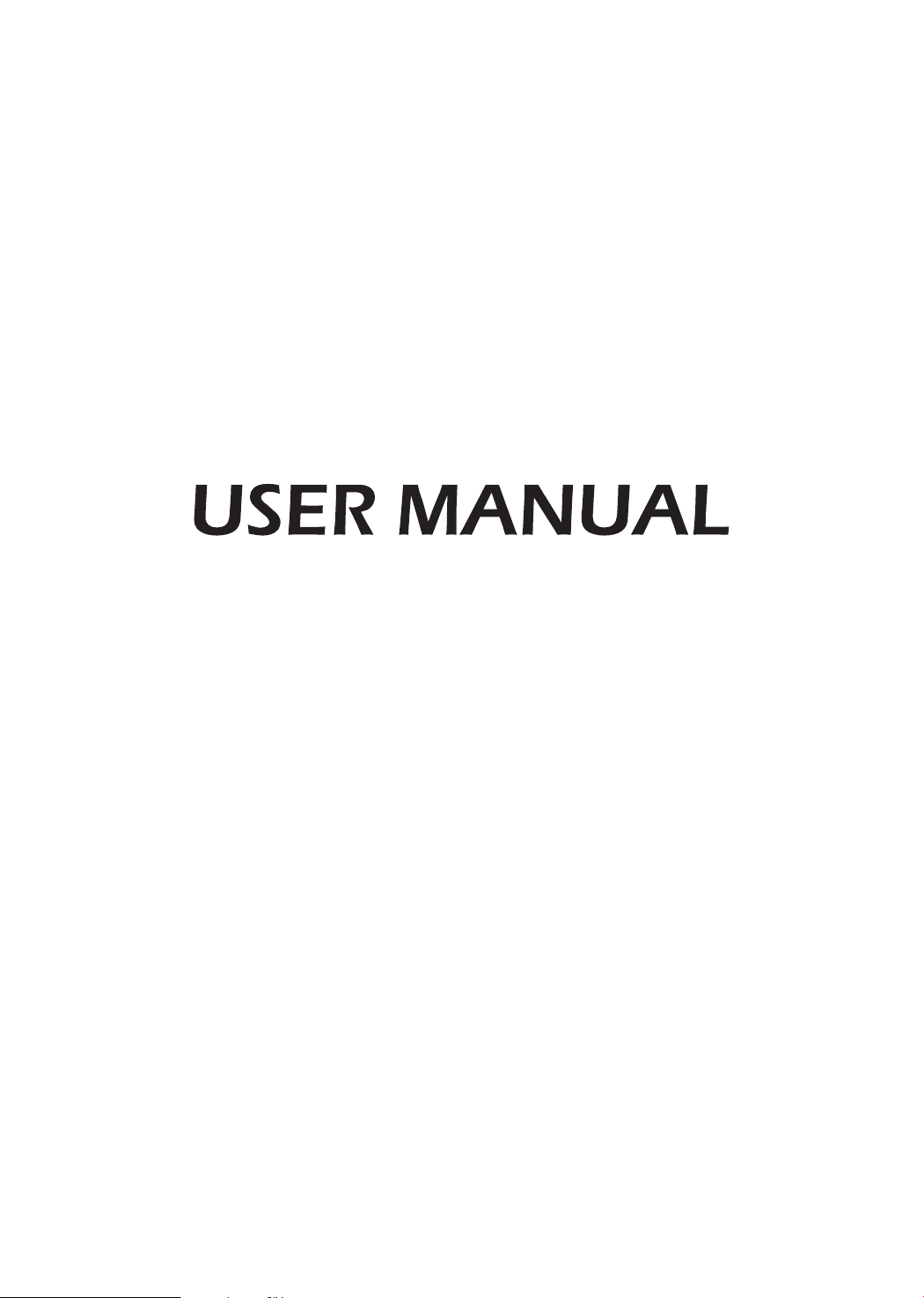
LED Backlight TV
Read the manual carefully and ensure you have fully understood
its contents before operating this device for the first time.
RSAG2.025.6221SS
English
Page 3
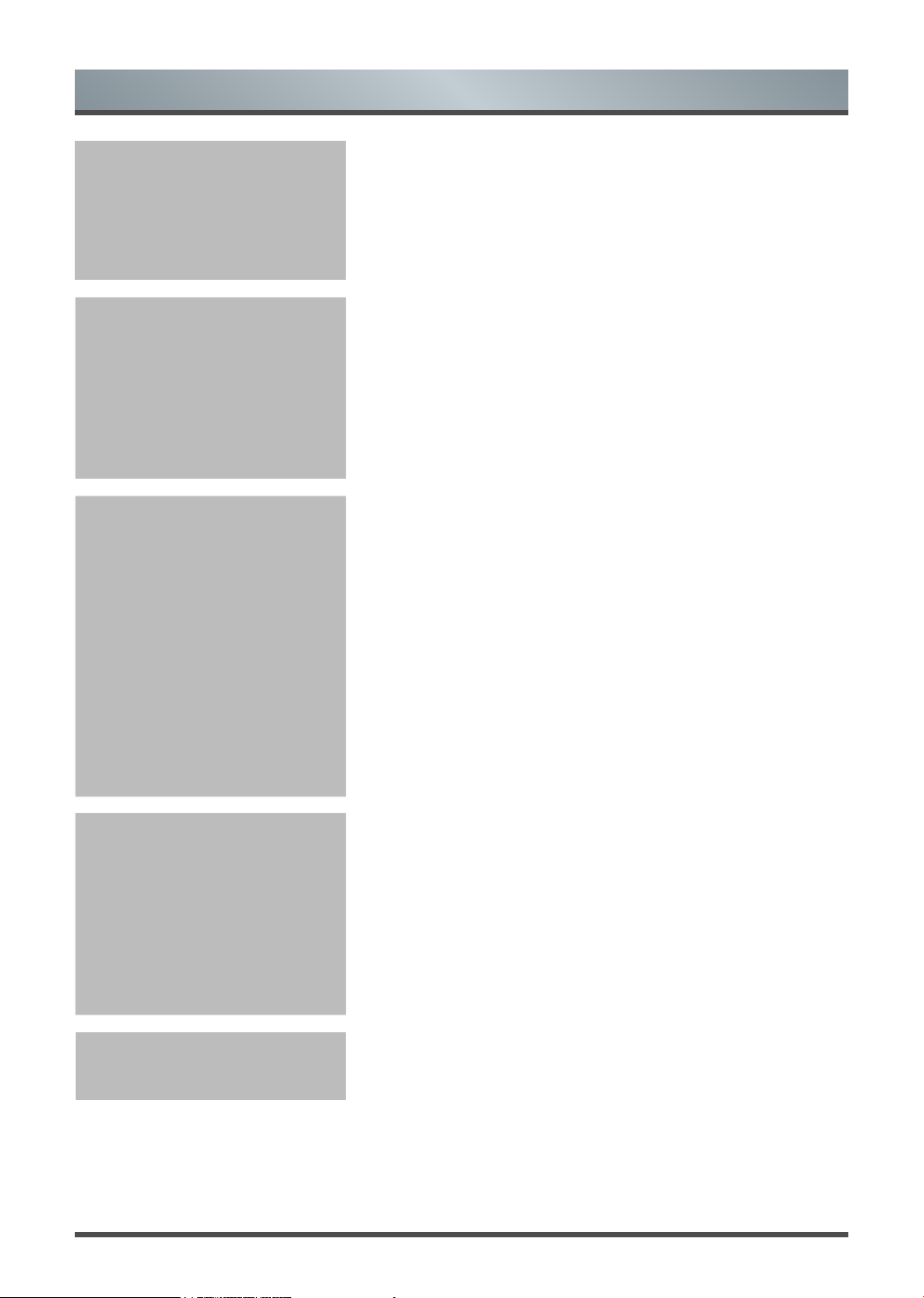
Contents
Declaration and
Important Safety
Precautions
1-Shortcuts
Instructions
2-Menu
Disposal of Used Electrical & Electronic Equipment 2
Warning .................................................................... 2
Safeguards ................................................................ 3
1.1
Turning your TV on or off .......................................... 5
1.2
Selecting the Input Source ....................................... 5
1.3
Using the Live TV ..................................................... 5
1.4
EPG .......................................................................... 7
1.5
PVR/T.Shift ............................................................... 8
2.1
Using the Menu Function........................................... 9
2.2
Using the Settings Menu .......................................... 10
2.3
Using the Picture Menu ............................................ 10
2.4
Using the Sound Menu ............................................. 12
2.5
Using the Network Menu .......................................... 13
3-Advanced
Features
4-Other
Information
2.6
Using the Channel Menu .......................................... 14
2.7
Using the System Menu ........................................... 15
2.8
Using the Support Menu .......................................... 17
3.1
Getting familiar with the Home screen ...................... 18
3.2
Apps ......................................................................... 19
3.3
Media ........................................................................ 20
3.4
Using Anyview Cast to mirror content from your
device to the TV screen ............................................
3.5
Software updates for your TV ................................... 21
4.1
Troubleshooting ........................................................
21
22
1
Page 4
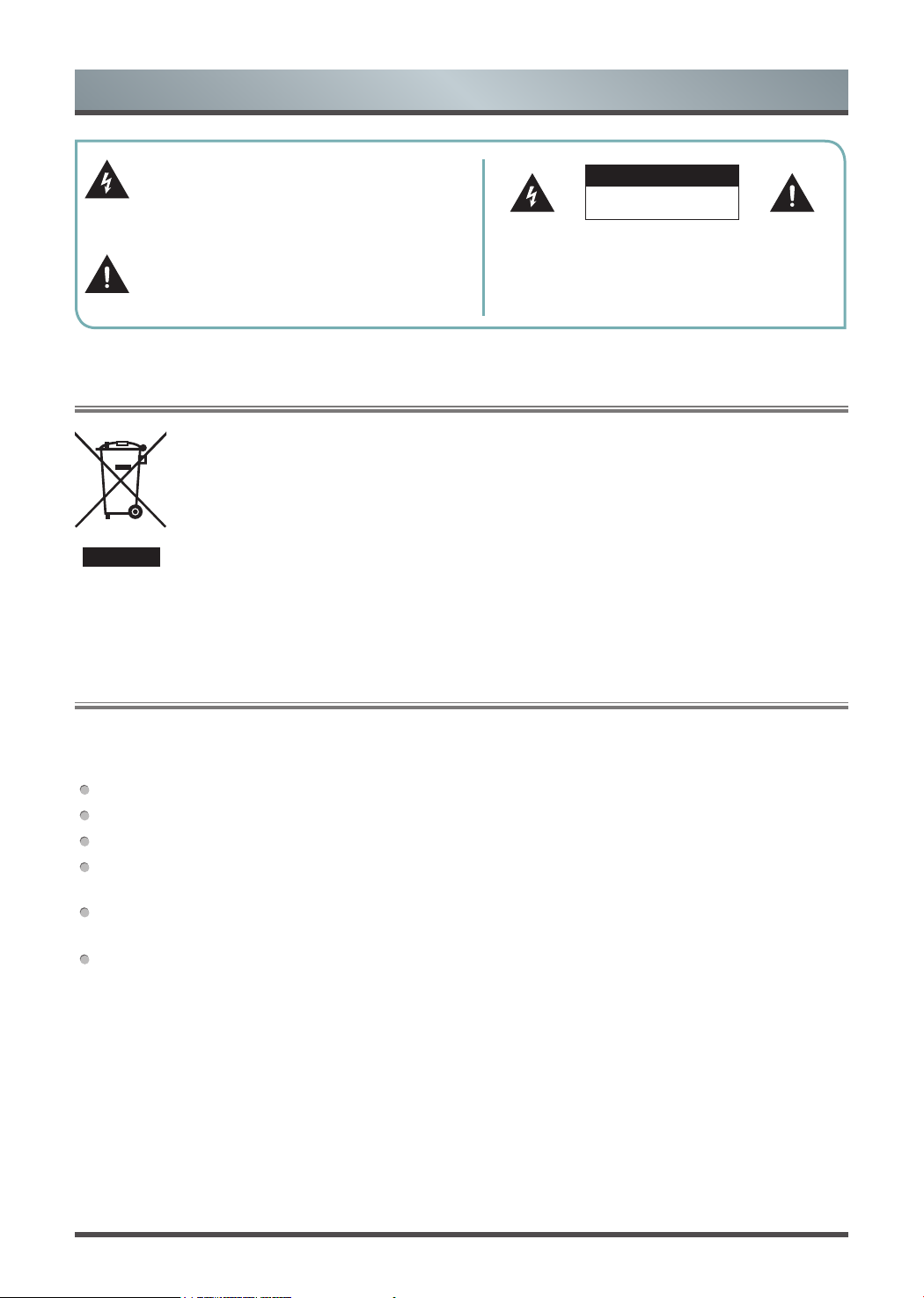
Important Safety Precautions
This symbol alerts user about the presence of a
dangerous voltage not isolated inside the product
which can be sufficiently powerful to constitute a
risk of electrocution.
This symbol alerts user about the presence of
important operating instructions and maintenance
in the document enclosed in the package.
In no case the user is allowed to operate inside the TV set.
Only a qualified technician is entitled to operate.
Disposal of Used Electrical & Electronic Equipment
Packaging and electrical goods should be recycled appropriately, and not treated as household
waste. Please dispose of this equipment at your applicable collection point for the recycling of
electrical & electronic equipment waste. By ensuring the correct disposal of this product, you
will help prevent potentially hazardous to the environment and to human health, which could
otherwise be caused by unsuitable waste handling of this product. The recycling of materials
will help conserve natural resources. Please do not therefore dispose of your old electrical and
electronic equipment with your household waste. For more detailed information about recycling
of this product, please contact your local city office, your household waste disposal service or
the shop where you purchased the product.
ATTENTION
RISK OF SHOCK
ELECTRIC
Do not open the back cover.
Warning
Never place a television set in an unstable location. A television set may fall, causing serious personal injury
or death. Many injuries, particularly to children, can be avoided by taking simple precautions such as:
Using stands recommended by the manufacturer of the television set.
Only using furniture that can safely support the television set.
Ensuring the television set is not overhanging the edge of the supporting furniture.
Not placing the television set on tall furniture (for example, cupboards or bookcases) without anchoring
both the furniture and the television set to a suitable support.
Not placing the television set on cloth or other materials that may be located between the television set and
supporting furniture.
Educating children about the dangers of climbing on furniture to reach the television set or its controls.
If your existing television set is being retained and relocated, the same considerations as above should be
applied.
2
Page 5
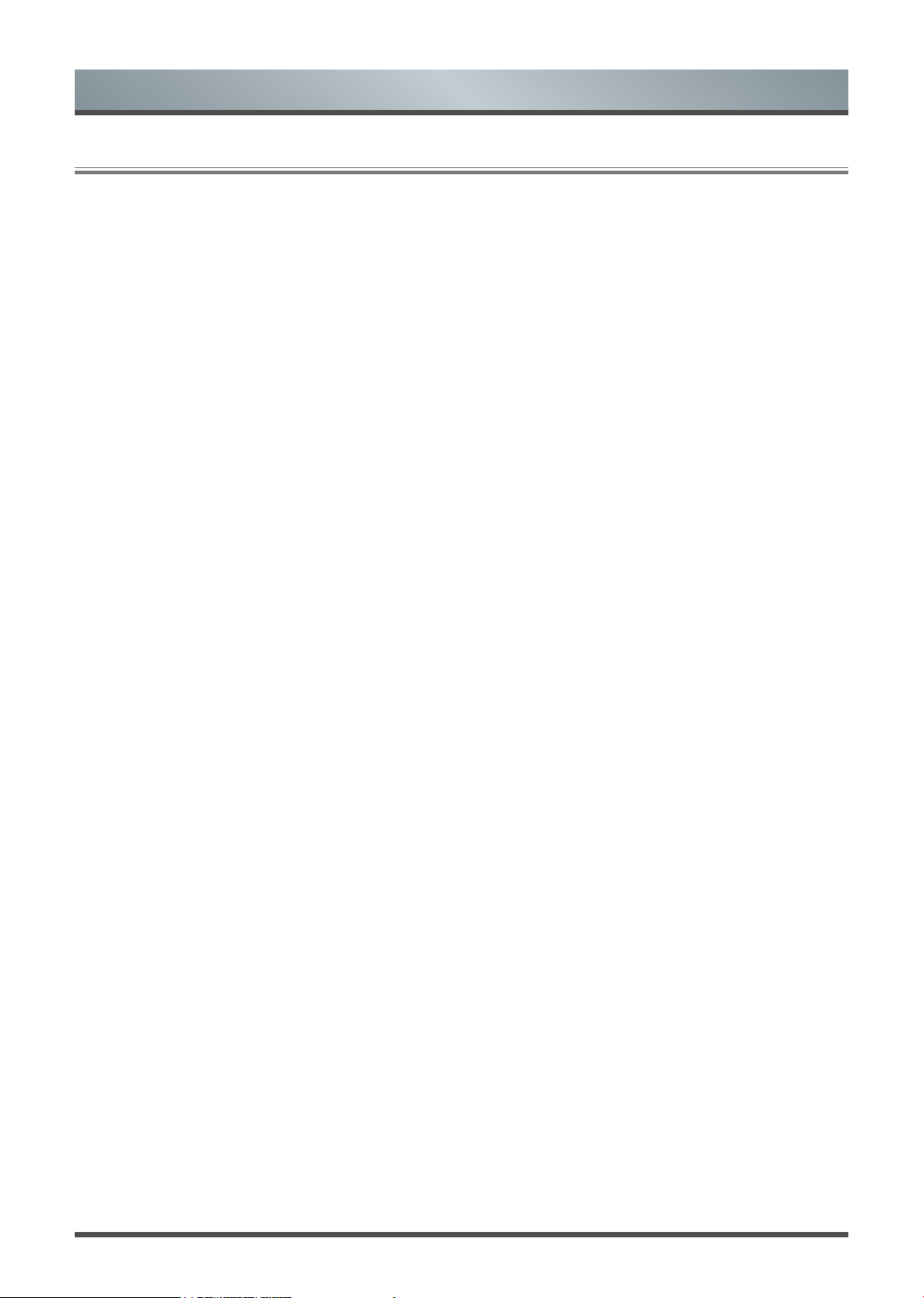
Important Safety Precautions
Safeguards
Please read the following safeguards for your TV and retain for future reference.
Always follow all warnings and instructions marked on the television.
1. A note about safety and operating instructions
Read and follow all safety and operating instructions, and retain them safely for future reference.
2. Heed Warnings
Adhere to all warnings on the appliance and in the operating instructions.
3. Cleaning
Unplug the TV from the wall outlet before cleaning. Do not use liquid, abrasive, or aerosol cleaners. Cleaners
can permanently damage the cabinet and screen. Use a lightly dampened cloth for cleaning.
4. Wall Bracket
Wall brackets are not supplied with this product. After market brackets may be available to purchase locally.
Please refer to the specification page for dimensions.
5. Water and Moisture
Avoid dripping or splashing of liquids onto the product. Objects filled with liquids, such as vases, should not be
placed on the product.
6. Setting
Do not place this TV on an unstable cart, stand or table. Placing the TV on an unstable base can cause the
TV to fall, resulting in serious personal injuries as well as damage to the TV. Use only a cart, stand, bracket or
table recommended by the manufacturer or salesperson.
7. Ventilation
Slots and openings in the cabinet are provided for ventilation, to ensure reliable operation of the TV and to
protect it from overheating. Do not cover the ventilation openings in the cabinet and never place the set in a
confined space such as built-in cabinet unless proper ventilation is provided. Leave a minimum 10cm gap all
around the unit.
8. Power Source
This TV should be operated only from the type of power source indicated on the marking label. If you are not
sure of the type of power supplied to your home, consult your appliance dealer or local power company.
9. Power-Cord Protection
Power- supply cords should be routed so that they are not likely to be walked on or pinched by items placed
upon or against them, paying particular attention to cords at plug, wall outlets, and the point where they exit
from the TV. MAIN plug is used as the disconnect device, the disconnect device shall remain readily operable.
10. Lightning
For added protection for this TV during a lightning storm, or when it is left unattended and unused for long
periods of time, unplug it from the wall outlet and disconnect the antenna or cable system. This will prevent
damage to the TV due to lightning or power-line surge.
3
Page 6

Important Safety Precautions
11. Power Lines
An outside antenna system should not be located in the vicinity of overhead power lines or other electric light
or power circuits, or where it can fall into such power lines or circuits. Where installing an outside antenna
system, extreme care should be taken to keep from touching such power lines or circuits as contact with them
might be fatal.
12. Overloading
Do not overload wall outlets and extension cords as this can result in a risk of fire or electric shock.
13. Object and Liquid Entry
Never push objects of any kind into this TV through openings as they may touch dangerous voltage points or
short-out parts that could result in fire or electric shock. Never spill liquid of any kind on or into the TV.
14. Outdoor Antenna Grounding
If an outside antenna or cable system is connected to the TV, be sure the antenna or cable system is
grounded so as to provide some protection against voltage surges and built-up static charges.
15. Servicing
Do not attempt to service this TV yourself as opening or removing covers may expose you to dangerous
voltage or other hazards. Refer all servicing to qualified service personnel.
16. Damage Requiring Service
Unplug the TV from the wall outlet and refer servicing to qualified service personnel under the following
conditions:
(a) When the power - supply cord or plug is damaged.
(b) If liquid has been spilled, or objects have fallen into the TV.
(c) If the TV has been exposed to rain or water.
(d) If the TV does not operate normally by following the operating instructions. Adjust only those controls that
are covered by the operating instructions as an improper adjustment of other controls may result in damage
and will often require extensive work by a qualified technician to restore the TV to its normal operation.
(e) If the TV has been dropped or the cabinet has been damaged.
(f) When the TV exhibits a distinct change in performance - this indicates a need for service.
17. Replacement Parts
When replacement parts are required, be sure the service technician has used replacement parts specified by
the manufacturer or have the same characteristics as the original part. Unauthorized substitutions may result
in fire, electric shock or other hazards.
18. Safety Check
Upon completion of any service or repair to the TV, ask the service technician to perform safety checks to
determine that the TV is in safe operating condition.
19. Heat
The product should be situated away from heat sources such as radiators, heat registers, stoves, or other
products (including amplifiers) that produce heat.
20. Fire
The product should be situated away from naked flame sources such as lighted candle.
21. Off-gassing
The TV smells of plastic is normal and will dissipate over time.
4
Page 7
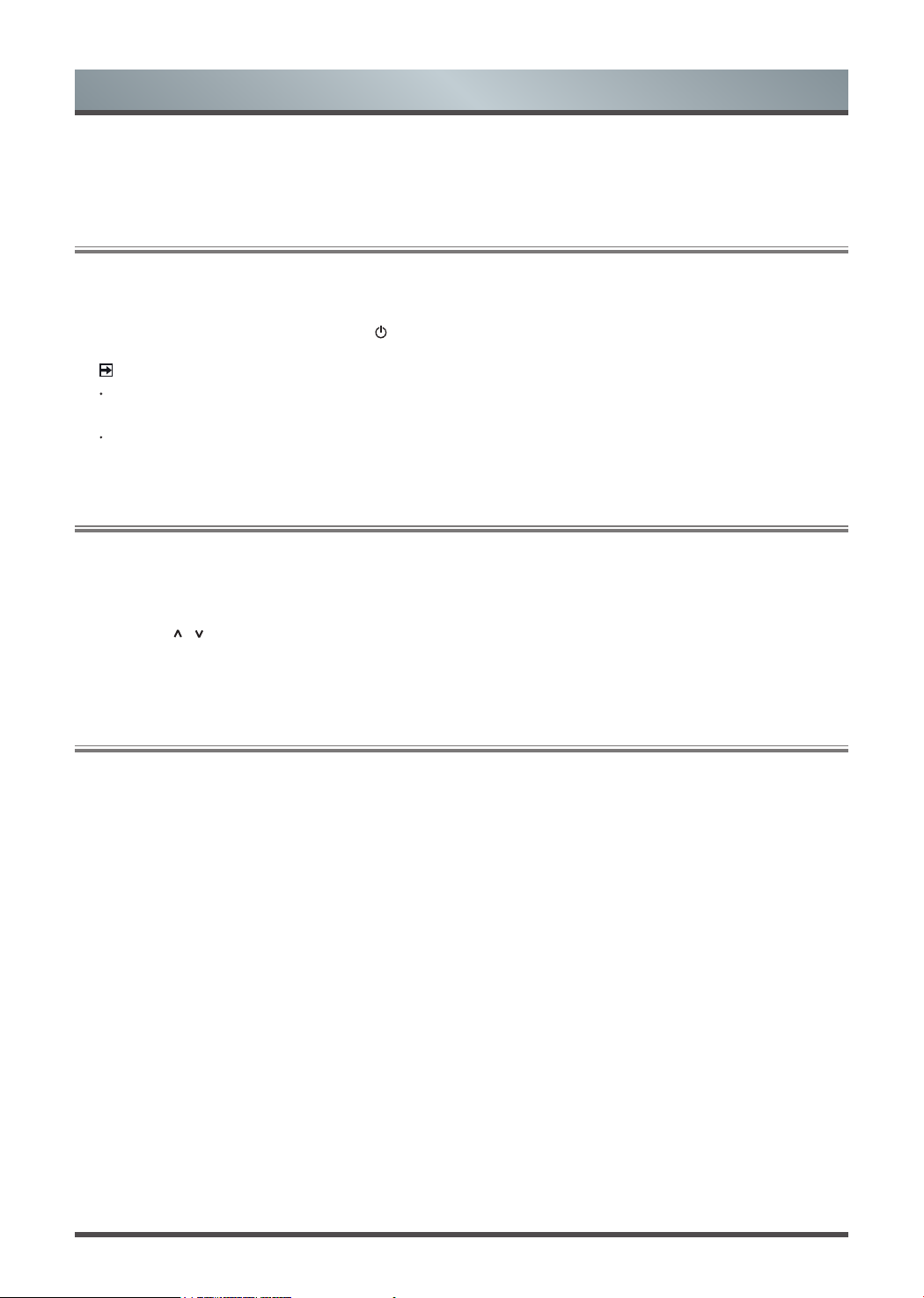
Shortcuts Instructions
You can use shortcuts on the remote control for fast operation. Refer to the “ Quick Setup Guide ” for more
information.
Turning your TV on or off
1.1
To turn your TV on or off :
1. Plug the AC power cord into a socket outlet of AC power supply.
2. When the TV is powered on, press the [ ] button on the remote control, to turn TV on or off.
NOTES
When your TV is in standby mode, it is still consuming power. To completely disconnect power, please
remove the mains plug from the mains socket.
If your TV does not receive an input signal for several minutes, it automatically goes into standby mode.
Selecting the Input Source
1.2
Select the Input Source depending on the video device you have connected to your TV.
To select the input source:
1. Turn on your TV, then press the [
2. Press the [
3. Press the [OK] button to confirm your selection.
/ / < / >
] buttons to select the input source
INPUT
] button on the remote, the list of Source appears.
.
Using the Live TV
1.3
To view broadcast programs, press the [
Live TV
] button on your remote.
Channel search guide
When switching to Live TV, the TV detects the presence of the channel list information (Channel scan must
have been completed). If the scan has not yet been completed, a prompt will appear to begin scanning for
channels. Press the
Begin scanning
button to enter the channel search interface.
Launch Live TV
After channel tuning is done for the first time, the screen will display Live TV operating tips.
[OK]
load channel list.
[Up]
load info bar.
[Down]
[Back]
load PVR/T.Shift.
jump to previous channel.
Viewing channel information
As you use the
on the top of the screen.
[CH+ / CH-]
button on your remote to scroll through channels, an information banner appears
5
Page 8
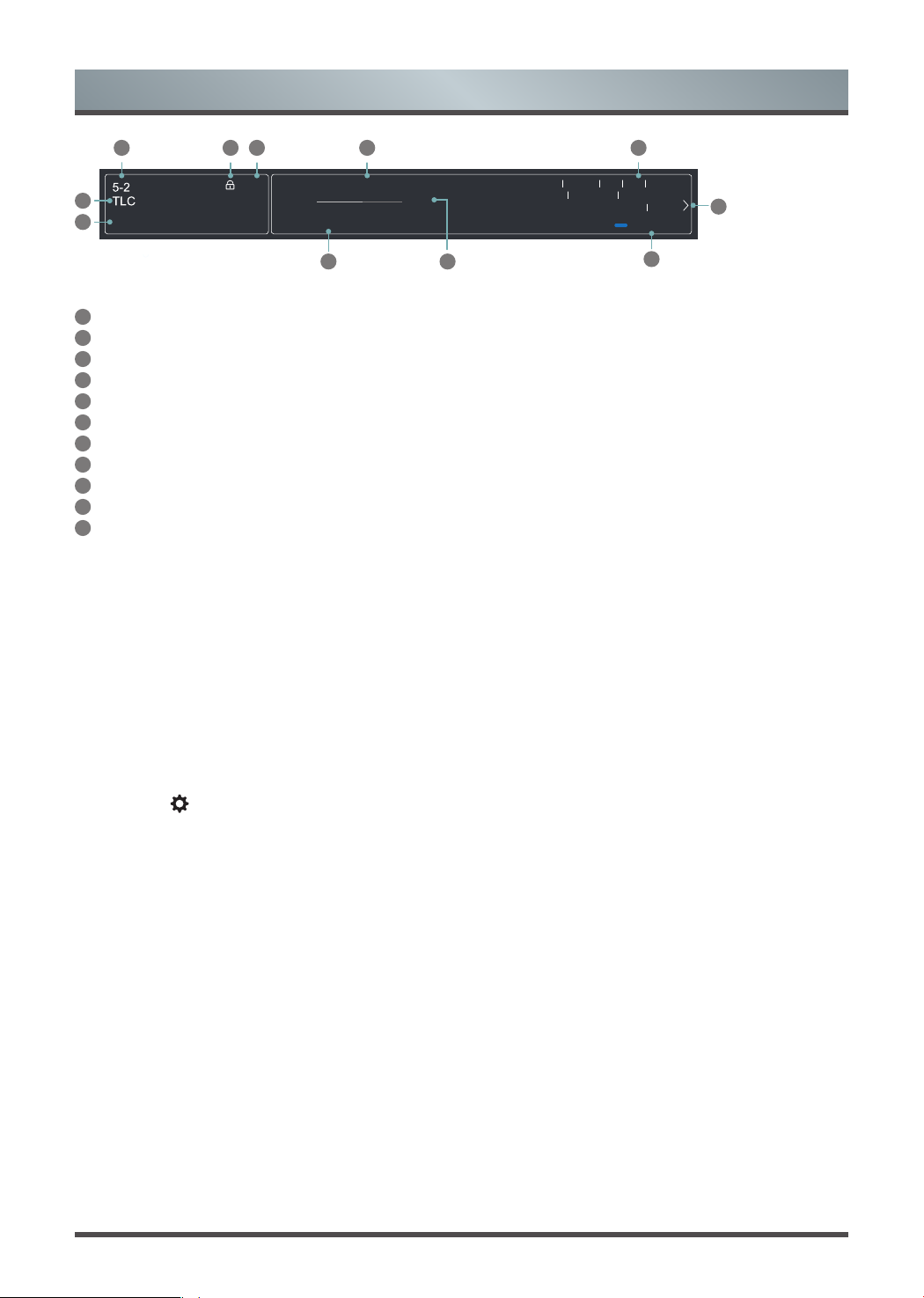
Shortcuts Instructions
2 3 4
Cable
6
7:00 PM Mon. 31 Dec. 7:30PM-8:00PM California’s Gold
7
California’s Golden Parks
7:00PM 7:30PM
9
10
Subtitle DTV 16:9 1080i
2/4 Original Audio Stereo
51
mpeg
More Info
11
8
The information banner displays the following information:
1
Channel number
2
Lock status
3
Input
4
Program name
5
Show identification
6
Channel name
7
Current date and time
8
Prompt
9
Beginning and end time of the next program
10
Start/Stop time progress bar of the current program
11
More info
If you are watching a particular channel, you can also press the up arrow button of your remote to view
channel information.
Viewing a channel list
After you have done an automatic channel scan (if you’re using an antenna) or receiving your channels
through a cable provider, you can view your list of channels by pressing
see the channel list display on the right side of the screen.
[OK]
button on your remote. You will
Creating a Favorites List
To quickly access your most-watched channels, you can create a Favorites List.
To create your Favorites List:
1. Press the [ ] button on your remote.
2. Press the
3. Select
4. Using the
button to select
[v]
Channel
[v / v]
Settings
Channel Edit > FAV > Edit > Add channels.
>
, and then press
buttons of your remote, select a channel and press
A heart-shaped indicator will appear beside the channel as confirmation that it has been successfully added.
[OK]
button to enter the Settings menu.
button.
[OK]
Viewing your Favorite list
To view channels that you’ve added to your Favorites List, press
channel list.
The channel list appears on the right side of the screen and heart-shaped icons are shown next to the
channels that make up your Favorites List.
[OK]
button on your remote to call out the
6
Page 9

Shortcuts Instructions
EPG
1.4
It provides convenience to check TV programs that will be available in the next 7 days. The information displayed by
the EPG is made available by the commercial television networks for digital channels only. The EPG also provides
a simple way to program the recording of your favorite programs and a reminder function which can switch channel
automatically at scheduled time so that you do not miss programs of interest. (The availability and amount of
programme information will vary, depending on the particular broadcaster).
Press the [
Watch
PVR/Reminder
Page Up/Down
Program
details
EPG
] button on the remote control to display channel information on program guide list.
When a current program is selected, press the [OK] button to watch it in full screen
mode.
Press the [
/ >
] buttons to select program based on the time schedule.
/
] buttons to select the channels, press the [
Press the [OK] button to select PVR or Reminder.
Press the [
/ / < / >
] buttons to change and set different
<
101 Rbb Berlin
Social Service
13:00-14:00 26 Oct.
Type:
PVR Reminder
options.
· Select and set Start Time/End Time:
Press the [
< / >
] buttons to move to the position you want to set, press the [OK]
button, and then press the [0~9] buttons to input the desired numbers. (Selecting and
setting end time is only available for PVR)
· Repeat: You can select from Once, Daily, Mon to Fri and Weekly.
NOTES
Reminder is only available for programmes that haven’t been aired yet.
A storage device must be attached to the television for recording purposes.
The TV will record the program even in standby mode.
Press the [
Press the [
CH+/CH-
INFO
] buttons to move programme listing page up/down.
] button to display detailed information of the selected program.
Schedule
24-
24+
Press the [
Press the
Press the
RED
] button to view a list of scheduled reminders and recordings.
[YELLOW]
[BLUE]
button to go backwards a day.
button to move forwards a day.
7
Page 10

Shortcuts Instructions
PVR/T.Shift
1.5
PVR
The PVR enables the user to easily record the digital television content for later viewing. The function is to be
used in DTV source only. The format of storage disk is recommended to be FAT32 or NTFS. This option does
not commerce if the data storage device has not been connected.
There are two options for recording, the first option is to use Electronic Program Guide (EPG), the second
option is to press the [ ] button to select PVR or T.Shift.
Press the [ ] / [■] button to display the recording progress bar when there is no progress bar appeared, press
the [■] button to stop record, a *.PVR file will be saved. The files can be played back in Media.
T.Shift
This option allows the user to watch a live broadcast (DTV only) with a delay. Since the function record the
program temporarily onto a hard disk only. Please connect a hard disk and the storage capacity should be no
less than 2GB. Otherwise the recording will not commence.
Press the [ ] button on the remote to display the menu, press the [II] button to pause the live broadcast and
press the [►] button to play. Press the [ ] button to rewind and press the [ ] button to fast forward. Press
the [■] button to exit the function and watch the current broadcast.
NOTES
When connecting a hard disk, always connect the mains adapter of the connected device to the power
supply.
If a USB 1.1 or USB2.0 device requires more than 500mA or 5V, the USB device may not be supported.
Max supported current for USB 3.0 device is 1A. Exceeding the max supported current may result in
damage or data loss.
The maximum supported storage space of the hard disk is 2T.
If you want to store the video streaming of a DTV program, the transfer rate of the USB storage device
should be no less than 5MB/s.
The PVR and T.Shift functions doesn’t support analogue channels.
The PVR function is disabled for scrambled channels (CI module).
The T.Shift function is disabled for channels locked with Channel Lock or scrambled channels (CI module
or password needed).
8
Page 11

Menu
Using the Menu Function
2.1
To quickly access menu function, press the [ ] button on your remote.
Audio Language
Select a desired language from the list. (Only available for DTV channels)
NOTE
This function is only available on certain models in specific geographical areas.
Subtitle
Select desired subtitles from the list if the selected channel supports multi-language subtitles. (Only available
for DTV channels)
Headphone Volume
Adjust the volume of the headphone when the headphone is connected.
Audio Track
Select a desired audio track from the list if the video has the multiple audio tracks. (Only available for ATV
channels)
Picture Mode
Select the optimal picture mode for your TV viewing conditions. There are five types of picture modes
available: Standard, Natural, Cinema, Dynamic, Football.
Sound Mode
Select a preset sound mode to suit the type of content you are listening to: Standard, Theatre, Music, Speech
and Late Night.
Audio Only
When you select this option, the screen will not display the picture. You can only listen the audio. Press any
button except the [ / VOL
+
/ VOL- / ] buttons to restore operation.
Teletext
Display the teletext mode.
NOTE
This function is only visible when the selected channel has the corresponding information.
Recording List
View recording schedule list. You can edit the settings of the selected schedule or delete it. (Only available for
TV mode)
HbbTV
The global switch to enable or disable HbbTV functionality for all channels. (Only available for DTV channels)
NOTE
This function is only available on certain models in specific geographical areas.
Settings
The Settings Menu consists of the following settings: Picture, Sound, Network, Channel, System and Support.
9
Page 12

Menu
Using the Settings Menu
2.2
1.
Press the [ ] button on your remote, press the [v] button on the remote to select Settings, and then press
the [OK] button to enter the Settings menu.
Settings Menu
The
• Picture
• Sound
• Network
• Channel
• System
• Support
2.
In each menu, you can:
Press the [
Press the [OK] buttons to enter the sub-menu or to set on or off,
Press the [
Press the [
3.
Press the [
EXIT
consists of the following settings:
/ / < / >
< / >
BACK
] button to exit the menu.
] buttons to select an item,
] buttons to adjust the value,
] button to return to the previous menu.
NOTE
The menus in the user manual may vary slightly from the actual screen.
Using the Picture Menu
2.3
Picture Mode
Aspect Ratio
Picture Mode
Settings
Select a preset picture mode to best suit the content you’re viewing.
Adjust the Aspect Ratio to stretch or zoom in on your picture.
Adjust display settings for each Picture Mode.
Apply Picture Settings:
•
current source.
Backlight:
•
Brightness:
•
Contrast:
•
appear.
Set the overall brightness of the screen.
Adjust the Brightness level to generate lighter or darker images.
Adjust the Contrast level to increase or decrease how bright images
Adjust current picture mode to apply to all sources or just
10
Page 13

Menu
Color Saturation:
•
Sharpness:
•
Tint:
•
Adjust the colors from a green to magenta tint to view the natural skin tones
of people on the screen.
Game Mode:
•
improves responsiveness.
Adjust the color intensity of the picture for a more vibrant image.
Adjust how sharp or soft edges of images appear.
Best suited for PC or Games console. Reduces Input Lag and
Picture Mode
Settings
NOTE:
Adaptive Contrast:
•
images to see more details.
Ultra Smooth Motion:
•
when viewing fast-moving objects.
NOTE:
Noise Reduction:
•
MPEG Noise Reduction:
•
transitions.
NOTE:
Color Temperature:
•
image appears.
Color Gamut:
•
NOTE:
Color Tuner:
•
White Balance:
•
colours of all images in the picture.
Restore current mode to default:
•
picture mode to the factory default values.
Overscan:
•
displayed image.
Some models don’t support this function.
Automatically darken dark areas and lighten light areas of
Reduce seeing afterimages that are left on the screen
Some models don’t support this function.
Improve how clear the picture appears by reducing noise.
Reduces MPEG block noise and provides clearer edge
Some models don’t support this function.
Adjust how warm(red) or cool(blue) the white areas of an
Change the range of Colors the TV displays.
Some models don’t support this function.
Adjust the Hue, Saturation and Brightness of Color settings.
Adjust the intensity of red, green and blue lights to view the true
Change the video size settings to slightly crop the edges of the
Restore all the picture settings in the current
11
Page 14

Using the Sound Menu
2.4
Menu
Sound Mode
Headphone
Sound Mode
Settings
Select a preset sound mode to suit the type of content you are listening to.
Headphone Mode:
•
connected to your TV Audio Out port.
Headphone Volume:
•
Customize selected Sound Mode.
Apply Audio Settings:
•
current source.
•
widening the sound field and provides a clear, natural dialog.
•
dynamic range programs, loud commercials, and channel or input changes.
•
psychoacoustic processing to place sounds beside, behind and above the viewer.
For best results use with Total Sonics.
Equalizer:
•
Subwoofer:
•
NOTE:
Bass Boost:
•
NOTE:
Restore current mode to default:
•
audio mode to the factory default values.
Total Sonics:
Boost the volume at different frequencies.
Built-in Subwoofer switch.
The feature is only available on selected models.
The feature is only available on selected models.
Change the way audio is sent through the type of device that’s
Independently adjust the volume of audio out devices.
Adjust current sound mode to apply to all source or just
Optimizes overall sound quality by increasing bass,
Total Volume:
Total Surround:
Built-in Bass Adjustment.
Maintains consistent loudness levels from wide
Provides surround sound experience by utilizing
Restore all of the audio settings in current
Speakers
Audio Type
Audio Output:
•
Digital Audio Out:
•
device type.
Digital Audio Delay:
•
an external speaker with the images on the TV.
Lip Sync:
•
Balance:
•
location.
Audio Type:
•
Voiceover output:
•
Voiceover Volume:
•
NOTE:
areas.
Select the speakers which you want to use.
Select the digital audio output format that best suits the audio
Adjust the digital audio output delay time to sync sound from
Synchronize the displayed image with the audio output.
Adjust the left and right speaker strength to optimize audio for a specific
Select the audio type of programmes.
Select the voiceover audio out.
Independently adjust the volume of voiceover.
Audio Type is only available on certain models in specific geographical
12
Page 15

Using the Network Menu
2.5
Set up the network to gain full access of Smart TV features.
• Connection Type: Ethernet
Choose a wired network connection to access the Internet.
IP Setting: Configure the IP setting for your network connection.
• Connection Type: Wireless
Network
Choose a wireless network connection to access the Internet.
Advanced Settings: Configure the advanced wireless network settings for the TV.
Refresh: Refresh wireless network.
Add Network: You can add wireless network.
• Connection Type: Off
Turn off the Internet connection.
Menu
Internet
Connection
Wake on
Wireless
Network
Wake on LAN
• Connection Test:
• Network Information:
Using a wireless connection, turn on your TV with a screen-cast feature inside an app.
Using an Ethernet connection, turn on your TV with a screen-cast feature inside an app.
Start a network connection test.
View information about your network connection.
13
Page 16

Using the Channel Menu
2.6
Menu
Auto Scan
Channel Edit
Advanced
Settings
Automatically scan for channels to view programmes from your TV source.
Manually edit the channel list order to your preference.
Adjust advanced settings for Channel.
Manual Scan:
•
ATV Fine Tuning:
•
Channel List Auto-Update :
•
content provider.
CAM Settings:
•
Common Interface:
•
Perform manual channel scan for ATV and DTV.
Fine tuning current channel to improve the programme picture.
Allow your TV auto-update the channel list from the
Review CAM boot menu.
NOTE:
CI Card is not supported in some regions so this option may not be available.
CI card PIN:
•
Set the CI CAM pin.
NOTE:
CI Card is not supported in some regions so this option may not be available.
CAM Profile Search:
•
Quick channel scan with CAM.
NOTE:
CI Card is not supported in some regions so this option may not be available.
14
Page 17

Using the System Menu
2.7
Set the current time based on your location.
Time Format:
•
Jalaali:
•
Menu
Set the time to display in a 12 or 24-hour format.
Turn the
Jalaali
On or Off.
Time
Timer Settings
System PIN
NOTE:
available.
Date/Time:
•
Manual.
Time Zone:
•
Daylight Savings:
•
Adjust the timer settings to suit your preference.
•
Sleep Timer:
time.
•
Power On Timer:
•
Power Off Timer:
•
Menu Timeout:
•
Auto Sleep:
any activity: Off, 3H, 4H.
NOTE:
areas.
Change your PIN that you use to access Parental Controls, Auto Channel Scan and Reset
To Factory Defaults.
NOTE:
Jalaali is not supported in some regions so this option may not be
Select the mode Manual or Auto and set the Date and Time if select
Select your location time zone.
Select whether to apply Daylight Savings Time to the TV.
Set the sleep timer to automatically turn the TV Off within a specified
Set the clock for the time you want the TV to turn on automatically.
Set the clock for the time you want the TV to turn off automatically.
Set the amount of time that you’d like for the menu to display.
Set the amount of time that you’d like for TV auto power off without
Auto Sleep is only available on certain models in specific geographical
If you forget your password, call the
Consumer Electronics Care Center
.
Parental
Controls
Turn On Parental Controls to block children from being able to view certain
programmes. You can do this by creating a 4-digit password.
Locks:
•
•
•
•
•
•
Turn the Lock system On or Off.
Block Time:
Channel Block:
controls settings.
Programme Block:
settings.
Input Block:
Restore Parental Control Defaults:
default setting.
Block certain channels and programs during certain periods of time.
Block programs by channels when you activate the parental
Block certain programs when you activate the parental controls
Block content from devices that are connected to certain TV ports.
15
Restore Parental Control back to the factory
Page 18

Location and
Language
Menu
Select the language used for this TV and your location.
Location:
•
Menu Language:
•
Primary Audio:
•
broadcast content that you’re viewing.
Secondary Audio :
•
content.
Primary Subtitle:
•
Secondary Subtitle :
•
content.
Digital Teletext :
•
Decoding Page :
•
Set settings for apps on your TV.
Anyview Stream:
•
your TV screen.
HbbTV:
•
Choose the location from where you will watch your TV.
Set the default language for the TV menu.
Set the default audio output language for the type of digital
Set the secondary audio output language for digital broadcast
Set the default subtitle language for digital broadcast content.
Set the secondary subtitle language for digital broadcast
Set the Teletext language.
Adjusts Teletext decoding.
Share video, music or other content from another device on to
Disable or enable HbbTV function.
Application
Settings
HDMI & CEC
Functions
NOTE:
areas.
Clear Cache & Cookies:
•
application, browser and HbbTV.
Do not Trak:
•
Netflix:
•
want to stop being billed for your service.
Configure how to control CEC-enabled devices with your TV remote.
CEC Control:
•
Device Auto Power Off:
•
TV Auto Power On:
•
Detect
•
connected through an HDMI cable.
NOTES
HDMI cables must be used to connect HDMI CEC-compatible devices to your TV.
The HDMI CEC feature of the connected device must be turned on.
If you connect an HDMI device that is not HDMI CEC-compatible, all the HDMI-
CEC control features do not work.
Depending on the connected HDMI device, the HDMI-CEC Control feature may not
work.
HbbTV is only available on certain models in specific geographical
Clear cache, cookies, user data and temporary files for
You can choose the the Mode 1, Mode 2, Mode 3.
Remove this TV from your Netflix account. Please contact Netflix if you
Allow HDMI devices to control each other.
Allow CEC enabled devices to turn off with the TV.
Allow the TV to turn On with CEC-enabled devices.
Allow CEC-enabled devices to communicate with each other when
:
16
Page 19

Advanced
Settings
Menu
Access the Advanced Settings menu.
TV Name:
•
available for sharing data.
PVR&Time-Shift Settings:
•
Time-Shift. (Since the function record temporary the program onto a hard disk only.)
Input Labels:
•
•
Notifications:
events that occur with your TV.
Setup Wizard:
•
Store Mode:
•
Fast Power On:
•
Choose a name for your TV. The name will be shown to devices that are
Initialize the external USB disk to support PVR and
Edit the input labels.
Allow pop-up notifications to appear for useful information and
Use the Setup Wizard for instructions to help you set up your TV.
Set the TV to use in Home or Store Mode.
Turn on or off the fast power on.
Using the Support Menu
2.8
System Info
System Update
Disclaimer
Restore To
Factory Default
View system information.
Set your TV to receive the latest firmware.
Check Firmware Upgrade:
•
firmware.
Check OAD Upgrade :
•
firmware via the tuner.
NOTE:
Upgrade from USB:
•
NOTE:
Accept All EULA Items:
•
EULA:
•
Improve your Smart TV:
•
Restore your TV back to the factory default.
Check to ensure that your TV has received the latest
Check to ensure that your TV has received the latest
This function may not be available in your country/region.
Upgrade TV software from USB device.
Some models don’t support this function.
Check
Check
Check
17
Page 20

Advanced Features
3.1 Getting familiar with the Home screen
The simple design of the Home screen menu makes it easy to navigate. It serves as the central location to
access
To access the Home screen, press the [ ] button on your remote control and use the arrows on the D-pad to
make your selection.
Notifications, Apps, LiveTV, Source, Media
Indicators and Icons on the top of the Home screen
You can always view the current time at the top left corner of the Home screen.
If your TV is connected to the Internet through a wireless connection, then an icon will display at the top
right corner of the screen. This location makes it very convenient for you to determine if you still have Internet
connectivity when you use the TV.
Names of sections that appear on the Home screen
The Home screen displays the following section names:
•
Notifications
•
Apps
LiveTV
•
•
Source
•
Media
•
Settings
and
Settings
.
Notifications
If your TV is connected to an external device, the screen will be prompted.
Apps
This is the one location where you have access to all the apps on your TV. You can enjoy a wide range of
services including video streaming and web browsing.
LiveTV
Switch to LiveTV input.
Source
All Source are listed here. You can select a connected external device, then the output of the selected device
is displayed on the TV’s screen.
Media
You can play media content saved on external storage devices.
Settings
Open the settings menu.
Editing the Home screen
Press the [ ] button on your remote control to add a new tile to the home page, Press the [ ] button on your
remote control to change the location of any tile already listed.
18
Page 21

Advanced Features
3.2 Apps
Numerous factory-installed apps are available for you to choose from for your entertainment preferences.
Installing an App
Even though your TV has numerous factory-installed apps, there may be others that you’d like to download.
To install an app:
1. From the Home screen, click on the
2. Navigate to the
3. Begin typing the name of the app. As you begin typing the first two to three letters the
suggests words to quicken your search time.
4. Use the navigation buttons of your remote to select the app. A page displays that shows a written
description of the app.
5. Click on
SEARCH
ADD TO FAVORITES
tab at the top of the screen.
Apps
to select the
.
Removing an App
You can only delete apps that you’ve installed to the TV. Some factory-installed apps can not be deleted.
To delete an app:
1. Use the navigation buttons on your remote to select the app that you want to remove.
Delete
NOTE:
‘red’
button on your remote. A dialog message displays that asks do you want.
. The icon is removed from the Apps list screen.
If an app is deleted, the information related to that app is also removed.
2. Press the
3. Click on
VEWD
icon
.
VEWD
icon
19
Page 22

Advanced Features
3.3 Media
Media is a central location for you to upload and view or listen to different types of content (for example, your
photos, music and movies) through the following methods:
• A USB thumb drive or hard drive
• Compatible mobile phone, tablet or other personal devices: You can stream movies, pictures and photos
that are stored on Compatible personal device and play or view the content on your TV.
Panels that appear on the Media screen
The Media screen displays five panels:
File formats that may be supported
Search, All, Picture, Video, Music.
NOTE:
may or may not be supported.
Medium File Format
Video
Picture
Music
Due to differences in programming tools and other factors, some of the file formats that are listed
AVI, MP4, MKV
JPG, BMP, PNG, GIF
MP3
Browsing Content
To browse through content based on the type that you wish to access:
1. Navigate to the appropriate menu tab on far-right top the screen and select
The library of items display on the screen.
2. Press the [
3. Press the [OK] button to enter/play the folder/content.
If you want to close out of the Media center, press the [
v
/ v / < / >
] buttons to select the name of the folder that contains your content.
EXIT
] button on your remote.
All, Picture, Video or Music
.
20
Page 23

Advanced Features
3.4 Using Anyview Cast to mirror content from your device to the TV screen
The Anyview Cast is an app that enables you to share (or cast) a video, audio or image from your Android-
based device to the TV.
From your tablet or phone
To mirror content from your tablet to the TV:
1. Press the [ ] button on your remote, press the [v] button on the remote to select
button to enter the Settings menu. Go to
2. Press the [
3. Turn on the wireless display function on your Android-based device.
NOTE:
4. Find your TV in the list of devices that displays and select it.
5. Wait for the ‘Creating Connection’ progress bar to complete on the TV screen and the video or image will
display in a moment.
INPUT]
Some Android-based devices may not support casting.
button on your remote and select the
Network > Network Configuration
Anyview Cast
.
3.5 Software updates for your TV
The software (also referred to as firmware) is part of what powers your TV. We will provide software updates to
continuously enhance your TV and correct any issues that may impact your user experience; therefore, we
recommend that you keep your TV connected to the Internet to receive updates when they are available.
You can choose to receive updates automatically or check for software updates and install them manually.
Settings
and select
, press the [OK]
Wireless
.
Checking for the latest firmware / OAD
To manually check for the latest firmware
1. Press the [ ] button on the remote, press the [v] button to select
button to enter the Settings menu
2. Go to
NOTE
This function is only applicable in some countries.
What is Freeview Plus?
Freeview Plus is a new television service delivered via broadband providing a state of the art Electronic
Program Guide (EPG) and seamless access to catch-up TV across the free-to-air networks with the simple
press of a button.
How does it work?
First ensure the TV is connected to internet and an antenna system. Then when you’re watching TV, you’ll
briefly see a prompt at the top left of the screen. Press the ‘Green’ button on your remote to launch Freeview
Plus. More information about Freeview Plus can be found on http://www.freeview.com.au/
Support > System Upgrade > Check Firmware Upgrade / Check OAD Upgrade.
NOTE
Freeview Plus service only available in Australia territories.
:
Settings
.
, and then press the [OK]
21
Page 24

Other Information
Troubleshooting
4.1
If the TV does not operate as usual or appears to be faulty please read carefully this section. Many
operational issues can be resolved by users.
It is also advisable to unplug the TV form the AC socket on the wall for 60 seconds or more, then reconnect
and start again. This simple procedure helps in restoring stable conditions for electric circuits and firmware of
the unit.
Please contact Manufacturer Customer Care if the problem is unresolved or you have other concerns.
SYMPTOMS POSSIBLE SOLUTIONS
No sound or picture.
I have connected an external
source to my TV and I get no
picture and/or sound.
When I turn on my television,
there is a few second delay
before the picture appears. Is
this normal?
Picture is normal, but no sound.
Sound but no picture or black
and white picture.
Sound and picture distorted or
appear wavy.
Sound and picture is blurry or
cuts out momentarily.
Check if the power cord is plugged into a powered AC outlet.
Check to see if LED light is red. If illuminated, power to TV is OK.
Check for the correct output connection on the external source and
for the correct input connection on the TV.
Make sure you have made the correct selection for the input mode
for the incoming signal.
Yes, this is normal. That is the TV searching for previous setting
information and initializing the TV.
Check the volume settings.
Check if Mute mode is set “on”.
If black and white picture first unplug TV from AC outlet and replug after 60 seconds.
Check that the Color is set to 50 or higher.
Try different TV channels.
An electrical appliance may be affecting TV set. Turn off any
appliances, if interference goes away, move appliance farther
away from TV.
Insert the power plug of the TV set into another power outlet.
If using an external antenna, check the direction, position and
connection of the antenna.
Adjust the direction of your antenna or reset or fine tune the
channel.
Horizontal/vertical stripe on
picture or picture is shaking.
The plastic cabinet makes a
“clicking” type of sound.
Check if there is interfering source nearby, such as appliance or
electric tool.
"Click" sound can be caused when the temperature of the television
changes. This change causes the television cabinet to expand or
contract, which makes the sound. This is normal and the TV is OK.
22
Page 25

Remote control does not work.
Smart Television with wireless
network capability Wi-Fi fail to
join a local network.
Other Information
Confirm that TV still has power and is operational.
Change the batteries in the remote control.
Check if the batteries are correctly installed.
Configure the local wireless router or access point for WPA-PSK
security before attempting to connect the TV to the Wi-Fi network.
Follow instruction in the User Manual of the television to setup a
wireless connection
23
