Page 1
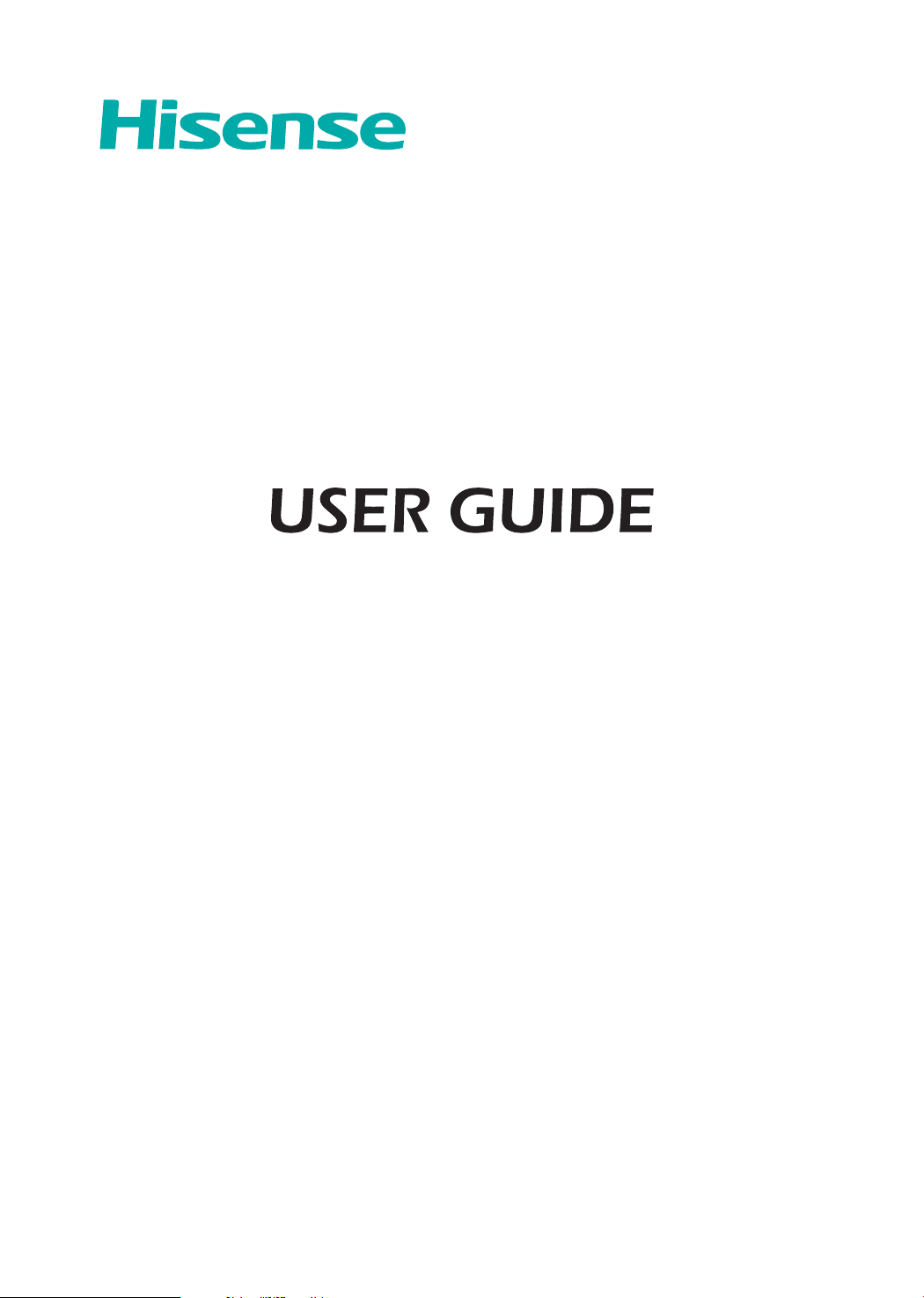
LED Backlight TV
Read the manual carefully and ensure you have fully understood
its contents before operating this device for the first time.
ES-A154835
English
Deutsch
Español
Italiano
Português
Français
Page 2
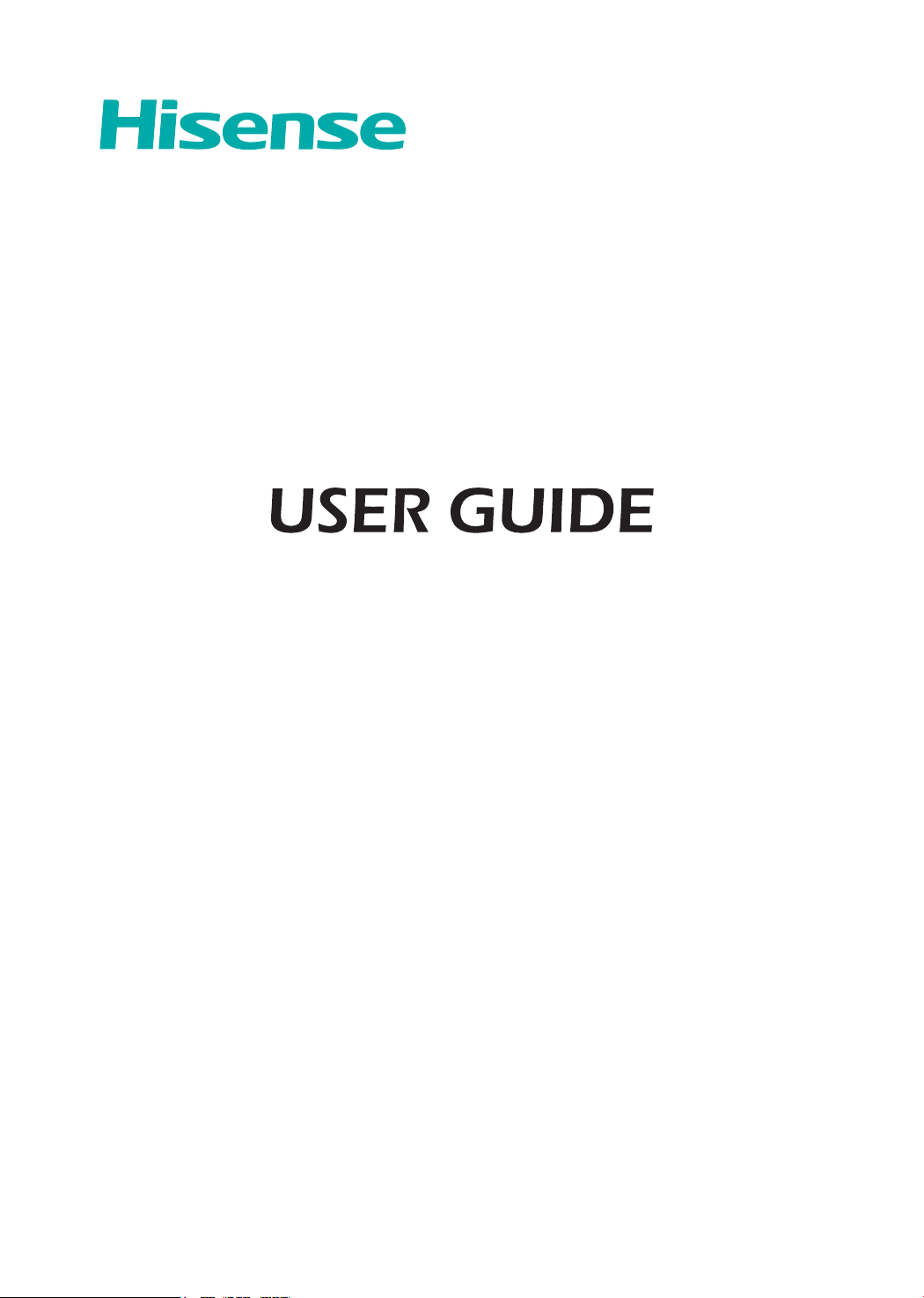
LED Backlight TV
Read the manual carefully and ensure you have fully understood
its contents before operating this device for the first time.
English
Page 3
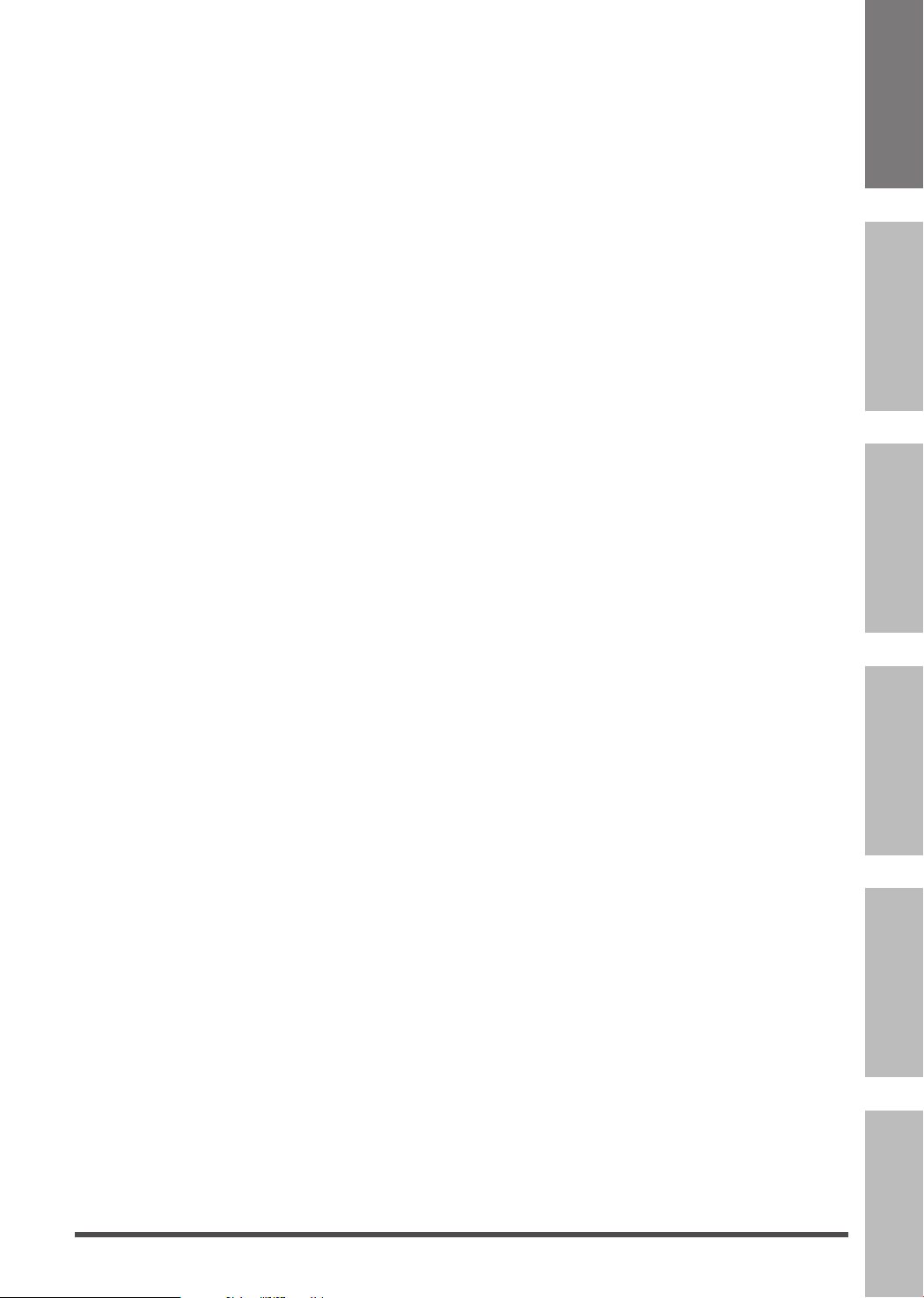
Contents
Welcome .................................................................................................................... 2
Important Notice ....................................................................................................... 3
Safety Instructions ................................................................................................... 4
1. Shortcuts Instructions ....................................................................................... 8
1.1.Turning your TV on or off ..................................................................................8
1.2.Selecting the Input Source ................................................................................ 8
1.3.Live TV .................................................................................................................8
1.4.EPG ...................................................................................................................... 9
1.5.PVR/T.Shift ........................................................................................................10
2. Menu .................................................................................................................. 11
2.1.How to use the Menu ........................................................................................ 11
2.2.Using the Picture Menu.................................................................................... 11
2.3.Using the Sound Menu ..................................................................................... 13
2.4.Using the Channel Menu .................................................................................. 14
EnglishFrançais Português
Deutsch
2.5.Using the Network Menu .................................................................................. 16
2.6.Using the System Menu ................................................................................... 17
2.7.Using the About Menu .....................................................................................19
3. Advanced Features ..........................................................................................20
3.1.Getting familiar with the Home screen ........................................................... 20
3.2.LiveTV ................................................................................................................21
3.3.Media .................................................................................................................22
3.4.Apps...................................................................................................................23
3.5.Using Anyview Cast to mirror content from your device to the TV screen ...
..................................................................................................................................24
3.6.Software updates for your TV ........................................................................ 25
4. Other Information ............................................................................................. 26
4.1.TroubleShooting ............................................................................................... 26
4.2.Service Contact. ............................................................................................... 27
4.3. Recycling/Licenses ......................................................................................... 28
Italiano Español
1
Page 4
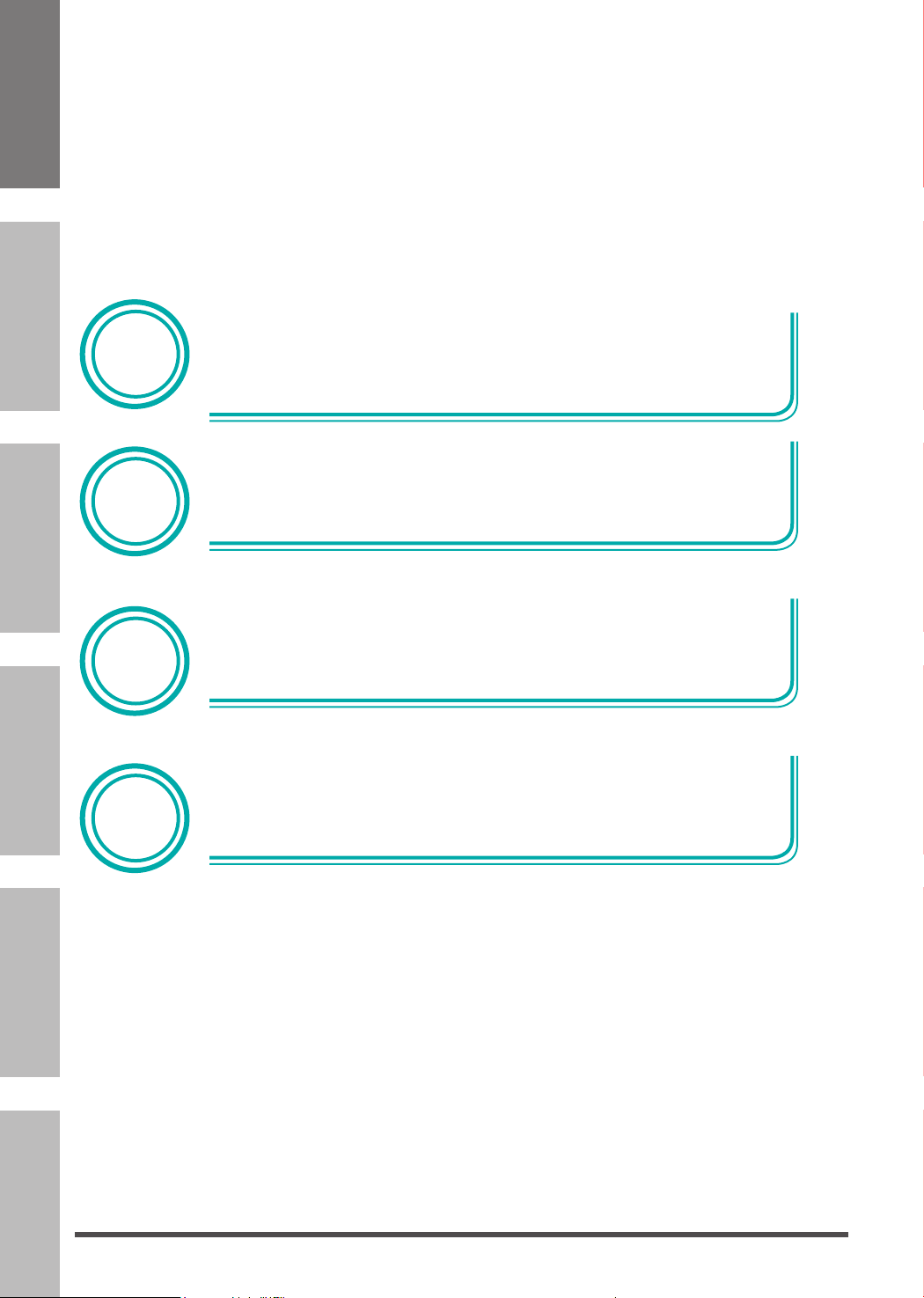
▐ Welcome
Thank you for purchasing a Hisense TV.
This device lives up to the highest standards, innovative technology and high user comfort.
Using apps, surfing and enjoying videos has never been this easy. With
Home
Media
Player
PVR/
T.Shift
this Hisense TV you can do it fast and simple, whilst in the comfort of
your living room.
Media player — access your music, pictures and videos from your
network or USB storage media and play them directly on your TV.
Connect a hard disk to your TV and use the PVR function to record your
favorite shows and movies. With the T.Shift function, you can watch a live
broadcast while recording it, enabling you to pause the viewing at any
time, skip commercials and replay important scenes.
ItalianoEspañolEnglish FrançaisPortuguêsDeutsch
Digital
Everything works with one remote control now. Connect your TV directly
to your terrestrial, satellite antenna or cable and enjoy contents in high
quality without loss.
Tuner
2
Page 5
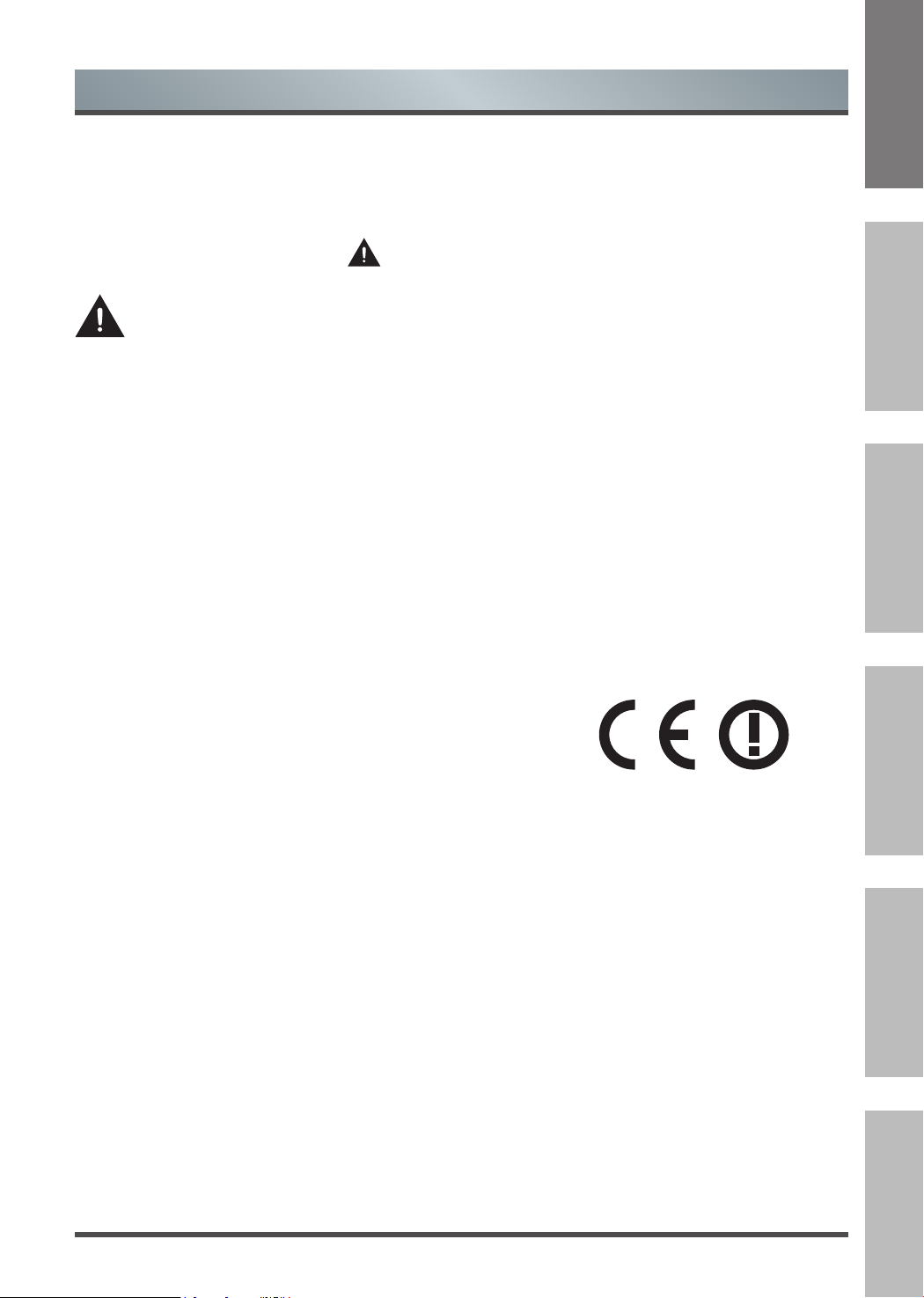
Important Safety Instructions
▐ Important Notice
This guide only contains detailed information about the menus and the explanation of different settings,
how to use the functions of this TV, etc. For detailed instructions on how to install this TV, please refer
to the quick setup guide.
Paragraphs beginning with the symbol
following settings.
For your own safety and the optimal performance of your TV, ensure to read the safety
instructions before performing any installation.
Hisense does not guarantee operation and performance of peripheral devices made by other
manufacturers. We disclaim any liability or damage that may arise from operation and/or performance
from usage of such other maker’s peripheral devices.
The recording and playback of content on this or any other device may require permission from the
owner of the copyright or other such rights in that content. It is your responsibility to ensure that your
use of this or any other device complies with applicable copyright legislation in your country. Please
refer to that legislation for more information on the relevant laws and regulations involved or contact the
owner of the rights of the content you wish to record or playback.
The Index/Glossary explains certain terms used in this user manual and in the TV menu.
Declaration of Conformity (DoC)
This TV is CE marked and complies with EU directives. The complete declaration of conformity is
included in this manual, and can also be downloaded from the Hisense homepage.
Hisense declares that this TV is in compliance with the essential requirements and other relevant
provisions of Directive 1999/5/EG. It may be operated in all countries in the EU and also Iceland,
Norway and Switzerland. In France and Italy it may only be used indoors.
indicate important instructions, tips or conditions for the
EnglishFrançais Português
Deutsch
Read these instructions
Follow all instructions
Heed all warnings
Keep these instructions
All rights reserved.
Italiano Español
3
Page 6
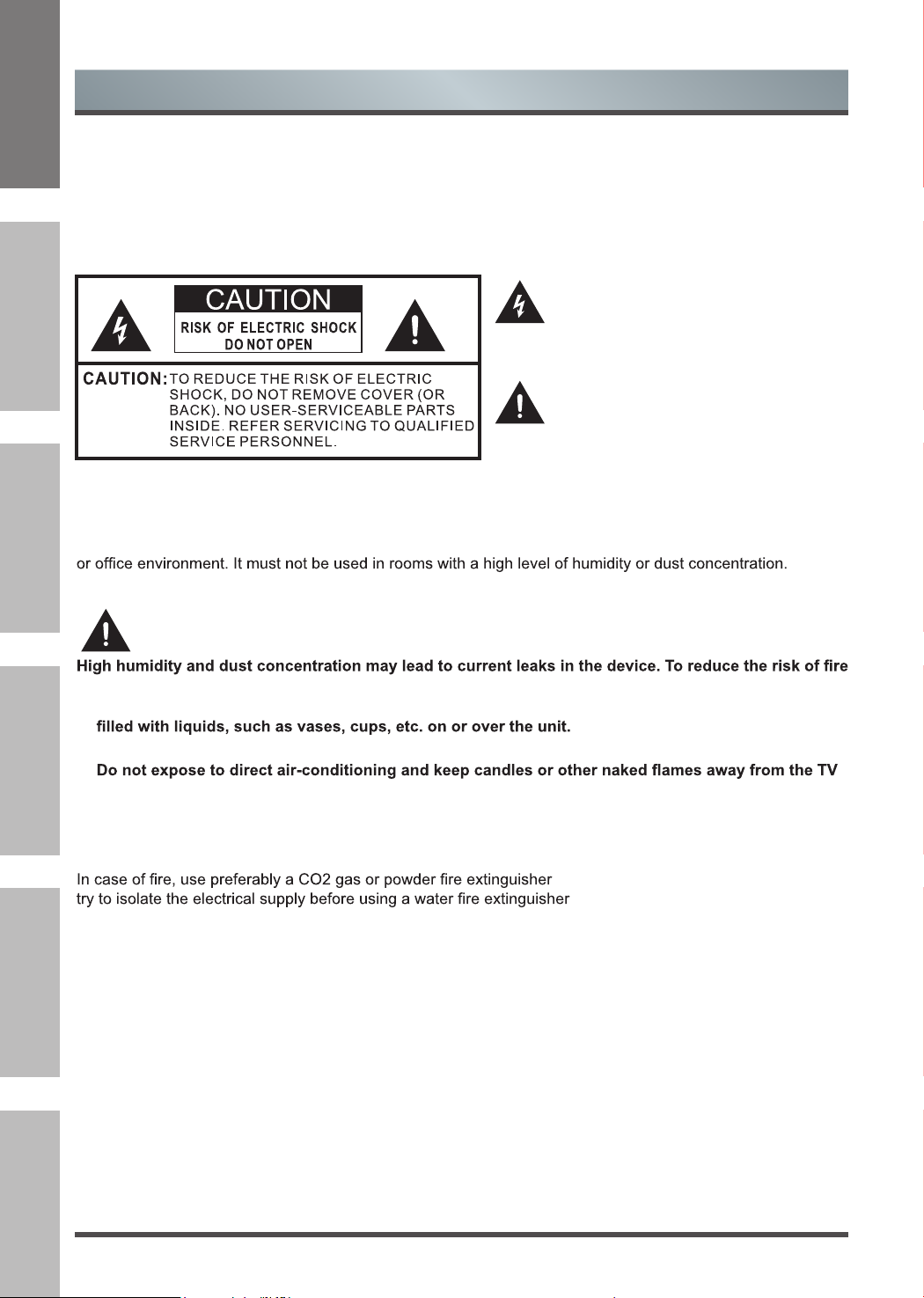
Important Safety Instructions
▌Safety Instructions
To ensure safe and correct use of this product, always comply with the following precautions to avoid
dangerous situations and damage to your unit:
The lightning flash with arrowhead symbol,
within an equilateral triangle is intended to
alert the user to the presence of uninsulated
dangerous voltage within the product's
enclosure that may be of sufficient magnitude
to constitute a risk of electric shock.
The exclamation point within an equilateral
triangle is intended to alert the user to
the presence of important operating and
maintenance (servicing) instructions in the
literature accompanying the appliance.
The intended use and ambient conditions for this TV
This TV is intended for the rendering of video and audio signals, on a table-top or wall-mounted, in a home
The
warranty is only valid if used as intended by the manufacturer.
WARNING
or electrical shock:
ItalianoEspañolEnglish FrançaisPortuguêsDeutsch
- Do not expose this unit to rain, moisture, dripping or splashing water, and do not place objects
- Do not touch the TV with wet hands.
at all times.
If the TV is moved from a cold environment to a hot environment, leave it switched off for at least an hour to
avoid condensation. If used outside, make sure it is protected from moisture.
If you notice anything unusual, immediately turn off the main power supply switch and remove the power plug.
. If such extinguishers are not accessible,
.
4
Page 7
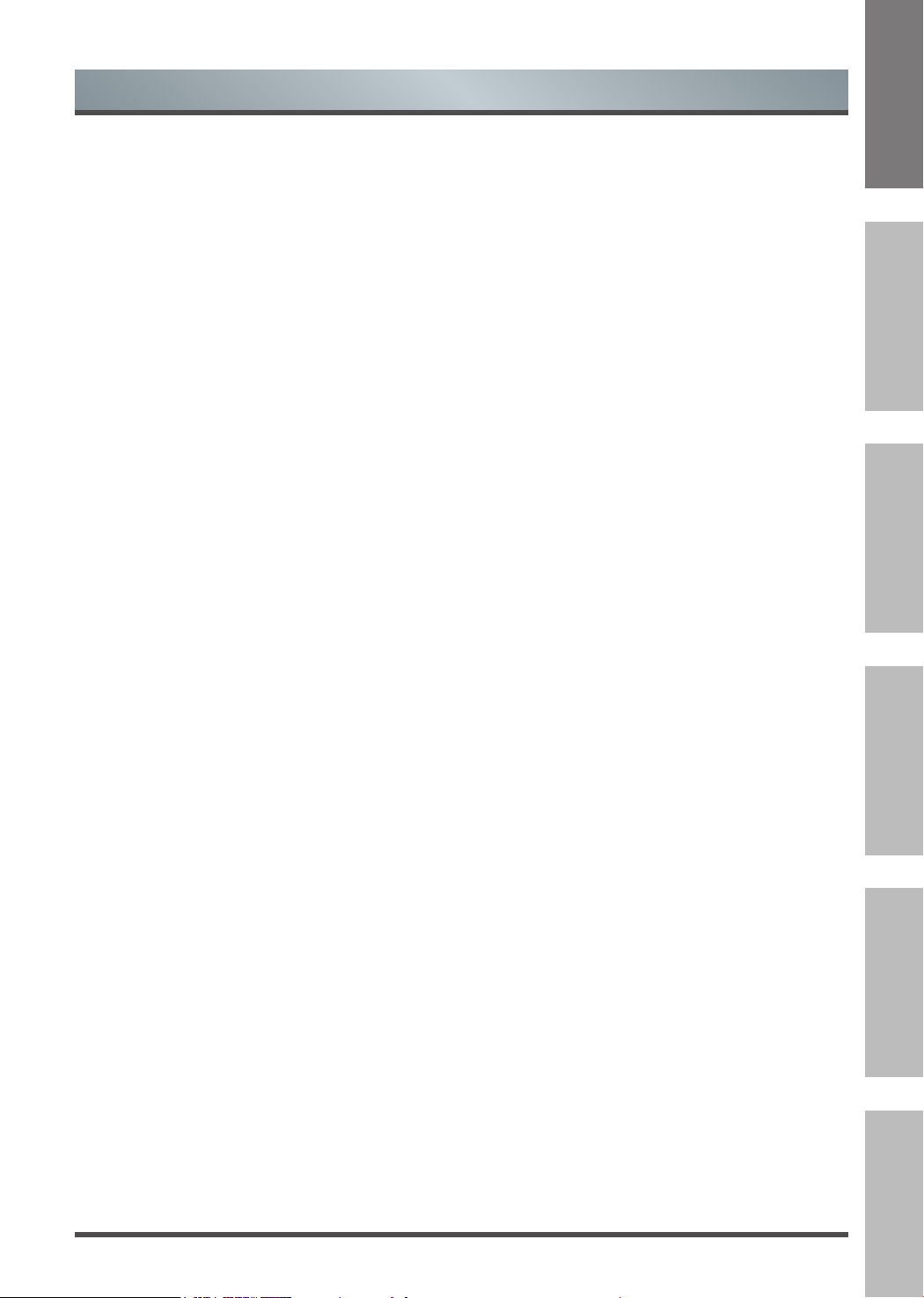
Important Safety Instructions
Moving/Transportation
Before moving this TV, disconnect all cables and
move in the vertical position only. Grasp the device
on the upper and lower edges of the frame.
- Do not press or put stress on the front panel of
the TV. It may take two or more people to carry
larger TVs.
If you have to briey lay down the TV, place the unit
with its entire front surface lying at on soft material.
The LED screen is made of glass and can break if
is not handled properly. Always wear rubber gloves
to carry the unit. If the LED screen is damaged,
liquid crystal might leak out. In case of skin contact,
immediately rinse thoroughly with water.
Power Supply
Incorrect voltages can damage the TV. Only connect
this unit to a power supply with the correct voltage
and frequency noted on the type plate, using the
supplied power cable.
The power plug must be easily accessible so that
the device can be disconnected at all time. The unit
is live, even if in standby mode, as long as the unit
is connected to a power outlet.
It is recommended that this unit is placed on a
dedicated circuit.
- Do not overload the power outlets by connect too
many appliances to the same outlet. Overloaded
wall outlets, extension cords, etc. are dangerous
and can result in electric shock and re.
After power off, don't turn it on again in 5 seconds.
Frequent switching power supply in a short period of
time can cause abnormal TV.
Power plug and power cable
- Do not touch the power plug with wet hands.
- Do not place heavy objects on the power
cable. Route the cable so that it is not kinked or
laid over sharp edges, walked on or exposed
to chemicals. A power cable with damaged
insulation can cause electric shock and re.
- Pull the power plug, NOT on the cable when
disconnecting. The cable can become damaged
and cause a short circuit if pulled on.
- Do not place the power cable near a high
temperature object.
- Do not move the TV with the power cable
plugged into a socket.
- Do not use a damaged or loose power cable, or
a damaged socket outlet.
- Do not use any power cords other then the one
supplied with this unit.
Set-up
Check that the location is suitable to bear the load
of the TV. Place on a level, sturdy and horizontal
base. Ensure that the unit does not hang over the
edge of the base when placed in or on furniture. If
placed on a cart, use caution when moving to avoid
the unit from tipping over.
- Place the unit in a normal upright horizontal
position. It must never be operated vertically,
lying at or hanging overhead from the ceiling.
- Place the unit where it is not exposed to direct
sunlight or other sources of heat
When mounting the TV on a wall, follow the
instructions supplied with the wall-mount, make
sure not to install the TV by hanging the power and
signal cables on the back of the TV.
EnglishFrançais Português
Deutsch
Italiano Español
5
Page 8
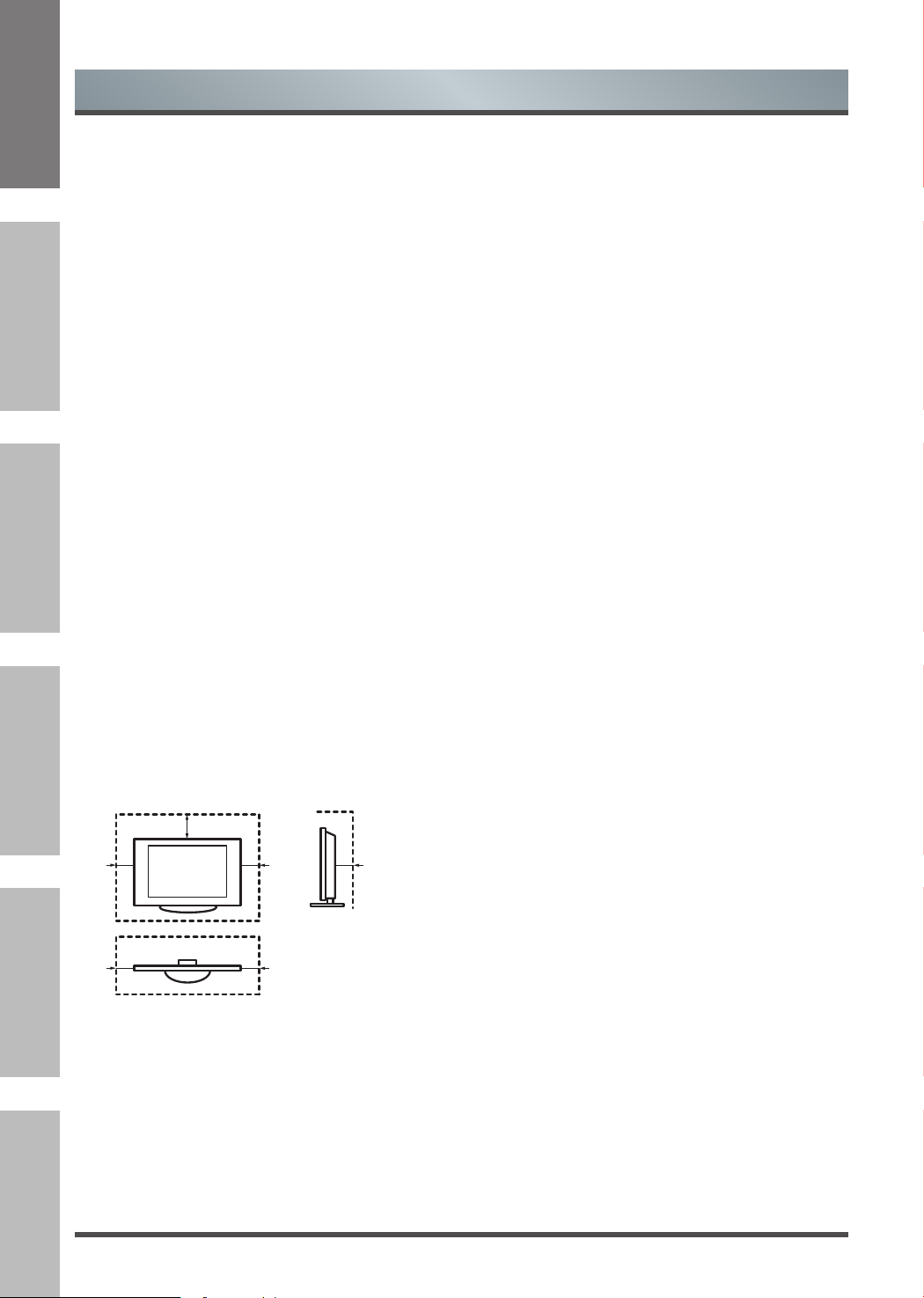
10cm
10cm
Important Safety Instructions
Air ventilation and high
temperatures
Install your TV only where there is proper
ventilation, and ensure that there is at least 10 cm
free space on the sides and 20 cm above the unit
for air circulation. Excessive heat and obstruction of
ventilation could lead to re or early failure of some
electric components.
- Do not block any ventilation openings with
newspapers, tablecloths, curtains, etc.
- Do not dry clothing etc. on top of the unit.
- Take care not to touch the ventilation openings
since they may become hot.
- Do not insert foreign objects into the TV through
the vents.
The Stand
- Do not use any stand other than the one
supplied with this unit.
- Do not modify or use the stand if it becomes
warped of physically damaged.
- During setup, make sure that all the screws are
securely tightened.
- Ensure that the TV does not suffer any impact
during the attachment of the stand.
ItalianoEspañolEnglish FrançaisPortuguêsDeutsch
- Ensure that children do not climb onto the stand.
- Attach or remove the stand with at least two
people.
- Install the TV following the specic procedure in
the Quick Setup Guide.
Prevent small items from getting into the interior
of the device through the ventilation slots. Such
objects may cause short circuits, which may cause
re.
If something should get inside the unit, immediately
unplug the power plug of the device and contact
service support.
20cm
10cm
The LED screen
Despite thorough care when manufacturing this
display, it cannot be 100% guaranteed that no subpixel defects will occur due to technical reasons.
These cannot be considered as a device defect
in terms of the guarantee. They will not affect the
performance and reliability of the TV.
To prevent “image burn”, avoid displaying still
images for long periods of time, there is a possibility
that a copy of the image may remain. If the aspect
ratio is set to 4:3 for a long period of time, image
burn may occur on the black areas. Image burn is
not covered by the warranty.
- Do not apply strong force or impact on the
display panel.
Avoid touching the LED screen or touching it for
long periods of time. Doing so may produce some
temporary distortion effects on the screen.
Radio waves
- Do not use the TV in any medical institutions or
locations with medical equipment. Radio waves
may interfere with medical equipment and cause
malfunction.
- Do not use the TV near any automatic
control equipment such as automatic doors
or re alarms. Radio waves may interfere
with automatic control equipment and cause
malfunction.
If you have a cardiac pacemaker, keep a distance
of at least 22 cm from the TV. Radio waves may
interfere with the operation of a pacemaker.
Built-in wireless LAN
- Do not connect to wireless networks that you do
not have the usage rights for. Data transmitted
and received over radio waves may be
intercepted and monitored.
The built-in wireless LAN uses 2.4 GHz and 5 GHz
frequency bands. To avoid malfunctions or slow
response caused by radio wave interference, keep
the TV away from devices such as other wireless
LAN devices, microwaves, mobile phones, and
other devices that use 2.4 and 5 GHz signals.
6
Page 9
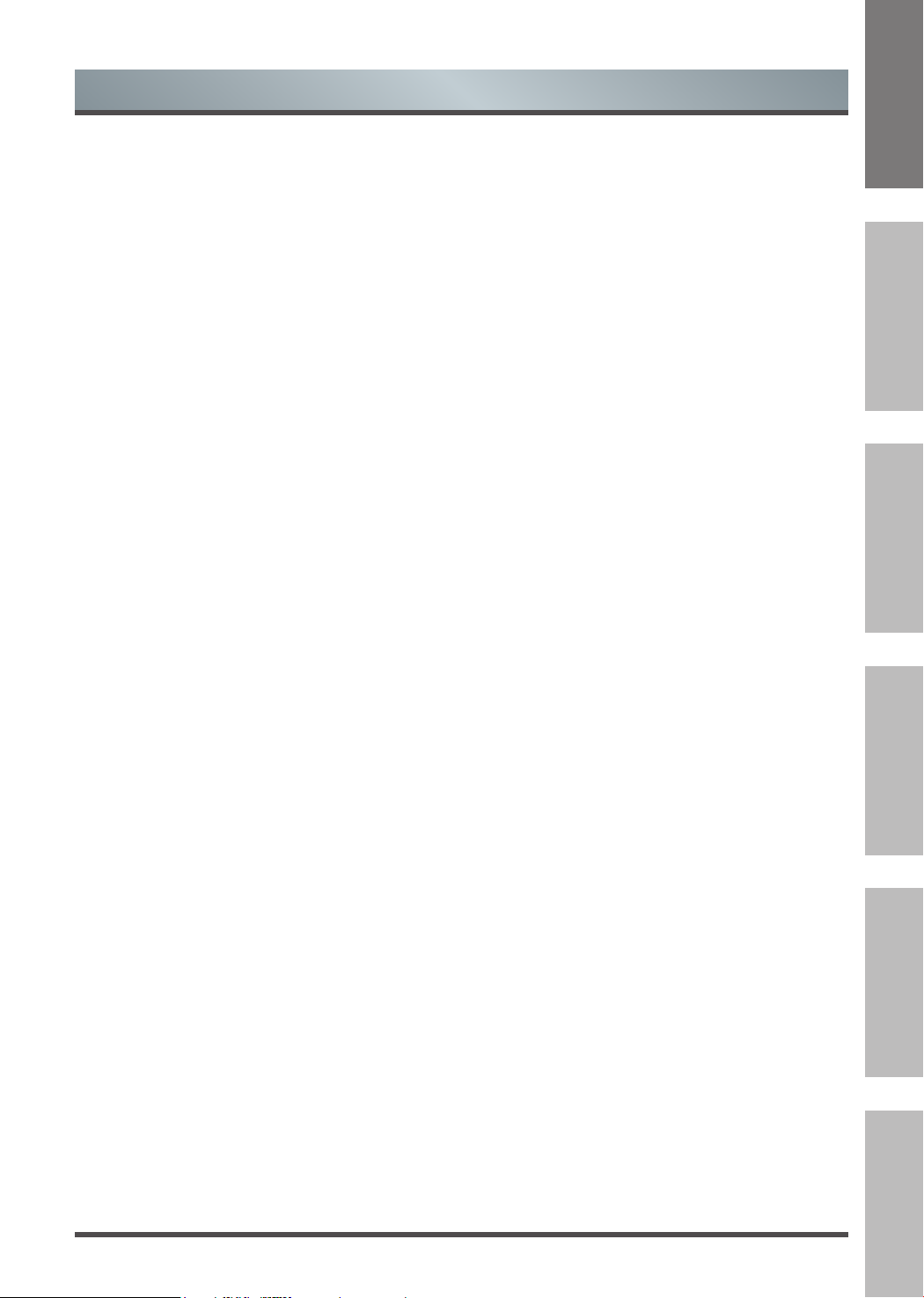
Important Safety Instructions
Supervision
- Do not let children play unsupervised close
to the TV. It could tip over, be pushed off or
pulled down from the stand surface and injure
someone.
- Do not allow a switched-on TV to run
unattended.
Volume
Loud music and noises can lead to irreversible
damage to your ears. Avoid extreme volume,
especially over long periods and when using
headphones.
If you hear a drumming noise in your ears, turn
down the volume or temporarily stop using
headphones.
Thunder Storms
Pull out the power plug and all connected antenna
cables from the TV during a thunderstorm.
Overvoltage caused by lightning strikes can damage
the TV via the antenna system, as well as the wall
socket.
Long periods of absence
As long as the power plug is connected to a live
socket outlet, the TV will consume power even in
“OFF”-mode. The power plug and all connected
antenna cables should be disconnected out during
long periods of absence.
Cleaning and care
CAUTION:
Unplug the power cord prior to cleaning the TV.
Clean the TV, the screen, and the remote control
with a soft, moist, clean and colour-natural cloth
only. Do not use any chemicals.
- Do not subject the surfaces to insect repellent,
solvent, thinner or other volatile substances. This
may degrade the surface quality.
- Do not spray water or other liquids directly on
the TV. Liquid inside the TV could lead to product
failure.
- The surface of the display panel is treated and
may be easily damaged. Take care not to scratch
it with ngernails or other hard objects.
- Also wipe the power plug with a dry cloth at
regular intervals
Service/Repair
Never remove the cover/back of the TV; there are
no user serviceable parts inside. Refer all service to
qualied service personnel.
Packaging
Keep the anti-moisture materials and plastic bags
out of reach of children.
Plastic bags can cause suffocation and the antimoisture material is harmful if swallowed. If
swallowed by mistake, force the patient to vomit and
visit the nearest hospital.
Modication
Do not attempt to modify this product in any way.
Unauthorized modication could void the warranty
of this unit, cause electric shock and res.
Remote Control batteries
- Incorrect installation may cause battery leakage,
corrosion and explosion.
- Replace only with the same or equivalent type.
- Do not mix old and new batteries.
- Do not mix different battery types
- Do no use rechargeable batteries
- Do not burn or break up batteries.
- Do not expose batteries to excessive heat
- Be sure to dispose of batteries correctly
Outdoor Antenna Grounding
If an outdoor antenna used, be sure the antenna
system is protected against voltage surges and
built-up static charges.
Disposal
Refer to the recycling section of this manual.
EnglishFrançais Português
Deutsch
Italiano Español
7
Page 10

Shortcuts Instructions
You can use shortcuts on the remote control for fast operation. Refer to the “ Quick Setup Guide ” for more
information.
Turning your TV on or off
1.1
To turn your TV on or off :
1. Plug the AC power cord into a socket outlet of AC power supply.
2. When the TV is powered on, press the [
the [
] button again to turn on your TV.
NOTES
When your TV is in standby mode, it is still consuming power. To completely disconnect power, please
remove the mains plug from the mains socket.
If your TV does not receive an input signal for several minutes, it automatically goes into standby mode.
Selecting the Input Source
1.2
Select the Input Source depending on the video device you have connected to your TV.
To select the input source:
1. Turn on your TV, then press the [INPUT] button on the remote, the list of Source appears.
2. Press the [< / >] buttons to select the input source.
3. Press the [OK] button to confirm your selection.
] button on the remote control, it goes into standby mode. Press
ItalianoEspañolEnglish FrançaisPortuguêsDeutsch
1.3
Channel search guide
When switching to Live TV, the TV detects the presence of the channel list information (Channel scan must
have been completed). If the scan has not yet been completed, a prompt will appear to begin scanning for
channels. Press the Begin scanning button to enter the channel search interface.
Launch Live TV
Upon first use, the screen will display Live TV operating tips, including: how to show the channel list, how to
start the PVR / T.Shift, how to view channel info and more.
View recent channels
Live TV
View channel Info
Show PVR/T.Shift
Show Channel List
OK
OK
Show Channel List
Show PVR/T.Shift
View channel info
View recent channels
8
Page 11

Shortcuts Instructions
EPG
1.4
It provides convenience to check TV programs that will be available in the next 7 days. The information displayed by
the EPG is made available by the commercial television networks for digital channels only. The EPG also provides
a simple way to program the recording of your favorite programs and a reminder function which can switch channel
automatically at scheduled time so that you do not miss programs of interest. (The availability and amount of
programme information will vary, depending on the particular broadcaster).
• Press the [EPG] button on the remote control to display channel information on program guide list.
• Watch
When a current program is selected, press the [OK] button to watch it in full screen mode
• PVR/Reminder
/
Press the [
select program based on the time schedule.
Press the [OK] button on the remote control to select PVR or Reminder
Press the [
• Select and set Start time/Stop time:
Press the [< / >] buttons to move to the position you want to set and then press the [0~9] buttons to
input the desired numbers.
• Repeat: You can select from Once, Everyday and Weekly.
] buttons to select the channels. Press the [< / >] buttons to
/
] buttons to change and set a different options.
.
.
EnglishFrançais Português
Deutsch
NOTES
Reminder is only available for programmes that haven’t been aired yet.
A storage device must be attached to the television for recording purposes.
The TV will record the program even in standby mode.
• Page Up/Down
Press the [CH+/CH-] buttons to move programme listing page up/down.
• Schedule
Press the [RED] button to view a list of scheduled reminders and recordings.
• Program color
Press the [GREEN] button on the remote control to choose colours to indicate different genres in the EPG for
quick and easy viewing.
• 24+
Press the [BLUE] button to select the next day programmes.
• 24−
Press the [YELLOW] button to select the yesterday programmes.
Italiano Español
9
Page 12

1.5
PVR
The PVR function allows you to easily record digital television content for later viewing. The function is only
available in DTV source only. The format of the storage disk must be either FAT32 or NTFS. The PVR will not
function if a data storage device has not been connected.
There are three options for recording, the first option is to use Electronic Program Guide (EPG), the second
option is to press the [
Press the [■] button to stop recording and a *.PVR file will be saved. The files can be played back in the
Media Player.
T.Shift
This option allows you to pause and rewind live TV. This function operates by recording temporarily to a
storage device. Please ensure your storage device is connected and there is enough free disk space (1GB).
Otherwise the recording will not commence.
Press the [
button to pause the live broadcast and press the [
and press the [
watch the current broadcast.
NOTES
When connecting external hard disk drives please use an external power supply where possible.
Exceeding a total current consumption may result in damage. The maximum current consumption of
USB3.0 is 1A and The maximum of USB1.1 and USB2.0 are 500mA.
The USB port supports a voltage of 5V.
ItalianoEspañolEnglish FrançaisPortuguêsDeutsch
The maximum supported storage space of the hard disk is 1TB.
If you want to store the video streaming of a DTV program, the transfer rate of the hard disk must not be
less than 5MB/s.
The PVR function is not supported for analogue channels.
The PVR functions are disabled for channels locked with Channel Lock or scrambled channels (CI module
or password needed).
Shortcuts Instructions
PVR/T.Shift
] button to select PVR or T.Shift, and the third option is to press the [PVR] button.
] button on the remote control to select T.Shift and then the menu will appear, press the [II]
] button to play. Press the [ ] button to watch reverse
] button to watch advance playback rapidly. Press the [■] button to exit the function and
10
Page 13

Menu
How to use the Menu
2.1
1.
Press the [ ] button to open the Quick Setup
menu.
2
Press the [>] buttons to view the full menu settings.
3.
In each menu, you can:
Press the [
/
] buttons to select an item,
Press the [< / >] buttons to adjust the value,
Press the [> /OK] buttons to enter the submenu,
Press the [BACK] buttons to return to the
previous menu.
4.
Press the [EXIT] button to exit the menu.
NOTE
The menus in the user manual may vary slightly from the actual screen.
Using the Picture Menu
2.2
Setup
Picture
Sound
Channel
Network
System
About
Picture Mode
Apply Picture Mode
Brightness
Contrast
Colour Saturation
Aspect Ratio
BackLight
Advanced Picture Settings
Restore Default Picture Settings
EnglishFrançais Português
Deutsch
The picture setting allows the user to optimize the
output picture quality of the TV.
Setup
Picture
Sound
Channel
Network
System
About
Picture Mode
Apply Picture Mode
Brightness
Contrast
Colour Saturation
Aspect Ratio
BackLight
Advanced Picture Settings
Restore Default Picture Settings
For setting up the picture mode and improving the TV picture quality.
Picture Mode
If you’d like to configure the settings for your picture, select the correct picture mode
from the following options: Standard, Cinema day, Cinema night, PC/Game, Dynamic.
Apply Picture
Mode
Adjust current picture mode apply to all source or just current source.
Brightness Adjust the Brightness level to generate lighter or darker images.
Contrast Adjust the Contrast level to increase or decrease how bright images appear.
Colour Saturation Adjust the colour intensity of the picture for a more vibrant image.
Aspect Ratio Adjust the Aspect Ratio to stretch or zoom in on your picture.
Backlight Set the overall brightness of the screen.
Italiano Español
11
Page 14

Advanced
Picture Settings
Menu
• Tint: Adjust the colours from a green to magenta tint to view the natural skin tones
of people.
• Sharpness: Adjust how sharp or soft edges of images appear.
• Adaptive Contrast: Automatically darken dark areas and lighten light areas of
images to see more details.
• Colour Temperature: Adjust how warm(red) or cool(blue) the white areas of an
image appears.
• Overscan: Change the video size settings to slightly crop the edges of the
displayed image.
• Noise Reduction: Improve how clear the picture appears by reducing noise.
• Colour Tuner: Adjust the Colour, Hue, Saturation and Brightness of colour
settings.
• White Balance: Adjust the intensity of red, green and blue lights to view the true
colours of all images in the picture.
• Display: Adjust advanced picture settings in the component source.
Restore Default
Picture Settings
ItalianoEspañolEnglish FrançaisPortuguêsDeutsch
Restore all the picture settings in the current picture mode to the factory default values.
12
Page 15

Using the Sound Menu
2.3
Menu
EnglishFrançais Português
The sound settings allows the user to optimize the
output audio sounds of the TV.
Setup
Picture
Sound
Channel
Network
System
About
Sound Mode
Apply Sound Mode
Advanced Audio Settings
Restore Default Audio Settings
Sound Mode Select a preset sound mode to suit the type of content you are listening to.
Apply Sound
Mode
Adjust current sound mode to apply to all source or just current source.
Tune the audio settings and quality of the TV.
• Headphone Mode: Change the way audio is sent through the type of device that’s
connected to your TV Audio Out port.
• Headphone Volume: Independently adjust the volume of audio out devices.
• Digital Audio Out: Select the digital audio output format that best suits the audio
device type. For example, choose RAW (which is uncompressed audio in RAW
form) if you have 5.1 Channel Surround Sound Speaker set up. Choose PCM if
you have an amplifier that does not support Dolby Digital technology.
• Digital Audio Delay: Adjust the digital audio output delay time to sync sound from
Advanced Audio
Settings
an external speaker with the images on the TV.
• Lip Sync: Synchronize the displayed image with the audio output.
• Balance: Adjust the left and right speaker strength to optimize audio for a specific
location.
• Equalizer: Boost the volume at different frequencies.
• Audio Type: You can select Normal or Visually Impaired.
• Voiceover Out: You can select All, Speaker or Headphone.
• Voiceover Volume: Adjust the Voiceover Volume. (Only available when Audio
Type is Visually Impaired)
• TV Speaker: Disable TV speaker when you are using sound bar, ARC or any
other external audio amplifier.
Deutsch
Italiano Español
Restore Default
Audio Settings
Restore all of the audio settings in current audio mode to the factory default values.
13
Page 16

2.4
Auto Scan
ItalianoEspañolEnglish FrançaisPortuguêsDeutsch
Using the Channel Menu
Automatically scan for channels to view programming from your TV source.
• Reception: Satellite
You can set the Operator, Satellite Mode, Mode setup.
• Reception: Cable
Operator: You can select UNITYMEDIA, TELECOLUMBUS or Others.
NOTE
Some countries do not have a operator or show different operators.
Channel: You can select All Channels or Free Channels.
Scan Mode: You can select
Search Mode: You can select Frequency Scan or Quick Scan.
Network ID: You can select auto or 0
ID, click Save).
LCN: You can select on or off. (Only available in certain countries)
• Reception: Antenna
Scan Mode: You can select ATV, DTV or ATV+DTV.
Channel: You can select All channels or Free channels.
LCN: You can select on or off. (Only available in certain countries)
Allows you to make manual fine tuning adjustments of the channel under DTV mode.
Menu
Setup
Picture
Sound
Channel
Network
System
About
ATV, DTV or ATV+DTV.
(If you select 0, you can manually enter the network
Auto Scan
DTV Manual Scan
ATV Manual Scan
Channel Edit
Channel list auto-update
Parental Controls
Advanced Settings
DTV Manual
Scan
ATV Manual
Scan
When the DTV Manual Scan screen appears, press the [< / >] buttons to select
Antenna, Cable or Satellite and then set the corresponding parameter. Press the
Search to commence the search of that channel. When the signal has been tuned,
signal strength will be displayed on the screen.
Allows you to make manual fine tuning adjustments if the channel reception is poor under
ATV mode.
• Tuner Mode:
You can select Antenna or Cable
.
• Frequency: Input the channel frequency which you desired.
• Picture System: Select the Colour System: Auto, SECAM, PAL, NTSC.
• Sound System: Select the sound system: B/G, D/K, L, L’, M, I.
14
Page 17

Channel Edit
Menu
• Display the channels:
Click to check the need to display or hide channels.
Edit the channels:
· Delete/undo: Press the [RED] button to delete the selected channel or resume the
channel from the list of deleted channels.
· Move: Press the [GREEN] button to move the selected channel.
· Filter: Press the [BLUE] button, the filter screen will pop up. Press the [OK] button to
select Options, the channel list can be updated.
Edit the favorite channels:
· Add/Delete: Press the [RED] button to add the selected channel to the favorite list or
delete the channel from the favorite channel list.
· Move: Press the [GREEN] button to move the selected channel.
· Filter: Press the [BLUE] button, the filter screen will pop up. Press the [OK] button to
select Options, the channel list can be updated.
• Export to USB: Allows you to export the current channel list to a USB storage device.
• Import from USB: Allows you to import a previously exported channel list via a USB
storage device.
EnglishFrançais Português
Deutsch
Channel list
auto-update
Parental
Controls
Advanced
Settings
This mode allows the users to automatically update the channel list. This option is
available by setting the Channel List Update Switch to On.
Turn On Parental Controls to block children from being able to view certain programs.
• Locks: Enable or disables all locks. All selected locks can be turned off for parental
viewing and easily turned on again.
• Block Time: Block certain channels and programs during certain periods of time.
• Channel Block: Block programs by channels when you turn On the Parental
Controls feature.
• Program Block: Block certain programs when you turn On the Parental Controls
feature.
• Input Block : Block content from devices that are connected to certain TV ports.
• Restore Parental Control Defaults:
default setting.
• EPG Mark: Users can choose colours to indicate different genres in the EPG for quick
and easy viewing.
• Common Interface: View the CI card information.
Restore Parental Controls back to the factory
NOTE:
CI Card is not supported in all regions so this option may not be available.
• CI card PIN: Set the CI CAM pin.
NOTE
CI Card is not supported in all regions so this option may not be available.
• CAM Profile Search: Operator profile search.
Italiano Español
15
Page 18

Using the Network Menu
2.5
You can set the TV network by selecting Configuration and press the [OK] button to enter
the submenu.
• Connection Type: Ethernet
Choose a wired network connection to access the Internet.
• Ethernet: Display the network connection status.
• IP Setting Mode: Configure the IP setting for your network connection.
Network
• Connection Type: Wireless
Choose a wireless network connection to access the Internet.
• Advanced Settings: Configure the advanced wireless network settings for the TV.
• Available Networks: You can add wireless network or refresh wireless network.
Menu
Setup
Picture
Sound
Channel
Network
System
About
Network Configuration
Network Information
Connection Test
Anyview stream
TV Name
ItalianoEspañolEnglish FrançaisPortuguêsDeutsch
Network
Information
Connection
Test
Anyview
Stream
TV Name
• Connection Type: Off
Turn off the Internet connection.
View information about your network connection.
Test network connection is available or not.
Share video, music or other content from another device on to your TV screen.
Choose a name for your TV. The name will be shown to devices that are available for
sharing data.
16
Page 19

Menu
Using the Setup Menu
2.6
Setup
Picture
Sound
Channel
Network
System
About
Location Choose the location from where you will watch your TV.
Change your PIN that you use to access Parental Controls, Auto Channel Scan and
System PIN
Reset To Factory Default.
NOTE
If you forget your password, call the relevant customer service number for your country.
Set the current time based on your location.
• Time Mode:Set the date and time to automatically sync with internet/broadcast or
manual setup by yourself.
• Time Zone: Select your time zone.
NOTES
Some countries have only one time zone, this option does not allow adjustment.
EnglishFrançais Português
Location
System PIN
Time
Language
Application Settings
HDMI & CEC Function
Advanced Settings
Deutsch
Time
• Daylight Savings: Select whether to apply Daylight Savings Time to the TV.
• Date/Time: Set the Date and Time.
• Time Format: Set the time to display in a 12 or 24-hour format.
• Power On Timer: Enable the Power On Timer to Off, Once or Daily.
• Power Off Timer: Enable the Sleep Timer to Off, Once or Daily.
• Sleep Timer: Set the Sleep Timer to automatically turn the TV Off within a specified
time: Off, 10 Minutes, 20 Minutes, 30 Minutes, 40 Minutes, 50 Minutes, 60 Minutes, 90
Minutes and 120 Minutes.
Language Adjust the default language settings for the TV.
Application
settings
Remove this TV from your Netflix account. Please contact Netflix if you want to stop
being billed for your service.
Italiano Español
17
Page 20

ItalianoEspañolEnglish FrançaisPortuguêsDeutsch
HDMI & CEC
Function
Advanced
Settings
Menu
Configure how to control CEC-enabled devices with your TV remote.
• CEC Control: Allow the TV to automatically control CEC devices connected to the
TV via HDMI.
• Device Auto Power Off: Automatically turn off HDMI CEC devices when the TV is
turned off and INlink is set to On.
• TV Auto Power On: Automatically turn on the TV when the HDMI CEC device is
powered on, if allowed by the device.
• Audio Receiver: Allow the Audio Receiver to send audio over an HDMI cable and
back to or from your TV.
• Device Connect: Allow CEC-enabled devices to communicate with each other
when connected through an HDMI cable.
• CEC Device Lists: View a list of all CEC-enabled devices.
NOTES
HDMI cables must be used to connect HDMI CEC-compatible devices to your TV.
The HDMI CEC feature of the connected device must be turned on.
If you connect an HDMI device that is not HDMI CEC-compatible, all the HDMI-CEC
control features do not work.
Depending on the connected HDMI device, the HDMI-CEC Control feature may not work.
Access the Advanced Settings menu.
• Menu Timeout :
20s , 30s , 60s or Off.
• Auto Sleep: Set the amount of time that you’d like for TV auto power off without
any activity.
• PVR & T.Shift: Set the disk partition and storage space size where you want to
store your PVR/Time shift contents.
Start in advance: Set PVR recording time in advance.
Delay ending: Set PVR recording time in delay.
• Input Labels: Edit the input labels.
• Setup Wizard: Use the Setup Wizard for instructions to help you set up your TV.
• Store Mode:
Set the amount of time that you’d like for the menu to display :
Select store mode to effect EPOS and other demo functions.
10s ,
18
Page 21

Menu
Using the About Menu
2.7
System Info View system information.
EULA Read the Hisense Legal Disclaimer.
• Auto Firmware Upgrade: Set your TV to automatically receive the latest
firmware.
System Update
• Check Firmware Upgrade: Check to ensure that your TV has received the latest
firmware.
• Check OAD Upgrade: Check to ensure that your TV has received the latest
OAD. (Only available in UK.)
Setup
Picture
Sound
Channel
Network
System
About
EnglishFrançais Português
System Info
EULA
System Update
Restore To Factory Default
Deutsch
Restore To
Factory Default
Restore your TV back to the factory default.
Italiano Español
19
Page 22

Advanced Features
3.1 Getting familiar with the Home screen
The simple design of the Home screen menu makes it easy to navigate. It accesses Recommended, My
Apps, Media or Input.
To access the Home screen, press the [
your selection.
NOTE
The menus are only for reference, may vary slightly from the actual screen.
1
Indicators and Icons on the top of the Home screen
You can always view the current time in the top right corner of the Home screen.
ItalianoEspañolEnglish FrançaisPortuguêsDeutsch
If your TV is connected to the Internet through a wireless connection or an Ethernet cable, then an icon will
display in the top right corner of the screen. This location makes it very convenient for you to determine if you
still have Internet connectivity as you use the TV.
In addition, if you have connected a device (such as a thumb drive) to a USB port and your TV recognizes it,
then a device icon will also display in the same area.
] button on your remote control and use the arrows buttons to make
1
3
2
2
The recommended applications appear on the Home screen
Each time you access the Home screen, the recommended applications will display on the screen. You can
quickly enter these applications what you want.
3
The navigation bar appear on the Home screen
Press the [
Inputs
/
] buttons to select icons of the navigation bar, you can enter to Premium, My Apps, Media and
.
20
Page 23

Advanced Features
3.2 LiveTV
Viewing Channel information
As you use the [
CH+/CH
the top of the screen.
-] button on your remote to scroll through channels, an information banner appears on
EnglishFrançais Português
2 3 4
Cable
6
7:00 PM Mon. 31 Dec. 7:30PM-8:00PM California’s Gold
7
California’s Golden Parks
7:00PM 7:30PM
9
1 0 1 1
51
DTV 16:9 undefined
8
More Info
The information banner displays the following information:
1
Channel number
2
Lock status
3
Input
4
Program name
5
Show identification
6
Channel name
7
Current date and time
8
Prompt
9
Beginning and end time of the next program
1 0
Start/Stop time progress bar of the current program
1 1
More info
If you are watching a particular channel, you can also press the up arrow button of your remote to view
channel information.
Viewing a channel list
After you have done an automatic channel scan (if you're using an Antenna) or are receiving your channels
through a cable provider, you can view your list of channels by pressing [OK] on your remote.
You will see the channel list display on the right side of the screen.
Deutsch
Italiano Español
Viewing your 'Favorites' list
To view channels that you've added to your Favorites list simply press [OK] on your remote to call out the
Channel list.
The channel list appears on the right side of the screen and heart-shaped icons are shown next to the
channels that make up your Favorites list.
21
Page 24

Advanced Features
3.3 Media
Media is a central location for you to upload and view or listen to different types of content (for example, your
photos, music and movies) through the following methods:
• A USB thumb drive or hard drive
• Your mobile phone, tablet or other personal device: You can stream movies, pictures and photos that are
stored on your personal device and play or view the content on your TV.
When you connect your thumb drive or other personal device to the TV, the TV automatically detects it and
displays a device icon in the top right corner of the screen.
Panels that appear on the Media screen
The Media screen displays four panels: Picture, Video, Music and All.
File formats that may be supported
NOTE: Due to differences in programming tools and other factors, some of the file formats that are listed may
or may not be supported.
Medium File Format
Videos TRP, M2TS, MKV
Picture JPG, BMP, PNG, GIF
Music MP3
Viewing Videos
ItalianoEspañolEnglish FrançaisPortuguêsDeutsch
While viewing videos you will see a number of icons appear at the bottom of the screen. You can use the [D-pad]
button of your remote to select these icons that will control the video.
Browsing Content
To browse through content based on the type that you wish to access:
1. Navigate to the appropriate menu tab on the left side of the screen and select Music, Video or Picture.
2. Navigate to the right side of the screen and click on the name of the folder that contains your content.
3. Make your selection to play or view the content.
If you want to close out of the Media center, then press the [Exit] button on your remote.
Viewing Pictures as a Slideshow
To view pictures in a slideshow:
1. Navigate to the Pictures tab.
2. Click on Start the Slideshow.
Press the
press the
The library of items displays on the right side of the screen.
button on your screen, the slideshow of your pictures begins to play. To stop the slideshow,
button on your screen.
22
Page 25

Advanced Features
3.4 Apps
Premium
Numerous factory-installed apps are available for you to choose from for your entertainment preferences.
My Apps
AppStore
AppStore contains cloud-based apps optimized for your TV. The apps range from Video, Music, Social
Networking, Games and News Information.
Installing an App
Even though your TV has numerous factory-installed apps, there may be others that you'd like to download.
To install an app:
1. From the Apps screen, click on the App Store icon.
2. Search: Press the [RED] button to search what you’d like to download.
3. Install: Press the [GREEN] button to install an app.
4. Settings: Press the [BLUE] button to set the relevant information.
Removing an App
ou can only delete apps that you've downloaded to the TV. Factory-installed apps can not be deleted.
Y
To delete an app:
1. From the My Apps screen, use the directional arrows on the navigation buttons of your remote to select
the app that you want to remove.
2. Press the [Red] on your remote control.
A dialog message displays that asks if you're sure you want to remove the app.
3. Press [OK] on your remote.
A confirmation message displays and the icon is removed from the My Apps list.
NOTE:
Moving App Icons around
Select the app you want to move, then press the [Green] on your remote control and press [
change order.
NOTE
Apps may be updated without prior notice, please take the actual as standard.
Some applications may not be available, depending on your TV series and the area you are.
If an app is deleted,the information related to that app is also removed.
/ / < / >] to
EnglishFrançais Português
Deutsch
Italiano Español
Customizing the name of your TV
If you have several TV's in your home then you may want to customize the name of your TV. By giving your
TV a name, it will make it easier for you to identify it when connecting devices to the TV to stream or mirror
content.
To customize the name of your TV:
1. Press the [
2. Go to Full menu settings > Network >TV Name.
3. Select User Input and press [OK] to bring up the keyboard and begin typing the name.
4. When you are finished, power off the TV and power it back on for the change to take effect.
] button on your remote to open the Quick Setup menu.
23
Page 26

Advanced Features
NOTES
Hisense does not take responsibility for application services provided by third-party companies, for
example their errors or termination.
3.5 Using Anyview Cast to mirror content from your device to the TV screen
The Anyview Cast is an app that enables you to share (or cast) a video, audio or image from your Android-
based device to the TV.
From your tablet or phone
To mirror content from your tablet to the TV:
1. Press the Input button on your remote and select the Anyview Cast app.
2. Turn on your Android-based device and go to Settings > Display > Cast Screen.
NOTE:
3. Find your TV in the list of devices that displays and select it.
4. Wait for the ‘Creating Connection’ progress bar to complete on the TV screen and the video or image will
Some Android-based devices may not support casting.
display in a moment.
ItalianoEspañolEnglish FrançaisPortuguêsDeutsch
24
Page 27

Advanced Features
3.6 Software updates for your TV
The software (also referred to as firmware) is part of what powers your TV. We will provide software updates
to continuously enhance your TV and correct any issues that may impact your user experience; therefore, we
recommend that you keep your TV connected to the Internet to automatically receive updates when they are
available.
You can choose to receive updates automatically or check for software updates and install them manually.
EnglishFrançais Português
Checking for updates automatically
In order for your TV to receive software notification updates automatically, it must be turned 'On' and
connected to the Internet or broadcasting signal. The Auto Firmware Upgrade setting (which enables your TV
to receive the updates automatically) is turned to 'On' by factory default. If you turn the Auto Upgrade setting
'Off', it will disable this functionality of your TV.
NOTE
While your TV is on and checking for updates, the program that you are watching will not be interrupted.
Disabling the Auto Firmware
If you do not want your TV to automatically check for updates and to receive notifications when they are
available, then:
1. Using your remote, press the [
2. Go to About > System Update > Auto Firmware Upgrade and turn the feature 'Off'
By doing this, you will have to manually check to see if you have the latest software update.
] button.
Checking for the latest firmware / OAD
To manually check for the latest firmware:
1. Using your remote, press the [
2. Go to About > System Update > Check Firmware Upgrade / Check OAD Upgrade.
] button.
Deutsch
Italiano Español
Manually installing software updates
If you turned the Auto Firmware Upgrade feature Off then you’ll need to manually install the software.
1. If the Check Firmware Upgrade screen shows there is the latest version, select the Update icon.
2. After the software downloaded, select the OK icon to start the update progress.
25
Page 28

ItalianoEspañolEnglish FrançaisPortuguêsDeutsch
Page 29

Remote control does not work.
Smart Television with wireless
network capability Wi-Fi fail to
join a local network.
Other Information
EnglishFrançais Português
Confirm that TV still has power and is operational.
Change the batteries in the remote control.
Check if the batteries are correctly installed.
Configure the local wireless router or access point for WPA-PSK
security before attempting to connect the TV to the Wi-Fi network.
Follow instruction in the User Manual of the television to setup a
wireless connection.
NOTES
This TFT LED panel uses a panel consisting of sub pixels which require sophisticated technology to
produce. However, there may be a few bright or dark pixels on the screen. These pixels will have no impact
on the performance of the product.
Images throughout this document are for illustrative purposes only and may differ from the actual product.
Service Contact
4.2
Country Hotline Number Website
Austria +43-0820420411 www.eseco.at
Belgium +32 (0)11 281780 www.servilux.be
United Kingdom +44 0345 610 4199 www.hisense.co.uk
Denmark +45-44503039 www.elektronik-centret.dk
France +33 1 76 49 05 05 www.hisense.fr
Germany +49-(0)0800 9000169 www.elesco-europa.com
Hungary +36-614772070 www.aagservice.hu
Ireland +44 28 3832 6119 www.craigavon.tv
Deutsch
Italiano Español
Italy +39-800 321 999 www.hisenseitalia.it
Norway +47-815 81 333 www.infocare.no
Spain +34-902027419 www.hisense.es
Sweden +46 911 21 14 50 www.assistkedjan.se
Switzerland +41 (0) 900782400 www.stagicp.ch
The Nethelands +31 (0) 77-3060708 www.technorep.nl
Portugal +351 707 780 368 www.hisense.es
www.hisense-europe.com www.hisense.com/en
For more information, please contact the service company of Hisense in your country.
27
Page 30

Other Information
Recycling/Licenses
WEEE (Waste Electronic Electric Equipment)
European Directive 2012/19/EU
This symbol on the product or on its packaging indicates that this product must
not be disposed of with your household waste. Instead, it is your responsibility
to dispose of your waste equipment by handing it over to a designated
collection point for the recycling of waste electrical and electronic equipment.
The separate collection and recycling of your waste equipment at the time of
disposal will help to conserve natural resources and ensure that it is recycled
in a manner that protects human health and the environment. For more
information about where you can drop off your waste equipment for recycling,
the shop where you purchased the product.
Batteries
In accordance with the Battery Directive, used batteries should not be disposed
of in the domestic waste. Dispose your batteries in the collection containers
ROHS (Restriction of Hazardous Substance)
European Directive 2011/65/EU
ItalianoEspañolEnglish FrançaisPortuguêsDeutsch
This European directive limits the use of dangerous and hazardous substances which
are difficult to recycle.
This allows recycling easily the EEE and contributes to the safeguard of the environment.
Substances included in this product match to the RoHS directive.
Logo are trademarks or registered trademarks of HDMI Licensing LLC in the
United States and other countries.
Manufactured under license from Dolby Laboratories. Dolby, Dolby Audio, and
the double-D symbol are trademarks of Dolby Laboratories.
28
