Page 1
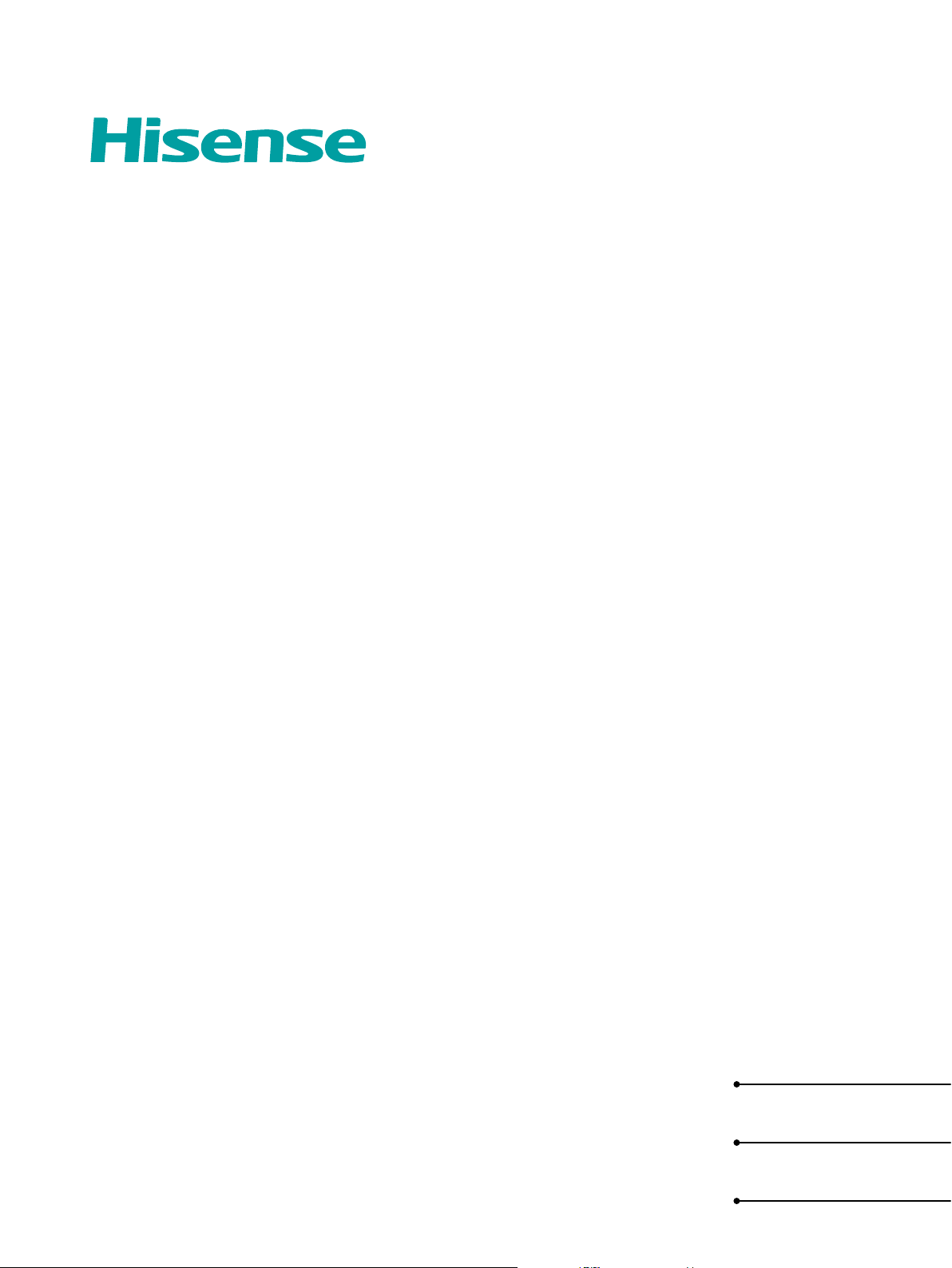
USER MANUAL
Before using the TV, please read this manual
thoroughly and retain it for future reference.
ENGLISH
FRANÇAIS
ESPAÑOL
Page 2
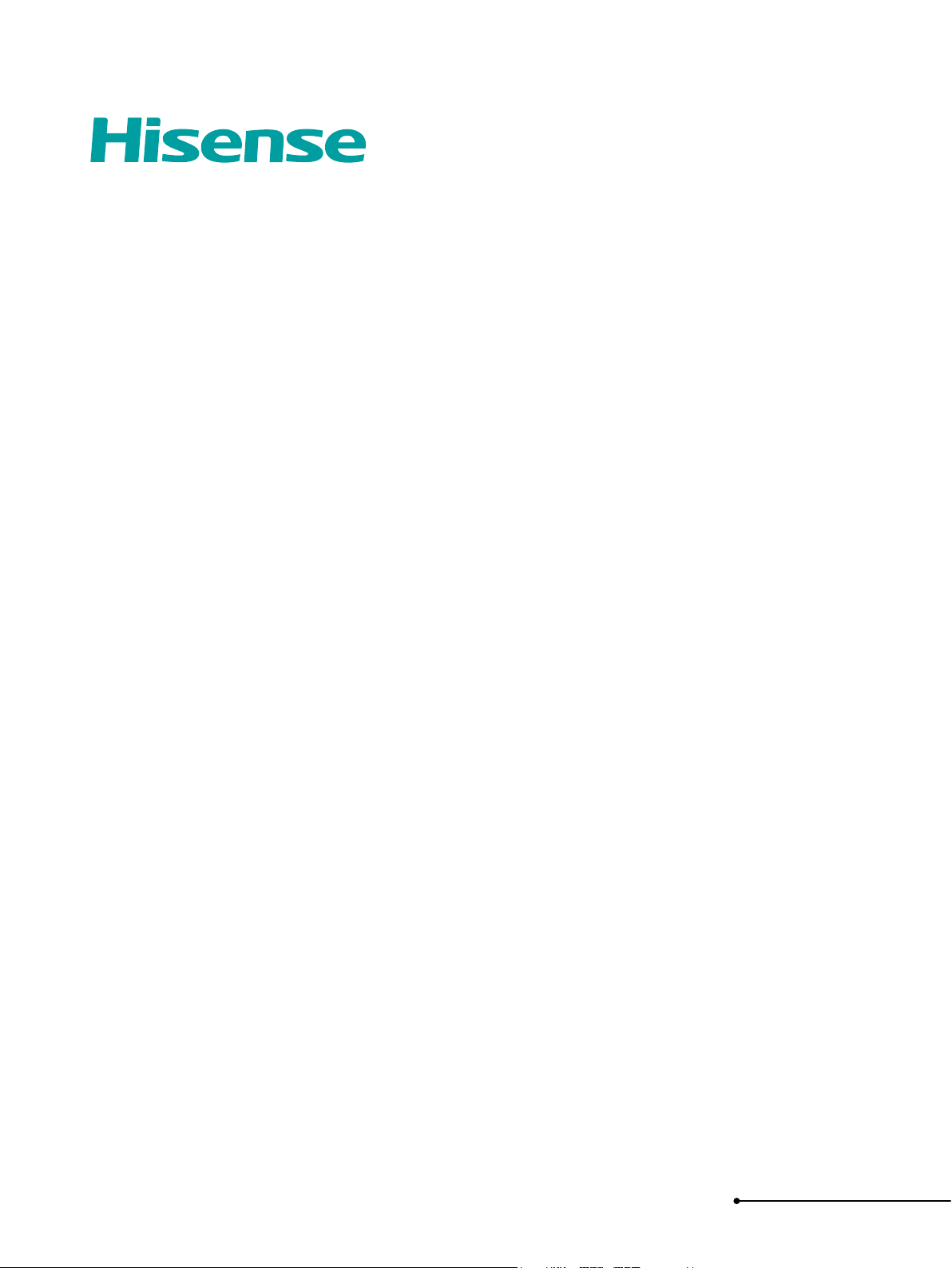
USER MANUAL
Before using the TV, please read this manual
thoroughly and retain it for future reference.
ENGLISH
Page 3
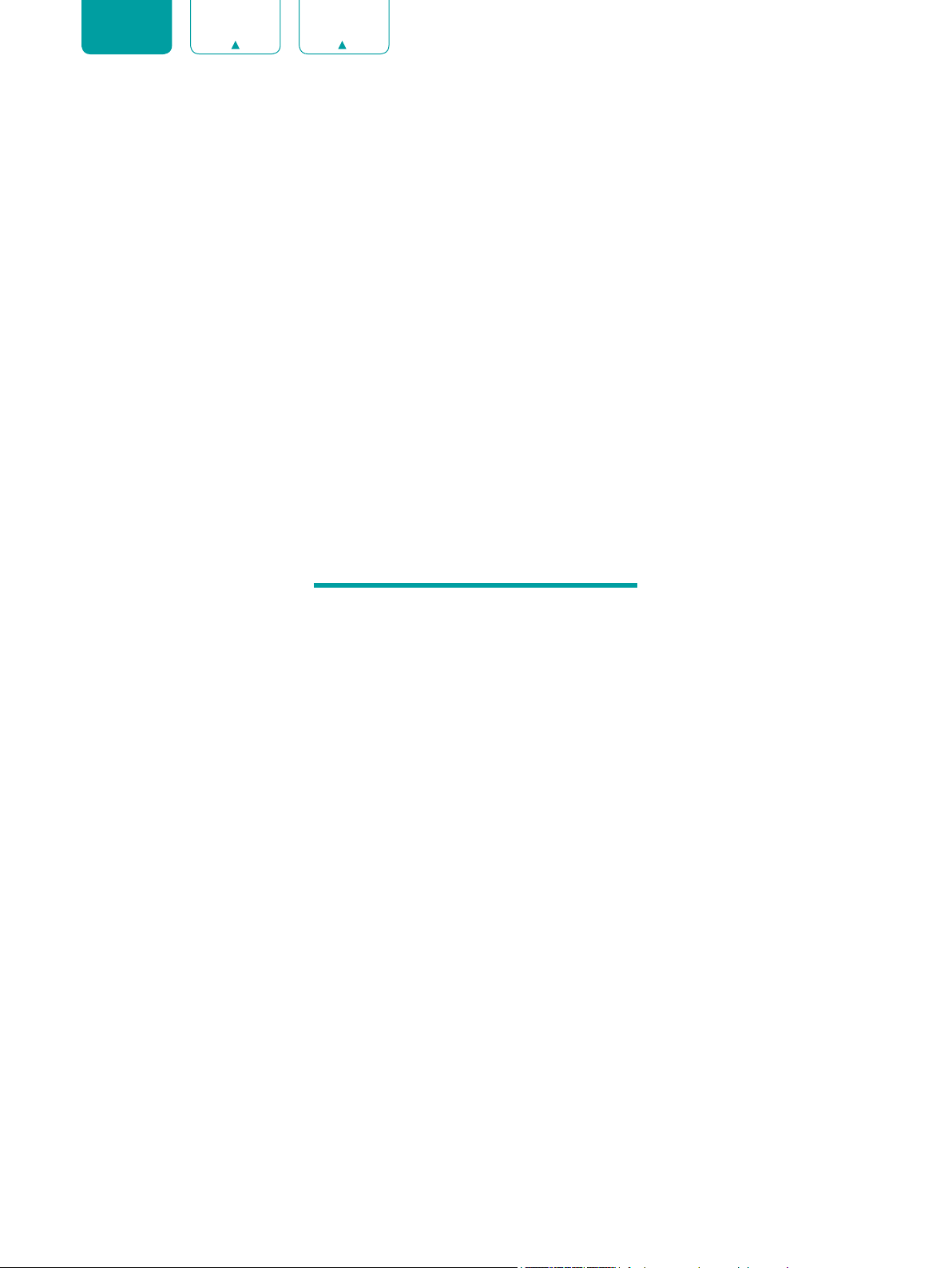
ENGLISH FRANÇAIS ESPAÑOL
Copyright Statement
© 2019 Hisense Company Ltd. All Rights Reserved.
All material in this User Manual is the property of Hisense Company Ltd. and its subsidiaries, and is protected under
US, CANADA, MEXICO and International copyright and/or other intellectual property laws. Reproduction or transmission
of the materials, in whole or in part, in any manner, electronic, print, or otherwise, without the prior written consent of
Hisense Company Ltd. is a violation of Hisense Company Ltd. rights under the aforementioned laws.
No part of this publication may be stored, reproduced, transmitted or distributed, in whole or in part, in any manner,
electronic or otherwise, whether or not for a charge or other or no consideration, without the prior written permission of
Hisense Company Ltd.
Requests for permission to store, reproduce, transmit or distribute materials may be made to one of the following
addresses:
USA: Hisense USA Corporation
7310 McGinnis Ferry Road
Suwanee, GA 30024
CANADA: Hisense Canada Co., Ltd
2283 Argentia Road, Unit 16
Mississauga, ON, Canada
L5N 5Z2
MEXICO: Hisense Mexico S. de R.L. de C.V.
Blvd. Miguel de Cervantes Saavedra No 301
Torre Norte Piso 2, Col. Ampliación Granada
Miguel Hidalgo, Ciudad de México, C.P. 11520
Hisense, and any and all other Hisense product names, logo’s, slogans or marks are registered trademarks of Hisense
Company Ltd. and its subsidiaries. All other trademarks are the property of their respective holders.
©2019. All rights reserved. Hisense and the Hisense logo are registered trademarks of Hisense. Other brand and
product names are registered trademarks of their respective owners.
1
Page 4
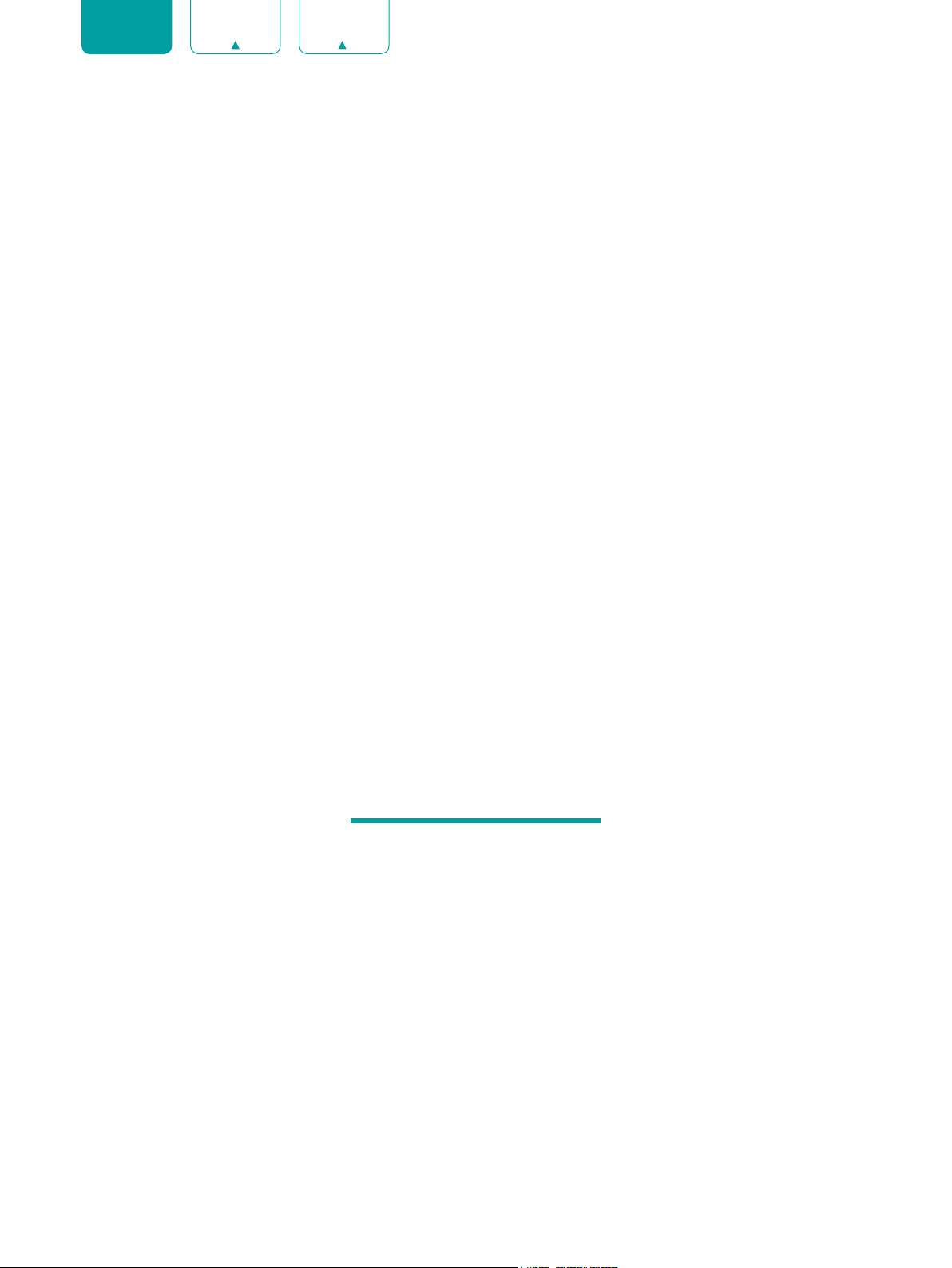
ENGLISH FRANÇAIS ESPAÑOL
Disclaimer Page
**Notwithstanding anything to the contrary, including in any or all descriptions, representations, statements or other
communications related to this Hisense device (hereinafter “Device”) made in any form whatsoever and at any time,
some or all of the pre-installed, or subsequently installed Application Services may not be available or capable of
functioning as intended by the provider of the Application Services in any or all usage areas for reasons outside of
Hisense’s control, including but not limited to, Internet access, local service limitations, etc. Any purchase or use
of the Device, including any Application Services, is purely at the user’s risk. Application Services are provided on
an as-available basis without warranties of any kind, either expressed or implied, that the Application Service will
be uninterrupted or error-free, including but not limited to vagaries of weather, disruption of Service, acts of God,
warranties of title, local or regional limitations, no infringement, NOR IMPLIED WARRANTIES OF MERCHANTABILITY
OR FITNESS FOR A PARTICULAR PURPOSE. No advice or information given by Hisense, providers, affiliates, or
contractors or their respective employees shall create such a warranty. Hisense specifically disclaims responsibility for
any or all Application Services from functioning at any time, and by purchasing the Device, you accept such disclaimer
without any claim on Hisense. You are solely responsible for providing an active and working connection to the Internet,
along with any and all hardware and/or software necessary to use the Hisense Device as intended.
Disclaimer:
Images throughout this document are for illustrative purposes only and may differ from the actual product.
2
Page 5
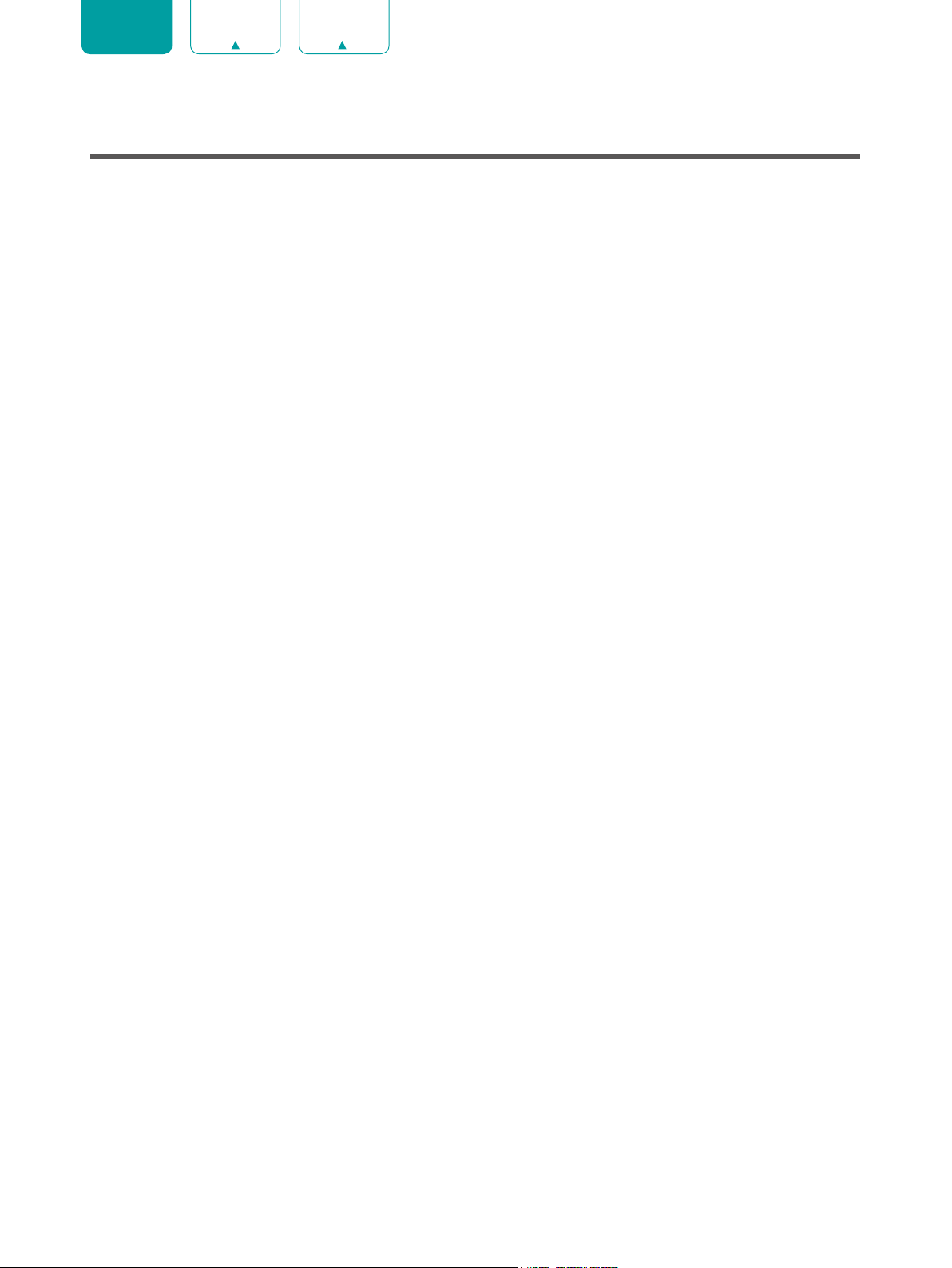
ENGLISH FRANÇAIS ESPAÑOL
Content
Content ...............................................................................................................3
Connecting Devices to your TV ........................................................................5
Connecting an antenna, cable set-top box or satellite receiver ................................................5
Connecting a satellite receiver, DVD player or other audio visual (AV) devices with a
composite video cable (yellow/white/red)..................................................................................5
Connecting an AV device with an HDMI cable ..........................................................................6
Connecting a headphone ..........................................................................................................6
Connecting a USB device ..........................................................................................................6
Connecting speakers or other audio receivers ..........................................................................7
Connecting a digital sound bar to use Audio Return Channel (ARC)........................................8
Connecting Your TV to a Wireless or Wired Network .....................................9
Connecting to a wireless network ..............................................................................................9
Connecting to a wired (Ethernet) network..................................................................................9
Using Your TV Remote Control .......................................................................11
Buttons on your TV remote .......................................................................................................11
Remote control range information ............................................................................................13
Begin using your remote ..........................................................................................................13
Pairing the Remote Control (only for US 32") ...........................................................................13
Other ........................................................................................................................................13
Completing the Setup Wizard Menu ...............................................................15
Shortcuts Instructions .....................................................................................16
Turning your TV on or off ..........................................................................................................16
Using the Live TV .....................................................................................................................16
Using shortcuts ........................................................................................................................16
Using the Menu Function .........................................................................................................17
Home .................................................................................................................18
Getting familiar with the Home screen .....................................................................................18
Settings .............................................................................................................19
Using the Menu ........................................................................................................................19
Network & Internet ...................................................................................................................19
Channel ....................................................................................................................................19
Accounts & Sign In ..................................................................................................................20
Apps .........................................................................................................................................20
Device Preferences ..................................................................................................................20
Remotes & Accessories ...........................................................................................................20
3
Page 6
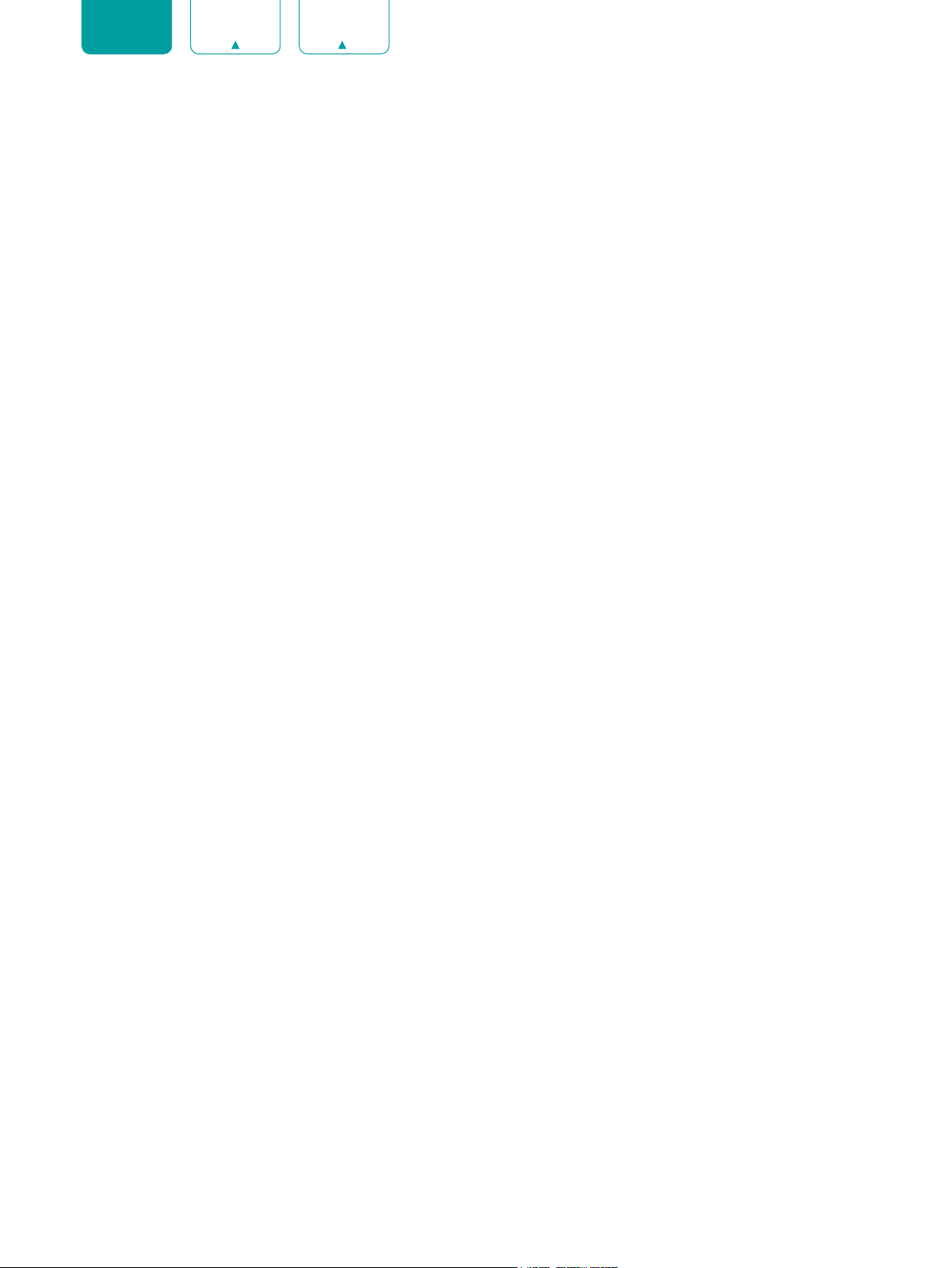
ENGLISH FRANÇAIS ESPAÑOL
Device Preferences ..........................................................................................21
About ........................................................................................................................................21
Date & time ..............................................................................................................................21
Timer ........................................................................................................................................21
Language .................................................................................................................................21
Keyboard .................................................................................................................................21
Inputs .......................................................................................................................................21
Power .......................................................................................................................................22
Picture ......................................................................................................................................22
Sound .......................................................................................................................................22
Storage .....................................................................................................................................23
Home screen ............................................................................................................................23
Store Mode ...............................................................................................................................23
Google .....................................................................................................................................23
Chromecast built-in ..................................................................................................................23
Screen saver ............................................................................................................................23
Location ...................................................................................................................................23
Usage & Diagnostics ...............................................................................................................23
Security & restrictions ..............................................................................................................23
Accessibility .............................................................................................................................23
Reset ........................................................................................................................................24
Parental Controls ......................................................................................................................25
Apps ..................................................................................................................27
Installing an App ......................................................................................................................27
Removing an App ....................................................................................................................27
Moving App Icons around........................................................................................................27
MultiMediaPlayer ..............................................................................................28
File formats that may be supported .........................................................................................28
Browsing Content .....................................................................................................................28
Quick Problem-Solving Tips ...........................................................................29
4
Page 7
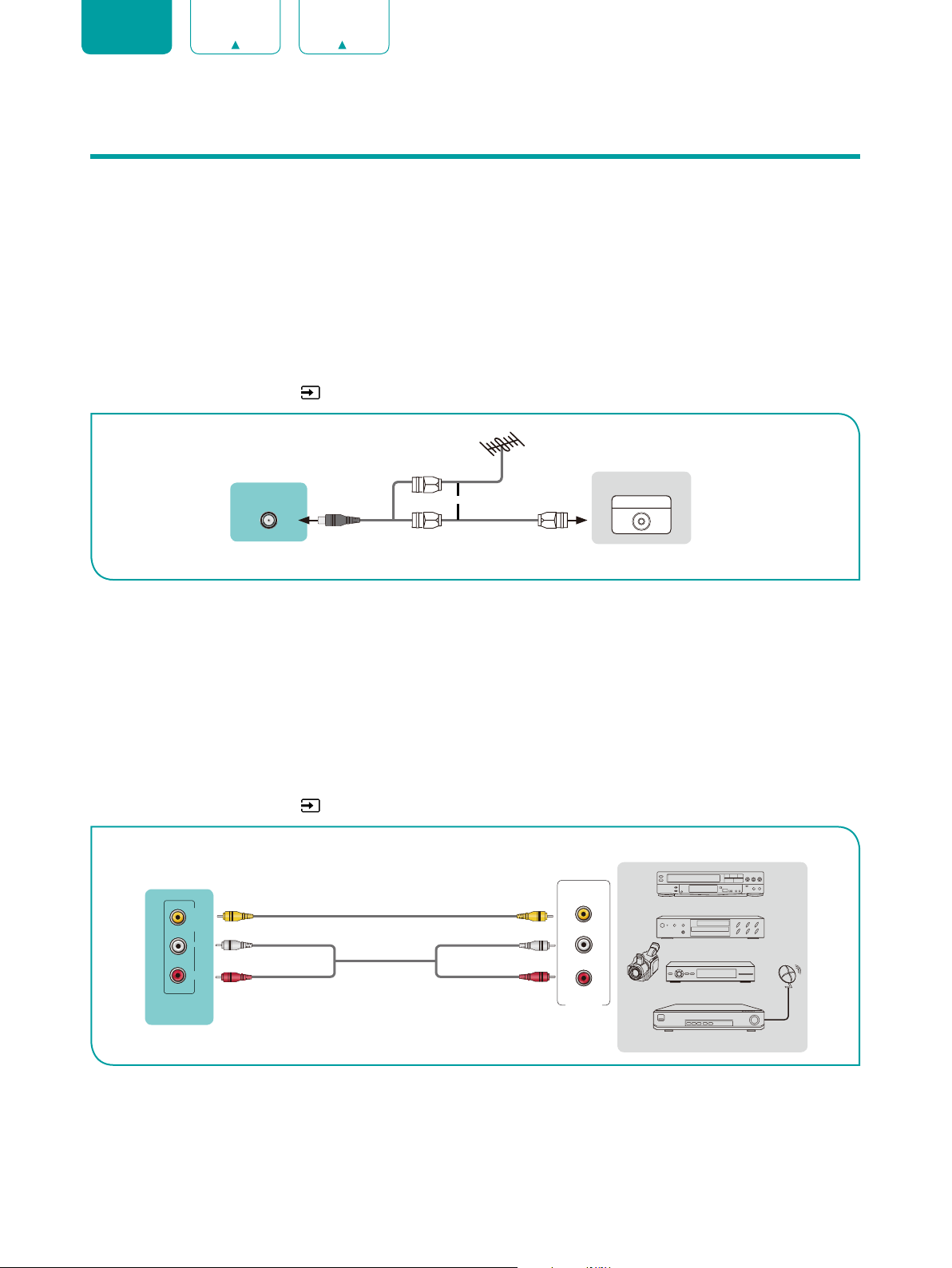
ENGLISH FRANÇAIS ESPAÑOL
Connecting Devices to your TV
You have several options for connecting your TV to different devices. The method you choose will be based upon the
type of cables you have and the available outputs on your device.
Connecting an antenna, cable set-top box or satellite receiver
To connect an antenna,cable set-top box or satellite receiver:
1. Connect one end of a coaxial cable (not included) to the
RF OUT
are using an antenna with twin-lead cable, you may need a 300-75 Ohm adapter (not provided) to connect it to the
back of your TV. Likewise, if you are using several antennas, you may need a combiner (not provided).
2. Connect the other end of the cable to the
3. Using your remote, select the
Inputs
ANT/CABLE
icon in Home screen and select
port on the side of TV.
port on the antenna, cable or satellite box. If you
Channels
as the input source.
TV PORT
ANT/CABLE
or
EXTERNAL DEVICE
Cable Set top box
ANT OUT
RF Out
Connecting a satellite receiver, DVD player or other audio visual (AV) devices with a composite video cable (yellow/white/red)
To connect an AV device with a composite video cable (not provided):
1. Use the audio and video cables to connect the composite video/audio ports of the external AV device to the
ports of the TV. (Video = yellow, Audio Left = white, and Audio Right = red)
2. Plug the connected devices into the AV connectors on the TV before switching it on.
3. Using your remote, select the
icon in Home screen and select
Inputs
Composite
as the input source.
EXTERNAL DEVICES
TV PORTS
Yellow (Video)Yellow or Green (Video)
VIDEOL
R
AV IN
White (L)
Video Cable
Audio Cable
White (L)
Red (R)Red (R)
Video
L
R
AV OUT
Video
Camera
VCR
DVD Player/Recorder
Set-top box
Satellite Receiver
Satellite
antenna
cable
AV IN
5
Page 8
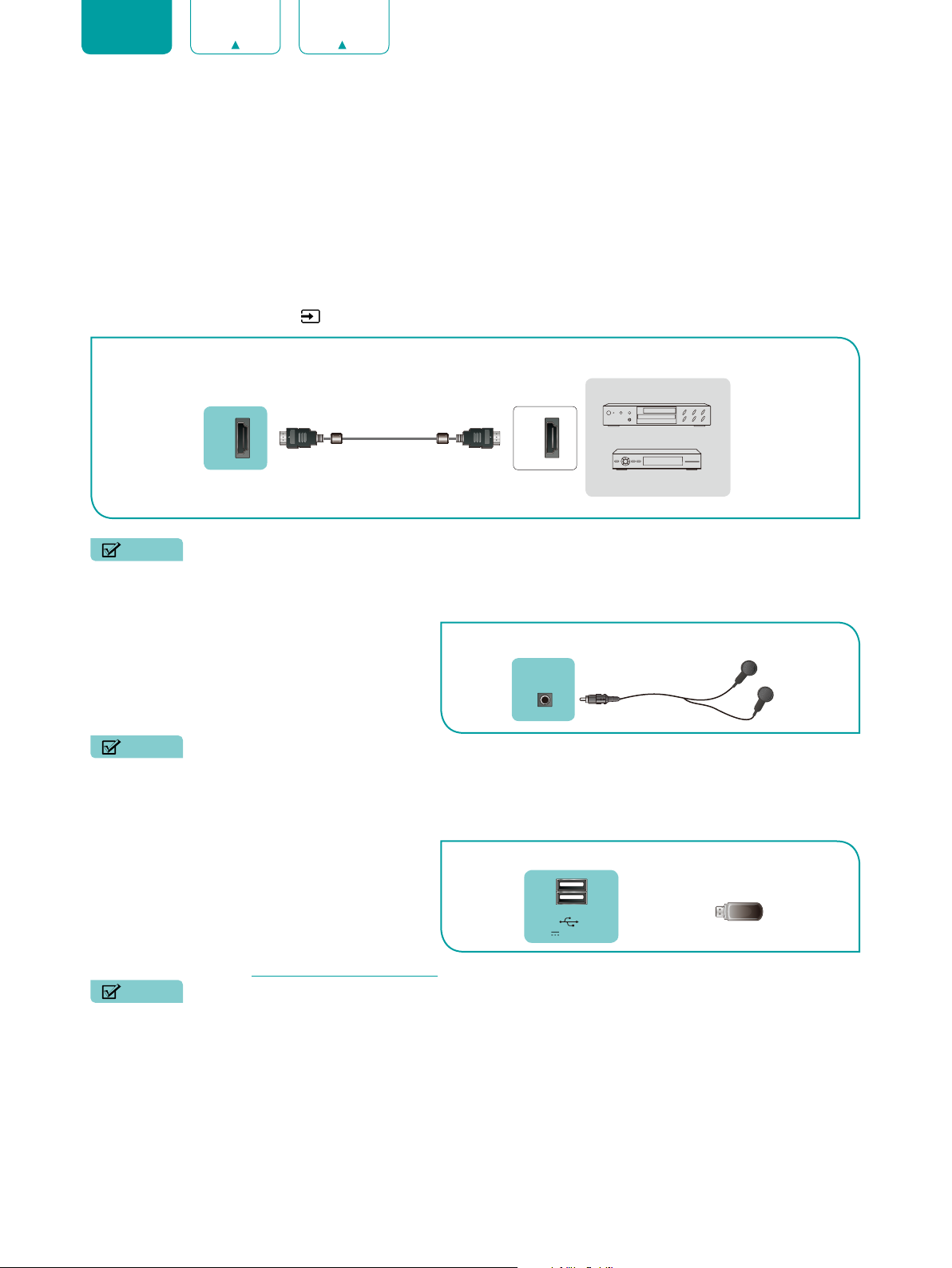
ENGLISH FRANÇAIS ESPAÑOL
Connecting an AV device with an HDMI cable
This type of connection supports digital connections between HDMI-enabled AV devices such as a Personal Video
Recorder(PVR), DVD, AV receiver and digital devices. The HDMI version 1.4 inputs are great for any of your external
devices that support a standard full high-definition resolution of 1080p.
Please refer to the User Manual that came with your device for step-by-step instructions.
To connect an AV device with an HDMI cable (not provided):
1. Use an HDMI cable to connect the HDMI output port of the AV device to the
2. Plug the connected devices into the
3. Using your remote, select the
Inputs
port on the TV before switching it on.
HDMI
icon in Home screen and select the corresponding
EXTERNAL DEVICES
TV PORT
port of the TV.
HDMI
HDMI
input.
HDMI
HDMI Cable
HDMI
DVD
Set-top Box
NOTES
• Because the HDMI connector provides video and audio signals, it is not necessary to connect an audio cable.
• We strongly recommend to use HDMI Cable with 2 cores as shown in the figure.
Connecting a headphone
TV PORT
EXTERNAL DEVICE
You can connect headphone (not provided) to the
HEADPHONE
port on your TV. While the headphone
HEADPHONE
Headphone
is connected, the sound from the built-in speakers
will be disabled.
NOTES
• Headphones with microphones are not supported.
Connecting a USB device
You can connect the USB devices such as hard
drives, USB sticks and digital cameras for browsing
photos, listening to music and watching recorded
videos.
1. Connect a USB device into the
USB
port.
2. Select the content you want to play or view. For
more information, see MultiMediaPlayer on page 28.
NOTES
• When connecting a hard disk or a USB hub, always connect the mains adapter of the connected device to the
power supply. Exceeding a total current consumption may result in damage. The USB1.1 and USB2.0 devices
maximum current consumption are 500mA.
• For individual non-standard high-capacity mobile hard disk, if its impulse current is greater than 500mA, it may
cause TV-rebooting or self-locking. So the TV does not support it.
• The USB port supports a voltage of 5V.
TV PORTS
USB X 2
DC 5V 0.5A(MAX) X 2
EXTERNAL DEVICE
6
Page 9
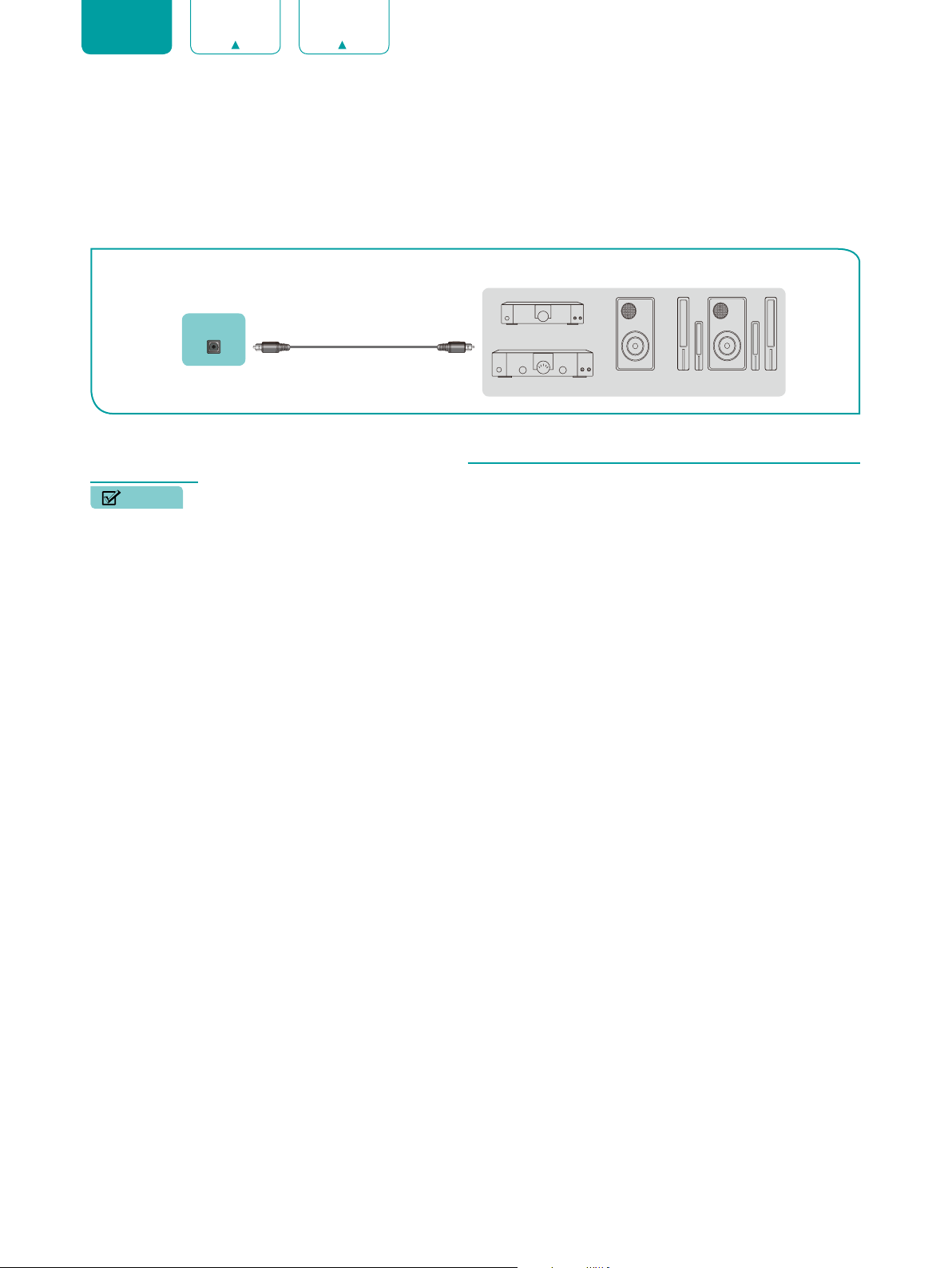
ENGLISH FRANÇAIS ESPAÑOL
Connecting speakers or other audio receivers
To connect speakers or other audio receivers with an audio cable (not provided):
1. Use an audio cable to connect the digital audio in port of the audio receiver device to the
of the TV.
2. Plug the connected devices into the main power socket before switching on the TV.
EXTERNAL DEVICES
TV PORT
DIGITAL
AUDIO OUT
Audio Cable
Digital Sound Bar
DIGITAL AUDIO OUT
port
Audio Amplifier
If you prefer to use Audio Return Channel, then see Connecting a digital sound bar to use Audio Return Channel
TIP:
Powerless
Bass Speaker
Speaker
(ARC) on page 8.
NOTES
• When a digital audio system is connected to the
• You can connect the
DIGITAL AUDIO OUT
port on the back of the TV to the Optical port on the Amplifier.
DIGITAL AUDIO OUT
port, decrease the TV and system volume.
7
Page 10
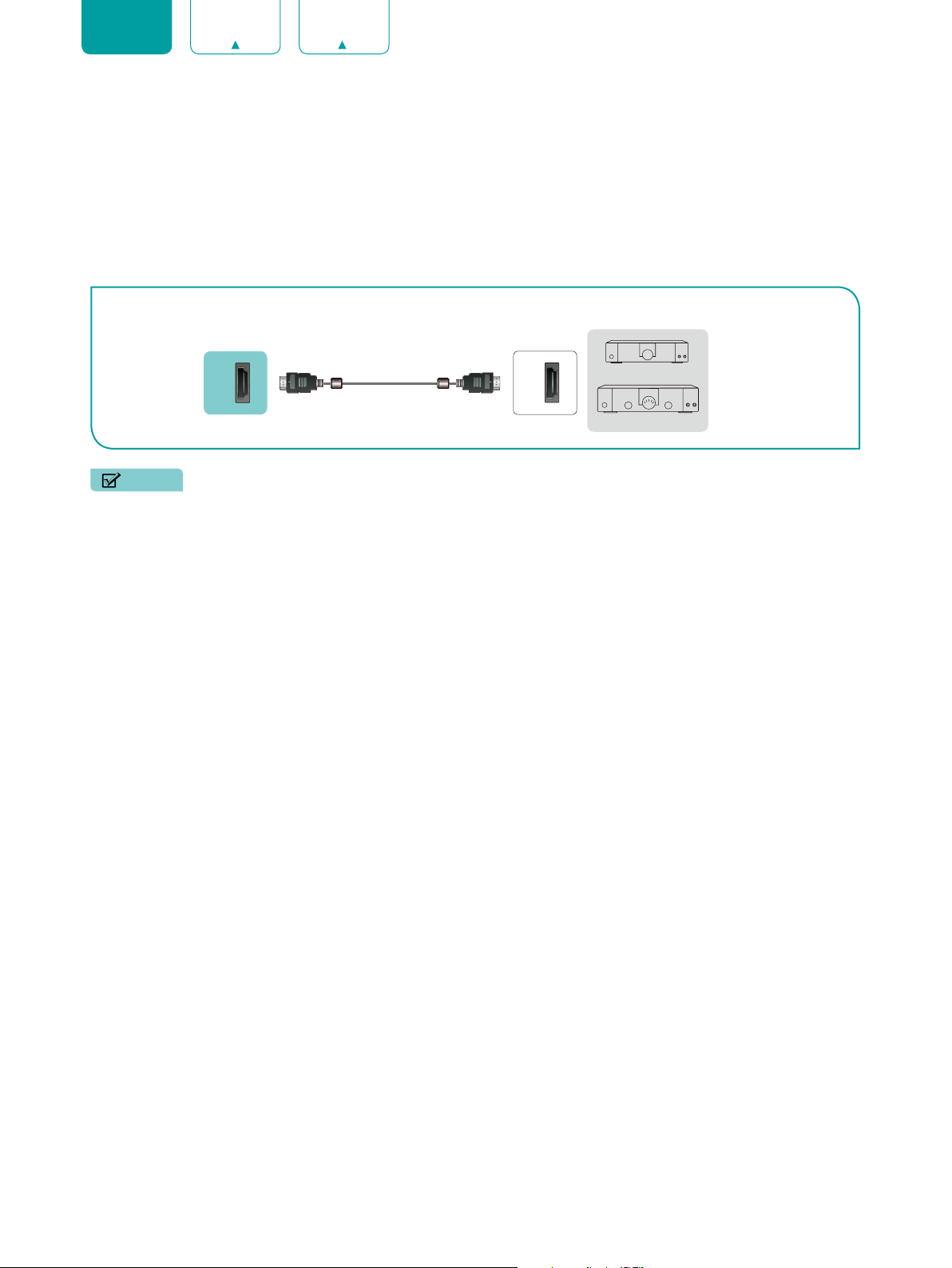
ENGLISH FRANÇAIS ESPAÑOL
Connecting a digital sound bar to use Audio Return Channel (ARC)
If you’d like to use the Audio Return Channel (ARC) feature to have sound sent from the TV back down an HDMI cable
to a digital sound bar, then you will need to connect the cable to the
HDMI / ARC
also be able to control the sound bar with your TV remote instead of using multiple remotes for each device.
To connect a digital sound bar with an HDMI cable (not provided):
1. Connect the cable that’s attached to the sound bar to the
HDMI / ARC
port on the TV.
2. Turn on the sound bar by pressing the Power button.
EXTERNAL DEVICE
TV PORT
port. By using this feature, you will
Digital Sound Bar
Audio Amplifier
HDMI
ARC
HDMI Cable
HDMI
NOTES
• Only digital sound bars that require a wired connection are compatible with the TV.
• If the device has an Input Selector feature then make sure to change it to TV.
8
Page 11

ENGLISH FRANÇAIS ESPAÑOL
Connecting Your TV to a Wireless or Wired Network
You have the option to connect your TV to a wireless or wired network to access the Internet. For more information about
the network settings on TV, see Network & Internet on page 19.
Connecting to a wireless network
Our built-in wireless LAN adapter supports the IEEE 802.11 b/g/n communication protocols and we recommend that
you use an IEEE 802.11n router. When you play a video over an IEEE 802.11 b/g connection, the video may not play
smoothly.
The LAN Port on the Wall
Wireless Adapter
built-in the TV set
Wireless Router
LAN Cable
NOTES
• You must use the built-in Wireless LAN Adapter to use a wireless network because the set does not support an
external USB network adapter.
• To use a wireless network, your TV must be connected to a wireless IP sharer. If the wireless IP sharer supports
Dynamic Host Configuration Protocol (DHCP), your TV can use a DHCP or static IP address to connect to the
wireless network.
• Select a channel for the wireless IP sharer that is not currently being used. If the channel set for the wireless IP
sharer is currently being used by another device nearby, this will result in interference and communication failure.
• If you apply a security system other than the systems listed below, it will not work with the TV.
• If Pure High-throughput (Greenfield) 802.11N mode is selected and the Encryption type is set to WEP, TKIP or
TKIP-AES (WPS2 Mixed) for your Access Point (AP), then the TV will not support a connection in compliance with
these Wi-Fi certification specifications.
• If your access point (AP) supports Wi-Fi Protected Setup (WPS), you can connect to the network via Push Button
Configuration (PBC) or PIN (Personal Identification Number). WPS will automatically configure the SSID and WPA
key in either mode.
Connecting to a wired (Ethernet) network
You can attach your TV to your LAN in one of the three following ways:
Option 1
You can attach your TV to your LAN by connecting the
Cat 5 LAN cable. See the illustration below.
External Modem
(ADSL / VDSL / Cable TV)
TV PORT
LAN
Ethernet Cable Modem Cable
port on the back of your TV to an external modem using a
LAN
9
The Modem Port on the Wall
Page 12

ENGLISH FRANÇAIS ESPAÑOL
Option 2
You can attach your TV to your LAN by connecting the
port on the back of your TV to an IP Sharer which is
LAN
connected to an external modem. Use an Ethernet cable for the connection. See the illustration below.
IP Sharer (Router)
(with DHCP server)
External Modem
(ADSL / VDSL / Cable TV)
The Modem Port on the Wall
TV PORT
Option 3
LAN
Ethernet Cable
Depending on how your network is configured, you may be able to attach your TV to your LAN by connecting the
port on the back of your TV directly to a network wall outlet with an Ethernet cable. See the diagram below.
Ethernet Cable
Modem Cable
LAN
The LAN Port on the Wall
TV PORT
LAN
If you have a Dynamic Network, you should use an ADSL modem or router that supports Dynamic Host Configuration
Protocol (DHCP). Modems and routers that support DHCP automatically provide the IP address, subnet mask, gateway,
and DNS, so you don’t have to enter them manually. Most home networks are Dynamic Networks.
Some networks require a Static IP address. If your network requires a Static IP address, you must enter the IP address,
subnet mask, gateway, and DNS values manually on your TV’s Cable Setup Screen when you set up the network
connection. To get the IP address, subnet mask, gateway and DNS values, contact your Internet Service Provider (ISP).
Ethernet Cable
NOTE
• You can use ADSL modems that support DHCP if your network requires a static IP address. ADSL modems that
support DHCP also let you use static IP addresses.
10
Page 13

ENGLISH FRANÇAIS ESPAÑOL
APP
APPAPP
APP
APPS
TV
Using Your TV Remote Control
Buttons on your TV remote
Power on / off
Enter Channels / input numbers
Dash button
Select a digital sub-channel
Power Indicator and Microphone
The button for the Menu
D-pad (up/down/left/right
navigation buttons)
Infrared transmitter
Change TV input source
Change CC source
Special function buttons
Return to the previous source
Confirm button
Return to the previous place in
Quick access to Accessibility menu
NOTE
• The buttons are only for reference, actual remote may vary in appearance.
• The remote supports both infrared and Bluetooth connection mode.
the menu or app
Volume (up/down)
Mute and restore sound
Display the Home screen
Quick access to all applications
Google Assistant of TV
Channel (up/down)
Media content control function buttons
Choose the audio language in DTV mode
and set MTS for Mono, Stereo or SAP in
ATV mode
Quick access buttons to apps
11
Page 14

ENGLISH FRANÇAIS ESPAÑOL
APP
APPAPP
APP
TV
APPS
SLEEP
CC
Infrared transmitter
Power on / off
Enter Channels / input numbers
Return to the previous source
Quick access to all applications
D-pad (up/down/left/right
navigation buttons)
Return to the previous place in
the menu or app
Change TV input source
Dash button
Select a digital sub-channel
Special function buttons
Quick access to text search
Confirm button
Display the Home screen
The button for the Menu
Mute and restore sound
Volume (up/down)
Adjust sleep timer setting
Change CC source
Quick access to Accessibility menu
NOTE
• The buttons are only for reference, actual remote may vary in appearance.
• The remote supports infrared connection mode.
Channel (up/down)
Media content control function buttons
Choose the audio language in DTV mode
and set MTS for Mono, Stereo or SAP in
ATV mode
Quick access buttons to apps
12
Page 15

ENGLISH FRANÇAIS ESPAÑOL
Remote control range information
The remote control can work at a distance of up to 26 feet in front of the TV set.
It can work at a 30 degree horizontal or vertical angle.
Begin using your remote
1. Slide the back cover to open the battery compartment of the remote control.
2. Insert two AAA size batteries. Make sure to match the (+) and (-) ends of the batteries with the (+) and (-) ends
indicated in the battery compartment.
3. Replace the battery compartment cover.
NOTES
• Discard batteries in a designated disposal area. Do not throw them into a fire.
• Remove old batteries immediately to prevent them from leaking into the battery compartment.
• If you do not intend to use the remote control for a long time, remove the batteries.
• Battery chemicals can cause a rash. If the batteries leak, clean the battery compartment with a cloth. If chemicals
touch your skin then wash it immediately.
• Do not mix old and new batteries.
• Do not mix alkaline, standard (carbon-zinc) or rechargeable (NiCd, NiMH, etc.) batteries.
• Do not continue using the remote if it gets warm or hot.
• Call our Support Center immediately on the support website.
Pairing the Remote Control (only for US 32")
1. Pair the remote to the TV after you power it on. Keep the remote control within 10 feet from the TV.
2. Press the
Accessories.
3. Press and hold the [
4. Select the remote name, and press the [OK] button to start pairing.
5. If the remote paired successfully then a confirmation message will display on the screen. If it did not pair successfully
then an 'unsuccessful' message will display. Repeat the previous steps.
button on the remote control, select
Home
] button at least 3 seconds, then the remote name will be showed on the menu.
icon to enter the
Settings
menu to select
Remotes &
NOTES
• If an unknown error occurred with the remote then it could have been caused by interference. Try to remove
what's causing the interference and pair it again.
• If an unknown error occurred in the remote control while the battery power is normal, you can take out the batteries
and press any key for 1~2 seconds, then the remote control can work normally.
• The remote cannot be paired to the TV while the TV is in standby mode.
Other
Program your universal cable or satellite remote control to operate your new television (only for
USA)
If you would like to program your other household remote controls to your new television,please refer to the User’s
Manual supplied by your Cable or Satellite provider. The Cable or Satellite providers’ User’s Manuals should include
instructions on how to program their remote to your television.
A list of codes for the most common Cable and Satellite providers are listed below. Use the code that is associated with
your Cable or Satellite provider (if applicable).
DIRECTV
0178, 10178, 10019, 10748, 11314, 11660, 11710, 11780, 12049, 10171, 11204, 11326, 11517, 11564, 11641, 11963,
12002, 12183
Time Warner Cable
386, 0178, 10178, 400, 450, 461, 456, 0748, 1463, 0463, 10463
13
Page 16

ENGLISH FRANÇAIS ESPAÑOL
Comcast
0178, 10178, 10463, 11463, 10748, 11314, 11660, 10171, 11204, 11326, 11517, 11641, 11780, 11785, 11892, 11963,
12002
Cox Communications
0178, 10178, 1326, 1463
Dish Network
505, 627, 538, 720, 659
If the code associated with your Cable or Satellite provider is not listed, does not work or you cannot locate the
instructions to program your remote, call your local Cable or Satellite provider’s customer service center.
If your Cable or Satellite provider does not have a code available, please contact us.
Using your cable set-top box or satellite receiver remote as a ‘universal’ remote
If you prefer to use your Cable Set-top Box or Satellite Receiver Remote as a ‘universal’ remote, visit the Support page
to view a list of the codes.
14
Page 17

ENGLISH FRANÇAIS ESPAÑOL
Completing the Setup Wizard Menu
Plug the power cord into an AC outlet, the TV will turn on for the first time.
After the splash screen that displays the logo appears, begin the Setup Wizard menu.
The guide setting is completed according to the boot navigation prompt. The navigation information is specific to the
actual condition.
The Home screen will be your starting point for navigating the TV.
15
Page 18

ENGLISH FRANÇAIS ESPAÑOL
Shortcuts Instructions
You can use shortcuts on the remote control for fast operation.
Turning your TV on or off
To turn your TV on:
1. Plug the power cord into an AC outlet.
2. When the TV is powered on, press the
To turn your TV off, press the
button on the remote.
]
[
NOTES
• When your TV is in standby mode, it is still consuming power. To completely disconnect power, please remove the
plug from the AC outlet.
• If your TV does not receive an input signal for several minutes, it automatically goes into standby mode.
Using the Live TV
button on the remote to turn on TV. (Except the first time)
[
]
To view broadcast programs, press the
select
Channels
as the input source.
button on your remote, select the
[
]
icon in Home screen and
Inputs
Channel search guide
When you select
channel settings.
Channels
as input, you can search for channels. You can go to
Settings
>
Channel
to change the
Viewing channel information
As you use the [
top of the screen.
CH
button on your remote to scroll through channels, an information banner appears on the
/ ]
Viewing a channel list
After you have done channel scan (if you’re using an antenna) or receiving your channels through a cable provider, you
can view your list of channels by pressing [OK] on your remote.
You will see the channel list display on the screen.
Creating a Favorite List
To quickly access your most-watched channels, you can create a Favorite List.
The way is to create your Favorite List in Menu:
1. Press the
2. Press the
button to access the
[
]
button to Channels and press
[Up]
in Channels source.
Menu
[OK]
button to add to my favorite.
Viewing your Favorite list
To view channels that you’ve added to your Favorite List simply press
The channel list appears on the screen. You can press the "blue" special button to view your favorite list.
on your remote to call out the channel list.
[OK]
Using shortcuts
Google Assistant
You can press the
for US 40")
Closed Captions (CC)
Change CC source.
button to turn on your Google Assistant, use your voice to ask it questions, tell it to do things.(only
]
[
16
Page 19

ENGLISH FRANÇAIS ESPAÑOL
Narration (NRT)
Quick access to Accessibility menu
.
Multi-audio (MTS)
You can choose the audio language in DTV mode and you can set MTS for Mono, Stereo or SAP in ATV mode.
Using the Menu Function
You can press the
button to quickly access menu function in TV mode.
]
[
Picture Mode
If you’d like to configure the settings for your picture, then there are seven types of picture modes available:
Standard, Vivid, Sport, Movie, Game
, and
Energy Saving
.
Display Mode
Adjust the Aspect Ratio to stretch or zoom in on your picture. You can choose from the following settings:
Super zoom, 4:3, Movie expand 14:9, Movie expand 16:9, Wide screen, Full
or
Unscaled
.
Automatic,
Closed Captions
Adjust Closed Caption settings to your preference.
Multi-audio
You can choose the audio language in DTV mode and you can set MTS for Mono, Stereo or SAP in ATV mode.
ARC
You can turn ARC On or Off.
Power
Adjust the timer settings to suit your preference. You can
Power Off
.
Sleep Timer, Picture off, Switch off timer, No Signal Auto
Advanced Options
You can turn Blue Mute On or Off. You can view the version information
User
,
Settings
The Settings Menu consists of the following settings: Network & Internet, Channel, Accounts & Sign In, Apps, Device
Preferences, Remotes & Accessories.
17
Page 20

ENGLISH FRANÇAIS ESPAÑOL
Home
Getting familiar with the Home screen
The simple design of the
in the Home interface according to your needs.
To access the Home screen, press the
screen menu makes it easy to navigate. And you can easily add or delete applications
Home
button on your remote control and use the D-pad to make your selection.
[
]
Indicators and Icons on the top of the Home screen
Google Assistant:
Google Search:
Notifications:
Select the Input source depending on the device you have connected to your TV.
Inputs:
Network & Internet:
Settings:
Time:
Settings lets you configure the TV, set app options, add accounts, and change other preferences.
You can always view the current time at the top right corner of the Home screen.
You can search movies, TV, and more by speaking.
You can search movies, TV, and more by typing.
Notifications can come from the system, an external device, an application, the media player etc.
You can set up the Network & Internet.
Names of sections that appear on the Home screen
The Home screen displays the following section names:
•
Apps
•
Trending
•
Featured
NOTE
• Names of sections will change according to Google's software.
18
Page 21

ENGLISH FRANÇAIS ESPAÑOL
Settings
Using the Menu
You can press the
access the
The Menu consists of the following settings:
•
Network & Internet
•
Channel
•
Accounts & Sign In
•
Apps
•
Device Preferences
•
Remotes & Accessories
In each menu, you can:
Press the
Press the
Press the
Menu
[Up / Down]
[OK]
]
[
icon on home screen to access the
]
[
to select the settings menu in TV mode.
buttons to select an item.
buttons to enter the sub-menu.
button to return to the previous menu.
Settings Menu
Network & Internet
Select an available network, press
Turn on the Wi-Fi to access the Internet via a wireless network connection.
Wi-Fi:
to confirm. A screen will appear prompting you to enter the password if
[OK]
necessary.
See all / See fewer:
Add new network:
Scanning always available:
Wake on wireless network.
Wow:
Wake on LAN.
Wol:
Connected / Not connected:
Proxy settings:
Press
You can add wireless network.
You can set the proxy server.
to view all available network or fewer.
[OK]
Check to scan for networks even when Wi-Fi is turned off.
Show whether the Ethernet is connected
NOTE
• HTTP proxy is used by the browser but may not used by other apps.
IP settings:
Configure the IP setting for your network connection.
. Also You can press the
[ ]
button to
Channel
Channel Sources:
the online store for more apps that offer live channels.
Customize Channel List:
Channel Installation Mode:
Parental Controls:
watch. See Parental Controls on page 25.
Multi Audio:
Open Source Licenses:
Version:
The version of the channel.
Set up your sources. Get started by setting up the channel sources already installed. Or browse
Choose channels for your program guide.
Choose channel installation mode for Antenna or Cable.
The Parental Controls setting allows you to block content that is not appropriate for children to
You can choose the audio language in DTV mode.
Click to read the Licenses details.
19
Page 22

ENGLISH FRANÇAIS ESPAÑOL
Accounts & Sign In
Make the most of your TV. Choose account type and sign in to get new apps, recommendations movies and more.
Apps
You can view details about an app or other item listed. The information and controls available vary among different
types of apps.
Device Preferences
See other chapters for more information about these settings. For example, for Picture settings, see Picture on page 22.
Remotes & Accessories
To connect your remote through Bluetooth, before pairing your Bluetooth devices, make sure they're in pairing mode.
20
Page 23

ENGLISH FRANÇAIS ESPAÑOL
Device Preferences
About
System update:
may impact your user experience; therefore, we recommend that you keep your TV connected to the Internet to
automatically receive updates when they are available.
Device name:
that are available for sharing data.
Restart:
Status:
Legal information:
Model / Version / Software version / Netflix ESN / Android security patch level / Kernel version / Build:
related menu information.
Restart your TV.
View system message, including: IP address, MAC address, Bluetooth address, Serial Number, etc.
We will provide software updates to continuously enhance your TV and correct any issues that
Change a name for your TV, also you can choose "Don't change", The name will be shown to devices
Click to read the legal information.
Date & time
Automatic date & time:
selected.
Set date:
Set time:
Set time zone:
Use 24-hour format:
Set the date.
Set the time.
Select your time zone.
Use network-provided time. You can also set the current time manually when
Set the time to display in a 12 or 24-hour format.
Timer
View
is
Off
Power On Timer Type:
Power On Timer :
Power Off Timer Type:
Power Off Timer :
Set the type Off, On, Once.
Set the clock for the time you want the TV to turn on automatically.
Set the type Off, On, Once.
Set the clock for the time you want the TV to turn off automatically.
Language
Adjust the default Language settings for the TV.
Keyboard
Adjust the default settings for the keyboard.
Inputs
You can see the state of devices that the TV connected: Connected Input, Standby Inputs and Not connected Input etc.
Consumer Electronic Control (CEC)
HDMI control:
Device auto power off:
TV auto power on:
NOTES
• HDMI cables must be used to connect HDMI CEC-compatible devices to your TV.
• The HDMI CEC feature of the connected device must be turned on.
• If you connect an HDMI device that is not HDMI CEC-compatible, all the HDMI-CEC Control features do not work.
Allow the TV to control HDMI devices.
Power off HDMI devices with the TV.
Power on the TV with HDMI device.
21
Page 24

ENGLISH FRANÇAIS ESPAÑOL
• Depending on the connected HDMI device, the HDMI-CEC Control feature may not work.
CEC Device List:
You will see the CEC devicel list If the TV access CEC device.
Power
Sleep Timer:
30 Minutes, 40 Minutes, 50 Minutes, 60 Minutes, 90 Minutes and 120 Minutes.
Picture off:
any button except the
Switch off Timer:
Minutes, 120 Minutes, 150 Minutes, 180 Minutes, 210 Minutes and 240 Minutes.
No Signal Auto Power Off:
Set the sleep timer to automatically turn the TV off within a specified time: off, 10 Minutes, 20 Minutes,
When you select this option, the screen will not display the picture. You can only listen the audio. Press
button,
]
[
Set the timer to automatically turn the TV off within a specified time: off, 30 Minutes, 60 Minutes, 90
Volume [+/-]
You can set how long after no signal, the TV will automatically shut down.
buttons and
button to restore operation.
[ ]
Picture
Picture Mode:
available:
Auto BackLight:
BackLight:
overall brightness of the screen.
Brightness:
Contrast:
Saturation:
Adjust the hue of color settings.
HUE:
Sharpness:
Color Temperature:
image appears.
Advanced Video:
Color Tuner:
11 Point White Balance Correction:
images in the picture.
Reset to Default:
If you’d like to configure the settings for your picture, then there are seven types of picture modes
User, Standard, Vivid, Sport, Movie, Game
You can set to Off, Low, Middle or High.
Adjust Local Dimming, Backlight Level, Automatic Light Sensor and Minimum Backlight to change the
Adjust the Brightness level to generate lighter or darker images.
Adjust the Contrast level to increase or decrease how bright images appear.
Adjust the saturation of color settings.
Adjust how sharp or soft edges of images appear.
Select a preset color temperature. Adjust how warm(red) or cool(blue) the white areas of an
Advanced settings for video.
Adjust the color tuner settings.
Adjust the intensity of red, green and blue lights to view the true colors of all
Reset current picture settings to factory mode.
, and
Energy Saving
Sound
System sounds:
Select formats:
Sound Style:
Sports, Movie, Music, News
Balance:
Equalizer Detail:
ARC:
Digital Output:
an amplifier that does not support Dolby Digital technology.
SPDIF Delay:
Auto Volume Control:
DTS-StudioSound:
Reset to Default:
Adjust the left and right speaker strength to optimize audio for a specific location.
Select the speakers to ARC on or off.
Turn on or off the default system sound.
Use the formats that your device reports supporting (recommended).
Select a preset sound mode to suit the type of content you are listening to:
.
Boost the volume at different frequencies.
Select the digital audio output format that best suits the audio device type. Choose
Adjust SPDIF Delay.
Turn on or off the Auto Volume Control.
Enable DTS-StudioSound.
Reset current audio settings to factory mode.
22
User, Standard, Vivid
if you have
PCM
,
Page 25

ENGLISH FRANÇAIS ESPAÑOL
Storage
See the information of the Internal shared storage.
Home screen
Customize channels:
Enable video previews:
Enable audio previews:
Reorder apps / Reorder games:
Android TV Home / Android TV Core Services:
Add or delete the app icon from Home screen.
Enables or disables the video previews.
Enables or disables the audio previews.
Rearrange the Apps screen.
See the information of open source software licences.
Store Mode
Turn on or off Store Mode.
You can view permissions about accounts and limit the search results.
Chromecast built-in
You can view Open source licenses and Version number.
Screen saver
Enable and set Screen saver when the TV is idle.
Location
Your TV can use different modes to access location information. Each mode uses different sources to estimate the TV’s
location.
Usage & Diagnostics
Help improve Android performance by automatically sending diagnostics information.
Security & restrictions
Enables unknown sources, checking of apps installed for harmful behavior.
Accessibility
Audio Description:
Visually Impaired:
impaired people.
Hearing Impaired:
impaired people.
Captions(Antenna/Cable):
Captions:
High contrast text:
impaired people.
Text to speech:
Accessibility shortcut:
Displays and sets the TV closed captions.
Choose to leave the Audio Description feature On or Off.
You can set Visually Impaired On or Off. The function can be used to meet the needs of visually
You can set Hearing Impaired On or Off. The function can be used to meet the needs of hearing
Displays and sets the closed captions.
Improves contrast for visually impaired. The function can be used to meet the needs of visually
Lets you specify text-to-speech engine details and speech rate.
You can set Accessibility shortcut On or Off.
23
Page 26

ENGLISH FRANÇAIS ESPAÑOL
TalkBack:
Switch Access:
numbers.
Controls spoken feedback for visually impaired users.
Collects all of the text you type, except passwords. This includes personal data such as credit card
Reset
Reset your TV back to the factory default.
24
Page 27

ENGLISH FRANÇAIS ESPAÑOL
Parental Controls
The Parental Controls setting allows you to block content that is not appropriate for children to watch.
Turning Parental Controls On
1. The initial password for parental lock is: 1234
2. Using the D-pad on your remote,input the password.
You will see the other Parental Controls settings:
.
PIN
Channels Blocked:
Program Restrictions:
Inputs Blocked
Change PIN:
Block selected channels.
Block programs by ratings. For more information about Ratings, See the following table.
Block selected inputs.
Change the PIN that you use to access Parental Controls.
NOTE
• If you forget your password, call the
Consumer Electronics Care Center
United States Ratings
Age Defined as
TV-Y
TV-Y7
TV-G
TV-PG
TV-14
TV-MA
All children
Directed to older children
General audience
Parental Guidance Suggested
Parents strongly cautioned
Mature Audiences Only
United States (Film ratings)
Rating Defined as
Channels Blocked, Program Restrictions, Inputs Blocked, Change
.
G
PG
PG-13
R
NC-17
General audience
Parental Guidance suggested
Parents strongly cautioned
Restricted
No one 17 and under permitted
Canada Ratings
Rating Defined as
E
C
C8+
G
PG
14+
18+
Programs except from classification
Children
Children 8 years and older
General programming that is suitable for all audiences
Parental Guidance
Viewers 14 years and older
Adult Programming
Canada (French) Ratings
25
Page 28

ENGLISH FRANÇAIS ESPAÑOL
Rating Defined as
E
G
8ans+
13ans+
16ans+
18ans+
Programs except from classification
General (appropriate for all ages and must contain little to no violence or sexual content)
General but inadvisable for young children(could contain scenes disturbing to children under eight).
Recommended for viewing with parent.
Programming is appropriate for children 13 and older and may contain moderate violence, language
and some sexual situations.
Recommended for children 16 and older and may contain strong violence, language and sexual
content.
Programming intended for viewers that are 18 and older. Programming may contain extreme violence
and graphic sexual content/pornography.
NOTE
• All ratings that are higher than those you select are also blocked. For example, if you choose to block the PG-13
rating, then the higher ratings (R and NC-17) are automatically blocked too.
26
Page 29

ENGLISH FRANÇAIS ESPAÑOL
Apps
Numerous factory-installed apps are available for you to choose in personal preference.
Installing an App
To install an app:
1. From the Home screen, click on the
2. Use the navigation buttons on your remote to select the app that you want to install.
3. Select the
INSTALL
.
Removing an App
You can only delete apps that you’ve installed to the TV. Factory-installed apps can not be deleted.
To delete an app:
1. From the Apps screen, use the navigation buttons on your remote to select the app that you want to remove. Long
press the
2. Click on
3. A dialog message displays that asks do you want to uninstall this app. Confirm and the icon is removed from the
Apps screen.
NOTE
• If an app is deleted, the information related to that app is also removed.
button on your remote.
[OK]
Uninstall
.
and select the
Apps
Get more apps
.
Moving App Icons around
To move an app:
1. From the Apps screen, use the navigation buttons on your remote to select the app that you want to move. Long
press the
2. Click
3. Use the navigation buttons on your remote to move the location of app. Press the
Move
button on your remote.
[OK]
.
button to confirm.
[OK]
27
Page 30

ENGLISH FRANÇAIS ESPAÑOL
MultiMediaPlayer
MultiMediaPlayer is a central location for you to view or listen to different types of content (for example, your photos,
music and movies) through the following methods:
• A USB thumb drive or hard drive
• Compatible mobile phone, tablet or other personal devices: You can stream movies, music and photos that are
stored on Compatible personal device and play or view the content on your TV.
File formats that may be supported
NOTE
• Due to differences in programming tools and other factors, some of the file formats that are listed may or may not
be supported.
Medium File Format
Video
Picture
Music
.avi (Mpeg2, H.264), .mkv (H.264, H.265), .mpg (Mpeg2), .ts (H.264, H.265)
.jpg
.mp3
Browsing Content
You have two ways to enter
Insert a USB device, press the
When your USB device is connected to the TV, select
then you can select
To browse content based on the type that you wish to access:
1. Navigate to the appropriate menu tab on the screen and select
2. Click on the name of the folder that contains your content.
3. Make your selection to play or view the content.
If you want to close out of the
MultiMediaPlayer
[ APPS ]
MultiMediaPlayer
MultiMediaPlayer
:
button on your remote, and browse down to click
on home screen to add
Apps
to enter.
center, press the
Video, Photo, Music
[
button on your remote.
]
MultiMediaPlayer
MultiMediaPlayer
or
.
Text
.
to favorites,
28
Page 31

ENGLISH FRANÇAIS ESPAÑOL
Quick Problem-Solving Tips
When you experience an issue with your TV, turn it off and on again. If this does not resolve the problem, then refer to
the tips below. If the problem is still not resolved, then contact us.
ISSUES POSSIBLE SOLUTIONS
• Check if the power cord is plugged into a powered AC outlet.
No sound or picture
• Press the
mode.
• Check to see if the LED light is on or not. If it is, then the TV is receiving power.
button on the remote control to activate the unit from ‘Standby’
]
[
I have connected an external
source to my TV and I get no
picture and/or sound
When I turn on my TV, there is a
delay for a few seconds before
the picture appears. Is this
normal?
The picture is normal but there is
no sound
Sound but no picture or black
and white picture
The sound and/or picture is
distorted or appears wavy
The sound and picture is blurry
or cuts out
• Check for the correct output connection on the external source and for the
correct input connection on the TV.
• Make sure you have made the correct selection for the input mode for the
incoming signal.
• Yes, this is normal. The TV is initializing and searching for previous setting
information.
• Check the volume settings.
• Check if ‘Mute’ mode is set to On.
• If the picture is black and white, unplug the TV from the AC outlet and replug it
after 60 seconds.
• Check that the Color is set to 50 or higher.
• Try different TV channels.
• An electric appliance may be affecting the TV. Turn off any appliances that are
nearby and move it farther away from the TV.
• Insert the power plug of the TV set into another power outlet.
• If using an external antenna, check the direction, position and connection of the
antenna.
• Adjust the direction of your antenna or reset or fine tune the channel.
A horizontal or vertical stripe
appears on the picture and/or
the picture is shaking
The plastic cabinet makes a
“clicking” type of sound
The remote control does not
work
• Check if there is an appliance or electric tool nearby that is causing
interference.
• The ‘click’ sound can occur when the temperature of the television changes.
This change causes the television cabinet to expand or contract, which makes
the sound. This is normal and the TV is OK.
• Confirm that TV still has power and is operational.
• Change the batteries in the remote control.
• Check if the batteries are correctly installed.
NOTE
• For usage in Mexico , operation of this equipment is subject to the following two conditions : 1 ) it is possible that
this device doesn’t cause any detrimental interference and 2 ) this device must take any kind of interference,
including that which may cause its malfunctioning.
29
