Page 1
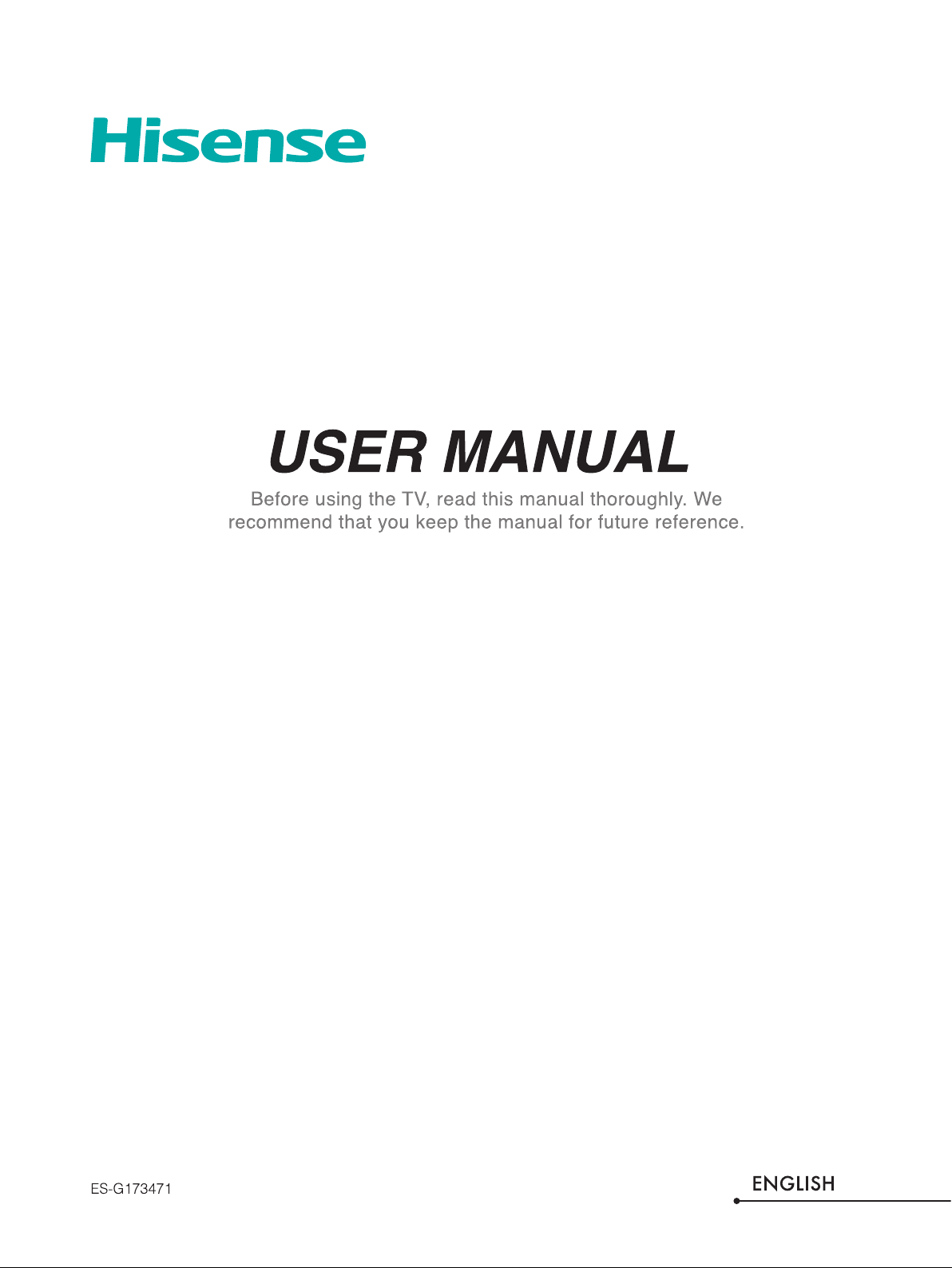
Page 2
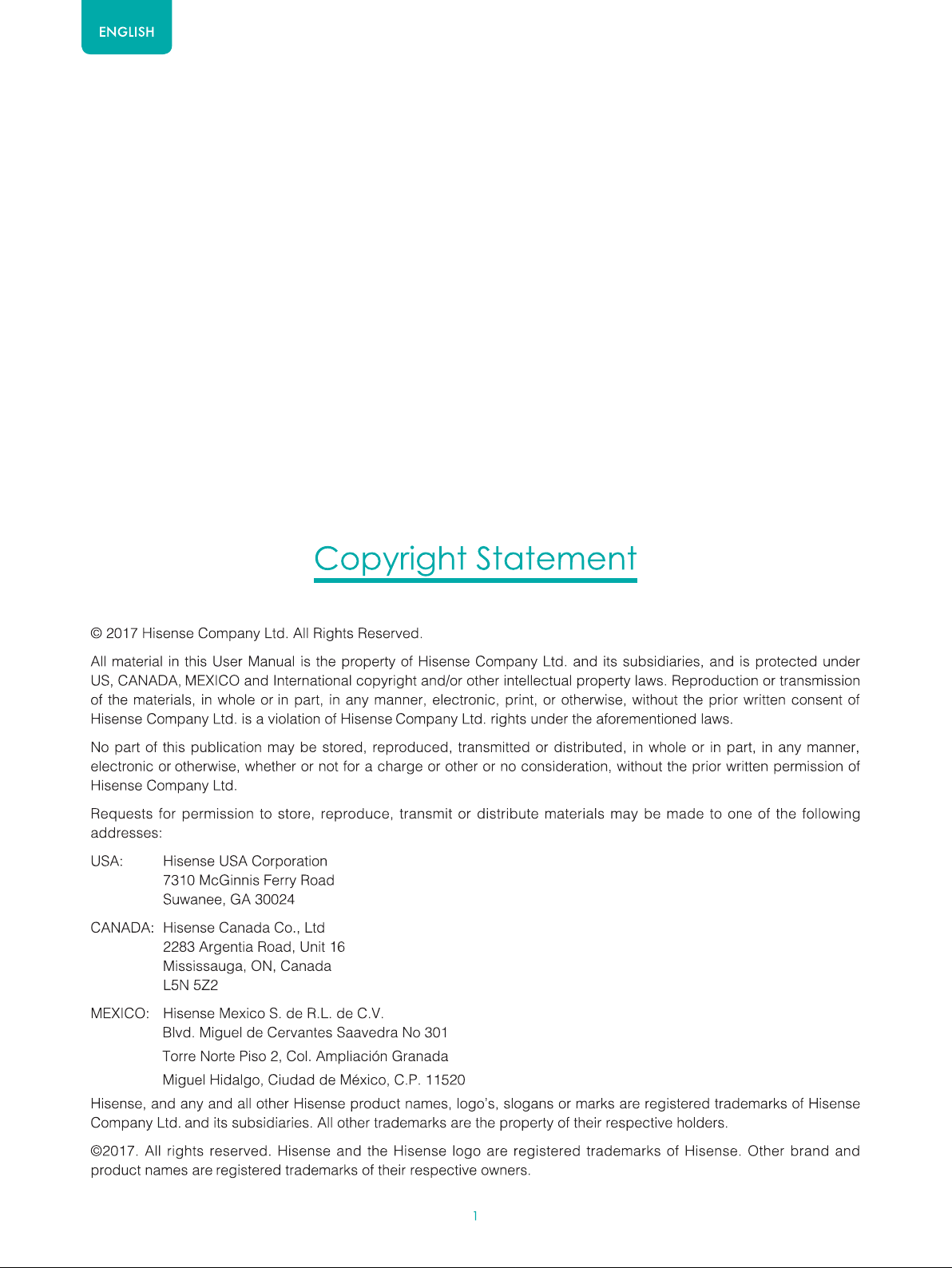
Page 3
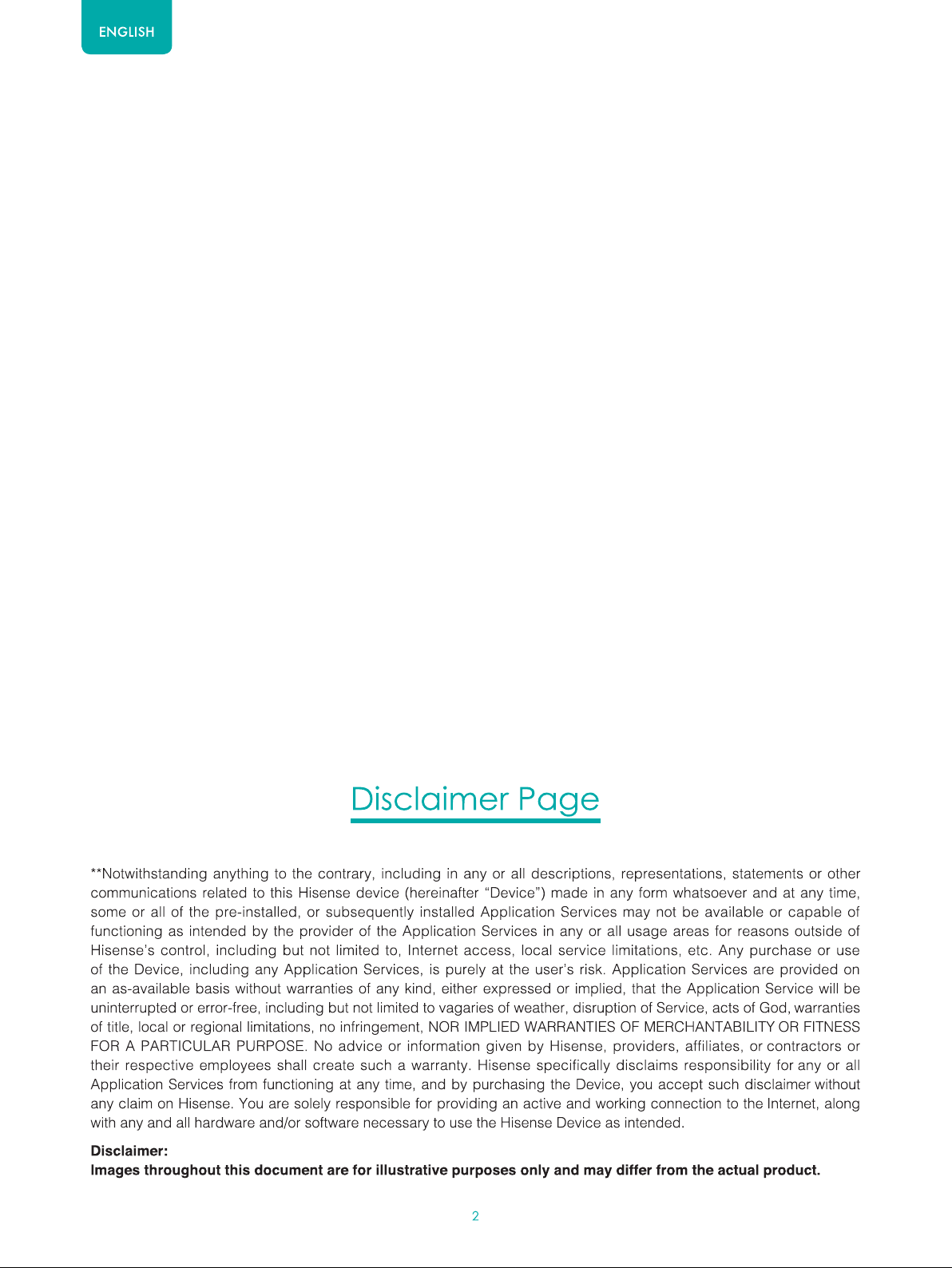
Page 4
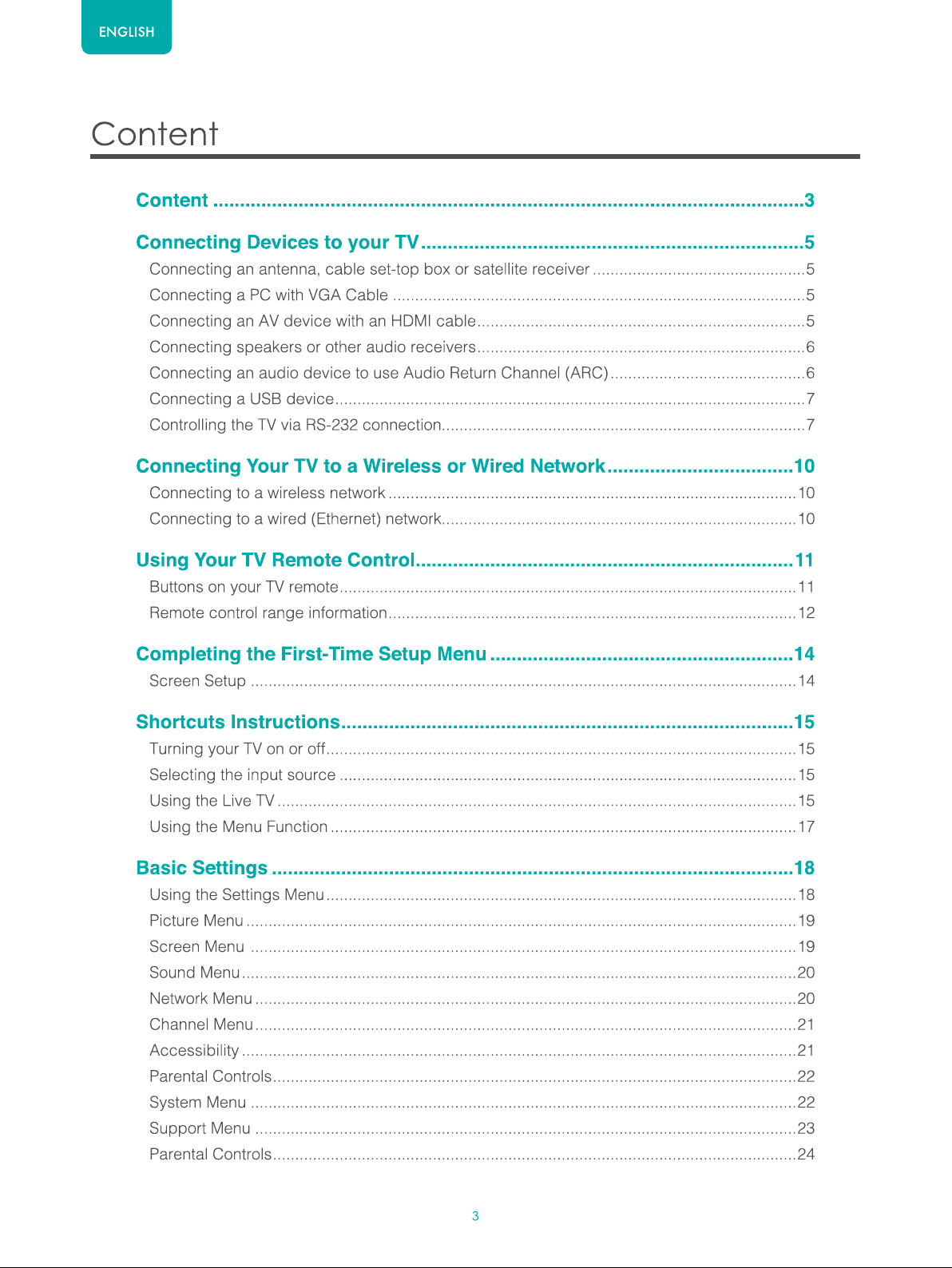
Page 5
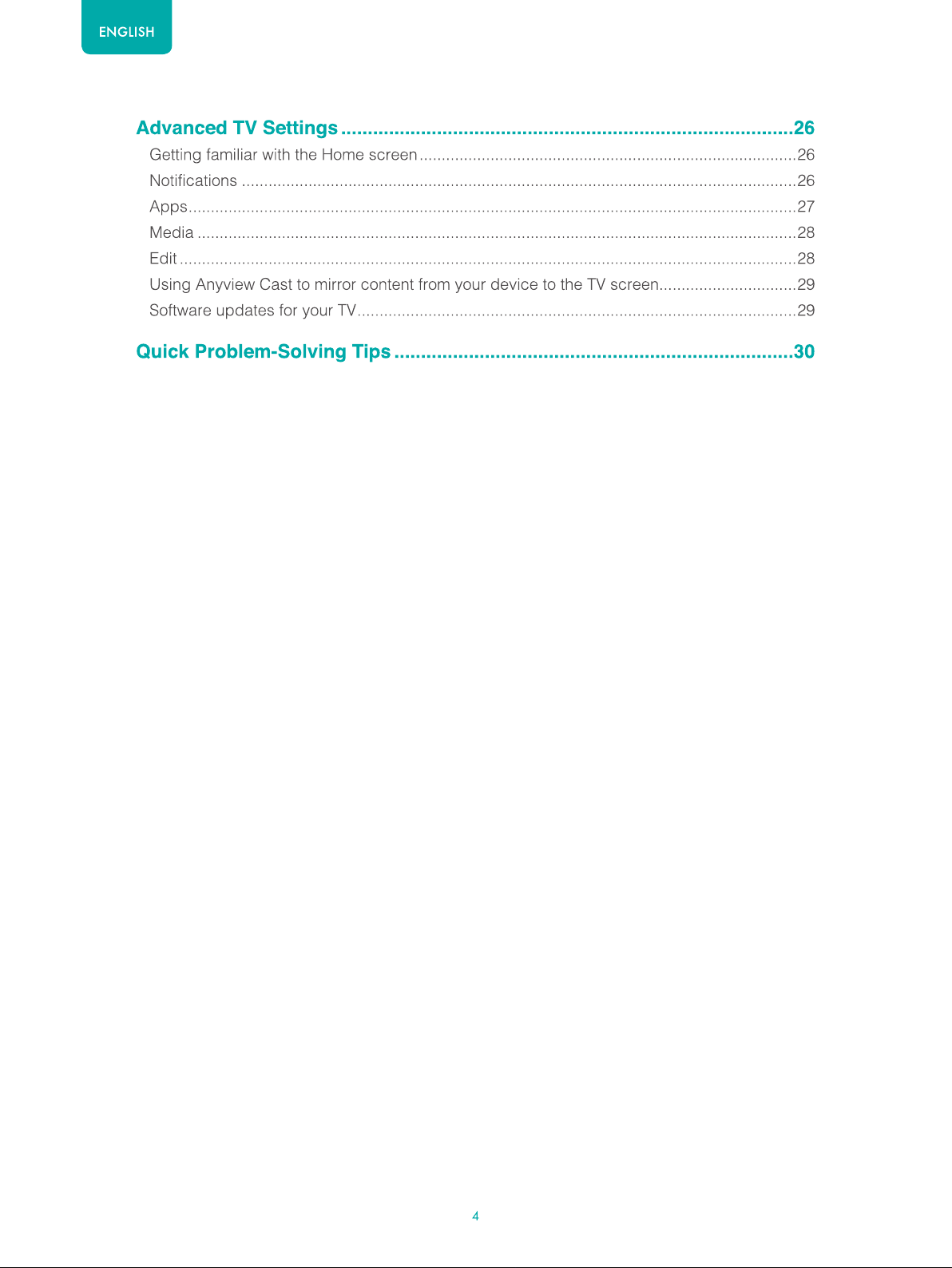
Page 6
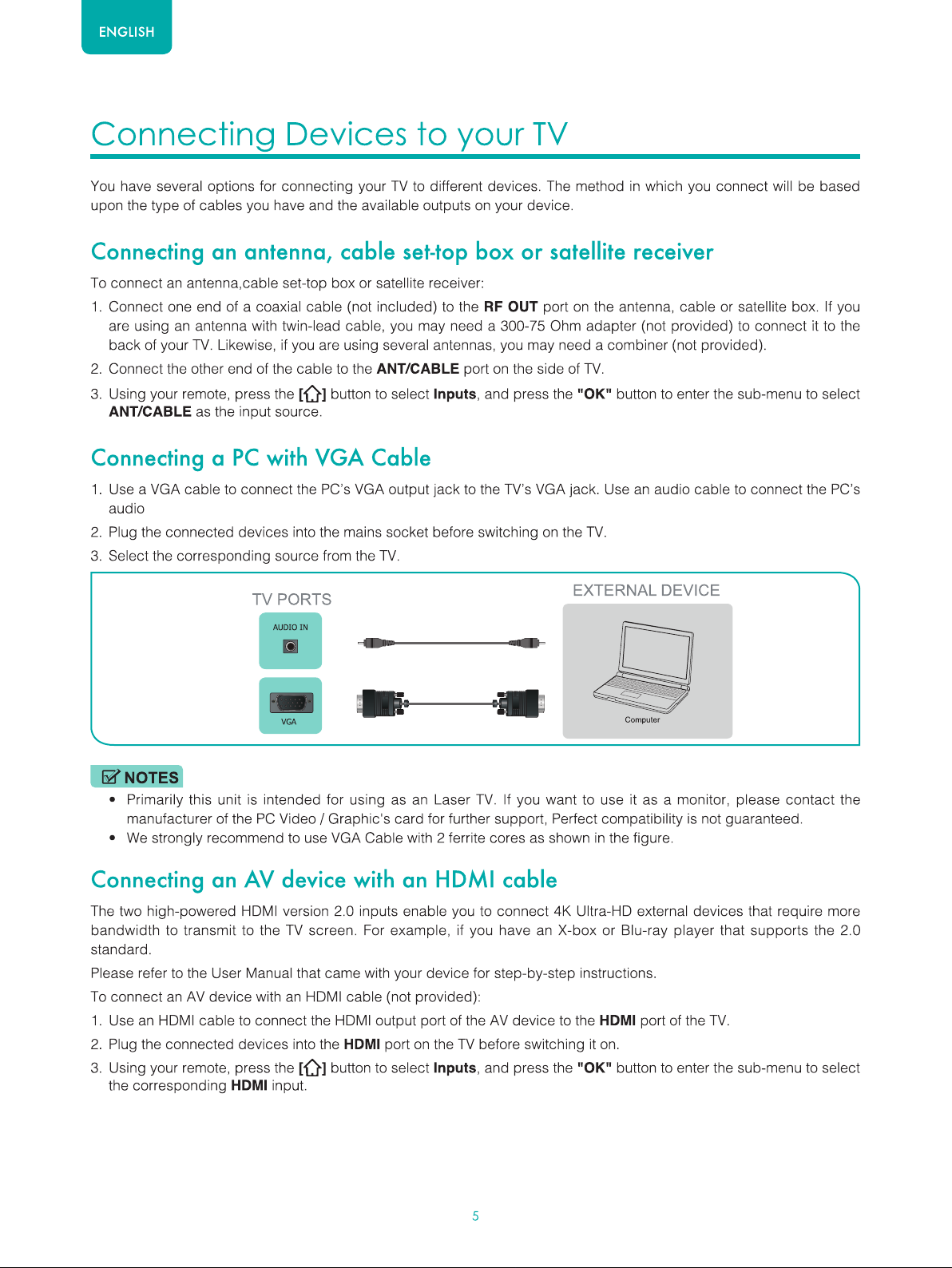
Page 7
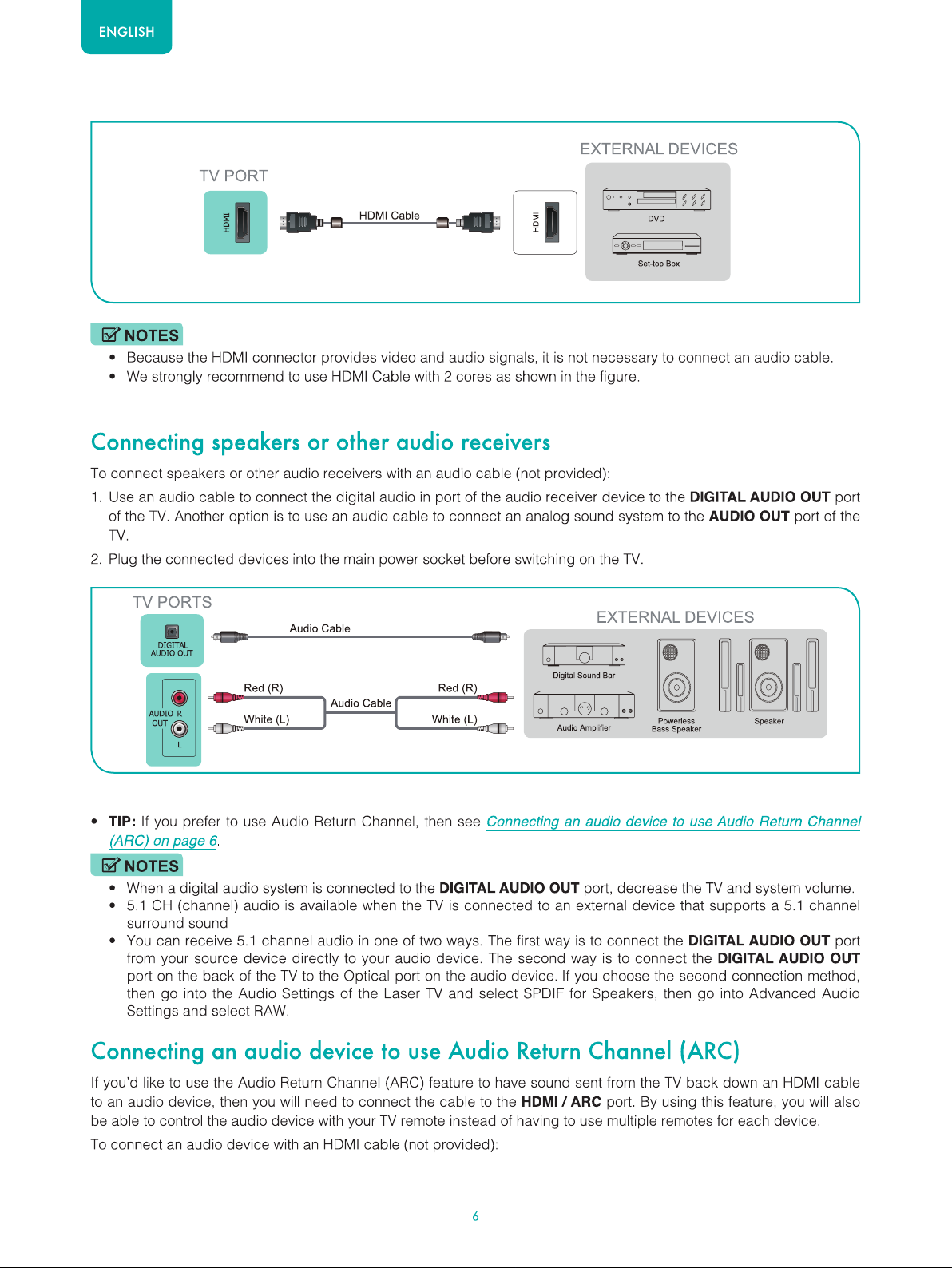
Page 8
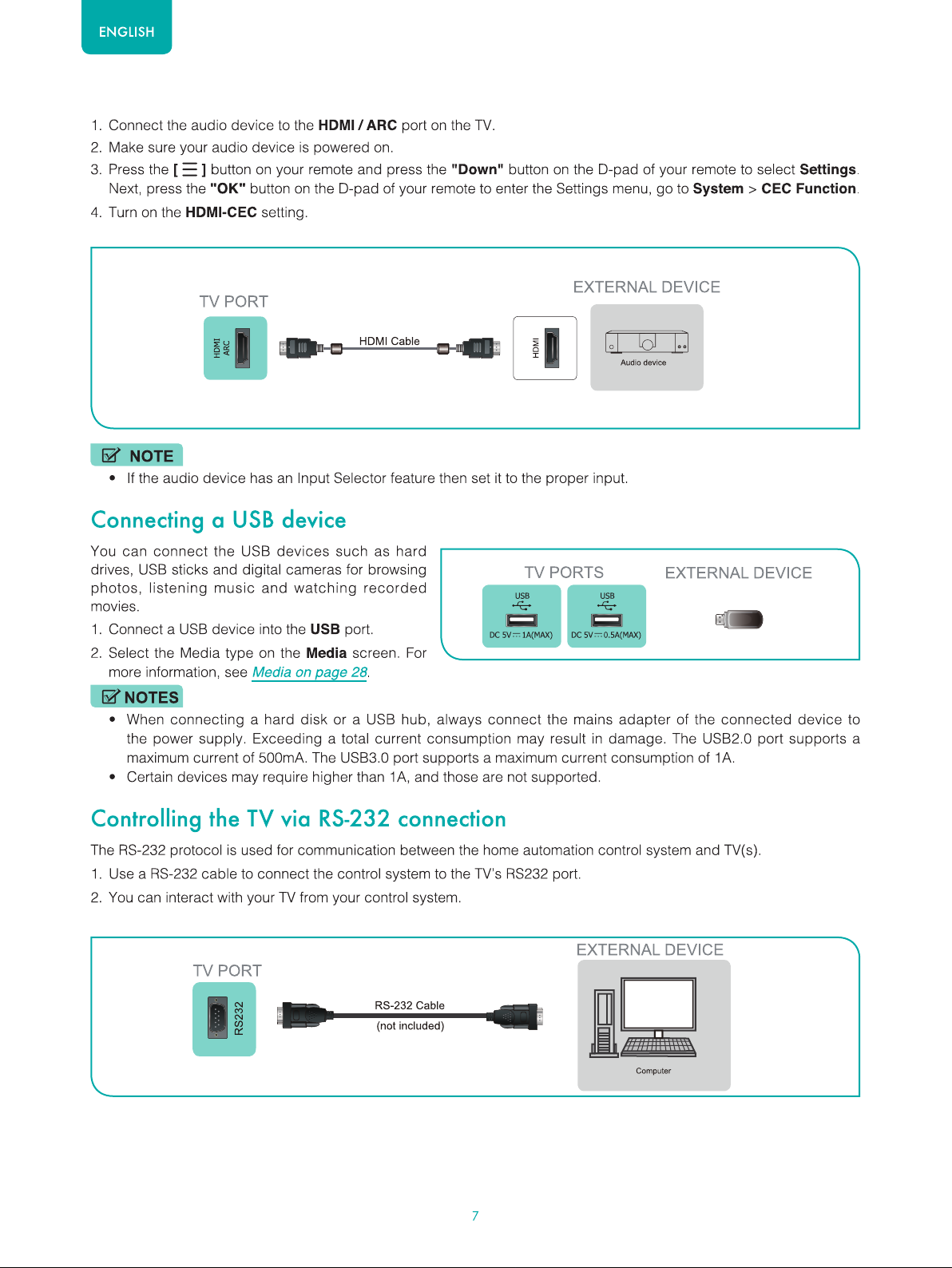
Page 9
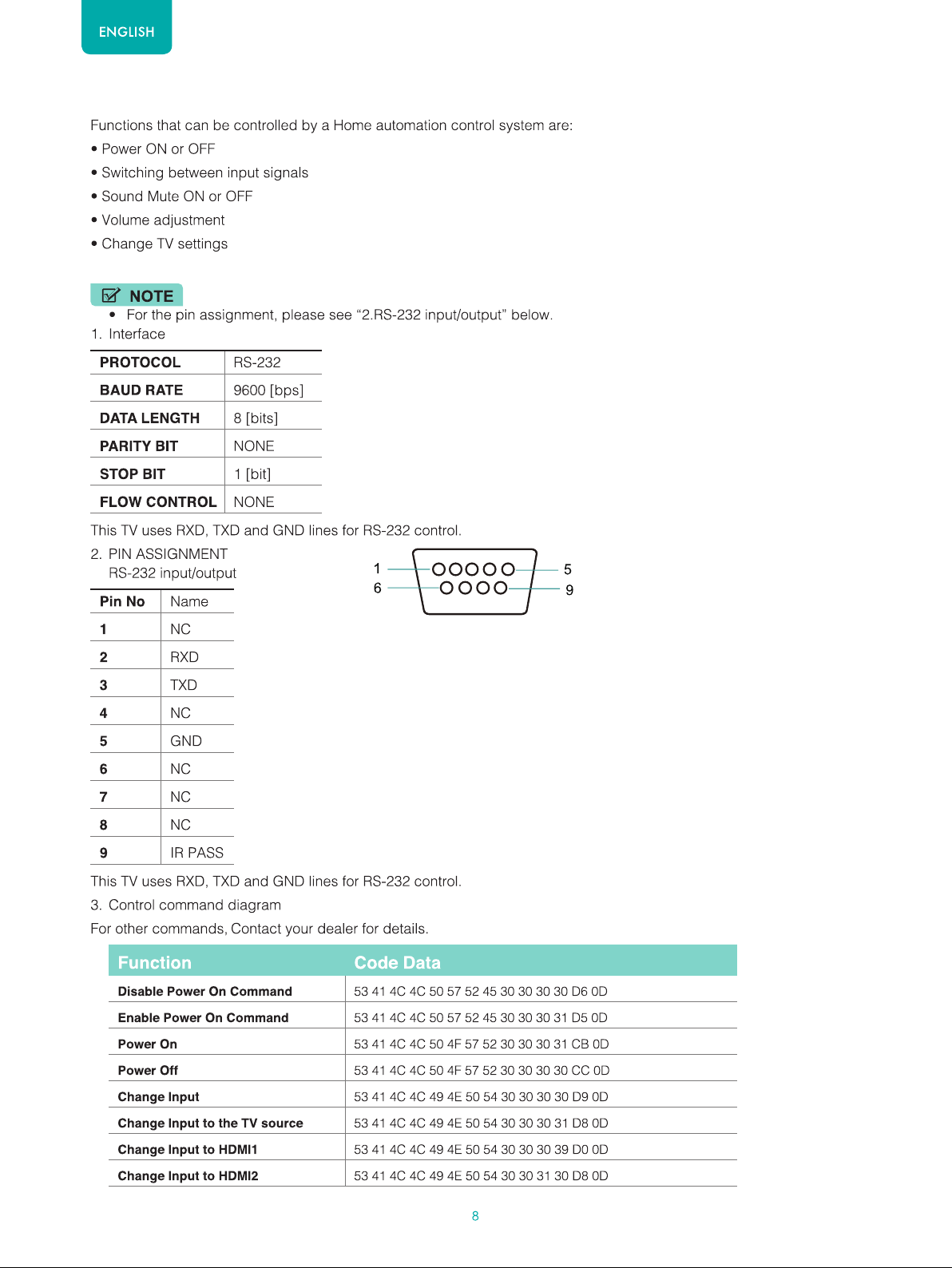
Page 10
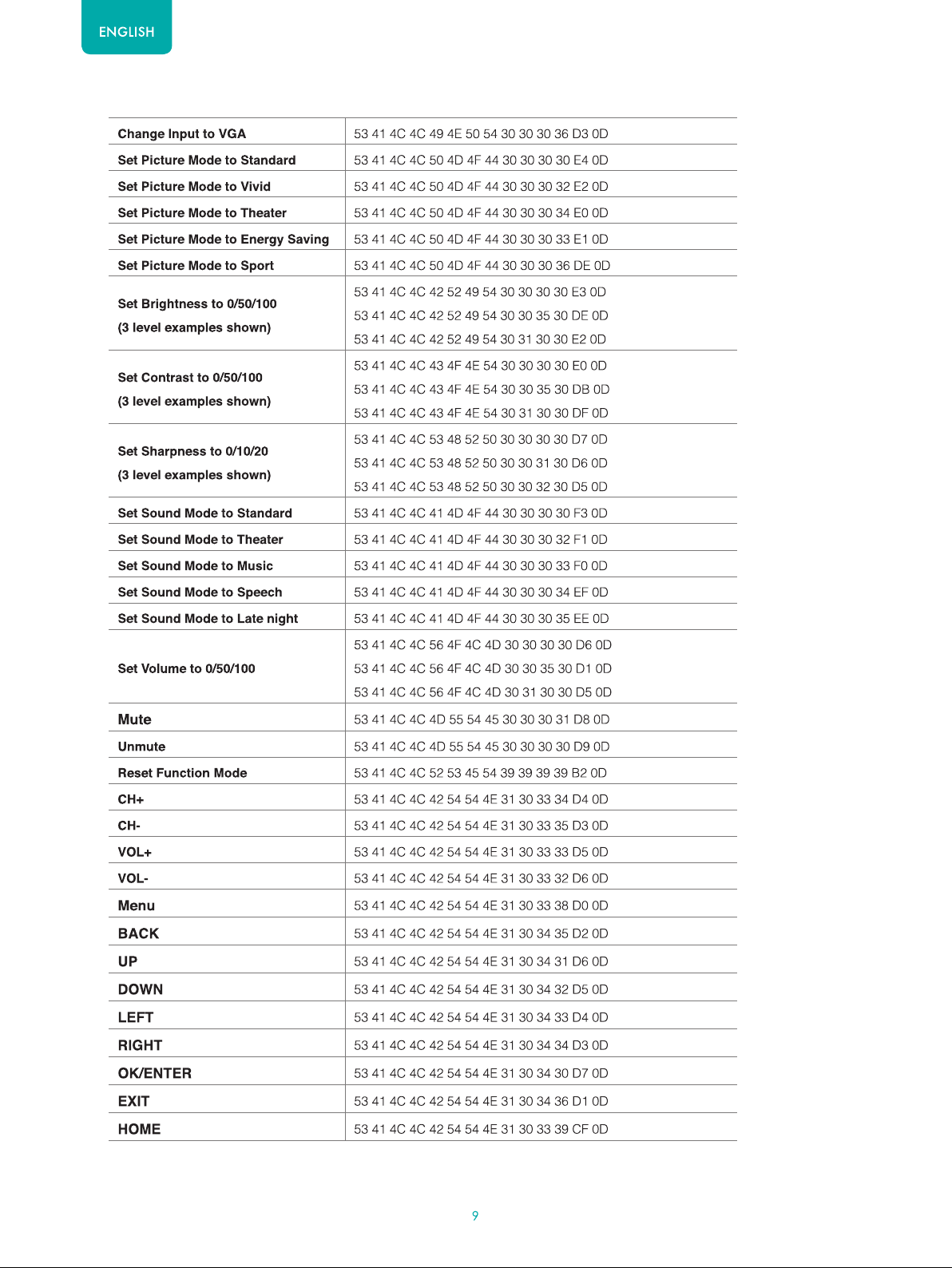
Page 11
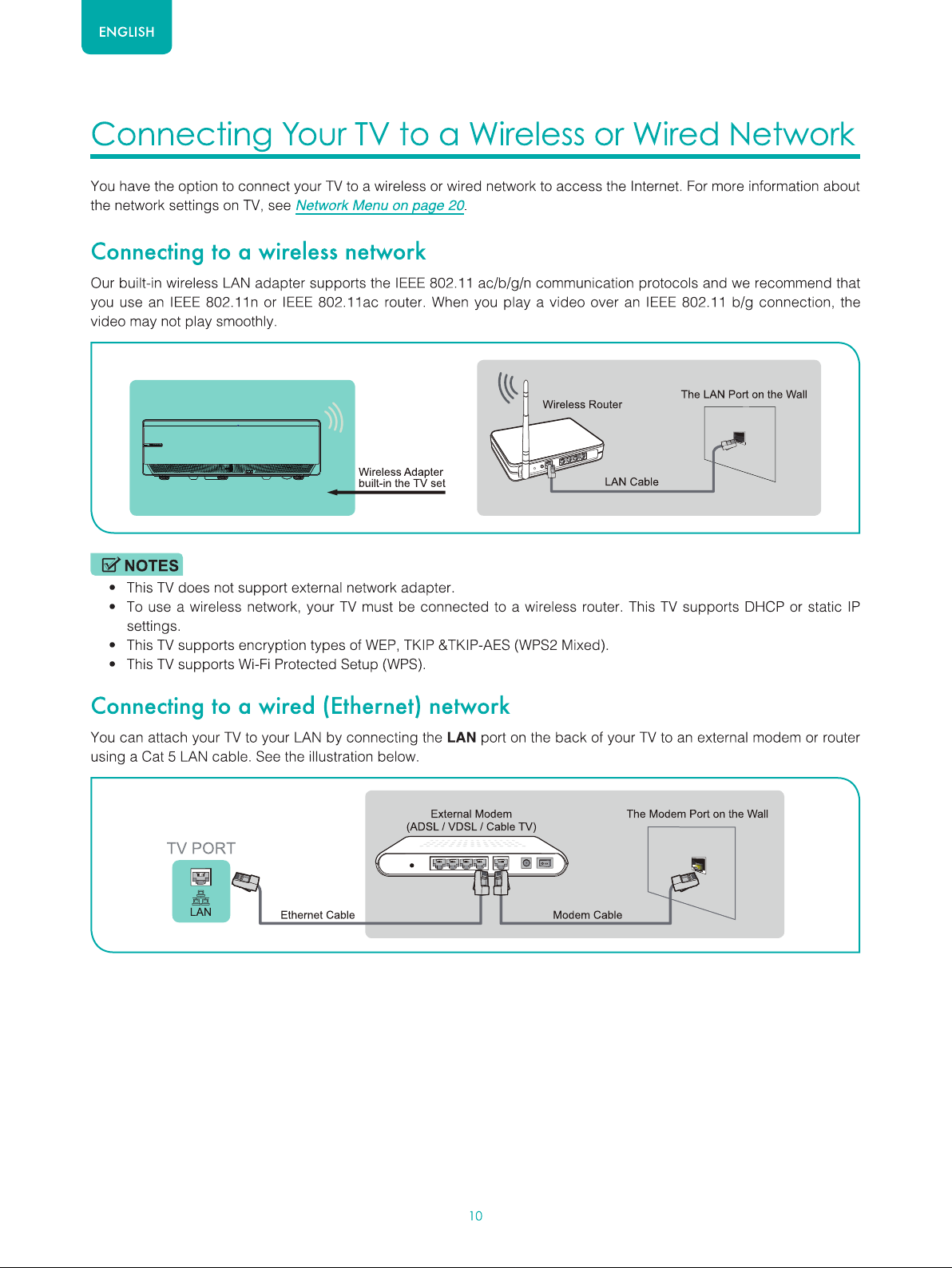
Page 12
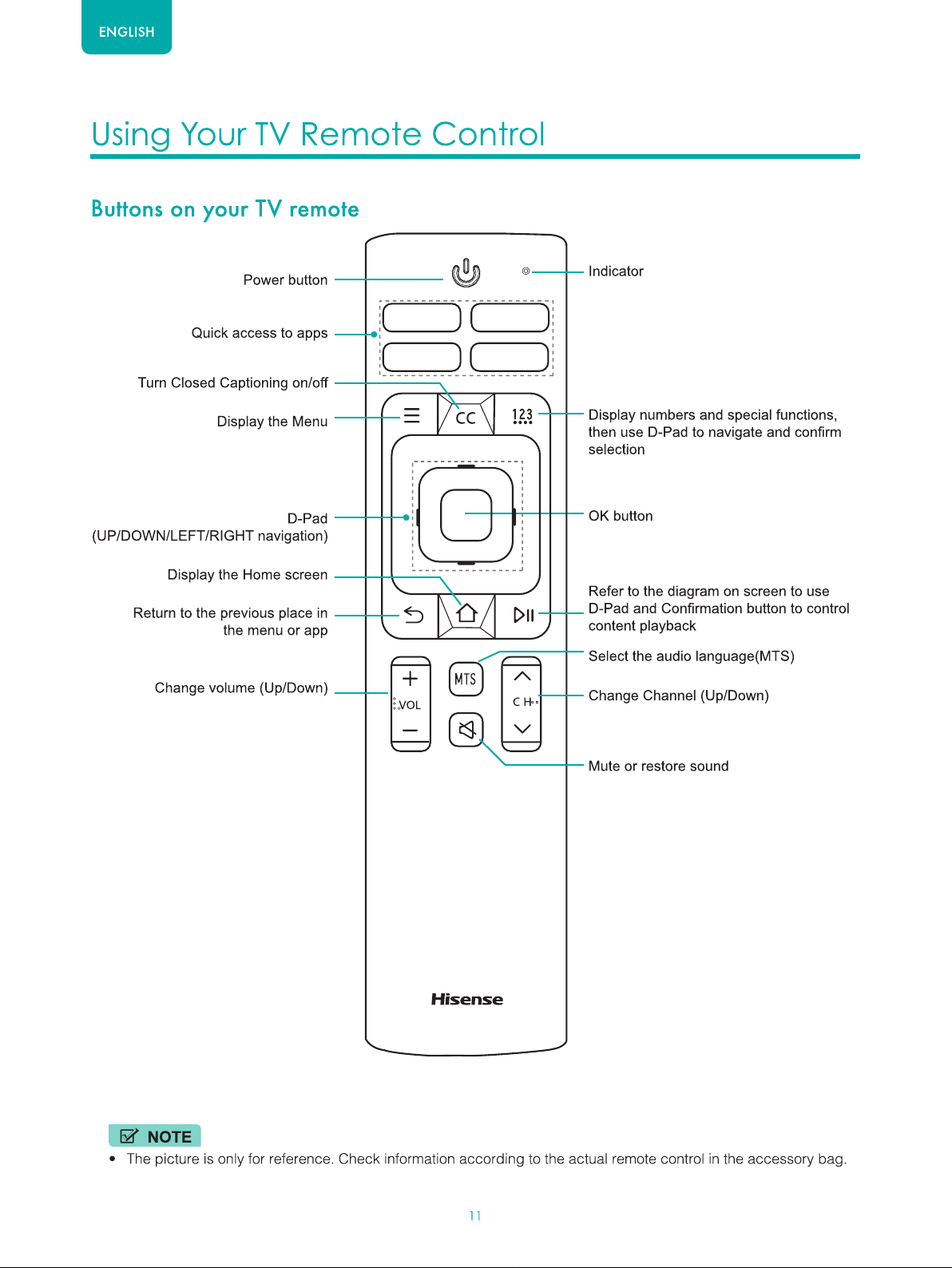
Page 13
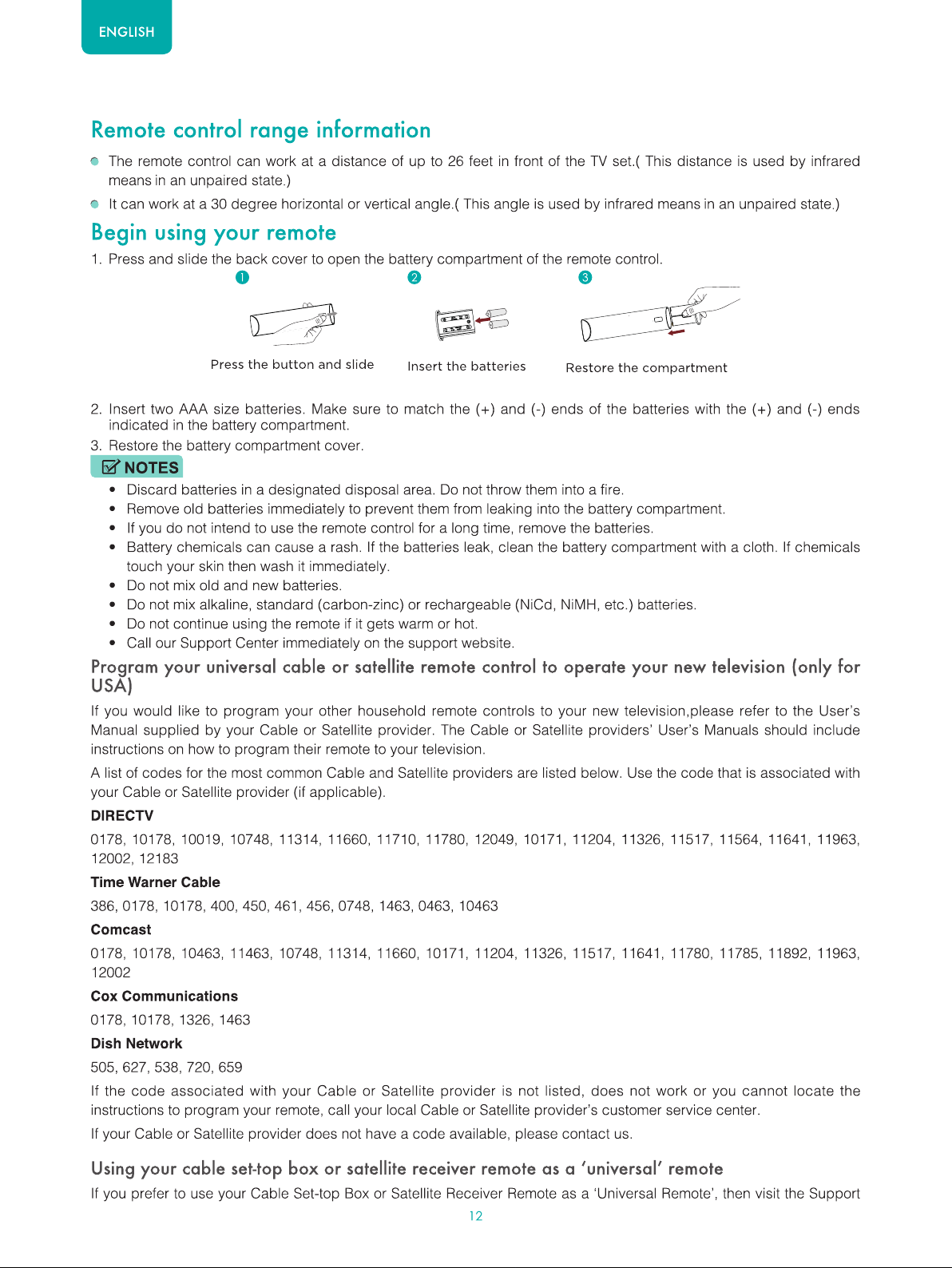
Page 14
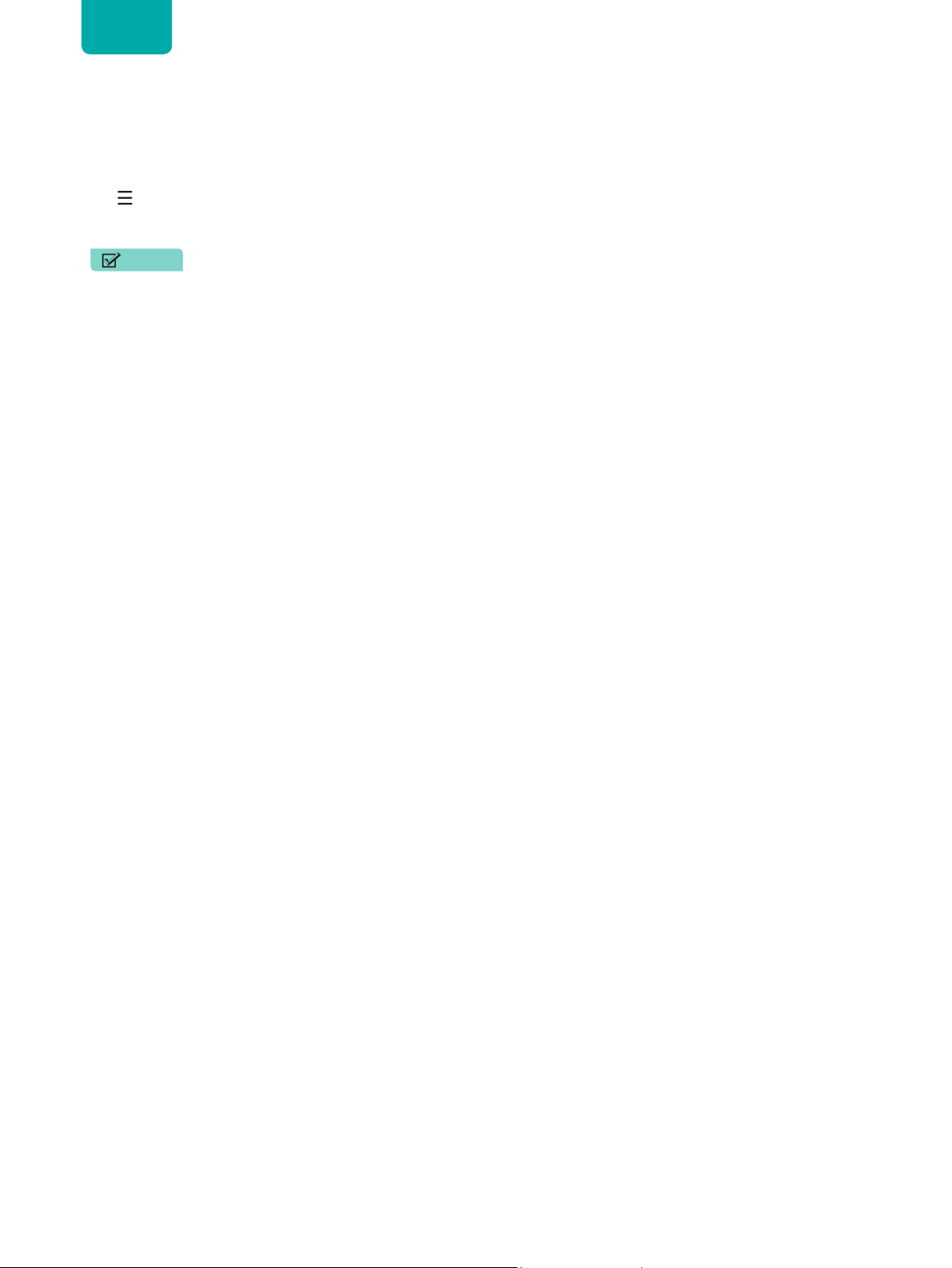
ENGLISH
page to view a list of the codes.
Pairing the Remote Control
1. Pair the remote to the TV after you power it on. Keep the remote control within 20 feet from the TV. Press and hold the
[
] button at least 3 seconds to start pairing.
2. If the remote paired successfully then a confirmation will display on the screen. If it did not pair successfully then an
'unsuccessful' message will display. Repeat step 1.
NOTE
• If an unknown error occurred with the remote then it could have been caused by interference. Try to remove
what's causing the interference and pair it again.
• If an unknown error occurred in the remote control while the battery power is normal, you can take out the batteries
and press any key for 1~2 seconds, then the remote control can work normally.
• The remote cannot be paired to the TV while the TV is in standby mode.
13
Page 15
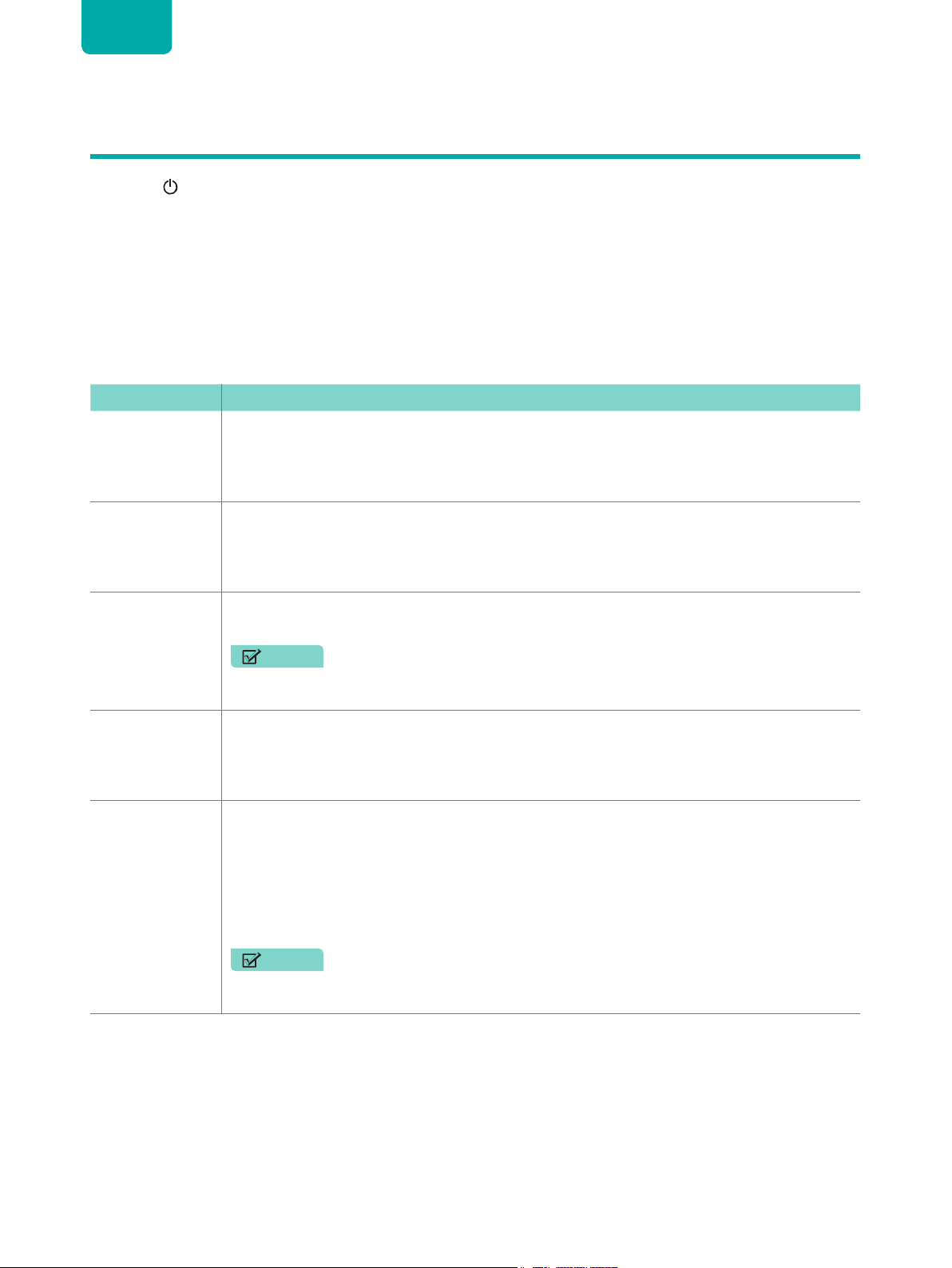
ENGLISH
Completing the First-Time Setup Menu
Press the
Installation navigation will be available for the first time, you can set up a screen to get a comfortable viewing
experience
Screen Setup
The
Screen Setup Menu
Type, Start TV Setup.
If you are satisfied with the projected image, select TV setup to configure network connection and access content.
Begin the first-time setup menu below:
Screen Task
Language and
Location
End User License
Agreement
button on the remote to turn on the TV.
]
[
consists of the following settings: Language, Projection Mode, Geometric correction, Screen
Using the D-pad arrows of your remote, choose your
Choose
Select
Decline or Agree
Home Mode
(which appears by default).
, then select
Continue
Language, Country
icon and press
"OK"
and
Time Zone
.
.
TV Usage
Network
Connection
Select your
primary input
source
NOTE
•
Store Mode
TV is set to B2B Mode in factory, there is no store mode.
If your TV does not automatically detect an Ethernet connection, then use a wireless network.
Select your network from the list that displays, input the password. Also you can add a hidden
network.
Select how you receive your TV channels. Choose from one of the following sources below.
•
HDMI1
•
HDMI2
•
ANT/CABLE
•
VGA
•
NONE
NOTE
• If you use an antenna to receive channels, then you must complete the first-time setup
menu in order to run a channel scan.
should only be selected by Retailers who plan to demonstrate the TV. If your
14
Page 16
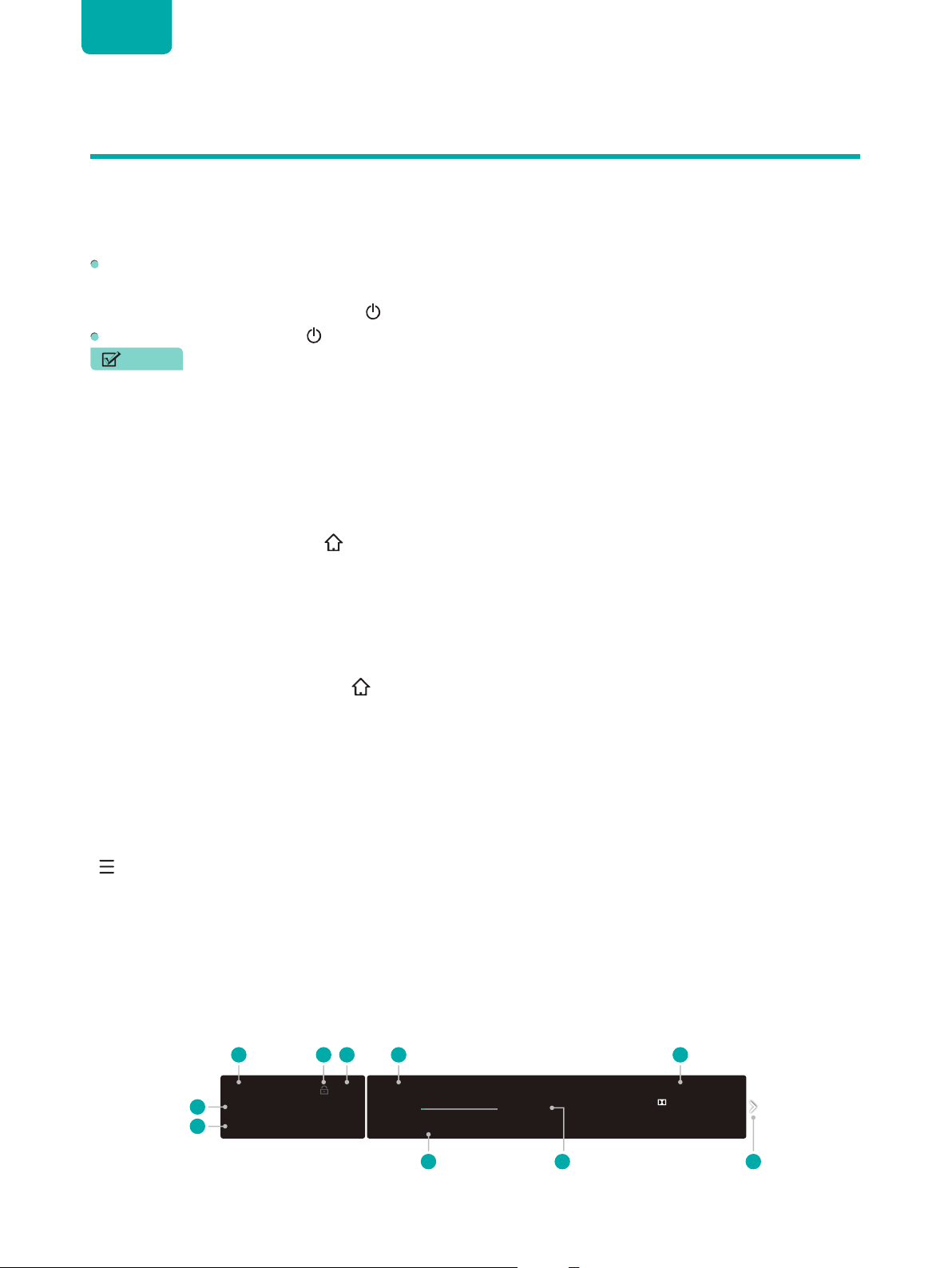
ENGLISH
1
2 3 4 5
8 9
10
Shortcuts Instructions
You can use shortcuts on the remote control for fast operation.
Turning your TV on or off
To turn your TV on:
1. Connect the power cord to the back of the TV, then plug the power cord into an AC outlet.
2. When the TV is powered on, press the
To turn your TV off, press the
NOTES
• When your TV is in standby mode, it is still consuming power. To completely disconnect power, please remove the
plug from the AC outlet.
• If your TV does not receive an input signal for several minutes, it automatically goes into standby mode.
button on the remote.
[ ]
Selecting the input source
Select the Input Source depending on the video device you have connected to your TV.
To select the input source:
1. Turn on your TV, then press the
sub-menu.
2. Press the D-pad arrows of your remote to select the input source.
3. Press the
button to confirm your selection.
"OK"
]
[
button on the remote to turn on TV.
]
[
button on the remote to select
, and press the
Inputs
button to enter the
"OK"
Using the Live TV
To view broadcast programs, press the
Channel search guide
When you select ANT/CABLE as input, if no TV channels were saved before, you will be prompted to do a channel
search. You can also go to
Launch Live TV
After channel tuning is done for the first time, the screen will display Live TV operating tips, including: how to load the
channel list, how to Load info Bar and so on.
Load more functions
[
]
Load Channel List
"OK"
v
Load Info Bar
[
]
[BACK]
Viewing channel information
As you use the
of the screen.
Load previous channel
[CH+ / CH-]
5-2
AT05-2
6
6-30-2004 10:10 PM
7
menu >
Setting
button on your remote to scroll through channels, an information banner appears on the top
button on the remote to select
]
[
Channel
AT05 1080i
Antenna
6-30 10:00 PM 7-1 1:00 AM
7-1 1:00 AM - 7-1 4:00 AM AT06 1080i
to change the channel settings.
Live TV
│ CC │TV-Y │DTV │ 16:9 │ 1080i
.
│ │ Unknown 5.1CH
The information banner displays the following information:
15
Page 17

ENGLISH
1. Channel number
2. Lock status
3. Input
4. Program name
5. Show identification
6. Channel name
7. Current date and time
8. Beginning and end time of the next program
9. Start/Stop time progress bar of the current program
10. Prompt
If you are watching a particular channel, you can also press the up arrow button of your remote to view channel
information.
Viewing a channel list
After you have done an automatic channel scan (if you’re using an antenna) or are receiving your channels through a
cable provider, you can view your list of channels by pressing
You will see the channel list display on the right side of the screen.
on your remote.
"OK"
Creating a Favorite List
To quickly access your most-watched channels, you can create a Favorite List.
To create your Favorite List:
1. Press the
2. Press the
3. Select
4. Using the
A heart-shaped indicator will appear beside the channel as confirmation that it has been successfully added.
Viewing your Favorite list
To view channels that you’ve added to your Favorite List simply press
The channel list appears on the right side of the screen and heart-shaped icons are shown next to the channels that
make up your Favorite List. You can press
Cable
Channel
),
Favorite
button on your remote.
]
[
"Down"
"Up"
button to select
>
Favorite List
/ "Down
and
"
History
buttons on the D-pad of your remote, select a channel and press
list.
Settings
.
and then press
,
Left"
"
/ "
button to enter the Settings menu.
"OK"
on your remote to call out the channel list.
"OK"
Right
buttons on the D-pad to switch the channel list (
"
"OK"
button.
Antenna
or
16
Page 18

ENGLISH
Using the Menu Function
To quickly access menu function, press the
Accessibility
You can set
needs of visually impaired people.
When the
When the
When the
Number Pad
You can press digital keys on the left of the screen, to get the relevant channels easily.
Picture Mode
If you’d like to configure the settings for your picture, then there are seven types of picture modes available:
Standard, Energy Saving, Theater, Game, Sport
Light Level
Adjust how bright you want images to appear. Lower settings create darker images.
Aspect Ratio
Adjust the Aspect Ratio to stretch or zoom in on your picture. You can choose from the following settings:
Normal, Zoom, Wide, Direct, Dot-By-Dot, Panoramic
CC
You can switch between
Menu Audio, Video Description
Menu Audio
Video Description
High Contrast Menu
is set on, the contents of each menu display can be broadcast out.
is set on, you can hear the introduction of relevant programs if available.
is set on, the comparison of menu items is more vivid.
CC Off, CC On
and
button on your remote.
]
[
and
High Contrast Menu
and
Calibrated
or
Cinema
CC On When Mute.
on or off. The function can be used to meet the
.
.
Vivid
Auto,
,
Audio Language(MTS)
You can choose the audio language in DTV mode and you can set MTS for Mono, Stereo or SAP in ATV mode.
Audio Only
When you select this option, the screen will not display the picture. You can only listen the audio. Press any button
except the
Settings
The Settings Menu consists of the following settings: Picture, Screen, Sound, Network, Channel, Accessibility, Parental
Controls, System and Support.
[
button,
]
Volume [+/-]
buttons and
button to restore operation.
]
[
17
Page 19

ENGLISH
Basic Settings
Your TV comes with many TV setting features to allow you to customize the picture based on your viewing preference
and environment. As you navigate throughout different screens to access settings, some of the indicators appear as
words On and Off.
Using the Settings Menu
You can press the
then press
The
•
Picture
•
Screen
•
Sound
•
Network
•
Channel
•
Accessibility
•
Parental Controls
•
System
•
Support
In each menu, you can:
Press the
Press the
Press the
Press the
"OK"
Settings Menu
[
button to enter the
consists of the following settings:
"Up" / "Down"
buttons to enter the sub-menu or to set on or off.
"OK"
"Left" / "Right"
button to return to the previous menu.
[ ]
button to access the
]
Settings Menu
buttons on the D-pad to select an item.
buttons on the D-pad to adjust the value.
Menu
.
, press the
"Down"
button on the D-pad to select
Settings
, and
18
Page 20

ENGLISH
Picture Menu
Light Level:
Picture Mode:
picture, then there are seven types of picture modes available:
Vivid, Standard, Energy Saving, Theater, Game, Sport
Calibrated
Once you choose the mode, you can adjust the picture based on the
following settings:
Contrast:
bright images appear.
Brightness:
Color:
Adjust the colors from a green to magenta tint to view the natural skin tones of people on the screen.
Tint:
Sharpness:
Aspect Ratio:
settings:
HDMI 2.0 Format:
or 4:2:0, 10 bit and above.
Advanced Picture Options:
•
Overscan:
•
Color Temperature:
image appears.
•
Motion Enhancement:
objects. You can adjust it from Smooth, Standard, Clear, Film,Custom or Off. A Smooth setting will produce a
smoother picture whereas a Clear setting will result in a picture that has less motion blur.
•
Judder Reduction:
cause the picture to blur.
•
Digital Noise Reduction:
•
HDMI Dynamic Range:
•
Active Contrast:
Calibration:
•
Color Tuner:
•
White Balance:
picture.
•
Gamma Adjustment:
room choose a Higher number like 2. In a brighter area select a lower number like 0. In general, 1 is normally
recommend.
•
RGB Only Mode:
Apply Picture Settings:
Reset Picture Settings:
Set the overall brightness of the screen.
If you’d like to configure the settings for your
and
.
Adjust the Contrast level to increase or decrease how
Adjust the Brightness level to generate lighter or darker images.
Adjust the color intensity of the picture for a more vibrant image.
Adjust how sharp or soft edges of images appear.
Adjust the Aspect Ratio to stretch or zoom in on your picture. You can choose from the following
Auto, Normal, Zoom, Wide, Direct, Dot-By-Dot, Panoramic
Match the connected device output format. Select Enhanced for devices of 4K, 60Hz, 4:4:4 4:2:2
Adjust advanced picture settings based on your viewing preference.
Change the video size settings to slightly crop the edges of the displayed image.
Select a preset color temperature. Adjust how warm(red) or cool(blue) the white areas of an
This setting minimizes afterimages that are left on the screen when viewing fast-moving
To enhance the picture, try to reduce judder (shakiness). However, reducing judder may
Improve how clear the picture appears by reducing noise.
Adjust the HDMI signal range to be more suitable for the content.
Automatically darken dark areas and lighten light areas of images to increase the contrast.
Adjust the Color, Hue, Saturation and Brightness of color settings.
Adjust the intensity of red, green and blue lights to view the true colors of all images in the
Adjust the Gamma to choose how the TV will respond to the content grayscale. In a dark
View images based on default settings or choose the color red,blue or green.
Adjust current picture mode to apply to all sources or just current source.
Reset all the picture settings in the current picture mode to the factory default values.
Picture
Set the overall brightness of the
screen.
or
Cinema
Light Level:15
Picture Mode: Energy Saving
Contrast: 50
•
Brightness: 50
•
Color: 55
•
Tint: 0
•
Sharpness: 10
•
Aspect Ratio: wide
HDMI 2.0 Format <
.
Standard format
>
Screen Menu
Projection Mode:
right based on the positioning of your TV.
Screen Type:
are using.
Geometric correction:
image into the screen.
Flip the image over top-to-bottom and/or left-to-
Select the proper type to match the screen that you
Select points and move to fit the projected
19
Screen
Flip the image over top-to-
bottom and/or left-to-right based
on the positioning of your TV.
Projection mode:
Screen Type: ALR
Geometric correction
Phase: 10
Clock: 10
Auto Adjust
Focusing
Front
Page 21

ENGLISH
Phase:
Clock:
Auto Adjust:
Focusing:
Adjust to minimize horizontal stripes if observed in the image (for VGA only).
Adjust to minimize vertical stripes if observed in the image (VGA only).
Adjust Phase and Clock automatically (VGA only).
Make sure the projected image is sharp as possible.
Sound Menu
Sound Mode:
content you are listening to:
and
Late Night
Set the sound effects to suit your preference.
Configure your audio settings for your sound preferences. Once you
choose the mode, you can adjust the audio based on the following
settings:
Speakers:
external audio device.
widening the sound field.
sounds beside, behind, and above the viewer. For best results use with Total Sonics.
commercials, and channel or input changes.
Subwoofer Volume:
Advanced Audio Settings:
•
Balance:
•
Digital Audio Out:
choose
Speaker set up. Choose
•
Digital Audio Delay:
images on the TV.
•
Lip Sync:
•
Equalizer:
•
Preferred Audio Language:
you’re viewing.
Reset Audio Settings:
Select a preset sound mode to suit the type of
Standard, Theater, Music, Speech
.
Select the sound output from internal speakers or
Total Sonics:
Total Surround:
Total Volume:
Adjust the left and right speaker strength to optimize audio for a specific location.
(pass through the audio in its original form from the source) if you have 5.1 Channel Surround Sound
RAW
Synchronize the displayed image with the audio output.
Boost the volume at different frequencies.
Optimizes overall sound quality by increasing bass, making dialog clear and natural, and
Provides surround sound experience with psychoacoustic processing to place
Maintains consistent loudness levels from wide dynamic range programs, too-loud
Audio settings on the TV screen can only be adjusted for the Hisense subwoofer.
Tune the audio settings and quality of the TV.
Select the digital audio output format that best suits the audio device type. For example,
if you have an amplifier that does not support Dolby Digital technology.
PCM
Adjust the digital audio output delay time to sync sound from an external speaker with the
Set the default audio output language for the type of digital broadcast content that
Reset all of the audio settings in current audio mode to the factory default values.
Sound
Select a preset sound mode to suit
the type of content you are
listening to.
Sound Mode:
Speakers
w
y
x
Subwoofer Volume
Advanced Audio Settings
Reset Audio Settings
Standard
< TV Speaker >
O
<
>
Network Menu
Network Configuration:
Smart TV features.
When the Connection Type is
network connection to access the Internet.
•
IP Settings:
When the Connection Type is
wireless network connection to access the Internet.
•
Refresh:
•
Add:
•
Advanced Settings:
Connection Test:
Network Information:
Configure the IP setting for your network connection.
Refresh the list of available wireless networks.
Add a wireless network.
Set up the network to gain full access of
Configure the advanced wireless network settings for the TV.
Start a network connection test.
View information about your network connection.
Ethernet
Wireless
, means you choose a wired
, means you choose a
20
Network
Set up the network to gain full
access of Smart TV features.
Network Conguration:
Connection Test
Network Information
Wake on Wireless Network
Wake on LAN
Bluetooth
Connected
Page 22

ENGLISH
Wake on Wireless Network:
connected wirelessly.
Wake on LAN:
connected through a LAN..
Bluetooth:
NOTE
• A Bluetooth device may malfunction, if the problem persists, try connecting the device using the digital optical
port or the HDMI (ARC) port.
Using an Ethernet connection, turn on your TV with a screencast feature inside an app while the TV is
Pairing with Bluetooth remote, Hisense wireless subwoofer, and external audio devices.
Allows you to turn on your TV with a screencast feature inside an app while the TV is
Channel Menu
Tuner Mode:
or through a cable set top box.
Auto Channel Scan:
programming from your TV source.
Manual Scan:
Channel Skip:
previous channel scan search.
Favorite List:
adding them to the Favorite list.
Select if you receive TV channels over the air (antenna)
Automatically scan for channels to view
Type in a channel to add it manually to your TV.
Skip a channel that your TV picked up during a
Quickly access your most-watched channels by
Channel
Select if you receive TV channels
over the air (antenna) or through a
cable set top box.
Tuner Mode
Auto Channel Scan
Manual Scan
Channel Skip
Favorite List
Accessibility
<
Antenna
>
Closed Captioning:
Menu Audio:
Menu Audio Settings:
preference.
•
Volume:
•
Language:
•
Rate:
•
Pitch:
•
Focus Menu Audio:
Video Description:
High Contrast Menu:
Closed Caption Settings:
•
Analog Caption:
•
Digital Caption:
•
Digital CC Settings:
the other is the
etc.
Set the Menu Audio volume.
Set the Menu Audio speed.
Set the Menu Audio pitch.
CC1-CC4:
“printed” version of the audio. CC2-CC4 display content are provided by the broadcaster.
Text1-Text4:
by the broadcaster.
To turn off the Analog Caption.
Off:
Choose to leave Closed Captioning On or Off.
Choose to leave the Audio Menu Prompts On or Off.
Adjust Menu Audio settings to your
Set the Menu Audio language.
Turn down the background volume when Menu Audio is playing.
Choose to leave the Video description feature On or Off.
Choose to leave the high contrast menu On or Off.
Adjust Closed Caption settings to your preference.
Select an Analog Caption setting from Off, CC1-CC4, Text1-Tex4.
Closed captioning appears in a small banner across the bottom of the screen. CC1 is usually the
Closed captioning that covers half or all of the screen. Text1-Text4 display content are provided
Select a Digital Caption setting: Off, CS1-CS6.
There are two caption styles. One is the
Custom
style where you can adjust the
Size, Font, Text Color, Text Opacity, Background Color
Accessibility
Choose to leave Closed
Captioning On or O
Automatic
function set as the broadcaster, while
Closed Captioning
Menu Audio
Menu Audio Settings
Video Description
High Contrast Menu
Closed Caption Settings
CC On When Mute
<
>
21
Page 23

ENGLISH
Parental Controls
Turn On Parental Controls to block children from being able to view
certain programs. The password is required to be set when you use
this function for the first time. For more information about Parental
Controls, See Parental Controls on page 24.
Locks:
Block Time:
periods of time.
Channel Block:
Parental Controls feature.
Program Block:
Input Block:
App Restriction:
Change PIN:
password, first enter the new password then enter the same password again.
• If you forget your password, call the
Reset Parental Control Defaults:
Turn Locks On or Off.
Block certain channels and programs during certain
Block programs by channels when you turn on the
Certain programs are blocked when you activate the parental control settings.
Block content from devices that are connected to certain TV ports.
Block specific apps when Parental Controls is on.
Change your PIN that you use to access Parental Controls. If you want to change your parental control
NOTE
System Menu
Language:
Keyboard Layout:
Region
ZIP / Postal Code:
your TV.
Time and Date:
•
Time Zone:
•
Time Format:
•
Daylight Savings:
•
Date/Time:
Timer settings:
•
Sleep Timer:
Minutes, 30 Minutes, 40 Minutes, 50 Minutes, 60 Minutes, 90 Minutes and 120 Minutes.
•
Power On Timer:
•
Power Off Timer:
•
Menu Timeout:
CEC Function:
•
CEC Control:
•
Device Auto Power Off:
•
Projector Auto Power On :
•
CEC Device Lists:
•
Device Connect:
NOTES
• HDMI cables must be used to connect HDMI CEC-compatible devices to your TV.
• The HDMI CEC feature of the connected device must be turned on.
• If you connect an HDMI device that is not HDMI CEC-compatible, all the HDMI-CEC Control features do not work.
• Depending on the connected HDMI device, the HDMI-CEC Control feature may not work.
Adjust the default Language settings for the TV.
Change TV keyboard layout language.
: Choose the location from where you will watch your TV.
Choose the location from where you will watch
Set the current time based on your location.
Select your time zone.
Set the time to display in a 12 or 24-hour format.
Select whether to apply Daylight Savings Time to the TV.
Set the Date and Time.
Adjust the timer settings to suit your preference.
Set the sleep timer to automatically turn the TV Off within a specified time: Off, 10 Minutes, 20
Set the clock for the time you want the TV to turn On automatically.
Set the clock for the time you want the TV to turn Off automatically.
Set the amount of time that you’d like for the menu to display : 10s, 20s , 30s , 60s or Off.
Configure how to control CEC-enabled devices with your TV remote.
Allow the TV to automatically control CEC devices connected to the TV via HDMI.
View a list of all CEC-enabled devices.
Allow connected devices to the HDMI ports to communicate back and forth with the TV.
Parental Controls
Turn Locks on or o.
Consumer Service Center
Reset Parental Controls back to the factory setting.
Allow CEC-enabled devices to turn off with the TV.
Allow the TV to turn On with CEC-enabled devices.
.
System
Turn On Parental Controls to block
children from being able to view
certain programs.
Locks
Block Time
Channel Block
Program Block
Input Block
App Restriction
Change PIN
Language
Keyboard Layout < English
Region < USA
ZIP/Postal Code:
Time and Date
Timer Settings
CEC Function
< English
>
>
>
22
Page 24

ENGLISH
Projector Name:
Application Settings:
•
Anyview Stream:
•
Netflix:
service.
•
VUDU:
service.
Advanced Settings:
•
Audio Only:
buttons and
•
Input Labels:
•
Default LiveTV Input:
•
Power LED:
•
Eye protection:
reduce the possible eye damage if the motion is detected too close to the light beam.
•
Screensaver:
•
Notifications:
•
Send Diagnostics and Usage:
quality (No personal information is collected).
•
Use Mode:
Setup Wizard:
Choose a name for your TV. The name will be shown to devices that are available for sharing data.
Set settings for apps on your TV.
Share video, music or other content from compatible device on your TV screen.
Remove this TV from your Netflix account. Please contact Netflix if you want to stop being billed for your
Remove this TV from your VUDU account. Please contact VUDU if you want to stop being billed for your
Access the Advanced Settings menu.
Turn off the screen display to save energy. Press any button except the
button to turn the picture back on.
]
[
Edit the input labels.
Set up a source as the default source, which is launched with the Live TV button.
Set the power indicator light to stay On or Off when standby mode.
Enable or disable the eye protection sensor. The light level will be reduced and turned off to
Select to show an active screensaver when the TV is on.
Allow pop-up notifications to appear for useful information and events that occur with your TV.
Send TV running errors and usage statistics to the server to improve service
Set the TV to use in Home or Store Mode.
Use the Setup Wizard for instructions to help you set up your TV.
[
button,
]
Volume [+/-]
Support Menu
View system information.
About:
Disclaimer:
Check Software Update:
received the latest firmware.
Signal Diagnosis:
source.
Reset To Default:
Click to read the Disclaimer details.
Check diagnostic information for current input
Reset your TV back to the factory default.
Check to ensure that your TV has
Support
View System information
About
Disclaimer
Check Software Update
Signal Diagnosis
Reset To Default
23
Page 25

ENGLISH
Parental Controls
The Parental Controls setting allows you to block content that is not appropriate for children to watch. You can do this
by creating a 4-digit password.
Turning Parental Controls On
1. Press the
2. Press the
3. Select
4. Press the
5. Go to
6. Press the
You will see the other Parental Control settings change from a greyed out state and become highlighted. When this
occurs, begin adding other settings to the
Change PIN
System
create the password.
Locks
button on your remote.
]
[
"Down"
"OK"
"OK"
or
button on the D-pad to select
>
Parental Controls
button on your remote, a Create PIN window displays. Using the numerical keypad on the window,
.
button to turn the locks On.
Reset Parental Control Defaults
.
Block Time, Channel Block, Program Block, Input Block, App Restriction,
Settings
features.
, press
button to enter the Settings menu.
"OK"
Description of US TV Ratings
Content Defined as
A
D
L
S
V
FV
Description of Age-based Ratings
Age Defined as
TV-Y
TV-Y7
TV-G
TV-PG
TV-14
TV-MA
All
Suggestive dialog
Coarse or crude language
Sexual situations
Violence
Fantasy Violence
All children
Directed to older children
General audience
Parental Guidance Suggested
Parents strongly cautioned
Mature Audiences Only
US Movie Ratings
Rating Defined as
G
PG
PG-13
R
NC-17
X
General audience
Parental Guidance suggested
Parents strongly cautioned
Restricted
No one 17 and under permitted
A rating that has now been superseded by NC-17
24
Page 26

ENGLISH
Canadian English Ratings
Rating Defined as
C
C8+
G
PG
14+
18+
Canadian French Ratings
Rating Defined as
G
8ans+
13ans+
16ans+
18ans+
NOTE
• All ratings that are higher than those you select are also blocked. For example, if you choose to block the PG-13
rating, then the higher ratings (R and NC-17) are automatically blocked too.
Children
Children 8 years and older
General programming that is suitable for all audiences
Parental Guidance
Viewers 14 years and older
Adult Programming
General (appropriate for all ages and must contain little to no violence or sexual content)
General but inadvisable for young children(could contain scenes disturbing to children under eight).
Recommended for viewing with parent.
Programming is appropriate for children 13 and older and may contain moderate violence, language
and some sexual situations.
Recommended for children 16 and older and may contain strong violence, language and sexual
content.
Programming intended for viewers that are 18 and older. Programming may contain extreme violence
and graphic sexual content/pornography.
Open V-Chip
Turn this On to automatically block programs based on the US rating.
Block Unrated
Block or unblock unrated movies.
25
Page 27

ENGLISH
Advanced TV Settings
Getting familiar with the Home screen
The simple design of the
Notifications, Apps, LiveTV, Inputs, Media, Settings
devices to.
To access the Home screen, press the
your selection.
Indicators and Icons on the top of the Home screen
You can always view the current time in the top left corner of the Home screen.
If your TV is connected to the Internet through a wireless connection, then an icon
of the screen. This location makes it very convenient for you to determine if you still have Internet connectivity as you
use the TV.
Names of sections that appear on the Home screen
The Home screen displays the following section names:
•
Notifications
•
Apps
•
LiveTV
•
Inputs
•
Media
•
Settings
•
Edit
screen menu makes it easy to navigate. It serves as the central location to access
Home
and
button on your remote control and use the arrows on the D-pad to make
[
]
on the back of the TV that you’ve connected external
Edit
will display in the top right corner
Notifications
If your TV is connected to an external device, the screen will be prompted.
26
Page 28

ENGLISH
Apps
Numerous factory-installed apps are available for you to choose from for your entertainment preferences.
Installing an App
To install an app from the
1. From the Home screen, click on the
2. Use the navigation buttons on your remote to select the app that you want to install.
3. Press the
To install an app from the
Even though your TV has numerous factory-installed apps, there may be others that you’d like to download.
1. From the Home screen, click on the
2. Navigate to the
3. Begin typing the name of the app. As you begin typing the first two to three letters the Opera Store suggests words
to quicken your search time.
4. Use the navigation buttons of your remote to select the app. A page displays that shows a written description of the
app.
5. Click on
button on your remote.
"OK"
SEARCH
or
OPEN
ADD TO FAVORITES
App Installer
Opera TV
tab.
:
Apps
:
Apps
.
to select the
to select the
App Installer
Opera TV
icon.
icon.
Removing an App
You can only delete apps that you’ve installed to the TV. Factory-installed apps can not be deleted.
To delete an app:
1. From the Apps screen, click on the
2. Use the navigation buttons on your remote to select the app that you want to remove.
3. Press the
app.
4. Click on
NOTE
• If an app is deleted,the information related to that app is also removed.
Moving App Icons around
Apps can not be moved around on the screen.
Customizing the name of your TV
If you have several TV’s in your home then you may want to customize the name of your TV. By giving your TV a name, it
will make it easier for you to identify it when connecting devices to the TV to stream or mirror content.
To customize the name of your TV:
1. Press the
2. Press the
3. Go to
4. Select
5. When you are finished, power off the TV and power it back on for the change to take effect.
System > Projector Name
User Input
button on your remote. A dialog message displays that asks if you’re sure you want to remove the
"OK"
. A confirmation message displays and the icon is removed from the Apps list screen.
Delete
button on your remote.
]
[
"Down"
button on the D-pad to select
.
to bring up the keyboard and begin typing the name.
Delete
icon.
Settings
, press
button to enter the Settings menu.
"OK"
27
Page 29

ENGLISH
Media
Media is a central location for you to view or listen to different types of content (for example, your photos, music and
movies) through the following methods:
• A USB thumb drive or hard drive
• Compatible mobile phone, tablet or other personal device: You can stream movies, music and photos that are stored
on Compatible personal device and play or view the content on your TV.
Panels that appear on the Media screen
The Media screen displays four panels:
File formats that may be supported
NOTE
• Due to differences in programming tools and other factors, some of the file formats that are listed may or may not
be supported.
Medium File Format
Picture, Video, Music
and
All
.
Video
Picture
Music
Browsing Content
To browse through content based on the type that you wish to access:
1. Navigate to the appropriate menu tab on the left side of the screen and select
2. Click on the name of the folder that contains your content.
3. Make your selection to play or view the content.
Viewing Pictures as a Slideshow
To view pictures in a slideshow:
1. Navigate to the Picture tab.
2. Click on start the Slideshow.
The slideshow of your pictures begins to play. To stop the slideshow, press the
it again to restart it.
Viewing Video
To stop or restart the video, you can press the
remote to control the video.
H.264/AVC (.MKV, .MP4, .MOV, .TS), H.265/HEVC (.MKV, .MP4,
.MOV); VP9 (.MKV)
BMP, JPG, PNG, GIF (non-animated)
AAC (.MKV, .MP4, .MOV); MP3(.MP3, .MKV); WMA (.ASF, .WMA,
.MKV), FLAC (.FLAC, .MKV), PCM (.WAV, .MKV, .MP4, .MOV), AC3/
EAC3 (.MKV,.MP4. .MOV, .AC3)
button on your remote. You can use the navigation buttons of your
"OK"
Music, Video, Picture
button on your remote and press
"OK"
or
All
.
Edit
By operating this option, you can edit the home page, add a title, add an input, add an app and add a channel.
Using the
operation.
"Up" / "Down"
buttons on the D-pad to change or remove it, also you can select
28
to return your
Reset
Page 30

ENGLISH
Using Anyview Cast to mirror content from your device to the TV screen
The Anyview Cast is an app that enables you to share (or cast) a video, audio or image from your Android-based device
to the TV.
From your tablet or phone
To mirror content from your tablet or phone to the TV:
1. Press the
to enter the Settings menu. Go to
2. Press the
Anyview Cast
3. Turn on the wireless display function on your Android-based device.
NOTE
• Some Android-based devices may not support casting.
4. Find your TV in the list of devices that displays and select it.
5. Wait for the Creating Connection progress bar to complete on the TV screen and the video or image will display in a
moment.
button on your remote, press the
]
[
Network
button on your remote to select
]
[
.
"Down"
>
Network Configuration
Inputs
button on the D-pad to select
, and press the
Settings
and select
"OK"
Wireless
button to enter the sub-menu to select the
, press
.
"OK"
button
Software updates for your TV
The software (also referred to as firmware) is part of what powers your TV. We will provide software updates to
continuously enhance your TV and correct any issues that may impact your user experience; therefore, we recommend
that you keep your TV connected to the Internet to receive updates when they are available.
You can choose to receive updates manually or check for software updates and install them manually.
Checking for the latest firmware
To manually check for the latest firmware:
1. Using your remote, press the
2. Press the
3. Go to
Support
"Down"
button on the D-pad to select
>
Check Firmware Upgrade
[
button.
]
.
Settings
, press
button to enter the Settings menu.
"OK"
29
Page 31

ENGLISH
Quick Problem-Solving Tips
When you experience an issue with your TV, turn it off and on again. If this does not resolve the problem, then refer to
the tips below. If the problem is still not resolved, then contact us.
ISSUES POSSIBLE SOLUTIONS
• Check if the power cord is plugged into a powered AC outlet.
No sound or picture
• Press the
mode.
• Check to see if the LED light is on or not. If it is, then the TV is receiving power.
button on the remote control to activate the unit from ‘Standby’
]
[
I have connected an external
source to my TV and I get no
picture and/or sound
When I turn on my TV, there is a
delay for a few seconds before
the picture appears. Is this
normal?
The picture is normal but there is
no sound
Sound but no picture or black
and white picture
The sound and/or picture is
distorted or appears wavy
• Check for the correct output connection on the external source and for the
correct input connection on the TV.
• Make sure you have made the correct selection for the input mode for the
incoming signal.
• Yes, this is normal. The TV is initializing and searching for previous setting
information.
• Check the volume settings.
• Check if ‘Mute’ mode is set to On.
• Check if the Settings-Sound-Speakers is set to the correct settings.
• Check the external audio device is power on.
• Check Settings-Sound-Advanced audio is set to correct format which your
external audio device can support.
• If the picture is black and white, unplug the TV from the AC outlet and replug it
after 60 seconds.
• Check that the Color is set to 50 or higher.
• Try different TV channels.
• Check if set to Audio Only mode.
• An electric appliance may be affecting the TV. Turn off any appliances that are
nearby and move it farther away from the TV.
• Insert the power plug of the TV set into another power outlet.
The sound and picture is blurry
or cuts out
A horizontal or vertical stripe
appears on the picture and/or
the picture is shaking
The plastic cabinet makes a
“clicking” type of sound
• If using an external antenna, check the direction, position and connection of the
antenna.
• Adjust the direction of your antenna or reset or fine tune the channel.
• Adjust the focus menu(Settings-Screen)
• Check if the Oversan is set to off
• Try different picture mode
• Check if there is an appliance or electric tool nearby that is causing
interference.
• The ‘click’ sound can occur when the temperature of the television changes.
This change causes the television cabinet to expand or contract, which makes
the sound. This is normal and the TV is OK.
30
Page 32

ENGLISH
The remote control does not
work
• Confirm that TV still has power and is operational.
• Change the batteries in the remote control.
• Check if the batteries are correctly installed.
• Check if the remote is paired.
The picture is blurred or snowflake,
distorted image
The picture does not fit the screen
TV is prompt over heat warning
message.
TV is no picture intermittently
Picture is washed out or lack of color
NOTE
• For usage in Mexico , operation of this equipment is subject to the following two conditions : 1 ) it is possible that
this device doesn’t cause any detrimental interference and 2 ) this device must take any kind of interference,
including that which may cause its malfunctioning.
• In case of power off, observe whether the Lens is dirty or not. Follow the
product maintenance guide to clean the lens and screen.
• Check if the screen or projector is moved and move it back.
• Follow the Quick Start Guide to adjust the laser TV.
• Use Settings-Screen-Geometry to adjust the picture.
• Check if both vent on the left and right side of the TV is clear.
• Check if any heat source is close to the TV.
• TV has eye protection feature, it is normal when walk close to the TV during
operation. It will restore the picture automatically when motion is away from TV.
• The TV screen can reject the ambient light from the top. Check if any light affect
the screen from the bottom. Remove the light source from the lower position.
31
Page 33

Page 34

Page 35

Page 36

Page 37

Page 38

Page 39

Page 40

Page 41

Page 42

Page 43

Page 44

Page 45

Page 46

Page 47

Page 48

Page 49

Page 50

Page 51

