
FCC Compliance Statement
I
This device complies with Part 15 of the FCC Rules. Operation is subject to the following two
conditions: (1) this device may not cause harmful interference, and (2) this device must accept
any interference received, including interference that may cause undesired operation.
The user may find the following prepared by the Federal Communications Commission helpful:
"How to Identify and Resolve Radio-TV Interference Problem." This booklet is available from
the U.S. Government Printing Office, Washington, D.C.20402, Stock No. 004-000-00345-4.
The user is cautioned that change or modifications not expressly approved by the manufacturer
could void the user's authority to operate the equipment.
• Reorient or relocate the receiving antenna
• Increase the separation between the equipment and receiver
• Connect the equipment into an outlet on a circuit different from
that to which the receiver is connected
• Consult the dealer or an experienced radio/TV technician for help
more of the following measure:
This equipment has been tested and found to comply with the limits for a Class B digital
device, pursuant to Part 15 of the FCC Rules. These limits are designed to provide reasonable
protection against harmful interference in a residential installation. This equipment generates,
uses and can radiate radio frequency energy and, if not installed and used in accordance with
the instructions, may cause harmful interference to radio communications. However, there is
no guarantee that interference will not occur in a particular installation. If this equipment does
cause harmful interference to radio or television reception, which can be determined by turning
the equipment off and on, the user is encouraged to try to correct the interference by one or
Product Notice
prohibited.
This product incorporates copyright protection technology that is protected by method claims
of certain U.S. patents and other intellectual property rights owned by Macrovision Corporation
and other rights owners. Use of this copyright protection technology must be authorized by
Macrovision Corporation, and is intended for home and other limited viewing uses only unless
otherwise authorized by Macrovision Corporation. Reverse engineering or disassembly is
MACROVISION
Note:
In order for an installation of this product to maintain compliance with the limits for a class B
device, shielded cables and power cord must be used.

Contents
II
Disclaimer
While every precaution has been taken in the preparation of this document, HIS (Hightech
Information System Ltd.) assumes no liability with respect to the operation or use of HIS
hardware, software or other products and documentation described herein, for any act or
omission of HIS concerning such products or this documentation, for any interruption of
service, loss or interruption of business, loss of anticipatory profits, or for punitive, incidental
or consequential damages in connection with the furnishing, performance, or use of the HIS
hardware, software, or other products and documentation provided herein.
HIS reserves the right to make changes without further notice to a product or system described
herein to improve reliability, function or design. With respect to HIS products which this
document relates, HIS disclaims all express or implied warranties regarding such products,
including but not limited to, the implied warranties of merchantability, fitness for a particular
purpose, and non-infringement.
Copyright © 2006, Hightech Information System Ltd. All rights reserved.
HIS and all HIS product and product feature names are trademarks and/or registered trademarks
of Hightech Information System Ltd. All other company and/or product names are trademarks
and/or registered trademarks of their respective owners. Features, performance and specifications are subject to change without notice. Product may not be exactly as shown in the diagrams.
Reproduction of this manual, or parts thereof, in any form, without the express written permission of HIS is strictly prohibited.
English - User's Guide
Introduction
Hardware Installation
Software Installation
Using TV Out
Using Video In
Section 1
Section 2
Section 3
Section 4
Section 5
Deutsch - Anwenderhandbuch
Abschnitt 1
Abschnitt 2
Abschnitt 3
Abschnitt 4
Abschnitt 5
Einleitung
Hardware-Installation
Software-Installation
Nutzung der TV-Ausgabe
Nutzung des Video-Eingangs
Guide de l'utilisateur en français
Introduction
Installation du matériel
Installation du logiciel
Utilisation de la sortie télévision
Utilisation de l'entrée vidéo
Section 1
Section 2
Section 3
Section 4
Section 5
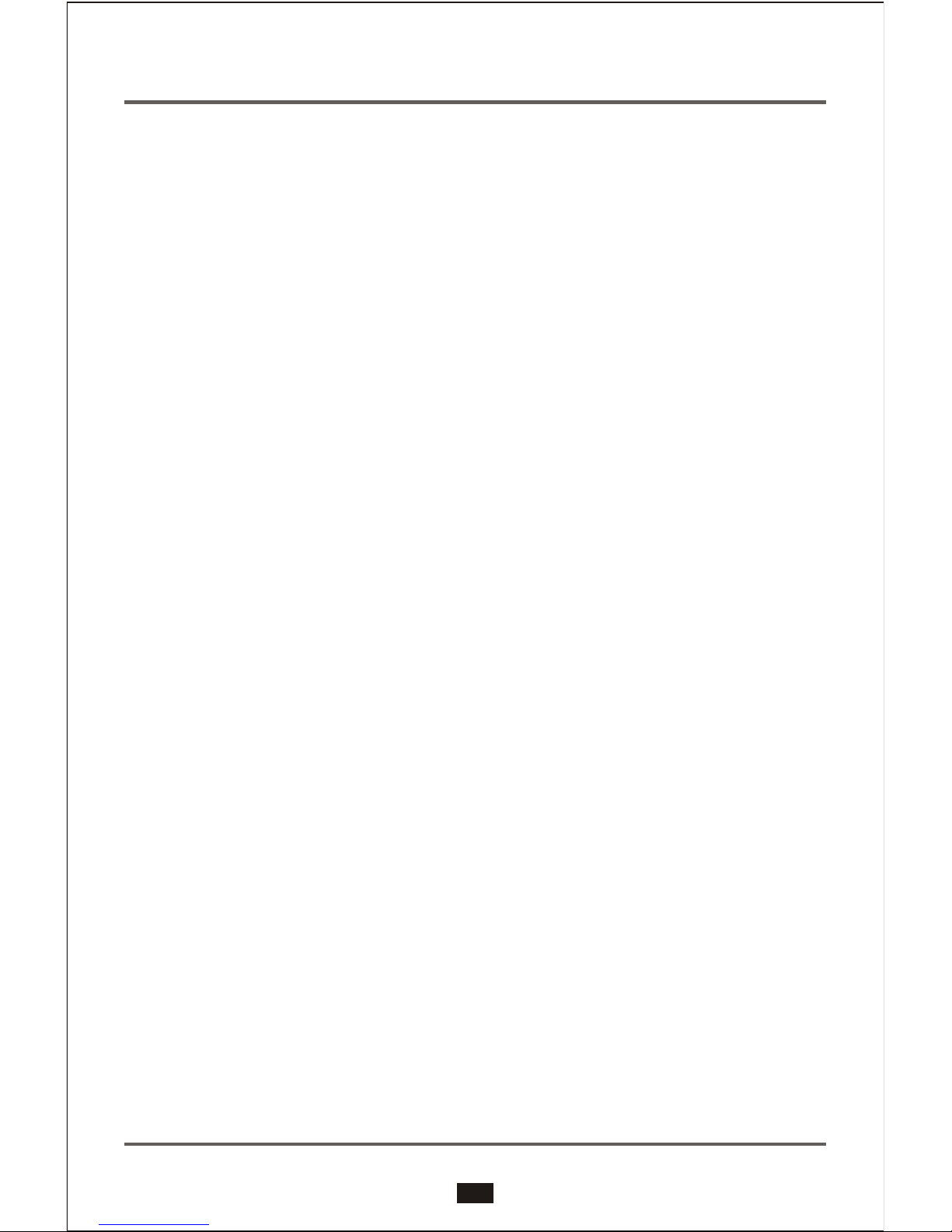
1.1 Features At-a-glance
• Powered by ATI Radeon™ X1650 series GPU
• 128/256/512MB-128bit 4-channel GDDR3/DDR2 memory
•
• 8
• Ultra-threaded Shader Model 3.0 Engine
• A 256-bit ring-bus memory controller
• Video and display perfection with ATI Avivo™
• H.264 decode acceleration
• New Adaptive Antialiasing
• Native PCI Express x16 bus
• Dual-link DVI interface for display resolutions up to 2560x1600 (digital) /
2048x1536 (analog)
• Dynamic Voltage Control
• Enhanced CrossFire™ Multi-GPU Ready
• DirectX® 9 and OpenGL® supported
1.2 Recommended System Requirements
• PCI Express™ based PC is required with one x16 lane graphics slot
available on the motherboard and correct PCI Express chipset-driver
installed and correct PCI Express chipset-driver installed
• 450-Watt power supply or greater recommended
• X1650 series IceQ and heatpipe models require 2 slots space and X1650
series heatsink models require one slot space
• 512MB of system memory, or more recommended
• CD-ROM drive (for installation software)
• DVD playback requires DVD drive and decoder software (not included)
• Operating Systems: Windows® XP, Windows® XP x64 Edition
24(X1650XT RV560) / 12(X1650PRO/X1650) pixel shader processors
(X1650XT RV560) / 5(X1650PRO/X1650) vertex shader processors
Thank you for purchasing a HIS X1650 series PCIe Graphics Card.
The HIS X1650 series is designed to deliver outstanding digital entertainment and
3D graphics through its unique ultra-threaded shader core which is optimized for
Shader Model 3.0 and ATI's revolutionary Avivo™ video and display technology. It
will transform your PC with astonishing graphics performance and visual quality,
creating a lifelike High Definition (HD) viewing experience with 3D games, DVD
movies, and digital photography and video. The HIS X1650 series is CrossFire™
Ready to deliver the ultimate gaming performance.
1
Introduction
1GB1
GB

4
3
2
1
DVI-I Connector
S-Video Connector
DVI-I Connector
PCI Express x16 Bus
4
3
2
1
Board Layout
Note: This illustration is for reference only. The actual layout of your graphics card is based on your choice of model.
2
GB
1.3 Specifications
#Optional : External DVI-I to VGA connector for Secondary CRT monitor
128/256/512MB-128bit 4-channel GDDR3/DDR2 memory
Dual integrated 10-bit per channel palette DACs operating at
up to 400MHz
Connectors
Memory
Bus Interface
RAMDAC
Model
HIS X1650 Series PCIe
PCI Express x16
Drivers
Included
Windows® XP, Windows® XP x64 Edition
2x Dual-link DVI connector for Digital Flat Panel;
S-Video or Composite connector for TV/VCR;

1. Turn off the computer and all connected peripherals.
2. Remove the cover from your system.
3. If your system has an existing display card, remove any screws and the
clip that most PCI Express slots have securing the card to the chassis
and lift the card out of the slot. Or, if your computer features an on-board
graphics display adapter, you may need to disable it. For details, refer to
the documentation of your computer system.
4. Locate the appropriate expansion bus slot on your motherboard. PCI
Express cards uses a PCI Express slot. Please consult your motherboard
manual for the appropriate slot.
Before installing your new card into your PC system, make sure that you
have discharged any static electricity from your body by touching any
grounded metal surface, such as the PC chassis.
2
Hardware Installation
3
GB
NOTE
2.1 Card Installation

5. Insert the card carefully, and press it in firmly until the card is fully
seated.
6. Fasten the mounting bracket to the chassis. Make sure the card is properly
aligned.
7. Replace the cover on your system.
4
GB

5
GB
2.2.2 Connecting to LCD monitor (Digital)
To connect a LCD monitor (Digital) to your graphics card equipped with a
DVI output connector, plug the DVI connector from monitor to the DVI
connector of your card.
DVI cable connector
LCD monitor
(Digital)
2.2.3 Connection to Video Devices with S-Video or Composite In (e.g.
TV / VCR). (This connection is optional, depending on whether
or not the card has an S-Video connector.)
S-Video cable
(Cable with S-Video plug at each end)
TV set with S-Video In
TV set with Composite In
Composite Cable
(cable with RCA plug
at each end)
S-Video to
Composite
adaptor
Your 3D Graphics card may feature connectors or headers for connecting to
a standard VGA monitor, or a digital / analogue flat panel, TV and other video
devices. Please refer to the appropriate sections below.
2.2 Cable Connections
2.2.1 Connecting to VGA monitor or LCD monitor (analogue)
Example 1 : To connect a VGA monitor or a LCD monitor (analogue) to your graphics card, plug the
video signal cable to the 15-pin VGA connector of your card.
DVI-I to VGA
Adapter
15-pin VGA
connector
15-pin VGA connector
VGA monitor
OR
LCD monitor
(Analogue)
Example 1
Example 2
Example 2 : To connect a VGA monitor or a LCD monitor (analogue) to your graphics card equipped
with a DVI-I output connector, plug a DVI-I to VGA adapter into the DVI-I connector on the graphics
card, and then plug the video signal cable into the adapter.

This connection is optional, depending on whether or not the
card supports HDTV and is packaged with an ATI Video output
cable for connecting to HDTV
6
GB
2.2.4
You must have a monitor attached to your computer before installing the
ATI HDTV. For proper operation of your ATI Component Video Adapter,
ATI display drivers must be correctly installed.
Backplate of the ATI
Graphics Card
Typical HDTV
Video Input Connection
Male RCA Patch Cable
(Available from electronics dealer)
Note: Input and Output cables
lengths should not exceed
50 feet (15M)
Video-In
Y
Pb
Pr
ATi HDTV Output Cable
Red
Blu
e
G
re
e
n
HDTV
Installing your ATI HDTV video cable
Turn on your component input device, and set it to YPbPr input.
Note: See your HDTV or component input device manual for configuration
information specific to your device.
1.
2.
Turn on your computer.
Note: Your TV will not display anything until Windows starts. This can take
several minutes.
Using Your ATI HDTV Video Cable
Use the HDTV Video Cable to watch DVD movies and play video games on your
High Definition Television.
For maximum performance when you watch DVD movies or play computer games
on your HDTV, you should find the mode and screen resolution that provide the
best result on your TV, and use those settings exclusively.
Copy-protected DVDs restrict playback to 480i and 480p modes.
To change HDTV display settings
1.
2.
3.
4.
5.
6.
7.
8.
9.
Click the Windows Start button, point at Settings, and then click Control Panel.
Double-click the Display icon, click the Settings tab, and use the Screen Area
slider to select the resolution you want.
Note: If the resolution you select is not related to a timing, the system will
reduce the resolution to the closest supported timing.
Click the Advanced button, then click the Displays tab.
Click the YPbPr tab.
Click OK.
Click the Advanced button.
Click the Adapter tab, then click the List All Modes button.
Click 640 x 480.
Then select either 640 x 480.
• 60Hz = Progressive.
• 30Hz = Interlaced
Note: YPbPr is only available with the 30Hz or 60HZ settings.

If the dialogue box does not appear,
double click or run Atisetup.exe
(figure 3) at the root directory of the
CD-ROM. Proceed with the installation
as directed by the on-screen
instructions.
Auto Installation
Your graphics card package contains
the display driver CD-ROM with
Autorun features. The Autorun
dialogue box automatically appears
after inserting the CD-ROM (figure
2)
into the CD-ROM drive. Please click
"Launch ATI driver installation" on
the first pop-up window and click
"Video Adapter Easy Install" to start
3
Software Installation
7
GB
Before proceeding with the
driver installation, you MUST
read the Readme.txt (figure 1)
in the DOC directory on the
Installation CD-ROM for the
installation procedures. Please
insert the installation CD-ROM
into your PC CD-ROM drive to
retrieve the said document.
You need to connect the enhanced display driver for the operating system to take
advantage of your card's higher performance, resolutions, and special features.
3.1 Display Driver
figure 1
figure 3
figure 2

8
GB
Remark: Software screen shots are subject to change due to software updates.
Manual Installation Instructions
1.
2.
3.
4.
5.
6.
Start Windows
Click Start.
Click the RUN menu item
Click Browse. Browse to the
HVision directory.
Double-click Setup.exe (figure 4)
Follow the on-screen instructions
to complete the installation.
figure 4
3.2 HydraVision™
HIS series provides dual display functionality and TV Out from a single video
card.
HIS series uses HydraVision™ software to create a seamless multiple
display desktop. Multiple monitor display works as one large work area. A
single application can span all monitors, or many applications can occupy
their own specific monitor.

4.1 View your PC's display on a TV
Your new graphics card has TV out capability. You can attach your card to a
television and monitor at the same time. Or you can connect it to your VCR
and record your monitor's display.
Your card is compatible with PAL and NTSC TV colour system, and is
factory pre-set to the appropriate TV colour system for use in your country.
If you need to set your card to the TV colour system for use in your television,
follow the procedures described below.
4
Using TV Out
9
GB
Remark: Software screen shots are subject to change due to
software updates.
Enabling and Disabling the Television Display
Connect your TV to the display card1.
2.
3.
4.
5.
6.
Start "CATALYST™ Control Center", from
the windows task bar, click the Start button:
For Windows XP, point to All Programs>
ATI Control Environment>CATALYST™
Control Center.
*
* For Windows 2000, point to Programs>ATI
Control Environment>CATALYST™ Control
Center.
Press "View" to change to "Advanced View"
In "Desktop and Display Setup", press
"Detect Displays". Your connected TV will
be detected and listed in "Additional
displays:" box.
Drag the new TV display icon to the empty
display box above.
Right-click the "TV dispaly" icon to select Enable/Disable. (figure 5)
Note: If there is no display on your TV, you may need to switch it to video display
mode. For more information, consult the documentation supplied with your TV.
figure 5
figure 6
7. Click Apply to save the changes you have
made
To change the TV colour system
1.
2.
3.
4.
Start "CATALYST™ Control Center".
Select "Formats" under "TV Properties"
from "Graphics settings".
Check "Select by signal format" in "TV
Format Selection".
Click to select your preferred TV format.
(figure 6)

(This feature is optional, depending on whether or not the card has VIVO feature.)
Turn on your computer and your video device.
Use Video Editing Software to capture streaming Video or still images.
Connecting Your video device
Turn off your computer and your VCR, camcorder, or laser disk player.
Ensure your graphics card is installed correctly.
Locate the S-Video Output or the Composite Output on your VCR, camcorder,
or laser disk player.
1.
2.
3.
4.
5.
6.
Looking at the back of your computer, locate your graphics card. Using a
Composite cable or S-Video cable, attach one end of the cable to Video In on
your graphics card and the other to the Video Output on your video device.
10
GB
The video output connectors on your VCR, camcorder, or laserdisc player will be similar to these.
Use S-VIDEO OUT or COMPOSITE VIDEO OUT. S-Video will provide better results.
4-headed Input/Output Adapter
Video-Out
Video-In
OR
S-VIDEO
OUT
COMPOSITE
OUT
5
Optional feature page
Using Video In
For Video-in, Video-Out (VIVO) model only
5.1 Capture full motion or still image video
Your HIS series VIVO card has Video In capability for capturing full motion
or still image video. Use the 4-headed Input/Output adapter to connect a
VCR, camcorder, or laserdisc player to your card, as shown.

1.1 die wichtigsten Merkmale in der Übersicht
• ATI Radeon™ X1650 Kern
• 128/256/512MB-128bit 4-Kanal GDDR3/DDR2 Speicher
•
•8
•Ultra-threaded Shader Model 3.0 Architektur
• Ein 256-bit Ring-Bus Speicher Kontroller
• Video und Anzeige Perfektion durch ATI Avivo™
• H.264 Dekoder Beschleunigung (Mpeg 4)
• Neues adaptives Antialiasing
• Natives PCI Express x16 bus Interface
• Dual-link DVI interface für Bildschirmauflösungen bis zu 2560x1600
(digital) / 2048x1536 (analog)
• Dynamische Spannungskontrolle
• Für CrossFire™ Multi-GPU vorbereitet
• Unterstützt DirectX® 9 und OpenGL®
1.2 Systemvoraussetzungen und Vorschläge
• Ein PCI Express™ tauglicher PC mit mindestens einem freien x16 langen
Grafiksteckplatz auf dem Mainboard, sowie richtig installierten PCI Express
Chipsatz Treibern.
• 450-Watt Netzteil oder besser empfohlen
• Die IceQ und heatpipe Modelle der X1650 Serie benötigen 2 freie Steck-
plätze, die X1650er Serie mit Lüfter nur einen.
• 512MB Hauptspeicher oder mehr
• CD-ROM Laufwerk (zur Treiberinstallation)
• DVD Wiedergabe benötigt ein DVD Laufwerk und Dekoder Software
(nicht im Lieferumpfang)
• Betriebssysteme: Windows® XP, Windows® XP x64
24(X1650XT RV560) / 12(X1650PRO/X1650) pixel shader processoren
(X1650XT RV560) / 5(X1650PRO/X1650) vertex shader processoren
1
Einleitung
1
DE
Vielen Dank, daß Sie eine HIS VGA Karte aus der X1650 Serie erworben
haben.
Die HIS X1650 Serie vereinigt eine hohe 3D Leistung mit 'High-Defintion'
Bildqualität.Um diese zu erreichen, wird ein brandneuer 'Ultra-Threaded'
Shader
™
™
Prozessorkern (mit Shader 3.0 Unterstützung) und ATI's revolutionäre “Avivo (für High-Definition Effekte und erhöhten visiuellen
Darstellungsqualitäten) eingesetzt. Die HIS X1650 Serie unterstützt
CrossFire .

2X Dual-link DVI digitale Flat Panel;
S-Video oder Composite Anschluß für TV/VCR;
#Optional : Externer DVI-I zu VGA Anschluß für zweiten CRT (Analogen) Monitor
2
DE
Anordnung der Leiterplatte
4
3
2
1
4
3
2
1
DVI-I Stecker
S-Video Stecker
DVI-I Stecker
PCI Express x16 Bus
Anmerkung: Diese Zeichnung dient nur der Veranschaulichung.
Die wirkliche Anordnung Ihrer Grafikkarte hängt vom gewählten Modell ab.
1.3 Technische Daten
PCI Express x16™
Speicher
Anschlüsse
Bus Interface
RAMDAC
Windows® XP, Windows® XP x64 Edition
Treiber
Dual integrierte DACs mit 10 Bit pro Kanalpalette für bis zu
400 Mhz
Modell
128/256/512MB-128bit 4 Kanal GDDR3/DDR2
HIS X1650 Series PCIe

Bevor Sie Ihre neue Grafikkarte im PC installieren, müssen Sie Ihren Körper
von statischer Elektrizität befreien, indem Sie eine geerdete Metallfläche wie
das PC-Gehäuse berühren.
2
Hardware Installation
2.1 Installation der Grafikkarte
ANMERKUNG
3.
Wenn Ihr PC bereits eine Grafikkarte hat, entfernen Sie alle Schrauben
und die Klammer, mit der die Karte von den meisten PCI ExpressSteckplätzen am Chassis gehalten wird, und ziehen Sie die Karte aus
dem Steckplatz heraus. ODER, wenn Ihr Computer eine in die Karte
integrierte Anzeige hat, müssen Sie sie deaktivieren. Einzelheiten finden
Sie in der Dokumentation zu Ihrem Computer.
3
DE
1.
2.
Schalten Sie den Computer und alle angeschlossenen Peripheriegeräte aus.
Nehmen Sie das Gehäuse vom PC ab.
Bringen Sie den entsprechenden Steckplatz für den Erweiterungsbus auf
der Hauptplatine an. PCI Express-Karten benötigen einen PCI ExpressSteckplatz. Wegen des richtigen Steckplatzes sehen Sie bitte im
Hauptplatinen-Handbuch nach.
4.

7. Bauen Sie Ihren PC wieder ins Gehäuse ein.
5. Setzen Sie die Karte vorsichtig ein und drücken Sie sie fest, bis sie richtig
sitzt.
6. Bringen Sie den Befestigungsbügel am Chassis an. Die Karte muss
richtig ausgerichtet sein.
DE
4

Ihre 3D-Grafikkarte kann einen oder mehrere der folgenden Stecker oder
Verteiler zum Anschluss an den VGA-Monitor, den LCD-Monitor (digital/analog),
den Fernseher und an andere Video-Geräte haben. Sehen Sie bitte die
entsprechenden Abschnitte unten.
2.2 Kabelanschlüsse
DVI-I/VGA
Adapter
15-poliger
VGA-Stecker
15-poliger VGA-Stecker
VGA monitor
ODER
LCD monitor
(Analog)
Beispiel 1
Beispiel 2
2.2.1 Anschluss an den VGA-Monitor oder LCD-Monitor (analog)
Beispiel 1 : Um den VGA-Monitor oder LCD-Monitor (analog) an die Grafikkarte anzuschließen,
stecken Sie das Videosignalkabel in den 15-poligen VGA-Stecker auf Ihrer Karte.
Beispiel 2 : Um den VGA-Monitor oder LCD-Monitor (analog) an Ihre Grafikkarte anzuschließen,
die mit einem DVI-I-Ausgangsstecker versehen ist, stecken Sie einen DVI-I/VGA-Adapter in den
DVI-I-Stecker auf der Grafikkarte, und stecken Sie dann das Videosignalkabel in den Adapter.
DVI Kabelstecker
LCD monitor
(Digital)
2.2.2 Anschluss des LCD-Monitors (digital)
Um einen LCD-Monitor (digital) an Ihre Grafikkarte anzuschließen, die mit
einem DVI-Ausgangsstecker versehen ist, stecken Sie den DVI-Stecker aus
dem Monitor in den DVI-Stecker Ihrer Grafikkarte.
5
DE

DE
6
Dieser Anschluss ist optional, je nachdem ob die Grafikkarte
einen S-Video-Stecker hat oder nicht. Anschluss an Video-Geräte
mit S-Video oder Composite In (z.B. TV/Videokassettenrecorder)
2.2.3
S-Video-Kabel
(Kabel mit S-Video-Stecker an beiden Enden)
Fernseher mit Composite In
Fernseher mit S-Video In
Composite Kabel
(kabel mit RCA-Stecker
an beiden Enden)
S-Video/
Composite
adaptor
Installieren des ATI HDTV-Videokabels
1.
2.
Schalten Sie Ihr Component-Eingabegerät ein und stellen Sie es auf YPbPr-Eingabe.
Hinweis:Spezielle Informationen zur Konfiguration Ihres HDTV-oder ComponentEingabegeräts finden Sie im entsprechenden Gerätehandbuch.
Schalten Sie Ihren Computer an.
Hinweis:Solange Windows nicht startet, erscheint keine Anzeige auf Ihrem TV.
Das kann einige Minuten dauern.
Dieser Anschluss ist optional, je nachdem ob die Karte HDTV
unterstützt oder nicht, und mit einem ATI HDTV Video-Ausgangs-
kabel zum Anschluss an HDTV.
2.2.4
Bevor Sie ATI HDTV installieren, muss ein Monitor an Ihren Computer
angeschlossen sein. Zur ordnungsmäßigen Funktion Ihres ATI ComponentVideoadapters müssen die ATI-Bildschirmtreiber korrekt installiert sein.
HDTV
Rückplatte der
ATI-Grafikkarte
Typische HDTVVideoeingangsanschlüsse
Video-In
Y
Pb
Pr
RCA-Patchkabel (male)(erhältlich im Unterhaltungselektronik-Geschäft.)
ATI HDTV-Videoausgangskabel
Hinweis: Die Eingangs-und
Ausgangskabel sollten nicht
länger als 50 Fuß (15m) sein.
Rot
Bla
u
Gr
n
ü

DE
7
HDTV-Anzeigeinstellungen verändern
1.
2.
3.
4.
5.
6.
7.
8.
9.
Klicken Sie auf die Windows Schaltfläche Start, zeigen Sie auf Einstellungen
und klicken Sie dann auf Systemsteuerung.
Doppelklicken Sie auf das Symbol Anzeige, dann auf die Registerkarte
Einstellungen und stellen Sie mit dem Schieberegler Bildschirmbereich die
von Ihnen gewünschte Auflösung ein.
Hinweis: Falls die von Ihnen eingestellte Auflösung sich nicht auf eine
Zeitvorgabe bezieht, vermindert das System die Auflösung zur nächst kleineren
unterstützten Zeitvorgabe.
Klicken Sie auf die Schaltfläche Erweitert und dann auf die Registerkarte
Anzeige.
Klicken Sie dann auf die Registerkarte YPbPr.
Klicken Sie auf OK.
Klicken Sie auf die Schaltfläche Erweitert.
Klicken Sie auf die Registerkarte Adapter und dann auf die
Schaltfläche Alle Modi auflisten.
Klicken Sie auf 640 x 480.
Wählen Sie dann entweder 640 x 480.
• 60Hz = Schrittweise.
• 30Hz = Interlaced
Hinweis: YPbPr is nur mit den 30Hz- oder 60HZ-Einstellungen verfügbar.
Verwendung des ATI HDTV-Videokabels
Verwenden Sie das HDTV-Videokabel um auf Ihrem High Definition Television
DVD-Filme anzusehen und Videospiele zu spielen.
Wenn Sie DVD-Filme oder Computerspiele auf ihrem HDTV ansehen bzw. spielen,
sollten Sie für eine maximale Leistung den Modus und die Bildschirmauflösung
finden, die auf Ihrem TV die besten Ergebnisse liefert und dann ausschließlich
diese Einstellungen verwenden.
Schreibgeschützte DVDs beschränken die Wiedergabe auf die Modi 480i und 480p.

Bevor Sie mit der Installation des Treibers fortfahren, MÜSSEN Sie sich in
der Datei Readme.txt im Verzeichnis DOC auf der Installations-CD-ROM
über das Installationsverfahren kundig machen. Legen Sie die InstallationsCD-ROM in as CD-ROM-Laufwerk Ihres PC ein und suchen Sie dieses
Dokument.
besondere Eigenschaften Ihrer Grafikkarte nutzen können.
Sie müssen im Betriebssystem den Treiber für die verbesserte Anzeige
installieren, damit Sie die höhere Leistung, die besseren Auflösungen und
3.1 Anzeigetreiber
Ihr Grafikkartenpaket besteht aus der Anzeigetreiber-CD-ROM mit Autorun-Features.
Die Autorun-Dialogbox wird automatisch geöffnet, nachdem Sie die CD-ROM in das
Laufwerk gelegt haben. Klicken Sie bitte auf "Launch ATI driver installation" auf der
ersten Pop-Up-Anweisung, und klicken Sie dann auf "Video Adapter Easy Install",
um die Installation zu starten.
Automatische Installation
Wenn die Dialogbox nicht erscheint, klicken Sie doppelt oder starten Atisetup.exe
im Wurzelverzeichnis der CD-ROM. Setzen Sie die Installation gemäß den
Anweisungen auf dem Bildschirm fort.
Die Baureihe HIS bietet auf einer einzigen Video-Karte Doppelanzeige und
TV-Ausgabe.
Die Baureihe HIS verwendet HydraVision™-Software, um einen nahtlosen
Mehrfachanzeige-Desktop zu schaffen. Die Mehrfachmonitoranzeige arbeitet
wie ein großer Arbeitsbereich. Eine einzige Anwendung kann alle Monitore
umfassen, oder viele Anwendungen können einen eigenen speziellen Monitor
haben.
3.2 HydraVision™
Anweisungen zur manuellen Installation
Starten von Windows
Klicken Sie auf Start.
1.
2.
3.
4.
5.
6.
Klicken Sie auf den Punkt Ausführ - Menü.
Klicken Sie auf Suchen. Suchen Sie im Verzeichnis Hvision.
Klicken Sie doppelt auf Setup.exe
Folgen Sie den Anweisungen auf dem Bildschirm, um die Installation zu beenden.
3
Software Installation
DE
8

9
DE
Nutzung der TV-Ausgabe
4
Schauen Sie sich Ihre PC-Anzeige auf einem Fernseher an
4.1
Ihre neue Grafikkarte kann auf einen Fernseher ausgeben. Sie können Ihre
Karte gleichzeitig an einen Fernseher und einen Monitor anschließen. Oder
Sie können sie an Ihren Videokassettenrecorder anschließen und die Anzeige
Ihres Monitors aufzeichnen.
Ihre Karte ist mit den Fernsehfarbsystemen PAL und NTSC kompatibel. Vom
Werk aus ist das in Ihrem Land übliche Fernsehfarbsystem voreingestellt. Wenn
Sie Ihre Karte auf das Fernsehfarbsystem einstellen müssen, das von Ihrem
Fernseher benutzt wird, befolgen Sie die unten beschriebenen Verfahren.
Ermöglichen und Sperren der Fernsehanzeige
Drücken Sie auf "View", um zu "Advanced View" zu wechseln.
1.
2.
3.
4.
5.
6.
Schließen Sie Ihren Fernseher an die Anzeigekarte an.
Beginnen Sie "CATALYST™ Control Center" aus der Taskbar von Windows,
klicken Sie auf die Start-Taste:
* * Bei Windows XP zeigen Sie auf All Programs>ATI Control Environment>
CATALYST™ Control Center.
Bei Windows 2000 zeigen Sie auf Programs>ATI Control Environment>
CATALYST™ Control Center.
Drücken Sie in "Desktop and Display Setup" auf "Detect Displays", dann wird
Ihr angeschlossener Fernseher erkannt und in der "Additional displays:"-Box
aufgelistet.
Ziehen Sie das Symbol für die neue Fernsehanzeige auf eine der leeren
Anzeigeboxen oben.
Klicken Sie rechts auf das Symbol "TV display", um Enable/Disable
(ermöglichen/sperren) auszuwählen.
Anmerkung: Wenn Ihr Fernseher keine Anzeige hat, müssen Sie ihn in den Videoanzeigemodus umschalten. Weitere Informationen finden Sie in der mit Ihrem
Fernseher gelieferten Dokumentation.
7. Klicken Sie auf "Apply", um die vorgenommenen Änderungen zu speichern.
1. Starten Sie "CATALYST™ Control Center".
2. Wählen Sie "Formats" unter "TV Properties" aus den "Graphics settings".
3. Wählen Sie "Select by signal format" in "TV Format Selection".
4. Wählen Sie Ihr bevorzugtes Fernsehformat durch Klicken.
Um das Fernsehfarbsystem zu ändern

10
DE
Anschluss Ihres Video-Geräts
1.
2.
3.
4.
5.
6.
Schalten Sie Ihren Computer, Videokassettenrecorder, Camcorder oder
Laserdiskplayer aus.
Überzeugen Sie sich, dass die Grafikkarte richtig installiert ist.
Machen Sie an Ihrem Videokassettenrecorder, Camcorder oder Laserdiskplayer
den S-Video-Ausgang oder Composite-Ausgang ausfindig.
Schauen Sie hinten in Ihren Computer hinein und machen Sie die Grafikkarte
ausfindig. Bringen Sie ein Ende des Composite- oder S-Video-Kabels an Video
In der Grafikkarte, das andere Ende am Video-Ausgang Ihres Video-Geräts an.
Schalten Sie Ihren Computer und Ihr Video-Gerät an.
Verwenden Sie ein Videobearbeitungsprogramm, um bewegliche oder stehende
Bilder aufzunehmen.
4-teiliger Eingangs-/AusgangsAdapter
Video-Out
Video-In
ODER
S-VIDEO
OUT
COMPOSITE
OUT
Die Video-Ausgangs-Stecker an Ihrem Videokassettenrekorder, Camcorder oder
Laserdiskplayer ähnelt diesen. Benutzen Sie S-VIDEO OUT oder COMPOSITE
VIDEO OUT. S-Video ist besser.
5
Optionale Funktion
Nutzung des Video-Eingangs
Nur für Modelle mit Video-Ein- und -Ausgang (VIVO)
(Diese Funktion ist optional, je nachdem, ob die Karte über die VIVO-Funktion verfügt
oder nicht.)
5.1 Aufnahme von voll beweglichen oder Standbild-Videos
Die VIVO-Karte der Baureihe HIS hat einen Video-Eingang zur Aufnahme
von voll beweglichen oder Standbild-Videos. Verwenden Sie de 4-teiligen
Eingangs-/Ausgangs-Adapter, um einen Videokassettenrecorder, Camcorder
oder Laserdiskplayer an Ihre Karte anzuschließen, wie es gezeigt Ist.

1
Introduction
1
FR
1.1Brièvement sur les Caractéristiques
• Les cartes sont basées sur les GPU de la gamme ATI Radeon™ X1650
• Mémoire de type 128/256/512MB-128bit 4-channel GDDR3/DDR2
•
• 8
• Moteur Ultra-threaded Shader Model 3.0
• Contrôleur de mémoire 256-bit ring
• Perfection de l'affichage et de la lecture vidéo avec ATI Avivo™
• Décodage H.264 avec accélération
• Anti-crénelage Adaptif Avancé
• Interface natif PCI Express x16 bus
• Interface DVI à double liaison pour des résolutions d'affichage allant
jusqu' à 2560x1600 (numérique)/ 2048x1536(analogique)
• Dynamic Voltage Contro
• Compatible avec CrossFire™ Multi-GPU
• Support DirectX® 9 et OpenGL®
1.2Les conditions du système recommandées
• Un PC basé sur PCI Express™ est exigée, avec un x16 lane slot graphique
disponible sur la carte mère et le pilote pour le chipset correct installé.
• L'alimentation d'au moins 450watt est recommandé
• Les mo dels X1650 de séries I ceQ et heatpipe exigent 2 slots d'e space et
les séries X1650 exigent l'espace pour un slot
• Il est conseillé d'avoir au moins 512MB de mémoire vive
• Lecteur CD-ROM (pour l'installation de software)
• Lecture des DVD nécessite une lecteur DVD et un logiciel décodeur (ne
sont pas inclus)
• Systèmes d'Exploitation: Windows® XP, Windows® XP x64 Edition
24(X1650XT RV560) / 12(X1650PRO/X1650) processeurs de pixel shader
(X1650XT RV560) / 5(X1650PRO/X1650) processeurs de vertex shader
Merci d'avoir acheté la carte graphique HIS X1650 de série PCIe.
Les séries HIS X1650 sont conçues pour vous livrer le meilleur dans le divertissement numérique et l'infographie 3D a travers son noyau ultra-threaded shader, qui
est optimisé pour le Shader Model 3.0 et la technologie de visualisation révolutionnaire de ATI - Avivo™. Cette carte transformera votre PC avec sa performance
graphique exceptionnelle et la qualité visuelle, en vous procurant une expérience
de visionnement de haute définition (HD) réaliste des jeux 3D, des films DVD, de
la photographie numérique et de vidéo. Les séries HIS X1650 sont compatibles
avec le système CrossFire™ pour pouvoir assurer la performance ultime des

2
FR
Remarque : Cette illustration n'est donnée qu'à titre de référence. La présentation effective de votre carte graphique
se base sur le modèle de votre choix.
4
3
2
1
Connecteur DVI-I
Connecteur S-Vidéo
Connecteur DVI-I
PCI Express x16 Bus
4
3
2
1
Présentation de la carte
1.3 Spécifications
#Optionnel : Connecteur externe DVI-I VGA pour l'écran CRT secondaire
HIS X1650 Series PCIe
Interface
de bus
Mémoire
Connecteurs
Pilotes inclus
RAMDAC
Modèle
Windows® XP, Windows® XP x64 Edition
PCI Express x16™
Mémoire 128/256/512MB-128bit 4-channel GDDR3/DDR2
Intégrée Dual 10-bit par channel palette DACs avec la vitesse
jusqu'a 400MHz
Connecteur 2X Dual-link DVI pour Digital Flat Panel;
Connecteurs S-Video ou Composite pour TV/VCR;

2
Installation du matériel
2.1 Installation de la carte
1.
2. E
Mettez l'ordinateur et tous les périphériques branchés hors tension.
nlevez le couvercle de votre système.
3.
Si votre système possède une carte d'affichage existante, retirez toutes
les vis et l'attache que possèdent la plupart des emplacements (slots) PCI
Express qui fixent la carte au châssis, et retirez la carte en la soulevant de
l'emplacement. OU BIEN, si votre ordinateur est livré avec des fonctionnalités
d'affichage graphique embarquées, il vous faudra les désactiver. Pour
les détails, référez-vous à la documentation de votre système d'ordinateur.
REMARQUE
Avant d'installer votre nouvelle carte dans votre système PC, assurez-vous
que vous avez déchargé toute électricité statique de votre corps, en touchant
toute surface métallique mise à la masse, telle qu'un châssis de PC.
3
FR
Repérez l'emplacement approprié du bus d'extension sur votre carte mère. Les
cartes PCI Express emploient un emplacement PCI Express, veuillez consulter
votre manuel de carte mère, pour trouver l'emplacement qui convient.
4.

4
FR
5.
Insérez soigneusement la carte et introduisez-la en exerçant une pression
jusqu'à ce que la carte ait pris entièrement son assise.
6. Fixez la bride de montage au châssis. Assurez-vous que la carte est alignée
correctement.
7. Replacez le couvercle sur votre système.

Adaptateur
DVI-I/VGA
Connecteur VGA
15 broches
Connecteur VGA 15 broches
Moniteur VGA
OU BIEN
Moniteur LCD
(Analogique)
Exemple 1
Exemple 2
Votre carte graphique 3D peut posséder un ou plusieurs des connecteurs
suivants ou une embase pour le branchement sur un moniteur VGA, un
moniteur LCD (numérique/analogique), un poste de télévision et autres
appareils vidéo. Veuillez vous référer aux sections appropriées ci-dessous.
2.2 Branchements des câbles
2.2.1 Branchement sur un moniteur VGA ou un moniteur LCD
(analogique)
Exemple 1 : Pour brancher un moniteur VGA ou un moniteur LCD (analogique) sur votre carte
graphique, branchez le câble de signal vidéo sur le connecteur VGA 15 broches de votre carte.
2 : Exemple Pour brancher un moniteur VGA ou un moniteur LCD (analogique) sur votre carte
graphique équipée d'un connecteur de sortie DVI-I, enfichez un adaptateur DVI-I/VGA dans le
connecteur DVI-I sur la carte graphique, puis enfichez le câble de signal vidéo dans l'adaptateur.
2.2.2 Branchement sur un moniteur LCD (numérique)
Pour brancher un moniteur LCD (numérique) sur votre carte graphique
équipée d'un connecteur de sortie DVI, enfichez le connecteur DVI du
moniteur dans le connecteur DVI de votre carte.
5
FR
Moniteur LCD
(numérique)
Connecteur de câble DVI

2.2.3
Ce branchement est une option, selon que la carte possède un
connecteur S-vidéo ou non. Branchement sur des appareils
vidéo avec une entrée S-vidéo ou composite (par exemple,
télévision/magnétoscope).
Câble S-vidéo
(câble avec fiche S-vidéo à chaque extrémité)
Poste de télévision avec prise d'entrée composite
Poste de télévision avec prise d'entrée S-vidéo
Adaptateur
s-vidéo/
composite
Câble composite
(câble avec fiche RCA
à chaque extrémité)
6
FR
Installation de votre câble vidéo TVHD d'ATI
Allumez votre ordinateur.
Remarque: votre téléviseur n'affichera aucune image tant que Windows n'aura
pas démarré, ce qui peut prendre quelques minutes. et 480p.
1.
2.
Allumez votre périphérique à entrée composante, puis sélectionnez l'entrée
YPbPr.
Remarque: reportez-vous au manuel de votre TVHD ou périphérique à entrée
composante pour obtenir des informations de configuration propres à votre
dispositif.
TVHD
Plaque arrière de
la carte graphique
ATI
Câble de sortie vidéo TVHD d'ATI
Video-In
Y
Pb
Pr
Ports d'entrée
vidéo TVHD
classiques
Câbles à fiche RCA mâle disponibles auprès des revendeurs
de matériel électronique
Remarque: la longueur des
câbles d'entrée et de sortie
ne doit pas dépasser 15 m.
Ro
u
ge
B
le
u
V
e
rt
Vous devez avoir un moniteur relié à votre ordinateur avant d'installer
l'adaptateur TVHD d'ATI. Pour un bon fonctionnement de votre adaptateur
vidéo composante d'ATI, les pilotes d'affichage d'ATI doivent être correctement installés.
2.2.4
Cette connexion est une option, selon que la carte gère la
télévision haute définition (TVHD) ou non, et avec un câble de
sortie vidéo ATI TVHD la reliant à la TVHD.

7
FR
Utilisez le câble vidéo TVHD pour regarder des DVD et jouer à des jeux vidéo sur
un téléviseur haute définition.
Utilisation de votre câble vidéo TVHD d'ATI
Pour des performances optimales lorsque vous regardez des DVD ou que vous
jouez à des jeux vidéo sur votre TVHD, recherchez le mode et la résolution
d'écran qui offrent les meilleurs résultats sur votre téléviseur et utilisez toujours
ces paramètres.
Pour modifier les paramètres d'affichage de la TVHD
1.
2.
3.
4.
5.
6.
7.
8.
9.
Cliquez sur le bouton Démarrer de Windows, situez le pointeur sur Paramètres,
puis cliquez sur Panneau de configuration.
Double-cliquez sur l'icône Affichage, cliquez sur l'onglet Paramètres, puis
utilisez le curseur Zone d'écran pour sélectionner la résolution de votre choix.
Remarque : si la résolution que vous sélectionnez n'est pas associée à un
réglage, le système réduira la résolution au réglage compatible leplus proche.
Cliquez sur le bouton Avancé, puis sur l'onglet Modes d'affichage.
Cliquez sur l'onglet YPbPr.
Cliquez sur OK.
Cliquez sur le bouton Avancé.
Cliquez sur l'onglet Adaptateur, puis sur le bouton Afficher tous les modes.
Cliquez sur 640 x 480.
Sélectionnez alors l'un des paramètres suivants pour 640 x 480 :
• 60 Hz = Progressif.
• 30 Hz = Entrelacé.
Remarque: YPbPr n'est disponible qu'avec les paramètres 30 Hz ou 60 Hz.
Les DVD protégés contre la copie restreignent la lecture aux modes 480i et 480p.

Instructions d'installation manuelle
1.
2.
3.
4.
5.
6.
Faites démarrer Windows
Cliquez sur Start (Démarrer)
Cliquez sur l'article du menu RUN (Exécuter)
Cliquez sur Browse (Parcourir). Naviguez vers le répertoire Hvision.
Double-cliquez sur Setup.exe
Suivez les instructions à l'écran pour achever l'installation.
La série HIS emploie le logiciel HydraVision™ pour créer un bureau sans
faille à affichage multiple. L'affichage sur de multiples moniteurs fonctionne
telle qu'une grande zone de travail. Une seule application peut s'étendre à
tous les moniteurs, ou bien plusieurs applications peuvent occuper leur
propre moniteur spécifique.
La série HIS offre la fonctionnalité de double affichage et une sortie télévision à partir d'une seule carte vidéo.
3.2 HydraVision™
3.1 Pilote d'affichage
Vous devez installer le pilote d'affichage amélioré pour le système d'exploitation afin de profiter de la performance supérieure, des meilleures résolutions,
et des fonctionnalités particulières de votre carte.
Avant de procéder à l'installation du pilote, vous DEVEZ lire le fichier Readme.
txt dans le répertoire DOC sur le CD-ROM d'installation pour les procédures
d'installation. Veuillez insérer le CD-ROM d'installation dans le lecteur CDROM de votre PC afin de récupérer ledit document.
Si la boîte de dialogue n'apparaît pas, double-cliquez ou faites exécuter
Atisetup.exe dans le répertoire racine du CD-ROM. Continuez avec l'installation
en suivant les instructions à l'écran.
Installation automatique
Votre logiciel de carte graphique contient le CDROM des pilotes d'affichage avec
des fonctionnalités d'exécution automatique (Autorun), la boîte de dialogue Autorun
apparaît automatiquement après insertion du CDROM dans le lecteur de CDROM.
Veuillez cliquer sur "Launch ATI driver installation" (Lancer l'installation des pilotes
ATI) sur le premier manuel contextuel et cliquer sur "Video Adapter Easy Install"
pour faire démarrer l'installation.
3
Installation du logiciel
8
FR

9
FR
4
Utilisation de la sortie télévision
4.1 Visionnez l'affichage de votre PC sur un poste TV
Votre nouvelle carte graphique possède la fonctionnalité de sortie TV. Vous
pouvez raccorder en même temps votre carte à une télévision et à un moniteur.
Ou bien vous pouvez la relier à votre magnétoscope et enregistrer l'affichage
de votre moniteur.
Votre carte est compatible avec les systèmes de télévision couleur PAL et
NTSC, et elle est réglée au préalable à l'usine sur le système de télévision
couleur convenant à une utilisation dans votre pays. Si vous avez besoin de
régler votre carte sur le système de télévision couleur en vue d'une utilisat-
ion dans votre poste de télévision, suivez les procédures décrites ci-dessous.
Activation et désactivation de l'affichage sur écran de télévision
Pressez sur "View" (Vue) pour passer à "Advanced View" (Vue évoluée)
1.
2.
3.
4.
5.
6.
Brancher votre poste de télévision sur la carte d'affichage
Faites démarrer "CATALYST™ Control Center" à partir de la barre des tâches
Windows, cliquer sur le click sur le bouton Start (démarrer):
* * Pour Windows XP, pointez sur All Programs>ATI Control Environment>
CATALYST™ Control Center.
Pour Windows 2000, pointez sur Programs>ATI Control Environment>
CATALYST™ Control Center.
Dans "Desktop and Display Setup" (Installation du bureau et de l'affichage),
pressez sur "Detect Displays", alors votre téléviseur branché sera détecté et
apparaîtra dans la liste de la boîte "Additional displays:".
Faites glisser la nouvelle icône d'affichage TV vers l'une des boîtes d'affichage
vides ci-dessus.
Cliquez du bouton droit sur l'icône "TV display" (affichage TV) pour sélectionner
Enable/Disable (Activer/Désactiver).
Remarque: Si rien ne s'affiche sur votre poste TV, il se peut que vous ayez besoin
de le mettre en mode d'affichage vidéo. Pour des informations complémentaires,
consultez la documentation fournie avec votre téléviseur.
7. Cliquez sur Apply (Appliquer) pour sauvegarder les modifications apportées.
Pour modifier le système des couleurs affichées sur votre TV
1. Faites démarrer "CATALYST™ Control Center".
2. Selectionnez "Formats" sous "TV Properties" à partir de "Graphics settings".
3. Cochez "Select by signal format" dans "TV Format Selection".
4. Cliquez sur votre format TV préféré.

10
FR
Mettez votre ordinateur et votre magnétoscope, caméscope ou lecteur de
disque laser hors tension
Assurez-vous que votre carte graphique est installée correctement
Repérez la sortie S-vidéo ou la sortie composite sur votre magnétoscope,
caméscope ou lecteur de disque laser
En examinant l'arrière de votre ordinateur, repérez votre carte graphique, en
employant un câble composite ou un câble S-vidéo, branchez une extrémité
du câble sur Video In (entrée vidéo) sur votre carte graphique, et l'autre sur
Video Output (sortie vidéo) sur votre appareil vidéo
Mettez votre ordinateur et votre appareil vidéo sous tension.
Employez un logiciel d'édition vidéo pour capturer des images vidéo en transit
ou des images fixes.
Branchement de votre appareil vidéo
1.
2.
3.
4.
5.
6.
5
Page de fonctionnalité en option
Utilisation de l'entrée vidéo
(Cette fonctionnalité est une option selon que la carte possède une fonctionnalité VIVO
ou non)
Uniquement pour un modèle à entrée vidéo, sortie vidéo (VIVO)
Les connecteurs de sortie vidéo, sur votre magnétoscope, caméscope ou lecteur
de disque laser, sont similaires à ceux-ci. * Employez la sortie S-VIDEO ou sortie
VIDEO COMPOSITE. S-vidéo donnera de meilleurs résultats.
Sortie vidéo
Entrée vidéo
OU BIEN
SORTIE
S-VIDEO
SORTIE
COMPOSITE
Adaptateur entrée/sortie à 4 têtes
5.1 Capture d'images vidéo fixes ou en mouvement
Votre carte VIVO de la série HIS possède une fonctionnalité d'entrée vidéo
pour capturer des images vidéo fixes ou en mouvement. Employez l'adaptateur entrée/sortie à 4 têtes pour brancher un magnétoscope, un caméscope
ou un lecteur de disque laser sur votre carte, tel qu'indiqué.
