HIS HIS-RL15-***H, HIS-RL17-***H, HIS-UM17-***H, HIS-ML20-***C, HIS-ML17-***H User Manual
...
15" RACK MOUNT INDUSTRIAL MONITOR
USER MANUAL
Model No. HIS-RL15- _ _ _ H
REVISION H

2 RL15H User Manual, 99144, March 2017
Table of Contents
Safety and Regulatory Information �������������������������������������������������������������������������������� 3
FCC Notice �����������������������������������������������������������������������������������������������������������������������������3
Hazardous Locations �������������������������������������������������������������������������������������������������������������� 4
Waste Electrical and Electronic Equipment Directive (WEEE) �����������������������������������������������4
Mechanical Drawings ������������������������������������������������������������������������������������������������������ 5
Front View ������������������������������������������������������������������������������������������������������������������������������� 5
Bottom View ���������������������������������������������������������������������������������������������������������������������������� 5
Rear View �������������������������������������������������������������������������������������������������������������������������������6
Side View �������������������������������������������������������������������������������������������������������������������������������� 6
Installation Instructions �������������������������������������������������������������������������������������������������� 7
Step 1: Prepare for Installation ���������������������������������������������������������������������������������������������� 7
Step 2: Bench-test Conguration ������������������������������������������������������������������������������������������� 8
Install Cable Connections ������������������������������������������������������������������������������������������������������������������ 8
Install Touch Screen Driver ���������������������������������������������������������������������������������������������������������������� 9
Step 3: Install into Rack ������������������������������������������������������������������������������������������������������� 12
Video Settings ���������������������������������������������������������������������������������������������������������������� 13
Setting the Timing Mode ������������������������������������������������������������������������������������������������������� 13
Control Panel Buttons ����������������������������������������������������������������������������������������������������������� 14
On-Screen Display (OSD) Menus ����������������������������������������������������������������������������������������� 16
Picture Menu ������������������������������������������������������������������������������������������������������������������������������������ 16
VGA Settings Menu �������������������������������������������������������������������������������������������������������������������������� 19
Setup Menu �������������������������������������������������������������������������������������������������������������������������������������� 20
Cleaning Instructions ���������������������������������������������������������������������������������������������������� 23
Glass, Acrylic, and Touch Screen Window Models ��������������������������������������������������������������� 23
No Protective Window (LCD Surface) Models ���������������������������������������������������������������������� 23
Troubleshooting ������������������������������������������������������������������������������������������������������������24
Video Troubleshooting ���������������������������������������������������������������������������������������������������������� 24
Touch Screen Troubleshooting ��������������������������������������������������������������������������������������������� 26
Specications ����������������������������������������������������������������������������������������������������������������27
Display ���������������������������������������������������������������������������������������������������������������������������������� 27
Electrical �������������������������������������������������������������������������������������������������������������������������������27
Environmental ����������������������������������������������������������������������������������������������������������������������� 27
Video ������������������������������������������������������������������������������������������������������������������������������������� 28
Physical ��������������������������������������������������������������������������������������������������������������������������������28
Rack Compatibility ���������������������������������������������������������������������������������������������������������������� 29
Functional �����������������������������������������������������������������������������������������������������������������������������29
Compliances and Certications �������������������������������������������������������������������������������������������� 29
Warranty Statement �������������������������������������������������������������������������������������������������������30

Safety and Regulatory Information
RL15H User Manual, 99144, March 2017 3
To prevent re or shock hazard, do not expose the unit to rain or moisture.
Dangerously high voltages are present inside the unit� Do not disassemble the unit�
Refer servicing to qualied personnel only.
This equipment is not intended for use in critical applications where its failure
to operate would create immediate life threatening circumstances� Applications
including, but not limited to, nuclear reactor control, aerospace navigation systems
and life support systems are not appropriate for this product�
To be covered by UL 60950 3rd Edition, the socket-outlet shall be installed near the
equipment and shall be easily accessible�
DC Supplied Units only: The HISRL15 subject unit is to be powered by a Listed
Power Supply suitable for the application with outputs at SELV/LPS or Class 2 levels
rated 9.6-36.6VDC, 2.5 A max. The equipment is not intended to connect directly to a
DC Mains source�
Safety and Regulatory Information
WARNING!
!
FCC Notice
This equipment has been tested and found to comply with the limits for a Class A digital
device, pursuant to Part 15 of the FCC Rules. These limits are designed to provide
reasonable protection against harmful interference when the equipment is operated
in a commercial environment. This equipment generates, uses, and can radiate radio
frequency energy and, if not installed and used in accordance with the instruction manual,
may cause harmful interference to radio communications� Operation of this equipment
in a residential area is likely to cause harmful interference in which case the user will be
required to correct the interference at his own expense. Any changes or modications not
expressly approved by the grantee of this device could void the user’s authority to operate
the device�
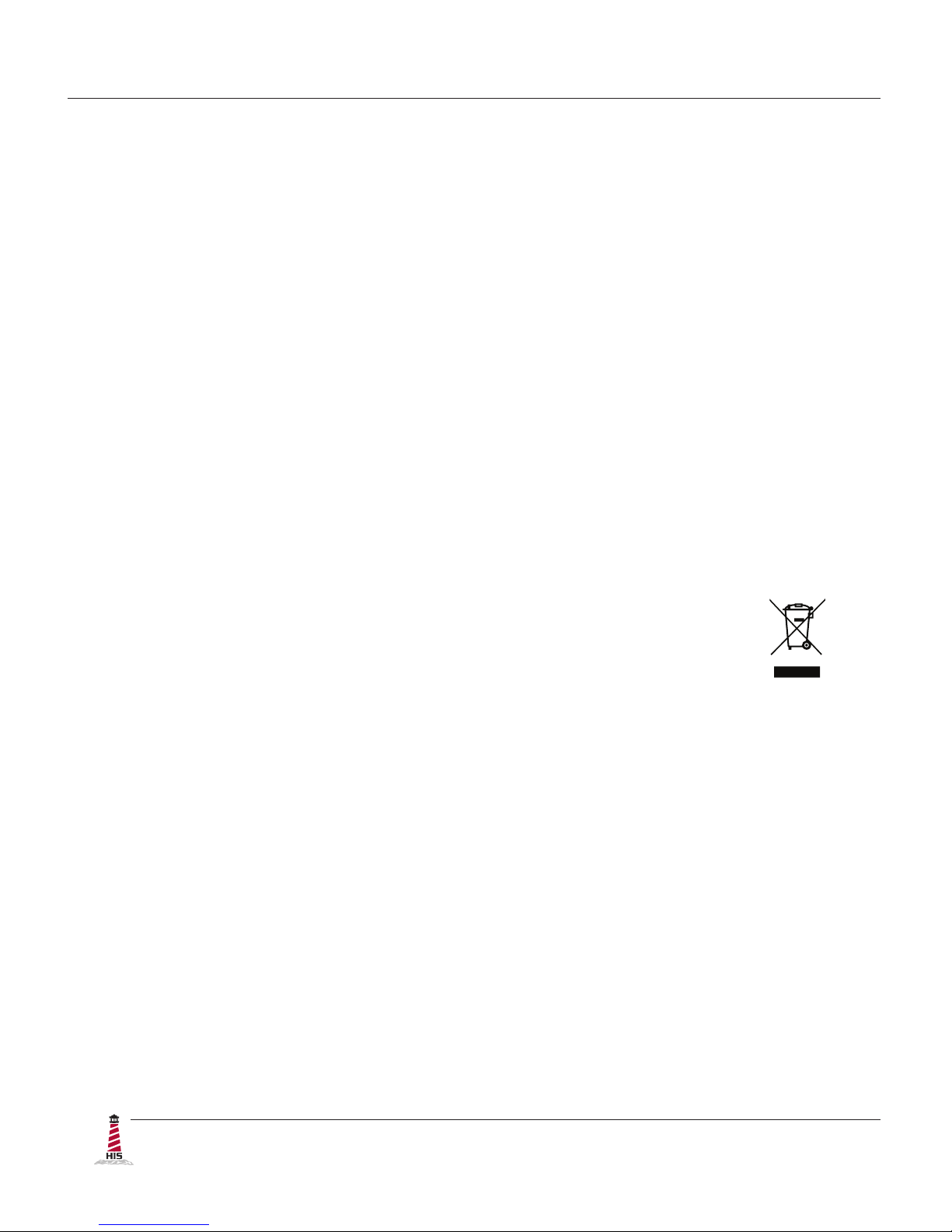
Safety and Regulatory Information
4 RL15H User Manual, 99144, March 2017
Waste Electrical and Electronic Equipment Directive (WEEE)
The following information is only for EU-member states:
The mark shown to the right is in compliance with the Waste Electrical and
Electronic Equipment Directive 2002/96/EC (WEEE)�
The mark indicates the requirement NOT to dispose of the equipment as unsorted
municipal waste, but use the return and collection systems according to local law. Users
should contact their supplier and check the terms and conditions of the purchase contract�
When purchased directly from Hope Industrial Systems, you may contact technical support
for disposal arrangements.
Hazardous Locations
The following applies only to monitors rated for hazardous locations (model
numbers HIS-RL15-
_ _
HH and HIS-RL15-
_ _
UH):
This equipment is suitable for use in Class I, Division 2, Groups A, B, C, and D; Class II,
Division 2, Groups F, G; Class III; or non-hazardous locations only�
Device is open-type and is to be installed in an enclosure suitable for the environment that
is only accessible with the use of a tool�
WARNING – EXPLOSION HAZARD – Do not disconnect equipment unless power has
been removed or the area is known to be non-hazardous�
WARNING – EXPLOSION HAZARD – Substitution of any components may impair
suitability for Class I, Division 2 Locations�

Mechanical Drawings
RL15H User Manual, 99144, March 2017 5
Mechanical Drawings
Front View
Bottom View
265.4 mm
(10.45")
482.6 mm
(19.00")
458.8 mm
(18.06")
6.4 mm
(0.25")
37.5 mm (1.48")
307.6 mm
(12.11")
231.6 mm
(9.12")
228.0 mm
(8.98")
377.8 mm
(14.87")
3.2 mm
(0.125")
54.2 mm
(2.14")
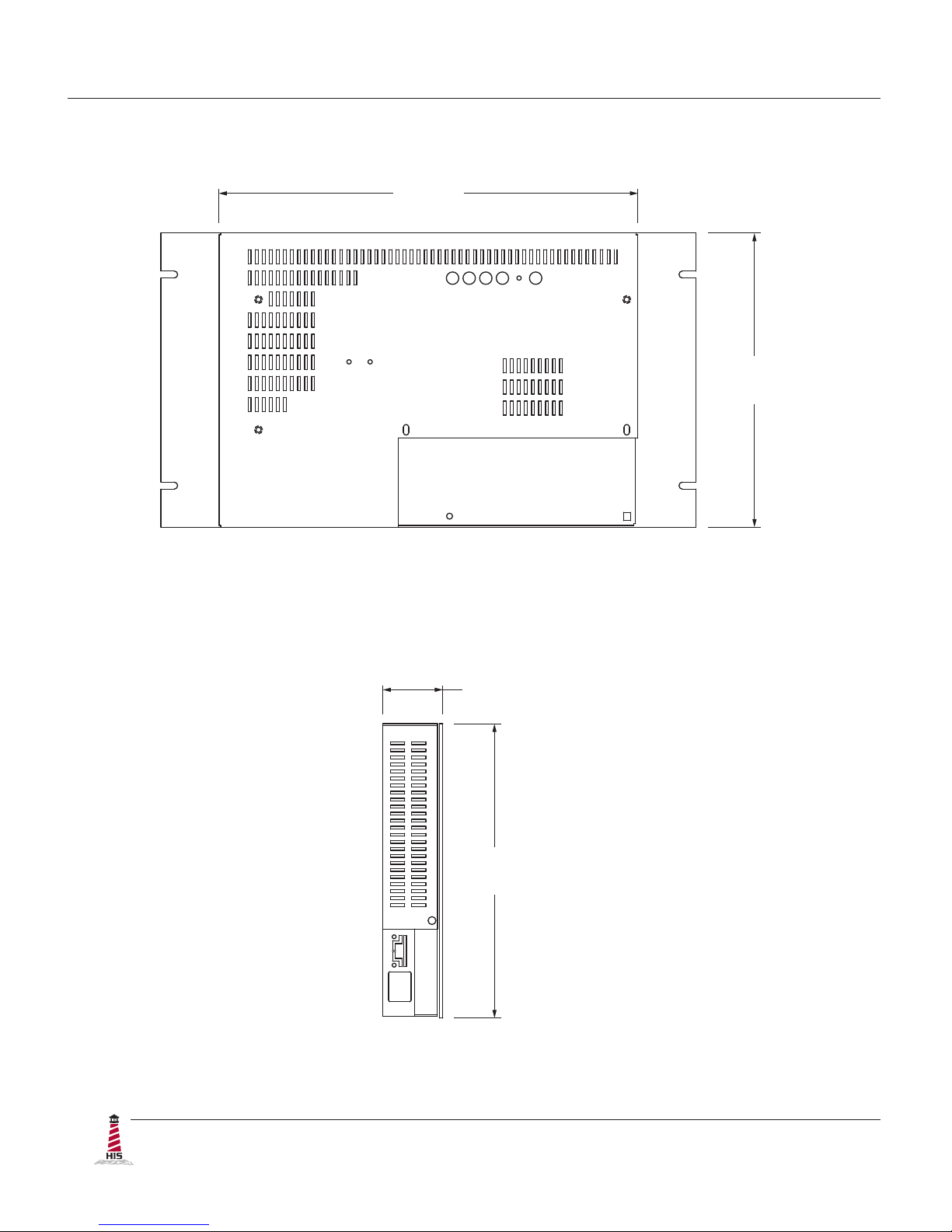
Mechanical Drawings
6 RL15H User Manual, 99144, March 2017
Rear View
Side View
377.8 mm
(14.87")
265.4 mm
(10.45")
54.2 mm (2.14")
265.4 mm
(10.45")
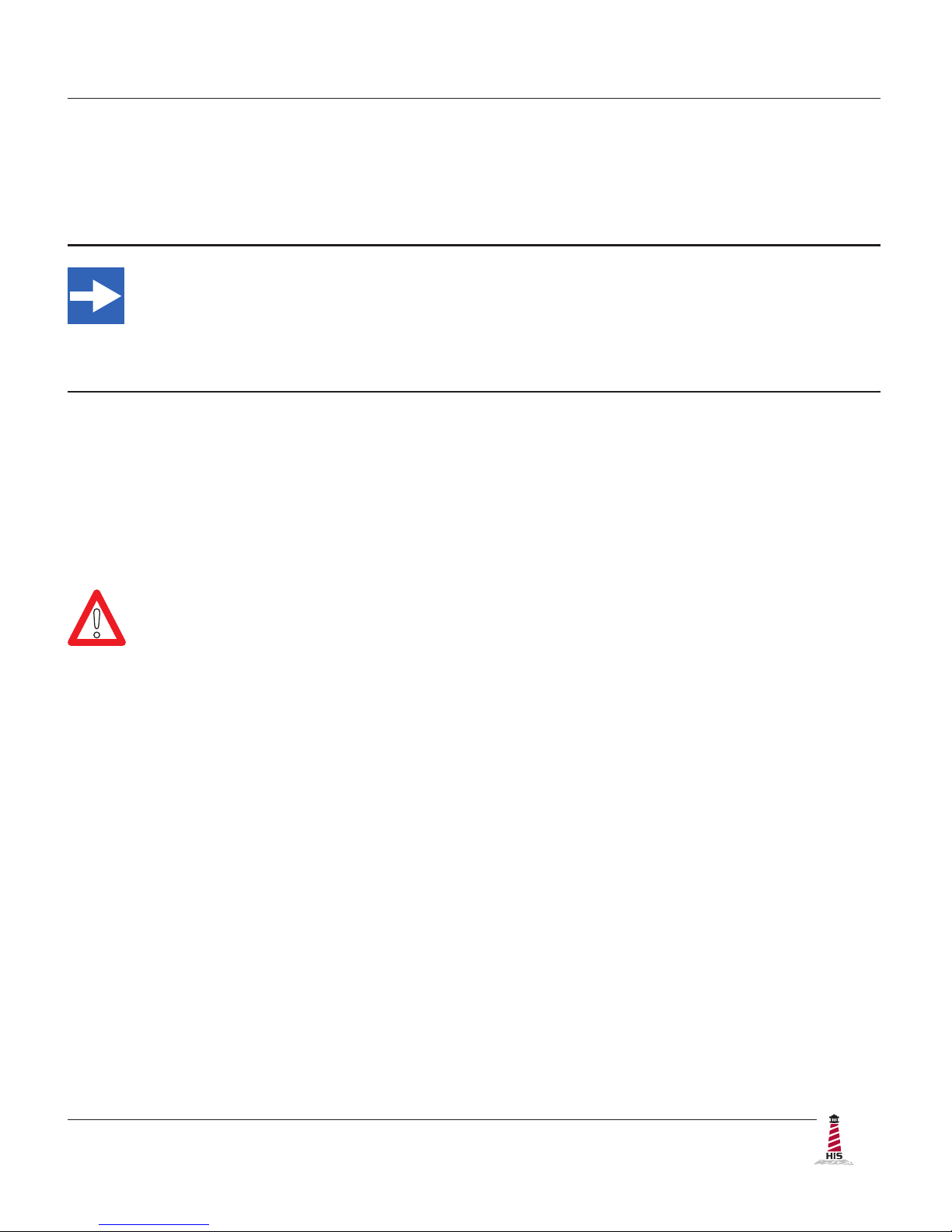
Installation Instructions
RL15H User Manual, 99144, March 2017 7
Installation Instructions
Step 1: Prepare for Installation
IMPORTANT!
Perform the following steps BEFORE installation of the monitor into the rack.
1� Ensure that sufcient power is available.
2� Ensure that sufcient space is available to allow for proper air ow into and out of the
unit�
3� Ensure that the air temperature around the unit (top and bottom) will not exceed the
rated specications of the unit.
f The maximum rated temperature for the HIS-RL15 is 60°C (140°F).
f Remember that heat rises – the temperature at the top of the
cabinet will be much hotter than at the bottom if air inside the
enclosure is not actively circulating. Even in a sealed enclosure,
use of a circulation fan can greatly reduce temperature�
f Also, remember that even though this product is designed to
operate at 60°C, the life span of any electronic device is shortened
when it is consistently operated at high temperatures. Therefore,
it is wise to take steps to keep the temperature of the ambient air
around the unit as low as possible�
4� Ensure that the ambient humidity of the air around the unit does not exceed the
specications of the unit.
f T h e m a x i m u m r a t e d h u m i d i t y f o r t h e H I S - R L 1 5 i s 9 0 %
non-condensing.
!
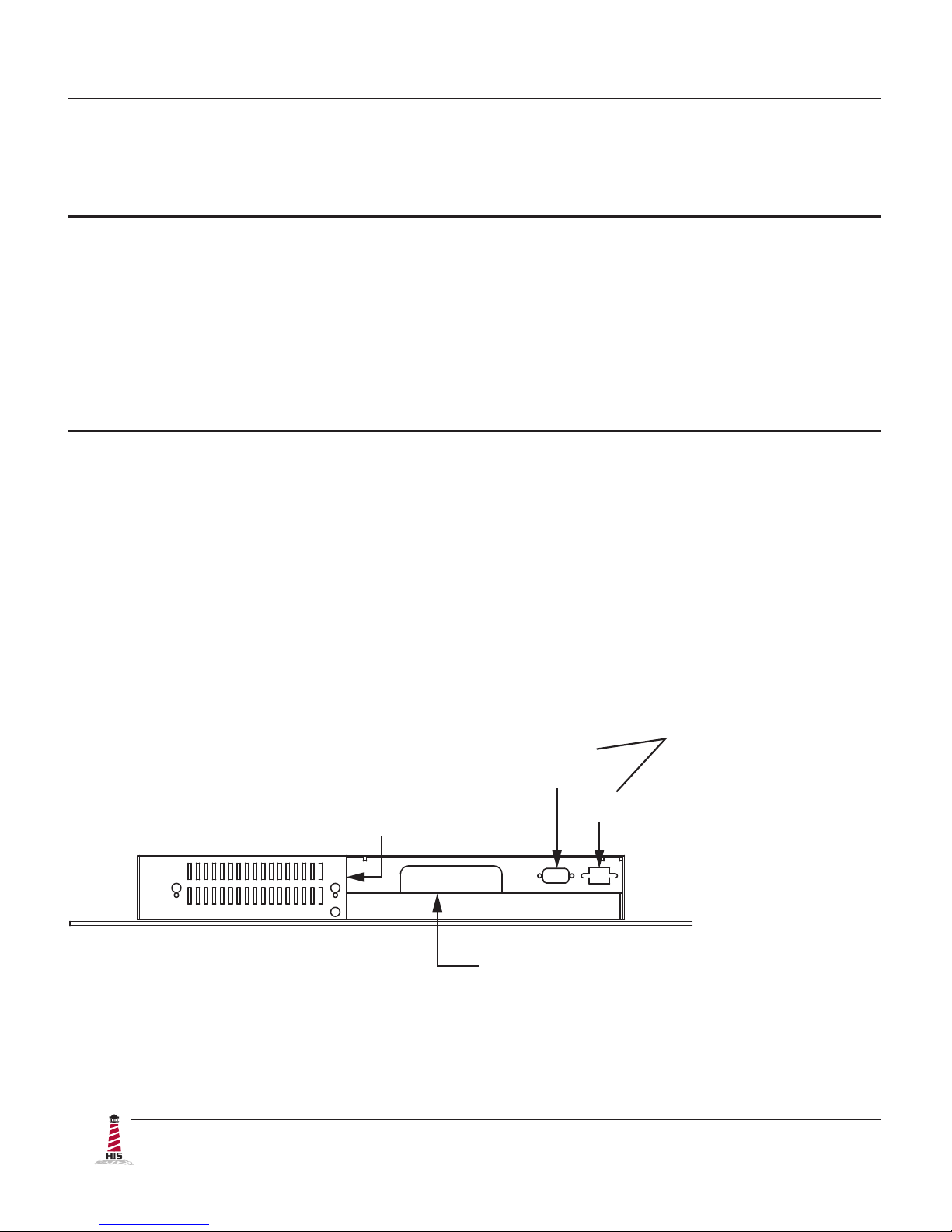
Installation Instructions
8 RL15H User Manual, 99144, March 2017
Step 2: Bench-test Conguration
Make sure everything works before installing into the production environment.
TIP!
If using a KVM extender, please refer to the installation instructions included
with the KVM extender module. It is particularly important to bench-test the full
conguration prior to nal installation. This will help to identify and troubleshoot
any system issues while conguration changes may still be easily made.
Install Cable Connections
All monitors are shipped with a standard VGA video cable� AC-powered displays are also
shipped with a power/mains cable. If you ordered a touch screen monitor, a USB cable is
supplied for the touch screen interface� To use the touch screen Serial (RS-232) interface, a
serial cable may be ordered separately�
The cable ports are located on the rear of the monitor. Refer to the following diagram and
instructions to connect power, video, and touch screen (if applicable) to your monitor�
DVI AND VGA VIDEO
USB
(for Touch Screen option)
SERIAL
(RS-232)
POWER INPUT
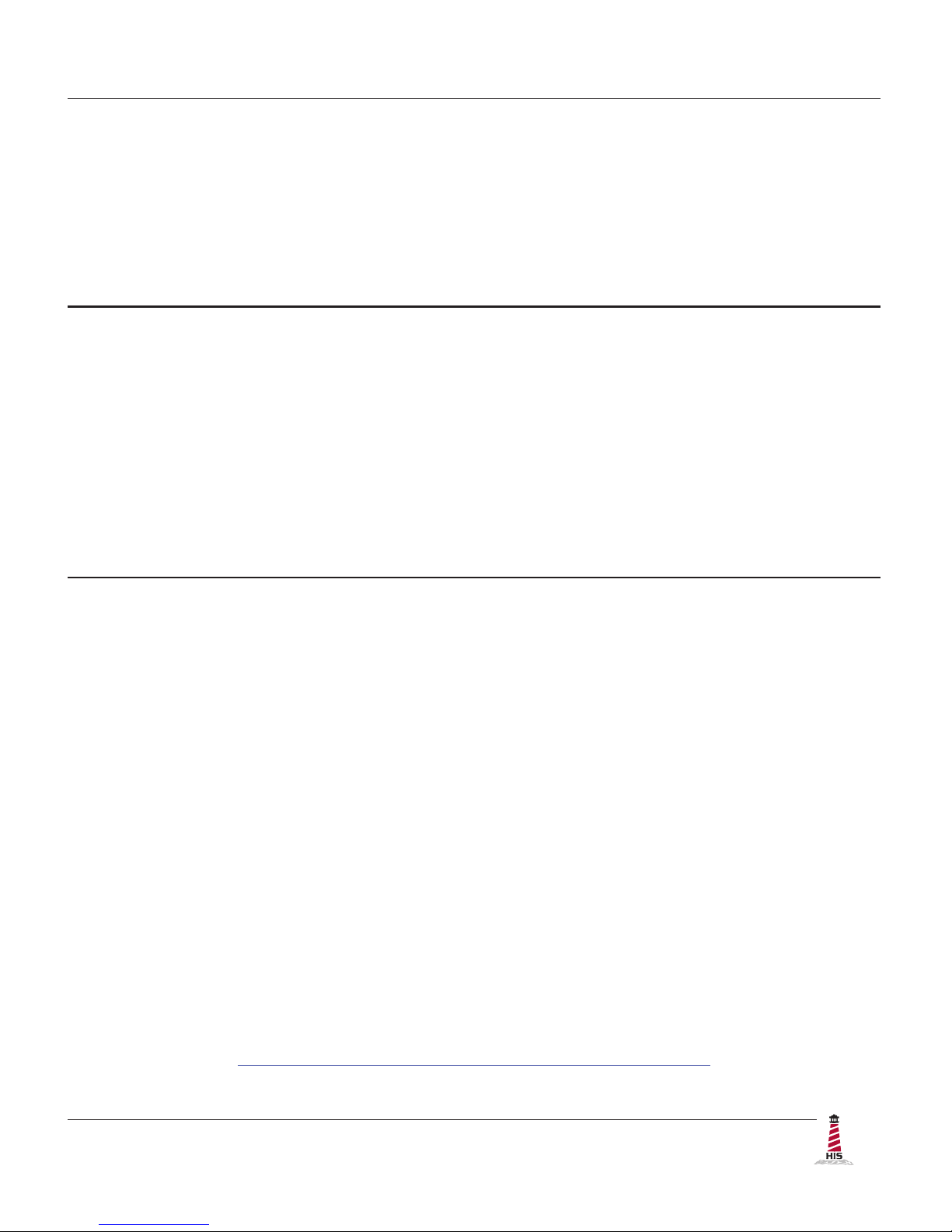
Installation Instructions
RL15H User Manual, 99144, March 2017 9
Video Connection
The HIS-RL15 supports digital video through its DVI port, and analog video through its VGA port.
After selecting the appropriate interface, connect one end of your video cable to the input port on
the rear of the monitor and the other end to the appropriate port on your host computer or other
video source�
TIP!
If the video source has an HDMI or DisplayPort connection, this can be converted
for use with the DVI video port using a simple adapter�
If the video source has a 5 wire analog RGB video output, this can be converted for
use with the VGA video port using a simple adapter�
Certied adapters are available from Hope Industrial Systems. Contact our sales
team for more information�
Power Connection
The HIS-RL15 is available with either AC or DC power input�
AC power input models are powered by 100 to 240 VAC, 0�5/0�25 A, 60/50 Hz� Connect the
AC power cable to the power input port on the rear of the monitor� Connect the other end into a
nearby outlet�
DC power input models are powered by 9�6 to 36�6 VDC, 2�5 to 0�65 A, Class 2 or SELV/LPS�
Install Touch Screen Driver
Applies to touch screen monitors only� Instructions below apply to Windows systems� Both Serial
and USB ports are present on all touch screen monitors, but only one should be used to connect
the touch screen interface to the monitor�
All touch screen monitors are shipped with a CD-ROM that contains documentation and drivers
for all major operating systems. To be sure that you have the most current information, please
check the following Internet address:
http://www�HopeIndustrial�com/Touchscreen_Drivers�htm
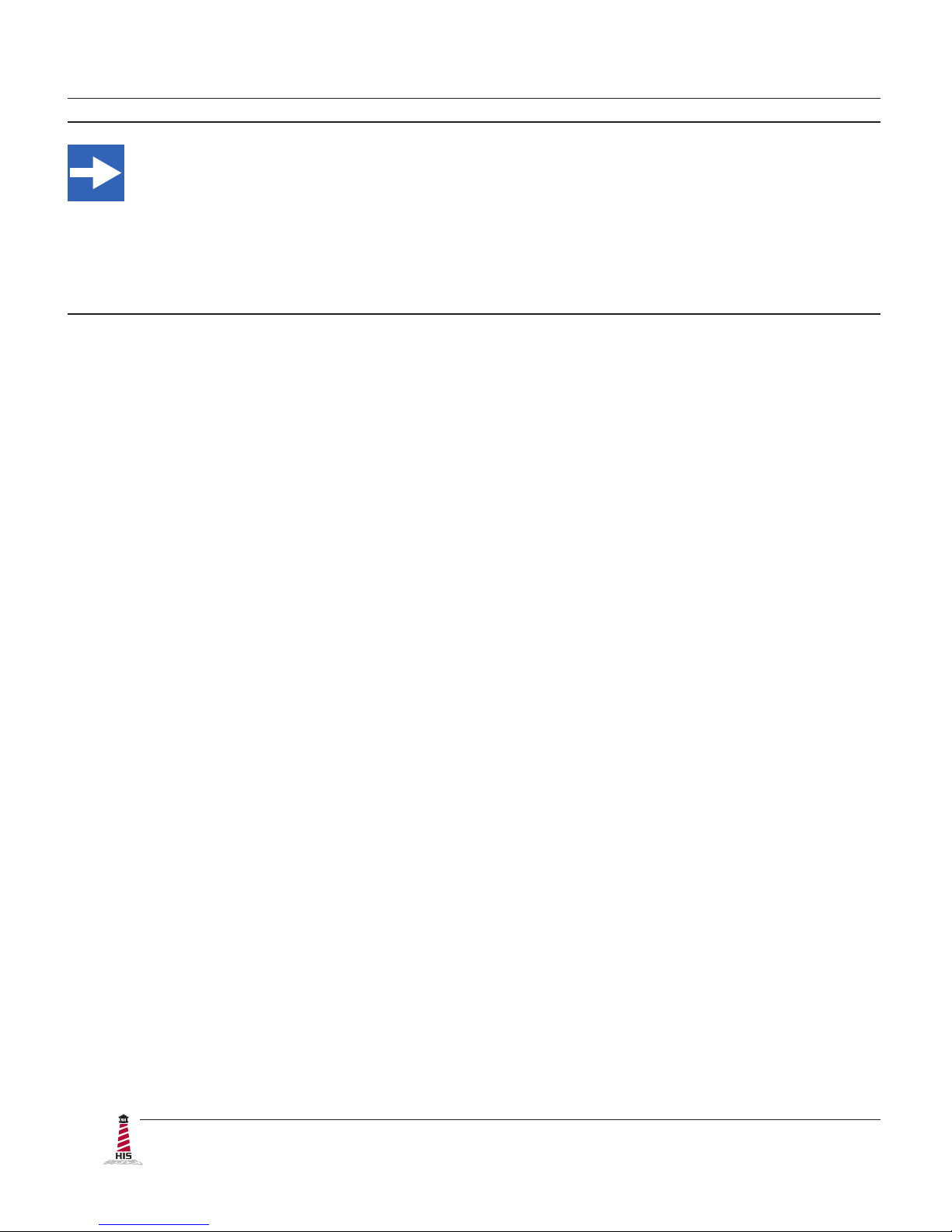
Installation Instructions
10 RL15H User Manual, 99144, March 2017
IMPORTANT!
If you will be using a USB connection, install the touch screen driver rst, and then
connect the USB cable. If you will be using a Serial connection, connect the Serial
cable rst, and then install the touch screen driver�
USB Connection
1� Select the appropriate driver for your operating system.
a� If downloading from the web address listed above, select the appropriate
driver for your operating system.
b� If using the included CD, insert it into the host computer's CD-ROM drive.
If the CD does not automatically run, browse the contents of the CD and
open the READ�ME�FIRST�htm le in a web browser. Select the appropriate
driver�
2� Click to "Run" the software when prompted� Follow on-screen instructions to
download and execute the touch screen driver installation�
3� A cable retention bracket comes installed on the USB port on the rear of the monitor
and will help to secure the cable and ensure adequate strain relief. Without removing
the bracket, route one end of the USB cable through the retention bracket and
connect it to the USB input port on the monitor. Connect the other end to the USB
port on the host computer�
Serial (RS-232) Connection
1� Connect one end of the Serial cable to the Serial input port on the rear of the monitor�
Connect the other end to the Serial port on the host computer. Tighten the captive
screws on the cable connectors to ensure adequate strain relief�
2� Select the appropriate driver for your operating system.
a� If downloading from the web address listed above, select the appropriate
driver for your operating system.
b� If using the included CD, insert it into the host computer's CD-ROM drive.
If the CD does not automatically run, browse the contents of the CD and
open the READ�ME�FIRST�htm le in a web browser. Select the appropriate
driver�
