Page 1
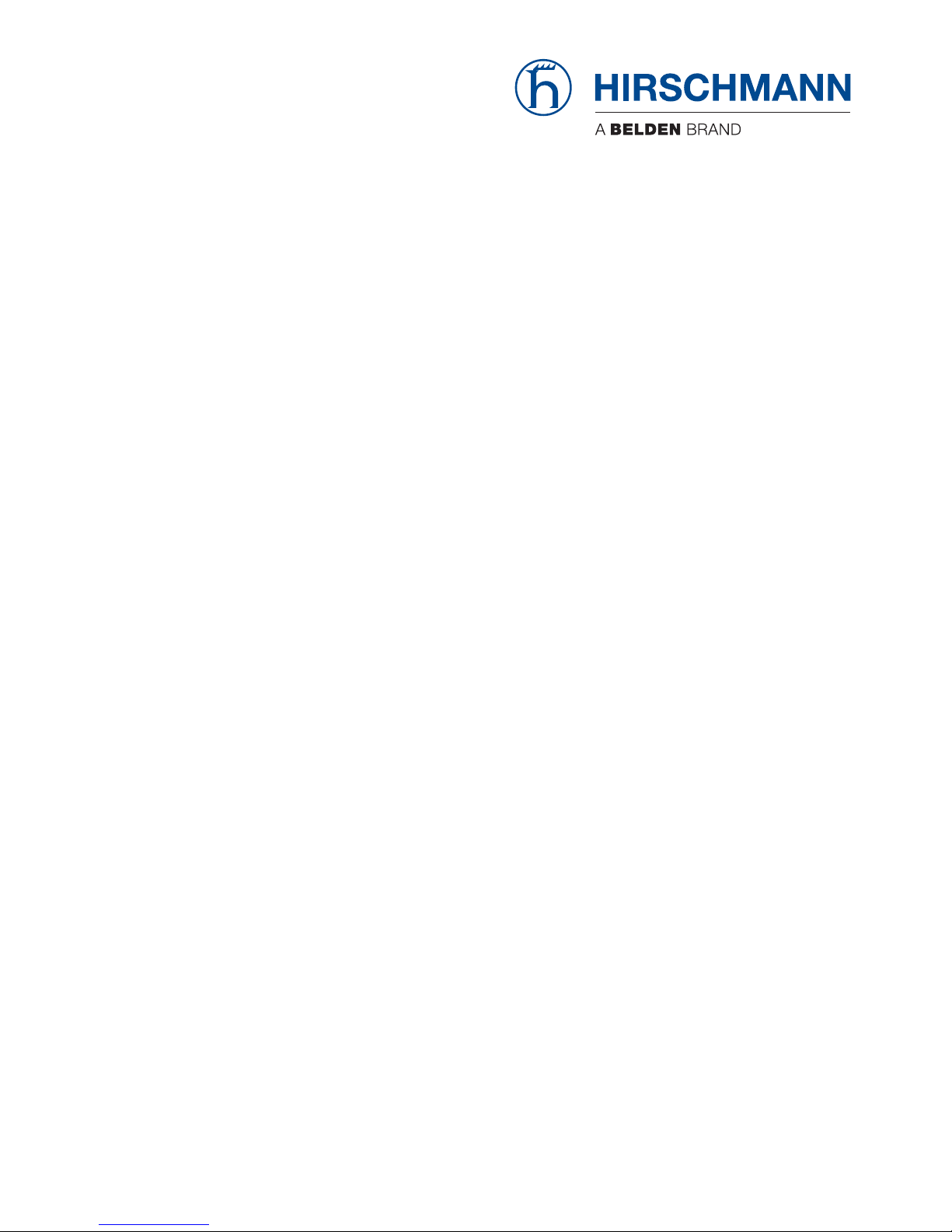
UM Redundancy Configuration L2E
Release 7.1 12/2011
Technical Support
HAC.Support@Belden.com
User Manual
Redundancy Configuration
Industrial Ethernet (Gigabit) Switch
RS20/RS30/RS40, MS20/MS30, OCTOPUS
Page 2

The naming of copyrighted trademarks in this manual, even when not specially indicated, should
not be taken to mean that these names may be considered as free in the sense of the trademark
and tradename protection law and hence that they may be freely used by anyone.
© 2011 Hirschmann Automation and Control GmbH
Manuals and software are protected by copyright. All rights reserved. The copying, reproduction,
translation, conversion into any electronic medium or machine scannable form is not permitted,
either in whole or in part. An exception is the preparation of a backup copy of the software for
your own use. For devices with embedded software, the end-user license agreement on the
enclosed CD applies.
The performance features described here are binding only if they have been expressly agreed
when the contract was made. This document was produced by Hirschmann Automation and
Control GmbH according to the best of the company's knowledge. Hirschmann reserves the right
to change the contents of this document without prior notice. Hirschmann can give no guarantee
in respect of the correctness or accuracy of the information in this document.
Hirschmann can accept no responsibility for damages, resulting from the use of the network
components or the associated operating software. In addition, we refer to the conditions of use
specified in the license contract.
You can get the latest version of this manual on the Internet at the Hirschmann product site
(www.beldensolutions.com).
Printed in Germany
Hirschmann Automation and Control GmbH
Stuttgarter Str. 45-51
72654 Neckartenzlingen
Germany
Tel.: +49 (0)1805 14-1538
Rel 7.1 12/2011 13.12.11
Page 3
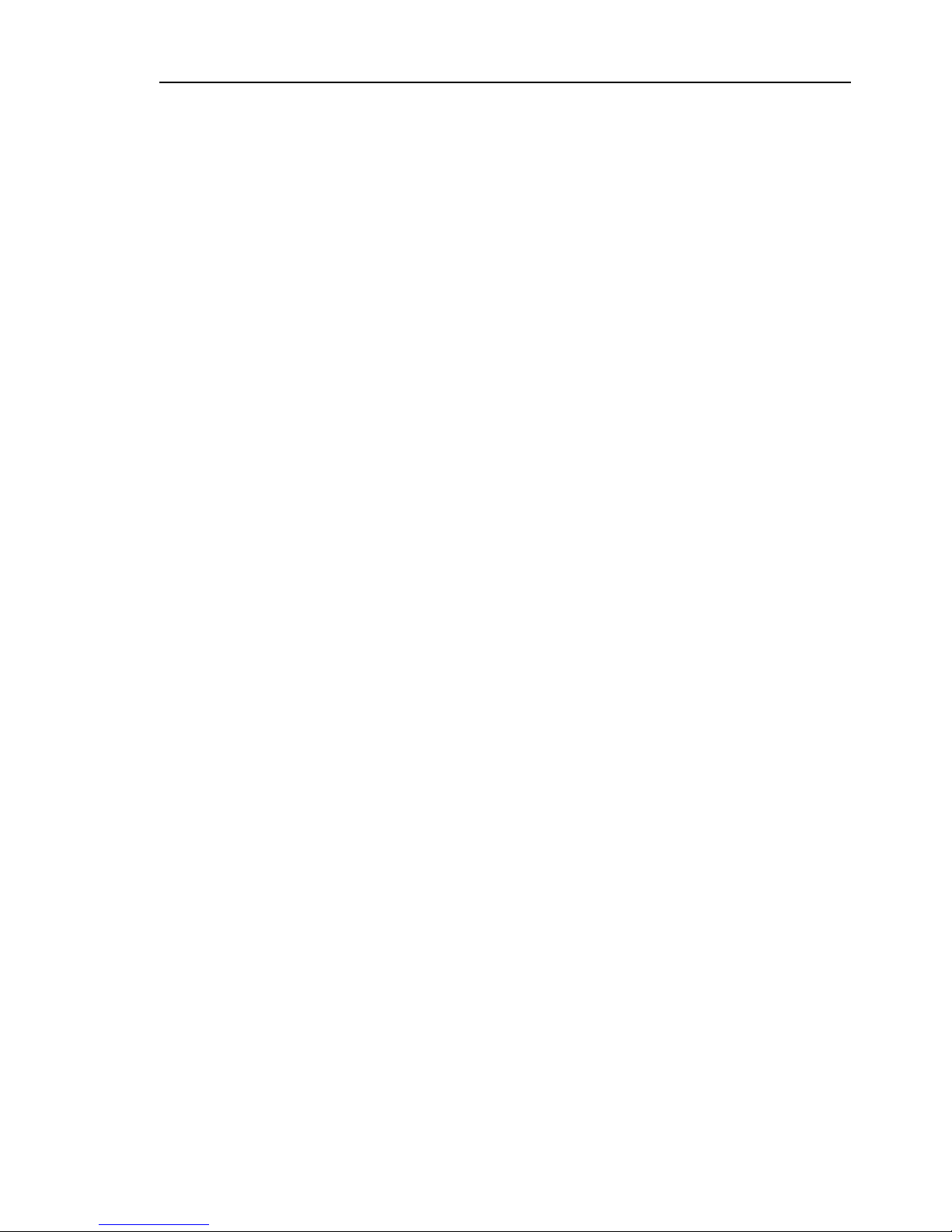
Contents
UM Redundancy Configuration L2E
Release 7.1 12/2011
3
Contents
About this Manual 5
Key 7
1 Introduction 9
1.1 Overview of Redundancy Topologies 10
1.2 Overview of Redundancy Protocols 11
2 Ring Redundancy 13
2.1 Example of a HIPER-Ring 15
2.1.1 Setting up and configuring the HIPER-Ring 17
2.2 Example of a MRP-Ring 21
3 Multiple Rings 27
4 Ring/Network Coupling 29
4.1 Variants of the ring/network coupling 30
4.2 Preparing a Ring/Network Coupling 32
4.2.1 Stand-by switch 32
4.2.2 One-Switch coupling 35
4.2.3 Two-Switch coupling 41
4.2.4 Two-Switch Coupling with Control Line 49
5 Spanning Tree 57
5.1 The Spanning Tree Protocol 59
5.1.1 The tasks of the STP 59
5.1.2 Bridge parameters 60
5.1.3 Bridge Identifier 60
5.1.4 Root Path Cost 61
5.1.5 Port Identifier 63
5.2 Rules for Creating the Tree Structure 64
5.2.1 Bridge information 64
5.2.2 Setting up the tree structure 64
5.3 Example of determining the root path 67
5.4 Example of manipulating the root path 69
Page 4
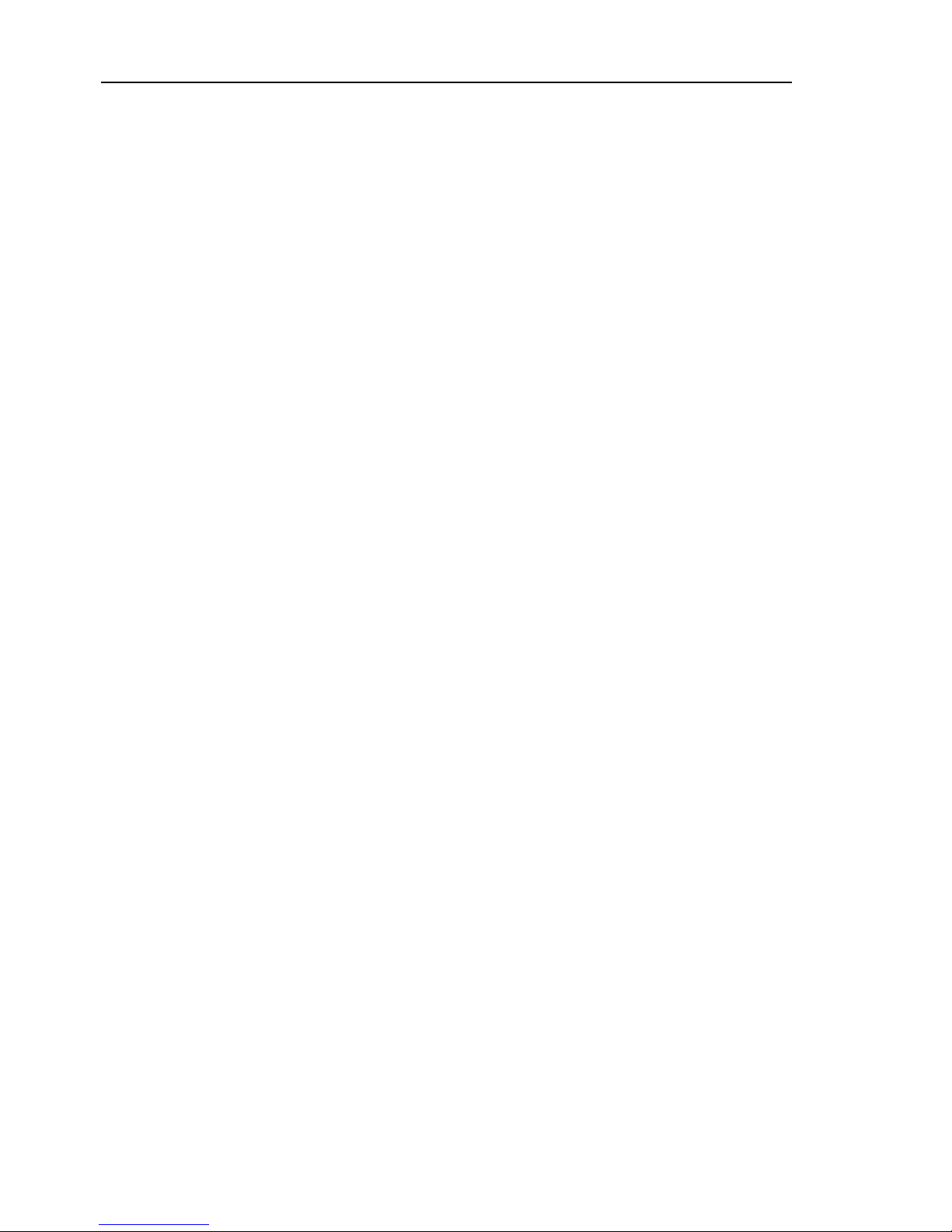
Contents
4
UM Redundancy Configuration L2E
Release 7.1 12/2011
5.5 Example of manipulating the tree structure 71
5.6 The Rapid Spanning Tree Protocol 72
5.6.1 Port roles 72
5.6.2 Port states 74
5.6.3 Spanning Tree Priority Vector 75
5.6.4 Fast reconfiguration 76
5.6.5 Configuring the Rapid Spanning Tree 77
5.7 Combining RSTP and MRP 87
5.7.1 Application example for the combination of RSTP and
MRP 89
A Readers’ Comments 92
B Index 95
C Further Support 97
Page 5
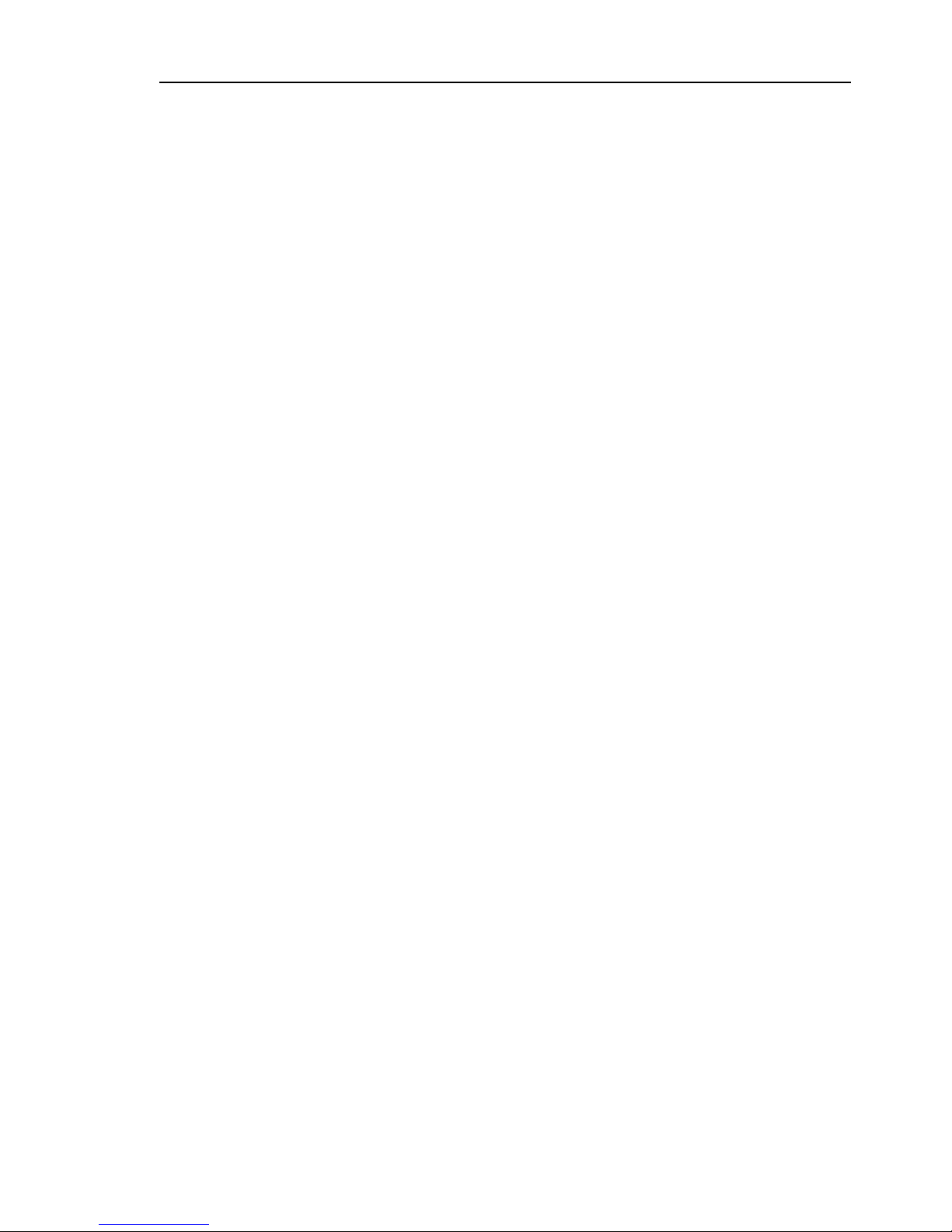
About this Manual
UM Redundancy Configuration L2E
Release 7.1 12/2011
5
About this Manual
The “Redundancy Configuration User Manual” document contains the
information you require to select the suitable redundancy procedure and
configure it.
The “Basic Configuration” user manual contains the information you need to
start operating the device. It takes you step by step from the first startup
operation through to the basic settings for operation in your environment.
The “Installation” user manual contains a device description, safety
instructions, a description of the display, and the other information that you
need to install the device.
The “Industry Protocols” user manual describes how the device is connected
by means of a communication protocol commonly used in the industry, such
as EtherNet/IP and PROFINET IO.
The “GUI” reference manual contains detailed information on using the
graphical interface to operate the individual functions of the device.
The “Command Line Interface” Reference Manual contains detailed
information on using the Command Line Interface to operate the individual
functions of the device.
Page 6
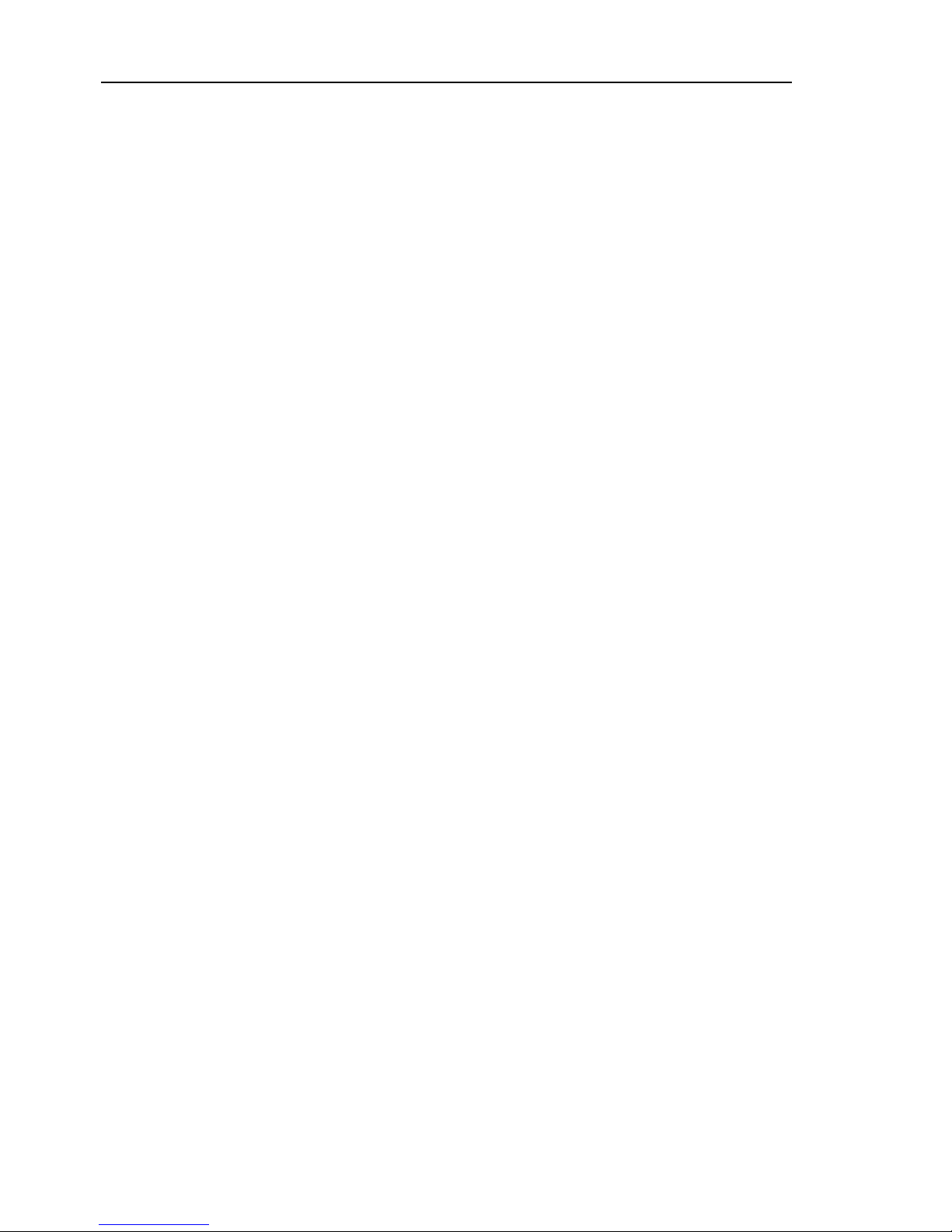
About this Manual
6
UM Redundancy Configuration L2E
Release 7.1 12/2011
The Industrial HiVision Network Management Software provides you with
additional options for smooth configuration and monitoring:
Simultaneous configuration of multiple devices
Graphic interface with network layout
Auto-topology discovery
Event log
Event handling
Client/server structure
Browser interface
ActiveX control for SCADA integration
SNMP/OPC gateway.
Maintenance
Hirschmann are continually working on improving and developing their
software. You should regularly check whether there is a new version of
the software that provides you with additional benefits. You will find
software information and downloads on the product pages of the
Hirschmann website.
Page 7
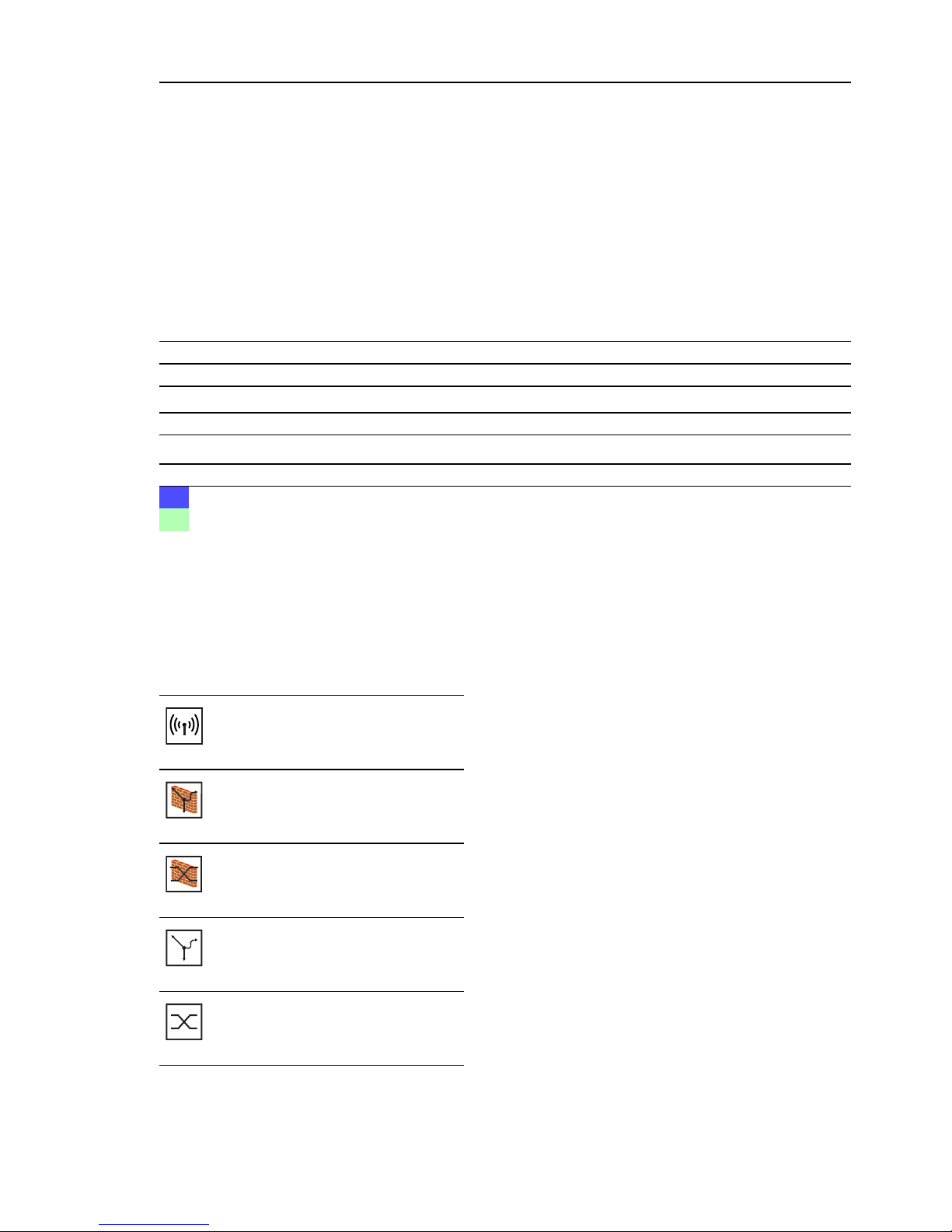
Key
UM Redundancy Configuration L2E
Release 7.1 12/2011
7
Key
The designations used in this manual have the following meanings:
Symbols used:
List
Work step
Subheading
Link Cross-reference with link
Note: A note emphasizes an important fact or draws your attention to a dependency.
Courier ASCII representation in user interface
Execution in the Graphical User Interface (Web-based Interface user interface)
Execution in the Command Line Interface user interface
WLAN access point
Router with firewall
Switch with firewall
Router
Switch
Page 8
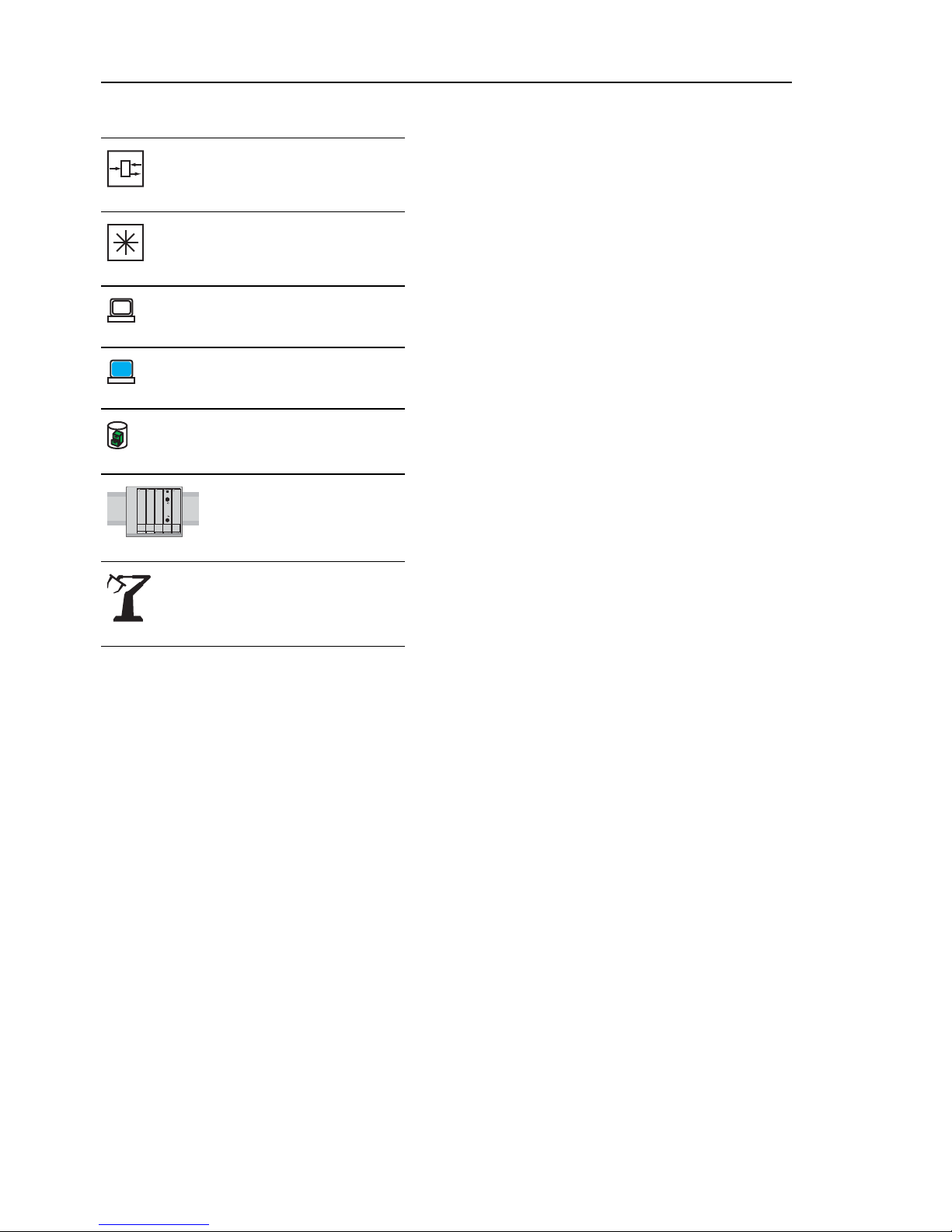
Key
8
UM Redundancy Configuration L2E
Release 7.1 12/2011
Bridge
Hub
A random computer
Configuration Computer
Server
PLC Programmable logic
controller
I/O Robot
Page 9
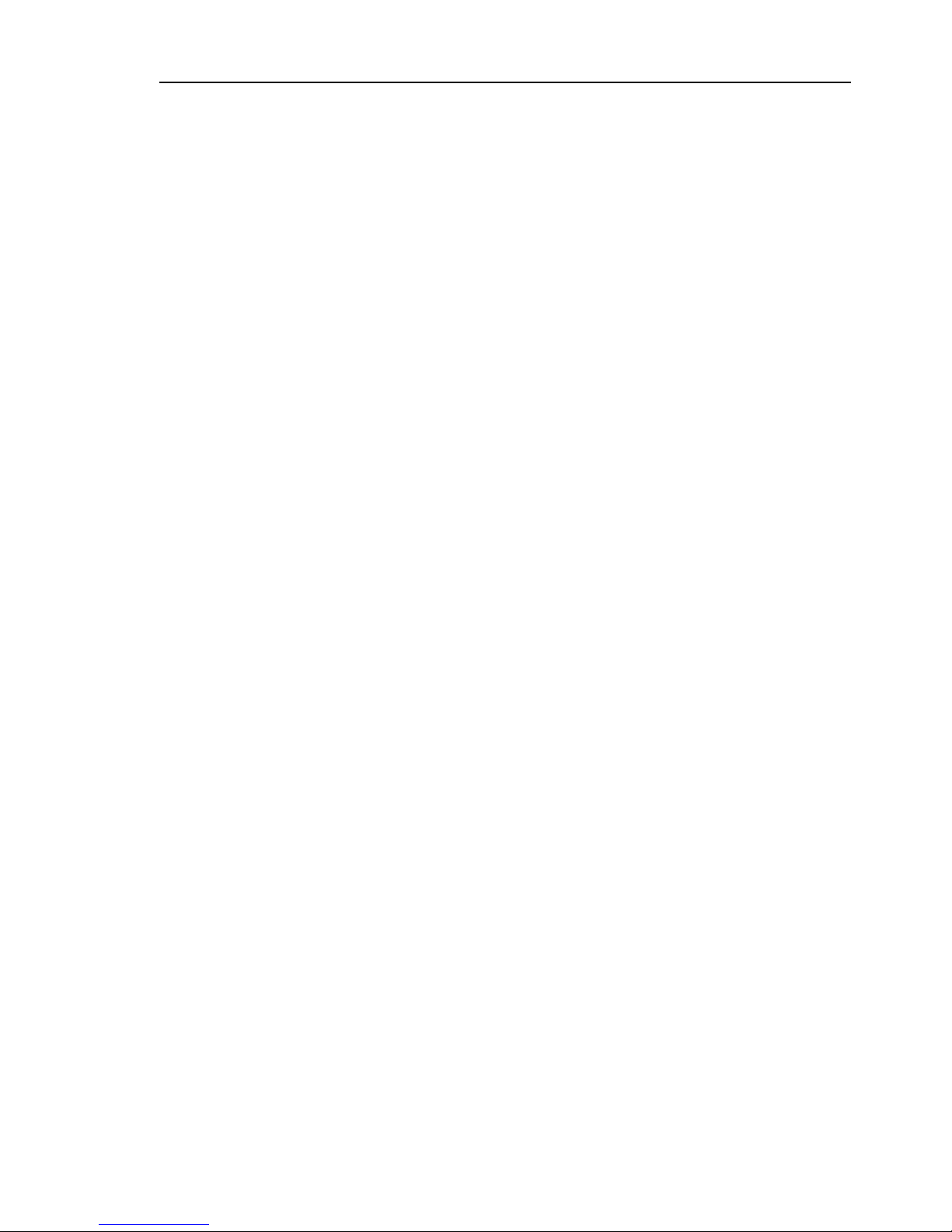
Introduction
UM Redundancy Configuration L2E
Release 7.1 12/2011
9
1 Introduction
The device contains a range of redundancy functions:
HIPER-Ring
MRP-Ring
Ring/Network coupling
Rapid Spanning Tree Algorithm (RSTP)
Page 10
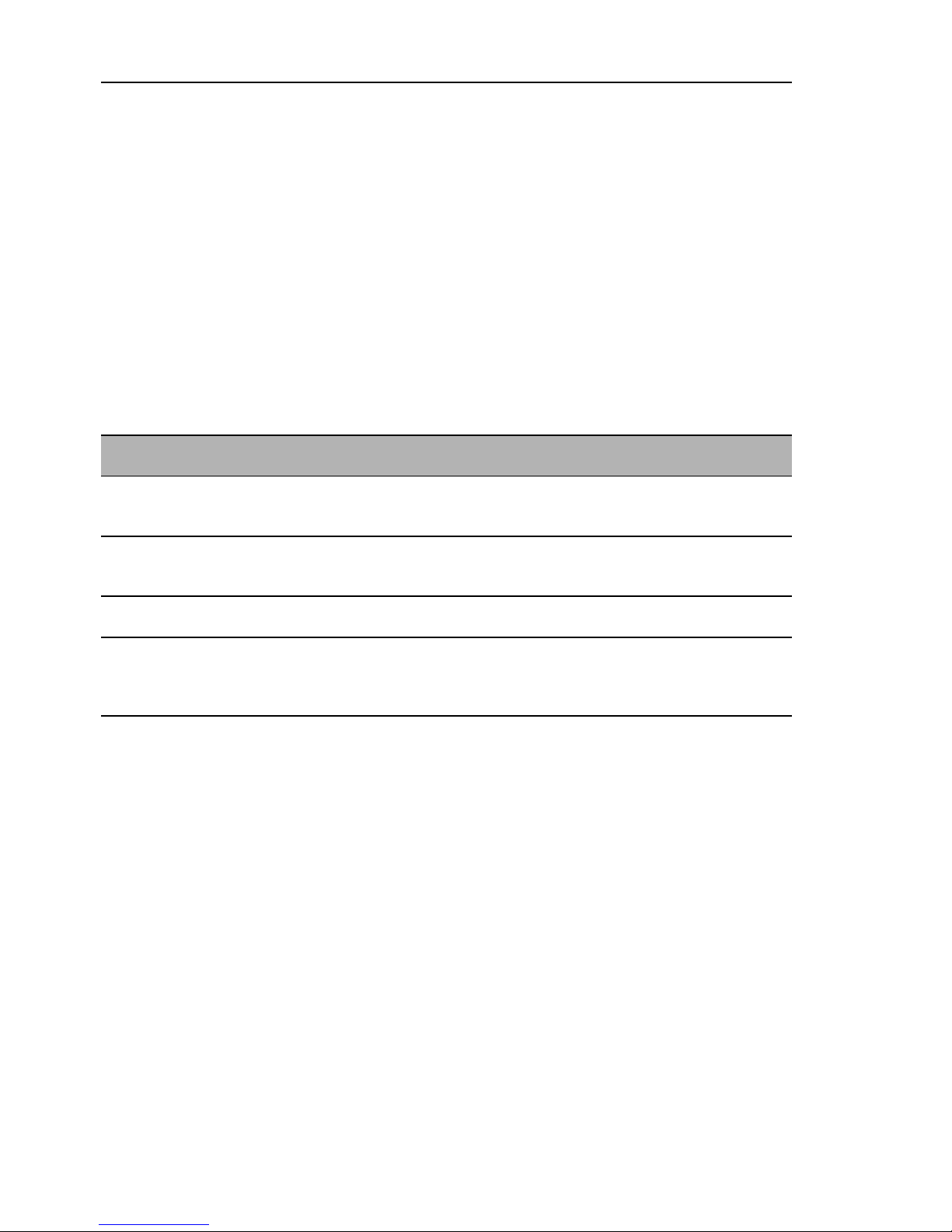
Introduction
10
1.1 Overview of Redundancy
Topologies
UM Redundancy Configuration L2E
Release 7.1 12/2011
1.1 Overview of Redundancy
Topologies
To introduce redundancy onto layer 2 of a network, first clarify which network
topology you require. Depending on the network topology selected, you then
choose from the redundancy protocols that can be used with this network
topology.
The following topologies are possible:
The Ring Redundancy Protocol MRP has particular properties to offer:
You have the option of coupling to MRP-Rings other ring structures that
work with RSTP (see on page 87 “Combining RSTP and MRP”).
Network topology Possible redundancy
procedures
Comments
Tree structure
without loops
(cycle-free)
Only possible in
connection with
physical loops
-
Topology with 1
loop
RSTP
Ring Redundancy
Ring Redundancy procedures (HIPER-Ring, Fast
HIPER-Ring or MRP) provide shorter switching
times than RSTP.
Topology with 2
loops
RSTP
Ring Redundancy
Ring redundancy: an MRP-Ring with an RSTPRing.
Topology with 3
non-nested loops
RSTP
Ring Redundancy
Ring coupling
The ring coupling provides particular support
when redundantly coupling a redundant ring to
another redundant ring, or to any structure that
only works with Hirschmann devices
Table 1: Overview of Redundancy Topologies
Page 11

Introduction
UM Redundancy Configuration L2E
Release 7.1 12/2011
1.2 Overview of
Redundancy Protocols
11
1.2 Overview of
Redundancy Protocols
Note: When you are using a redundancy function, you deactivate the flow
control on the participating ports. Default setting: flow control deactivated
globally and activated on all ports.
If the flow control and the redundancy function are active at the same time,
the redundancy may not work as intended.
Redundancy
procedure
Network topology Switch-over time
RSTP Random structure typically < 1 s (STP < 30 s), up to < 30 s - depends
heavily on the number of devices
Note: Up to 79 devices possible, depending on topology and configuration. If
the default values (factory settings) are used, up to 39 devices are possible,
depending on the topology (see page 57).
HIPER-Ring Ring typically 80 ms, up to < 500 ms or < 300 ms (selectable)
- the number of switches has a minimal effect on the
switch-over time
MRP-Ring Ring typically 80 ms, up to < 500 ms or < 200 ms (selectable)
- the number of switches has a minimal effect on the
switch over time
Note: In combination with RSTP in MRP compatibility mode, up to 39 devices
are possible, depending on the configuration. If the default values (factory
settings) for RSTP are being used, up to 19 devices are possible (see page 57).
Table 2: Comparison of the redundancy procedures
Page 12

Introduction
12
1.2 Overview of
Redundancy Protocols
UM Redundancy Configuration L2E
Release 7.1 12/2011
Page 13
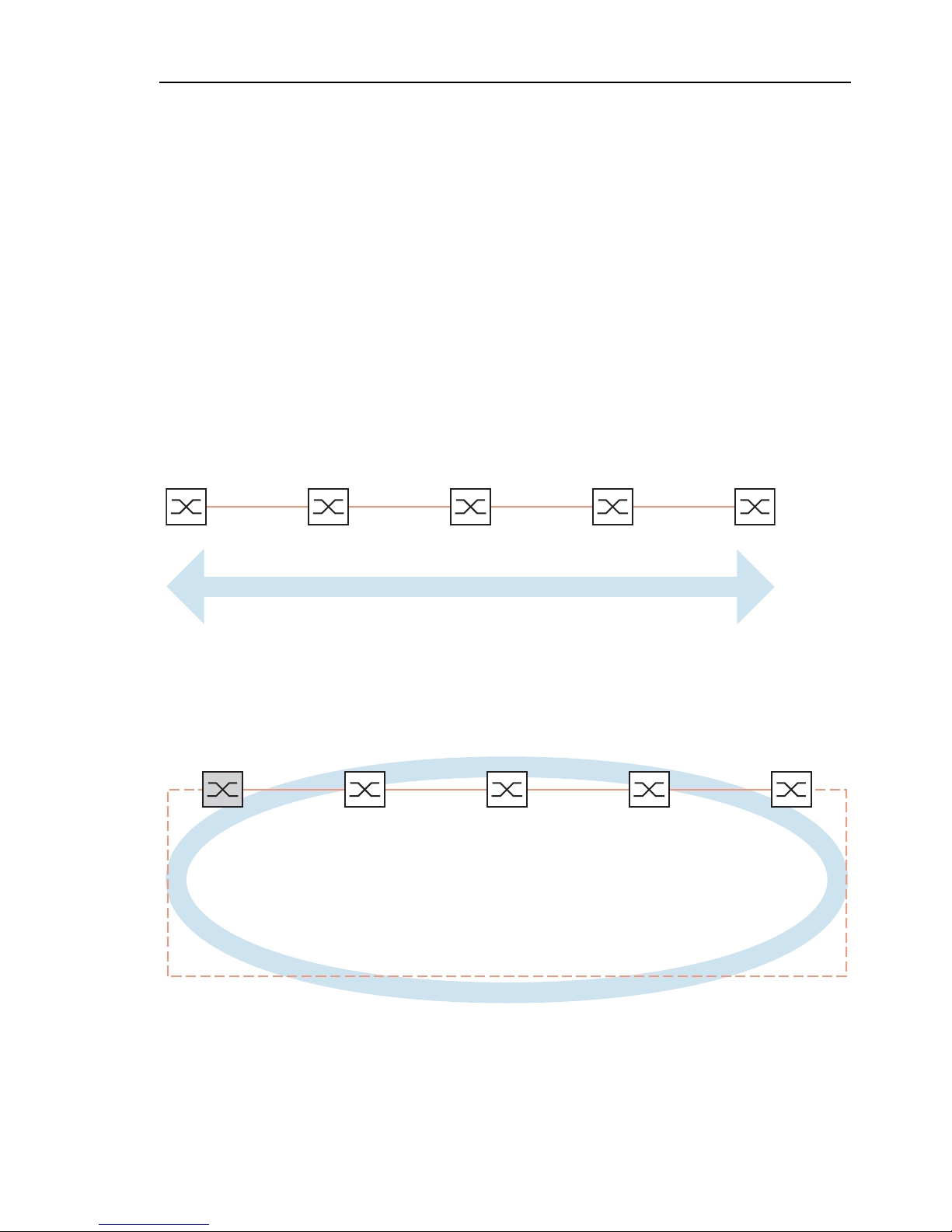
Ring Redundancy
UM Redundancy Configuration L2E
Release 7.1 12/2011
13
2 Ring Redundancy
The concept of ring redundancy allows the construction of high-availability,
ring-shaped network structures.
With the help of the RM (Ring Manager) function, the two ends of a backbone
in a line structure can be closed to a redundant ring. The ring manager keeps
the redundant line open as long as the line structure is intact. If a segment
becomes inoperable, the ring manager immediately closes the redundant
line, and line structure is intact again.
Figure 1: Line structure
Figure 2: Redundant ring structure
RM = Ring Manager
—— main line
- - - redundant line
RM
Page 14
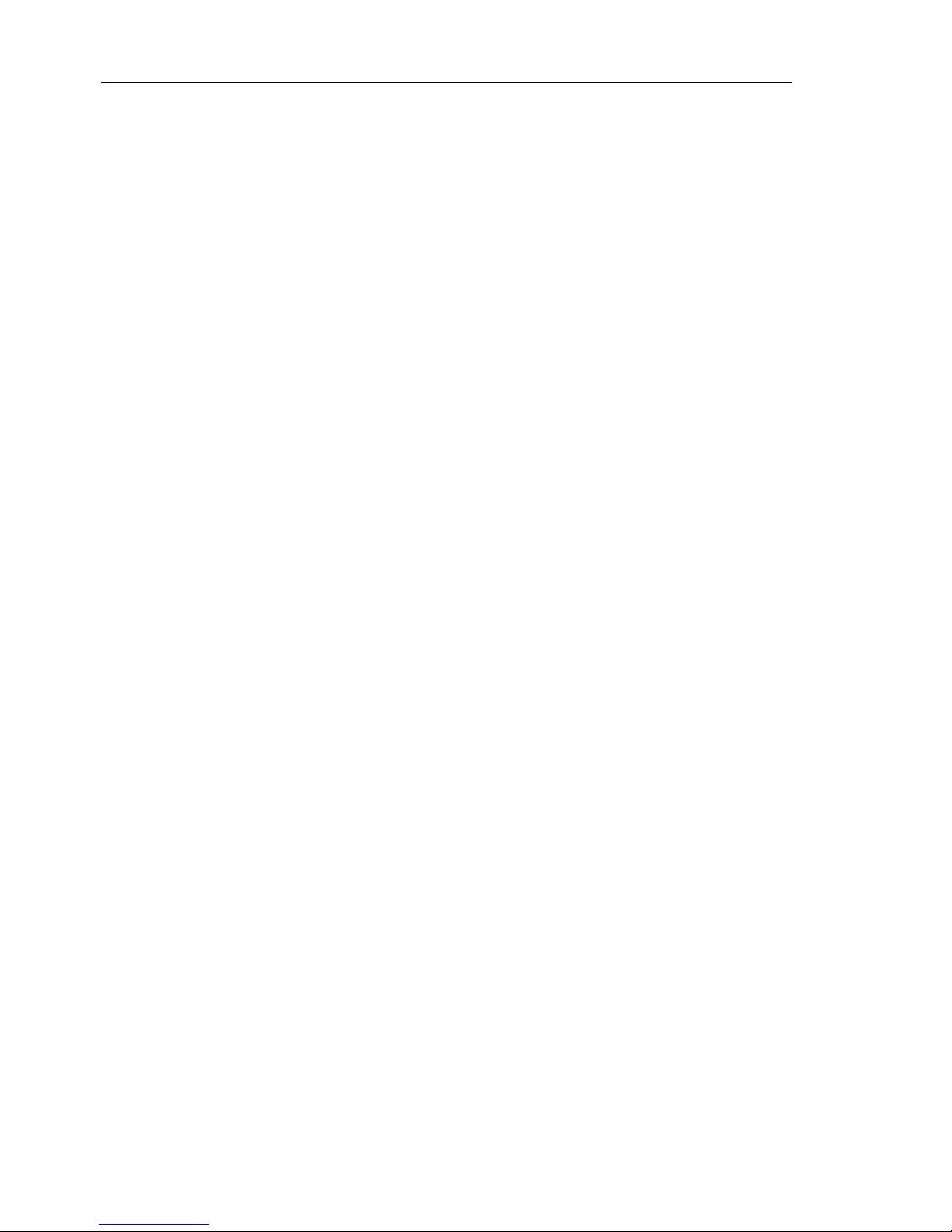
Ring Redundancy
14
UM Redundancy Configuration L2E
Release 7.1 12/2011
If a section is down, the ring structure of a
HIPER-(HIGH PERFORMANCE REDUNDANCY) Ring with up to 50
devices typically transforms back to a line structure within 80 ms (possible
settings: standard/accelerated).
MRP (Media Redundancy Protocol) Ring (IEC 62439) of up to 50 devices
typically transforms back to a line structure within 80 ms (adjustable to
max. 200 ms/500 ms).
Devices with HIPER-Ring function capability:
Within a HIPER-Ring, you can use any combination of the following
devices:
–RS1
– RS2-./.
– RS2-16M
–RS2-4R
– RS20, RS30, RS40
– RSR20, RSR30
– OCTOPUS
–MICE
–MS20, MS30
–PowerMICE
– MACH 100
– MACH 1000
– MACH 1040
– MACH 3000
– MACH 4000
Within an MRP-Ring, you can use devices that support the MRP protocol
based on IEC62439.
Note: Only one Ring Redundancy method can be enabled on one device at
any one time. When changing to another Ring Redundancy method,
deactivate the function for the time being.
Note: The following usage of the term “ring manager” instead of “redundancy
manager” makes the function easier to understand.
Page 15
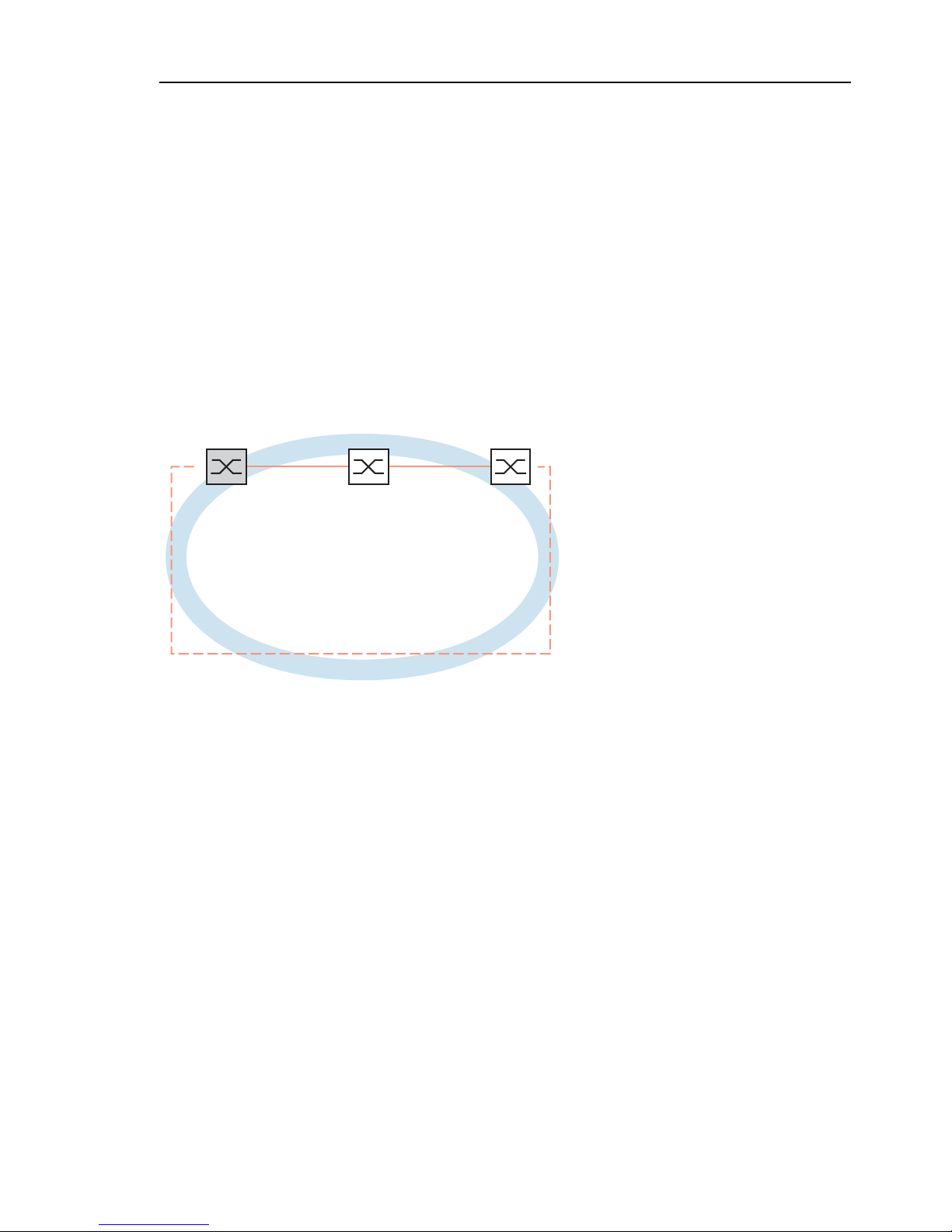
Ring Redundancy
UM Redundancy Configuration L2E
Release 7.1 12/2011
2.1 Example of a HIPER-Ring
15
2.1 Example of a HIPER-Ring
A network contains a backbone in a line structure with 3 devices. To increase
the redundancy reliability of the backbone, you have decided to convert the
line structure to a HIPER-Ring. You use ports 1.1 and 1.2 of the devices to
connect the lines
1
.
Figure 3: Example of HIPER-Ring
RM = Ring Manager
—— main line
- - - redundant line
The following example configuration describes the configuration of the ring
manager device (1). The two other devices (2 to 3) are configured in the
same way, but without activating the ring manager function. Select the
“Standard” value for the ring recovery, or leave the field empty.
1. On modular devices the 1st number of the port designation specifies the
module. The 2nd number specifies the port on the module. The specification
pattern 1.x is also used on non-modular devices for consistency.
RM
12 3
1.1 1.2 1.1 1.2 1.1 1.2
Page 16
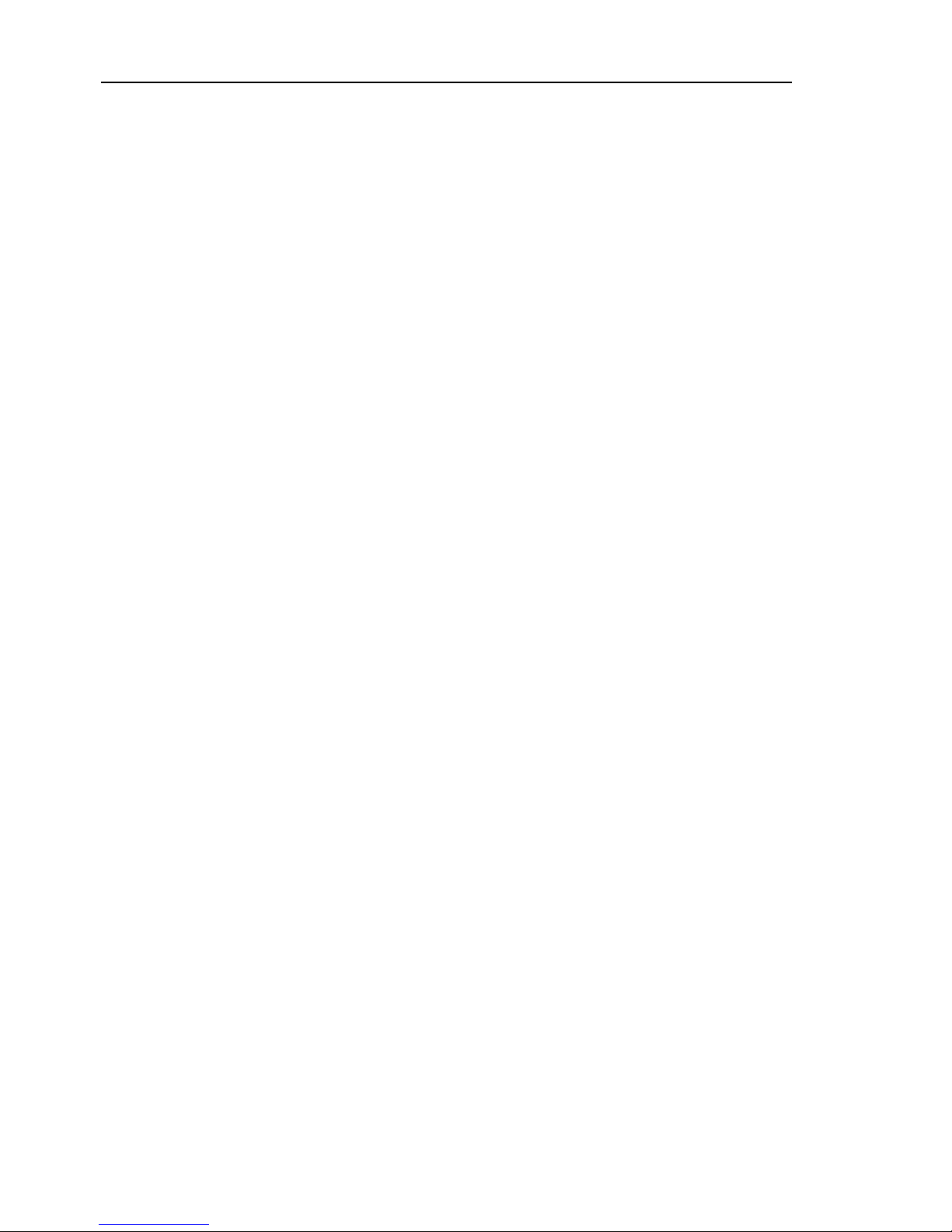
Ring Redundancy
16
2.1 Example of a HIPER-Ring
UM Redundancy Configuration L2E
Release 7.1 12/2011
Note: As an alternative to using software to configure the HIPER-Ring, with
devices RS20/30/40 and MS20/30 you can also use DIP switches to enter a
number of settings on the devices. You can also use a DIP switch to enter a
setting for whether the configuration via DIP switch or the configuration via
software has priority. The state on delivery is “Software Configuration”. You
will find details on the DIP switches in the “Installation” user manual.
Note: Configure all the devices of the HIPER-Ring individually. Before you
connect the redundant line, you must complete the configuration of all the
devices of the HIPER-Ring. You thus avoid loops during the configuration
phase.
Page 17

Ring Redundancy
UM Redundancy Configuration L2E
Release 7.1 12/2011
2.1 Example of a HIPER-Ring
17
2.1.1 Setting up and configuring the HIPER-Ring
Set up the network to meet your demands.
Configure all ports so that the transmission speed and the duplex settings
of the lines correspond to the following table:
Note: When activating the HIPER-Ring function via software or DIP
switches, the device sets the corresponding settings for the pre-defined ring
ports in the configuration table (transmission rate and mode). If you switch off
the HIPER-Ring function, the ports, which are changed back into normal
ports, keep the ring port settings. Independently of the DIP switch setting, you
can still change the port settings via the software.
Port type Bit rate Autonegotiation
(automatic
configuration)
Port setting Duplex
TX 100 Mbit/s off on 100 Mbit/s full duplex (FDX)
TX 1 Gbit/s on on Optical 100 Mbit/s off on 100 Mbit/s full duplex (FDX)
Optical 1 Gbit/s on on Optical 10 Gbit/s - on 10 Gbit/s full duplex (FDX)
Table 3: Port settings for ring ports
Select the Redundancy:Ring Redundancy dialog.
Under “Version”, select HIPER-Ring.
Define the desired ring ports 1 and 2 by making the corresponding
entries in the module and port fields. If it is not possible to enter a
module, then there is only one module in the device that is taken
over as a default.
Page 18
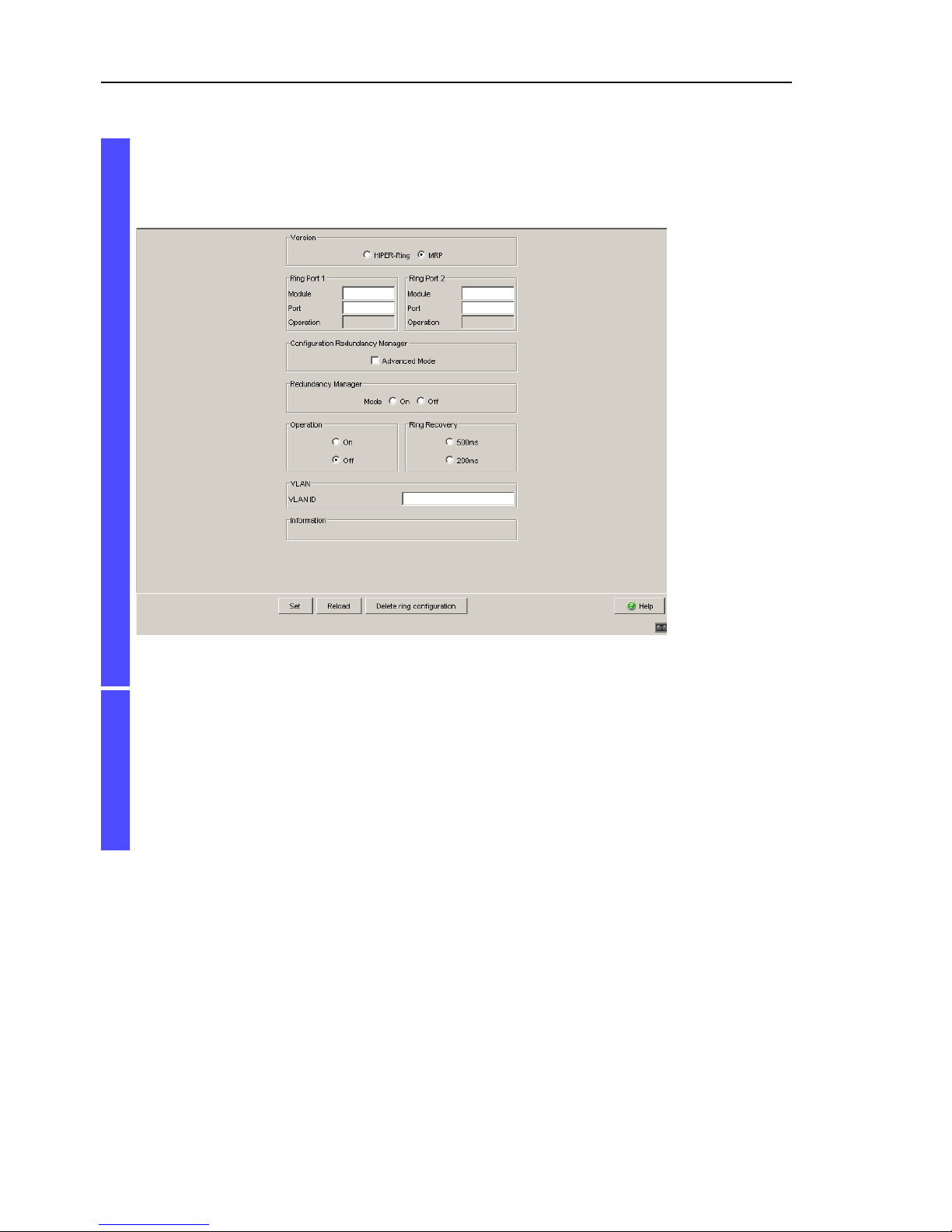
Ring Redundancy
18
2.1 Example of a HIPER-Ring
UM Redundancy Configuration L2E
Release 7.1 12/2011
Display in “Operation” field:
– active: This port is switched on and has a link.
– inactive: This port is switched off or it has no link.
Figure 4: Ring Redundancy dialog
Activate the ring manager for this device. Do not activate the ring
manager for any other device in the HIPER-Ring.
In the “Ring Recovery” frame, select the value “Standard” (default).
Note: Settings in the “Ring Recovery” frame are only effective for
devices that you have configured as ring managers.
Click “Set” to temporarily save the entry in the configuration.
Page 19
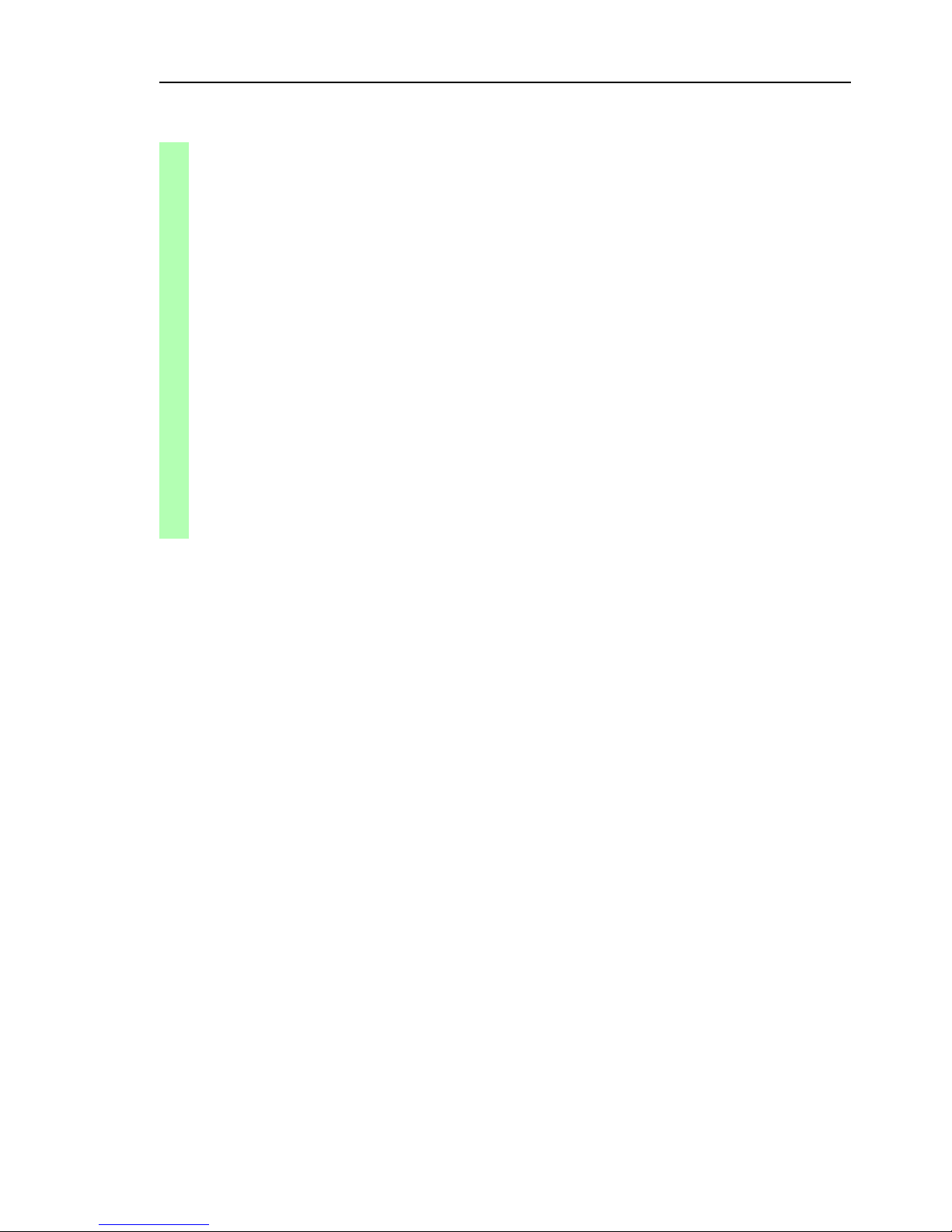
Ring Redundancy
UM Redundancy Configuration L2E
Release 7.1 12/2011
2.1 Example of a HIPER-Ring
19
Now proceed in the same way for the other two devices.
Note: If you have configured VLANS, note the VLAN configuration of the ring
ports.
In the configuration of the HIPER-Ring, you select for the ring ports
– VLAN ID 1 and “Ingress Filtering” disabled in the port table and
– VLAN membership U in the static VLAN table.
Note: Deactivate the Spanning Tree protocol for the ports connected to the
HIPER-Ring, because Spanning Tree and Ring Redundancy affect each
other.
enable Switch to the privileged EXEC mode.
configure Switch to the Configuration mode.
hiper-ring mode ring-manager Select the HIPER-Ring ring redundancy and
define the device as ring manager.
Switch's HIPER Ring mode set to ring-manager
hiper-ring port primary 1/1 Define port 1 in module 1 as ring port 1.
HIPER Ring primary port set to 1/1
hiper-ring port secondary 1/2 Define port 2 in module 1 as ring port 2.
HIPER Ring secondary port set to 1/2
exit Switch to the privileged EXEC mode.
show hiper-ring Display the HIPER-Ring parameters.
HIPER Ring Mode of the Switch.................. ring-manager
configuration determined by.................. management
HIPER Ring Primary Port of the Switch.......... 1/1, state active
HIPER Ring Secondary Port of the Switch........ 1/2, state active
HIPER Ring Redundancy Manager State............ active
HIPER Ring Redundancy State (red. exists).. no (rm is active)
HIPER Ring Setup Info (Config. failure)........ no error
HIPER Ring Recovery Delay...................... 500ms
Page 20

Ring Redundancy
20
2.1 Example of a HIPER-Ring
UM Redundancy Configuration L2E
Release 7.1 12/2011
If you used the DIP switch to activate the function of HIPER-Ring, RSTP is
automatically switched off.
Now you connect the line to the ring. To do this, you connect the 2 devices
to the ends of the line using their ring ports.
Note: If you want to use link aggregation connections in the HIPER-Ring
(PowerMICE and MACH 4000), you enter the index of the desired link
aggregation entry for the module and the port.
The displays in the “Redundancy Manager Status” frame mean:
– “Active (redundant line)”: The ring is open, which means that a data
line or a network component within the ring is down.
– “Inactive”: The ring is closed, which means that the data lines and
network components are working.
The displays in the “Information” frame mean
– “Redundancy existing”: One of the lines affected by the function may
be interrupted, with the redundant line then taking over the function
of the interrupted line.
– "Configuration failure”: The function is incorrectly configured or the
cable connections at the ring ports are improperly configured (e.g.,
not plugged into the ring ports).
Page 21
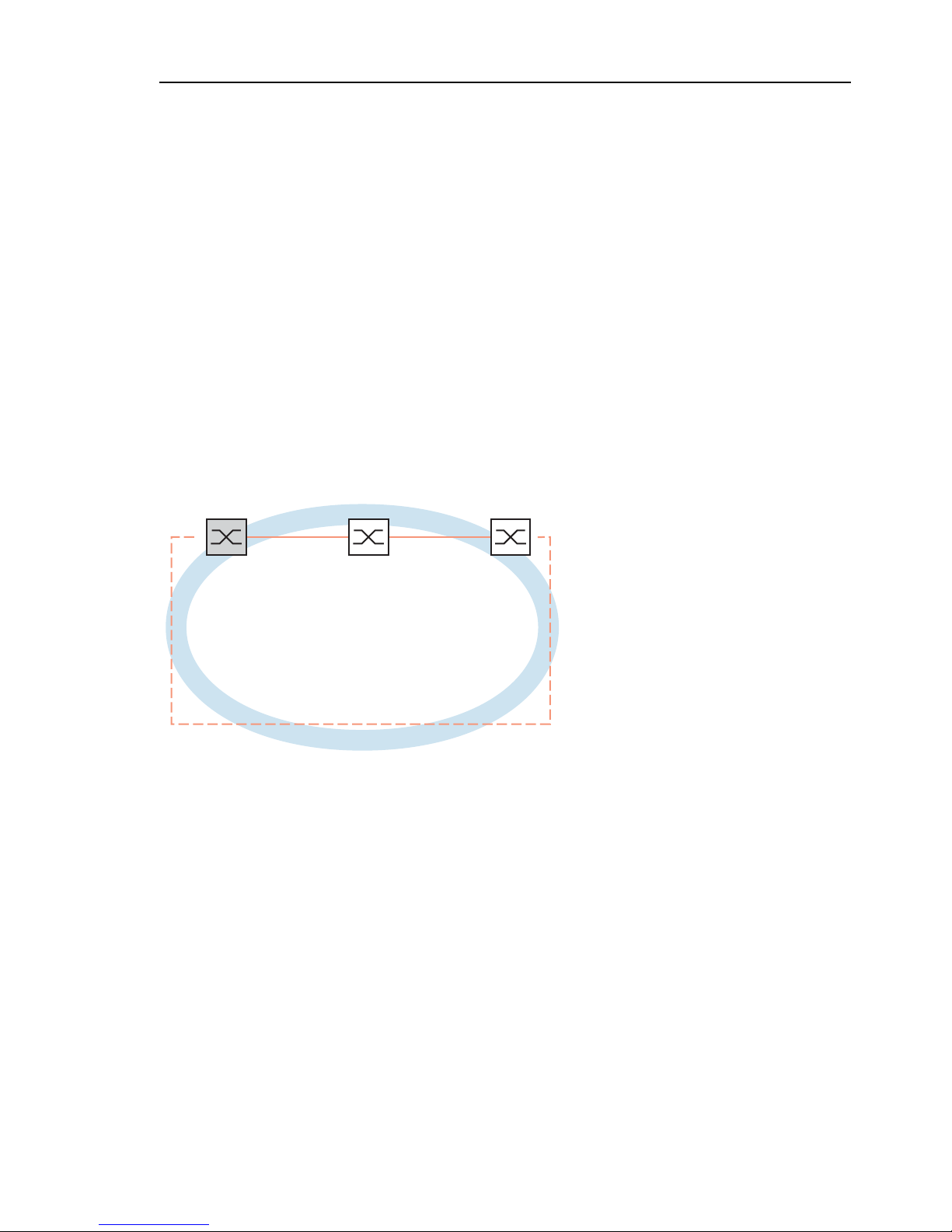
Ring Redundancy
UM Redundancy Configuration L2E
Release 7.1 12/2011
2.2 Example of a MRP-Ring
21
2.2 Example of a MRP-Ring
A network contains a backbone in a line structure with 3 devices. To increase
the availability of the backbone, you decide to convert the line structure to a
redundant ring. In contrast to the previous example, devices from different
manufacturers are used which do not all support the HIPER-Ring protocol.
However, all devices support MRP as the ring redundancy protocol, so you
decide to deploy MRP. You use ports 1.1 and 2.2 of the devices to connect
the lines.
Figure 5: Example of MRP-Ring
RM = Ring Manager
—— main line
- - - redundant line
The following example configuration describes the configuration of the ring
manager device (1). You configure the 2 other devices (2 to 3) in the same
way, but without activating the ring manager function. This example does not
use a VLAN. You have entered 200 ms as the ring recovery time, and all the
devices support the advanced mode of the ring manager.
RM
12 3
1.1 1.2 1.1 1.2 1.1 1.2
Page 22
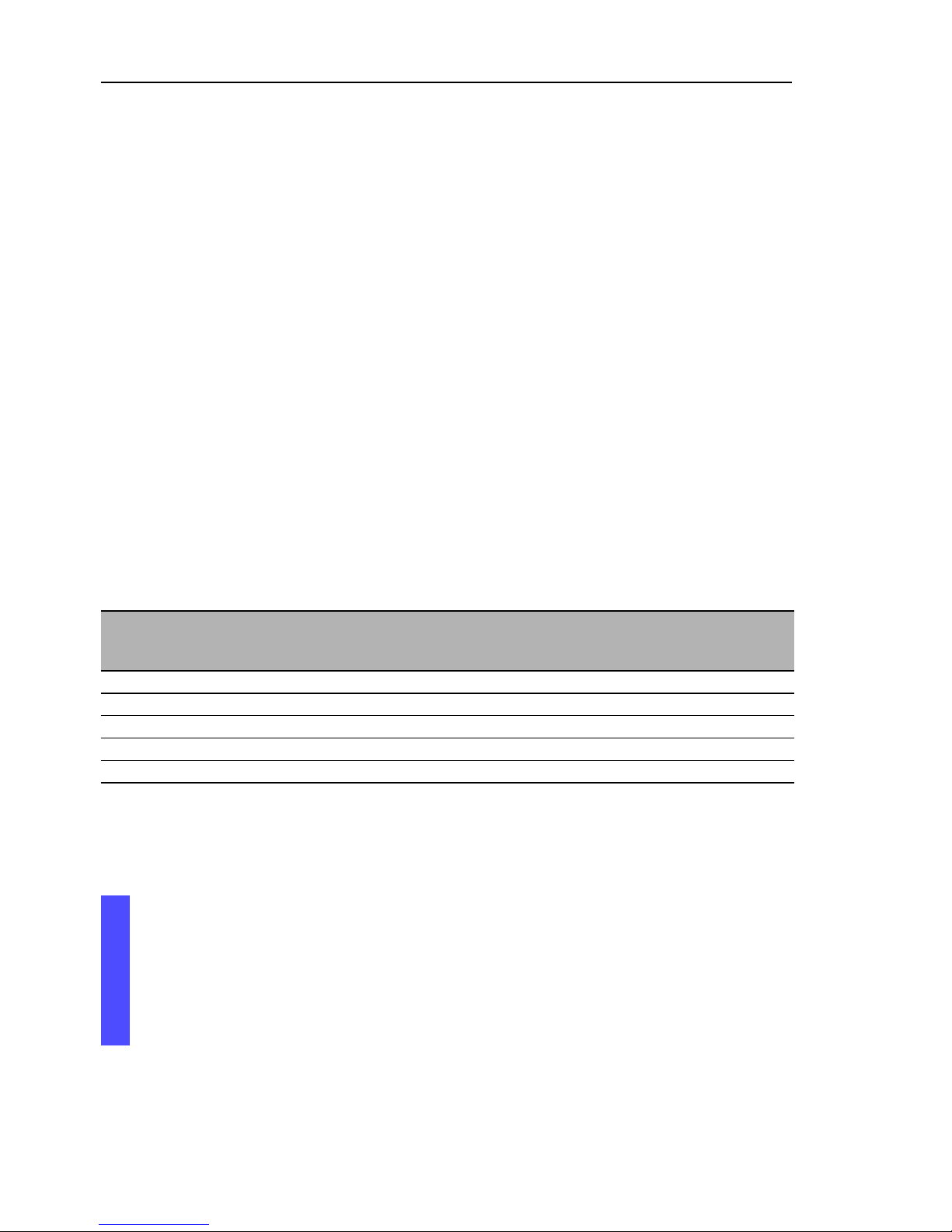
Ring Redundancy
22
2.2 Example of a MRP-Ring
UM Redundancy Configuration L2E
Release 7.1 12/2011
Note: For devices with DIP switches, put all DIP switches to “On”. The effect
of this is that you can use the software configuration to configure the
redundancy function without any restrictions. You thus avoid the possibility of
the software configuration being hindered by the DIP switches.
Note: Configure all the devices of the MRP-Ring individually. Before you
connect the redundant line, you must have completed the configuration of all
the devices of the MRP-Ring. You thus avoid loops during the configuration
phase.
Set up the network to meet your demands.
Configure all ports so that the transmission speed and the duplex settings
of the lines correspond to the following table:
Port type Bit rate Autonegotiation
(automatic
configuration)
Port setting Duplex
TX 100 Mbit/s off on 100 Mbit/s full duplex (FDX)
TX 1 Gbit/s on on Optical 100 Mbit/s off on 100 Mbit/s full duplex (FDX)
Optical 1 Gbit/s on on Optical 10 Gbit/s - on 10 Gbit/s full duplex (FDX)
Table 4: Port settings for ring ports
Select the Redundancy:Ring Redundancy dialog.
Under “Version”, select MRP.
Define the desired ring ports 1 and 2 by making the corresponding
entries in the module and port fields. If it is not possible to enter a
module, then there is only one module in the device that is taken
over as a default.
Page 23
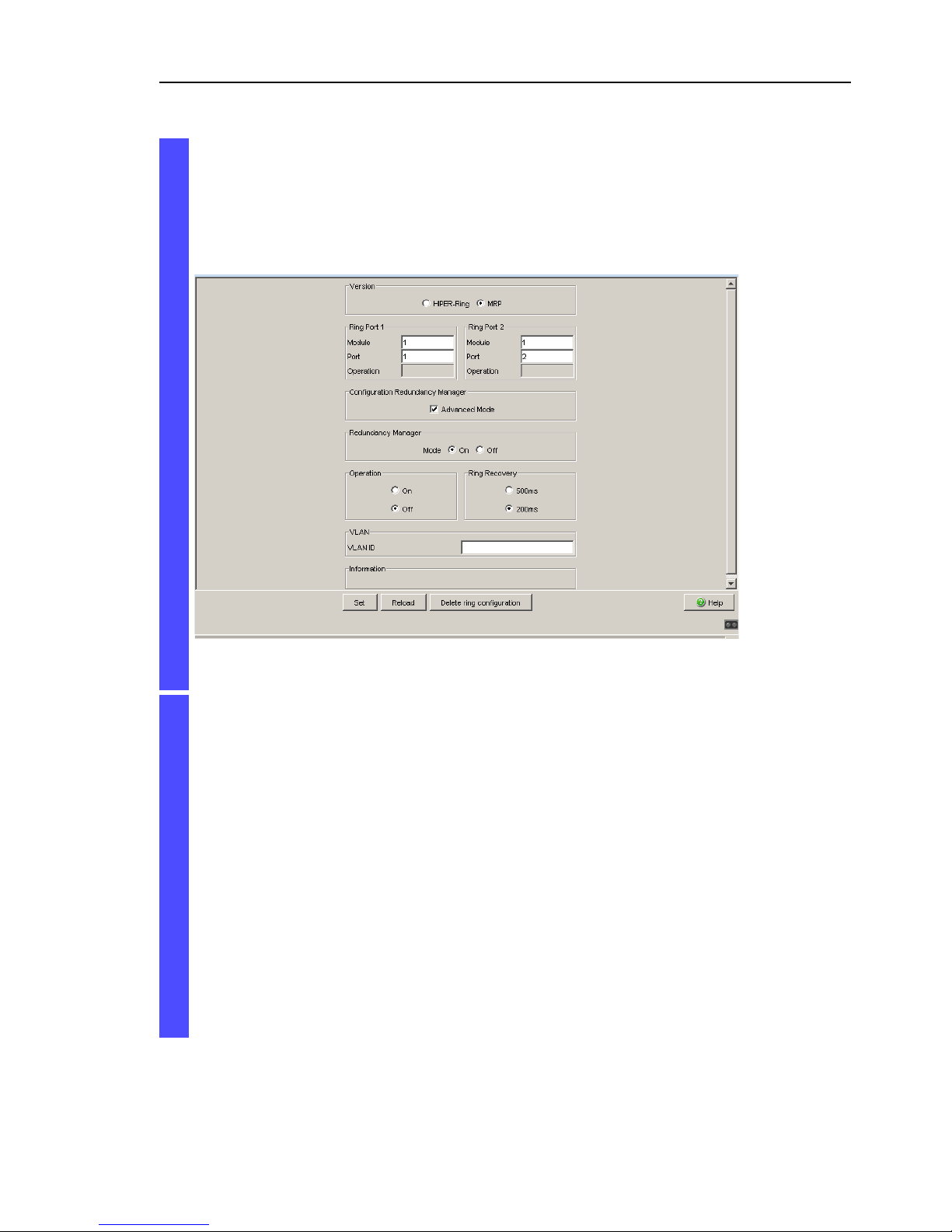
Ring Redundancy
UM Redundancy Configuration L2E
Release 7.1 12/2011
2.2 Example of a MRP-Ring
23
Display in “Operation” field:
forwarding: this port is switched on and has a link.
blocked: this port is blocked and has a link
disabled: this port is disabled
not-connected: this port has no link
Figure 6: Ring Redundancy dialog
In the “Ring Recovery” frame, select 200 ms.
Note: If selecting 200 ms for the ring recovery does not provide the ring
stability necessary to meet the requirements of your network, you select
500 ms.
Note: Settings in the “Ring Recovery” frame are only effective for
devices that you have configured as ring managers.
Under “Configuration Redundancy Manager”, activate the advanced
mode.
Activate the ring manager for this device. Do not activate the ring
manager for any other device in the MRP-Ring.
Leave the VLAN ID as 0 in the VLAN field.
Switch the operation of the MRP-Ring on.
Click “Set” to temporarily save the entry in the configuration.
Page 24
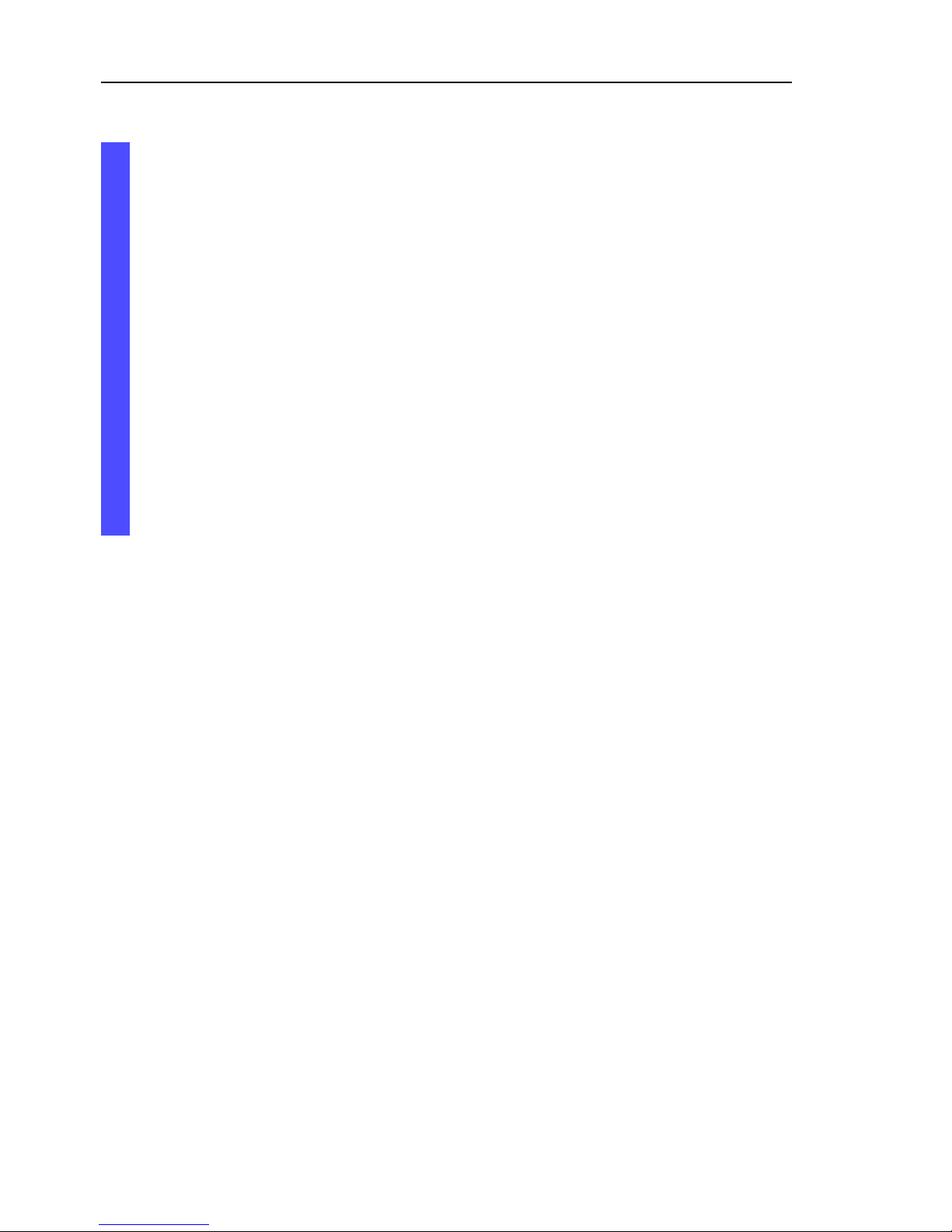
Ring Redundancy
24
2.2 Example of a MRP-Ring
UM Redundancy Configuration L2E
Release 7.1 12/2011
Note: If you want to use the RSTP (see on page 57 “Spanning Tree”)
redundancy protocol in an MRP-Ring, switch on the MRP compatibility on all
devices in the MRP-Ring in the Rapid Spanning Tree:Global dialog as
the RSTP (Spanning-Tree) and ring redundancy affect each other.
If this is not possible, perhaps because individual devices do not support the
MRP compatibility, you deactivate RSTP at the ports connected to the MRPRing.
Note: When you are configuring an MRP-Ring using the Command Line
Interface, you define an additional parameter. When configured using CLI, an
MRP-Ring is addressed via its MRP domain ID. The MRP domain ID is a
sequence of 16 number blocks (8-bit values). Use the default domain of 255
255 255 255 255 255 255 255 255 255 255 255 255 255 255 255 for the MRP
domain ID.
This default domain is also used internally for a configuration via the Webbased interface.
Configure all the devices within an MRP-Ring with the same MRP domain ID.
The displays in the “Information” frame mean
– “Redundancy existing”: One of the lines affected by the function may
be interrupted, with the redundant line then taking over the function
of the interrupted line.
– "Configuration failure”: The function is incorrectly configured or the
cable connections at the ring ports are improperly configured (e.g.,
not plugged into the ring ports).
The “VLAN” frame enables you to assign the MRP-Ring to a VLAN:
If VLANs are configured, you make the following selections in the
"VLAN" frame:
– VLAN ID 0, if the MRP-Ring configuration is not to be assigned to a VLAN, as in
this example.
Select VLAN ID 1 and VLAN membership U (Untagged) in the static VLAN table
for the ring ports.
– A VLAN ID > 0, if the MRP-Ring configuration is to be assigned to this VLAN.
For all devices in this MRP-Ring, enter this VLAN ID in the MRP-Ring
configuration, and then choose this VLAN ID and the VLAN membership Tagged
(T) in the static VLAN table for all ring ports in this MRP-Ring.
Page 25
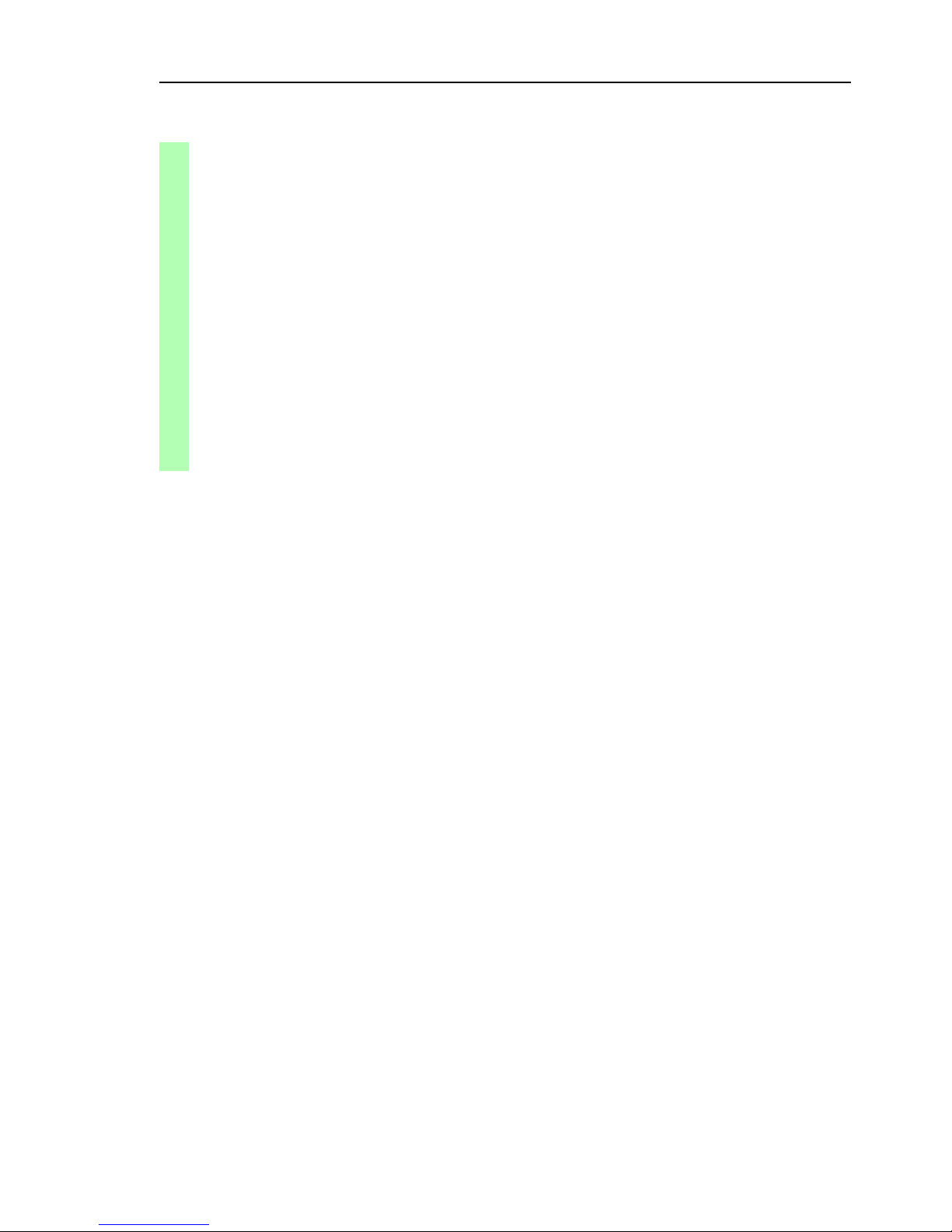
Ring Redundancy
UM Redundancy Configuration L2E
Release 7.1 12/2011
2.2 Example of a MRP-Ring
25
enable Switch to the privileged EXEC mode.
configure Switch to the Configuration mode.
mrp new-domain
default-domain
Creates a new MRP-Ring with the default domain
ID
255.255.255.255.255.255.255.255.255.255.255.
255.255.255.255.255.
MRP domain created:
Domain ID:
255.255.255.255.255.255.255.255.255.255.255.255.255.255.255.255
(Default MRP domain)
mrp current-domain
port primary 1/1
Define port 1 in module 1 as ring port 1 (primary).
Primary Port set to 1/1
mrp current-domain
port secondary 1/2
Define port 2 in module 1 as ring port 2
(secondary)
Secondary Port set to 1/2
Page 26
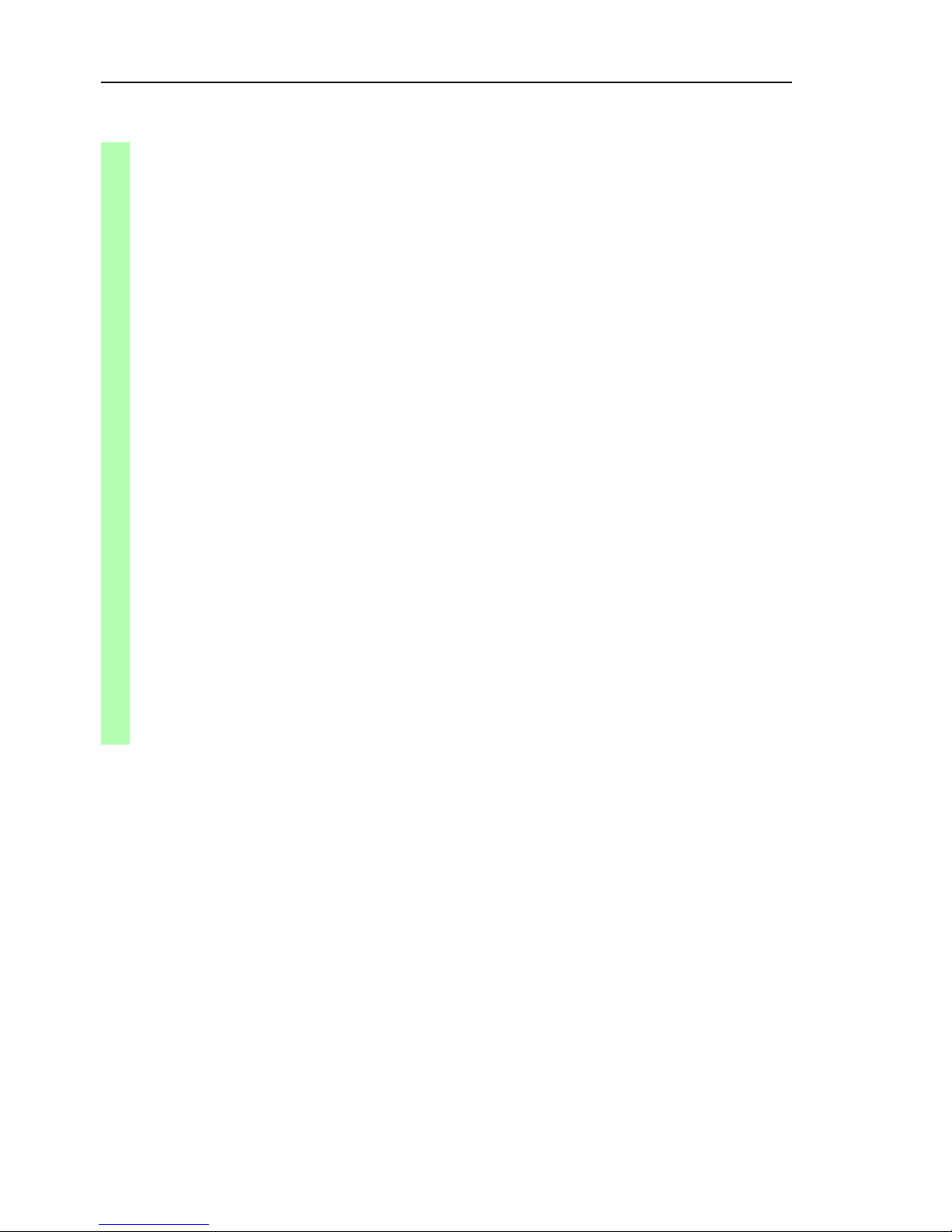
Ring Redundancy
26
2.2 Example of a MRP-Ring
UM Redundancy Configuration L2E
Release 7.1 12/2011
Now you connect the line to the ring. To do this, you connect the 2 devices
to the ends of the line using their ring ports.
mrp current-domain mode
manager
Define this device as the ring manager.
Mode of Switch set to manager
mrp current-domain recovery-
delay 200ms
Define 200ms as the value for the “Ring
Recovery”.
Recovery delay set to 200ms
mrp current-domain advancedmode enable
Activate the “MRP Advanced Mode”.
Advanced Mode (react on link change) set to Enabled
mrp current-domain
operation enable
Activate the MRP-Ring.
Operation set to Enabled
exit Go back one level.
show mrp Show the current parameters of the MRP-Ring
(abbreviated display).
Domain ID:
255.255.255.255.255.255.255.255.255.255.255.255.255.255.255.255
(Default MRP domain)
Configuration Settings:
Advanced Mode (react on link change).... Enabled
Manager Priority........................ 32768
Mode of Switch (administrative setting). Manager
Mode of Switch (real operating state)... Manager
Domain Name............................. <empty>
Recovery delay.......................... 200ms
Port Number, Primary.................... 1/1, State: Not Connected
Port Number, Secondary.................. 1/2, State: Not Connected
VLAN ID................................. 0 (No VLAN)
Operation............................... Enabled
Page 27
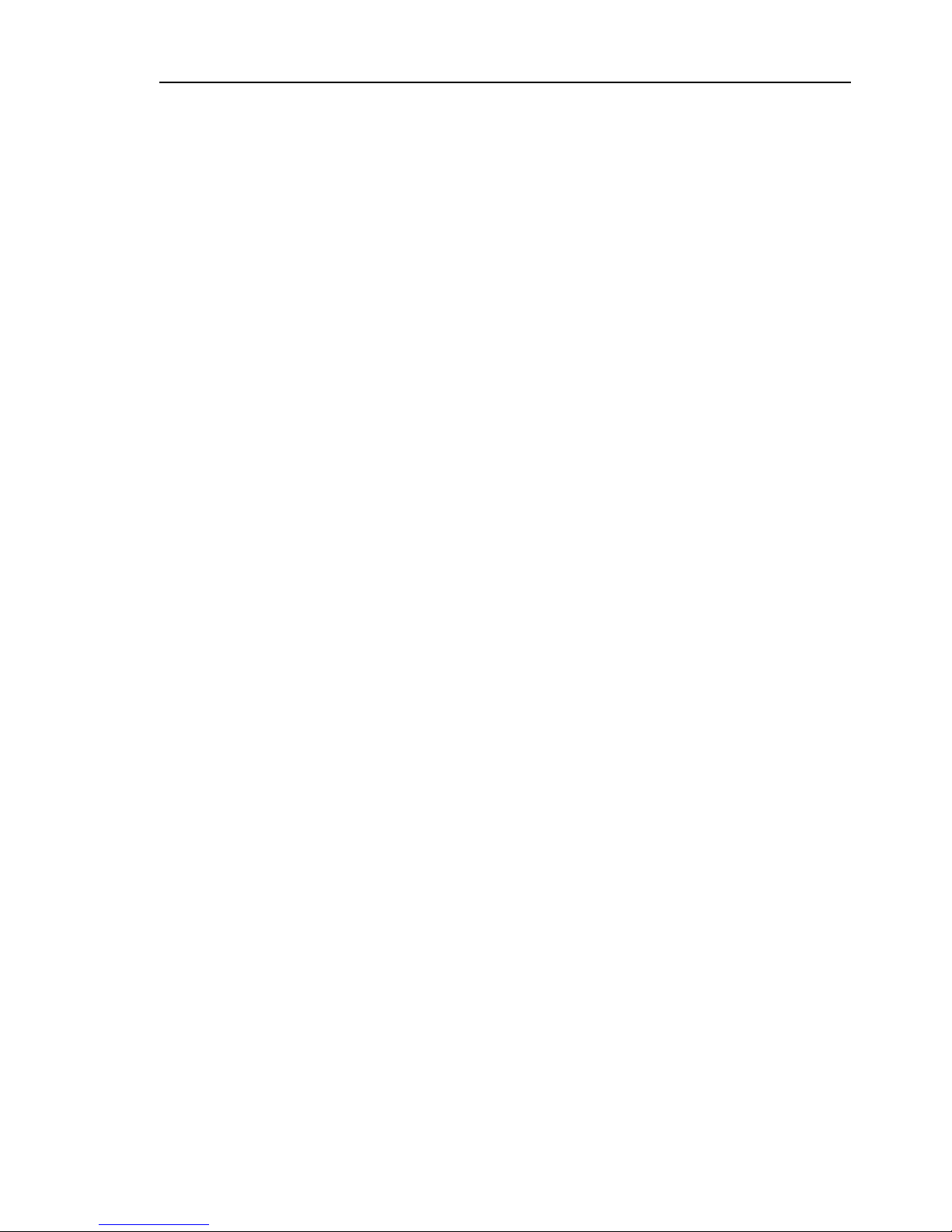
Multiple Rings
UM Redundancy Configuration L2E
Release 7.1 12/2011
27
3 Multiple Rings
The device allows you to set up multiple rings with different redundancy
protocols:
You have the option of coupling to MRP-Rings other ring structures that
work with RSTP (see on page 87 “Combining RSTP and MRP”).
Page 28

Multiple Rings
28
UM Redundancy Configuration L2E
Release 7.1 12/2011
Page 29
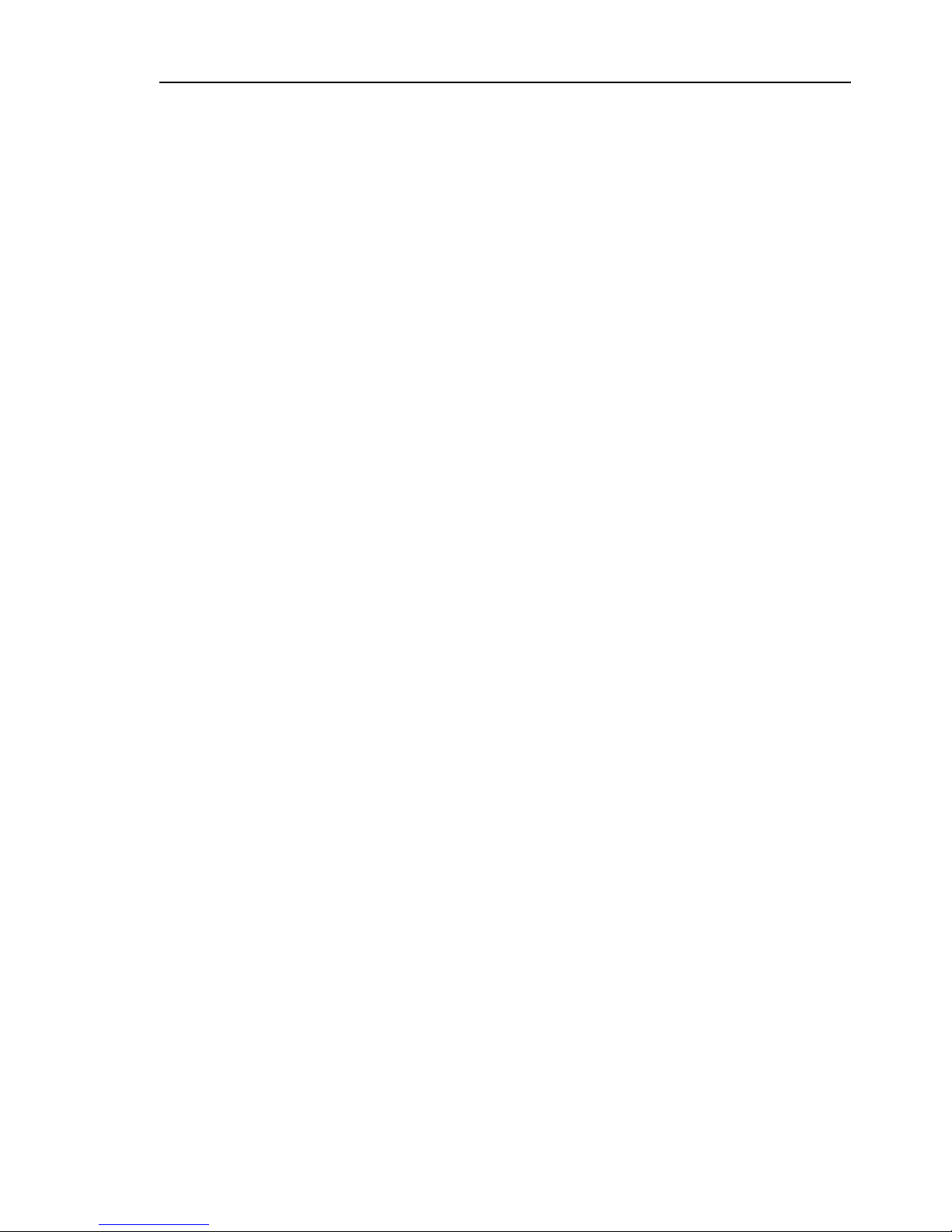
Ring/Network Coupling
UM Redundancy Configuration L2E
Release 7.1 12/2011
29
4 Ring/Network Coupling
Ring/Network Coupling allows the redundant coupling of redundant rings and
network segments. Ring/Network Coupling connects 2 rings/network
segments via 2 separate paths.
The ring/network coupling supports the coupling of a ring (HIPER-Ring, Fast
HIPER-Ring or MRP) to a second ring (also HIPER-Ring, Fast HIPER-Ring
or MRP) or to a network segment of any structure, when all the devices in the
coupled network are Hirschmann devices.
The ring/network coupling supports the following devices:
RS2-./.
RS2-16M
RS20, RS30, RS40
OCTOPUS
MICE (from rel. 3.0)
PowerMICE
MS20, MS30
RSR20, RSR30
MACH 100
MACH 1000
MACH 1040
MACH 3000 (from Rel. 3.3),
MACH 4000
Page 30
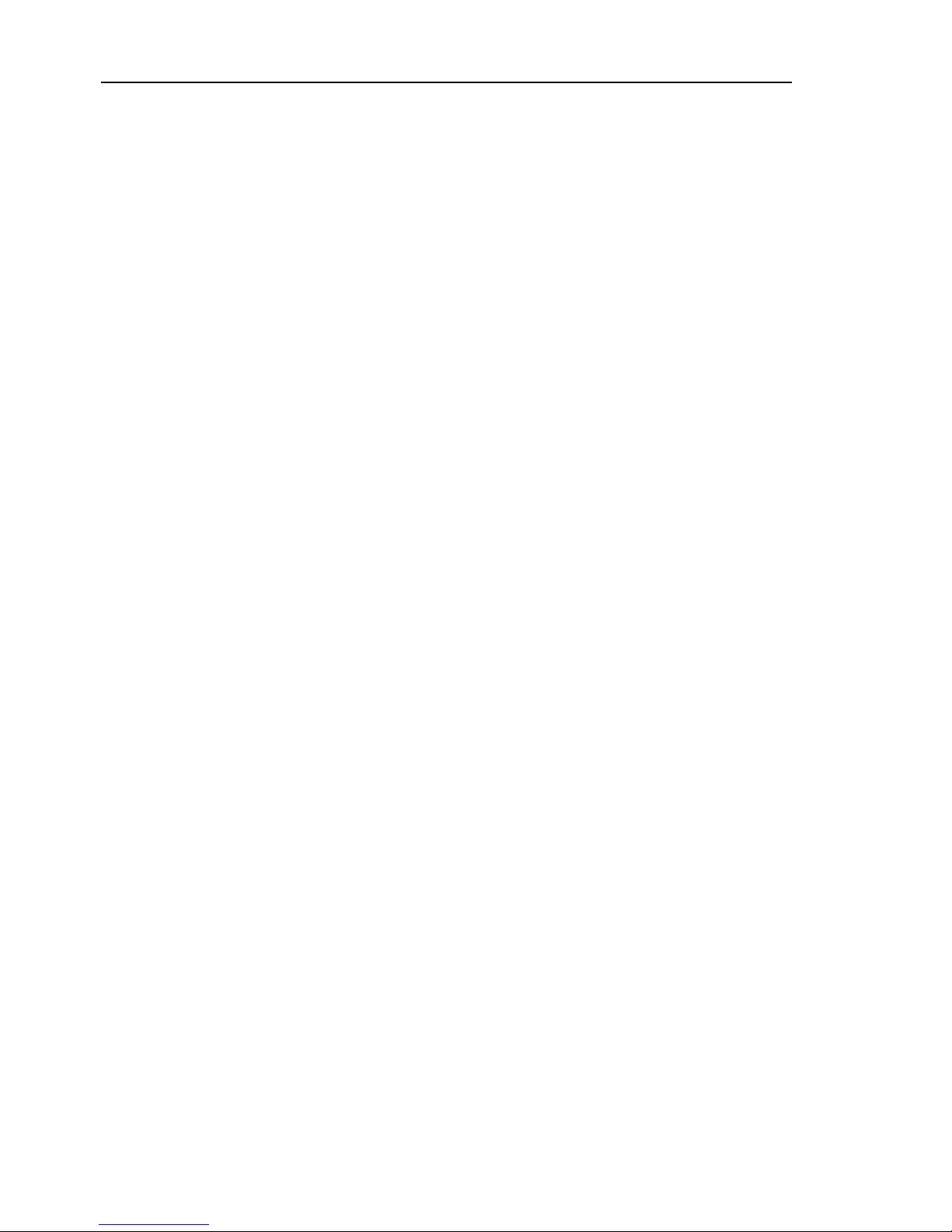
Ring/Network Coupling
30
4.1 Variants of the ring/network
coupling
UM Redundancy Configuration L2E
Release 7.1 12/2011
4.1 Variants of the ring/network
coupling
The redundant coupling is effected by the one-Switch coupling of two ports
of one device in the first ring/network segment to one port each of two
devices in the second ring/network segment (see fig. 8). One of the two
connections – the redundant one – is blocked for normal data traffic in normal
operation.
If the main line no longer functions, the device opens the redundant line
immediately. If the main line functions again, the redundant line is again
blocked for normal data traffic and the main line is used again.
The ring coupling detects and handles an error within 500 ms (typically
150 ms).
The redundant coupling is effected by the two-switch coupling of one port
each from two devices in the first ring/network segment to one port each of
two devices in the second ring/network segment (see fig. 14).
The device in the redundant line and the device in the main line use control
packets to inform each other about their operating states, via the Ethernet or
the control line.
If the main line no longer functions, the redundant device (slave) opens the
redundant line immediately. As soon as the main line is working again, the
device in the main line informs the redundant device of this. The redundant
line is again blocked for normal data traffic and the main line is used again.
The ring coupling detects and handles an error within 500 ms (typically
150 ms).
The type of coupling configuration is primarily determined by the topological
conditions and the desired level of availability (see table 5).
Page 31

Ring/Network Coupling
UM Redundancy Configuration L2E
Release 7.1 12/2011
4.1 Variants of the ring/network
coupling
31
Note: Choose a configuration based on topological conditions and the level
of availability you require (see table 5).
One-Switch coupling Two-Switch coupling Two-Switch coupling
with control line
Application The 2 devices are in
impractical topological
positions.
Therefore, putting a
line between them
would involve a lot of
effort for two-Switch
coupling.
The 2 devices are in
practical topological
positions.
Installing a control line
would involve a lot of
effort.
The 2 devices are in
practical topological
positions.
Installing a control line
would not involve
much effort.
Disadvantage If the Switch
configured for the
redundant coupling
becomes inoperable,
no connection remains
between the networks.
More effort for
connecting the 2
devices to the network
(compared with oneSwitch coupling).
More effort for
connecting the two
devices to the network
(compared with oneSwitch and two-Switch
coupling).
Advantage Less effort involved in
connecting the 2
devices to the network
(compared with twoSwitch coupling).
If one of the devices
configured for the
redundant coupling
becomes inoperable,
the coupled networks
are still connected.
If one of the devices
configured for the
redundant coupling
becomes inoperable,
the coupled networks
are still connected.
Table 5: Selection criteria for the configuration types for redundant coupling
Page 32

Ring/Network Coupling
32
4.2 Preparing a Ring/Network
Coupling
UM Redundancy Configuration L2E
Release 7.1 12/2011
4.2 Preparing a Ring/Network
Coupling
4.2.1 Stand-by switch
All devices have a stand-by switch, with which you can define the role of the
device within a Ring/Network coupling.
Depending on the device type, this switch is a DIP switch on the devices, or
else it is exclusively a software setting (Redundancy:Ring/Network
Coupling dialog). By setting this switch, you define whether the device has
the main coupling or the redundant coupling role within a Ring/Network
coupling. You will find details on the DIP switches in the “Installation” user
manual.
Depending on the device and model, set the stand-by switch in accordance
with the following table:
Device type Stand-by switch type
RS2-./. DIP switch
RS2-16M DIP switch
RS20/RS30/RS40 Selectable: DIP switch and software setting
MICE/Power MICE Selectable: DIP switch and software setting
MS20/MS30 Selectable: DIP switch and software setting
OCTOPUS Software switch
RSR20/RSR30 Software switch
MACH 100 Software switch
MACH 1000 Software switch
MACH 3000/MACH 4000 Software switch
Table 6: Overview of the stand-by switch types
Page 33

Ring/Network Coupling
UM Redundancy Configuration L2E
Release 7.1 12/2011
4.2 Preparing a Ring/Network
Coupling
33
Note: In the following screenshots and diagrams, the following conventions
are used:
Blue indicates devices or connections of the items currently being
described
Black indicates devices or connections that connect to the items currently
being described
Thick lines indicate connections of the items currently being described
This lines indicate connections which connect to the items currently being
described
Lines of dashes indicate a redundant connection
Dotted lines indicate the control line.
Device with Choice of main coupling or redundant coupling
DIP switch On “Stand-by” DIP switch
DIP switch/software switch
option
According to the option selected
- on “Stand-by” DIP switch or in the
- Redundancy:Ring/Network Coupling dialog, by making
selection in “Select configuration”.
Note: These devices have a DIP switch, with which you can choose
between the software configuration and the DIP switch
configuration. You can find details on the DIP switches in the User
Manual Installation.
Software switch In the Redundancy:Ring/Network Coupling dialog
Table 7: Setting the stand-by switch
Select the Redundancy:Ring/Network Coupling dialog.
You first select the configuration you want: One-Switch coupling
(“1”), two-Switch coupling (“2”) or two-Switch coupling with control
line (“3”), (see fig. 7).
Page 34

Ring/Network Coupling
34
4.2 Preparing a Ring/Network
Coupling
UM Redundancy Configuration L2E
Release 7.1 12/2011
Note: For reasons of redundancy reliability, do not use Rapid Spanning Tree
and Ring/Network Coupling in combination.
Figure 7: Choosing the ring coupling configuration (when the DIP switch is off,
or for devices without a DIP switch)
For devices without DIP switches, the software settings are not
restricted.
For devices with DIP switches, depending on the DIP switch position,
the dialog displays the possible configurations in color, while those
configurations that are not possible appear in gray.
The possible configurations are:
DIP switch RM: ON or OFF, Stand-by: OFF:
Two-Switch coupling as master (with or without control line)
DIP switch RM: OFF, Stand-by: ON:
One-Switch coupling and two-Switch coupling as slave (with or
without control line)
DIP switch RM: ON, Stand-by: ON:
DIP switches are deactivated, and the software settings are possible
without any restrictions
If the DIP switches are activated and you want to use the software to
select one of the configurations that are not possible (grayed-out), you
put the DIP switches on the device into another position and reload the
dialog.
Page 35

Ring/Network Coupling
UM Redundancy Configuration L2E
Release 7.1 12/2011
4.2 Preparing a Ring/Network
Coupling
35
4.2.2 One-Switch coupling
Figure 8: Example of one-Switch coupling
1: Backbone
2: Ring
3: Partner coupling port
4: Coupling port
5: Main Line
6: Redundant Line
RM
RM
3
5
4
6
1
2
STAND-BY ON
Page 36

Ring/Network Coupling
36
4.2 Preparing a Ring/Network
Coupling
UM Redundancy Configuration L2E
Release 7.1 12/2011
The coupling between two networks is performed by the main line (solid blue
line) in the normal mode of operation, which is connected to the partner
coupling port. If the main line becomes inoperable, the redundant line
(dashed blue line), which is connected to the coupling port, takes over the
ring/network coupling. The coupling switch-over is performed by one Switch.
Select the Redundancy:Ring/Network Coupling dialog.
Select "One-Switch coupling" by means of the dialog button with the
same graphic as below (see fig. 9).
Figure 9: One-Switch-coupling
1: Coupling port
2: Partner coupling port
The following settings apply to the switch displayed in blue in the
selected graphic.
Select the partner coupling port (see fig. 10).
.With “Partner coupling port” you specify at which port you are
connecting the control line.
You will find the port assignment for the redundant coupling in
table 8.
2 1
STAND-BY ON
Page 37

Ring/Network Coupling
UM Redundancy Configuration L2E
Release 7.1 12/2011
4.2 Preparing a Ring/Network
Coupling
37
The following tables show the selection options and default settings for the
ports used in the Ring/Network coupling.
Device Partner coupling port Coupling port
RS2-./. Not possible Not possible
RS2-16M All ports (default setting: port 2) All ports (default setting: port 1)
RS20, RS30,
RS40
All ports (default setting: port 1.3) All ports (default setting: port 1.4)
OCTOPUS All ports (default setting: port 1.3) All ports (default setting: port 1.4)
MICE All ports (default setting: port 1.3) All ports (default setting: port 1.4)
PowerMICE All ports (default setting: port 1.3) All ports (default setting: port 1.4)
MS20 All ports (default setting: port 1.3) All ports (default setting: port 1.4)
MS30 All ports (default setting: port 2.3) All ports (default setting: port 2.4)
RSR20/30 All ports (default setting: port 1.3) All ports (default setting: port 1.4)
MACH 100 All ports (default setting: port 2.3) All ports (default setting: port 2.4)
MACH 1000 All ports (default setting: port 1.3) All ports (default setting: port 1.4)
MACH 3000 All ports All ports
MACH 4000 All ports (default setting: port 1.3) All ports (default setting: port 1.4)
Table 8: Port assignment for one-Switch coupling
Note: Configure the partner coupling port and the ring redundancy ports
on different ports.
Select the coupling port (see fig. 10).
With “Coupling port” you specify at which port you are connecting
the network segments:
You will find the port assignment for the redundant coupling in
table 8.
Note: Configure the coupling port and the redundancy ring ports on
different ports.
Activate the function in the “Operation” frame (see fig. 10)
Now connect the redundant line.
The displays in the “Select port” frame mean:
– “Port mode”: The port is either active or in stand-by mode.
– “Port state”: The port is either connected or not connected.
Page 38

Ring/Network Coupling
38
4.2 Preparing a Ring/Network
Coupling
UM Redundancy Configuration L2E
Release 7.1 12/2011
The displays in the “Information” frame mean:
– “Redundancy guaranteed”: If the main line no longer functions, the
redundant line takes over the function of the main line.
– “Configuration failure”: The function is incomplete or incorrectly
configured.
Figure 10: One-Switch coupling: Selecting the port and enabling/disabling
operation
Note: The following settings are required for the coupling ports (you
select the Basic Settings:Port Configuration dialog):
See table on 17 “Port settings for ring ports”.
Note: If VLANs are configured, set the coupling and partner coupling
ports’ VLAN configuration as follows:
– in the dialog Switching:VLAN:Port Port VLAN ID 1 and „Ingress
Filtering“ deactivated
– in the dialog Switching:VLAN:Static VLAN-Membership U
(Untagged)
Redundancy mode
In the “Redundancy Mode” frame, select (see fig. 11)
– “Redundant Ring/Network Coupling” or
– “Extended Redundancy”.
Page 39

Ring/Network Coupling
UM Redundancy Configuration L2E
Release 7.1 12/2011
4.2 Preparing a Ring/Network
Coupling
39
Figure 11: One-Switch coupling: Selecting the redundancy mode
With the “Redundant Ring/Network Coupling” setting, either the
main line or the redundant line is active. The lines are never both active
at the same time.
With the “Extended Redundancy” setting, the main line and the
redundant line are simultaneously active if the connection line between
the devices in the connected (i.e., remote) network becomes inoperable
(see fig. 12). During the reconfiguration period, packet duplications may
occur. Therefore, select this setting only if your application detects
package duplications.
Figure 12: Extended redundancy
Coupling mode
The coupling mode indicates the type of the connected network.
In the “Coupling Mode” frame, select (see fig. 13)
– “Ring Coupling” or
– “Network Coupling”
Page 40

Ring/Network Coupling
40
4.2 Preparing a Ring/Network
Coupling
UM Redundancy Configuration L2E
Release 7.1 12/2011
Figure 13: One-Switch coupling: Selecting the coupling mode
Select "Ring coupling" if you are connecting to a redundancy ring.
Select "Network Coupling" if you are connecting to a line or tree
structure.
Delete coupling configuration
The “Delete coupling configuration” button in the dialog allows you
to reset all the coupling settings of the device to the state on delivery.
Page 41

Ring/Network Coupling
UM Redundancy Configuration L2E
Release 7.1 12/2011
4.2 Preparing a Ring/Network
Coupling
41
4.2.3 Two-Switch coupling
Figure 14: Example of two-Switch coupling
1: Backbone
2: Ring
3: Main line
4: Redundant line
RM
RM
34
1
2
STAND-BY ON STAND-BY ON
Page 42

Ring/Network Coupling
42
4.2 Preparing a Ring/Network
Coupling
UM Redundancy Configuration L2E
Release 7.1 12/2011
The coupling between 2 networks is performed by the main line (solid blue
line). If the main line or one of the adjacent Switches becomes inoperable,
the redundant line (dashed black line) takes over coupling the 2 networks.
The coupling is performed by two Switches.
The switches send their control packages over the Ethernet.
The Switch connected to the main line, and the Switch connected to the
redundant line are partners with regard to the coupling.
Connect the two partners via their ring ports.
Select the Redundancy:Ring/Network Coupling dialog.
Select "Two-Switch coupling“ by means of the dialog button with the
same graphic as below (see fig. 15).
Figure 15: Two-Switch coupling
1: Coupling port
2: Partner coupling port
The following settings apply to the switch displayed in blue in the
selected graphic.
Select the coupling port (see fig. 16).
With “Coupling port” you specify at which port you are connecting
the network segments:
You will find the port assignment for the redundant coupling in
table 9.
For a device with DIP switches, you switch the stand-by switch to
OFF or deactivate the DIP switches. Connect the main line to the
coupling port.
1
2
STAND-BY ON
Page 43

Ring/Network Coupling
UM Redundancy Configuration L2E
Release 7.1 12/2011
4.2 Preparing a Ring/Network
Coupling
43
Note: Configure the coupling port and the redundancy ring ports on different
ports.
Device Coupling port
RS2-./. Not possible
RS2-16M Adjustable for all ports (default setting: port 1)
RS20, RS30, RS40 Adjustable for all ports (default setting: port 1.4)
OCTOPUS Adjustable for all ports (default setting: port 1.4)
MICE Adjustable for all ports (default setting: port 1.4)
PowerMICE Adjustable for all ports (default setting: port 1.4)
MS20 Adjustable for all ports (default setting: port 1.4)
MS30 Adjustable for all ports (default setting: port 2.4)
RSR20/30 Adjustable for all ports (default setting: port 1.4)
MACH 100 Adjustable for all ports (default setting: port 2.4)
MACH 1000 Adjustable for all ports (default setting: port 1.4)
MACH 3000 Adjustable for all ports
MACH 4000 Adjustable for all ports (default setting: port 1.4)
Table 9: Port assignment for the redundant coupling (two-Switch coupling)
Activate the function in the “Operation” frame (see fig. 16)
Now connect the redundant line.
The displays in the “Select port” frame mean:
– “Port mode”: The port is either active or in stand-by mode.
– “Port state”: The port is either connected or not connected.
– “IP Address”: The IP address of the partner, if the partner is already
operating in the network.
The displays in the “Information” frame mean:
– “Redundancy guaranteed”: If the main line no longer functions, the
redundant line takes over the function of the main line.
– “Configuration failure”: The function is incomplete or incorrectly
configured.
Page 44

Ring/Network Coupling
44
4.2 Preparing a Ring/Network
Coupling
UM Redundancy Configuration L2E
Release 7.1 12/2011
Note: If you are operating the Ring Manager and two-Switch coupling
functions at the same time, there is the possibility of creating a loop.
Figure 16: Two-Switch coupling: Selecting the port and enabling/disabling
operation
To avoid continuous loops, the Switch sets the port state of the coupling
port to “off” if you:
– switch off the operation setting or
– change the configuration
while the connections are in operation at these ports.
Note: The following settings are required for the coupling ports (you
select the Basic Settings:Port Configuration dialog):
See table on 17 “Port settings for ring ports”.
Note: If VLANs are configured, set the coupling and partner coupling
ports’ VLAN configuration as follows:
– in the dialog Switching:VLAN:Port Port VLAN ID 1 and „Ingress
Filtering“ deactivated
– in the dialog Switching:VLAN:Static VLAN-Membership U
(Untagged)
Page 45

Ring/Network Coupling
UM Redundancy Configuration L2E
Release 7.1 12/2011
4.2 Preparing a Ring/Network
Coupling
45
Note: Configure the coupling port and the redundancy ring ports on different
ports.
Select "Two-Switch coupling“ by means of the dialog button with the
same graphic as below (see fig. 17).
Figure 17: Two-Switch coupling
1: Coupling port
2: Partner coupling port
The following settings apply to the switch displayed in blue in the
selected graphic.
Select the coupling port (see fig. 16).
With “Coupling port” you specify at which port you are connecting
the network segments:
You will find the port assignment for the redundant coupling in
table 9.
For a device with DIP switches, you switch the stand-by switch to ON
or deactivate the DIP switches. You connect the redundant line to
the coupling port.
2
1
STAND-BY ON
Page 46

Ring/Network Coupling
46
4.2 Preparing a Ring/Network
Coupling
UM Redundancy Configuration L2E
Release 7.1 12/2011
Activate the function in the “Operation” frame (see fig. 16)
The displays in the “Select port” frame mean:
– “Port mode”: The port is either active or in stand-by mode.
– “Port state”: The port is either connected or not connected.
– “IP Address”: The IP address of the partner, if the partner is already
operating in the network.
The displays in the “Information” frame mean:
– “Redundancy guaranteed”: If the main line no longer functions, the
redundant line takes over the function of the main line.
– “Configuration failure”: The function is incomplete or incorrectly
configured.
To avoid continuous loops, the Switch sets the port state of the coupling
port to "off” if you::
– switch off operation or
– change the configuration
while the connections are in operation at these ports.
Note: The following settings are required for the coupling ports (you
select the Basic Settings:Port Configuration dialog):
See table on 17 “Port settings for ring ports”.
Note: If VLANs are configured, set the coupling and partner coupling
ports’ VLAN configuration as follows:
– in the dialog Switching:VLAN:Port Port VLAN ID 1 and „Ingress
Filtering“ deactivated
– in the dialog Switching:VLAN:Static VLAN-Membership U
(Untagged)
Note: If you are operating the Ring Manager and two-Switch coupling
functions at the same time, there is the possibility of creating a loop.
Page 47

Ring/Network Coupling
UM Redundancy Configuration L2E
Release 7.1 12/2011
4.2 Preparing a Ring/Network
Coupling
47
Redundancy mode
In the “Redundancy Mode” frame, select (see fig. 18)
– “Redundant Ring/Network Coupling” or
– “Extended Redundancy”.
Figure 18: Two-Switch coupling: Selecting the redundancy mode
With the “Redundant Ring/Network Coupling” setting, either the
main line or the redundant line is active. The lines are never both active
at the same time.
With the “Extended Redundancy” setting, the main line and the
redundant line are simultaneously active if the connection line between
the devices in the connected (i.e. remote) network fails (see fig. 12).
During the reconfiguration period, package duplications may occur.
Therefore, only select this setting if your application detects package
duplications.
Figure 19: Extended redundancy
Page 48

Ring/Network Coupling
48
4.2 Preparing a Ring/Network
Coupling
UM Redundancy Configuration L2E
Release 7.1 12/2011
Coupling mode
The coupling mode indicates the type of the connected network.
In the “Coupling Mode” frame, select (see fig. 20)
– “Ring Coupling” or
– “Network Coupling”
Figure 20: Two-Switch coupling: Selecting the coupling mode
Select "Ring coupling" if you are connecting to a redundancy ring.
Select "Network Coupling" if you are connecting to a line or tree
structure.
Delete coupling configuration
The “Delete coupling configuration” button in the dialog allows you
to reset all the coupling settings of the device to the state on delivery.
Page 49

Ring/Network Coupling
UM Redundancy Configuration L2E
Release 7.1 12/2011
4.2 Preparing a Ring/Network
Coupling
49
4.2.4 Two-Switch Coupling with Control Line
Figure 21: Example of Two-Switch coupling with control line
1: Backbone
2: Ring
3: Main line
4: Redundant line
5: Control line
RM
RM
34
5
1
2
STAND-BY ON STAND-BY ON
Page 50

Ring/Network Coupling
50
4.2 Preparing a Ring/Network
Coupling
UM Redundancy Configuration L2E
Release 7.1 12/2011
The coupling between 2 networks is performed by the main line (solid blue
line). If the main line or one of the adjacent Switches becomes inoperable,
the redundant line (dashed black line) takes over coupling the 2 networks.
The coupling is performed by two Switches.
The Switches send their control packets over a control line (dotted line).
The Switch connected to the main line, and the Switch connected to the
redundant line are partners with regard to the coupling.
Connect the two partners via their ring ports.
Select the Redundancy:Ring/Network Coupling dialog.
Select „Two-Switch coupling with control line“ by means of the dialog
button with the same graphic as below (see fig. 22).
Figure 22: Two-Switch coupling with control line
1: Coupling port
2: Partner coupling port
3: Control line
The following settings apply to the switch displayed in blue in the
selected graphic.
Select the coupling port (see fig. 23).
With “Coupling port” you specify at which port you are connecting
the network segments:
You will find the port assignment for the redundant coupling in
table 10.
For a device with DIP switches, you switch the stand-by switch to
OFF or deactivate the DIP switches. Connect the main line to the
coupling port.
12
3
STAND-BY ON
Page 51

Ring/Network Coupling
UM Redundancy Configuration L2E
Release 7.1 12/2011
4.2 Preparing a Ring/Network
Coupling
51
Note: Configure the coupling port and the redundancy ring ports on different
ports.
Select the control port (see fig. 23)
With “Control port” you specify at which port you are connecting the
control line.
You will find the port assignment for the redundant coupling in
table 10.
Device Coupling port Control port
RS2-./. Port 1 Stand-by port (can only be combined
with RS2-../.. )
RS2-16M Adjustable for all ports
(default setting: port 1)
Adjustable for all ports
(default setting: port 2)
RS20, RS30,
RS40
Adjustable for all ports
(default setting: port 1.4)
Adjustable for all ports
(default setting: port 1.3)
OCTOPUS Adjustable for all ports
(default setting: port 1.4)
Adjustable for all ports
(default setting: port 1.3)
MICE Adjustable for all ports
(default setting: port 1.4)
Adjustable for all ports
(default setting: port 1.3)
PowerMICE Adjustable for all ports
(default setting: port 1.4)
Adjustable for all ports
(default setting: port 1.3)
MS20 Adjustable for all ports
(default setting: port 1.4)
Adjustable for all ports
(default setting: port 1.3)
MS30 Adjustable for all ports
(default setting: port 2.4)
Adjustable for all ports
(default setting: port 2.3)
RSR20/RSR30 Adjustable for all ports
(default setting: port 1.4)
Adjustable for all ports
(default setting: port 1.3)
MACH 100 Adjustable for all ports
(default setting: port 2.4)
Adjustable for all ports
(default setting: port 2.3)
MACH 1000 Adjustable for all ports
(default setting: port 1.4)
Adjustable for all ports
(default setting: port 1.3)
MACH 3000 Adjustable for all ports Adjustable for all ports
MACH 4000 Adjustable for all ports
(default setting: port 1.4)
Adjustable for all ports
(default setting: port 1.3)
Table 10: Port assignment for the redundant coupling (two-Switch coupling
with control line)
Page 52

Ring/Network Coupling
52
4.2 Preparing a Ring/Network
Coupling
UM Redundancy Configuration L2E
Release 7.1 12/2011
Activate the function in the “Operation” frame (see fig. 23)
Now connect the redundant line and the control line.
The displays in the “Select port” frame mean:
– “Port mode”: The port is either active or in stand-by mode.
– “Port state”: The port is either connected or not connected.
– “IP Address”: The IP address of the partner, if the partner is already
operating in the network.
The displays in the “Information” frame mean:
– “Redundancy guaranteed”: If the main line no longer functions, the
redundant line takes over the function of the main line.
– “Configuration failure”: The function is incomplete or incorrectly
configured.
Figure 23: Two-Switch coupling with control line: Selecting the port and
enabling/disabling operation
To avoid continuous loops, the Switch sets the port state of the coupling
port to “off” if you:
– switch off the operation setting or
– change the configuration
while the connections are in operation at these ports.
Page 53

Ring/Network Coupling
UM Redundancy Configuration L2E
Release 7.1 12/2011
4.2 Preparing a Ring/Network
Coupling
53
Note: The following settings are required for the coupling ports (you
select the Basic Settings:Port Configuration dialog):
See table on 17 “Port settings for ring ports”.
Note: If VLANs are configured, set the coupling and partner coupling
ports’ VLAN configuration as follows:
– in the dialog Switching:VLAN:Port Port VLAN ID 1 and „Ingress
Filtering“ deactivated
– in the dialog Switching:VLAN:Static VLAN-Membership U
(Untagged)
Select "Two-Switch coupling with control line“ by means of the dialog
button with the same graphic as below (see fig. 24).
Figure 24: Two-Switch coupling with control line
1: Coupling port
2: Partner coupling port
3: Control line
The following settings apply to the switch displayed in blue in the
selected graphic.
Select the coupling port (see fig. 23).
With “Coupling port” you specify at which port you are connecting
the network segments:
You will find the port assignment for the redundant coupling in
table 10.
For a device with DIP switches, you switch the stand-by switch to ON
or deactivate the DIP switches. You connect the redundant line to
the coupling port.
Select the control port (see fig. 23)
With “Control port” you specify at which port you are connecting the
control line.
12
3
STAND-BY ON
Page 54

Ring/Network Coupling
54
4.2 Preparing a Ring/Network
Coupling
UM Redundancy Configuration L2E
Release 7.1 12/2011
Note: Configure the coupling port and the redundancy ring ports on different
ports.
Activate the function in the “Operation” frame (see fig. 23)
Now connect the redundant line and the control line.
The displays in the “Select port” frame mean:
– “Port mode”: The port is either active or in stand-by mode.
– “Port state”: The port is either connected or not connected.
– “IP Address”: The IP address of the partner, if the partner is already
operating in the network.
The displays in the “Information” frame mean:
– “Redundancy guaranteed”: If the main line no longer functions, the
redundant line takes over the function of the main line.
– “Configuration failure”: The function is incomplete or incorrectly
configured.
To avoid continuous loops, the Switch sets the port state of the coupling
port to “off” if you:
– switch off the operation setting or
– change the configuration
while the connections are in operation at these ports.
Note: The following settings are required for the coupling ports (you
select the Basic Settings:Port Configuration dialog):
– Port: on
– Automatic configuration (autonegotiation):
on for twisted-pair connections
– Manual configuration: 100 Mbit/s FDX, 1 Gbit/s FDX, or 10 Gbit/s
FDX, according to the port’s capabilities
for glass fiber connections
Note: If VLANs are configured, set the coupling and partner coupling
ports’ VLAN configuration as follows:
– in the dialog Switching:VLAN:Port Port VLAN ID 1 and „Ingress
Filtering“ deactivated
– in the dialog Switching:VLAN:Static VLAN-Membership U
(Untagged)
Page 55

Ring/Network Coupling
UM Redundancy Configuration L2E
Release 7.1 12/2011
4.2 Preparing a Ring/Network
Coupling
55
Redundancy mode
In the “Redundancy Mode” frame, select:
– “Redundant Ring/Network Coupling”
or
– “Extended Redundancy”.
Figure 25: Two-Switch coupling with control line: Selecting the
redundancy mode
With the “Redundant Ring/Network Coupling” setting, either the
main line or the redundant line is active. The lines are never both active
at the same time.
With the “Extended Redundancy” setting, the main line and the
redundant line are simultaneously active if the connection line between
the devices in the connected (i.e. remote) network fails (see fig. 12).
During the reconfiguration period, package duplications may occur.
Therefore, only select this setting if your application detects package
duplications.
Page 56

Ring/Network Coupling
56
4.2 Preparing a Ring/Network
Coupling
UM Redundancy Configuration L2E
Release 7.1 12/2011
Figure 26: Extended redundancy
Coupling mode
The coupling mode indicates the type of the connected network.
In the “Coupling Mode” frame, select:
– “Ring coupling”
or
– “Network Coupling”
Figure 27: Two-Switch coupling with control line: Selecting the coupling mode
Select "Ring coupling" if you are connecting to a redundancy ring.
Select "Network Coupling" if you are connecting to a line or tree
structure.
Delete coupling configuration
The “Delete coupling configuration” button in the dialog allows you
to reset all the coupling settings of the device to the state on delivery.
Page 57

Spanning Tree
UM Redundancy Configuration L2E
Release 7.1 12/2011
57
5 Spanning Tree
Note: The Spanning Tree Protocol is a protocol for MAC bridges. For this
reason, the following description uses the term bridge for switch.
Local networks are getting bigger and bigger. This applies to both the
geographical expansion and the number of network participants. Therefore,
it is advantageous to use multiple bridges, for example:
to reduce the network load in sub-areas,
to set up redundant connections and
to overcome distance limitations.
However, using multiple bridges with multiple redundant connections
between the subnetworks can lead to loops and thus loss of communication
across of the network. In order to help avoid this, you can use Spanning Tree.
Spanning Tree enables loop-free switching through the systematic
deactivation of redundant connections. Redundancy enables the systematic
reactivation of individual connections as needed.
RSTP is a further development of the Spanning Tree Protocol (STP) and is
compatible with it. If a connection or a bridge becomes inoperable, the STP
required a maximum of 30 seconds to reconfigure. This is no longer
acceptable in time-sensitive applications. RSTP achieves average
reconfiguration times of less than a second. When you use RSTP in a ring
topology with 10 to 20 devices, you can even achieve reconfiguration times
in the order of milliseconds.
Note: RSTP reduces a layer 2 network topology with redundant paths into a
tree structure (Spanning Tree) that does not contain any more redundant
paths. One of the switches takes over the role of the root bridge here. The
maximum number of devices permitted in an active branch (from the root
bridge to the tip of the branch) is specified by the variable Max Age for the
current root bridge. The preset value for Max Age is 20, which can be
increased up to 40.
Page 58

Spanning Tree
58
UM Redundancy Configuration L2E
Release 7.1 12/2011
If the device working as the root is inoperable and another device takes over
its function, the Max Age setting of the new root bridge determines the
maximum number of devices allowed in a branch.
Note: The RSTP standard dictates that all the devices within a network work
with the (Rapid) Spanning Tree Algorithm. If STP and RSTP are used at the
same time, the advantages of faster reconfiguration with RSTP are lost in the
network segments that are operated in combination.
A device that only supports RSTP works together with MSTP devices by not
assigning an MST region to itself, but rather the CST (Common Spanning
Tree).
Note: By changing the IEEE 802.1D-2004 standard for RSTP, the Standards
Commission reduced the maximum value for the “Hello Time” from 10 s to
2 s. When you update the switch software from a release before 5.0 to
release 5.0 or higher, the new software release automatically reduces the
locally entered “Hello Time” values that are greater than 2 s to 2 s.
If the device is not the RSTP root, “Hello Time” values greater than 2 s can
remain valid, depending on the software release of the root device.
Page 59

Spanning Tree
UM Redundancy Configuration L2E
Release 7.1 12/2011
5.1 The Spanning Tree Protocol
59
5.1 The Spanning Tree Protocol
Because RSTP is a further development of the STP, all the following
descriptions of the STP also apply to the RSTP.
5.1.1 The tasks of the STP
The Spanning Tree Algorithm reduces network topologies built with bridges
and containing ring structures due to redundant links to a tree structure. In
doing so, STP opens ring structures according to preset rules by deactivating
redundant paths. If a path is interrupted because a network component
becomes inoperable, STP reactivates the previously deactivated path again.
This allows redundant links to increase the availabiliy of communication.
STP determines a bridge that represents the STP tree structure‘s base. This
bridge is called root bridge.
Features of the STP algorithm:
automatic reconfiguration of the tree structure in the case of a bridge
becoming inoperable or the interruption of a data path
the tree structure is stabilized up to the maximum network size (up to
39 hops, depending on the setting for Max Age, (see table 13)
stabilization of the topology within a short time period
topology can be specified and reproduced by the administrator
transparency for the terminal devices
low network load relative to the available transmission capacity due to the
tree structure created
Page 60

Spanning Tree
60
5.1 The Spanning Tree Protocol
UM Redundancy Configuration L2E
Release 7.1 12/2011
5.1.2 Bridge parameters
In the context of Spanning Treee, each bridge and its connections are
uniquely described by the following parameters:
Bridge Identifier
Root Path Cost for the bridge ports,
Port Identifier
5.1.3 Bridge Identifier
The Bridge Identifier consists of 8 bytes. The 2 highest-value bytes are the
priority. The default setting for the priority number is 32,768, but the
Management Administrator can change this when configuring the network.
The 6 lowest-value bytes of the bridge identifier are the bridge’s MAC
address. The MAC address allows each bridge to have unique bridge
identifiers.
The bridge with the smallest number for the bridge identifier has the highest
priority.
Figure 28: Bridge Identifier, Example (values in hexadecimal notation)
MAC AddressPriority
LSBMSB
80
8000
00 63
51 74 00
Page 61

Spanning Tree
UM Redundancy Configuration L2E
Release 7.1 12/2011
5.1 The Spanning Tree Protocol
61
5.1.4 Root Path Cost
Each path that connects 2 bridges is assigned a cost for the transmission
(path cost). The switch determines this value based on the transmission
speed (see table 11). It assigns a higher path cost to paths with lower
transmission speeds.
Alternatively, the Administrator can set the path cost. Like the switch, the
Administrator assigns a higher path cost to paths with lower transmission
speeds. However, since the Administrator can choose this value freely, he
has a tool with which he can give a certain path an advantage among
redundant paths.
The root path cost is the sum of all individual costs of those paths that a data
packet has to traverse from a connected bridge‘s port to the root bridge.
Figure 29: Path costs
Ethernet (100 Mbit/s)
Ethernet (10 Mbit/s)
PC Path costs
PC = 2 000 000
PC = 200
000
PC = 200
000
Bridge 1
Bridge 2 Bridge 3
Page 62

Spanning Tree
62
5.1 The Spanning Tree Protocol
UM Redundancy Configuration L2E
Release 7.1 12/2011
Data rate Recommended value Recommended range Possible range
≤100 Kbit/s 200,000,000
a
a. Bridges that conform with IEEE 802.1D 1998 and only support 16-bit values for the path
costs should use the value 65,535 (FFFFH) for path costs when they are used in conjunction
with bridges that support 32-bit values for the path costs.
20,000,000-200,000,000 1-200,000,000
1 Mbit/s 20,000,000
a
2,000,000-200,000,000 1-200,000,000
10 Mbit/s 2,000,000
a
200,000-20,000,000 1-200,000,000
100 Mbit/s 200,000
a
20,000-2,000,000 1-200,000,000
1 Gbit/s 20,000 2,000-200,000 1-200,000,000
10 Gbit/s 2,000 200-20,000 1-200,000,000
100 Gbit/s 200 20-2,000 1-200,000,000
1 TBit/s 20 2-200 1-200,000,000
10 TBit/s 2 1-20 1-200,000,000
Table 11: Recommended path costs for RSTP based on the data rate.
Page 63

Spanning Tree
UM Redundancy Configuration L2E
Release 7.1 12/2011
5.1 The Spanning Tree Protocol
63
5.1.5 Port Identifier
The port identifier consists of 2 bytes. One part, the lower-value byte,
contains the physical port number. This provides a unique identifier for the
port of this bridge. The second, higher-value part is the port priority, which is
specified by the Administrator (default value: 128). It also applies here that
the port with the smallest number for the port identifier has the highest
priority.
Figure 30: Port Identifier
Priority Port number
MSB LSB
Page 64

Spanning Tree
64
5.2 Rules for Creating the Tree
Structure
UM Redundancy Configuration L2E
Release 7.1 12/2011
5.2 Rules for Creating the Tree
Structure
5.2.1 Bridge information
To determine the tree structure, the bridges need more detailed information
about the other bridges located in the network.
To obtain this information, each bridge sends a BPDU (Bridge Protocol Data
Unit) to the other bridges.
The contents of a BPDU include
bridge identifier,
root path costs and
port identifier
(see IEEE 802.1D).
5.2.2 Setting up the tree structure
The bridge with the smallest number for the bridge identifier is called the
root bridge. It is (or will become) the root of the tree structure.
The structure of the tree depends on the root path costs. Spanning Tree
selects the structure so that the path costs between each individual bridge
and the root bridge become as small as possible.
Page 65

Spanning Tree
UM Redundancy Configuration L2E
Release 7.1 12/2011
5.2 Rules for Creating the Tree
Structure
65
If there are multiple paths with the same root path costs, the bridge further
away from the root decides which port it blocks. For this purpose, it uses
the bridge identifiers of the bridge closer to the root. The bridge blocks the
port that leads to the bridge with the numerically higher ID (a numerically
higher ID is the logically worse one). If 2 bridges have the same priority,
the bridge with the numerically larger MAC address has the numerically
higher ID, which is logically the worse one.
If multiple paths with the same root path costs lead from one bridge to the
same bridge, the bridge further removed from the root uses the port
identifier of the other bridge as the last criterion (see fig. 30). In the
process, the bridge blocks the port that leads to the port with the
numerically higher ID (a numerically higher ID is the logically worse one).
If 2 ports have the same priority, the port with the higher port number has
the numerically higher ID, which is logically the worse one.
Page 66

Spanning Tree
66
5.2 Rules for Creating the Tree
Structure
UM Redundancy Configuration L2E
Release 7.1 12/2011
Figure 31: Flow diagram for specifying the root path
Equal
path costs?
Determine root path
no
yes
Equal
priority in
bridge identification?
Equal
port priority?
yes
yes
Path with lowest
path costs = root path
Path with highest
port priority
= root path
Path with highest
priority in bridge
identification = root path
no
no
Path with lowest
port number
= root path
Root path determined
Page 67

Spanning Tree
UM Redundancy Configuration L2E
Release 7.1 12/2011
5.3 Example of determining the root
path
67
5.3 Example of determining the
root path
You can use the network plan (see fig. 32) to follow the flow chart (see
fig. 31) for determining the root path. The administrator has specified another
priority in the bridge identification for each bridge. The bridge with the
smallest numerical value for the bridge identification takes on the role of the
root bridge, in this case, bridge 1. In the example all the sub-paths have the
same path costs. The protocol blocks the path between bridge 2 and bridge 3
as a connection from bridge 3 via bridge 2 to the root bridge would result in
higher path costs.
The path from bridge 6 to the root bridge is interesting:
The path via bridge 5 and bridge 3 creates the same root path costs as
the path via bridge 4 and bridge 2.
The bridges select the path via bridge 4 because the value 28,672 for the
priority in the bridge identifier is smaller than value 32,768.
There are also 2 paths between bridge 6 and bridge 4. The port identifier
is decisive here.
Page 68

Spanning Tree
68
5.3 Example of determining the root
path
UM Redundancy Configuration L2E
Release 7.1 12/2011
Figure 32: Example of determining the root path
Root path
Port 2
Interrupted path
P-BID Priority of the bridge identifikation (BID)
= BID without MAC Address
Bridge 1
P-BID = 16 384
Bridge 2
P-BID = 20 480
Bridge 3
P-BID = 24 576
Bridge 5
P-BID = 32 768
Bridge 6
P-BID = 36 864
Bridge 4
Port 1
Port 3
Bridge 7
P-BID = 40 960
P-BID = 28 672
Page 69
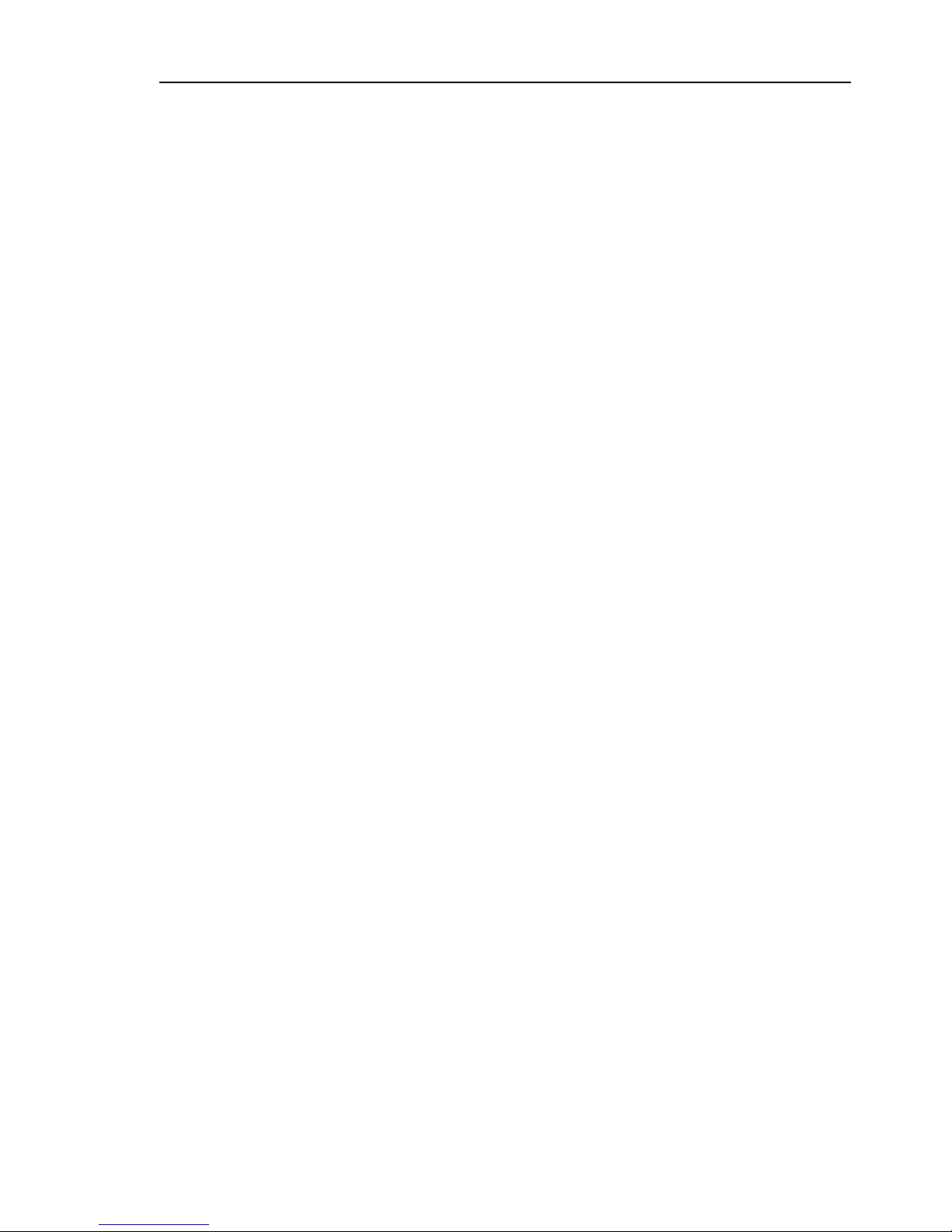
Spanning Tree
UM Redundancy Configuration L2E
Release 7.1 12/2011
5.4 Example of manipulating the root
path
69
5.4 Example of manipulating the
root path
You can use the network plan (see fig. 32) to follow the flow chart (see
fig. 31) for determining the root path. The Administrator has performed the
following:
– Left the default value of 32,768 (8000H) for every bridge apart from bridge
1, and
– assigned to bridge 1 the value 16,384 (4000H), thus making it the root
bridge.
In the example, all the sub-paths have the same path costs. The protocol
blocks the path between bridge 2 and bridge 3 as a connection from bridge 3
via bridge 2 to the root bridge would mean higher path costs.
The path from bridge 6 to the root bridge is interesting:
The path via bridge 5 and bridge 3 creates the same root path costs as
the path via bridge 4 and bridge 2.
STP selects the path using the bridge that has the lowest MAC address
in the bridge identification (bridge 4 in the illustration).
There are also 2 paths between bridge 6 and bridge 4. The port identifier
is decisive here.
Note: Because the Administrator does not change the default values for the
priorities of the bridges in the bridge identifier, apart from the value for the
root bridge, the MAC address in the bridge identifier alone determines which
bridge becomes the new root bridge if the current root bridge goes down.
Page 70

Spanning Tree
70
5.4 Example of manipulating the root
path
UM Redundancy Configuration L2E
Release 7.1 12/2011
Figure 33: Example of manipulating the root path
Port 2
Bridge 1
P-BID = 16 384
Bridge 2
P-BID = 32 768
Bridge 3
P-BID = 32 768
Bridge 5
P-BID = 32 768
Bridge 6
P-BID = 32 768
Bridge 7
P-BID = 32 768
P-BID = 32 768
Bridge 4
Port 1
Port 3
Root path
Interrupted path
P-BID Priority of the bridge identifikation (BID)
= BID without MAC Address
Page 71
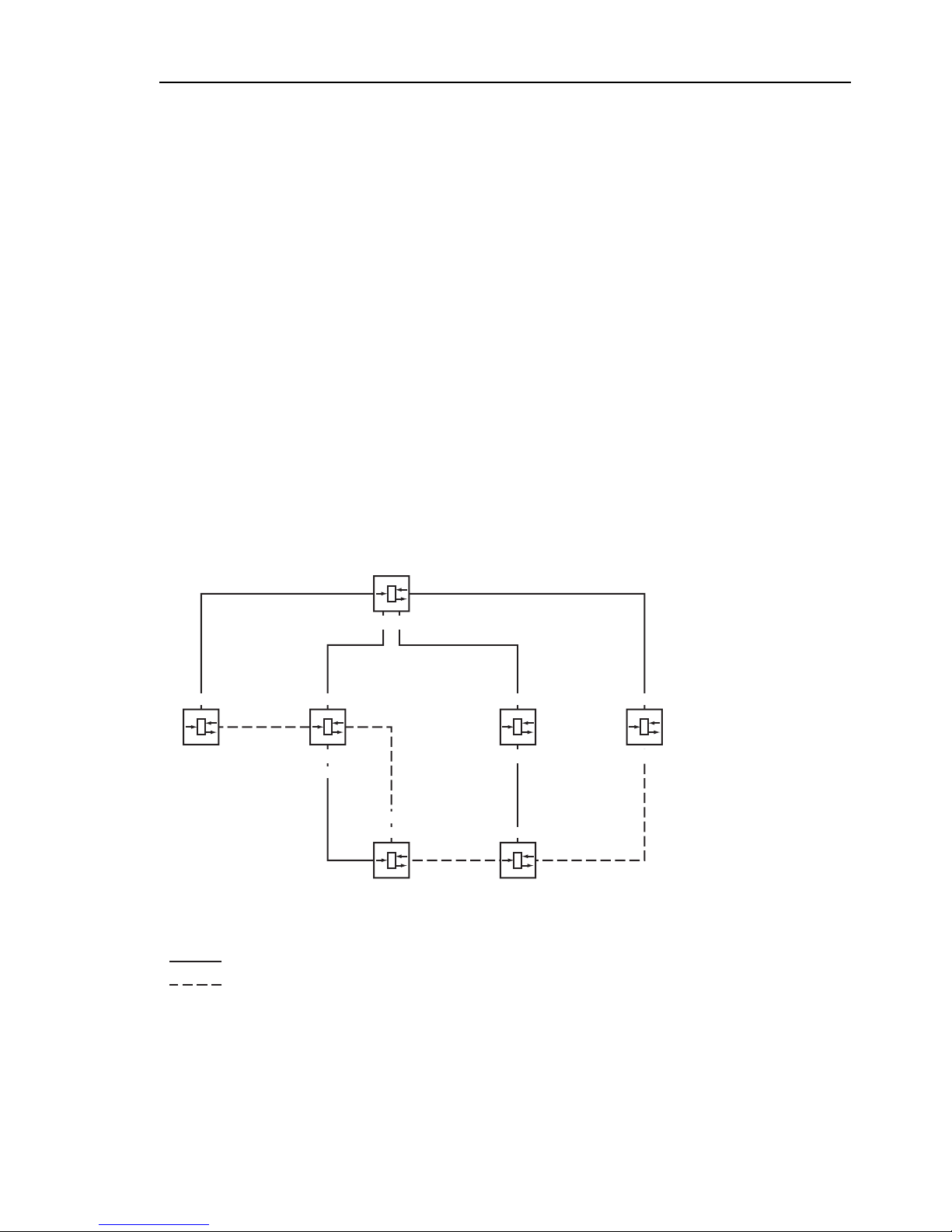
Spanning Tree
UM Redundancy Configuration L2E
Release 7.1 12/2011
5.5 Example of manipulating the tree
structure
71
5.5 Example of manipulating the
tree structure
The Management Administrator soon discovers that this configuration with
bridge 1 as the root bridge (see on page 67 “Example of determining the root
path”) is invalid. On the paths from bridge 1 to bridge 2 and bridge 1 to bridge
3, the control packets which the root bridge sends to all other bridges add up.
If the Management Administrator configures bridge 2 as the root bridge, the
burden of the control packets on the subnetworks is distributed much more
evenly. The result is the configuration shown here (see fig. 34). The path
costs for most of the bridges to the root bridge have decreased.
Figure 34: Example of manipulating the tree structure
Bridge 5
P-BID = 28 672
Bridge 7
P-BID = 40 960
P-BID = 20 480
Bridge 3
P-BID = 24 576
Bridge 1
P-BID = 32 768
Bridge 2
P-BID = 16 384
P-BID = 36 864
Bridge 6
Port 3
Bridge 4
Port 1
Port 2
Root path
Interrupted path
P-BID
Priority of the bridge identifikation (BID)
= BID without MAC Address
Page 72
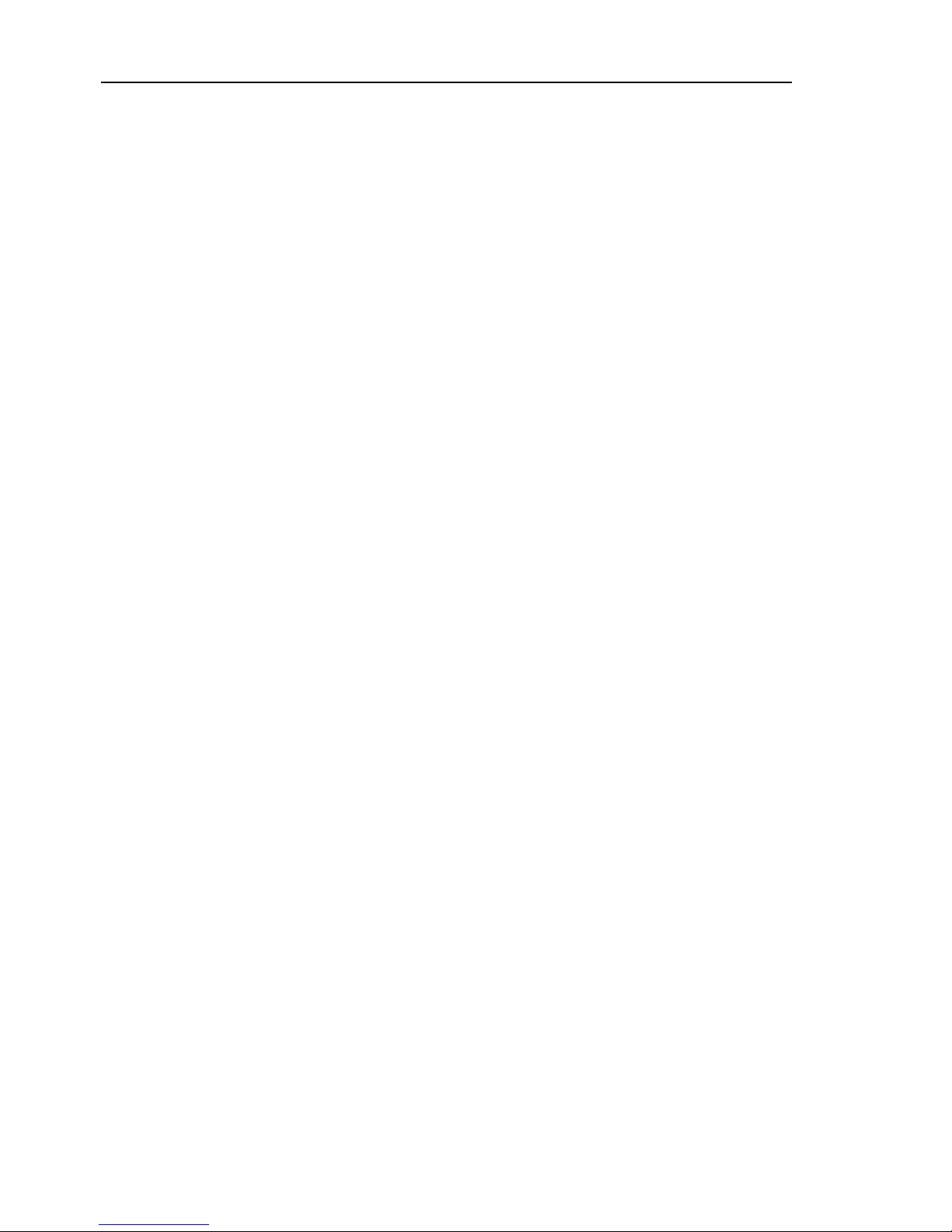
Spanning Tree
72
5.6 The Rapid Spanning Tree
Protocol
UM Redundancy Configuration L2E
Release 7.1 12/2011
5.6 The Rapid Spanning Tree
Protocol
The RSTP uses the same algorithm for determining the tree structure as
STP. RSTP merely changes parameters, and adds new parameters and
mechanisms that speed up the reconfiguration if a link or bridge becomes
inoperable.
The ports play a significant role in this context.
5.6.1 Port roles
RSTP assigns each bridge port one of the following roles (see fig. 35):
Root port
This is the port on which a bridge receives data packets with the lowest
path costs from the root bridge.
If there is more than 1 port with the same low path costs, the bridge
identifier determines which port is the root port.
If there is more than 1 port with the same low path costs connected to the
same bridge, the port identifier determines which port is the root port (see
fig. 31).
The root bridge itself does not have a root port.
Designated port
The bridge in a network segment that has the lowest root path costs is the
designated bridge. If more than 1 bridge has the same root path costs, the
bridge with the smallest value bridge identifier becomes the designated
bridge. The port on this bridge that connects it to a network segment
leading to the root bridge, is the designated port.
Page 73

Spanning Tree
UM Redundancy Configuration L2E
Release 7.1 12/2011
5.6 The Rapid Spanning Tree
Protocol
73
Edge port
Every network segment with no additional RSTP bridges is connected
with exactly one designated port. In this case, this designated port is also
an edge port. The distinction of an edge port is the fact that it does not
receive any RST BPDUs (Rapid Spanning Tree Bridge Protocol Data
Units).
Alternate port
This is a blocked port that takes over the task of the bridge port if the
connection to the root bridge is lost. The alternate port provides a backup
connection to the root bridge.
Backup port
This is a blocked port that serves as a backup in case the connection to
the designated port of this network segment (without any RSTP bridges)
is lost
Disabled port
This is a port that does not participate in the Spanning Tree Operation,
i.e., the port is switched off or does not have any connection.
Page 74

Spanning Tree
74
5.6 The Rapid Spanning Tree
Protocol
UM Redundancy Configuration L2E
Release 7.1 12/2011
Figure 35: Port role assignment
5.6.2 Port states
Depending on the tree structure and the state of the selected connection
paths, the RSTP assigns the ports their states.
P-BID
Priority of the bridge identifikation (BID)
= BID without MAC Address
Root path
Interrupted path
Root port
Designated port
Alternate port
Backup port
Edge port
Port 1
Port 2
Bridge 2
P-BID = 20 480
Bridge 3
P-BID = 24 576
Bridge 5
P-BID = 32 768
Bridge 1
P-BID = 16 384
Bridge 7
P-BID = 40 960
P-BID = 28 672
Bridge 4
Page 75

Spanning Tree
UM Redundancy Configuration L2E
Release 7.1 12/2011
5.6 The Rapid Spanning Tree
Protocol
75
Meaning of the RSTP port states:
Disabled: Port does not belong to the active topology
Discarding: No address learning in FDB, no data traffic except for BPDUs
Learning: Address learning active (FDB) and no data traffic except for
BPDUs
Forwarding: Address learning is active (FDB), sending and receipt of all
frame types (not only BPDUs)
5.6.3 Spanning Tree Priority Vector
To assign roles to the ports, the RSTP bridges exchange configuration
information with each other. This information is known as the Spanning Tree
Priority Vector. It is part of the RSTP BPDUs and contains the following
information:
Bridge identification of the root bridge
Root path costs of the sending bridge
Bridge identification of the sending bridge
Port identifiers of the ports through which the message was sent
Port identifiers of the ports through which the message was received
STP port state Administrative
bridge port
state
MAC
operational
RSTP
Port state
Active topology
(port role)
DISABLED Disabled FALSE Discarding
a
a. The dot1d-MIB displays “Disabled”
Excluded (disabled)
DISABLED Enabled FALSE Discarding
a
Excluded (disabled)
BLOCKING Enabled TRUE Discarding
b
b. The dot1d-MIB displays “Blocked”
Excluded (alternate, backup)
LISTENING Enabled TRUE Discarding
b
Included (root, designated)
LEARNING Enabled TRUE Learning Included (root, designated)
FORWARDING Enabled TRUE Forwarding Included (root, designated)
Table 12: Relationship between port state values for STP and RSTP.
Page 76

Spanning Tree
76
5.6 The Rapid Spanning Tree
Protocol
UM Redundancy Configuration L2E
Release 7.1 12/2011
Based on this information, the bridges participating in RSTP are able to
determine port roles themselves and define the port states of their own ports.
5.6.4 Fast reconfiguration
Why can RSTP react faster than STP to an interruption of the root path?
Introduction of edge-ports:
During a reconfiguration, RSTP switches an edge port into the
transmission mode after three seconds and then waits for the “Hello Time”
(see table 13) to elapse, to be sure that no bridge sending BPDUs is
connected.
When the user determines that a terminal device is connected at this port
and will remain connected, he can switch off RSTP at this port. Thus no
waiting times occur at this port in the case of a reconfiguration.
Introduction of alternate ports:
As the port roles are already distributed in normal operation, a bridge can
immediately switch from the root port to the alternative port after the
connection to the root bridge is lost.
Communication with neighboring bridges (point-to-point connections):
Decentralized, direct communication between neighboring bridges
enables reaction without wait periods to status changes in the spanning
tree topology.
Address table:
With STP, the age of the entries in the FDB determines the updating of
communication. RSTP immediately deletes the entries in those ports
affected by a reconfiguration.
Reaction to events:
Without having to adhere to any time specifications, RSTP immediately
reacts to events such as connection interruptions, connection
reinstatements, etc.
Page 77

Spanning Tree
UM Redundancy Configuration L2E
Release 7.1 12/2011
5.6 The Rapid Spanning Tree
Protocol
77
Note: The downside of this fast reconfiguration is the possibility that data
packages could be duplicated and/or arrive at the recipient in the wrong order
during the reconfiguration phase of the RSTP topology. If this is
unacceptable for your application, use the slower Spanning Tree Protocol or
select one of the other, faster redundancy procedures described in this
manual.
5.6.5 Configuring the Rapid Spanning Tree
Set up the network to meet your demands.
Note: Before you connect the redundant lines, you must complete the
configuration of the RSTP.
You thus avoid loops during the configuration phase.
For devices with DIP switches, you switch these to “deactivated”
(both to ON), so that the software configuration is not restricted.
Select the Redundancy:Rapid Spanning Tree:Global dialog.
Page 78

Spanning Tree
78
5.6 The Rapid Spanning Tree
Protocol
UM Redundancy Configuration L2E
Release 7.1 12/2011
Switch on RSTP on each device
Figure 36: Operation on/off
Page 79

Spanning Tree
UM Redundancy Configuration L2E
Release 7.1 12/2011
5.6 The Rapid Spanning Tree
Protocol
79
Define the desired switch as the root bridge by assigning it the
lowest priority in the bridge information among all the bridges in the
network, in the “Protocol Configuration/Information” frame. Note that
only multiples of 4,096 can be entered for this value (see table 13).
In the “Root Information” frame, the dialog shows this device as the
root.
A root switch has no root port and a root cost of 0.
If necessary, change the default priority value of 32,768 in other
bridges in the network in the same way to the value you want
(multiples of 4,096).
For each of these bridges, check the display
in the “Root Information” frame:
– Root-ID: Displays the root bridge’s bridge identifier
– Root Port: Displays the port leading to the root bridge
– Root Cost: Displays the root cost to the root bridge
in the “Protocol Configuration/Information” frame:
– Priority: Displays the priority in the bridge identifier for this bridge
– MAC Address: Displays the MAC address of this Switch
– Topology Changes: Displays the number of changes since
the start of RSTP
– Time since last change: Displays the time that has elapsed since
the last network reconfiguration
If necessary, change the values for “Hello Time”, “Forward Delay”
and “Max. Age” on the rootbridge. The root bridge then transfers this
data to the other bridges. The dialog displays the data received from
the root bridge in the left column. In the right column you enter the
values which shall apply when this bridge becomes the root bridge.
For the configuration, take note of table 13.
Page 80

Spanning Tree
80
5.6 The Rapid Spanning Tree
Protocol
UM Redundancy Configuration L2E
Release 7.1 12/2011
Figure 37: Assigning Hello Time, Forward Delay and Max. Age
The times entered in the RSTP dialog are in units of 1 s
Example: a Hello Time of 2 corresponds to 2 seconds.
Now connect the redundant lines.
Page 81

Spanning Tree
UM Redundancy Configuration L2E
Release 7.1 12/2011
5.6 The Rapid Spanning Tree
Protocol
81
Parameter Meaning Possible Values Default Setting
Priority The priority and the MAC address go
together to make up the bridge
identification.
0 < n*4,096 (1000H) <
61,440 (F000H)
32,768 (8000H)
Hello Time Sets the Hello Time.
The local Hello Time is the time in
seconds between the sending of two
configuration messages (Hello
packets).
If the local device has the root
function, the other devices in the
entire network take over this value.
Otherwise the local device uses the
value of the root bridge in the “Root”
column on the right.
1 - 2 2
Forward Delay Sets the Forward Delay parameter.
In the previous STP protocol, the
Forward Delay parameter was used
to delay the status change between
the statuses disabled,
discarding, learning,
forwarding. Since the introduction
of RSTP, this parameter has a
subordinate role, because the RSTP
bridges negotiate the status change
without any specified delay.
If the local device is the root, the
other devices in the entire network
take over this value. Otherwise the
local device uses the value of the root
bridge in the “Root” column on the
right.
4-30s
See the note following
this table.
15 s
Max Age Sets the Max Age parameter.
In the previous STP protocol, the
Max Age parameter was used to
specify the validity of STP BPDUs in
seconds. For RSTP, Max Age
signifies the maximum permissible
branch length (number of devices to
the root bridge).
If the local device is the root, the
other devices in the entire network
take over this value. Otherwise the
local device uses the value of the root
bridge in the “Root” column on the
right.
6-40s
See the note following
this table.
20 s
Table 13: Global RSTP settings
Page 82

Spanning Tree
82
5.6 The Rapid Spanning Tree
Protocol
UM Redundancy Configuration L2E
Release 7.1 12/2011
Figure 38: Definition of diameter and age
The network diameter is the number of connections between the two devices
furthest away from the root bridge.
= Root
1
Diameter = 7
Age = 5
23 45
123 45
67
Age = 4
12 3 4
Page 83
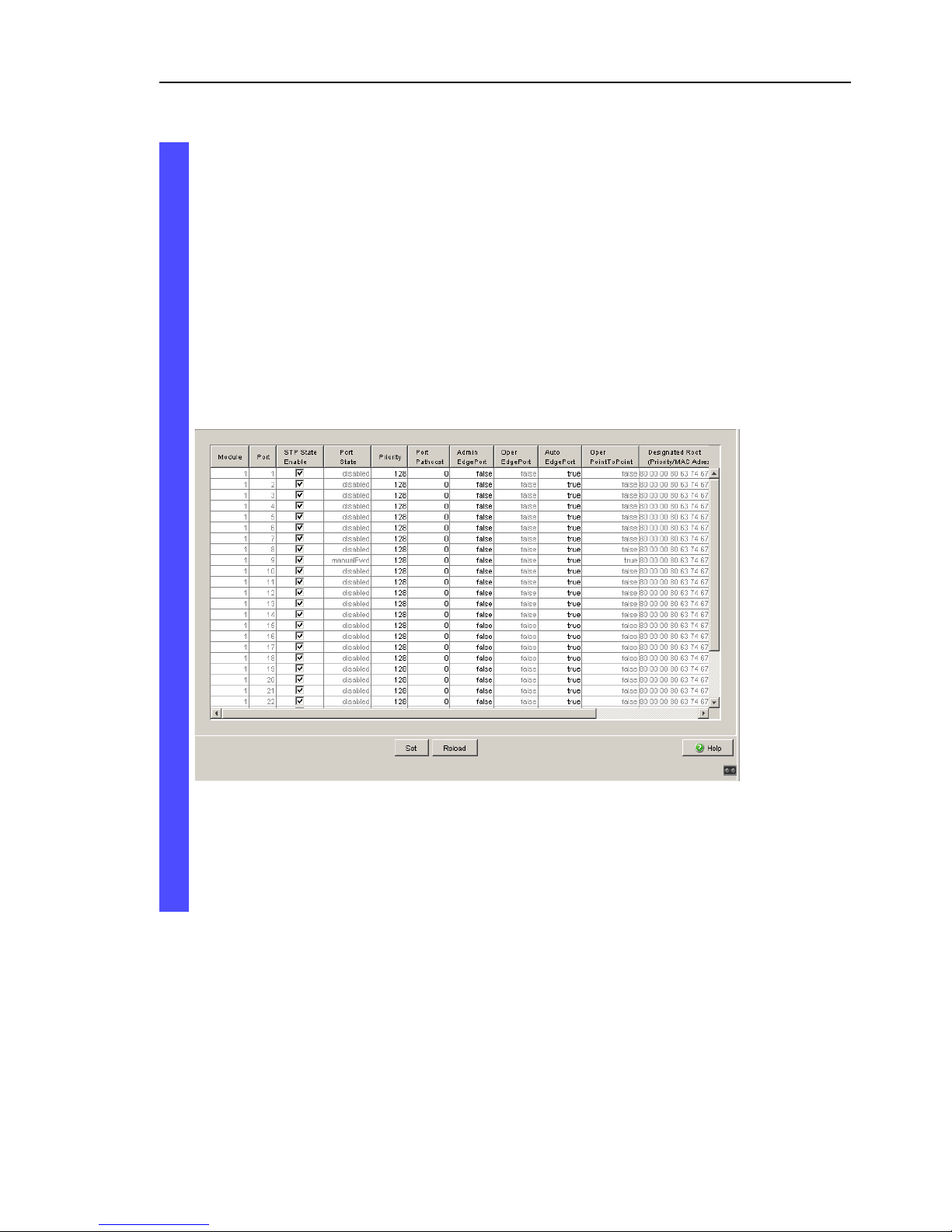
Spanning Tree
UM Redundancy Configuration L2E
Release 7.1 12/2011
5.6 The Rapid Spanning Tree
Protocol
83
Note: The parameters
– Forward Delay and
–Max Age
have a relationship to each other:
Forward Delay ≥ (Max Age/2) + 1
If you enter values that contradict this relationship, the device then
replaces these values with a default value or with the last valid values.
When necessary, change and verify the settings and displays that
relate to each individual port (dialog: Rapid Spanning
Tree:Port).
Figure 39: Configuring RSTP for each port
Note: Deactivate the Spanning Tree Protocol on the ports connected to
a redundant ring, because Spanning Tree and Ring Redundancy work
with different reaction times.
Page 84

Spanning Tree
84
5.6 The Rapid Spanning Tree
Protocol
UM Redundancy Configuration L2E
Release 7.1 12/2011
If you are using the device in a Multiple Spanning Tree (MSTP) environment,
the device only participates in the Common Spanning Tree (CST) instance.
This chapter of the manual also uses the term Global MST instance to
describe this general case.
Parameter Meaning Possible Values Default Setting
STP active Here you can switch Spanning Tree
on or off for this port. If Spanning
Tree is activated globally and
switched off at one port, this port
does not send STP-BPDUs and
drops any STP-BPDUs received.
Note: If you want to use other
layer 2 redundancy protocols such
as HIPER-Ring or Ring/Network
coupling in parallel with Spanning
Tree, make sure you switch off the
ports participating in these protocols
in this dialog for Spanning Tree.
Otherwise the redundancy may not
operate as intended or loops can
result.
On, Off On
Port status (read
only)
Displays the STP port status with
regard to the global MSTI (IST).
discarding,
learning,
forwarding,
disabled,
manualForwarding,
notParticipate
-
Port priority Here you enter the port priority (the
four highest bits of the port ID) with
regard to the global MSTI (IST) as a
decimal number of the highest byte
of the port ID.
16 ≤ n·16 ≤ 240 128
Port path costs Enter the path costs with regard to
the global MSTI (IST) to indicate
preference for redundant paths. If
the value is 0, the switch
automatically calculates the path
costs for the global MSTI (IST)
depending on the transmission rate.
0 - 200,000,000 0 (automatically)
Table 14: Port-related RSTP settings and displays
Page 85

Spanning Tree
UM Redundancy Configuration L2E
Release 7.1 12/2011
5.6 The Rapid Spanning Tree
Protocol
85
Admin Edge
Port
Only activate this setting when a
terminal device is connected to the
port (administrative: default setting).
Then the port immediately has the
forwarding status after a link is set
up, without first going through the
STP statuses. If the port still
receives an STP-BPDU, the device
blocks the port and clarifies its STP
port role. In the process, the port
can switch to a different status, e.g.
forwarding, discarding,
learning.
Deactivate the setting when the port
is connected to a bridge. After a link
is set up, the port then goes through
the STP statuses first before taking
on the forwarding status, if
applicable.
This setting applies to all MSTIs.
active (box
selected), inactive
(box empty)
inactive
Oper Edge Port
(read only)
The device sets the “Oper Edge
Port” condition to true if it has not
received any STP-BPDUs, i.e. a
terminal device is connected. It sets
the condition to false if it has
received STP-BPDUs, i.e. a bridge
is connected.
This condition applies to all MSTIs.
true, false -
Auto Edge Port The device only considers the Auto
Edge Port setting when the Admin
Edge Port parameter is deactivated.
If Auto Edge Port is active, after a
link is set up the device sets the port
to the forwarding status after
1.5 · Hello Time (in the default
setting 3 s).
If Auto Edge Port is deactivated, the
device waits for the Max Age
instead (in the default setting 20 s).
This setting applies to all MSTIs.
active (box
selected),
inactive (box
empty)
active
Parameter Meaning Possible Values Default Setting
Table 14: Port-related RSTP settings and displays
Page 86

Spanning Tree
86
5.6 The Rapid Spanning Tree
Protocol
UM Redundancy Configuration L2E
Release 7.1 12/2011
–a These columns show you more detailed information than that available
up to now:
For designated ports, the device displays the information for the STPBPDU last received by the port. This helps with the diagnosis of possible
STP problems in the network.
For the port roles alternative, back-up, master and root, in the stationary
condition (static topology), this information is identically to the designated
information.
If a port has no link, or if it has not received any STP-BDPUs for the
current MSTI, the device displays the values that the port would send as
a designated port.
Oper Point-toPoint (read only)
The device sets the “Oper point-topoint” condition to true if this port
has a full duplex condition to an STP
device. Otherwise it sets the
condition to false (e.g. if a hub is
connected).
The point-to-point connection
makes a direct connection between
2 RSTP devices. The direct,
decentralized communication
between the two bridges results in a
short reconfiguration time.
This condition applies to all MSTIs.
true, false
The device determines
this condition from the
duplex mode:
FDX: true
HDX: false
Received bridge
ID (read only)
Displays the remote bridge ID from
which this port last received an STPBPDU.
a
Bridge identification
(format ppppp /
mm mm mm mm mm
mm)
-
Received path
costs (read only)
Displays the path costs of the
remote bridge from its root port to
the CIST root bridge.
a
0-200,000,000 -
Received port
ID (read only)
Displays the port ID at the remote
bridge from which this port last
received an STP-BPDU.
a
Port ID,
format pn nn,
with p: port priority /
16,
nnn: port No., (both
hexadecimal)
-
Parameter Meaning Possible Values Default Setting
Table 14: Port-related RSTP settings and displays
Page 87

Spanning Tree
UM Redundancy Configuration L2E
Release 7.1 12/2011
5.7 Combining RSTP and MRP
87
5.7 Combining RSTP and MRP
In the MRP compatibility mode, the device allows you to combine RSTP with
MRP.
With the combination of RSTP and MRP, the fast switching times of MRP are
maintained.
The RSTP diameter (see fig. 38) depends on the “Max Age”. It applies to the
devices outside the MRP-Ring.
Note: The combination of RSTP and MRP presumes that both the root bridge
and the backup root bridge are located within the MRP-Ring.
Figure 40: Combination of RSTP and MRP
1: MRP-Ring
2: RSTP-Ring
RM: Ring Manager
RM
1
2
Page 88

Spanning Tree
88
5.7 Combining RSTP and MRP
UM Redundancy Configuration L2E
Release 7.1 12/2011
To combine RSTP with MRP, you perform the following steps in sequence:
Configure MRP on all devices in the MRP-Ring.
Close the redundant line in the MRP-Ring.
Activate RSTP at the RSTP ports and also at the MRP-Ring ports.
Configure the RSTP root bridge and the RSTP backup root bridge in the
MRP-Ring:
– Set their priority.
– If you exceed the RSTP diameter specified by the preset value of Max
Age = 20, modify Max Age and Forward Delay accordingly.
Switch on RSTP globally.
Switch on the MRP compatibility mode.
After configuring all the participating devices, connect the redundant
RSTP connection.
Page 89

Spanning Tree
UM Redundancy Configuration L2E
Release 7.1 12/2011
5.7 Combining RSTP and MRP
89
5.7.1 Application example for the combination
of RSTP and MRP
The figure (see fig. 41) shows an example for the combination of RSTP and
MRP.
Parameters S1 S2 S3 S4 S5 S6
MRP settings
Ring redundancy: MRP version MRP MRP MRP MRP
Ring port 1 1.1 1.1 1.1 1.1
Ring port 2 1.2 1.2 1.2 1.2
Port from MRP-Ring to the RSTP
network
1.31.3----
Redundancy Manager mode On Off – – Off Off
MRP operation On On Off Off On On
RSTP settings
For each RSTP port: STP State
Enable
On On On On On On
Protocol Configuration: priority
(S2<S1<S3 and S2<S1<S4)
4,096 0 32,768 32,768 32,768 32,768
RSTP:Global: Operation On On On On On On
RSTP:Global: MRP compatibility On On – – On On
Table 15: Values for the configuration of the switches of the MRP/RSTP example
Page 90

Spanning Tree
90
5.7 Combining RSTP and MRP
UM Redundancy Configuration L2E
Release 7.1 12/2011
Prerequisites for further configuration:
You have configured the MRP settings for the devices in accordance with
the above table.
The redundant line in the MRP-Ring is closed.
Figure 41: Application example for the combination of RSTP and MRP
1: MRP-Ring, 2: RSTP-Ring, 3: Redundant RSTP connection
RM: Ring Manager
S2 is RSTP Root Bridge
S1 is RSTP Backup Root Bridge
Activate RSTP at the ports, using S1 as an example (see table 15).
enable Switch to the privileged EXEC mode.
configure Switch to the Configuration mode.
interface 1/1 Switch to the Interface Configuration mode of
interface 1/1.
spanning-tree port mode Activate RSTP on the port.
exit Switch to the Configuration mode.
interface 1/2 Switch to the interface configuration mode for
port 1.2.
spanning-tree port mode Activate RSTP on the port.
RM
S1
S3
S2
S4
3
1.1 1.11.2
1.3
1.3
1.2
1.1
1.2
1.1
1.2
1
2
S5
S6
1.1
1.1
1.2
1.2
Page 91

Spanning Tree
UM Redundancy Configuration L2E
Release 7.1 12/2011
5.7 Combining RSTP and MRP
91
Configure the global settings, using S1 as an example:
– the RSTP priority
– global operation
– the MRP compatibility mode
Configure the other switches S2 though S6 with their respective values
(see table 15).
Connect the redundant RSTP connection.
exit Switch to the Configuration mode.
interface 1/3 Switch to the interface configuration mode for
port 1.3.
spanning-tree port mode Activate RSTP on the port.
exit Switch to the Configuration mode.
spanning-tree mst priority 0
4096
Set the RSTP priority for the MST instance 0 to
the value 4,096. the MST instance 0 is the default
instance.
spanning-tree Activate RSTP operation globally.
spanning-tree stp-mrp-mode Activate MRP compatibility.
Page 92

Readers’ Comments
92
UM Redundancy Configuration L2E
Release 7.1 12/2011
A Readers’ Comments
What is your opinion of this manual? We are always striving to provide as
comprehensive a description of our product as possible, as well as important
information that will ensure trouble-free operation. Your comments and
suggestions help us to further improve the quality of our documentation.
Your assessment of this manual:
Did you discover any errors in this manual?
If so, on what page?
Very good Good Satisfactory Mediocre Poor
Precise description O O O O O
Readability O O O O O
Understandability O O O O O
Examples O O O O O
Structure O O O O O
Completeness O O O O O
Graphics O O O O O
Drawings O O O O O
Tables O O O O O
Page 93

Readers’ Comments
UM Redundancy Configuration L2E
Release 7.1 12/2011
93
Suggestions for improvement and additional information:
General comments:
Sender:
Dear User,
Please fill out and return this page
as a fax to the number +49 (0)7127 14-1600 or
by post to
Hirschmann Automation and Control GmbH
Department 01RD-NT
Stuttgarter Str. 45-51
72654 Neckartenzlingen
Company / Department:
Name / Telephone no.:
Street:
Zip code / City:
e-mail:
Date / Signature:
Page 94

Readers’ Comments
94
UM Redundancy Configuration L2E
Release 7.1 12/2011
Page 95

Index
95
UM Redundancy Configuration L2E
Release 7.1 12/2011
B Index
A
Advanced Mode 21
Age 82
Alternate port 73, 73
B
Backup port 73
Bridge Identifier 60, 60
C
Configuration error 20, 24
Configuring the HIPER-Ring 16
D
DIP-switch 16
Designated bridge 72
Designated port 72, 72
Diameter 82
Disabled port 73
E
Edge port 73, 73, 73
F
FAQ 97
Forward Delay 81
H
HIPER-Ring 5, 9, 11
Hello Time 81
HiVision 6
I
Industry Protocols 5
L
Loops 44, 46, 52, 54
M
MRP 5
Max Age 81
Message URL http://www.hicomcenter.com
98
P
PROFINET IO 5
Path Cost 64
Port priority (Spanning Tree) 63
Port-State 74
R
RST BPDU 73, 75
RSTP 9
Rapid Spanning Tree 9
Redundancy 5
Redundancy Manager 14
Redundancy existing 20, 24
Redundancy functions 9
Redundant 13
Redundant Coupling 9, 11
Redundant connections 57
Redundant coupling 9
Ring 13
Ring Manager 14
Ring Redundancy 10, 10, 10
Ring coupling 5
Ring structure 14
Ring/Network coupling 9
Root Path Cost 60
Root port 72, 72
S
Symbol 7
T
Technical Questions 97
Training Courses 97
V
VLAN (settings for HIPER-Ring) 19
Page 96

Index
96
UM Redundancy Configuration L2E
Release 7.1 12/2011
Page 97

Further Support
UM Redundancy Configuration L2E
Release 7.1 12/2011
97
C Further Support
Technical Questions
For technical questions, please contact any Hirschmann dealer in your
area or Hirschmann directly.
You will find the addresses of our partners on the Internet at
http://www.beldensolutions.com
Contact our support at
https://hirschmann-support.belden.eu.com
You can contact us
in the EMEA region at
Tel.: +49 (0)1805 14-1538
E-mail: hac.support@belden.com
in the America region at
Tel.: +1 (717) 217-2270
E-mail: inet-support.us@belden.com
in the Asia-Pacific region at
Tel.: +65 68549860
E-mail: inet-ap@belden.com
Hirschmann Competence Center
The Hirschmann Competence Center is ahead of its competitors:
Consulting incorporates copmprehensive technical advice, from
system evaluation through network planning to project planning.
Training offers you an introduction to the basics, product briefing and
user training with certification.
The current training courses to technology and products can be found
at http://www.hicomcenter.com
Support ranges from the first installation through the standby service
to maintenance concepts.
Page 98

Further Support
98
UM Redundancy Configuration L2E
Release 7.1 12/2011
With the Hirschmann Competence Center, you have decided against
making any compromises. Our client-customized package leaves you
free to choose the service components you want to use.
Internet:
http://www.hicomcenter.com
Page 99

Further Support
UM Redundancy Configuration L2E
Release 7.1 12/2011
99
Page 100

