Page 1

Redundanz L2P
Release 5.0 04/09
Technische Unterstützung
HAC-Support@hirschmann.de
User Manual
Redundancy Configuration
Industrial ETHERNET (Gigabit) Switch
RS20/RS30/RS40, MS20/MS30, OCTOPUS, Power MICE,
RSR20/RSR30, MACH 100, MACH 1000, MACH 4000
Page 2

The naming of copyrighted trademarks in this manual, even when not specially indicated, should
not be taken to mean that these names may be considered as free in the sense of the trademark
and tradename protection law and hence that they may be freely used by anyone.
© 2009 Hirschmann Automation and Control GmbH
Manuals and software are protected by copyright. All rights reserved. The copying, reproduction,
translation, conversion into any electronic medium or machine scannable form is not permitted,
either in whole or in part. An exception is the preparation of a backup copy of the software for
your own use. For devices with embedded software, the end-user license agreement on the enclosed CD applies.
The performance features described here are binding only if they have been expressly guaranteed in the contract. This publication has been created by Hirschmann Automation and Control
GmbH according to the best of our knowledge. Hirschmann reserves the right to change the contents of this manual without prior notice. Hirschmann can give no guarantee in respect of the
correctness or accuracy of the details in this publication.
Hirschmann can accept no responsibility for damages, resulting from the use of the network
components or the associated operating software. In addition, we refer to the conditions of use
specified in the license contract.
Printed in Germany
Hirschmann Automation and Control GmbH
Stuttgarter Str. 45-51
72654 Neckartenzlingen
Germany
Tel.: +49 1805 141538
Rel. 5.0-01-0409 – 30.4.09
Page 3

Content
Redundanz L2P
Release 5.0 04/09
3
Content
Content 3
About this Manual 5
Key 6
1 Introduction 9
1.1 Overview of Redundancy Procedure 10
2 Link Aggregation 11
2.1 Example of link aggregation 12
2.1.1 Creating and configuring the link aggregation 13
2.2 HIPER-Ring and link aggregation 18
3 Ring Redundancy 21
3.1 Example of HIPER-Ring 24
3.1.1 Setting up and configuring the HIPER-Ring 26
3.2 Example of MRP-Ring 30
3.3 Example of Fast HIPER-Ring 35
4 Sub-Ring (RSR20, RSR30, MACH1000) 41
4.1 Example configuration 45
4.1.1 Example description 45
4.1.2 Sub-Ring configuration 48
5 Ring/Network coupling 53
5.1 Variants of the ring/network coupling 54
5.2 Preparing a Ring/Network coupling 56
5.2.1 STAND-BY switch 56
5.2.2 One-Switch coupling 59
5.2.3 Two-Switch coupling 65
5.2.4 Two-Switch coupling with control line 73
Page 4

Content
4
Redundanz L2P
Release 5.0 04/09
6 Rapid Spanning Tree 81
6.1 The Spanning Tree Protocol 83
6.1.1 The tasks of the STP 83
6.1.2 Bridge parameters 84
6.1.3 Bridge Identifier 84
6.1.4 Root Path Costs 85
6.1.5 Port Identifier 86
6.2 Rules for creating the tree structure 88
6.2.1 Bridge information 88
6.2.2 Setting up the tree structure 88
6.3 Example of specifying the root paths 90
6.4 Example of manipulating the root paths 92
6.5 Example of manipulating the tree structure 94
6.6 The Rapid Spanning Tree Protocol 95
6.6.1 Port roles 95
6.6.2 Port states 97
6.6.3 Spanning Tree Priority Vector 97
6.6.4 Fast reconfiguration 98
6.6.5 Configuring the Rapid Spanning Tree 99
6.7 Combination of RSTP and MRP 107
6.7.1 Application example for the combination of
RSTP and MRP 108
A Readers’ comments 111
B Index 113
C Further support 115
Page 5

About this Manual
Redundanz L2P
Release 5.0 04/09
5
About this Manual
The “Redundancy Configuration” user manual contains all the information
you need to select a suitable redundancy procedure and configure it.
The “Basic Configuration” user manual contains all the information you need
to start operating the device. It takes you step by step from the first startup
operation through to the basic settings for operation in your environment.
The “Installation” user manual contains a device description, safety instructions, a description of the display, and all the other information that you need
to install the device before you begin with the configuration of the device.
The “Industry Protocols” user manual describes how the device is connected
by means of a communication protocol commonly used in the industry, such
as EtherNet/IP and PROFINET.
The "Web-based Interface" reference manual contains detailed information
on using the Web interface to operate the individual functions of the device.
The "Command Line Interface" reference manual contains detailed information on using the Command Line Interface to operate the individual functions
of the device.
The Network Management Software HiVision/Industrial HiVision provides
you with additional options for smooth configuration and monitoring:
X Configuration of multiple devices simultaneously.
X Graphical interface with network layouts.
X Auto-topology discovery.
X Event log.
X Event handling.
X Client / Server structure.
X Browser interface
X ActiveX control for SCADA integration
X SNMP/OPC gateway
Page 6

Key
6
Redundanz L2P
Release 5.0 04/09
Key
The designations used in this manual have the following meanings:
Symbols used:
X List
Work step
Subheading
Link Indicates a cross-reference with a stored link
Note: A note emphasizes an important fact or draws your
attention to a dependency.
Courier ASCII representation in user interface
Execution in the Web-based Interface user interface
Execution in the Command Line Interface user interface
Router with firewall
Switch with firewall
Router
Switch
Bridge
Hub
Page 7

Key
Redundanz L2P
Release 5.0 04/09
7
A random computer
Configuration Computer
Server
PLC Programmable logic
controller
I/O Robot
Page 8

Key
8
Redundanz L2P
Release 5.0 04/09
Page 9

Introduction
Redundanz L2P
Release 5.0 04/09
9
1 Introduction
The device contains a range of redundancy functions:
X Link Aggregation
X HIPER-Ring
X MRP-Ring
X Fast HIPER-Ring (RSR20, RSR30 and MACH 1000)
X Sub-Ring (RSR20, RSR30 and MACH 1000)
X
Ring/Network Coupling
X Rapid Spanning Tree Algorithm (RSTP)
Page 10

Introduction
10
1.1 Overview of Redundancy Procedure
Redundanz L2P
Release 5.0 04/09
1.1 Overview of
Redundancy Procedure
Note: Informations concerning the switching time you can find on the
Hirschmann internet site (www.hirschmann-ac.com) at the end of the product
site.
Redundancy
procedure
Network topology Switching time
RSTP Random structure typically < 1 s (STP < 30 s), up to < 30 s - depends
heavily on the number of devices
Note: Up to 79 devices possible, depending on topology and configuration. If
the default values are being used, up to 39 devices are possible, depending on
the topology (see page 81).
HIPER-Ring Ring typically 80 ms, up to < 500 ms - practically indepen-
dently of the number of devices
MRP-Ring Ring typically 80 ms, up to < 500 ms - practically indepen-
dently of the number of devices
Note: In combination with RSTP in MRP compatibility mode, up to 39 devices
are possible, depending on the configuration. If the default values for RSTP are
being used, up to 19 devices are possible (see page 81).
Fast HIPERRing (RSR20,
RSR30 and
MACH 1000)
Ring < 10 ms with 5 devices in ring.
With more than 5 devices, the switching time increases.
Sub-Ring
(RSR20,
RSR30 and
MACH 1000)
Ring segment
coupled to basis ring
typically 80 ms, up to < 500 ms - practically independently of the number of devices
Redundant
coupling
Coupling of network
segment/rings via a
main line and a
redundant line
typically 150 ms, up to < 500ms
Link
Aggregation
Coupling of network
segments via parallel
active lines with
dynamic load distribution and line
redundancy
Table 1: Comparison of the redundancy procedures
Page 11

Link Aggregation
Redundanz L2P
Release 5.0 04/09
11
2 Link Aggregation
There is link aggregation when there are at least two parallel redundant connection lines (known as a trunk) between two devices, and these lines are
combined into one logical connection. You can use link aggregation to combine up to 8 (optimally up to 4) connection lines between devices into a trunk.
The LACP (Link Aggregation Control Protocol based on IEEE 802.3ad) is a
network protocol for dynamically bundling physical network connections. The
complete bandwidth of all connection lines is available for data transmission.
In the case of a connection breaking down, the remaining connections take
over the entire data transmission (redundancy). The load distribution between the connection lines is effected dynamically.
Any combination of twisted pair and F/O cables can be used as the connection lines of a trunk. You configure all the connections so that the transmission speed and the duplex settings of the related ports are matching.
The maximum that can exit a device are
– 2 trunks for rail devices with 4 ports,
– 4 trunks for rail and MICE devices with 8-10 ports,
– 7 trunks for all other devices.
Page 12

Link Aggregation
12
2.1 Example of link aggregation
Redundanz L2P
Release 5.0 04/09
2.1 Example of link aggregation
In a network consisting of seven devices in a line topology, there are two
segments with a particularly large amount of data traffic. You therefore
decide to set up link aggregations in these segments. As well as dividing the
load between a number of lines, you also get increased redundancy reliability
in these segments through the redundant lines.
The link aggregation LATP (Link Aggregation Twisted Pair) consists of
3 twisted pair lines, and the link aggregation LAFO (Link Aggregation Fiber
Optic) consists of 2 glass fiber lines.
Figure 1: Example of link aggregation
NMS = Network Management Station
LATP = Link Aggregation Twisted Pair
LAFO = Link Aggregation Fiber Optic
The following example describes the configuration of the LATP link aggregation. For this link aggregation, you provide three free twisted pair ports at
each of the two participating devices. (Connection: Module1 Port1 to Port3).
3 x TP FDX
300 Mbit/s
2 x FO FDX
2 Gbit/s
10 km singlemode
NMS
LATP
LAFO
Page 13

Link Aggregation
Redundanz L2P
Release 5.0 04/09
2.1 Example of link aggregation
13
2.1.1 Creating and configuring the
link aggregation
Note: A link aggregation always has exactly two devices.
You configure the link aggregation on each of the two devices involved. During the configuration phase, you connect a maximum of one connection line
between the devices. This is to avoid loops.
Under Basic Settings:Port Configuration, you configure all
three connections so that the transmission speed and the duplex settings
of the participating ports on both devices are matching.
Among the devices involved in a link aggregation, you define that device
that has the most devices between itself and the device to which the
configuration PC/(NMS network management station) is connected. You
begin the configuration at this device, otherwise the Link Aggregation
Control Protocol (LACP) can block ports and disconnect devices from the
network, so that they cannot be configured any more.
In the example below (see fig. 2), you configure the link aggregation first
on device 3, then on device 2. If you accidentally disconnect device 3
from the network, you can access it again by selecting “Allow static link
aggregation” in the Redundancy: Link Aggregation dialog, or by
activating this option via the CLI.
Figure 2: Example: “Defining the first device”
NMS = Network Management Station
3 x TP FDX
300 Mbit/s
1
2
3
NMS
Page 14

Link Aggregation
14
2.1 Example of link aggregation
Redundanz L2P
Release 5.0 04/09
Proceed as follows to configure a link aggregation from 3 twisted pair
lines on device 3:
Select the
Redundancy:Link Aggregation
(see fig. 3) dialog.
Figure 3: Creating the link aggregation
Select Allow static link aggregation if the partner device
does not support the Link Aggregation Control Protocol (LACP) (e.g.
MACH 3000).
Click “Create entry” to create a new link aggregation.
The Index column shows you the ID under which the device uses
a link aggregation (a trunk) as a virtual port. The device creates the
port in module 8, which does not physically exist, and the first link
aggregation then has the ID 8.1.
The Name column allows you to give this connection any name you
want. In this example, you give the new link aggregation the name
“LAPT”.
The Enabled column allows you to enable/disable a link aggrega-
tion that has been set up. Leave the checkmark in the “Enabled”
column while you are using the link aggregation.
Leave the checkmark in the Link Trap column if you want the
device to generate an alarm if all the connections of the link aggregation are interrupted.
Page 15

Link Aggregation
Redundanz L2P
Release 5.0 04/09
2.1 Example of link aggregation
15
In the “STP Mode” column, you select
on
if the link aggregation connection is connected to a Spanning
Tree,
off if no Spanning Tree is active, or if the link aggregation is a
segment of a HIPER-Ring.
“Type” shows whether you created this link aggregation manually
(Allow static link aggregation is selected), or whether it
was created dynamically using LACP (Allow static link
aggregation is not selected).
Note: If there are multiple connections between devices that support
LACP, and if Allow static link aggregation is nevertheless
selected, dynamic is still displayed, because in this case the
devices automatically switch to dynamic.
Figure 4: Link aggregation created and named.
Now assign to the ports participating in the link aggregation (ports
1.1, 1.2 and 1.3) the index of the link aggregation connection
LAPT (8.1). (see fig. 5).
Page 16

Link Aggregation
16
2.1 Example of link aggregation
Redundanz L2P
Release 5.0 04/09
Figure 5: Assigning ports to link aggregation
enable Switch to the Privileged EXEC mode.
configure Switch to the Configuration mode.
link-aggregation LATP Create a new link aggregation with the name
LATP.
New link aggregation created. Slot/port is 8.1.
Interface 1/1 Configuration for port 1.1
addport 8/1 Assign port 1.1 to link aggregation 8.1.
Interface 1/2 Configuration for port 1.2
addport 8/1 Assign port 1.2 to link aggregation 8.1.
Interface 1/3 Configuration for port 1.3
addport 8/1 Assign port 1.3 to link aggregation 8.1.
exit Switch to the privileged EXEC mode.
show link-aggregation brief Show the parameters of all the link aggregations
created on the device.
Max. num. of LAGs: 7
Slot no. for LAGs: 8
Static Capability: Disabled
Logical Link-Aggr.
Interface Name Link State Mbr Ports Active Ports
---------- ---------- ------------ --------- ------------------8/1 LATP Down 1/1,1/2, 1/3
Page 17

Link Aggregation
Redundanz L2P
Release 5.0 04/09
2.1 Example of link aggregation
17
Now you configure the partner device (device 2) in the same way.
After the configuration, you connect the other connection line(s) between
the devices.
Note: Exclude the combination of a link aggregation with the following
redundancy procedures:
X Network/Ring coupling
X MRP-Ring
X Fast HIPER-Ring
X Sub-Ring
Page 18

Link Aggregation
18
2.2 HIPER-Ring and link aggregation
Redundanz L2P
Release 5.0 04/09
2.2 HIPER-Ring and
link aggregation
For Power MICE and MACH 4000:
To increase the security on particularly critical connections, you can combine
the HIPER-Ring (see on page 21 „Ring Redundancy“) and link aggregation
redundancy functions.
Figure 6: Example of a HIPER-Ring / link aggregation combination
RM = Ring Manager
A = link aggregation
B = HIPER-Ring
The above example shows a HIPER-Ring. One link aggregation forms a
segment of the ring. When all the connection lines of the link aggregation are
interrupted, the HIPER-Ring function activates the redundant line of the ring.
2 x TP FDX
400 Mbit/s
A
B
RM
Page 19

Link Aggregation
Redundanz L2P
Release 5.0 04/09
2.2 HIPER-Ring and link aggregation
19
Note: If you want to use a link aggregation in a HIPER-Ring, you first
configure the link aggregation, then the HIPER-Ring. In the HIPER-Ring
dialog, you enter the index of the desired link aggregation as the value for the
module and the port. Make sure that the respective Ring port belongs to the
selected link aggregation.
Note: Deactivate RSTP when link aggregations are segments of a HIPERRing.
Page 20

Link Aggregation
20
2.2 HIPER-Ring and link aggregation
Redundanz L2P
Release 5.0 04/09
Page 21

Ring Redundancy
Redundanz L2P
Release 5.0 04/09
21
3 Ring Redundancy
The concept of ring redundancy allows the construction of high-availability,
ring-shaped network structures.
With the help of the RM (Ring Manager) function, the two ends of a backbone
in a line structure can be closed to a redundant ring. The ring manager keeps
the redundant line open as long as the line structure is intact. If a segment
fails, the ring manager immediately closes the redundant line, and line
structure is intact again.
Figure 7: Line structure
Figure 8: Redundant ring structure
RM = Ring Manager
—— main line
- - - redundant line
RM
Page 22

Ring Redundancy
22
Redundanz L2P
Release 5.0 04/09
If a section is down, the ring structure of a
X HIPER-(HIGH PERFORMANCE REDUNDANCY) Ring with up to 50 de-
vices typically transforms back to a line structure within 80 ms (setting:
standard/accelerated).
X MRP (Media Redundancy Protocol) Ring (IEC 62439) of up to 50 devices
typically transforms back to a line structure within 80 ms (adjustable to
max. 200 ms/500 ms).
X Fast HIPER-Ring of up to 5 devices typically transforms back to a line
structure within 5 ms (maximum 10 ms). If a larger number of devices is
being used, the reconfiguration time increases.
Device requirements for using the HIPER-Ring function:
X Within a HIPER-Ring, you can use any combination of the following
devices:
–RS1
– RS2-./.
– RS2-16M
–RS2-4R
– RS20, RS30, RS40
– RSR20, RSR30
– OCTOPUS
–MICE
–MS20, MS30
–Power MICE
– MACH 100
– MACH 1000
– MACH 3000
– MACH 4000
X Within an MRP-Ring, you can use devices that support the MRP protocol
based on IEC62439.
X Within a Fast HIPER-Ring, you can use any combination of the following
devices:
– RSR20, RSR30
– MACH 1000
Note: Enabled Ring Redundancy methods on a device are mutually exclusive at any one time. When changing to another Ring Redundancy method,
deactivate the function for the time being.
Page 23

Ring Redundancy
Redundanz L2P
Release 5.0 04/09
23
Note: The following usage of the term “ring manager” instead of “redundancy
manager” makes the function easier to understand.
Page 24

Ring Redundancy
24
3.1 Example of HIPER-Ring
Redundanz L2P
Release 5.0 04/09
3.1 Example of HIPER-Ring
A network contains a backbone in a line structure with 3 devices. To increase
the redundancy reliability of the backbone, you have decided to convert the
line structure to a HIPER-Ring. You use ports 1 and 2 in module 1 of the
devices to connect the lines.
Figure 9: Example of HIPER-Ring
RM = Ring Manager
—— main line
- - - redundant line
The following example configuration describes the configuration of the ring
manager device (1). The two other devices (2 to 3) are configured in the
same way, but without activating the ring manager function. Select the
“Standard” value for the ring recovery, or leave the field empty.
Note: As an alternative to using software to configure the HIPER-Ring, with
the RS20/30/40, MS20/30 and PowerMICE Switches, you can also use a DIP
switch to enter a number of settings. You can also use a DIP switch to enter
a setting for whether the configuration via DIP switch or the configuration via
software has priority. The state on delivery is “Software Configuration”.
RM
12 3
1.1 1.2 1.1 1.2 1.1 1.2
Page 25

Ring Redundancy
Redundanz L2P
Release 5.0 04/09
3.1 Example of HIPER-Ring
25
Note: Configure all the devices of the HIPER-Ring individually. Before you
connect the redundant line, you must complete the configuration of all the
devices of the HIPER-Ring. You thus avoid loops during the configuration
phase.
Page 26

Ring Redundancy
26
3.1 Example of HIPER-Ring
Redundanz L2P
Release 5.0 04/09
3.1.1 Setting up and configuring the HIPER-Ring
Set up the network to meet your requirements.
You configure all 6 ports so that the transmission speed and the duplex
settings of the lines correspond to the following table:
Bit rate 100 Mbit/s 1000 Mbit/s
Autonegotiation
(automatic configuration)
off on
Port on on
Duplex Full –
Table 2: Port settings for ring ports
Select the Redundancy:Ring Redundancy dialog.
Under “Version”, select HIPER-Ring.
Define the desired ring ports 1 and 2 by making the corresponding
entries in the module and port fields. If it is not possible to enter a
module, then there is only one module in the device that is taken
over as a default.
Display in “Operation” field:
– active: This port is switched on and has a link.
– inactive: This port is switched off or it has no link.
Page 27

Ring Redundancy
Redundanz L2P
Release 5.0 04/09
3.1 Example of HIPER-Ring
27
Figure 10: Ring Redundancy dialog (RSR20, RSR30, MACH 1000)
Activate the ring manager for this device. Do not activate the ring
manager for any other device in the HIPER-Ring.
In the “Ring Recovery” frame, select the value “Standard” (default).
Note: Settings in the “Ring Recovery” frame are only effective for
devices that you have configured as ring managers.
Click on “Set” to temporarily save the entry in the configuration.
Page 28

Ring Redundancy
28
3.1 Example of HIPER-Ring
Redundanz L2P
Release 5.0 04/09
Now proceed in the same way for the other two devices.
Note: If you have configured VLANS, note the VLAN configuration of the ring
ports.
In the configuration of the HIPER-Ring, you select for the ring ports
– VLAN ID 1 and
– VLAN membership Untagged in the static VLAN table
Note: Deactivate the Spanning Tree protocol on the ports connected to the
HIPER-Ring because Spanning Tree and Ring Redundancy affect each other. If you enable the HIPER-Ring function by means of the DIP switch,
RSTP will be disabled automatically.
Now you connect the line to the ring. To do this, you connect the two
devices to the ends of the line using their ring ports.
enable Switch to the Privileged EXEC mode.
configure Switch to the Configuration mode.
hiper-ring mode ring-manager Select the HIPER-Ring ring redundancy and de-
fine the device as ring manager.
Switch's HIPER Ring mode set to ring-manager
hiper-ring port primary 1/1 Define port 1 in module 1 as ring port 1.
HIPER Ring primary port set to 1/1
hiper-ring port secondary 1/2 Define port 2 in module 1 as ring port 2.
HIPER Ring secondary port set to 1/2
exit Switch to the privileged EXEC mode.
show hiper-ring Display the HIPER-Ring parameters.
HIPER Ring Mode of the Switch.................. ring-manager
configuration determined by.................. management
HIPER Ring Primary Port of the Switch.......... 1/1, state active
HIPER Ring Secondary Port of the Switch........ 1/2, state active
HIPER Ring Redundancy Manager State............ active
HIPER Ring Redundancy State (red. guaranteed).. no (rm is active)
HIPER Ring Setup Info (Config. failure)........ no error
HIPER Ring Recovery Delay...................... 500ms
Page 29

Ring Redundancy
Redundanz L2P
Release 5.0 04/09
3.1 Example of HIPER-Ring
29
Note: When you use the DIP switch to switch from a normal port to a ring
port, the device makes the required settings for the pre-defined ring ports in
the configuration table. The port which has been switched back from a ring
port to a normal port keeps the ring port settings (transmission speed and
mode). Independently of the DIP switch setting, you can still change all the
ports via the software.
Note: If you want to use link aggregation connections in the HIPER-Ring
(PowerMICE and MACH 4000), you enter the index of the desired link aggregation entry for the module and the port.
The displays in the “Redundancy Manger Status” frame mean:
– “Active (redundant line)”: The ring is open, which means that a data
line or a network component within the ring is down.
– “Inactive”: The ring is closed, which means that the data lines and
network components are working.
The displays in the “Information” frame mean
– “Redundancy existing”: One of the lines affected by the function can
fail, whereby the redundant line will then take over the function of the
failed line.
– “Configuration failure”: The function is incorrectly configured or there
is an error in the ring port connection.
Page 30

Ring Redundancy
30
3.2 Example of MRP-Ring
Redundanz L2P
Release 5.0 04/09
3.2 Example of MRP-Ring
A network contains a backbone in a line structure with 3 devices. To increase
the redundancy reliability of the backbone, you have decided to convert the
line structure to a ring redundancy. In contrast to the previous example,
devices from different manufacturers are being used which do not all support
the HIPER-Ring protocol. All the devices have MRP as the ring redundancy
protocol, so you decide to use MRP. You use ports 1 and 2 in module 1 of
the devices to connect the lines.
Figure 11: Example of MRP-Ring
RM = Ring Manager
—— main line
- - - redundant line
The following example configuration describes the configuration of the ring
manager device (1). You configure the two other devices (2 to 3) in the same
way, but without activating the ring manager function. This example does not
use a VLAN. You have entered 200 ms as the ring recovery time, and all the
devices support the advanced mode of the ring manager.
RM
12 3
1.1 1.2 1.1 1.2 1.1 1.2
Page 31

Ring Redundancy
Redundanz L2P
Release 5.0 04/09
3.2 Example of MRP-Ring
31
Note: Configure all the devices of the MRP-Ring individually. Before you
connect the redundant line, you must complete the configuration of all the devices of the MRP-Ring. You thus avoid loops during the configuration phase.
Set up the network to meet your requirements.
You configure all 6 ports so that the transmission speed and the duplex
settings of the lines correspond to the following table:
Bit rate 100 Mbit/s 1000 Mbit/s
Autonegotiation
(automatic configuration)
off on
Port on on
Duplex Full –
Table 3: Port settings for ring ports
Select the Redundancy:Ring Redundancy dialog.
Under “Version”, select MRP.
Define the desired ring ports 1 and 2 by making the corresponding
entries in the module and port fields. If it is not possible to enter a
module, then there is only one module in the device that is taken
over as a default.
Display in “Operation” field:
forwarding: this port is switched on and has a link.
blocked: this port is blocked and has a link.
disabled: this port is switched off
not connected: this port has no link.
Page 32

Ring Redundancy
32
3.2 Example of MRP-Ring
Redundanz L2P
Release 5.0 04/09
Figure 12: Ring Redundancy dialog (RSR20, RSR30, MACH 1000)
In the “Ring Recovery” frame, select 200ms.
Note: If selecting 200ms for the ring recovery does not provide the ring
stability necessary to meet the requirements of your network, you select
500ms.
Note: Settings in the “Ring Recovery” frame are only effective for
devices that you have configured as ring managers.
Under “Configuration Redundancy Manager”, activate the advanced
mode.
Activate the ring manager for this device. Do not activate the ring
manager for any other device in the MRP-Ring.
Leave the VLAN ID as 0 in the VLAN field.
Switch the operation of the MRP-Ring on.
Click on “Set” to temporarily save the entry in the configuration.
The displays in the “Information” frame mean
– “Redundancy existing”: One of the lines affected by the function can
fail, whereby the redundant line will then take over the function of the
failed line.
– “Configuration failure”: The function is incorrectly configured or there
is an error in the ring port connection.
The “VLAN” frame enables you to assign the MRP-Ring to a VLAN:
Page 33

Ring Redundancy
Redundanz L2P
Release 5.0 04/09
3.2 Example of MRP-Ring
33
Note: For all devices in an MRP-Ring, activate the MRP compatibility in the
Rapid Spanning Tree:Global dialog if you want to use RSTP in the
MRP-Ring. If this is not possible, perhaps because individual devices do not
support the MRP compatibility, you deactivate the Spanning Tree protocol at
the ports connected to the MRP-Ring. Spanning Tree and Ring Redundancy
affect each other.
Note: If you want to configure an MRP-Ring using the Command Line Interface, you must define an additional parameter. When configured using CLI,
an MRP-Ring is addressed via its MRP domain ID. The MRP domain ID is a
sequence of 16 number blocks (8-bit values). Use the default domain of 255
255 255 255 255 255 255 255 255 255 255 255 255 255 255 255 for the MRP
domain ID.
This default domain is also used internally for a configuration via the Webbased interface.
Configure all the devices within an MRP-Ring with the same MRP domain ID.
If VLANs are configured, you make the following selections in the
“VLAN” frame:
- VLAN ID 0, if the MRP-Ring configuration is not to be assigned to
a VLAN, as in this example.
Note the VLAN configuration of the ring ports. Select VLAN ID 1 and
VLAN membership Untagged in the static VLAN table for the ring
ports.
- a VLAN ID >0, if the MRP-Ring configuration is to be assigned to
this VLAN.
Enter this VLAN ID in the MRP-Ring configuration for all devices in
this MRP-Ring.
Note the VLAN configuration of the ring ports. For all ring ports in this
MRP-Ring, select this VLAN ID and the VLAN membership Tagged
in the static VLAN table.
enable
Switch to the Privileged EXEC mode.
configure Switch to the Configuration mode.
mrp new-domain default domain Create a new MRP-Ring with the default domain
ID
255,255,255,255,255,255,255,255,255,255,255,
255,255,255,255,255.
Page 34

Ring Redundancy
34
3.2 Example of MRP-Ring
Redundanz L2P
Release 5.0 04/09
Now you connect the line to the ring. To do this, you connect the two
devices to the ends of the line using their ring ports.
MRP domain created:
Domain ID:
255.255.255.255.255.255.255.255.255.255.255.255.255.255.255.255
(Default MRP domain)
mrp current-domain
port primary 1/1
Define port 1 in module 1 as ring port 1 (primary).
Primary Port set to 1/1
mrp current-domain
port secondary 1/2
Define port 2 in module 1 as ring port 2 (secondary).
Secondary Port set to 1/2
mrp current-domain mode
manager
Define this device as the ring manager.
Mode of Switch set to Manager
mrp current-domain recoverydelay 200ms
Define 200ms as the value for the “Ring Recovery”.
Recovery delay set to 200ms
mrp current-domain advancedmode enable
Activate the “MRP Advanced Mode”.
Advanced Mode (react on link change) set to Enabled
mrp current-domain operation enable Activate the MRP-Ring.
Operation set to Enabled
exit Go back one level.
show mrp Show the current parameters of the MRP-Ring
(abbreviated display).
Domain ID:
255.255.255.255.255.255.255.255.255.255.255.255.255.255.255.255
(Default MRP domain)
Configuration Settings:
Advanced Mode (react on link change).... Enabled
Manager Priority........................ 32768
Mode of Switch (administrative setting). Manager
Mode of Switch (real operating state)... Manager
Domain Name............................. <empty>
Recovery delay.......................... 200ms
Port Number, Primary.................... 1/1, State: Not Connected
Port Number, Secondary.................. 1/2, State: Not Connected
VLAN ID................................. 0 (No VLAN)
Operation............................... Enabled
Page 35

Ring Redundancy
Redundanz L2P
Release 5.0 04/09
3.3 Example of Fast HIPER-Ring
35
3.3 Example of Fast HIPER-Ring
This example can be set up with models RSR20, RSR30 and MACH 1000.
A network contains a backbone in a line structure with 3 devices. To increase
the redundancy reliability of the backbone, you have decided to convert the
line structure to a ring redundancy. In contrast to the previous example, you
require a very short switching time in a redundancy case (about 10 ms).
Only RSR20/RSR30 and MACH 1000 devices are being used, so you decide
on the Fast HIPER-Ring as the ring redundancy protocol. You use ports 1
and 2 in module 1 of the devices to connect the lines.
Figure 13: Example of Fast HIPER-Ring
RM = Ring Manager
—— main line
- - - redundant line
The following example configuration describes the configuration of the ring
manager device (1). The two other devices (2 to 3) are configured in the
same way, but without activating the ring manager function. A VLAN is not
used for this example.
RM
12 3
1.1 1.2 1.1 1.2 1.1 1.2
Page 36

Ring Redundancy
36
3.3 Example of Fast HIPER-Ring
Redundanz L2P
Release 5.0 04/09
Note: Configure all the devices of the Fast HIPER-Ring individually. Before
you connect the redundant line, you must complete the configuration of all
the devices of the Fast HIPER-Ring. You thus avoid loops during the
configuration phase.
Set up the network to meet your requirements.
You configure all 6 ports so that the transmission speed and the duplex
settings of the lines correspond to the following table:
Bit rate 100 Mbit/s 1000 Mbit/s
Autonegotiation
(automatic configuration)
off on
Port on on
Duplex Full –
Table 4: Port settings for ring ports
Select the Redundancy:Ring Redundancy dialog.
Under “Version”, select Fast HIPER-Ring.
Define the desired ring ports 1 and 2 by making the corresponding
entries in the module and port fields. If it is not possible to enter a
module, then there is only one module in the device that is taken
over as a default.
Display in “Operation” field:
forwarding: this port is switched on and has a link.
blocked: this port is blocked and has a link.
disabled: this port is switched off
not connected: this port has no link.
Page 37

Ring Redundancy
Redundanz L2P
Release 5.0 04/09
3.3 Example of Fast HIPER-Ring
37
Figure 14: Ring Redundancy dialog (RSR20, RSR30, MACH 1000)
Activate the ring manager for this device. Do not activate the ring
manager for any other device in the Fast HIPER-Ring.
Activate the function in the “Operation” frame.
Leave the VLAN ID as 0 in the VLAN field.
In the “Switches” frame, enter the number of Switches in the ring in
“Number”. This entry is used to optimize the reconfiguration time and
the stability of the ring.
Click on “Set” to temporarily save the entry in the configuration.
The display in the “Ring Information” frame means:
– Round Trip Delay: Round trip delay in µs for test packets, measured
by ring manager.
Display begins with 100 µs, in steps of 100 µs. Values of 1000 µs
and greater indicate that the stability of the ring is in danger. In this
case, check that the entry for the number of Switches in the
“Switches” frame is correct.
The displays in the “Information” frame mean
– “Redundancy existing”: One of the lines affected by the function can
fail, whereby the redundant line will then take over the function of the
failed line.
– “Configuration failure”: The function is incorrectly configured or there
is an error in the ring port connection.
Page 38

Ring Redundancy
38
3.3 Example of Fast HIPER-Ring
Redundanz L2P
Release 5.0 04/09
Note: If you want to configure a Fast HIPER-Ring using the Command Line
Interface (CLI), you must define an additional parameter. When configured
using CLI, a Fast HIPER-Ring is addressed via its Fast HIPER-Ring ID. This
ID is a number in the value range 1-2147483647 (2^31 - 1)). The default setting is 1. The device also uses this value internally for a configuration via the
Web-based interface.
Configure all the devices within a Fast HIPER-Ring with the same
Fast HIPER-Ring ID.
The “VLAN” frame enables you to assign the Fast HIPER-Ring to a
VLAN:
If VLANs are configured, you make the following selections in the
“VLAN” frame:
- VLAN ID 0, if the Fast HIPER-Ring configuration is not to be assigned to a VLAN (as in this example).
Note the VLAN configuration of the ring ports. Select VLAN ID 1 and
VLAN membership Untagged in the static VLAN table for the ring
ports.
- a VLAN ID >0, if the Fast HIPER-Ring configuration is to be assigned to this VLAN.
Select this VLAN ID in the Fast HIPER-Ring configuration for all devices in this Fast HIPER-Ring.
Note the VLAN configuration of the ring ports. For all ring ports in this
Fast HIPER-Ring, select this VLAN ID and the VLAN membership
Tagged in the static VLAN table.
enable Switch to the Privileged EXEC mode.
configure Switch to the Configuration mode.
fast-hiper-ring new-id
default-id
Create a new Fast HIPER-Ring with the default
ID (1). Ports 1/1 and 1/2 are defined as ring ports
here. You keep these default values.
Fast HIPER-Ring ID created:ID: 1 (Default Fast HIPER-Ring ID)
Page 39

Ring Redundancy
Redundanz L2P
Release 5.0 04/09
3.3 Example of Fast HIPER-Ring
39
Note: Deactivate the Spanning Tree protocol for the ports connected to the
redundant ring, because the Spanning Tree and the Ring Redundancy work
with different reaction times (Redundancy:Rapid Spanning
Tree:Port).
Now you connect the line to the ring. To do this, you connect the two
devices to the ends of the line using their ring ports.
fast-hiper-ring current-id
mode ring-manager
Define this device as the ring manager.
Mode of Switch set to Ring Manager
fast-hiper-ring current-id
nodes 3
Define the number of devices in the Fast HIPERRing as 3.
Number of nodes set to 3
fast-hiper-ring current-id
operation enable
Activate the Fast HIPER-Ring.
Operation set to Enabled
exit Switch to the Configuration mode.
show fast-hiper-ring Show the current parameters of the Fast HIPER-
Ring.
Ring ID: 1
(Default Fast HIPER-Ring ID)
Mode of Switch (administrative setting). Ring Manager
Mode of Switch (real operating state)... Ring Manager
Ring Name................................<empty>
Number of nodes in the ring............. 3
Port Number, Primary.................... 1/1, State: Not Connected
Port Number, Secondary.................. 1/2, State: Not Connected
VLAN ID................................. 0 (No VLAN)
Operation............................... Enabled
General Operating States:
FHR Setup Info (Config. Failure)........ Ring Port Link Error
Manager-related Operating States:
Ring State.............................. Open
Redundancy Guaranteed................... No
Round Trip Delay........................ 0
Page 40

Ring Redundancy
40
3.3 Example of Fast HIPER-Ring
Redundanz L2P
Release 5.0 04/09
Page 41

Sub-Ring (RSR20, RSR30, MACH1000)
Redundanz L2P
Release 5.0 04/09
41
4 Sub-Ring
(RSR20, RSR30, MACH1000)
The Sub-Ring concept enables you to easily couple new network segments
to suitable devices in existing redundancy rings (basis ring). The devices of
the basis ring to which the new Sub-Ring is being coupled are known as SubRing Managers (SRM).
Figure 15: Example of a Sub-Ring structure
1 Blue ring = basis ring
2 Orange ring = Sub-Ring
SRM = Sub-Ring Manager
RM = Ring Manager
Note: The following devices support the Sub-Ring Manager function:
–RSR20/RSR30
– MACH 1000
In a Sub-Ring, you can integrate all devices that support MRP.
RM
1
1.1
1.2
1.1 1.2
1.1
1.2
2
1.11.2
1.11.2
1.1 1.2
1.9
SRM 1
SRM 2
1.1
1.2
1.9
1.1
1.2
Page 42

Sub-Ring (RSR20, RSR30, MACH1000)
42
Redundanz L2P
Release 5.0 04/09
Setting up Sub-Rings has the following advantages:
X Through the coupling process, you include the new network segment in
the redundancy concept.
X You can easily integrate new company areas into existing networks.
X You easily map the organizational structure of a company in the network
topology.
X As an MRP-Ring, the switching times of the Sub-Ring in redundancy cas-
es are typically <100 ms.
The following graphics show examples of possible Sub-Ring topologies:
Figure 16: Example of an overlapping Sub-Ring structure
RM
SRM 1
SRM 2
SRM 4
SRM 3
Page 43

Sub-Ring (RSR20, RSR30, MACH1000)
Redundanz L2P
Release 5.0 04/09
43
Figure 17: Special case: a Sub-Ring Manager is managing 2 Sub-Rings (2
instances). Depending on the device type, you can configure additional
instances.
Figure 18: Special case: a Sub-Ring Manager is managing the start and the end of a
Sub-Rings at different ports (Single Sub-Ring Manger).
Note: Only connect Sub-Rings to existing basis rings. Do not cascade SubRings.
RM
SRM 1
SRM 2
SRM 3
RM
SRM 1
Page 44

Sub-Ring (RSR20, RSR30, MACH1000)
44
Redundanz L2P
Release 5.0 04/09
Note: Sub-Rings use MRP. You can couple Sub-Rings to existing basis rings
with the HIPER-Ring protocol, the Fast HIPER-Ring protocol and MRP.
When you couple a Sub-Ring to a basis ring under MRP, you configure both
rings in different VLANs. You configure
X either the Sub-Ring ports of the Sub-Ring Manager and the devices of the
Sub-Ring in a separate VLAN. Here multiple Sub-Rings can use the same
VLAN.
X or the devices of the basis ring, including the basis ring ports of the Sub-
Ring Manager, in a separate VLAN. This reduces the configuration work
when you are coupling multiple Sub-Rings to a basis ring.
Page 45
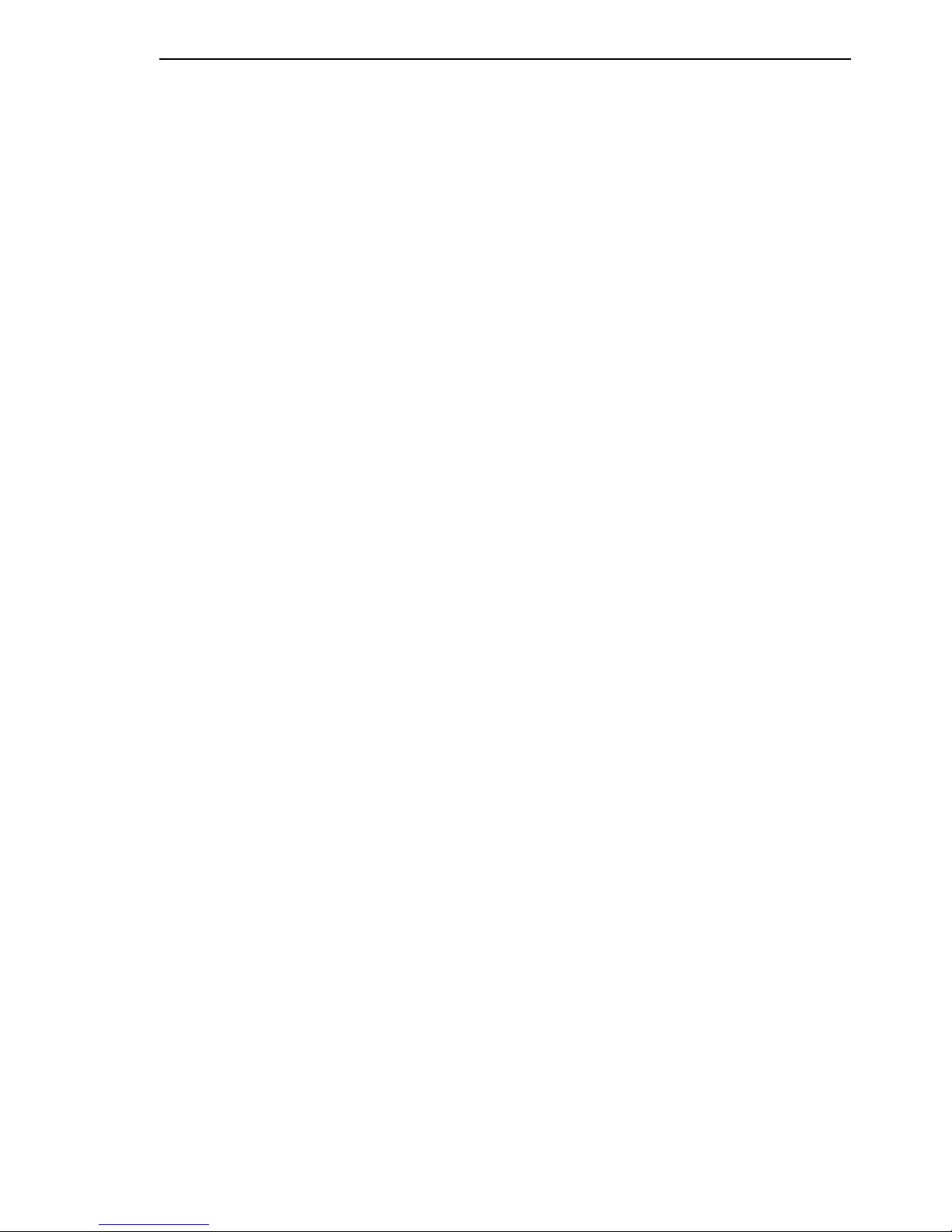
Sub-Ring (RSR20, RSR30, MACH1000)
Redundanz L2P
Release 5.0 04/09
4.1 Example configuration
45
4.1 Example configuration
The following section shows in detail the configuration of a simple Sub-Ring
example.
4.1.1 Example description
You want to couple a new network segment with 3 devices to an existing
redundant ring with the HIPER-Ring protocol. Do not couple the network
segment to just one end, but rather to both ends, thus providing increased
redundancy reliability with the corresponding configuration.
The new segment thus becomes a Sub-Ring. It is coupled to existing devices
of the basis ring of the type RSR20, RSR30 or MACH 1000. You also configure these devices as Sub-Ring Managers in accordance with the new task.
Page 46

Sub-Ring (RSR20, RSR30, MACH1000)
46
4.1 Example configuration
Redundanz L2P
Release 5.0 04/09
Figure 19: Example of a Sub-Ring structure
1 Blue ring = basis ring
2 Orange ring = Sub-Ring
SRM = Sub-Ring Manager
RM = Ring Manager
Proceed as follows to configure a Sub-Ring:
Configure the three devices of the new network segment as participants
in an MRP-Ring. This means:
– Configure all the ring ports in accordance with the port settings table
(see table 5):
– You define different VLAN membership for the basis ring and the Sub-
Ring even if the basis ring is using the MRP protocol.
– Switch the MRP-Ring function on for all devices.
Bit rate 100 Mbit/s 1000 Mbit/s
Autonegotiation
(automatic configuration)
Off On
Port On On
Duplex Full –
Table 5: Port settings for ring ports
RM
1
1.1
1.2
1.1 1.2
1.1
1.2
2
1.11.2
1.11.2
1.1 1.2
1.9
SRM 1
SRM 2
1.1
1.2
1.9
1.1
1.2
Page 47

Sub-Ring (RSR20, RSR30, MACH1000)
Redundanz L2P
Release 5.0 04/09
4.1 Example configuration
47
– In the Ring Redundancy dialog, under MRP-Ring, configure for all
devices the two ring ports used in the Sub-Ring.
– Switch the Ring Manager function off for all devices.
– Do not configure link aggregation.
– Switch RSTP off for the MRP-Ring ports used in the Sub-Ring.
– Assign the same MRP domain ID to all devices. If only Hirschmann
Automation and Control GmbH devices are being used, the default
value for the MRP domain ID can be used.
Note: The MRP domain ID is a sequence of 16 number blocks (value range
0 to 255). The default domain is an MRP domain ID of 255 255 255 255 255
255 255 255 255 255 255 255 255 255 255 255. An MRP domain ID consisting only of “0” blocks is invalid.
If it is necessary to adjust the MRP domain ID, you open the Command Line
Interface (CLI) and proceed as follows:
enable Switch to the Privileged EXEC mode.
configure Switch to the Configuration mode.
mrp delete domain current do
main
Deletes the current MRP domain. If no MRP domain exists, an error message appears.
MRP current domain deleted:Domain ID:
255.255.255.255.255.255.255.255.255.255.255.255.255.255.255.255
(Default MRP domain)
mrp new domain
0.0.1.1.2.2.3.4.4.111.222.12
3.0.0.66.99
Creates a new MRP domain with the specified
MRP domain ID. You can subsequently access
this domain with “current domain”.
MRP domain created:Domain ID:
0.0.1.1.2.2.3.4.5.111.222.123.0.0.66.99
Page 48

Sub-Ring (RSR20, RSR30, MACH1000)
48
4.1 Example configuration
Redundanz L2P
Release 5.0 04/09
4.1.2 Sub-Ring configuration
Note: Avoid loops during the configuration phase. Configure all the devices
of the Sub-Ring individually. Before you connect the redundant line (close the
Sub-Ring), you must complete the configuration of all the devices of the SubRing.
Proceed as follows to configure the two Sub-Ring Managers of the example
constellation:
Select the Redundancy:Sub-Ring dialog.
Click on “Create”.
Figure 20: Sub-Ring - New Entry dialog
Enter the value “1” as the ring ID of this Sub-Ring.
In the Module.Port field, enter the ID of the port (in the form X.X) that
connects the device to the Sub-Ring (in the example, 1.9). For the
connection port, you can use all the available ports that you have not
already configured as ring ports of the basis ring.
You have the option of entering a name for the Sub-Ring (in the
example, “Test”).
Page 49

Sub-Ring (RSR20, RSR30, MACH1000)
Redundanz L2P
Release 5.0 04/09
4.1 Example configuration
49
Select the Sub-Ring Manager mode (SRM mode). You thus specify
which connection between the basis ring and the Sub-Ring becomes
the redundant line.
The options for the connection are:
X Both Sub-Ring Managers have the same setting (default manag
er): - the device with the higher MAC address manages the
redundant line.
X In the SRM Mode field, a device is selected to be the redundant
manager: - this device manages the redundancy line as long as
you have configured the other Sub-Ring Manager as a manager,
otherwise the higher MAC address applies.
Configure Sub-Ring Manager 1 as the “manager” and Sub-Ring
Manager 2 as the manager of the redundant line with “redundant
manager”, in accordance with the overview drawing for this
example.
Leave the fields VLAN ID (default 0) and MRP Domain (default
255.255.255.255.255.255.255.255.255.255.255.255.255.255.255.2
55) as they are. The example configuration does not require any
change here.
Click on “Set” to temporarily save the entry in the configuration.
Click on “Back” to return to the Sub-Ring dialog.
enable Switch to the Privileged EXEC mode.
configure Switch to the Configuration mode.
sub-ring new-ring 1 Creates a new Sub-Ring with the Sub-Ring ID 1.
Sub-Ring ID created:ID: 1
sub-ring 1 port 1/9 Defines port 9 in module 1 as the Sub-Ring port.
Port set to 1/9
sub-ring 1 ring-name Test Assigns the name “Test” to Sub-Ring 1
Sub-Ring Ring name set to "Test"
sub-ring 1 mode manager Configures the mode of this Sub-Ring Manager
as “manager”.
Mode of Switch set to manager
Click on “Load” to update the Sub-Ring overview and check all the
entries.
Page 50

Sub-Ring (RSR20, RSR30, MACH1000)
50
4.1 Example configuration
Redundanz L2P
Release 5.0 04/09
Figure 21: Completely configured Sub-Ring Manager
Configure the 2nd Sub-Ring Manager in the same way. If you have
explicitly assigned SRM 1 the SRM mode manager, you configure
SRM 2 as redundant manager. Otherwise, the assignment is
performed automatically via the higher MAC address (see above)
Switch the two Sub-Ring Managers on under “Operation on/off” in
the overview of the Sub-Ring dialog.
Click on “Set” to temporarily save the entry in the configuration.
Select the dialog
Basic Settings:Load/Save.
In the “Save” frame, select “On device” for the location and click on
“Save” to permanently save the configuration in the active configuration.
Page 51

Sub-Ring (RSR20, RSR30, MACH1000)
Redundanz L2P
Release 5.0 04/09
4.1 Example configuration
51
When you have configured both Sub-Ring Managers and, if applicable,
the devices included in the Sub-Ring, you close the redundant line of the
Sub-Ring.
enable Switch to the Privileged EXEC mode.
configure Switch to the Configuration mode.
sub-ring 1 operation enable Switches on the Sub-Ring with the Sub-Ring ID 1.
Operation set to Enabled
exit Switch to the privileged EXEC mode.
show sub-ring Displays the state for all Sub-Rings on this de-
vice.
Ring ID: 1
Mode of Switch (administrative setting)... manager
Mode of Switch (real operating state)..... manager
Port Number............................... 1/9, State: Forwarding
Protocol...................................Standard MRP
MRP Domain ID..................................
255.255.255.255.255.255.255.255.255.255.255.255.255.255.255.255Ri
ng Name...................................... Test
Partner MAC.................................... 02:E3:00:1B:00:09
VLAN ID........................................ 0 (No VLAN)
Operation...................................... Enabled
General Operating States:
SRM Setup Info (Config. Failure)............... No Error
Manager-related Operating States:
Ring State..................................... Open
Redundancy Guaranteed.......................... No
copy system:running-config
nvram:startup-config
Save the current configuration to the non-volatile
memory.
Page 52

Sub-Ring (RSR20, RSR30, MACH1000)
52
4.1 Example configuration
Redundanz L2P
Release 5.0 04/09
Page 53

Ring/Network coupling
Redundanz L2P
Release 5.0 04/09
53
5 Ring/Network coupling
This device allows the redundant coupling of redundant rings and network
segments. Two rings/network segments are connected via two separate
paths.
The ring/network coupling supports the following devices:
X RS2-./.
X RS2-16M
X RS20, RS30, RS40
X OCTOPUS
X MICE (from rel. 3.0)
X Power MICE
X MS20, MS30
X RSR20, RSR30
X MACH 100
X MACH 1000
X MACH 3000 (from rel. 3.3),
X MACH 4000
Page 54

Ring/Network coupling
54
5.1 Variants of the ring/network coupling
Redundanz L2P
Release 5.0 04/09
5.1 Variants of the ring/network
coupling
The redundant coupling is effected by the one-Switch coupling of two ports
of one device in the first ring/network to one port each of two devices in a
second ring/network segment (see fig. 23).
Immediately after the main line fails, the device opens the redundant line.
When the main line is OK again, the main line is opened again and the
redundant line is blocked again.
An error is detected and eliminated within 500 ms (typically 150 ms).
The redundant coupling is effected by the two-Switch coupling of one port
each on two devices in the first ring/network to one port each of two devices
in the second ring/network segment (see fig. 29).
The device in the redundant line and the device in the main line use control
packets to inform each other about their operating states, via the Ethernet or
the control line.
Immediately after the main line fails, the redundant device opens the redundant line. As soon as the main line is OK again, the device in the main line
informs the redundant device. The main line is opened again, and the redundant line is blocked again.
An error is detected and eliminated within 500 ms (typically 150 ms).
The type of coupling primarily depends on the topological conditions and the
desired level of safety (see table 6).
Page 55

Ring/Network coupling
Redundanz L2P
Release 5.0 04/09
5.1 Variants of the ring/network coupling
55
Note: The choice of configuration primarily depends on the topological
conditions and the desired level of security (see table 6).
One-Switch coupling Two-Switch coupling Two-Switch coupling
with control line
Application The two devices are in
impractical topological
positions.
Therefore, putting a
line between them
would involve a lot of
work for two-Switch
coupling.
The two devices are in
practical topological
positions.
Putting down a control
line would involve a lot
of work.
The two devices are in
practical topological
positions.
Putting down a control
line would not involve
much work.
Disadvantage If the Switch config-
ured for the redundant
coupling fails, no connection remains
between the networks.
Much work involved in
connecting the two
devices to the network
(compared with oneSwitch coupling).
Much work involved in
connecting the two
devices to the network
(compared with oneSwitch and two-Switch
coupling).
Advantage Less work involved in
connecting the two
devices to the network
(compared with twoSwitch coupling).
If one of the devices
configured for the redundant coupling fails,
there is still a connection between the networks.
If one of the devices
configured for the redundant coupling fails,
there is still a connection between the networks.
Table 6: Selection criteria for the variants of the redundant coupling
Page 56

Ring/Network coupling
56
5.2 Preparing a Ring/Network coupling
Redundanz L2P
Release 5.0 04/09
5.2 Preparing a Ring/Network
coupling
5.2.1 STAND-BY switch
The devices have a STAND-BY switch, with which you can define the role of
the device within a Ring/Network coupling.
Depending on the device, this switch is a DIP switch or a software switch
(Redundancy:Ring/Network Coupling dialog). By setting this switch,
you define whether the device has the main coupling or the redundant coupling within a Ring/Network coupling.
Depending on the device and model, set the STAND-BY switch in accordance with the following table (see table 8):
Device type STAND-BY switch type
RS2-./. DIP switch
RS2-16M DIP switch
RS20/RS30/RS40 Can be switched between DIP switch and software switch
MICE/Power MICE Can be switched between DIP switch and software switch
MS20/MS30 Can be switched between DIP switch and software switch
OCTOPUS Software switch
RSR20/RSR30 Software switch
MACH 100 Software switch
MACH 1000 Software switch
MACH 3000/MACH 4000 Software switch
Table 7: Overview of the STAND-BY switch types
Page 57

Ring/Network coupling
Redundanz L2P
Release 5.0 04/09
5.2 Preparing a Ring/Network coupling
57
Device with Choice of main coupling or redundant coupling
DIP switch On “STAND-BY” DIP switch
DIP switch/software switch
option
According to the option selected
- on “STAND-BY” DIP switch or in the
- Redundancy:Ring/Network Coupling dialog, by making selection in “Select configuration”.
Note: These devices have a DIP switch, with which you can choose
between the software configuration and the DIP switch configuration. If you have set the software configuration, changing the other
DIP switches has no effect.
Software switch In the Redundancy:Ring/Network Coupling dialog
Table 8: Setting the STAND-BY switch
Select the Redundancy:Ring/Network Coupling dialog.
You first select the configuration you want: One-Switch coupling
(“1”), two-Switch coupling (“2”) or two-Switch coupling with control
line (“3”), (see fig. 22).
Figure 22: Selecting the configuration
Page 58

Ring/Network coupling
58
5.2 Preparing a Ring/Network coupling
Redundanz L2P
Release 5.0 04/09
Note: For redundancy security reasons, the combination of Rapid Spanning
Tree and Ring/Network Coupling is not possible.
Depending on the STAND-BY DIP switch position, the dialog displays
those configurations that are not possible in gray. If you want to select
one of these grayed-out configurations, you put the STAND-BY DIP
switch on the Switch into the other position.
One-Switch coupling
Assign the device the DIP switch setting “STAND-BY”, or use the software configuration to assign the redundancy function to it.
Two-Switch coupling
Assign the device in the redundant line the DIP switch setting “STANDBY”, or use the software configuration to assign the redundancy function to it.
Page 59

Ring/Network coupling
Redundanz L2P
Release 5.0 04/09
5.2 Preparing a Ring/Network coupling
59
5.2.2 One-Switch coupling
Figure 23: Example of one-Switch coupling
1: Backbone
2: Ring
3: Partner coupling port
4: Coupling port
5: Main Line
6: Redundant Line
STAND-BY
IO
RM
RM
3
5
4
6
1
2
Page 60

Ring/Network coupling
60
5.2 Preparing a Ring/Network coupling
Redundanz L2P
Release 5.0 04/09
The coupling between two networks is effected by the main line (thick blue
line), which is connected to the partner coupling port. If the main line fails, the
redundant line (thick blue dotted line), which is connected to the coupling
port, takes over coupling the two networks. The coupling is effected by one
Switch.
The following tables show the selection options and default settings for the
ports used in the Ring/Network coupling.
Select the Redundancy:Ring/Network Coupling dialog.
Select one-Switch coupling (see fig. 24).
Figure 24: One-Switch-coupling
1: Coupling port
2: Partner coupling port
The following settings apply to the Switch displayed in blue in the
selected graphic.
Select the partner coupling port (see fig. 25), (see table 9).
With “Partner coupling port” you specify at which port you are
connecting the control line.
IO
STAND-BY
2 1
Page 61

Ring/Network coupling
Redundanz L2P
Release 5.0 04/09
5.2 Preparing a Ring/Network coupling
61
Device Partner coupling port Coupling port
RS2-./. Not possible Not possible
RS2-16M All ports (default setting: port 2) All ports (default setting: port 1)
RS20, RS30,
RS40
All ports (default setting: port 1.3) All ports (default setting: port 1.4)
OCTOPUS All ports (default setting: port 1.3) All ports (default setting: port 1.4)
MICE All ports (default setting: port 1.3) All ports (default setting: port 1.4)
Power MICE All ports (default setting: port 1.3) All ports (default setting: port 1.4)
MS20 All ports (default setting: port 1.3) All ports (default setting: port 1.4)
MS30 All ports (default setting: port 2.3) All ports (default setting: port 2.4)
RSR20/30 All ports (default setting: port 1.3) All ports (default setting: port 1.4)
MACH 100 All ports (default setting: port 2.3) All ports (default setting: port 2.4)
MACH 1000 All ports (default setting: port 1.3) All ports (default setting: port 1.4)
MACH 3000 All ports All ports
MACH 4000 All ports (default setting: port 1.3) All ports (default setting: port 1.4)
Table 9: Port assignment for one-Switch coupling
Note: Configure the partner coupling port and the HIPER-Ring ports on
different ports.
Select the coupling port (see fig. 25), (see table 9).
With “Coupling port” you specify at which port you are connecting
the redundant line.
Note: Configure the coupling port and the redundancy ring ports on
different ports.
Activate the function in the “Operation” frame (see fig. 31).
You now connect the redundant line.
The displays in the “Select port” frame mean (see fig. 25):
– “Port mode”: The port is either active or in stand-by mode.
– “Port state”: The port is either connected or not connected.
The displays in the “Information” frame mean (see fig. 25):
– “Redundancy existing”: One of the lines affected can fail, as a
redundant line will then take over the function of the failed line.
– “Configuration failure”: The function is incomplete or incorrectly
configured.
Page 62

Ring/Network coupling
62
5.2 Preparing a Ring/Network coupling
Redundanz L2P
Release 5.0 04/09
Figure 25: Selecting the port and enabling/disabling operation
Note: The following settings are required for the coupling ports (you
select the Basic Settings:Port Configuration dialog):
– Port: on
– Automatic configuration (autonegotiation):
on for twisted-pair connections
– Manual configuration: 100 Mbit/s FDX
for glass fiber connections
Note: If VLANS are configured, note the VLAN configuration of the
coupling and partner coupling ports.
In the Network/Ring Coupling configuration, select for the coupling and
partner coupling ports
– VLAN ID 1 and “Ingress Filtering” disabled in the port table and
– VLAN membership U in the static VLAN table.
Redundancy mode
In the “Redundancy Mode” frame, select (see fig. 26)
– “Redundant Ring/Network Coupling” or
– “Extended Redundancy”.
Page 63

Ring/Network coupling
Redundanz L2P
Release 5.0 04/09
5.2 Preparing a Ring/Network coupling
63
Figure 26: Selecting the redundancy mode
With the “Redundant Ring/Network Coupling” setting, either the main
line or the redundant line is active. Both lines are never active simultaneously.
With the “Extended Redundancy” setting, the main line and the redundant line are simultaneously active if the connection line between the
devices in the connected network fails (see fig. 27).
During the reconfiguration period, there may be package duplications.
Therefore, only select this setting if your application detects package
duplications.
Figure 27: Extended redundancy
Coupling mode
The coupling mode indicates the type of the connected network.
In the “Coupling Mode” frame, select (see fig. 28)
– “Ring Coupling” or
– “Network Coupling”
Page 64

Ring/Network coupling
64
5.2 Preparing a Ring/Network coupling
Redundanz L2P
Release 5.0 04/09
Figure 28: Selecting the coupling mode
Select “Ring coupling” if you are connecting a redundancy ring.
Select “Network Coupling” if you are connecting a line structure.
Delete coupling configuration
The “Delete coupling configuration” button in the dialog allows you
to reset all the coupling settings of the device to the state on delivery.
Page 65

Ring/Network coupling
Redundanz L2P
Release 5.0 04/09
5.2 Preparing a Ring/Network coupling
65
5.2.3 Two-Switch coupling
Figure 29: Example of two-Switch coupling
1: Backbone
2: Ring
3: Main line
4: Redundant line
IO
STAND-BY
STAND-BY
IO
RM
RM
34
1
2
Page 66

Ring/Network coupling
66
5.2 Preparing a Ring/Network coupling
Redundanz L2P
Release 5.0 04/09
The coupling between two networks is effected by the main line (thick blue
line). If the main line fails, the redundant line (thick blue dotted line) takes
over coupling the two networks.
The coupling is effected by two Switches.
The switches send their control packages via the Ethernet.
The Switch to which you connect the main line, and the Switch to which you
connect the redundant line, are partners as regards the coupling.
Connect the two partners via their ring ports.
If the STANDBY DIP switch is OFF, connect the main line to the coupling
port.
Select the Redundancy:Ring/Network Coupling dialog.
Select two-Switch main coupling (see fig. 30).
Figure 30: Two-Switch coupling
1: Coupling port
2: Partner coupling port
The following settings apply to the Switch displayed in blue in the
selected graphic.
Select the coupling port (see fig. 25), (see table 9).
With “Coupling port” you specify at which port you are connecting
the redundant line.
IO
STAND-BY
1
2
Page 67

Ring/Network coupling
Redundanz L2P
Release 5.0 04/09
5.2 Preparing a Ring/Network coupling
67
Note: Configure the coupling port and the redundancy ring ports on different
ports.
Device Coupling port
RS2-./. Not possible
RS2-16M Adjustable for all ports (default setting: port 1)
RS20, RS30, RS40 Adjustable for all ports (default setting: port 1.4)
OCTOPUS Adjustable for all ports (default setting: port 1.4)
MICE Adjustable for all ports (default setting: port 1.4)
Power MICE Adjustable for all ports (default setting: port 1.4)
MS20 Adjustable for all ports (default setting: port 1.4)
MS30 Adjustable for all ports (default setting: port 2.4)
RSR20/30 Adjustable for all ports (default setting: port 1.4)
MACH 100 Adjustable for all ports (default setting: port 2.4)
MACH 1000 Adjustable for all ports (default setting: port 1.4)
MACH 3000 Adjustable for all ports
MACH 4000 Adjustable for all ports (default setting: port 1.4)
Table 10: Port assignment for the redundant coupling (two-Switch coupling)
Activate the function in the “Operation” frame (see fig. 31).
You now connect the redundant line.
The displays in the “Select port” frame mean (see fig. 31):
– “Port mode”: The port is either active or in stand-by mode.
– “Port state”: The port is either connected or not connected.
– “IP Address”: The IP address of the partner, if the partner is already
operating in the network.
The displays in the “Information” frame mean (see fig. 38):
– “Redundancy existing”: One of the lines affected can fail, as a
redundant line will then take over the function of the failed line.
– “Configuration failure”: The function is incomplete or incorrectly
configured.
Page 68

Ring/Network coupling
68
5.2 Preparing a Ring/Network coupling
Redundanz L2P
Release 5.0 04/09
Note: If you are operating the Ring Manager and two-Switch coupling functions at the same time, there is the risk of creating a loop.
Figure 31: Selecting the port and enabling/disabling operation
To avoid continuous loops, the Switch sets the port state of the coupling
port to “off” if you:
– switch off operation or
– change the configuration
while the connections are in operation at these ports.
Note: The following settings are required for the coupling ports (you
select the Basic Settings:Port Configuration dialog):
– Port: on
– Automatic configuration (autonegotiation):
on for twisted-pair connections
– Manual configuration: 100 Mbit/s FDX
for glass fiber connections
Note: If VLANS are configured, note the VLAN configuration of the
coupling and partner coupling ports.
In the Network/Ring Coupling configuration, select for the coupling and
partner coupling ports
– VLAN ID 1 and “Ingress Filtering” disabled in the port table and
– VLAN membership U in the static VLAN table.
Page 69

Ring/Network coupling
Redundanz L2P
Release 5.0 04/09
5.2 Preparing a Ring/Network coupling
69
Note: Configure the coupling port and the redundancy ring ports on different
ports.
Select two-Switch redundant coupling (see fig. 33).
Figure 32: Two-Switch coupling
1: Coupling port
2: Partner coupling port
The following settings apply to the Switch displayed in blue in the
selected graphic.
Select the coupling port (see fig. 31), (see table 9).
With “Coupling port” you specify at which port you are connecting
the network segments.
If the STANDBY DIP switch is ON, connect the main line to the
coupling port.
Activate the function in the “Operation” frame (see fig. 31).
The displays in the “Select port” frame mean (see fig. 31):
– “Port mode”: The port is either active or in stand-by mode.
– “Port state”: The port is either connected or not connected.
– “IP Address”: The IP address of the partner, if the partner is already
operating in the network.
The displays in the “Information” frame mean (see fig. 31):
– “Redundancy existing”: One of the lines affected can fail, as a
redundant line will then take over the function of the failed line.
– “Configuration failure”: The function is incomplete or incorrectly
configured.
IO
STAND-BY
2
1
Page 70

Ring/Network coupling
70
5.2 Preparing a Ring/Network coupling
Redundanz L2P
Release 5.0 04/09
To avoid continuous loops, the Switch sets the port state of the coupling
port to “off” if you:
– switch off operation or
– change the configuration
while the connections are in operation at these ports.
Note: The following settings are required for the coupling ports (you
select the Basic Settings:Port Configuration dialog):
– Port: on
– Automatic configuration (autonegotiation):
on for twisted-pair connections
– Manual configuration: 100 Mbit/s FDX
for glass fiber connections
Note: If VLANS are configured, note the VLAN configuration of the
coupling and partner coupling ports.
In the Network/Ring Coupling configuration, select for the coupling and
partner coupling ports
– VLAN ID 1 and “Ingress Filtering” disabled in the port table and
– VLAN membership U in the static VLAN table.
Note: If you are operating the Ring Manager and two-Switch coupling
functions at the same time, there is the risk of creating a loop.
Redundancy mode
In the “Redundancy Mode” frame, select (see fig. 33)
– “Redundant Ring/Network Coupling” or
– “Extended Redundancy”.
Page 71

Ring/Network coupling
Redundanz L2P
Release 5.0 04/09
5.2 Preparing a Ring/Network coupling
71
Figure 33: Selecting the redundancy mode
With the “Redundant Ring/Network Coupling” setting, either the main
line or the redundant line is active. Both lines are never active simultaneously.
With the “Extended Redundancy” setting, the main line and the redundant line are simultaneously active if the connection line between the
devices in the connected network fails (see fig. 27).
During the reconfiguration period, there may be package duplications.
Therefore, only select this setting if your application detects package
duplications.
Figure 34: Extended redundancy
Coupling mode
Page 72

Ring/Network coupling
72
5.2 Preparing a Ring/Network coupling
Redundanz L2P
Release 5.0 04/09
The coupling mode indicates the type of the connected network.
In the “Coupling Mode” frame, select (see fig. 35)
– “Ring Coupling” or
– “Network Coupling”
Figure 35: Selecting the coupling mode
Select “Ring coupling” if you are connecting a redundancy ring.
Select “Network Coupling” if you are connecting a line structure.
Delete coupling configuration
The “Delete coupling configuration” button in the dialog allows you
to reset all the coupling settings of the device to the state on delivery.
Page 73

Ring/Network coupling
Redundanz L2P
Release 5.0 04/09
5.2 Preparing a Ring/Network coupling
73
5.2.4 Two-Switch coupling with control line
Figure 36: Example of Two-Switch coupling with control line
1: Backbone
2: Ring
3: Main line
4: Redundant line
5: Control line
IO
STAND-BY
STAND-BY
IO
RM
RM
34
5
1
2
Page 74

Ring/Network coupling
74
5.2 Preparing a Ring/Network coupling
Redundanz L2P
Release 5.0 04/09
The coupling between two networks is effected by the main line (thick blue
line). If the main line fails, the redundant line (thick blue dotted line) takes
over coupling the two networks.
The coupling is effected by two Switches.
The Switches send their control packets via a control line.
The device to which you connect the main line, and the device to which you
connect the redundant line, are partners as regards the coupling.
Connect the two partners via their ring ports.
If the STANDBY DIP switch is OFF, connect the main line to the coupling
port.
Select the Redundancy:Ring/Network Coupling dialog.
Select two-Switch main coupling
with control line (see fig. 37).
Figure 37: Two-Switch coupling with control line
1: Coupling port
2: Partner coupling port
3: Control line
The following settings apply to the Switch displayed in blue in the
selected graphic.
Select the coupling port (see fig. 38), (see table 11).
With “Coupling port” you specify at which port you are connecting
the redundant line.
Select the control port (see fig. 38), (see table 11).
With “Control port” you specify at which port you are connecting the
control line.
IO
STAND-BY
12
3
Page 75
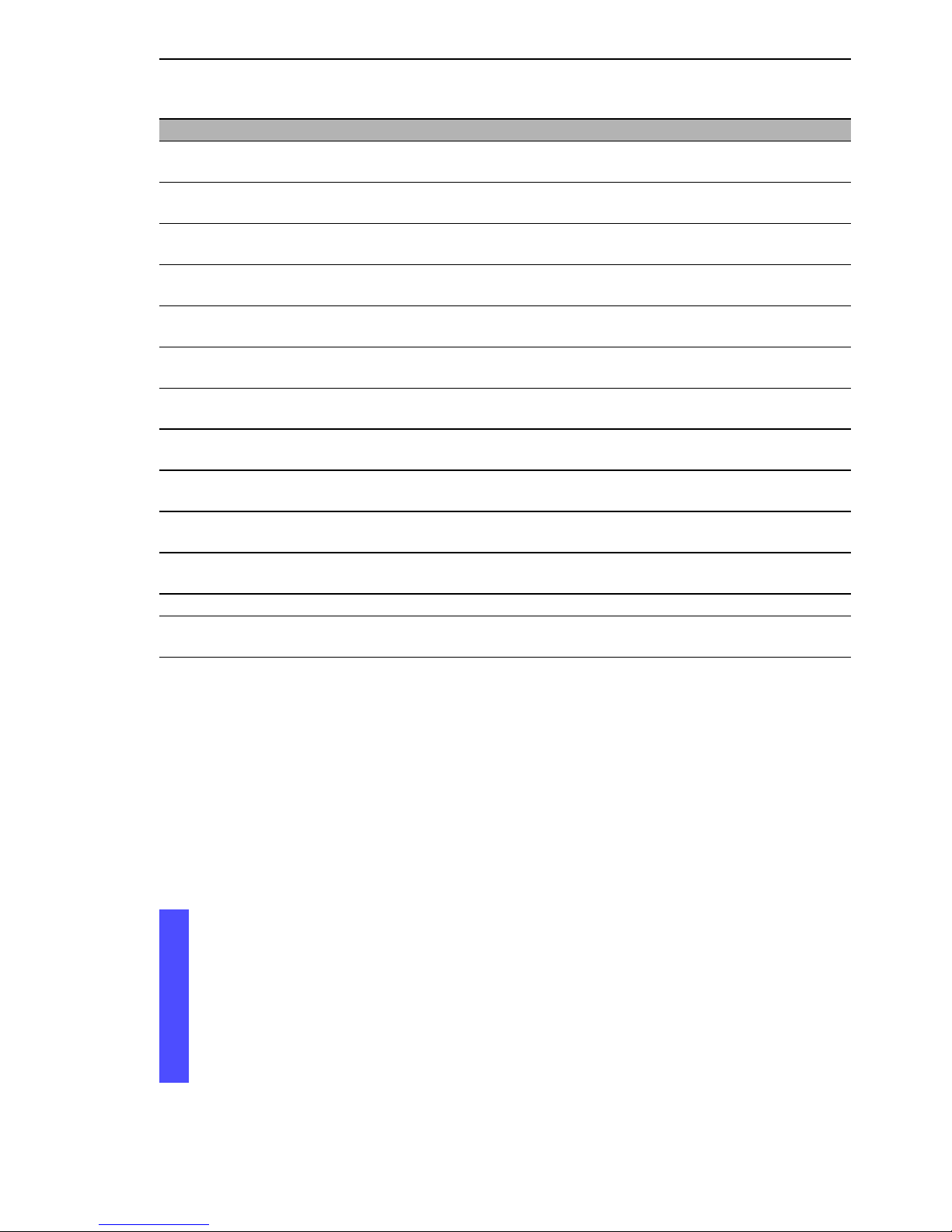
Ring/Network coupling
Redundanz L2P
Release 5.0 04/09
5.2 Preparing a Ring/Network coupling
75
Note: Configure the coupling port and the redundancy ring ports on different
ports.
Device Coupling port Control port
RS2-./. Port 1 Stand-by port (can only be combined
with RS2-../.. )
RS2-16M Adjustable for all ports
(default setting: port 1)
Adjustable for all ports
(default setting: port 2)
RS20, RS30,
RS40
Adjustable for all ports
(default setting: port 1.4)
Adjustable for all ports
(default setting: port 1.3)
OCTOPUS Adjustable for all ports
(default setting: port 1.4)
Adjustable for all ports
(default setting: port 1.3)
MICE Adjustable for all ports
(default setting: port 1.4)
Adjustable for all ports
(default setting: port 1.3)
Power MICE Adjustable for all ports
(default setting: port 1.4)
Adjustable for all ports
(default setting: port 1.3)
MS20 Adjustable for all ports
(default setting: port 1.4)
Adjustable for all ports
(default setting: port 1.3)
MS30 Adjustable for all ports
(default setting: port 2.4)
Adjustable for all ports
(default setting: port 2.3)
RSR20/RSR30 Adjustable for all ports
(default setting: port 1.4)
Adjustable for all ports
(default setting: port 1.3)
MACH 100 Adjustable for all ports
(default setting: port 2.4)
Adjustable for all ports
(default setting: port 2.3)
MACH 1000 Adjustable for all ports
(default setting: port 1.4)
Adjustable for all ports
(default setting: port 1.3)
MACH 3000 Adjustable for all ports Adjustable for all ports
MACH 4000 Adjustable for all ports
(default setting: port 1.4)
Adjustable for all ports
(default setting: port 1.3)
Table 11: Port assignment for the redundant coupling (two-Switch coupling with control line)
Activate the function in the “Operation” frame (see fig. 31).
You now connect the redundant line and the control line.
The displays in the “Select port” frame mean (see fig. 38):
– “Port mode”: The port is either active or in stand-by mode.
– “Port state”: The port is either connected or not connected.
– “IP Address”: The IP address of the partner, if the partner is already
operating in the network.
Page 76

Ring/Network coupling
76
5.2 Preparing a Ring/Network coupling
Redundanz L2P
Release 5.0 04/09
The displays in the “Information” frame mean (see fig. 38):
– “Redundancy existing”: One of the lines affected can fail, as a
redundant line will then take over the function of the failed line.
– “Configuration failure”: The function is incomplete or incorrectly
configured.
Figure 38: Selecting the port and enabling/disabling operation
To avoid continuous loops, the Switch sets the port state of the coupling
port to “off” if you:
– switch off operation or
– change the configuration
while the connections are in operation at these ports.
Note: The following settings are required for the coupling ports (you
select the Basic Settings:Port Configuration dialog):
– Port: on
– Automatic configuration (autonegotiation):
on for twisted-pair connections
– Manual configuration: 100 Mbit/s FDX
for glass fiber connections
Page 77

Ring/Network coupling
Redundanz L2P
Release 5.0 04/09
5.2 Preparing a Ring/Network coupling
77
Note: Configure the coupling port and the redundancy ring ports on different
ports.
Note: If VLANS are configured, note the VLAN configuration of the
coupling and partner coupling ports.
In the Network/Ring Coupling configuration, select for the coupling and
partner coupling ports
– VLAN ID 1 and “Ingress Filtering” disabled in the port table and
– VLAN membership U in the static VLAN table.
Select two-Switch redundant coupling
with control line (see fig. 39).
Figure 39: Two-Switch coupling with control line
1: Coupling port
2: Partner coupling port
3: Control line
The following settings apply to the Switch displayed in blue in the
selected graphic.
Select the coupling port (see fig. 38), (see table 11).
With “Coupling port” you specify at which port you are connecting
the network segments.
If the STANDBY DIP switch is ON, connect the main line to the
coupling port.
Select the control port (see fig. 38), (see table 11).
With “Control port” you specify at which port you are connecting the
control line.
Activate the function in the “Operation” frame (see fig. 31).
You now connect the redundant line and the control line.
IO
STAND-BY
12
3
Page 78

Ring/Network coupling
78
5.2 Preparing a Ring/Network coupling
Redundanz L2P
Release 5.0 04/09
The displays in the “Select port” frame mean (see fig. 38):
– “Port mode”: The port is either active or in stand-by mode.
– “Port state”: The port is either connected or not connected.
– “IP Address”: The IP address of the partner, if the partner is already
operating in the network.
The displays in the “Information” frame mean (see fig. 38):
– “Redundancy existing”: One of the lines affected can fail, as a
redundant line will then take over the function of the failed line.
– “Configuration failure”: The function is incomplete or incorrectly
configured.
To avoid continuous loops, the Switch sets the port state of the coupling
port to “off” if you:
– switch off operation or
– change the configuration
while the connections are in operation at these ports.
Note: The following settings are required for the coupling ports (you
select the Basic Settings:Port Configuration dialog):
– Port: on
– Automatic configuration (autonegotiation):
on for twisted-pair connections
– Manual configuration: 100 Mbit/s FDX
for glass fiber connections
Note: If VLANS are configured, note the VLAN configuration of the
coupling and partner coupling ports.
In the Network/Ring Coupling configuration, select for the coupling and
partner coupling ports
– VLAN ID 1 and “Ingress Filtering” disabled in the port table and
– VLAN membership U in the static VLAN table.
Redundancy mode
In the “Redundancy Mode” frame, select (see fig. 40)
– “Redundant Ring/Network Coupling” or
– “Extended Redundancy”.
Page 79

Ring/Network coupling
Redundanz L2P
Release 5.0 04/09
5.2 Preparing a Ring/Network coupling
79
Figure 40: Selecting the redundancy mode
With the “Redundant Ring/Network Coupling” setting, either the main
line or the redundant line is active. Both lines are never active simultaneously.
With the “Extended Redundancy” setting, the main line and the redundant line are simultaneously active if the connection line between the
devices in the connected network fails (see fig. 27).
During the reconfiguration period, there may be package duplications.
Therefore, only select this setting if your application detects package
duplications.
Figure 41: Extended redundancy
Coupling mode
The coupling mode indicates the type of the connected network.
In the “Coupling Mode” frame, select (see fig. 42)
– “Ring Coupling” or
– “Network Coupling”
Page 80

Ring/Network coupling
80
5.2 Preparing a Ring/Network coupling
Redundanz L2P
Release 5.0 04/09
Figure 42: Selecting the coupling mode
Select “Ring coupling” if you are connecting a redundancy ring.
Select “Network Coupling” if you are connecting a line structure.
Delete coupling configuration
The “Delete coupling configuration” button in the dialog allows you
to reset all the coupling settings of the device to the state on delivery.
Page 81

Rapid Spanning Tree
Redundanz L2P
Release 5.0 04/09
81
6 Rapid Spanning Tree
Note: The Spanning Tree and Rapid Spanning Tree protocols based on
IEEE 802.1D-2004 and IEEE 802.1w respectively are protocols for MAC
bridges. For this reason, the following description of these protocols usually
employs the term bridge instead of switch.
Local networks are getting bigger and bigger. This applies to both the
geographical expansion and the number of network participants. Therefore,
it usually makes sense to use multiple bridges, for example:
X to reduce the network load in sub-areas,
X to set up redundant connections and
X to overcome distance limitations.
However, using multiple bridges with multiple redundant connections
between the subnetworks can lead to loops and thus the total failure of the
network. To prevent this, the (Rapid) Spanning Tree Algorithm was developed. The Rapid Spanning Tree Protocol (RSTP) enables redundancy by
interrupting loops.
RSTP is a further development of the Spanning Tree Protocol (STP) and is
compatible with it. If a connection or a bridge fails, the STP requires a maximum of 30 seconds to reconfigure. This was no longer acceptable in timesensitive applications. The STP was therefore developed to the RSTP, leading to average reconfiguration times of less than a second. If you use RSTP
in a ring topology with 10 - 20 devices, you can achieve reconfiguration
times in the range of milliseconds.
Note: RSTP resolves a given topology to a tree structure (Spanning Tree).
The number of devices in a branch (from the root to the branch tip) is limited
by the parameter Max Age. The default value for Max Age is 20, it can be
increased to 40.
You should note the following here: If the root device fails and another device
takes over the root function, the largest possible number of devices decreases accordingly.
Page 82

Rapid Spanning Tree
82
Redundanz L2P
Release 5.0 04/09
When network segments are connected to a MRP ring and you enable MRP
compatibility, a peculiarity results. If the root bridge is located inside the MRP
ring, the devices inside the MRP ring are combined into one virtual device for
the purpose of calculating the branch length.
Note: The RSTP Standard dictates that all the devices within a network work
with the (Rapid) Spanning Tree Algorithm. However, if STP and RSTP are
used at the same time, the advantages of faster reconfiguration with RSTP
are lost. RSTP devices also work in a limited MSTP environment within the
scope of their functionality.
Note: Due to a change in the IEEE 802.1D-2004 standard on which RSTP is
based, the Standards Commission has reduced the maximum value for the
“Hello Time” from 10 to 2. When earlier firmware versions are upgraded to
version 5.x or higher, the firmware automatically changes a locally entered
“Hello Time” value greater than 2 to 2.
If the device is not the RSTP root, “Hello Time” values greater than 2 can remain valid, depending on the firmware version of the root device.
Page 83

Rapid Spanning Tree
Redundanz L2P
Release 5.0 04/09
6.1 The Spanning Tree Protocol
83
6.1 The Spanning Tree Protocol
Because RSTP is a further development of the STP, all the following
descriptions of the STP also apply to the RSTP.
6.1.1 The tasks of the STP
The Spanning Tree Algorithm reduces network topologies that are set up
using bridges, and that have ring structures with redundant connections, to a
tree structure. In doing this, STP divides up the ring structures on the basis
of specified rules by deactivating redundant paths. If a path is interrupted by
mistake, the STP reactivates the path just deactivated. This enables redundant connections for increased data safety.
In forming the tree structure, the STP determines what is known as a root
bridge. This forms the basis of the STP tree structure.
Features of the STP algorithm:
X automatic reconfiguration of the tree structure in the case of a bridge error
or the interruption of a data path
X the tree structure is stabilized up to the maximum network size (up to
39 hops, depending on the setting for “Max. Age”)
X stabilization is effected within a brief, specified period
X topology can be specified and reproduced by the administrator
X transparency for the terminal devices
X low network load relative to the available transmission capacity due to the
tree structure created
Page 84

Rapid Spanning Tree
84
6.1 The Spanning Tree Protocol
Redundanz L2P
Release 5.0 04/09
6.1.2 Bridge parameters
Each bridge is uniquely described using parameters:
X Bridge Identifier
X Root Path Costs for the bridge ports
X Port Identifier
6.1.3 Bridge Identifier
The Bridge Identifier consists of 8 bytes. The two highest-value bytes are the
priority. The default setting for the priority number is 32,768, but the
Management Administrator can change this when configuring the network.
The six lowest-value bytes of the bridge identifier are the MAC address of the
bridge. The MAC address guarantees that every bridge has a different bridge
identifier.
The bridge with the smallest number for the bridge identifier has the highest
priority.
Figure 43: Bridge Identifier
MAC AddressPriority
LSBMSB
Page 85

Rapid Spanning Tree
Redundanz L2P
Release 5.0 04/09
6.1 The Spanning Tree Protocol
85
6.1.4 Root Path Costs
Every path that connects two bridges is assigned costs for the transmission
(path costs). The Switch specifies this value based on the transmission
speed (see table 12). It assigns the higher path costs to paths with lower
transmission speeds.
Alternatively, the Administrator can specify the path costs. Like the Switch,
the Administrator assigns the higher path costs to paths with lower transmission speeds. However, since the Administrator can choose this value freely,
he has a tool with which he can give a certain path an advantage among
redundant paths.
The root path costs are the sum of all the individual path costs for all paths
along which a data packet travels between the connected port of a bridge and
the root bridge.
Figure 44: Path costs
Ethernet (100 Mbit/s)
Ethernet (10 Mbit/s)
PC Path costs
PC = 2 000 000
PC = 200
000
PC = 200
000
Bridge 1
Bridge 2 Bridge 3
Page 86

Rapid Spanning Tree
86
6.1 The Spanning Tree Protocol
Redundanz L2P
Release 5.0 04/09
Note: If link aggregation (see on page 11 „Link Aggregation“) is used to
combine the connection lines between devices into a trunk, then the
automatically specified path costs are reduced by half.
6.1.5 Port Identifier
The Port Identifier consists of 2 bytes. One part, the lowest-value byte, signifies the fixed relationship with the physical port number. This part ensures
that no port of a bridge has the same identifier as another port of this bridge.
The second part is the port priority, which is specified by the Administrator
(default value: 128). It also applies here that the port with the smallest
number for the port identifier has the highest priority.
Data rate Recommended value Recommended range Possible range
<=100 KBit/s 200.000.000* 20.000.000-200.000.000 1-200.000.000
1 MBit/s 20.000.000* 2.000.000-200.000.000 1-200.000.000
10 MBit/s 2.000.000* 200.000-20.000.000 1-200.000.000
100 MBit/s 200.000* 20.000-2.000.000 1-200.000.000
1 GBit/s 20.000 2.000-200.000 1-200.000.000
10 GBit/s 2.000 200-20.000 1-200.000.000
100 GBit/s 200 20-2.000 1-200.000.000
1 TBit/s 20 2-200 1-200.000.000
10 TBit/s 2 1-20 1-200.000.000
Table 12: Recommended path costs for RSTP based on the data rate
* Bridges that conform with IEEE 802.1D, 1998 edition, and only support 16-bit
values for the path costs should use the value 65 535 for path costs when they are
used in conjunction with bridges that support 32-bit values for the path costs.
Page 87

Rapid Spanning Tree
Redundanz L2P
Release 5.0 04/09
6.1 The Spanning Tree Protocol
87
Figure 45: Port Identifier
Priority Port number
MSBLSB
Page 88

Rapid Spanning Tree
88
6.2 Rules for creating the tree structure
Redundanz L2P
Release 5.0 04/09
6.2 Rules for creating the tree
structure
6.2.1 Bridge information
To calculate the tree structure, the bridges require more detailed information
about the other bridges located in the network.
To obtain this information, each bridge sends a BPDU (Bridge Protocol Data
Unit) to the other bridges.
The contents of a BPDU include
X bridge identifier,
X root path costs and
X port identifier
(see IEEE 802.1D).
6.2.2 Setting up the tree structure
X The bridge with the smallest number for the bridge identifier is the root
bridge. It is the root of the tree structure.
X The structure of the tree depends on the root path costs. STP selects the
structure so that the path costs between each individual bridge and the
root bridge are kept to a minimum.
X In the case of a number of paths with the same root path costs, the priority
of the bridge identifier for the bridge connected to one of these paths
decides which bridge should block.
Page 89

Rapid Spanning Tree
Redundanz L2P
Release 5.0 04/09
6.2 Rules for creating the tree structure
89
X If two paths with the same root path costs lead out from a bridge, the port
identifier is used as the last criterion (see fig. 45). This decides which port
is selected.
Figure 46: Flow diagram for specifying the root path
Equal
path costs?
Determine root path
no
yes
Equal
priority in
bridge identification?
Equal
port priority?
yes
yes
Path with lowest
path costs = root path
Path with highest
port priority
= root path
Path with highest
priority in bridge
identification = root path
no
no
Path with lowest
port number
= root path
Root path determined
Page 90
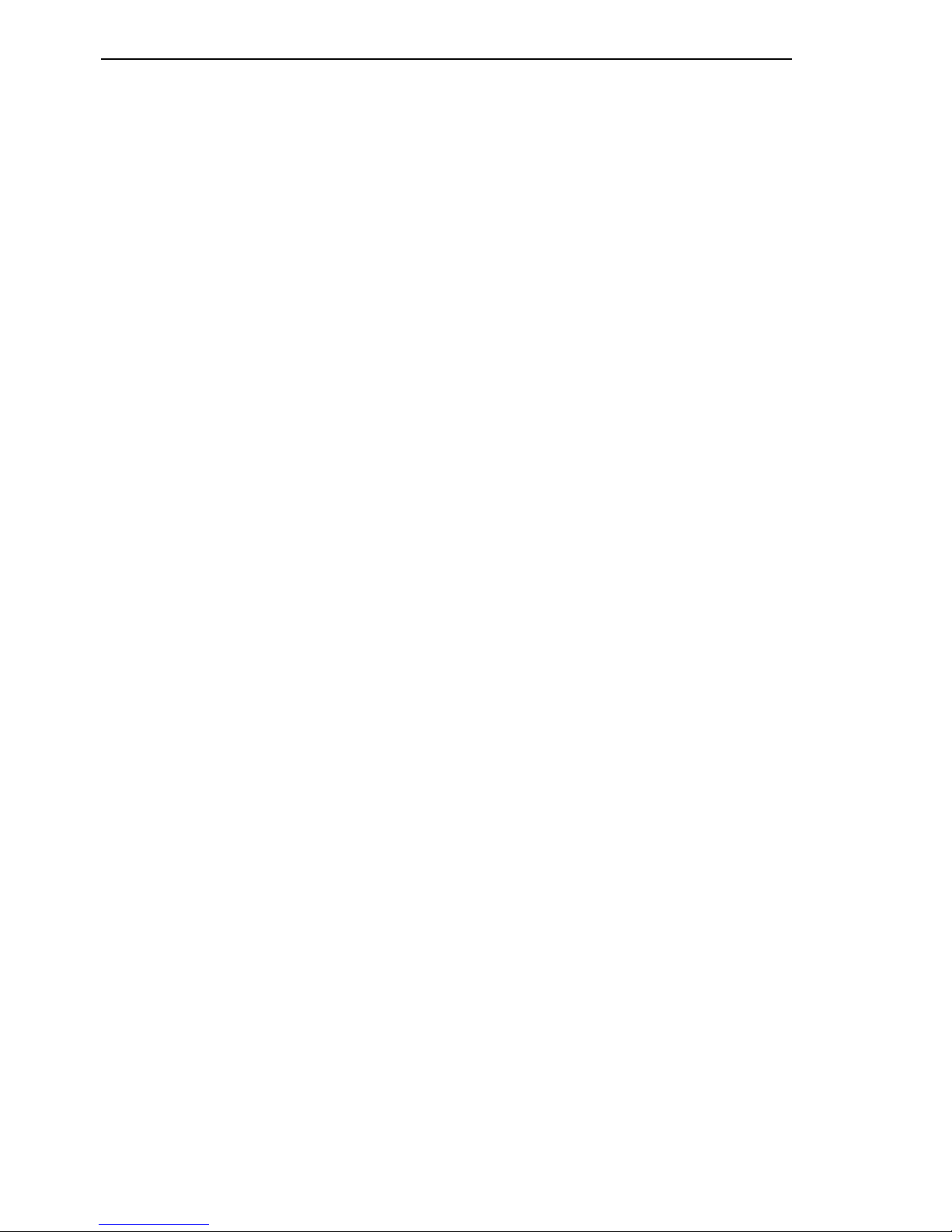
Rapid Spanning Tree
90
6.3 Example of specifying the root paths
Redundanz L2P
Release 5.0 04/09
6.3 Example of specifying the
root paths
The network plan (see fig. 47) can be used to create the flow diagram (see
fig. 46) for defining the root path. The Administrator defined a different priority
in the bridge identifier for each bridge. The bridge with the smallest number
for the bridge identifier is the root bridge, in this case bridge 1. In the
example, all the sub-paths have the same path costs. The path between
bridge 2 and bridge 3 is interrupted, because a connection from bridge 3 to
the root bridge via bridge 2 would double the path costs.
The path from bridge 6 to the root bridge is interesting:
X The path via bridge 5 and bridge 3 creates the same root path costs as
the path via bridge 4 and bridge 2.
X The path via bridge 4 is selected because value 28 672 for the priority in
the bridge identifier is smaller than value 32 768.
X However, there are two paths between bridge 6 and bridge 4. The port
identifier is decisive here.
Page 91

Rapid Spanning Tree
Redundanz L2P
Release 5.0 04/09
6.3 Example of specifying the root paths
91
Figure 47: Example of specifying the root path
Root path
Port 2
Interrupted path
P-BID Priority of the bridge identifikation (BID)
= BID without MAC Address
Bridge 1
P-BID = 16 384
Bridge 2
P-BID = 20 480
Bridge 3
P-BID = 24 576
Bridge 5
P-BID = 32 768
Bridge 6
P-BID = 36 864
Bridge 4
Port 1
Port 3
Bridge 7
P-BID = 40 960
P-BID = 28 672
Page 92

Rapid Spanning Tree
92
6.4 Example of manipulating the root paths
Redundanz L2P
Release 5.0 04/09
6.4 Example of manipulating the
root paths
The network plan (see fig. 47) can be used to create the flow diagram (see
fig. 46) for defining the root path. The Administrator
– left the default value of 32 768 for each bridge apart from bridge 1, and
– gave bridge 1 the value 16 384, thus making it the root bridge.
In the example, all the sub-paths have the same path costs. The path
between bridge 2 and bridge 3 is interrupted, because a connection from
bridge 3 to the root bridge via bridge 2 would double the path costs.
The path from bridge 6 to the root bridge is interesting:
X The path via bridge 5 and bridge 3 creates the same root path costs as
the path via bridge 4 and bridge 2.
X STP selects the path using the bridge that has the lowest MAC address
in the bridge identification (bridge 4 in the illustration).
X However, there are two paths between bridge 6 and bridge 4. The port
identifier is decisive here.
Note: Because the Administrator does not change the default values for the
priorities of the bridges in the bridge identifier, apart from the value for the
root bridge, the MAC address in the bridge identifier alone determines which
bridge becomes the new root bridge if the root bridge goes down.
Page 93

Rapid Spanning Tree
Redundanz L2P
Release 5.0 04/09
6.4 Example of manipulating the root paths
93
Figure 48: Example of manipulating the root path
Port 2
Bridge 1
P-BID = 16 384
Bridge 2
P-BID = 32 768
Bridge 3
P-BID = 32 768
Bridge 5
P-BID = 32 768
Bridge 6
P-BID = 32 768
Bridge 7
P-BID = 32 768
P-BID = 32 768
Bridge 4
Port 1
Port 3
Root path
Interrupted path
P-BID Priority of the bridge identifikation (BID)
= BID without MAC Address
Page 94

Rapid Spanning Tree
94
6.5 Example of manipulating the tree structure
Redundanz L2P
Release 5.0 04/09
6.5 Example of manipulating the
tree structure
The Management Administrator soon discovers that this configuration with
bridge 1 as the root bridge (see on page 90 „Example of specifying the root
paths“) is unfavorable. On the paths from bridge 1 to bridge 2 and bridge 1 to
bridge 3, the control packets which the root bridge sends to all other bridges
are adding up.
If the Management Administrator makes bridge 2 the root bridge, the burden
of the control packets on the subnetworks is distributed much more evenly.
The result is the configuration shown here (see fig. 49). The distances
between the individual bridges and the root bridge are now shorter.
Figure 49: Example of manipulating the tree structure
Bridge 5
P-BID = 28 672
Bridge 7
P-BID = 40 960
P-BID = 20 480
Bridge 3
P-BID = 24 576
Bridge 1
P-BID = 32 768
Bridge 2
P-BID = 16 384
P-BID = 36 864
Bridge 6
Port 3
Bridge 4
Port 1
Port 2
Root path
Interrupted path
P-BID
Priority of the bridge identifikation (BID)
= BID without MAC Address
Page 95

Rapid Spanning Tree
Redundanz L2P
Release 5.0 04/09
6.6 The Rapid Spanning Tree Protocol
95
6.6 The Rapid Spanning Tree
Protocol
The RSTP takes over the calculation of the tree structure by the STP unchanged. RSTP merely changes parameters, and adds new parameters and
mechanism that speed up the reconfiguration in the case of a failure.
The ports play a significant role in this context.
6.6.1 Port roles
RSTP assigns each bridge port one of the following roles (see fig. 50):
X Root port
This is the port at which a bridge receives data packets with the lowest
path costs from the root bridge.
If there are multiple ports with the same low path costs, the bridge
identifier determines which port is the root port.
If there are multiple ports with the same low path costs and the same
bridge identifier, the port identifier determines which port is the root port
(see fig. 46).
The root bridge does not have a root port.
X Designated port
The bridge in a network segment that has the lowest root path costs is the
designated bridge. If multiple bridges have the same root path costs, then
the bridge with the smallest value for the bridge identifier becomes the
designated bridge. The port on this bridge that connects it to a network
segment that leads from the root bridge, is the designated port.
X Edge port
Every network segment in which there are no additional RSTP bridges is
connected with exactly one designated port. This designated port is then
also an edge port. The distinction of an edge port is the fact that it does
not receive any RST BPDUs (Rapid Spanning Tree Bridge Protocol Data
Unit).
Page 96

Rapid Spanning Tree
96
6.6 The Rapid Spanning Tree Protocol
Redundanz L2P
Release 5.0 04/09
X Alternate port
This is a blocked port that takes over the task of the bridge port if the
connection to the root bridge fails. The alternate port guarantees the
connection of the bridge to the root bridge.
X Backup port
This is a blocked port that serves as a backup in case the connection to
the designated port of this network segment (without RSTP bridge) fails.
X Disabled port
This is the port that does not play any role with the Spanning Tree
Operation, and is therefore switched off or does not have any connection.
Figure 50: Port role assignment
P-BID
Priority of the bridge identifikation (BID)
= BID without MAC Address
Root path
Interrupted path
Root port
Designated port
Alternate port
Backup port
Edge port
Port 1
Port 2
Bridge 2
P-BID = 20 480
Bridge 3
P-BID = 24 576
Bridge 5
P-BID = 32 768
Bridge 1
P-BID = 16 384
Bridge 7
P-BID = 40 960
P-BID = 28 672
Bridge 4
Page 97

Rapid Spanning Tree
Redundanz L2P
Release 5.0 04/09
6.6 The Rapid Spanning Tree Protocol
97
6.6.2 Port states
Depending on the tree structure and the state of the selected connection
paths, the RSTP assigns the ports their states.
Meaning of the RSTP port states:
X Disabled = port does not belong to the active topology
X Discarding = no address learning in FDB and no data traffic apart from
sending and receiving
X Learning = address learning active (FDB) and no data traffic apart from
BPDUs
X Forwarding = address learning active (FDB) and sending and receiving
active from all frames (not only BPDUs)
6.6.3 Spanning Tree Priority Vector
To assign roles to the ports, the RSTP bridges exchange configuration
information with each other. This information is known as the Spanning Tree
Priority Vector. It is part of the RST BPDUs and contains the following
information:
STP port state Administrative
bridge port
state
MAC
operational
RSTP
Port state
Active topology
(port role)
DISABLED Disabled FALSE Discarding* Excluded (disabled)
DISABLED Enabled FALSE Discarding* Excluded (disabled)
BLOCKING Enabled TRUE Discarding** Excluded (alternate, backup)
LISTENING Enabled TRUE Discarding** Included (root, designated)
LEARNING Enabled TRUE Learning Included (root, designated)
FORWARDING Enabled TRUE Forwarding Included (root, designated)
Table 13: Relationship between port state values in STP and RSTP.
* the dot1d MIB shows “Disabled”
** the dot1d MIB shows “Blocked”
Page 98

Rapid Spanning Tree
98
6.6 The Rapid Spanning Tree Protocol
Redundanz L2P
Release 5.0 04/09
X Bridge identifier of the root bridges
X Root path costs for the sending bridges
X Bridge identifier for the sending bridges
X Port identifiers of the ports through which the message was sent
X Port identifiers of the ports through which the message was received
Based on this information, the bridges participating in RSTP are able to
calculate port roles themselves and define the port states of their own ports.
6.6.4 Fast reconfiguration
Why can RSTP react faster than STP to an interruption of the root path?
X Introduction of edge ports
During a reconfiguration, RSTP switches an edge port into the transmission mode after three seconds and then waits for the “Hello Time” (see
table 14) to elapse, to be sure that no bridge sending BPDUs is
connected.
When the user is sure that a terminal device is connected at this port and
will remain connected, he can switch off RSTP at this port. Thus no
waiting times occur at this port in the case of a reconfiguration.
X Introduction of alternate ports
As the port roles are already distributed in normal operation, a bridge can
immediately switch from the root port to the alternate port after the
connection to the root bridge is lost.
X Communication with neighboring bridges (point-to-point connections)
Decentralized, direct communication between neighboring bridges
enables immediate reaction to status changes in the spanning tree
architecture.
X Filter table
With STP, the age of the entries in the filter table determines the updating.
RSTP immediately deletes the entries in those ports affected by a
reconfiguration.
X Reaction to events
Without having to adhere to any time specifications, RSTP immediately
reacts to events such as connection interruptions, connection
reinstatements, etc.
Page 99

Rapid Spanning Tree
Redundanz L2P
Release 5.0 04/09
6.6 The Rapid Spanning Tree Protocol
99
Note: The price to be paid for this fast reconfiguration is the risk that data
packets may be duplicated or mixed up during the reconfiguration phase. If
this is unacceptable for your application, switch to the slower Spanning Tree
Protocol or select one of the other, faster redundancy procedures described
in this manual.
6.6.5 Configuring the Rapid Spanning Tree
Set up the network to meet your requirements.
Note: Before you connect the redundant lines, you must complete the
configuration of the RSTP.
You thus avoid loops during the configuration phase.
Select the Redundancy:Rapid Spanning Tree:Global dialog.
Switch on RSTP on every device
Page 100
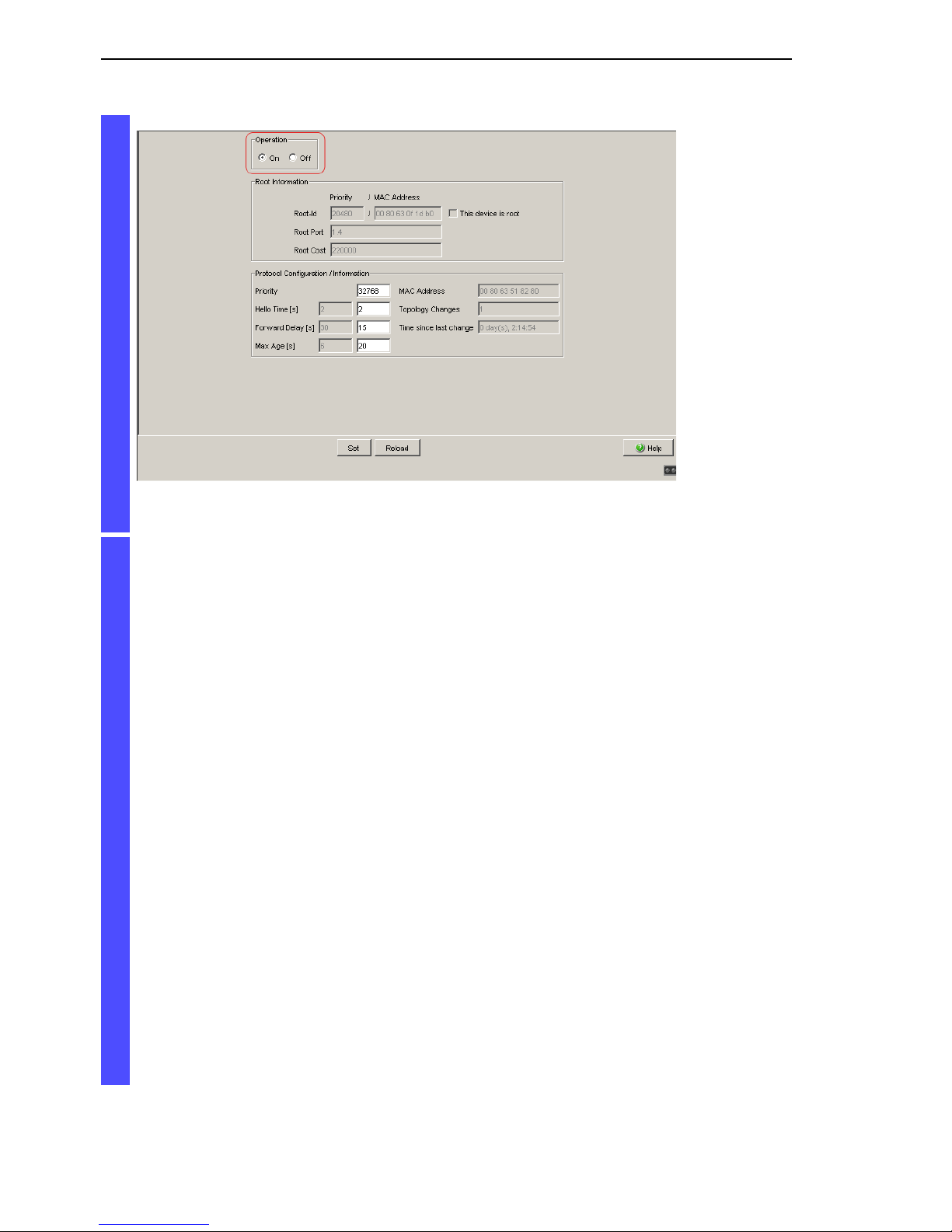
Rapid Spanning Tree
100
6.6 The Rapid Spanning Tree Protocol
Redundanz L2P
Release 5.0 04/09
Figure 51: Operation on/off
You now connect the redundant lines.
Define the desired Switch as the root Switch by assigning it the
lowest priority in the bridge information among all the Switches in the
network, in the “Protocol Configuration/Information” frame. Note that
only multiples of 4096 can be entered for this value (see table 14).
In the “Root Information” frame, the dialog shows this device as the
root.
A root switch has no root port and no root costs.
As required, you change the default priority value of 32768 in other
Switches in the network in the same way to the value you want
(multiple of 4096).
For each of these Switches, check the display
in the “Root Information” frame:
– Root-Id: Displays the bridge identifier of the root Switch
– Root Port: Displays the port that leads to the root Switch
– Root Cost: Displays the root costs to the root Switch
in the “Protocol Configuration/Information” frame:
– Priority: Displays the priority in the bridge identifier for this Switch
– MAC Address: Displays the MAC address of this Switch
– Topology Changes: Displays the number of changes since
the start of RSTP
– Time since last change: Displays the time that has elapsed since
the last network reconfiguration
