HiRO H50181 User Manual
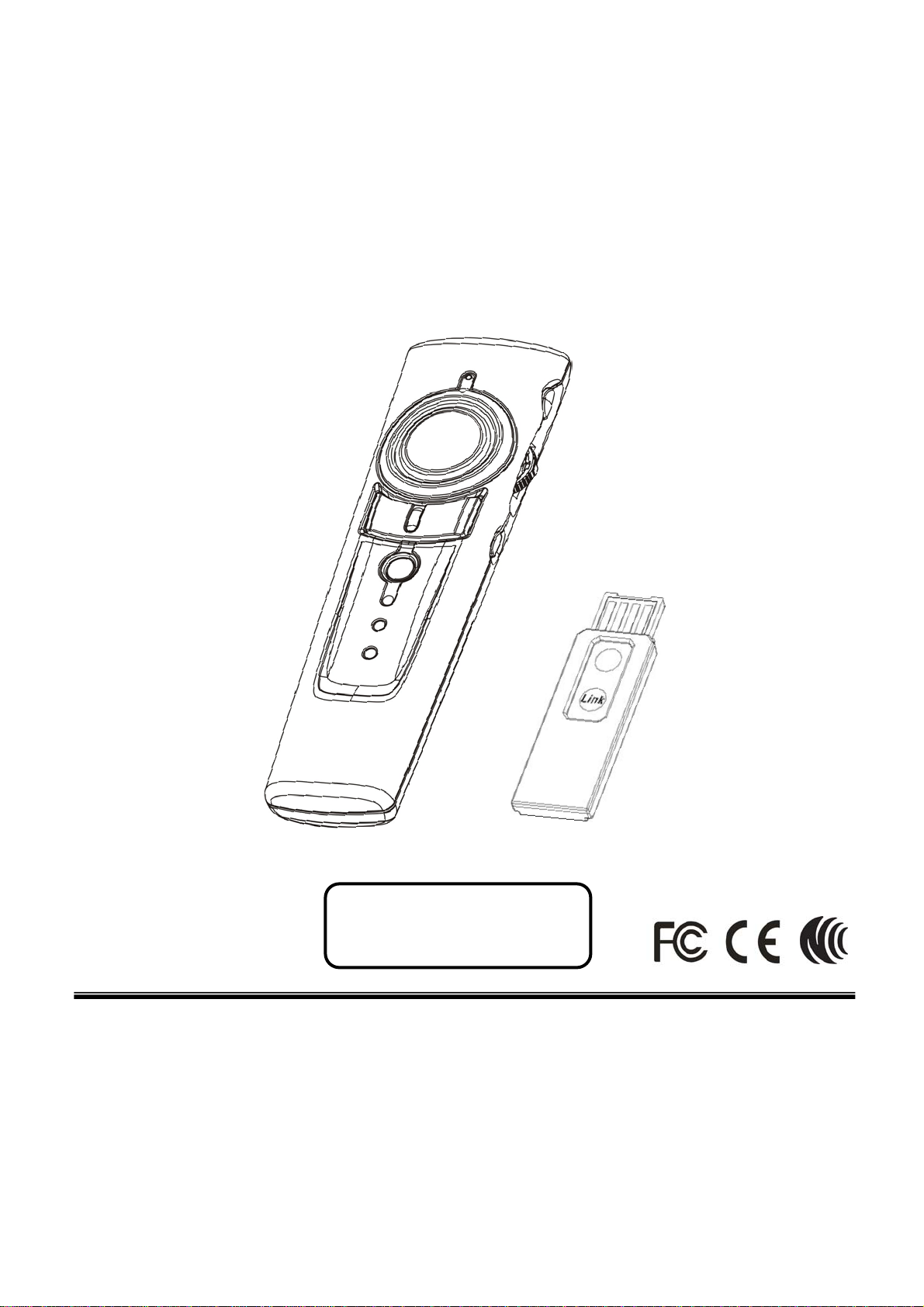
4-in-1
Green Laser Wireless Media Presenter
(2.4GHz)
User’s Manual
Be sure to carefully read this
User’s Guide first for the proper
use of this product and keep it for
future reference.
Information in this document is subject to change without notice. No part of this document may be reproduced
or transmitted in any form or by any means, electronic or mechanical, for any purpose, without the express
written prior permission of the seller.
The seller provides this document without warranty, or condition of any kind. The seller may make
improvements or change in the product described in this documentation at any time.
Other product and company name herein may be the trademarks of their respective owners.
c
○
2008 All rights reserved.
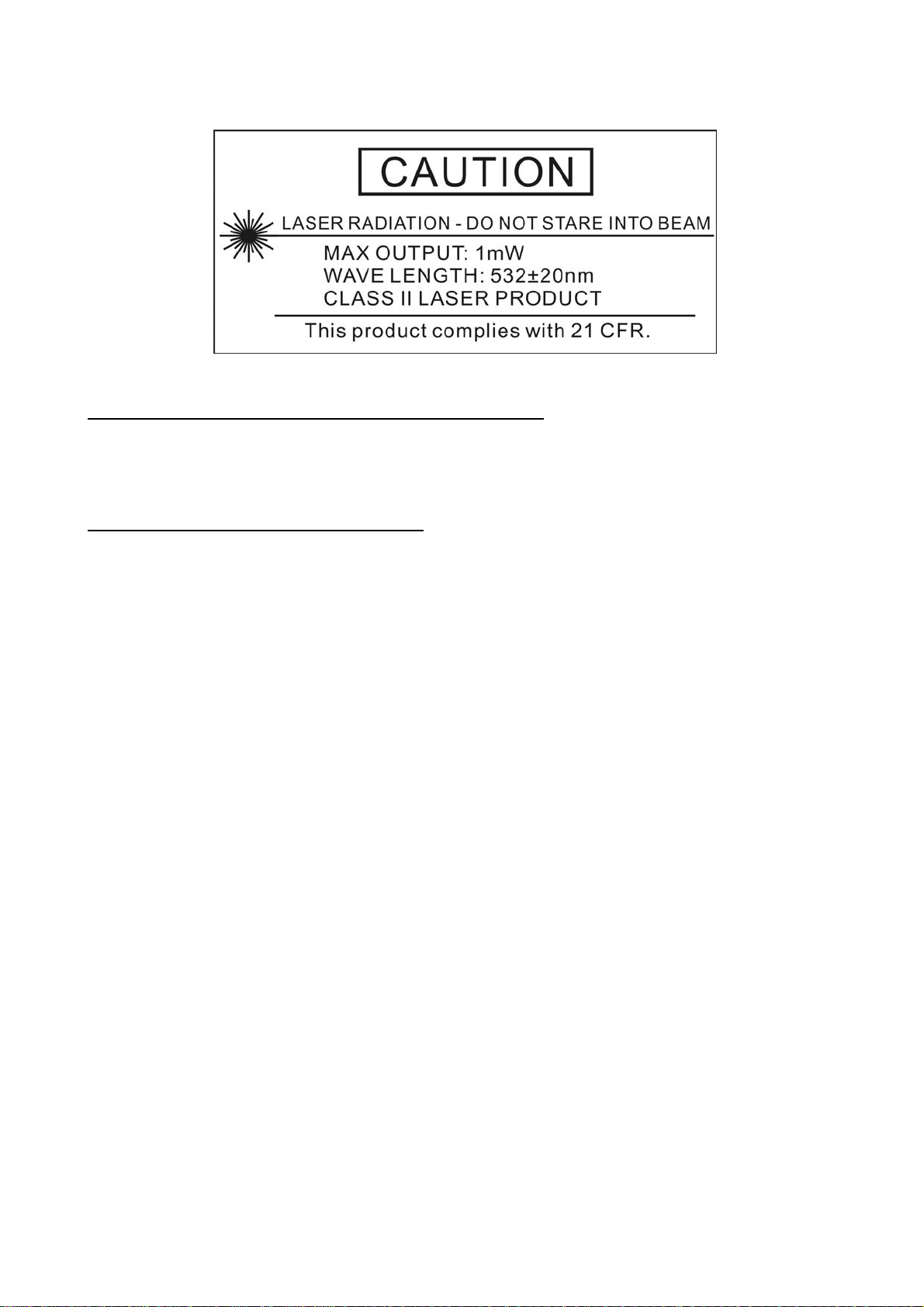
IMPORTANT SAFETY AND HEALTH INFORMATION
WARNING! RISK OF INJURY!
Laser beam can cause permanent damage to eyes. Do not look into the laser beam or
shine the laser beam into your eyes, other peoples’ eyes, or pet’s eyes.
WARNING! RISK OF INJURY!
Keep this device away from Children. This is a working tool, not a toy or entertainment
device. It should only be used by adults.
FEDERAL COMMUNICATIONS COMMISSION
This device complies with Part 15 of the FCC Rules. Operation is subject to the following two conditions:(1)
this device may not cause harmful interference, and (2) this device must accept any interference received,
including interference that may cause undesired operation.
NOTE
This equipment has been tested and found to comply with the limits for a Class B digital device, pursuant to
Part 15 of the FCC Rules. These limits are designed to provide reasonable protection against harmful
interference in a residential installation. This equipment generates, uses and can radiated radio frequency
energy and, if not installed and used in accordance with the instructions, may cause harmful interference to
radio communications. However, there is no guarantee that interference will not occur in a particular
installation If this equipment does cause harmful interference to radio or television reception, which can be
determined by turning the equipment off and on, the user is encouraged to try to correct the interference by
one or more of the following measures:
-Reorient or relocate the receiving antenna.
-Increase the separation between the equipment and receiver.
-Connect the equipment into an outlet on a circuit different from that to which the receiver is connected.
-Consult the dealer or an experienced radio/TV technician for help.
Changes or modifications not expressly approved by the party responsible for compliance could void the
user‘s authority to operate the equipment.
This device and its antenna(s) must not be co-located or op erating in conjunction with any other
antenna or transmitter.
2
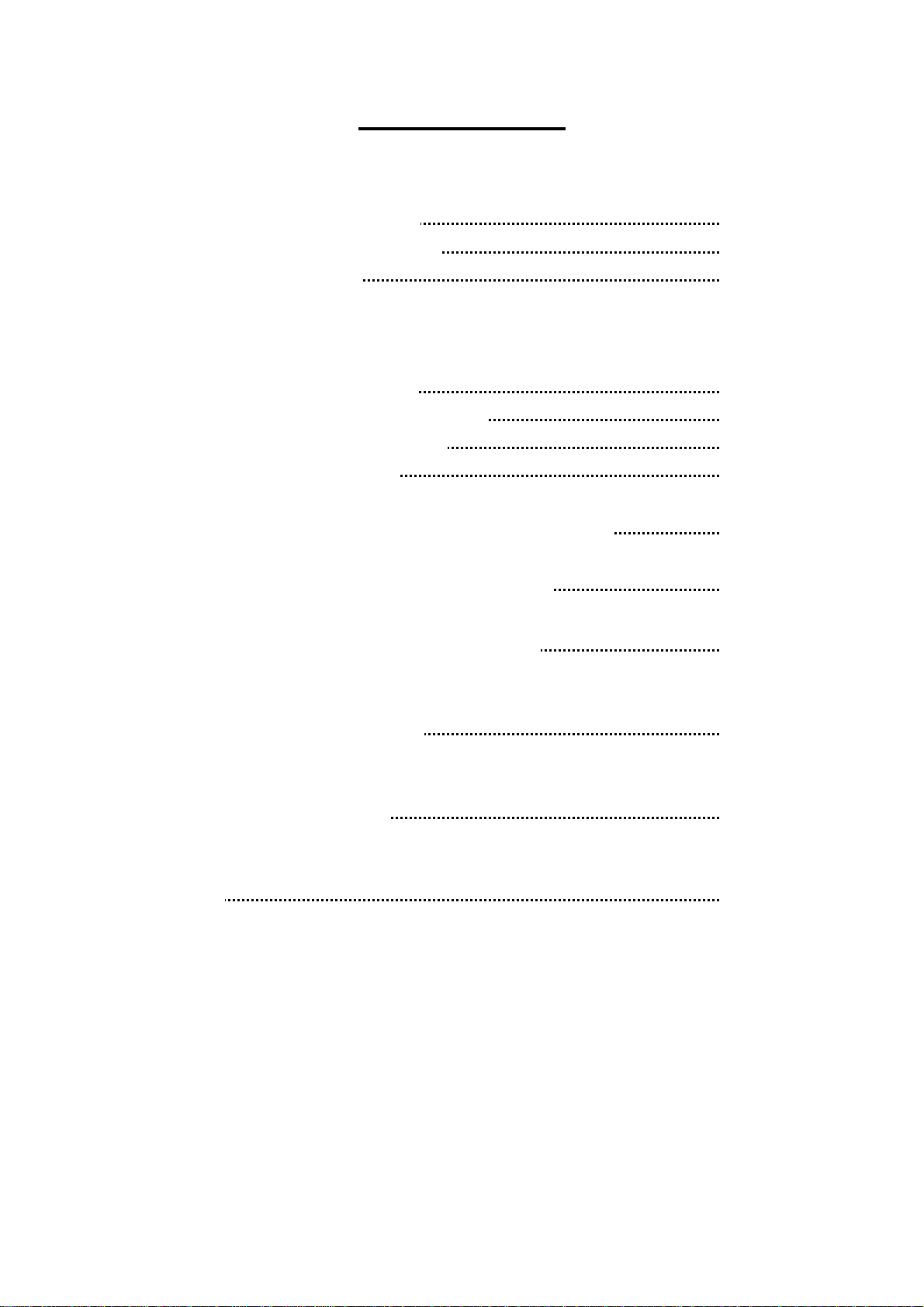
Chapter 1 Introduction
Package contents 4
System requirements 4
Trademarks 4
Chapter 2 Get Started
Insert the batteries 4
Table of Contents
Connect the USB receiver
Turn on laser pointer
Indication LEDs
5
5
5
Chapter 3 PowerPoint Control Mode – Part I 6
Chapter 3 PowerPoint Control Mode – Part II (Function
to use with Fn key together)
7
Chapter 4 Media Player Control Mode 8
Chapter 5 Trouble Shooting 9
Chapter 6 Specifications 10
中文說明書 12
3

Chapter 1 Introduction
Package contents
Open the package carefully and make sure you have all following items in the
package.
4-in-1 Wireless Media Presenter x 1
USB Receiver x 1
AAA Battery x 2
User’s Manual x 1
Carry Case (might be option) x 1
System Requirements
Windows® 2000/XP/Windows VistaTM & PowerPoint® 2000 (or later) for Windows
Mac OS® X v.10.3 (or later) & PowerPoint® X (or later) for Mac
Available USB port
Trademarks
Windows, Windows Vista, Windows Media Player, Microsoft and PowerPoint are
registered trademarks of Microsoft Corporation.
Mac, Mac OS and iTunes are registered trademarks of Apple, Inc.
Other trademarks and registered trademarks not listed above may be used in this
manual.
Chapter 2 Get Started
Insert the batteries
Open the battery cover in the product rear side and insert the attached batteries.
4
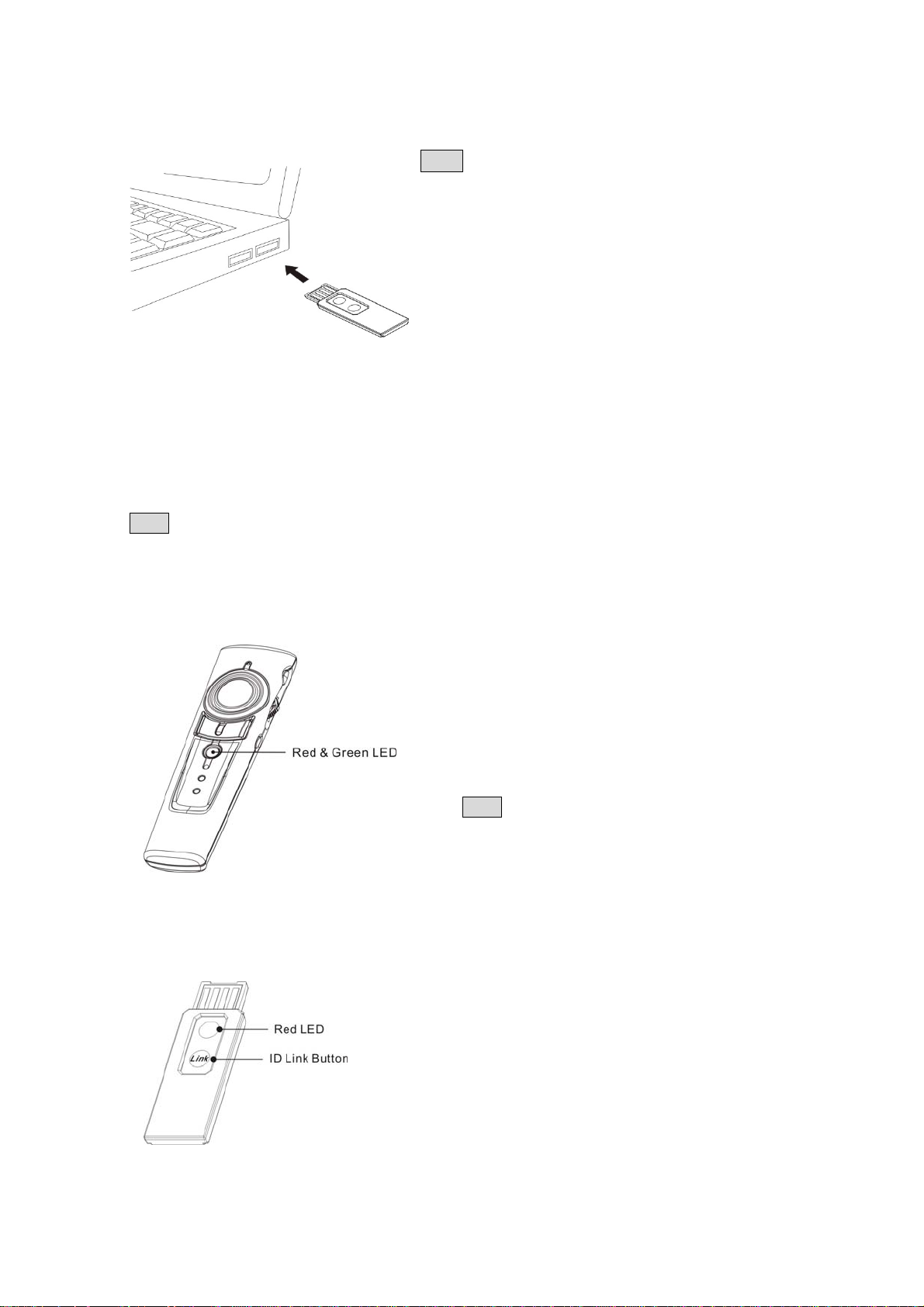
Connect the USB receiver
A
Plug the USB receiver exactly into PC USB port.
Note
For first use on Mac PC, you may need to do
following setting for normal use.
Plug in USB receiver → Keyboard Setup Assistant →
Click “Continue” → Identify Your Keyboard → Press
any key on the keyboard → Select “Skip” → Choose
“
NSI” → Click “Done” button
To turn on laser pointer
Press “Fn” and “On/Off” button on the presenter right side simultaneously till the red
Indication LED on the front side blinks which means the laser pointer has been turned
on.
Note Laser pointer will be automatically off after laser pointer is idled over 30 minutes.
Indication LEDs
Red and green LED each one on presenter front with following indication function:
Red LED blinks regularly means the product is
at PowerPoint control mode and laser pointer
is turned on.
Green LED blinks regularly means the product
is at Media Player control mode.
Note Laser pointer cannot be used at Media
Player control mode.
One red LED on USB receiver with following indication function:
When Link button on USB receiver is pressed
for ID link, this red LED will light up. If correct
ID link process is conducted at presenter, this
red LED becomes regular blinking from light
up.
5
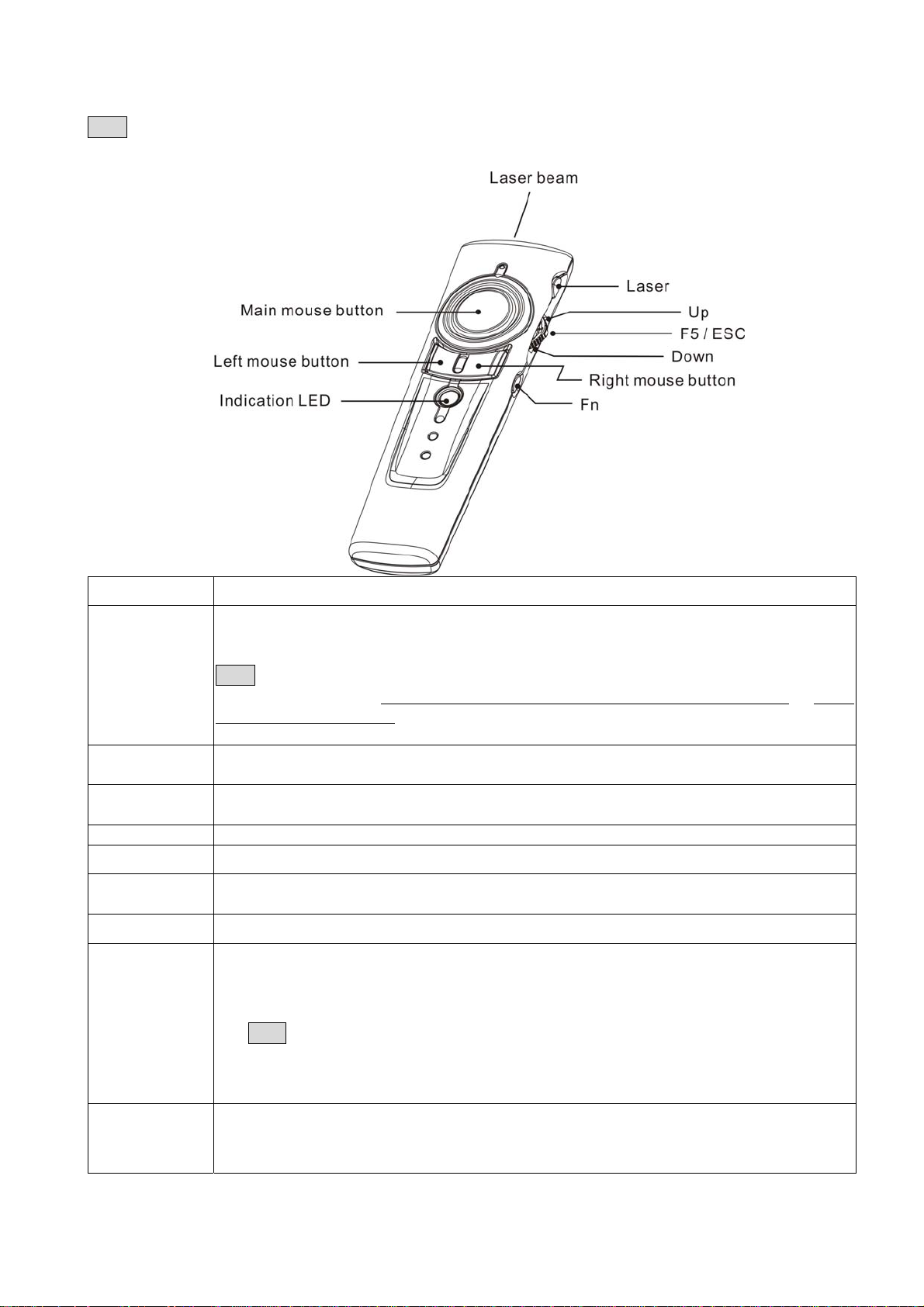
Chapter 3 PowerPoint Control Mode – Part I
Note Please open the presentation PowerPoint file and other file(s) before using this
product. The default control mode of this product is PowerPoint control mode.
Print on key Function description
1. Press Fn and Laser On/Off keys simultaneously till the Indication LED blinking in
red to turn on or off laser pointer
2. When laser pointer is turned on, press Laser key to shoot the laser beam
Laser
Main mouse
Left mouse
Right mouse
Up
F5/ESC
Down
Fn
Indication LED
Note This presenter has anti miss-touch and save power design. When laser pointer
is turned on and user continually presses the Laser key over one (1) minute or laser
is idled over 30 minutes, the laser pointer will be automatically turned off. To use the
laser function, user shall turns on the laser pointer again.
Slightly put thumb on main mouse and rotate your thumb to have main mouse
function
1. Click as computer left mouse function
2. At PowerPoint file, click to go to next slide
Click as computer right mouse function
Push up the switch to go to previous slide
1. Click this key to start PowerPoint slide show
2. Press and hold this key more than one (1) second to exit PowerPoint slide show
Pull down the switch and go to next slide
1. Press and hold this key more than three (3) seconds to change between
PowerPoint control mode and Media Player control mode.
2. After successful change from PowerPoint control to Media Player control, green
indication LED will regularly blink
Note At Media Player control mode, Laser pointer has no function. Main/Left/Right
mouse will become Media Player control function
3. After successful change from Media Player control to PowerPoint control, please
remember to turn on Laser pointer if you want to use laser function
1. No LED blinks: The product is at PowerPoint control mode and laser pointer is off
2. Red LED blinks regularly: The product is at PowerPoint control mode and laser
pointer is on
6
