Hip Street HS-016 User Manual

- 1 -
MP3 VIDEO PLAYER
User Manual
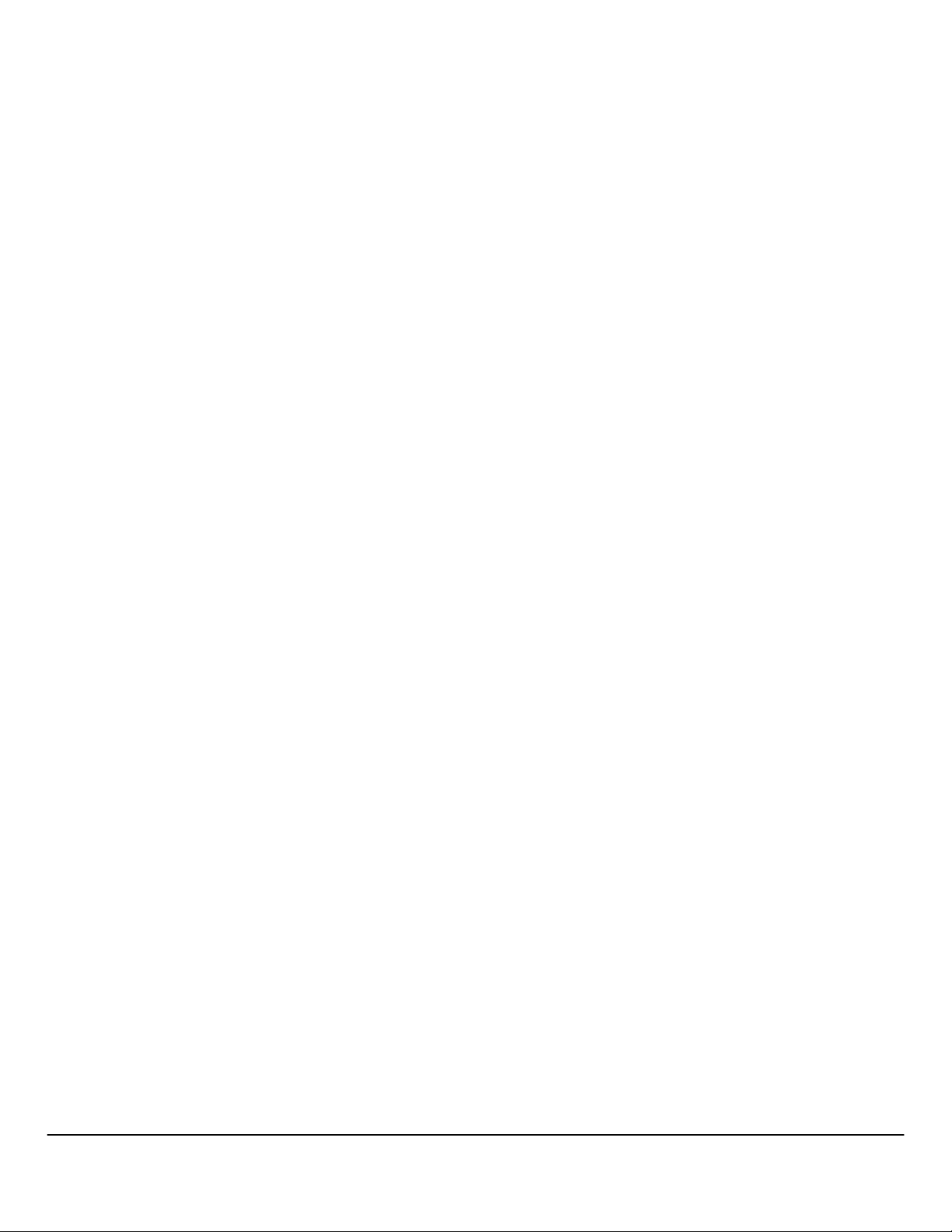
- 2 -
Content
1.! Important safety instruction .............................................................................................................. 3!
2.! Package contents ............................................................................................................................... 4!
3.! Minimum system requirements......................................................................................................... 4!
4.! Description .......................................................................................................................................... 5!
5.! Use ....................................................................................................................................................... 6!
5.1! Power ON/OFF .................................................................................................................................. 6!
5.2! Recharge the Player.......................................................................................................................... 6!
6.! Main Menu ........................................................................................................................................... 7!
6.1! Music Mode........................................................................................................................................ 8!
6.1.1! Key Functions in MUSIC Mode ..................................................................................................... 8!
6.1.2! A-B Repeat Function ..................................................................................................................... 8!
6.1.3! Lyric Display................................................................................................................................... 9!
6.2! VIDEO Mode...................................................................................................................................... 9!
6.2.1! Key Functions in Video Mode........................................................................................................ 9!
6.2.2! How to convert the movie file to AVI file ........................................................................................ 9!
6.3! Radio (FM Radio) ............................................................................................................................ 12!
6.3.1! Radio Submenu ........................................................................................................................... 12!
6.3.2! Manual / Preset Search ............................................................................................................... 12!
6.3.3! Delete Channels .......................................................................................................................... 13!
6.4! PHOTO (Photo Viewer) ................................................................................................................... 13!
6.5! TEXT................................................................................................................................................ 13!
6.5.1! TEXT Bookmark........................................................................................................................... 13!
6.6! Record (Voice messages recorder) ................................................................................................. 14!
6.7! EXPLORER ..................................................................................................................................... 14!
6.8! Settings (Setup) ............................................................................................................................... 14!
6.8.1! MUSIC Set................................................................................................................................... 15!
6.8.2! RADIO Set ................................................................................................................................... 15!
6.8.3! RECORD Set............................................................................................................................... 15!
6.8.4! DISPLAY Set................................................................................................................................ 16!
6.8.5! AUTO PLAY SET......................................................................................................................... 16!
6.8.6! SYSTEM Set................................................................................................................................ 16!
6.8.7! POWER OFF TIME Set............................................................................................................... 16!
7.! Computer installation....................................................................................................................... 17!
7.1! Windows® 98 Second Edition – Installation.................................................................................... 17!
7.1.1! Windows® 98 Second Edition – Safely Remove Hardware........................................................ 17!
7.2! Windows® ME, Windows® 2000, Windows® XP, Windows® VISTA ............................................. 18!
7.3! File transfer...................................................................................................................................... 18!
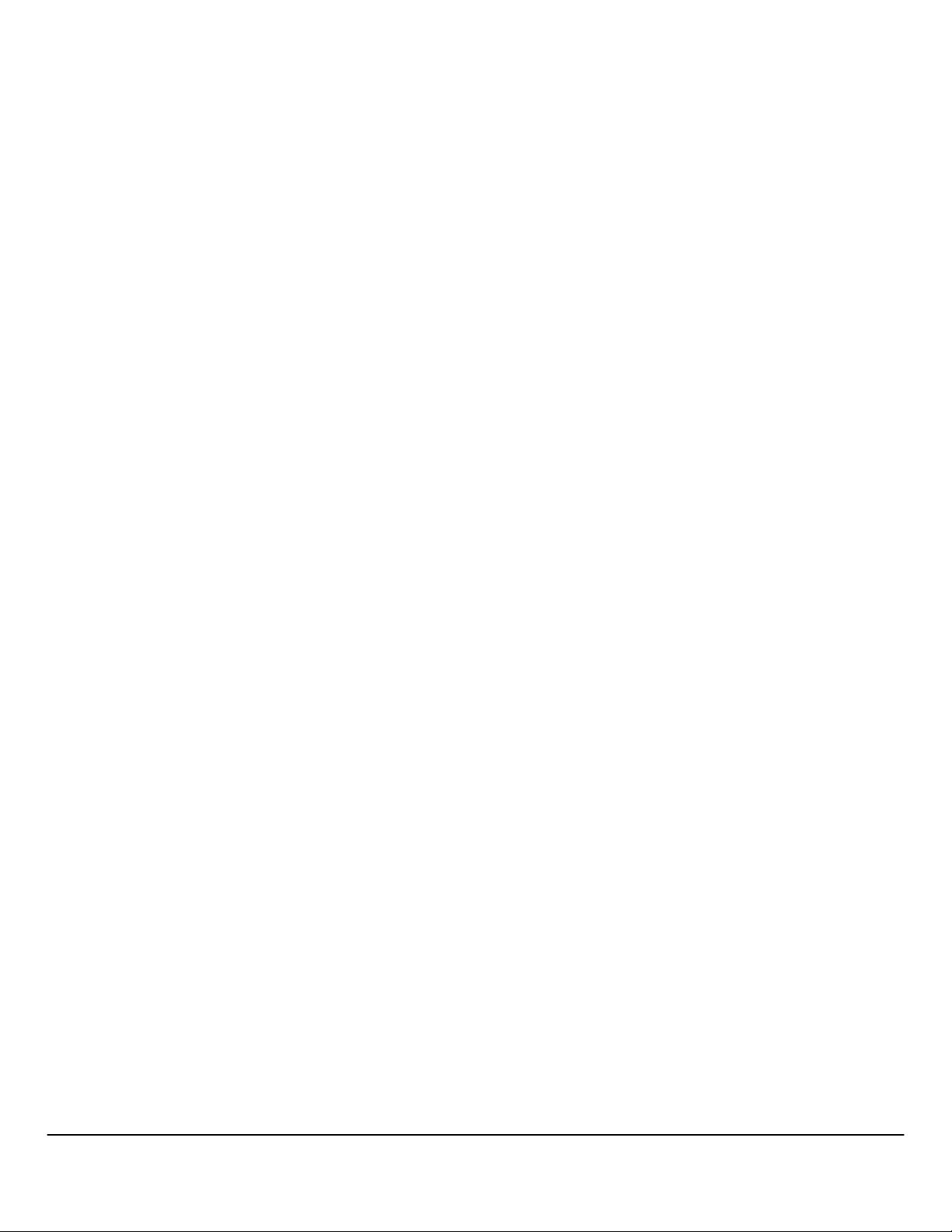
- 3 -
Introduction
Thank you for your purchase of this MP3 digital video player. Please read this user
manual carefully before operation and retain all the operating instructions.
!" The contents of this user manual are subject to change based on newer
developments.
!" The display screen pictures contained in this user manual are used for indication
purposes and may vary.
1. Important safety instruction
Please read the following instructions carefully for your safety and prevention of
property damage.
!" Do not use the unit in places that are extremely hot, cold, dusty, or humid.
!" The battery life will differ with different usage conditions and modes.
!" Please charge the unit when any of the following cases occur.
o The battery indicator informs of a low battery.
o The player turns off automatically, and turns off again after rebooting.
o The keys become inactive.
!" Do not disconnect the player while it is formatting, uploading or downloading. This
may lead to errors.
!" The player is charging while connected with computer via USB / AC adaptor,
regardless if it is powered on or not.
!" Do not disassemble. Please contact our support center if you need service.
!" Specifications are subject to change and improvement without notice.
!" Avoid water or foreign objects falling on this player.
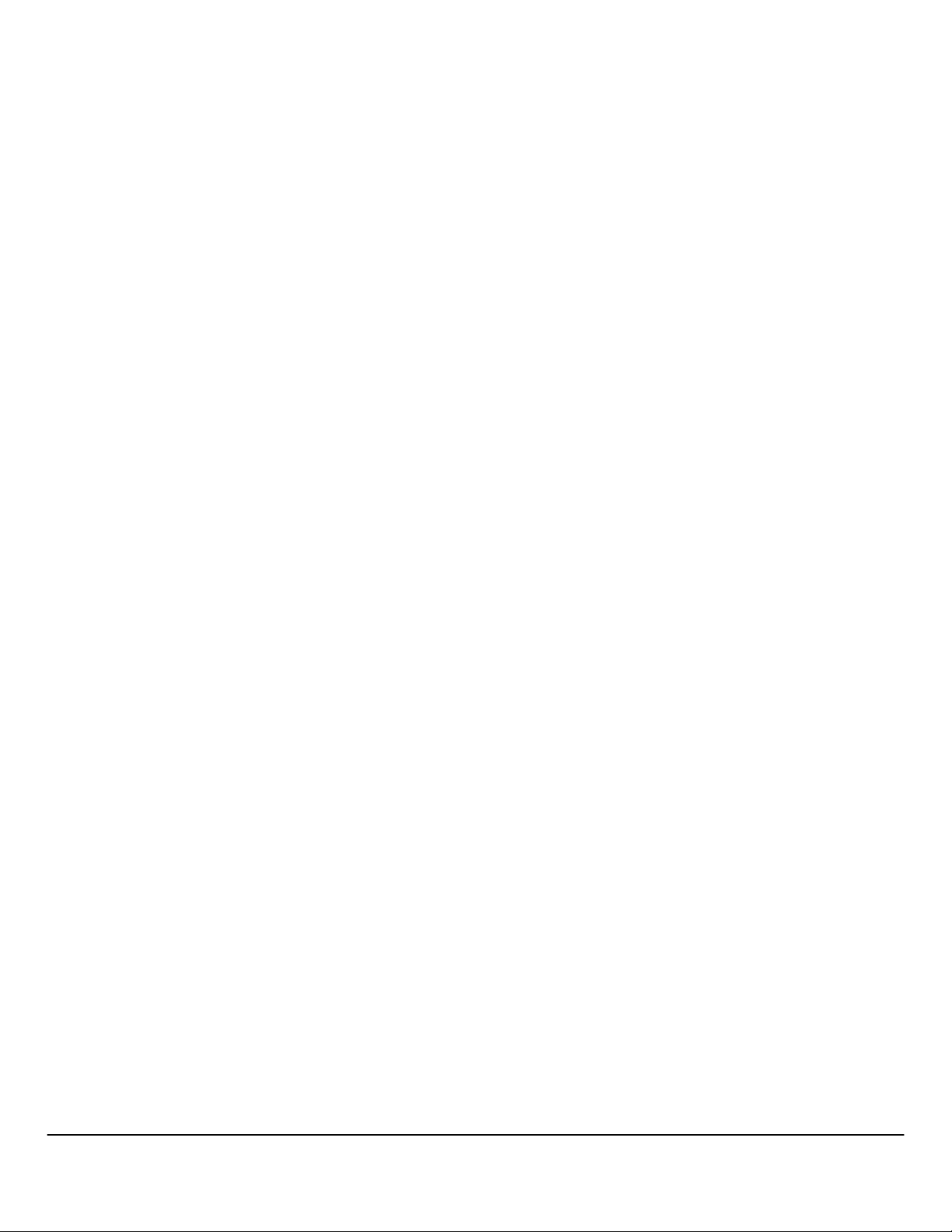
- 4 -
2. Package contents
1. MP3 Player
2. USB data cable
3. Earphones with audio cable
4. CD-ROM with software driver
5. Manual
6. Warranty Card / Help Card
3. Minimum system requirements
1. PC IBM® or 100% compatible with CPU Intel® Pentium® II at 233 MHz or more.
2. One USB port.
3. 64 MByte of RAM.
4. 30 MB of free Hard Disk space.
5. CD-ROM or DVD-ROM drive.
6. Operating System Windows® 98 SE, Windows® ME, Windows® 2000 or Windows® XP, Windows®
Vista.
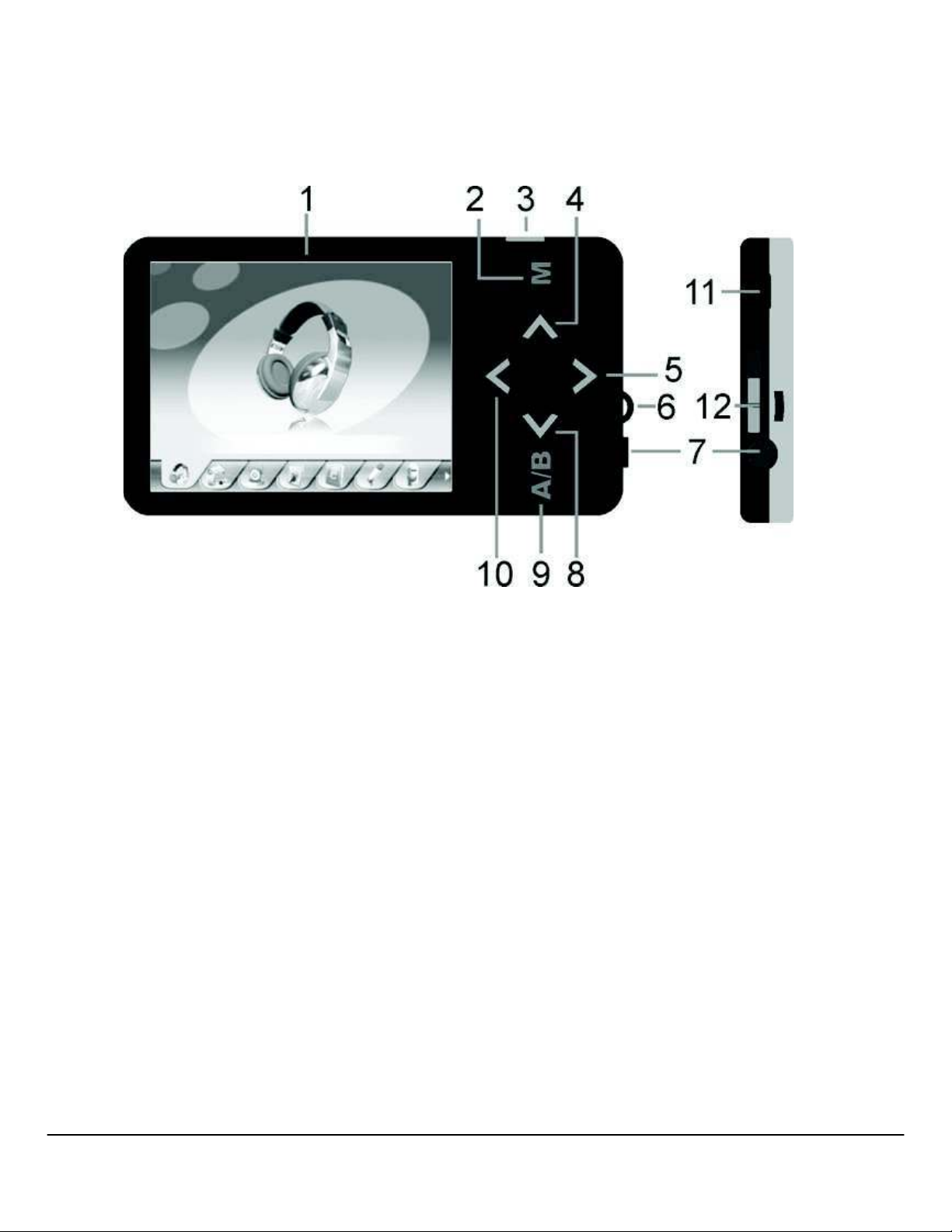
- 5 -
4. Description
1- Display LCD
2- Menu key
3- To execute, to confirm, to play/pause. Press and hold to turn on/off the player.
4- To increase the volume, press and hold to activate the built-in speaker. Also to scroll the
menu up.
5- To pass at the next option in the main menu. During playing of music/video to pass at the
next song/video, keep pressing to scroll the song/video forward.
6- Strap Eyelet
7- Earphone jack
8- To decrease the volume, long press to disable the built-in speaker. Also to scroll the menu
down.
9- A-B repeat function
10- To pass at the previous option in the main menu. During playing of music/video press to
restart the song/video, press two times quickly to return to the previous song/video, keep
pressing to scroll the song/video back.
11- USB connector
12- Standby on/off switch.
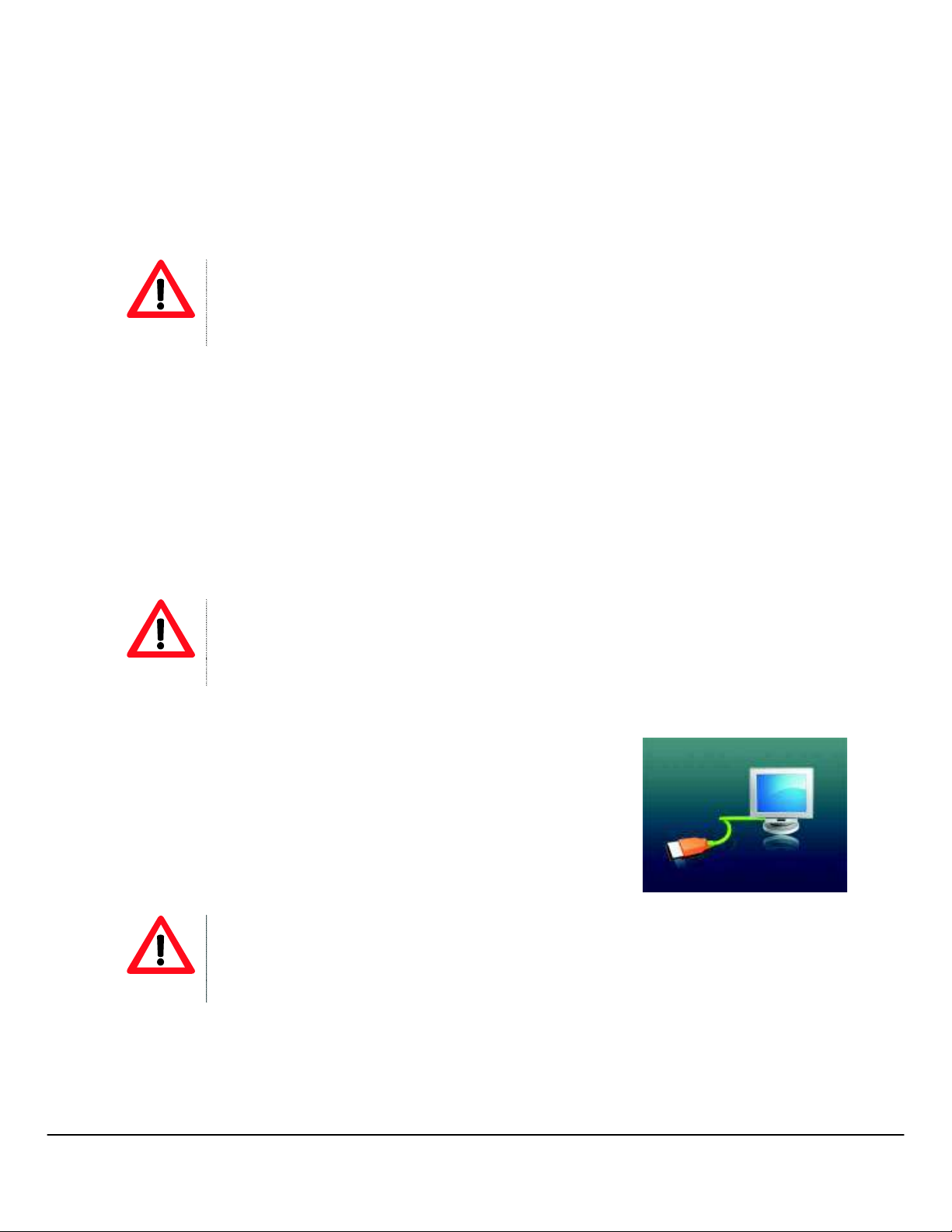
- 6 -
5. Use
5.1 Power ON/OFF
The MP3 player has built-in a rechargeable lithium battery. Before first use, recharge the battery for 4 hours.
To recharge the battery please connect the MP3 player to USB computer port with the cable provided.
IMPORTANT
!" Computers when powered off, do not not supply power to USB ports. In order to charge the battery you must to
power on the computer.
!" Before powering on the unit, make sure that the unit if fully charged
Powering On:
1. Switch the power On/Off switch to the “On” position.
2. Keep press and hold the PLAY [!"] button until the display illuminates, then release the button.
Powering Off:
1. Press and hold the PLAY [!"] button until the screen powers off.
2. Then slide the power On/Off switch to Off position.
3. Under the Stop status, the player may power off automatically if a Power Off is predefined in the
System Menu.
IMPORTANT
!" Turning the On/Off switch to Off position after powering off by holding the Play/ Pause key saves power and
prevents accidental start-ups.
!" Do not slide the ON/OFF switch directly to OFF position during power on status, or you might lose your settings.
!" Before powering on the unit, make sure that the unit is charged.
5.2 Recharge the Player
The player can be recharged with the USB cable provided by connecting to
the PC. During charging, the icon on the right side will show the charging
status. Full charge will take 3 to 4 hours.
IMPORTANT
!" Please do not use other equipment to recharge. Any damage to the player caused by using other recharging
equipment will void the warranty.
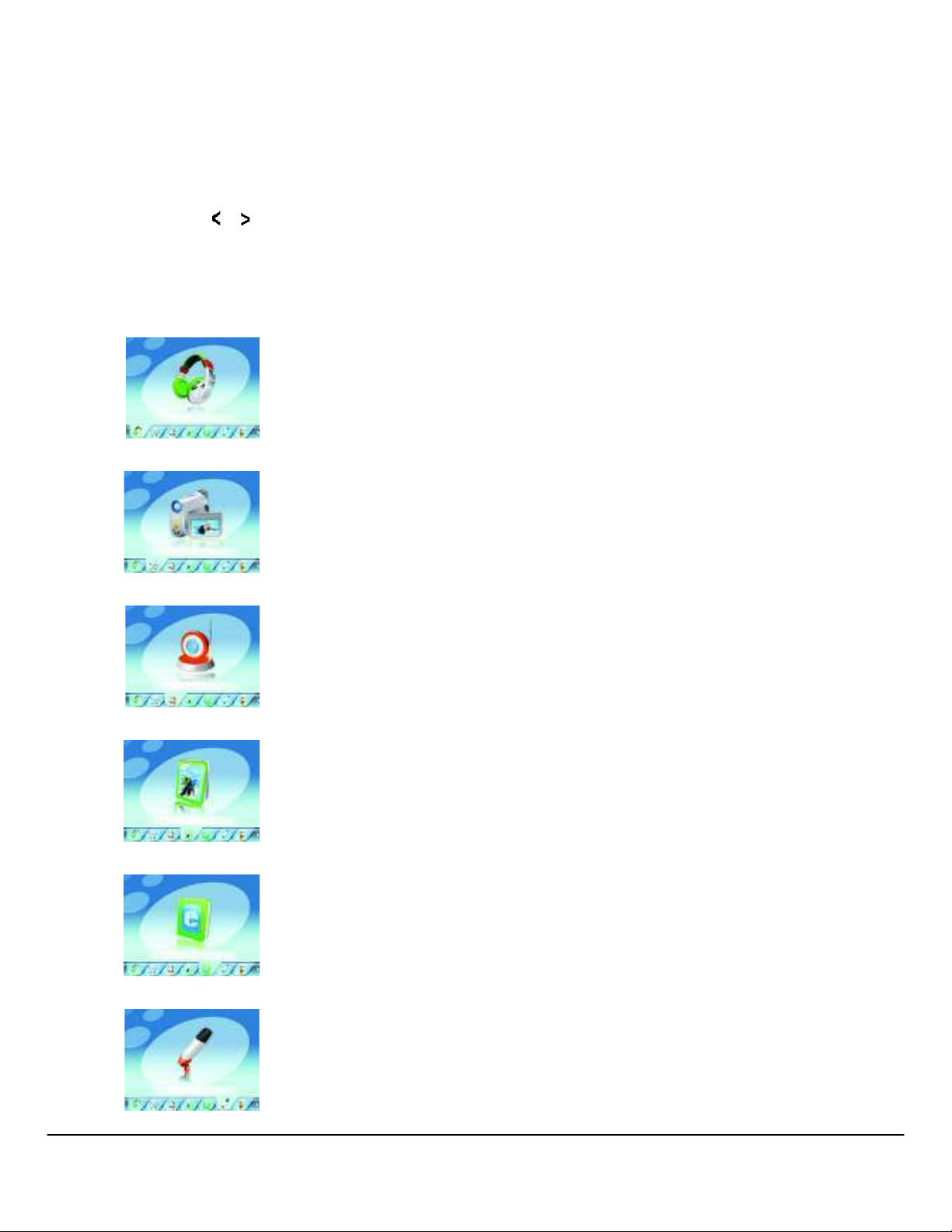
- 7 -
6. Main Menu
After powering on the MP3 player, you can see the main menu screen which will allow you to select different
functions and options.
By using the
or buttons, you can select the desired function / option. Press the PLAY [!"] button to
confirm the selection.
To return at the main menu while you are inside any of these submenus, press and hold the M key.
The available options are:
Music:
Select this option to play music.
Video:
Select this option to play video.
Radio:
Select this option to use the FM radio.
Photo:
Select this option to browse and see photos.
Text:
Select this option to read text.
Record:
Select this option to record voice messages.
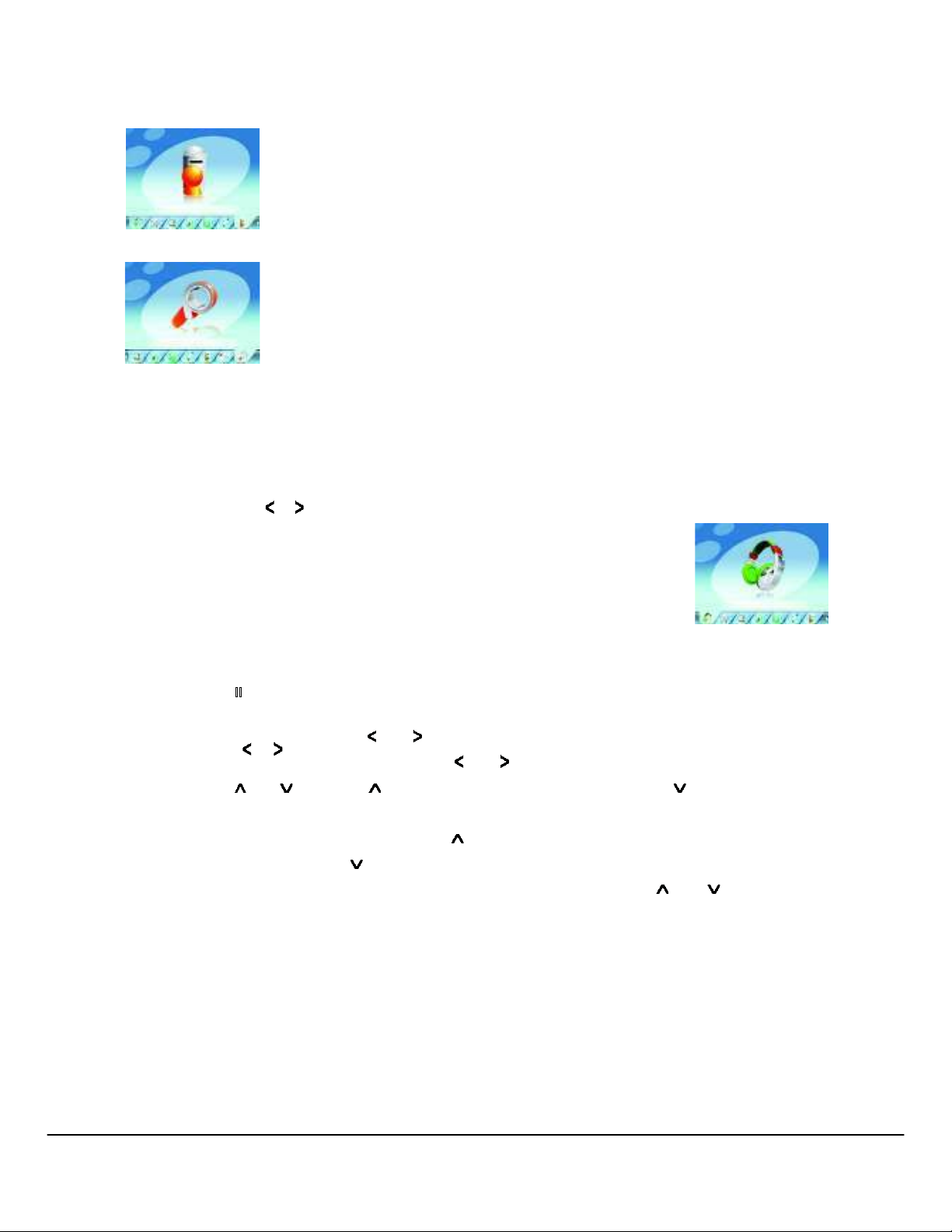
- 8 -
Explorer:
Select this option to explore folders.
Settings:
Select this option to access the system setup options.
6.1 Music Mode
To activate this option please follow the below steps.
1. Power ON the MP3 Player, the screen will display the main menu.
2. By using the
or buttons, select the MUSIC option, then press the PLAY
[!"] button.
3. Choose the song and press the PLAY [!"] button to start playing.
6.1.1 Key Functions in MUSIC Mode
During music playback:
PLAY [!"
]:
Press the PLAY [!"] button to start to play music. Press the play button
again to pause the song. To restart the song, press play button again.
Press and hold the play button to turn off the player.
REW & FFWD [
or ]
Press [
] or [ ] to select the previous or the next song.
Press and Hold the [
] or [ ] button to rewind or fast forward the song.
Volume (
and ):
Press [
] button to increase the volume and press [ ] button to decrease
the volume.
Built-in speaker:
Press and hold the [
] button to activate the built-in speaker; press and hold
the [
] button to de-activate the built-in speaker.
Navigator:
Press Menu [M] to open the folder navigator. Use [
] or [ ] to choose the
song you want to play, and press PLAY [!"] to play the selected song.
Press Menu [M] again to go up a folder level. Press & hold Menu [M] key to
return to main menu screen.
6.1.2 A-B Repeat Function
The player can loop and repeat a specified music interval of a song. While Playing Music, Press the A-B
button to set the repeat start point A, and then press the A-B button again to set the repeat end point B. The
player will then loop and repeat the content between point A and B. Press A-B button again to disable A-B
repeat function.
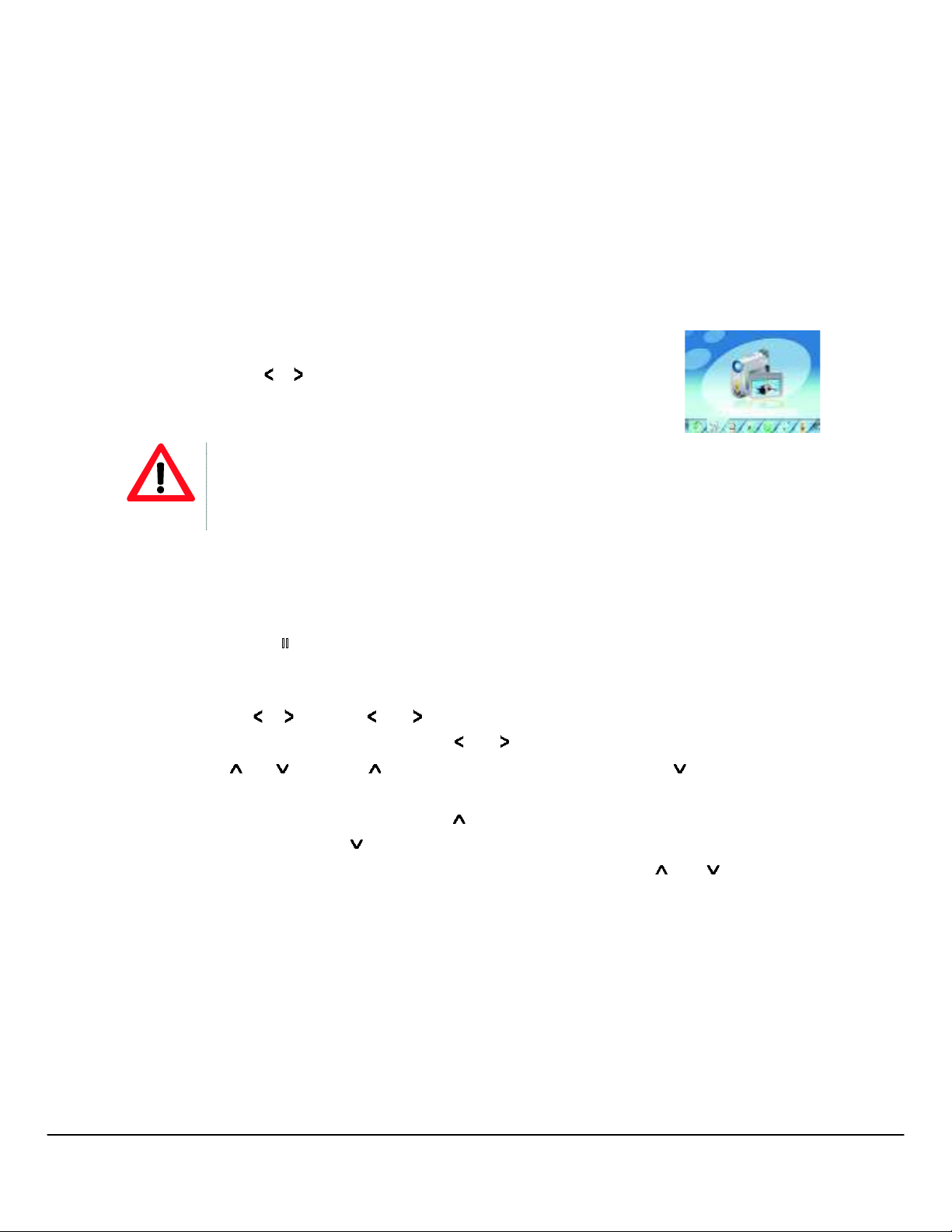
- 9 -
6.1.3 Lyric Display
The Player supports Lyrics Display, in which the lyrics would be shown in sync with the actually lyrics of the
song. The file format must be in “.Irc” format, have the exact same name with the song’s file name and
placed within the same folder with the song. You will see the lyrics automatically display on the screen if the
proper lyrics file is present.
6.2 VIDEO Mode
The VIDEO mode allows to play videos in AVI Format (320x240). To activate this option please follow the
below steps.
1. Power ON the MP3 Player, the screen will display the main menu.
2. By using the
or buttons, select the VIDEO mode option then press the
PLAY [!"] button.
3. Choose the video and press the PLAY [!"] button to start playing.
Note
!" The Movie Player only plays AVI files in 320x240 resolution. The AVI format required is unique with this Player
and must use the conversion software provided with the driver CD to convert the video files to a playable format
for this Player.
6.2.1 Key Functions in Video Mode
During video play it is possible to activate the following controls.
PLAY [!"
]:
Press the PLAY [!"] button to start to play a movie. Press the play button
again to pause the movie. To restart the movie, press the play button again.
Press and hold the play button to turn off the player.
REW & FFWD [
or ]
Press [
] or [ ] to select the previous or the next movie.
Press and Hold the [
] or [ ] button to rewind or fast forward the movie.
Volume (
and ):
Press [
] button to increase the volume and press [ ] button to decrease
the volume.
Built-in speaker:
Press and hold the [
] button to activate the built-in speaker; press and hold
the [
] button to de-activate the built-in speaker.
Navigator:
Press Menu [M] to open the folder navigator, use [
] or [ ] to choose the
video you want to play, then press PLAY [!"] to play the selected video.
Press Menu [M] again to go up a folder level. Press and hold the Menu [M]
key to return to main menu screen.
6.2.2 How to convert the movie file to AVI file
The AVI converter allows you to convert movie files into AVI files. Even for common AVI files available on the
internet, you still need to do the conversion as the player requires a specific AVI format. It is compatible with
AVI, RM, RMVB, MPG, MPEG, MP4, ASF, WMV, MKV, DAT, VOB. Please follow the below procedures to do
the conversion.
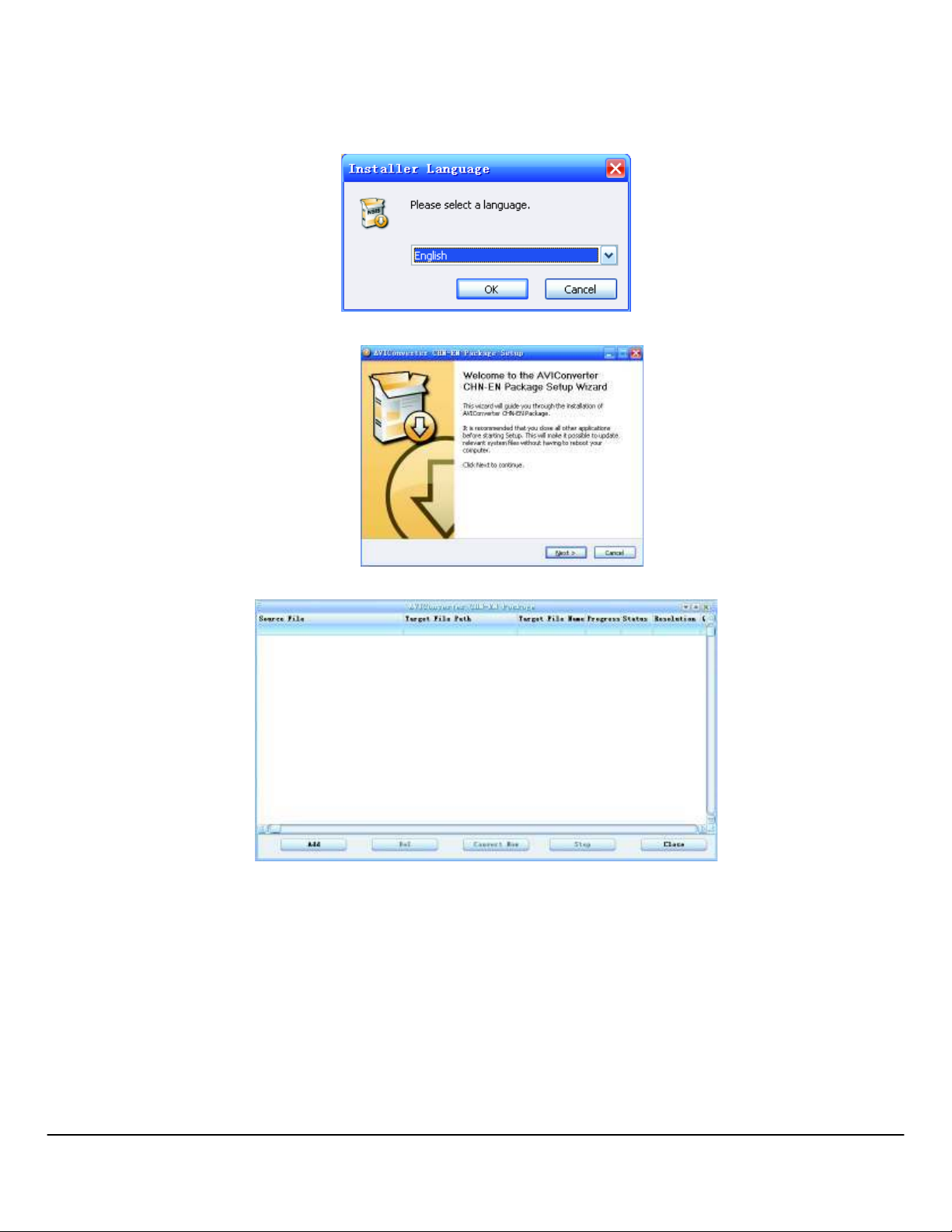
- 10 -
1. From the driver CD, select Video Converter / setup.exe and double click it to start installing the AVI
CONVERTER
2. Follow the instructions to install the programm.
3. Once installed, select and run the AVI Converter program.
4. Click “ADD” to start adding the movie you want to convert
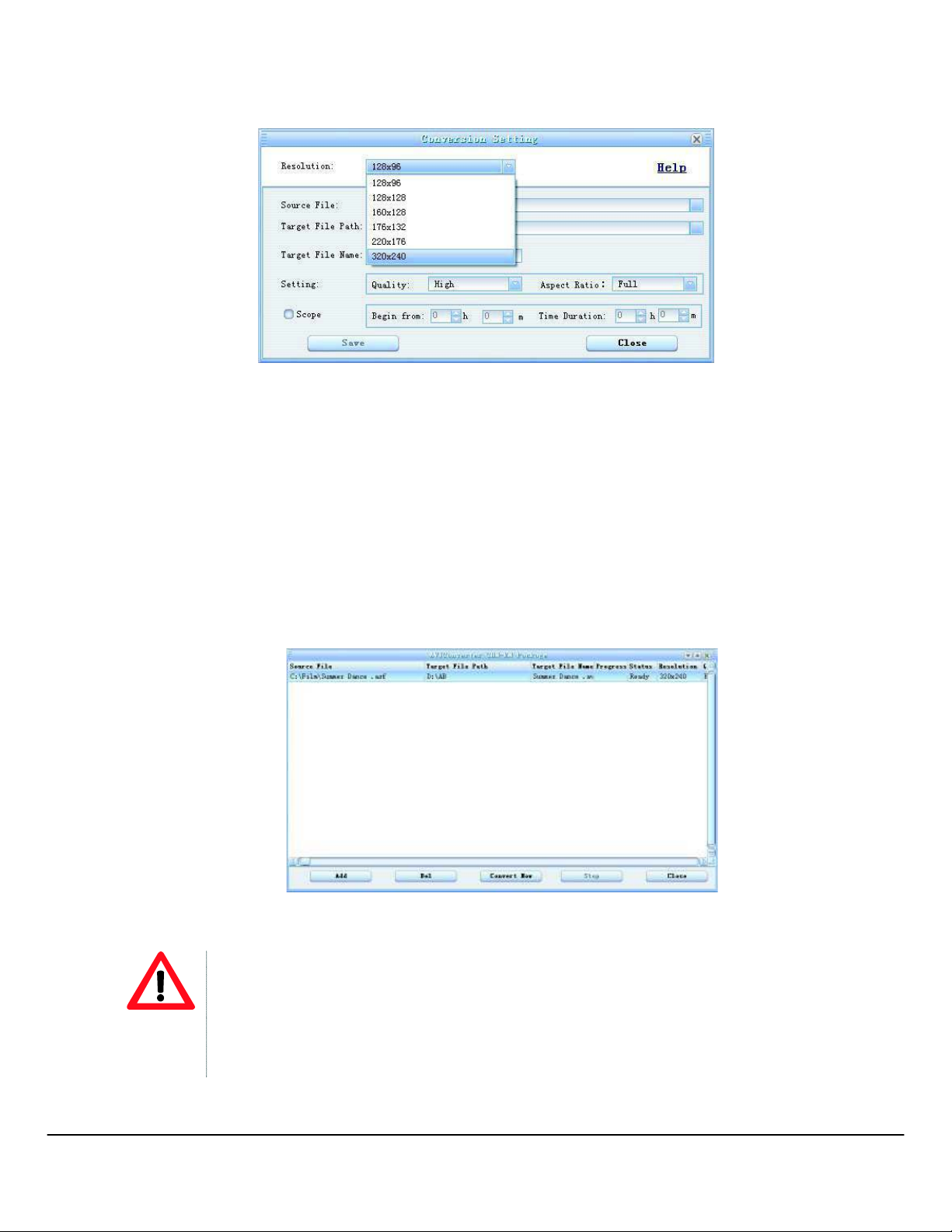
- 11 -
5. You will then see the CONVERSION SETTING.
6. Choose 320 x 240 in the “RESOLUTION” drop down menu.
7. Browse and choose the source file in “SOURCE FILE”.
8. Choose the output destination folder in the “TARGET FILE PATH”. (You can change the file name in
“TARGET FILE NAME” if you want to.)
9. You can also customize the quality and aspect ratio. The higher quality produces larger AVI file size,
better video quality and vice versa. For Aspect Ratio, you are suggested to choose 4:3 format for this
model.
10. Click “SAVE”, and you are done with the first file you want to convert. You can then proceed with the
second file.
11. Click “CLOSE” to finish adding source files.
12. Click “CONVERT NOW” to start conversion, and you will see the progress by percentage.
13. After conversion is complete, you will see the converted file in your output destination folder.
ATTENTION
!" When you are trying to convert rm, ram, rmvb, mov and vob, you need a particular
decoder. You can check if your Windows Media Player is able to play these files. If not, a
decoder is required.
!" Ensure that the program DirectX for your PC is 9.0 or above.
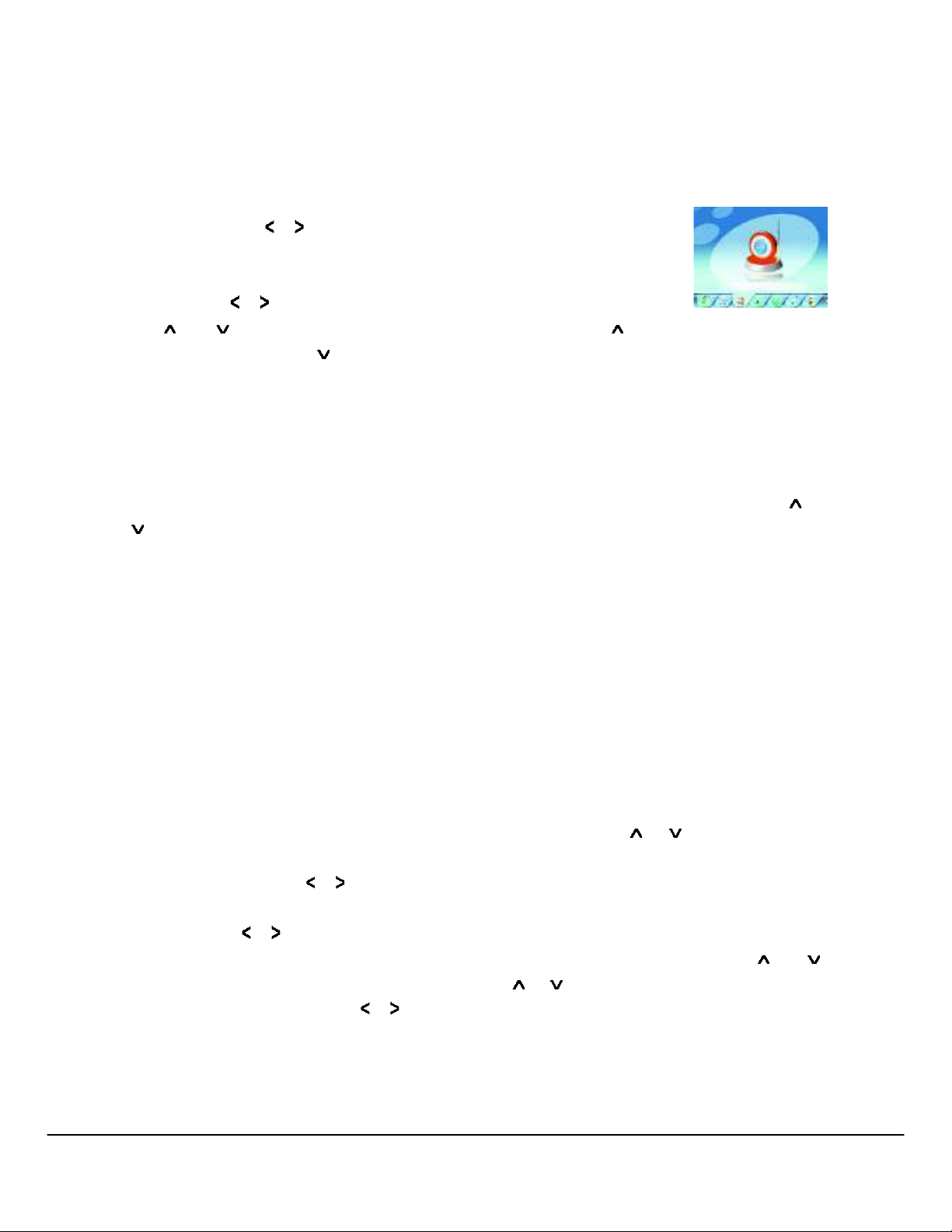
- 12 -
6.3 Radio (FM Radio)
When the FM Radio mode is activated you can listen to radio programs. To activate this option please follow
the below steps.
1. Power ON the MP3 Player, the screen will display the main menu.
2. By using the
or buttons, select the RADIO option, then press the PLAY
[!"] button to confirm.
3. The player will start broadcasting the last preset radio channel.
4. Use the
or buttons to choose the previous or the next preset channel.
Use [
] or [ ] to increase/decrease the volume. Press and hold the [ ] button to activate the built-in
speaker. Press and hold the [
] button to de-activate the built-in speaker.
Press and hold M button to exit from Radio mode and return to the main menu.
WARNING: In order to use the FM Radio function you must connect an earphone to the
player, which acts as an antenna.
6.3.1 Radio Submenu
By pressing the MENU [M] button during radio play, you can find the following FM submenus. Use [
] or
[
] to choose the selected sub-menu, and press the PLAY [!"] key to confirm. Use the same technique to
navigate inside each of the submenus.
FM radio sub-menu options:
Manual:
Select this option to start manual-searching for radio channels.
Preset:
Select this option to set the pre-set search mode, you will search only between the
memorized pre-set radio stations.
Mem:
Select this option to save radio channels.
Del:
Select this option to delete radio channels.
Auto: Select this option to auto scan available channels.
6.3.2 Manual / Preset Search
To manually scan frequencies please follow the below steps.
1. When the FM Mode is activated, press the MENU [M] button, use
or to highlight “Manual”
option and press the M button to confirm. Now the Player is on manual search mode.
2. Press and hold the
or button to start auto scanning. Scanning stops as an available channel is
found.
3. Press the
or button to step-up scanning.
To save a radio channel when the desired frequency is visualized, press the M key and the use [
] or [ ]
button to highlight “Mem” option. Press the M key and use
or to select the position where to save the
channel. Press the M key and use
or buttons to select “Yes”, then press the [!"] button to confirm.
Maximum of 20 radio channels can be stored.
