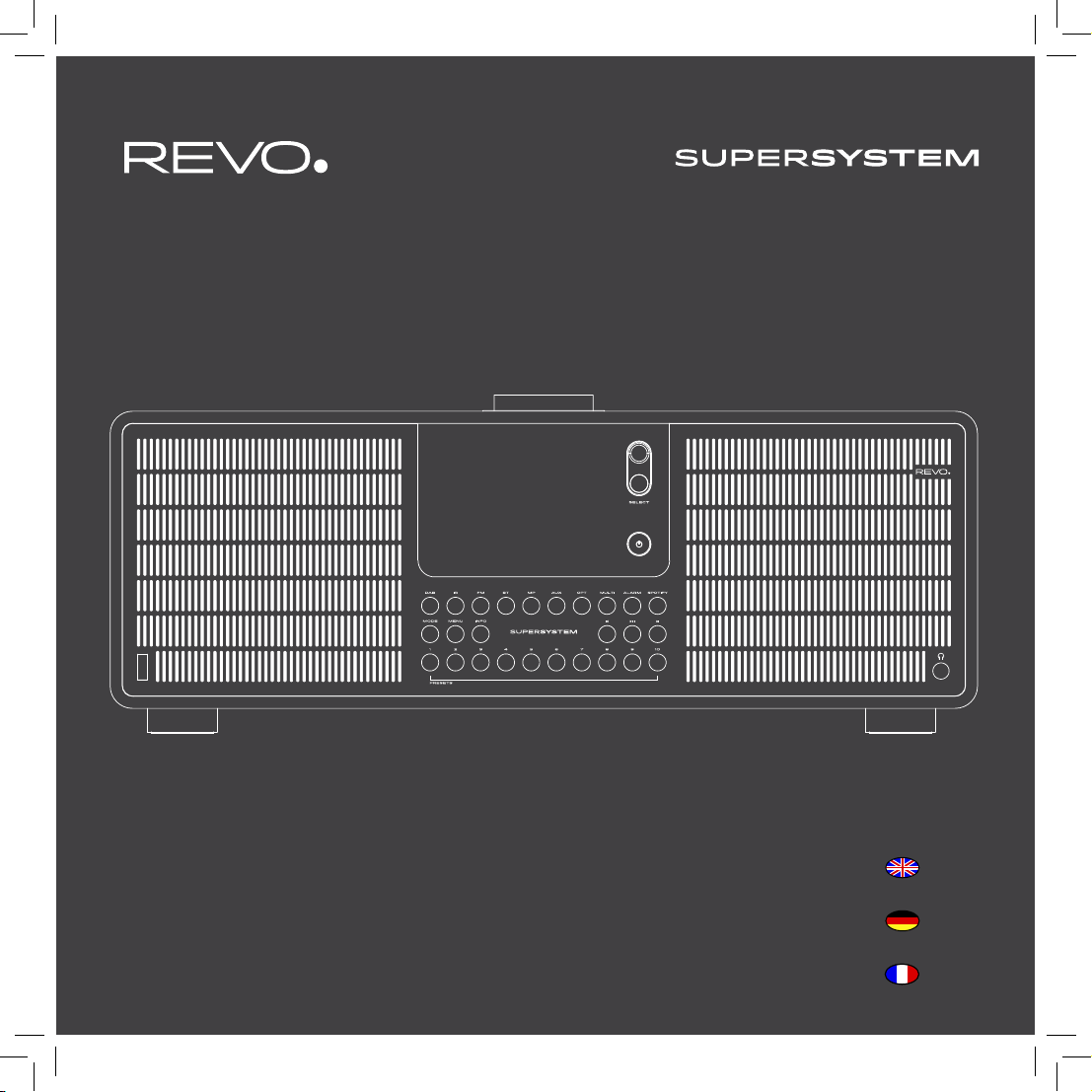
English
Owner’s Guide
v1.0
Deutsch
Français
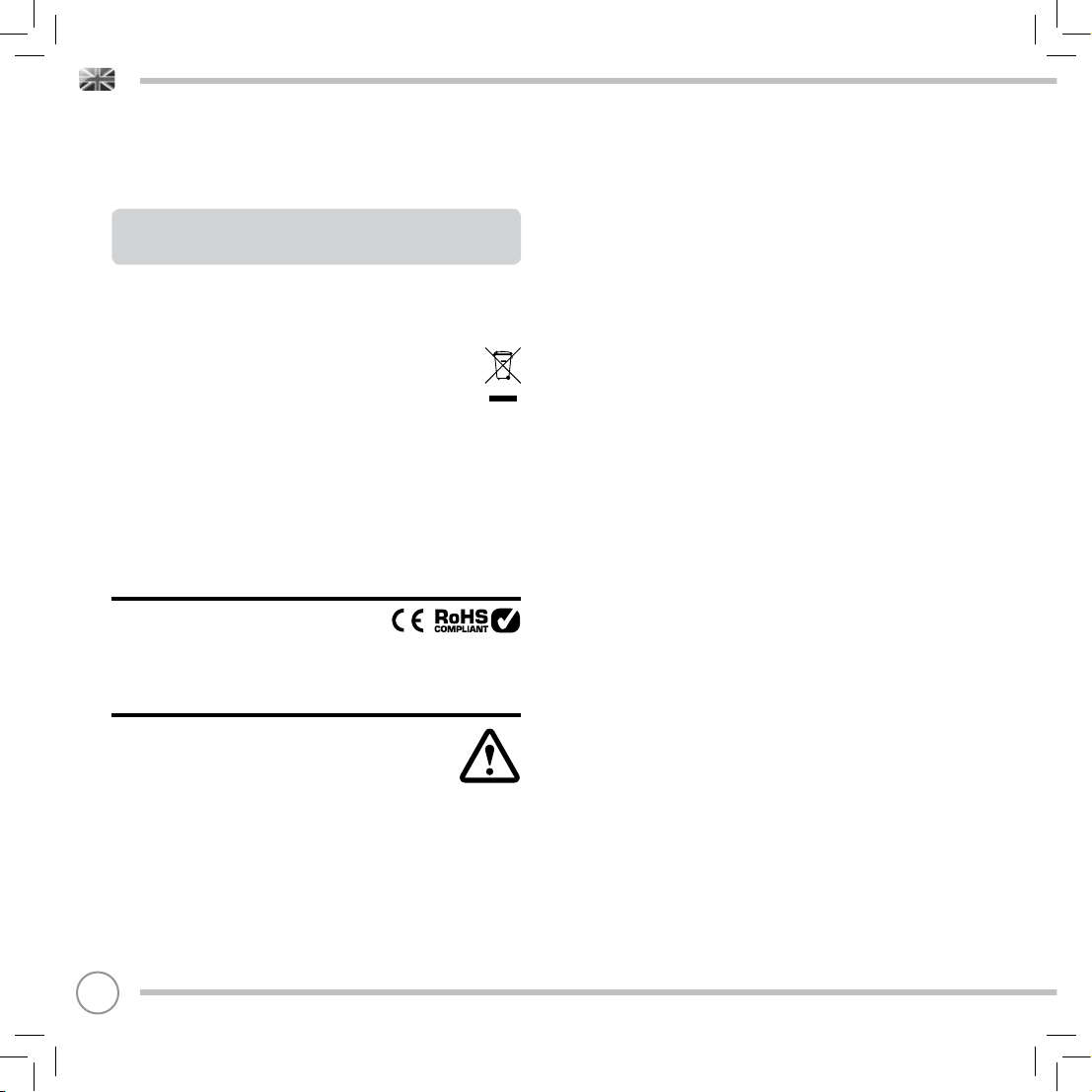
TECHNICAL SUPPORT
Should you encounter problems using this product, please refer to the
troubleshooting section on page 41 of this owner’s guide.
Alternatively, call Revo technical support on :
UK 01555 666161
From outside the UK + 44 1555 666161
Alternatively, e-mail support@revo.co.uk or visit the troubleshooting
section of our website at: www.revo.co.uk/support
ENVIRONMENTAL INFO
PRODUCT DISPOSAL INSTRUCTIONS (WEEE DIRECTIVE)
The symbol shown here and on the product means that it is classed
as Electrical or Electronic Equipment and should not be disposed with
other household or commercial waste at the end of its working life.
The Waste of Electrical and Electronic Equipment (WEEE) Directive
(2002/96/EC) has been put in place to recycle products using best
available recovery and recycling techniques to minimise the impact
on the environment, treat any hazardous substances and avoid the
increasing landfi ll.
For more information please contact your local authority or the retailer
where the product was purchased.
RoHS COMPLIANT & CE MARK
This product has been designed to comply with international
directives on the Restriction of Hazardous Substances (RoHS) and has
been designed and type-tested to comply with EU
requirements and carries a CE mark.
SAFETY WARNINGS
• Do not operate this radio near water
• Do not remove screws or casing parts
• Use only the power supply unit supplied
• Avoid small objects and liquids from entering the product
WARRANTY
Revo Technologies Ltd warrants to the end user that this product will
be free from defects in materials and workmanship in the course of
normal use for a period of one year from the date of purchase.
This guarantee covers breakdowns due to manufacturing faults and
does not apply in cases such as accidental damage, general wear
and tear, user negligence, modifi cation or repair not authorised by
Revo Technologies Ltd.
To register your purchase please visit www.revo.co.uk/register
02
COPYRIGHTS AND
ACKNOWLEDGEMENTS
Copyright 2015 Revo Technologies Ltd. All rights reserved.
No part of this publication may be copied, distributed, transmitted or
t
ranscribed without the permission of Revo Technologies Limited.
REVO and SUPERSYSTEM and are trademarks or registered
t
rademarks of Revo Technologies Limited.
The Bluetooth® word mark and logos are registered trademarks
owned by Bluetooth SIG, Inc. and any use of such marks is under
license. aptX® is a trademark of CSR plc.
Revo Technologies Ltd
The Inox Building, Caldwellside, Lanark,
Scotland, United Kingdom, ML11 7SR
el: +44 (0) 1555 66 61 61 Email: enquiries@revo.co.uk
T
The Spotify software is subject to third party licenses found here:
www.spotify.com/connect/third-party-licenses
DISCLAIMER
Revo Technologies Limited makes no representation or
warranties with respect to the content of this publication, and
specifi cally disclaims any implied warranties of merchantability or
fi tness for any particular purpose. Further, Revo Technologies Limited
reserves the right to make changes to this publication from time to
time, without notifi cation to any person or organisation.
Federal Comm
FCC Part 15: This equipment has been tested and found to comply with the limits
for a Class B digital device, pursuant to Part 15 of the FCC Rules. These limits are
designed to provide reasonable protection against harmful inter
residential installation. This equipment generates, uses and can radiate
frequency energy and, if not installed and used in accordance with the
instructions, may cause harmful interference to radio communication
there is no guarantee that interference will not occur in a particular installation
If this equipment does cause harmful interference to radio or tele
which can be determined by turning the equipment off and on, the user is
encouraged to try to correct the interference by one or more of the
measures:
· Reorient or relocate the receiving antenna.
· Increase the separation between the equipment and receiver.
· Connect the equipment into an outlet on a circuit different from that to
receiver is connected.
· Consult the dealer or an experienced radio/TV technician for help.
Caution: Any changes or modifi cations not expressly approved by th
responsible for compliance could void the user’s authority to opera
Warning statement regarding §15.19 has to be as follow:
This device complies with part 15 of the FCC Rules. Operation is subject to the
following two conditions: (1) This device may not cause harmful interference, and
(2) this device must accept any interference received, including interference
that may cause undesired operation.
FCC Radiation Exposure Statement
This equipment complies with FCC radiation exposure limits set forth for an
uncontrolled environment. This equipment should be installed and operated with
minimum distance 20cm between the radiator & your body.
unication Commission (FCC) Interference Statement
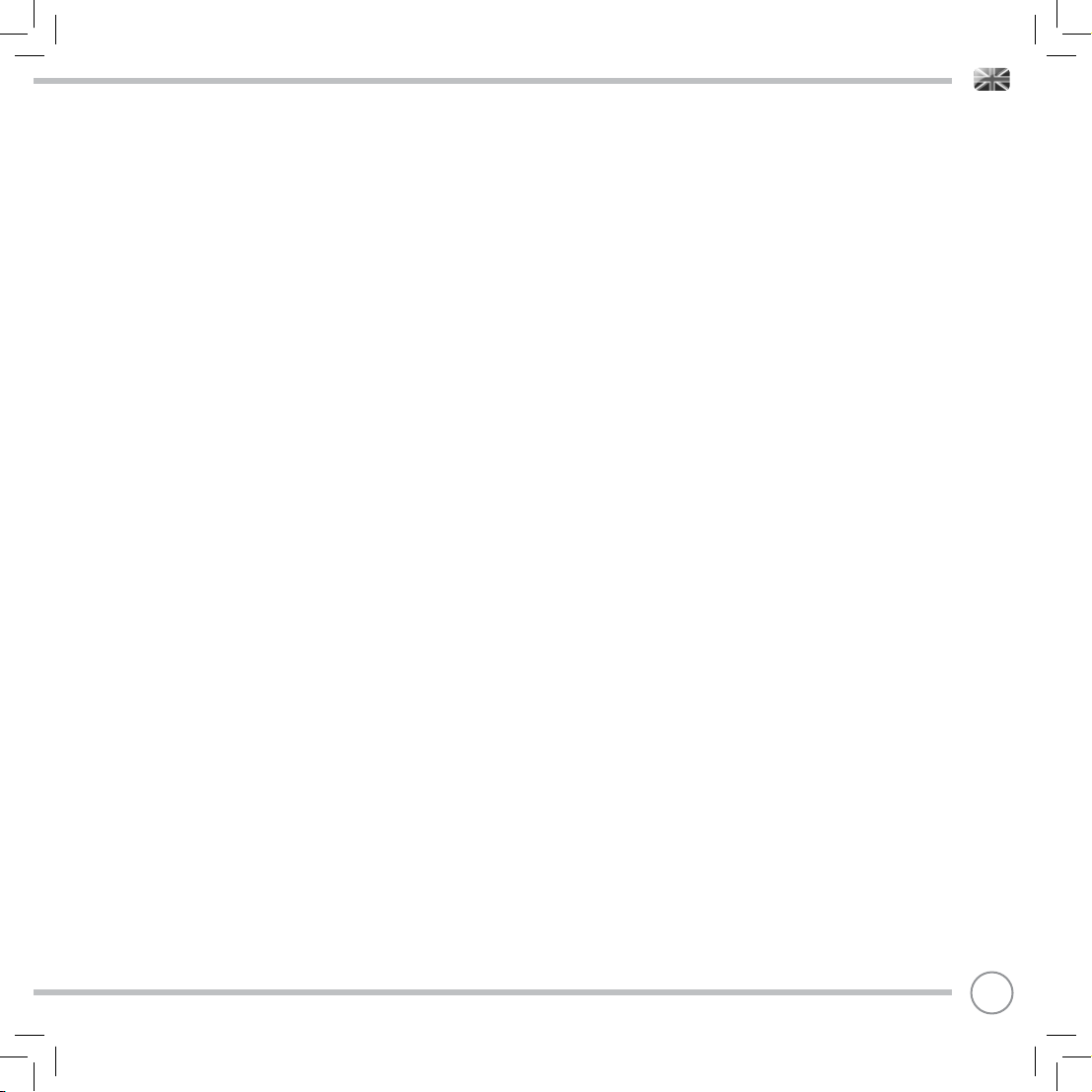
CONTENTS
02 Technical Support
02 Environmental Info
02 Warranty
02 Copyrights and Acknowledgements
02 Disclaimer
03 Welcome / Unpacking
04 Anatomy
05 Remote Control
06 Power Supply
06 Set-Up
07 Control and Menu Structure
08 - 09 Setup Wizard
10 - 11 DAB Mode
12 - 13 DAB Mode Menu Options
14 FM Mode
15 FM Mode / AUX-IN Mode / Optical In Mode
16 - 17 Bluetooth
18 - 21 Internet Radio Mode
22 Internet Radio Portal
23 - 24 Setting Up A Music Server
24 - 27 Music Player Mode / USB Charging
28 - 30 Spotify Connect
31 - 33 UNDOK App Control and Multiroom
34 - 35 Alarm Clock
36 - 40 System Settings
41 - 42 Troubleshooting
43 Error Messages
WELCOME
Thank you for purchasing our SUPERSYSTEM digital music system,
we are sure that it will provide you with many years of enjoyment
and reliable service.
SUPERSYSTEM is a thoroughly modern music system, combining
traditional values of craftsmanship and material integrity with
next-generation all digital technology and superlative room-fi lling
acoustic performance.
SUPERSYSTEM beats at the heart of your musical ecosystem, providing
whatever soundtrack you need, whenever and wherever you want it.
Thanks to the inclusion of UNDOK technology, music can be wirelessly
distributed to other compatible devices in your home to establish a
sophisticated multiroom audio environment.
This guide has been designed to get you up-and-running with your
SUPERSYSTEM, offer guidance on the more complex features of this
product and provide information on safety, warranty details and
troubleshooting.
UNPACKING
The SUPERSYSTEM box should include the following items:
• SUPERSYSTEM
• Remote control
• Power supply with multi-country adaptors
• Screen cleaning cloth
• Warranty card
• Owner’s guide
Should any item be missing or damaged, please contact your point
of purchase or call Revo directly on +44 (0) 1555 66 61 61
NOTE: All packaging should be retained for possible future use,
it is the safest way to transport your device should it be necessary.
03
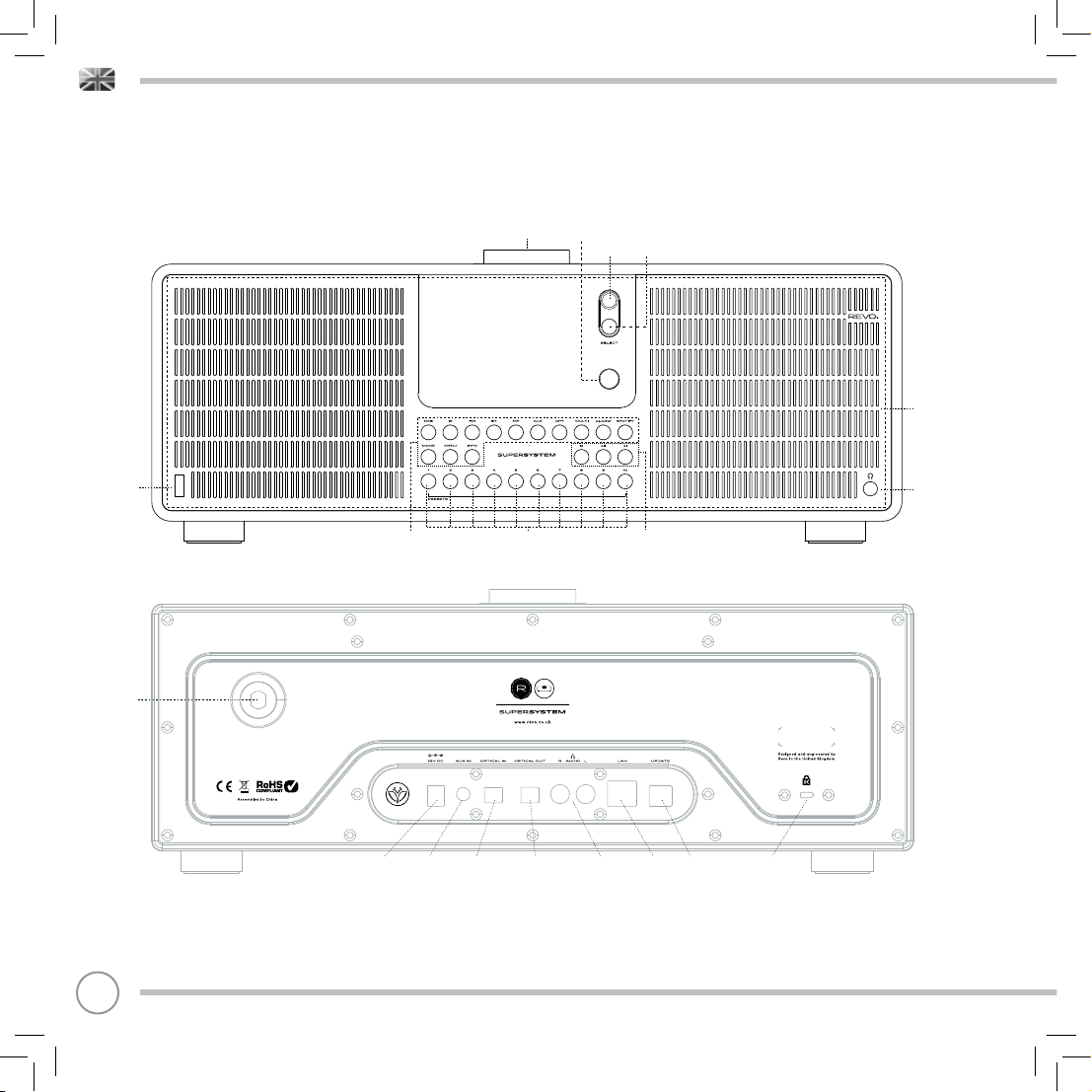
ANATOMY OF SUPERSYSTEM
Volume Dial
Power/Standby
Joystick Controller
Select Button
Touch-Snooze Area
USB Charging Port
(for charging mobile devices)
Telescopic
Antenna
04
Quick Keys : Direct access buttons to prinipal modes and menus
DC Power Socket Aux-In Digital Optical In Digital Optical Out Stereo RCA Connectors Wired LAN Software Update Port Kensington Lock Slot
Station Presets 1 - 10
(digital signal output
which can connect
to other speaker, for
example, amplifier
unit)
Media Keys
(for manufacturer
and service
professional upgrade
User Interface only)
for security purpose to
(
prevent the product
by taking away in the shop
3.5 Headphone Connector
)
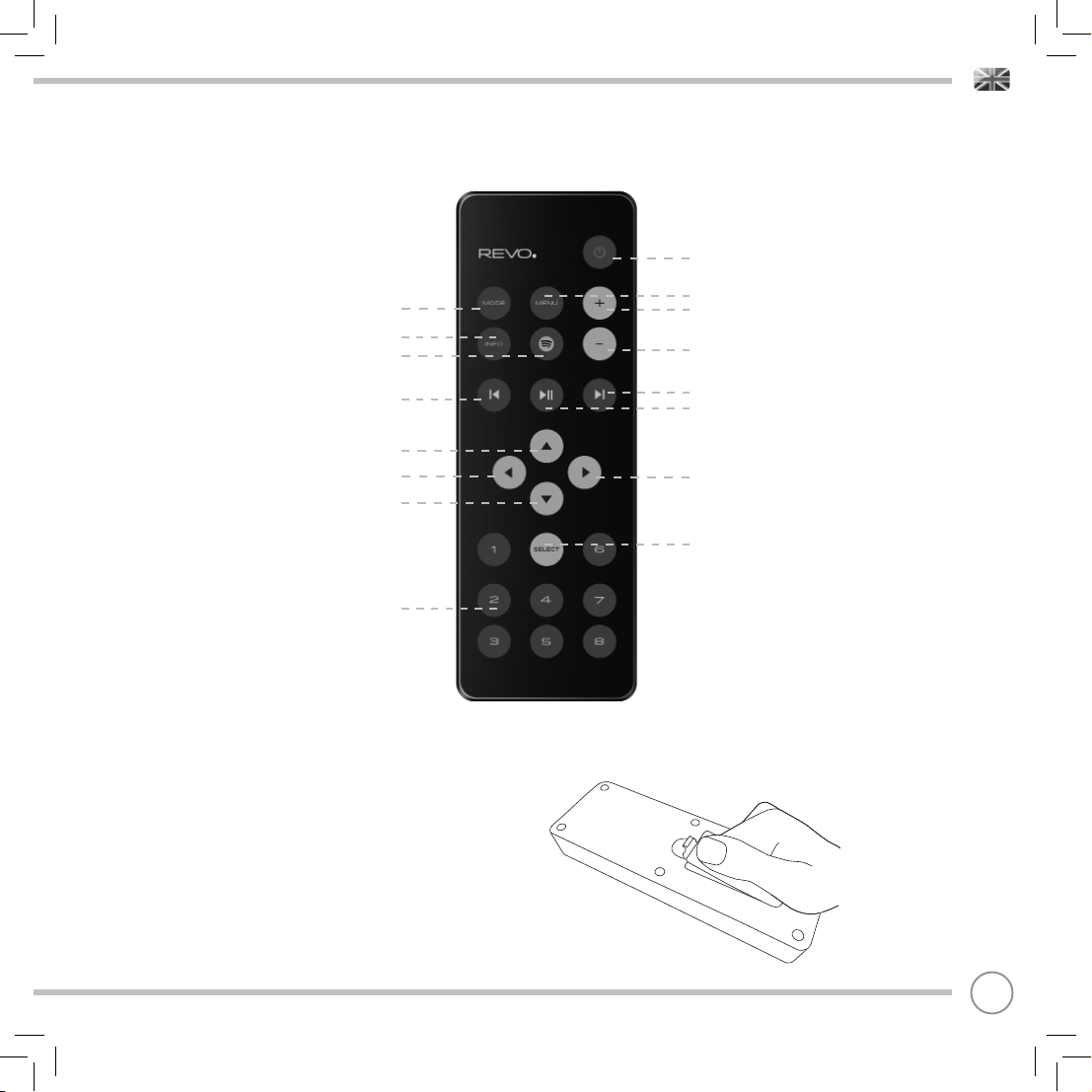
REMOTE CONTROL
Power
Mode
Info
Spotify Mode
Skip Back (Fast Rewind)
Scroll Up
Left (Back)
Scroll Down
Presets 1 - 8
BATTERY REPLACEMENT
The SUPERSYSTEM remote control is powered by two AAA
batteries. Depending on usage, the batteries should happily run for
between 1 and 2 years.
Menu
Volume Increase
Volume Decrease
Skip Forward (Fast Forward)
Play / Pause
Right (Forward)
Select
Replace the batteries when button presses seem sluggish, or when
the operating range appears to have reduced signifi cantly.
05

POWER SUPPLY (PSU)
Your SUPERSYSTEM is supplied with a multi-region power
supply, meaning that it can be operated in a number of
countries around the world.
Select the correct plug for your country then connect it to
the transformer block.
SET-UP
Attach, tighten and extend the antenna for DAB or FM operation
1
EU USA AUSTRALIAUK
Transformer Block
2
Using the PSU supplied, connect one end to the DC power socket found on the
rear of your device, then plug the opposite end into the mains socket on the wall.
3
Press the POWER button to enter the Setup Wizard (see page 08).
06
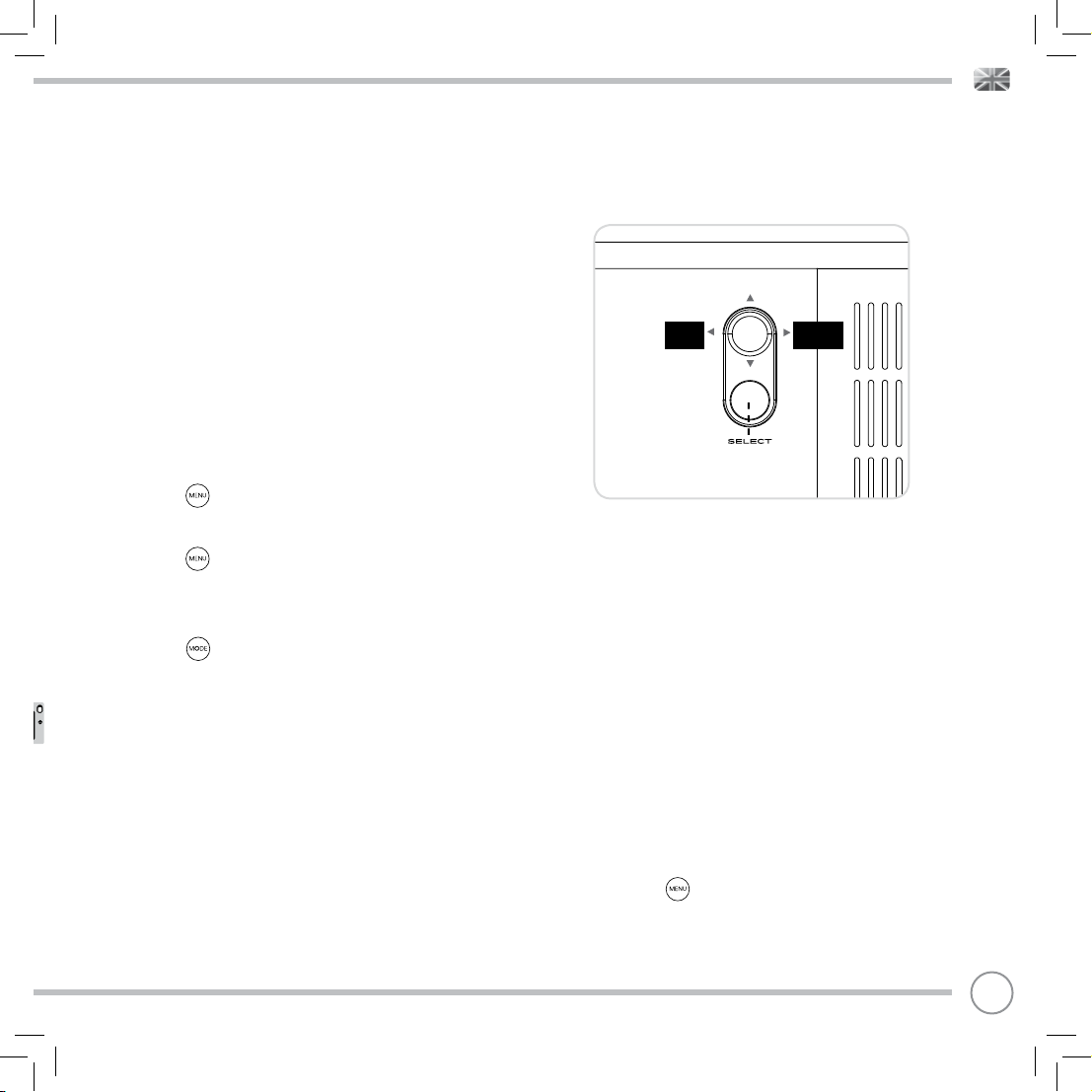
CONTROLLING SUPERSYSTEM
In order for you to get the most from your device, it is important for
you to understand how its joystick and menu system operates.
JOYSTICK CONTROL
SUPERSYSTEM uses a joystick based control system for ease of use.
The joystick controller has four functions and is used in conjunction
with a separate SELECT button.
UP Scrolls Up
DOWN Scrolls Down
LEFT Scrolls Left and moves back through menus
RIGHT Scrolls Right and moves forward through menus
SELECT Selects current option
MENU BUTTON
Pressing the button will take you to the Mode Menu for the
particular mode of operation you are in. For example, pressing
when in DAB Mode will take you to the DAB MODE MENU.
Pressing the button for a second time will return you to the
‘playing screen’ that you just left.
MODE BUTTON
Pressing the button will sequentially cycle through each of
SUPERSYSTEM’S modes of operation. However, each mode also has a
dedicated button on the front panel.
It is also possible to move between modes of operation via the MAIN
MENU (see below).
MENU STRUCTURE EXPLAINED
MAIN MENU
This is SUPERSYSTEM’S principle (top level) menu, and allows you to
enter different operating modes, change settings and view information such as the ‘Radio ID’ number and software version.
‘UP’
‘LEFT’
(Back)
‘DOWN’
MODE MENUS
The Mode Menus are so called because they show the functions
available within the currently selected mode.
Pressing the button at any time will take you to the Mode
Menu for the mode of operation your radio is currently in.
Each of the Mode Menus also includes a listing for MAIN MENU,
allowing you to return to the top level MAIN MENU.
‘RIGHT’
(Forward)
07
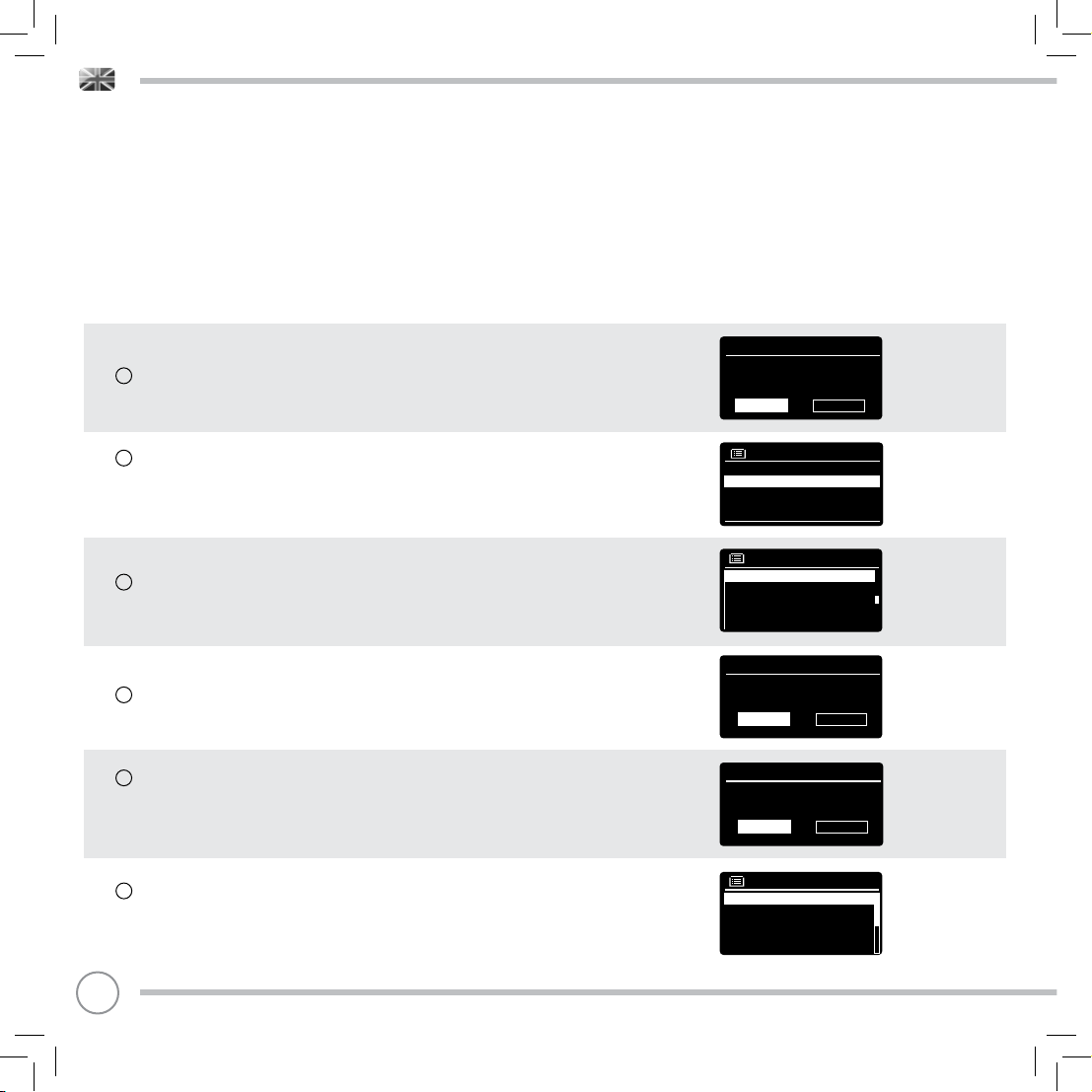
SETUP WIZARD
USING THE SETUP WIZARD
The fi rst time you use SUPERSYSTEM you will be asked whether you would like to run the SETUP
WIZARD. The ‘WIZARD’ will run through a series of questions, and is the simplest way to get your
device up and running.
You can run the SETUP WIZARD again at any time, it can be found in the SYSTEM SETTINGS MENU.
Press the SELECT button, and start the SETUP WIZARD procedure.
1
Choose and select your preferred hour format (12 or 24 hour).
Date/Time
12/24 hour format
12 24
*
Choose and select where you’d like SUPERSYSTEM to retrieve its clock
2
time from. (Note : If you’re using SUPERSYSTEM in a country where
DAB is broadcast, this is the simplest method to ensure the date/time
settings are correctly maintained.)
If you’ve chosen ‘Update from Network’ please Scroll and select your
3
local timezone from the menu.
If you’ve chosen ‘Update from Network’ please select your preferred
4
daylight savings status.
By selecting ‘Yes’ to ‘Keep Network Conected’, your SUPERSYSTEM will
5
remain connected to your WiFi network even when in non-internet
modes (DAB/FM) and when in standby. This allows you to access it
from the UNDOK app or SPOTIFY app at all times.
Scroll and select the region in which you are using SUPERSYSTEM.
6
This will enable the device to scan for the correct type of WiFi
network (WiFi frequencies vary worldwide)
08
Auto update
Update from DAB
Update from Network *
No update
Set Timezone
UTC + 00 : 00 : Dublin , London#
UTC + 00 : 30 :
UTC + 01 : 00 : Madrid , Ar
UTC + 01 : 30 :
UTC + 02 : 00 : Athens , Ci
Daylight savings
Daylight savings
YES NO
Network settings
Keep network connected ?
YES NO
Wlan region
Most of Europe
USA
Canada
Spain
France
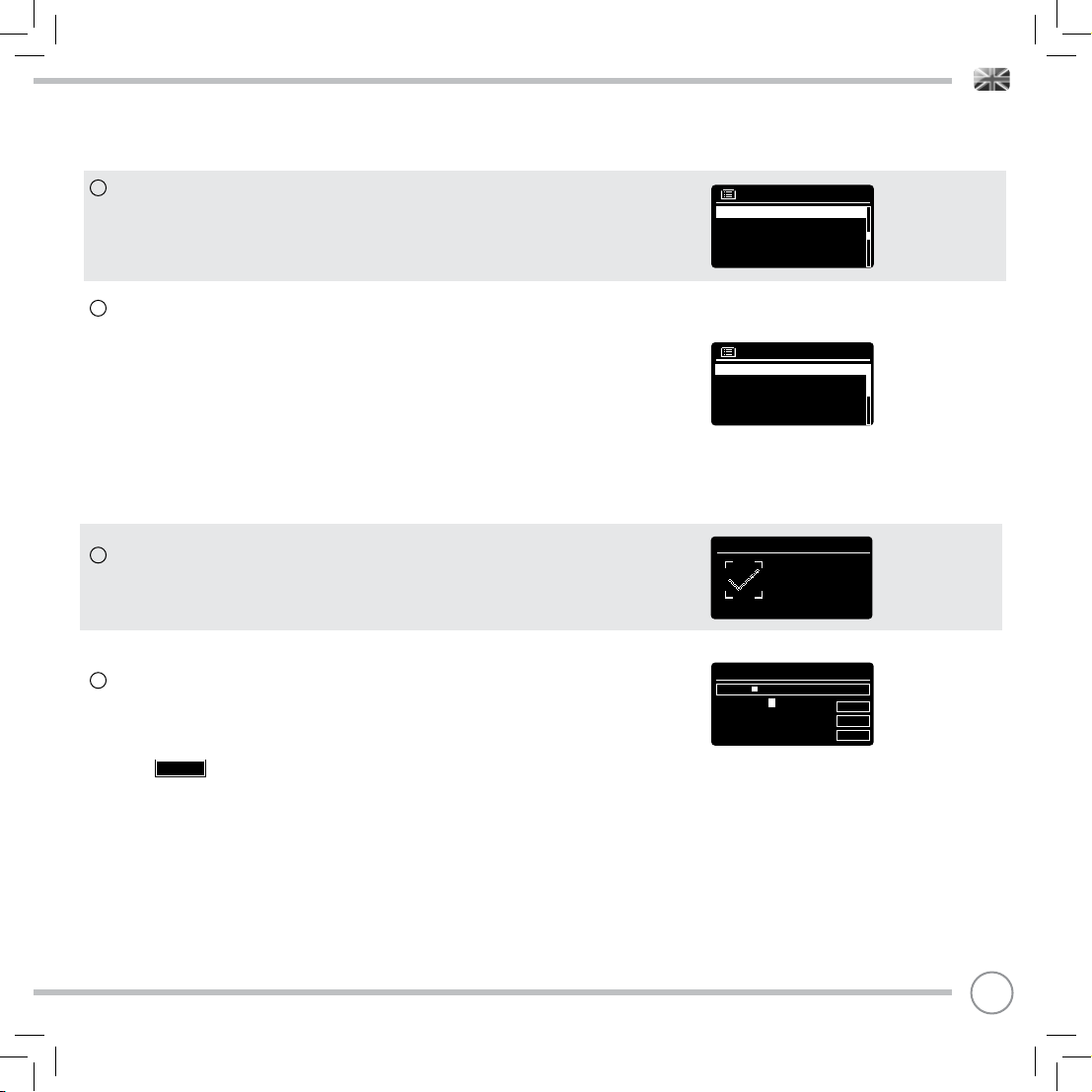
SETUP WIZARD
Scroll and select your NETWORK. In some cases your radio may fi nd
7
more than one. Simply choose the one you want to use.
If you would like to use your radio over a Wired connection, rather
than a wireless one, simply choose the Wired option from the SSID list.
Push Button - If your router supports WPS connectivity and has a WPS
8
or Wireless button, please select this option and follow the on-screen
instructions.
Pin - SUPERSYSTEM will display an identifi cation number which you
enter into your router using a web browser (please see your router’s
user documentation).
Enter Passkey - Select this option to simply enter your router’s Passkey
(also known as ‘Wireless Key’, ‘WPA Key’ or ‘Network Key’. Now see
point 10 below.
SSID
Homehub
FAMILY net
[Rescan]
[Wired]
[Manual config]
WPS Menu
Push Button
Pin
Enter Passkey
If your wireless network is not password protected, SUPERSYSTEM will
9
automatically connect, and the following screen will be displayed.
If you do use password protection, enter your network password
10
using the joystick controller to scroll through the alphanumeric
characters, pressing SELECT to enter each number or letter. When
you have correctly entered your entire password, select OK.
Select (back space) if you have entered an incorrect
BKSP
character.
SUPERSYSTEM will save the password into its memory. There will be no
need to re-enter the password again.
Setup wizard
Setup wizard
completed
Press SELECT to exit
Key:
xxxxx
0 1 2 3 4 5 6 7 8 9 . , a b
c d e f g h i j k l m n o p q
r s t u v w x y z A B C D E
F G H I J K L M N O P Q
BKSP
OK
CANCEL
09
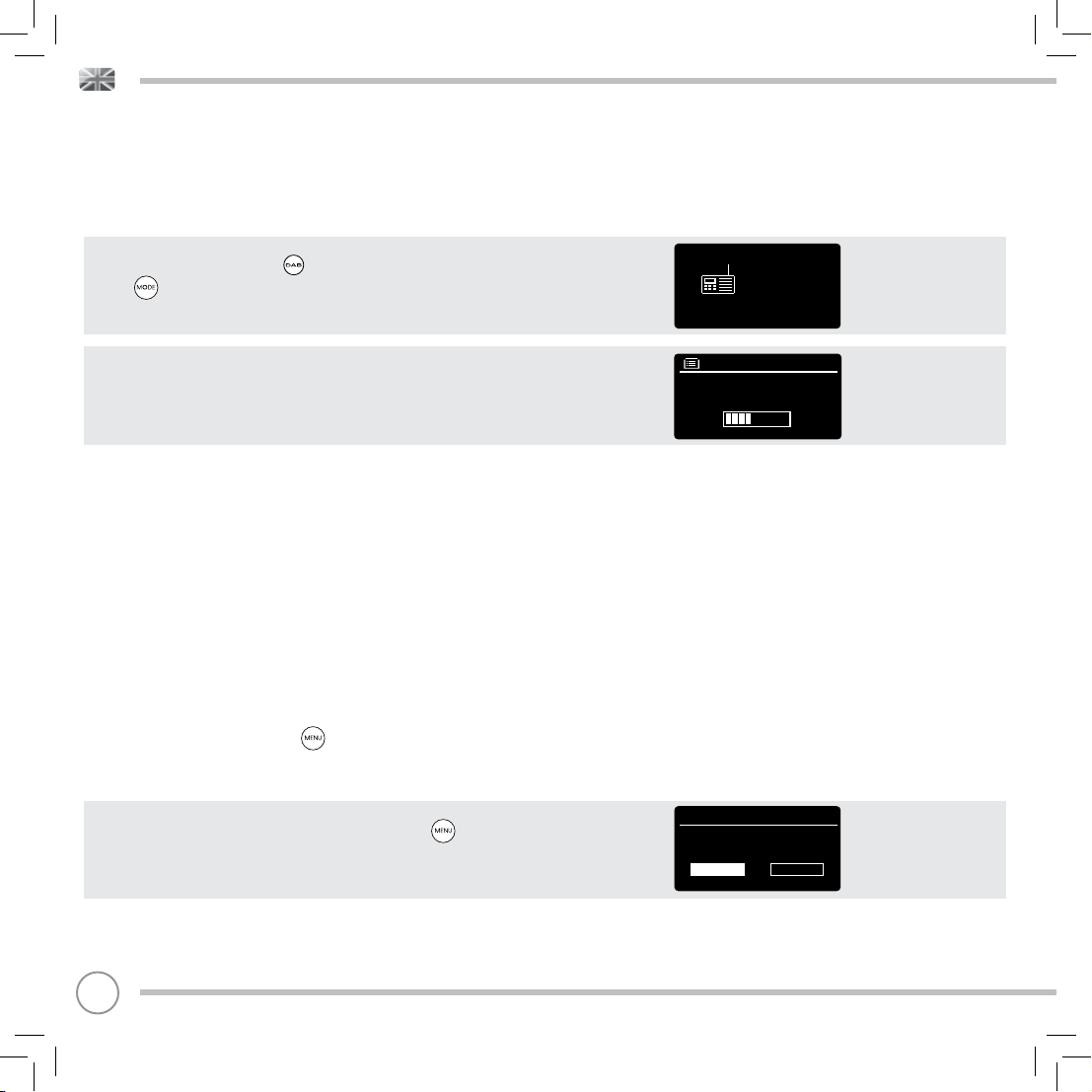
DAB RADIO MODE
GETTING READY FOR DAB OPERATION
Please ensure that the antenna is attached and extended before
operation in DAB Mode.
To enter DAB MODE, press the button on the front panel, or press
the button until the DAB Mode intro screen is displayed.
When in DAB MODE for the fi rst time, SUPERSYSTEM will automatically
perform a full scan to see what stations are being broadcast in your
area, before storing them alphabetically in the memory.
It may be necessary to perform a manual scan from time to time, in
order to update the station list. This may be required for any one of
the following reasons:
1. Station availability can change from time to time as new stations
appear, or existing stations cease broadcasting.
2. If reception was poor during the initial automatic scan, for
example the antenna was not attached or completely extended,
it may be that the station list is incomplete or even empty.
3. If you have poor reception on some of the stations (resulting in
broken or poor quality audio), you may wish to list only stations that
have a strong signal strength.
To start a manual scan, press the button then select SCAN from
the menu list.
When the scan is complete, SUPERSYSTEM will list all available stations.
To remove stations that are listed but unavailable, press then
choose PRUNE INVALID. When asked whether you wish to “remove all
invalid stations”, select YES.
Scan
Stations : 21
Scanning
Prune Invalid
This removes all invalid
stations, continue?
YES NO
DAB
radio
10
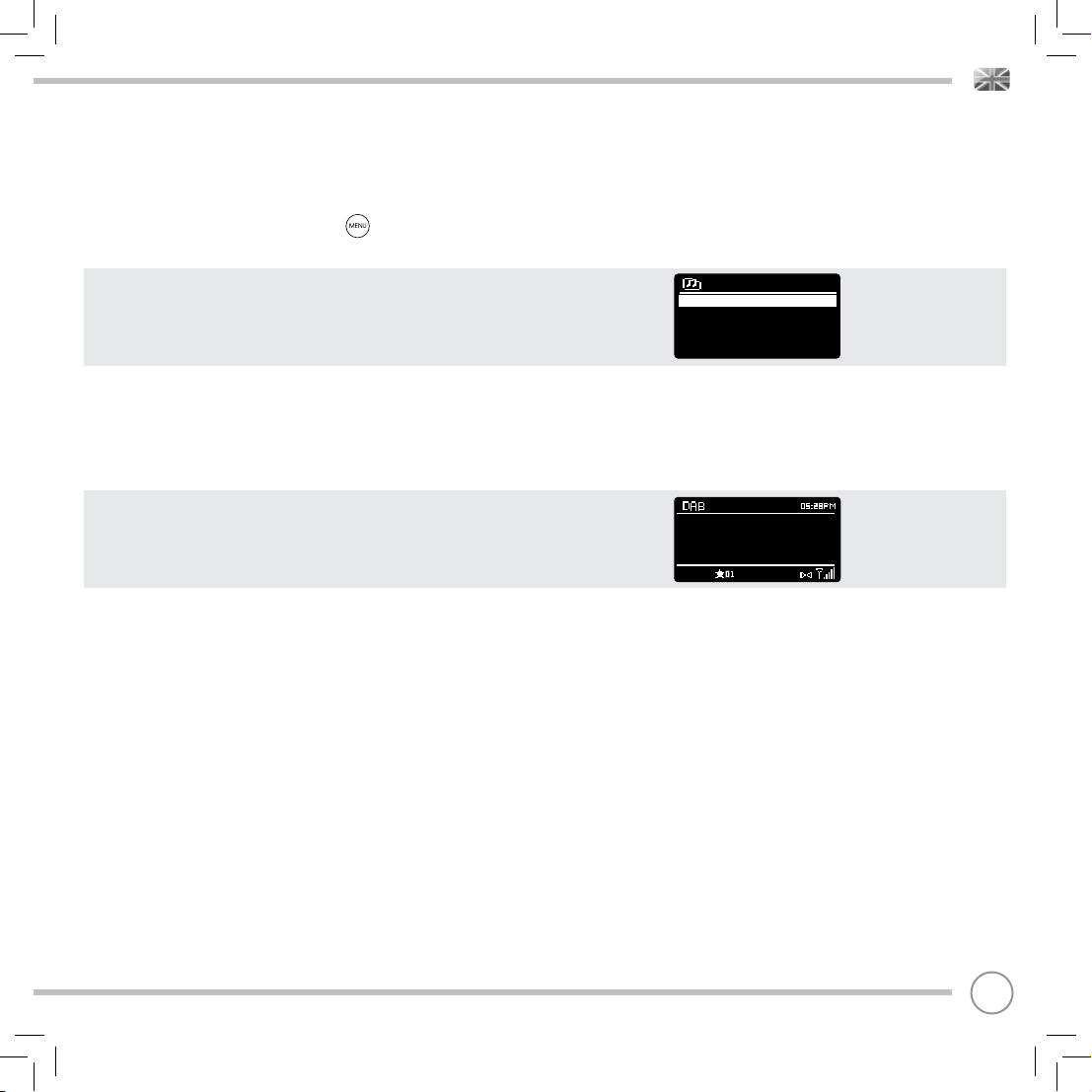
DAB RADIO MODE
SELECTING A STATION
To access the station list, press or tap UP, DOWN or LEFT on the joystick
controller at any time, alternatively press then select STATION LIST.
Scroll through the available stations using UP and DOWN on the
joystick controller, then either press the SELECT button to select your
station choice, or tap the joystick RIGHT.
FAVOURITE STATION PRESETS
SUPERSYSTEM allows you to store your favourite stations as presets,
either via its 10 front-panel mounted ‘hot-keys’, or the numbered
preset buttons located on the remote control.
To store the station you are currently listening to as a preset, simply
press and hold a preset button until “Preset Stored” is display on the
screen. The preset number that has been assigned to the station is
displayed at the bottom of the screen next to a star icon.
If you want to change a particular preset in the future, repeat the
process and the previously stored preset will be automatically
overwritten.
Station list
Absolute
Amazing
BBC 1Xtr
BBC 6Mus
BBC Gael
BBC Radio 6Music
u to vote for a track that
missed out on the 6:00 AM
Music playlist
11
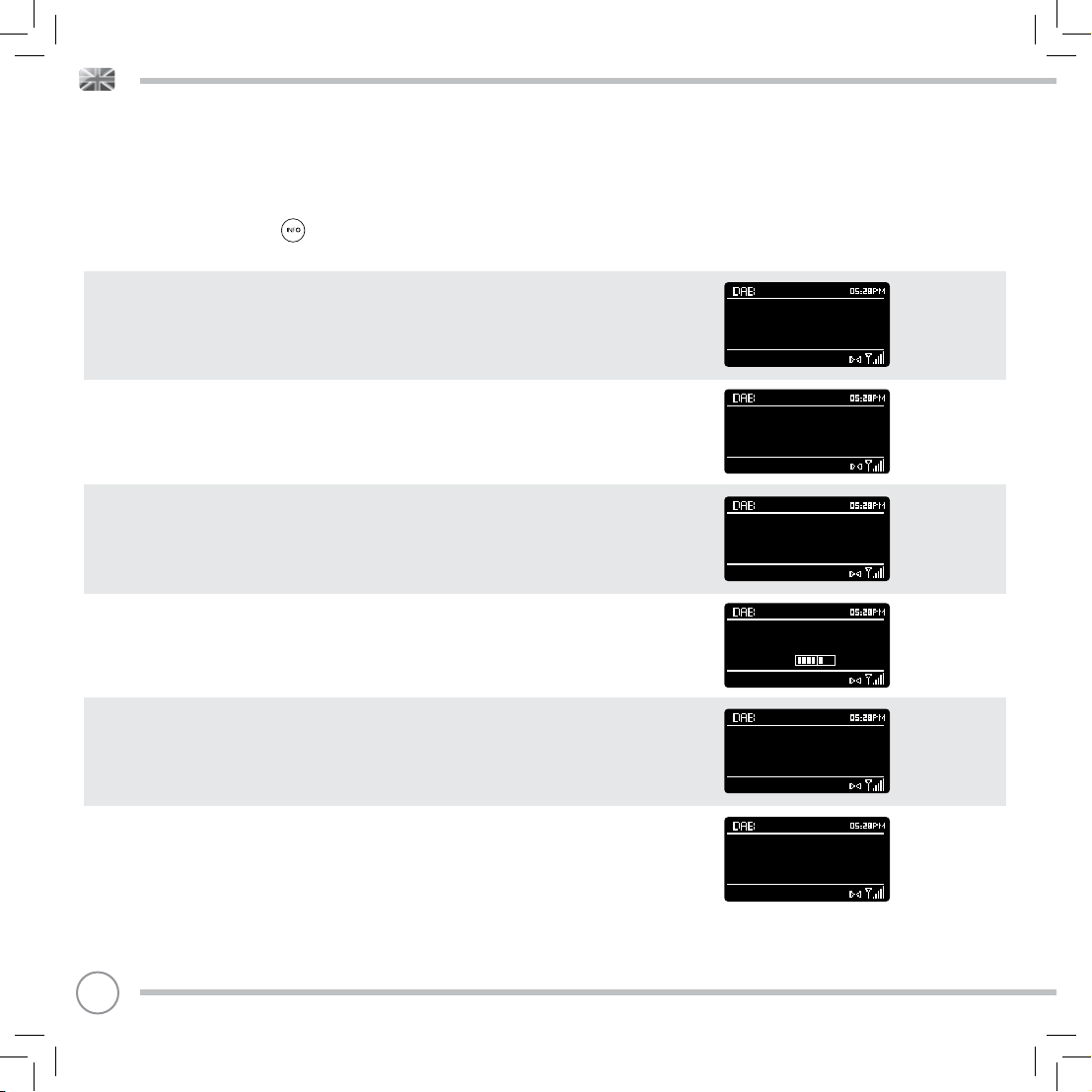
DAB MODE MENU OPTIONS
STATION INFO
In DAB MODE, SUPERSYSTEM is capable of displaying various pieces of information
on its screen. By pressing the button, you can sequentially cycle through the
following types of information.
STANDARD DAB SCREEN Shows scrolling text info from broadcaster
PROGRAMME TYPE For example News, Rock Music, Classical etc.
MULTIPLEX AND FREQUENCY Multiplex owner and station frequency
SIGNAL STRENGTH Station’s current signal strength
BBC Radio 6Music
Now Playing : Glasvegas
Go Square Go!
BBC Radio 6Music
Rock Music
BBC Radio 6Music
BBC National DAB
Freq: 225.648 MHz
BBC Radio 6Music
Signal Level : 90
Strength
BIT RATE AND CODEC Audio format, sample rate, mono or stereo
DATE Today’s date
12
BBC Radio 6Music
Bit rate: 128 kbps
Codec : MP2
Channels : Joint Stereo
BBC Radio 6Music
Today’s Date :
22/02/15
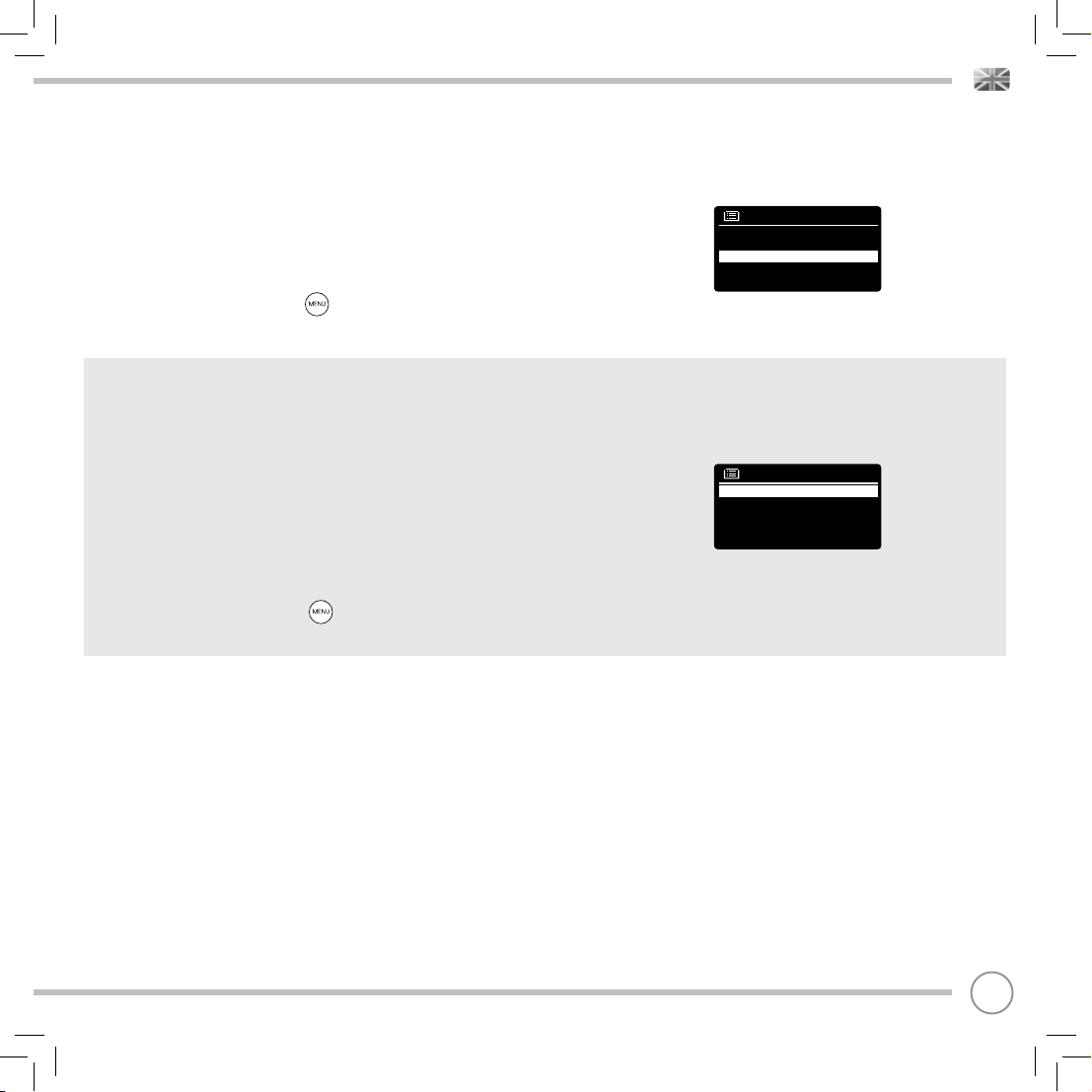
DAB MODE MENU OPTIONS
DYNAMIC RANGE COMPRESSION (DRC)
If you are listening to music with a high dynamic range in a noisy
environment (for example, classical music while cooking), you may
wish to compress the audio’s dynamic range. This has the effect of
making quiet sounds louder, and loud sounds quieter.
To change the DRC setting, press then choose the DRC option,
before selecting OFF, LOW or HIGH.
STATION ORDER
It is possible to choose the order of the DAB station list to be either
ALPHANUMERIC, ENSEMBLE or VALID.
DRC
DRC Low
DRC High
DRC Off #
As the name implies, ALPHANUMERIC lists stations in alphanumeric
order.
ENSEMBLE lists groups of stations that are broadcast together on the
same ensemble, for example BBC or Central Scotland Local.
VALID lists valid stations fi rst, alphanumerically, then off-air stations.
To change the station order, press then select STATION ORDER,
before choosing either ALPHANUMERIC, ENSEMBLE or VALID.
Station order
Alphanumeric #
Ensemble
Valid
13
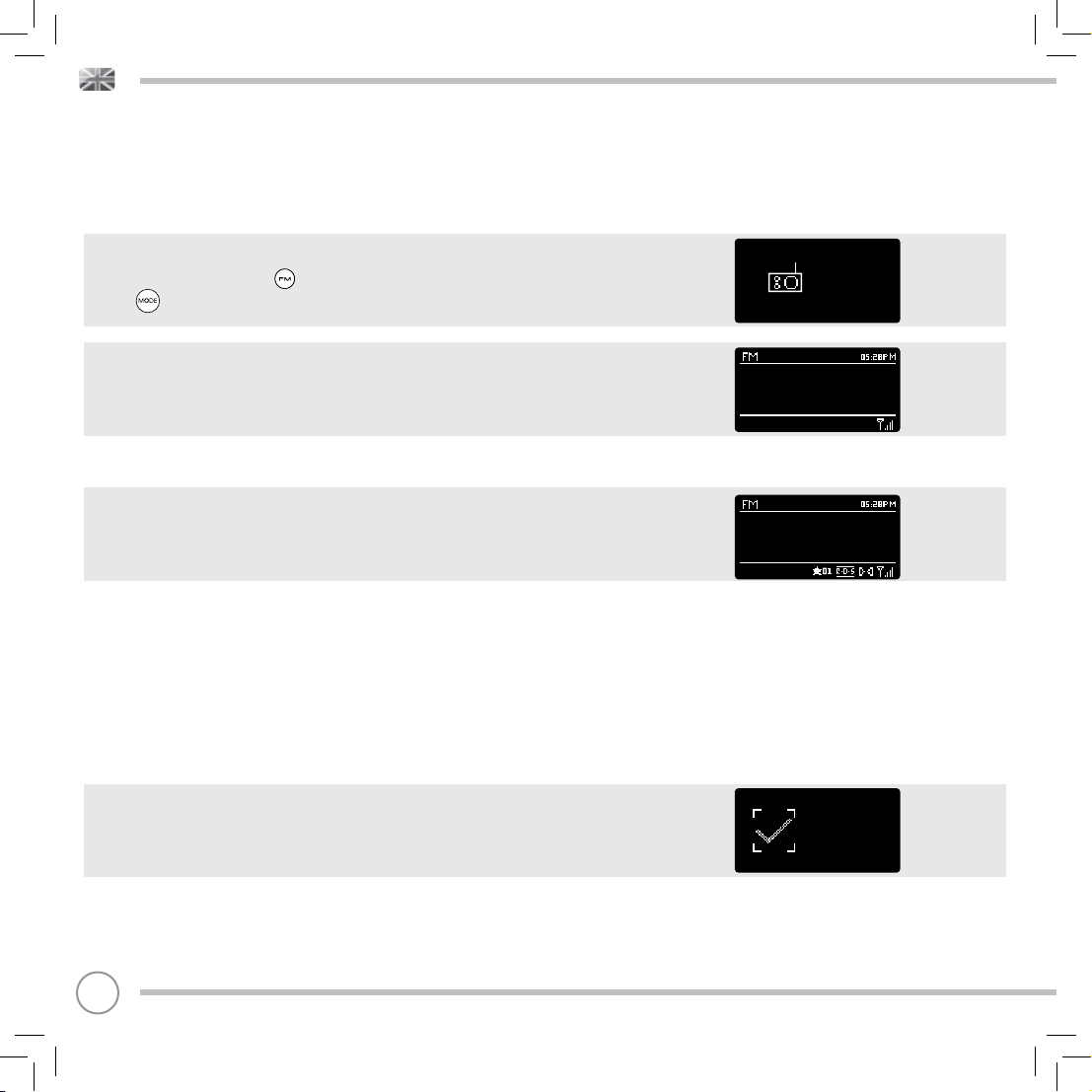
FM RADIO MODE
FM OPERATION
Please ensure that the antenna is attached and fully extended
before operation in FM MODE.
To enter FM MODE, press the button on the front panel, or press
the button until the FM Mode intro screen is displayed.
Pressing the SELECT button will start scanning for the next available
station. SUPERSYSTEM will automatically stop scanning when a station
is found.
To fi ne tune, use UP or DOWN on the joystick controller to
incrementally change the frequency.
When on an FM station that has a strong signal and is broadcasting
RDS information, SUPERSYSTEM will display the station name and other
pieces of text information on-screen.
FAVOURITE STATION PRESETS
SUPERSYSTEM allows you to store your favourite stations as presets, either via its 10 front panel-mounted ‘hot-keys’, or the numbered preset
buttons located on the remote control.
To store the station you are currently listening to as a preset, simply
press and hold a preset button until “Preset Stored” is display on your
radio’s screen. The preset number that has been assigned to the
station will be displayed at the bottom of the screen.
If you want to change a particular preset in the future, repeat
the process and the previously stored preset will be automatically
overwritten.
87.50 MHz
BBC R3
Composer of the Week
Coming next - Proms
Chamber Music 2009
Preset stored
FM
radio
14

FM RADIO MODE
FM SETTINGS
Press the button to access the FM MODE MENU. From here you can
set some FM preferences such as SCAN SETTING and AUDIO SETTING.
SCAN SETTING allows you to decide whether the radio should stop
scanning only when it fi nds a station with a strong signal.
AUDIO SETTING gives you the option of listening to a station in mono,
should the signal strength not be suffi ciently strong to allow stereo
reception.
AUX IN MODE
AUX IN MODE allows you to play audio from an external source (such
as an MP3 player) through your SUPERSYSTEM. To do so, connect your
external audio source to the 3.5mm AUX IN connector on the rear of
SUPERSYSTEM.
Before connecting, Tur n the volume down low on both SUPERSYSTEM
and, if adjustable, the external device.
Scan setting
Audio setting
Main menu >
To enter AUX IN MODE, press the button on the front panel, or
press the button until the Aux In intro screen is displayed.
Adjust the volume of SUPERSYSTEM and, if necessary, the external
audio device as required.
OPTICAL IN MODE
OPTICAL IN MODE allows you to connect a digital audio source
(Television/Set Top Box, Computers/Laptops and CDs players etc.
might offer this type of output). To connect you will require a
”TOSLINK” cable plugged in to the external source and connected to
the OPT IN connector on the rear of SUPERSYSTEM.
To enter OPTICAL IN MODE, press the button on the front panel,
or press the button until the Optical In intro screen is displayed.
If applicable we recommend setting the volume to about 80% on
the source and use the volume control of SUPERSYSTEM to set your
desired level.
Aux in
Optical In
Auxiliary Input
Audio in
Today’s Date :
22/02/15
Optical Input
Optical in
Today’s Date :
15/10/15
15

BLUETOOTH MODE
Wirelessly stream music from your Bluetooth smartphone, tablet, laptop or other
Bluetooth enabled device directly to SUPERSYSTEM, without the need for physical
docking or connection.
PAIRING WITH BLUETOOTH DEVICES
‘Pairing’ occurs when two Bluetooth devices talk to each other and establish a
connection. This connection is stored in the memory of both devices, meaning
that once you ‘pair’ a particular device with SUPERSYSTEM, you shouldn’t have to
go through the pairing process again.
HOW TO PAIR A BLUETOOTH DEVICE WITH SUPERSYSTEM
To enter BLUETOOTH MODE, press the button on the front panel, or press the
button until the BLUETOOTH Mode intro screen is displayed.
On your Bluetooth device, ensure that Bluetooth is enabled then initiate a ‘Search’
for a new device. When the search process has been completed, your device will
list all the available Bluetooth devices in your close proximity.
SELECT “SUPERSYSTEM” FROM THE LIST.
Your Bluetooth device will confi rm when pairing has been completed, and
SUPERSYSTEM will now display a static Bluetooth logo on screen.
PASSKEY
During the pairing process some Bluetooth devices may prompt you to enter a
Passkey. Should your device require a Passkey, enter 0000.
Should you experience problems when pairing your device with SUPERSYSTEM,
please see the Bluetooth Troubleshooting section on page 42.
Bluetooth Input
Bluetooth
Today’s Date:
05/11/14
Bluetooth
16

BLUETOOTH MODE
STREAMING MUSIC
Selecting and controlling music playback can be done in one of two ways: either
directly from the source device (smartphone, tablet or laptop etc.), or by using
the buttons mounted on the front panel.
Please note, the playback volume level can be independently controlled from
either SUPERSYSTEM or the source device.
MANAGEMENT OF MULTIPLE BLUETOOTH DEVICES
If you have paired only one Bluetooth device, on entering Bluetooth mode
SUPERSYSTEM, will automatically seek to connect with this device.
Should you wish to pair another device, press then select ‘BT Disconnect’.
SUPERSYSTEM will now disconnect its current Bluetooth device and enter pairing
mode again. This will allow you to repeat the ‘Pairing with Bluetooth Devices’
procedure.
SUPERSYSTEM will remember up to 8 individual Bluetooth devices. When you reach
the point of having a 9th device you wish to pair, SUPERSYSTEM will pair with the
9th device and automatically erase the oldest-paired device from its memory.
You can continue to pair new devices and SUPERSYSTEM will always remember
the previous 8 devices it has paired with.
aptX®
SUPERSYSTEM’S Bluetooth solution is equipped with CSR’s patented aptX®
technology, meaning that when it is used in conjunction with a device that also
supports aptX®, the streamed audio will be of CD quality rather than the MP3
quality of a standard Bluetooth stream.
Bluetooth
BT disconnect
Main menu
17

INTERNET RADIO MODE
GETTING STARTED
To enter INTERNET RADIO MODE, press the button on the front
panel, or press the button until the INTERNET RADIO Mode
intro screen is displayed.
On entering the INTERNET RADIO MAIN MENU you will be offered the
choice of accessing the LAST LISTENED station or selecting a new one.
To choose a new station select the STATION LIST menu entry, you will
then be offered the following options:
My Favourites: Used to navigate to your favourite stations. These can
be set up by visiting the Frontier Silicon Radio Portal (using your PC or
Mac). See page
22 for further information.
Local: A comprehensive list of all the stations being broadcast from
within your own geographical area (or country).
BBC: Used as a shortcut to all BBC stations broadcast worldwide.
Stations: Find stations using a number of search criteria such as:
location, genre, most popular etc.
Podcasts: Find Podcasts or ‘Listen-Again’ broadcasts by location,
genre or search by name.
My Added Stations: Shows stations that you have personally added
to your radio’s station list via the Frontier Silicon Radio Portal.
See page 22 for full details.
Help: Find your radio’s ACCESS CODE here. Required to access the
Frontier Silicon Radio Portal. See page 22.
CHOOSING A STATION
To choose a station, select STATION LIST from the INTERNET RADIO
MENU, then select STATIONS using the joystick controller.
You now have the option to choose or fi nd a station using the
following search criteria:
LOCATION (country of origin) GENRE
SEARCH STATIONS (by name) POPULAR STATIONS
NEW STATIONS
Internet
radio
Internet radio
My Favourites >
Local United Kingdom >
BBC >
Stations >
Podcasts >
Stations
Location >
Genre >
Search Stations
Popular Stations >
New Stations >
18

INTERNET RADIO MODE
CHOOSING A STATION (Continued)
Using the joystick controller, scroll through the options and press
SELECT to choose your search criteria.
For example, choosing LOCATION will give you an alphabetical list
of continents/regions, and then a list of countries. Use the joystick
controller to scroll through the list and press SELECT to choose your
chosen continent, then country. You will then be given the option of
choosing ALL STATIONS or a GENRE, to further refi ne your search.
After selecting your search criteria, you will be presented with a list of
stations. Simply select a station from the list to begin listening.
SEARCH
You can search for an internet radio station by name (if you know it),
or by using a keyword from within its title.
To SEARCH for a station, select SEARCH STATIONS from the STATIONS
MENU, then enter a keyword using the keyboard input screen (similar
to the keyboard screen you used for password input).
If your station is found, simply select to listen.
If you searched for a keyword, SUPERSYSTEM will list all the stations
found that contain that particular keyword. Scroll through the list and
select your station.
CHOOSING A PODCAST
Podcasts (also referred to as ‘Listen Again’) are searched and
selected in the same way as a regular station.
Select PODCAST from STATION LIST in the INTERNET RADIO MENU, then
search by location, genre or a combination of both.
Location
Africa >
Asia >
Caribbean >
Central America >
Europe >
Stations
ROCKF
0123456789 ABCD
EFGHIJKLMNOPQRS
TUVWXYZ
BBC Radio 1
BBC Radio 1
Podcasts >
CANCEL
BKSP
OK
The main difference when searching for a Podcast, is that when
you have selected a station, you will then be presented with a list of
Shows (or Podcasts) available from that station.
Simply select your choice from the list.
Podcasts
Adam and Joe
BBC Introducing
Bruce Dickinson
Chris Hawkins
Clare McDonnell
19

INTERNET RADIO MODE
MY FAVOURITES
It is possible to compile a list (or lists) of your favourite stations,
allowing quick and easy access to a number of stations from different
countries and genres.
To do this you must fi rst register your radio with the Frontier Silicon
Radio Portal. See the INTE
To store a station as a favourite, press and hold the SELECT button
until FAVOURITE ADDED appears on the screen. The chosen station
will now appear in the default favourites stations list.
RNET RADIO PORTAL section on page 22.
To access the MY FAVOURITES list, select STATION LIST, then MY
FAVOURITES, followed by STATIONS. You can now scroll through and
select any station in the list.
MY ADDED STATIONS
If you have added any of your own stations to the internet radio
station list, they will be listed here. The MY ADDED STATIONS option
can be found under the STATION LIST MENU, in INTERNET RADIO MODE.
BBC
The BBC option is a shortcut to the entire BBC station list.
Simply select this option from the STATION LIST MENU, then scroll
through and select a station in the normal way.
LAST LISTENED
When you enter INTERNET RADIO MODE, the last-listened station is
automatically selected. To select another station that you’ve listened
to recently, select LAST LISTENED. A full list will be displayed (the most
recent being at the top).
Your Rock Favourites
Kerrang! >
North Sea Classic rock >
Rock FM >
Takeover Radio >
The Arrow >
BBC
BBC Radio 1 >
BBC Radio 1Xtra >
BBC Radio 2 >
BBC Radio 3 >
BBC Radio 3 >
Last Listened
Clyde 1 >
West FM >
BBC Radio6 >
BBC Radio 1 >
Chill >
20

INTERNET RADIO MODE
HELP
The HELP option can be found in the STATIONS LIST MENU. Under HELP,
you will fi nd the ACCESS CODE that you require to register your radio
on the Frontier Silicon Radio Portal (see page 22 for full instructions).
A helpful FAQ audio track can also be found under the HELP
heading.
LOCAL
The LOCAL station list can be found under the STATION LIST MENU and
will differ depending on which country you are currently located in.
For example, if you are based in the UK, this selection will display
stations originating from the UNTIED KINGDOM. Likewise, if you are
using your SUPERSYSTEM in Germany, this selection will display only
stations that are being broadcast from Germany.
Select this option to navigate either all of the available local stations,
or alternatively you can search the list by genre.
Get access code
Access code
HEBZM0Z
Local United Kingdom
All Stations >
Highlighted Stations >
Alternative >
Ambient >
Big Band >
21

INTERNET RADIO PORTAL
ACCESSING ADDITIONAL FEATURES
Some of SUPERSYSTEM’s more advanced internet radio features can
only be accessed by visiting the Frontier Silicon Radio Portal.
In order to access these features you must fi rst register your radio.
REGISTERING YOUR SUPERSYSTEM
In order to register your SUPERSYSTEM, you will need your unique
access code.
To fi nd the access code, fi rstly enter INTERNET RADIO MODE, then
press . Select STATION LIST, then HELP. Now select GET ACCESS
CODE.
Write down the access code.
Now, using your PC or Mac, visit the portal website at -
www.wifiradio-frontier.com
Click on the REGISTER HERE link (located on the left hand panel) to
begin the registration process.
If you already have an account and wish to add an additional device, log in to your account and select MY PREFERENCES, then ADD
ANOTHER Wi-Fi RADIO.
When you have registered your SUPERSYSTEM with the portal, you can
immediately take advantage of various additional features and
services that it provides.
22

SETTING UP A MUSIC SERVER
In order for SUPERSYSTEM to be able to play music fi les from a
connected computer, the computer must fi rst be set up for media
sharing.
UPnP media sharing allows devices like SUPERSYSTEM to play music
from a shared media library, navigating through tag menus such as
Artist, Album or Genre.
If you are running a PC with Windows Media Player 11 or later (WMP),
or an Apple Mac with OS X 10 or later and a UPnP application
installed, you can connect SUPERSYSTEM and stream audio.
NOTE: iTunes does not currently operate as a UPnP media server, but
there are a number of third party software add-ons available that will
allow you to access your iTunes library (see page 24 for details).
SHARING MEDIA WITH WINDOWS MEDIA PLAYER
The most common UPnP server is Windows Media Player (version11
or later) although other UPnP platforms and servers may be used.
To set up WMP for media sharing, performs the following steps:
Ensure that your PC and SUPERSYSTEM are connected to the same
wireless or wired network. SUPERSYSTEM will be recognised as
‘SUPERSYSTEM’ by your PC.
In WMP, add to the media library the audio fi les and folders you want
1
to share with SUPERSYSTEM (LIBRARY > ADD TO LIBRARY . . . .).
2
Make sure that the radio has access to the shared media by
selecting it and clicking ALLOW. You can also set a name for the
shared media settings.
The PC is now ready to stream music to your radio. The WMP UPnP
service runs in the background; there is no need to start WMP
explicitly.
23

SETTING UP A MUSIC SERVER
SHARING MEDIA WITH A MAC
In order to connect SUPERSYSTEM to your Apple Mac, a third
party UPnP server application is required. There are a number of
applications available to download from the Internet.
One such application is EyeConnect. This is an easy to install media
sharing application that enables SUPERSYSTEM to stream audio.
EyeConnect can be downloaded from:
http://www.elgato.com
Once installed, EyeConnect can be found on the System Preference
panel. When connecting SUPERSYSTEM, make sure EyeConnect is
shown as running on its setup screen.
SUPERSYSTEM will appear as ‘SUPERSYSTEM’ in the EyeConnect list of
devices. The ENABLE box must be checked and the ACCESS selection
set to ENABLE NEW DEVICES.
Your Mac is now ready to stream music to your radio. EyeConnect
will normally run automatically after boot up.
MUSIC PLAYER MODE
PLAYING AUDIO TRACKS IN THE MUSIC PLAYER
MUSIC PLAYER MODE allows you to play audio fi les such as MP3s,
AACs, WMAs or FLACs directly from a computer or music server on
your local network, or from a USB memory stick.
To enter MUSIC PLAYER MODE, press the button on the front
panel, or press the button until the MUSIC PLAYER Mode intro
screen is displayed.
Once in music player mode, press , then select either SHARED
MEDIA or USB PLAYBACK.
24
Music player
Shared media >
My playlist >
Repeat play: Off
Shuffle play: Off

MUSIC PLAYER MODE
PLAYING MUSIC FROM A USB MEMORY STICK
Firstly plug your USB stick into the USB socket on SUPERSYSTEM’S front
panel.
Selecting USB PLAYBACK from the MUSIC PLAYER MENU will display
the contents of the memory stick in the form of a list of fi lenames.
You can navigate your way through the list using the joystick
controller, using UP and DOWN to scroll through the list, and either
press SELECT or RIGHT on the joystick to advance through folders.
When you reach your desired track, a short press of the SELECT
button will start the track playing, a long press will add the track to
the PLAYLIST (see PLAYLISTS on page 27 for more information).
Audio tracks can also be controlled using the buttons
mounted on your SUPERSYSTEM’s front panel.
Pressing and holding the button will fast-rewind the track your
are currently playing, while doing the same with the button will
fast-forward.
USB DEVICE CHARGING
SUPERSYSTEM provides standard USB charging (5V, up to 1000mA) for
a range of USB devices such as iPhones, Android smartphones - as
well as tablets.
The USB socket is positioned on SUPERSYSTEM’s front panel.
Friendly Fires
-01-Jump.MP3
-02-Paris.MP3
25

MUSIC PLAYER MODE
SHARED MEDIA (From a UPnP Media Server)
In MUSIC PLAYER MODE select SHARED MEDIA. If you have set up
shared media (as described on page 23), you should see an entry,
for the server you set up, example “SB-Laptop: Audio”. If you have
more than one computer sharing media, the alternatives are listed.
Select the shared media you want to play.
From this point on, the menus are generated from the shared media
server (typically Windows Media Player). The fi rst menu shows a
list of media types, for example music, video, pictures and playlists.
SUPERSYSTEM, can only play music and playlists.
There is also a search function, which fi nds tracks in a similar way to
Internet radio search, as described on page 19.
SB-laptop: Audio
Music >
Video >
Pictures >
Playlists >
<Search>
For music there are numerous ways of selecting tracks, including:
Genre | Artist | Album | Composer | Rating
Once you have found a track you want to play, press the select
button to select. A short press plays the track immediately, while a
long press will add the track to the PLAYLIST.
26
Music
Music >
All Artists >
Contributing Artists >
Album Artists >
Composers >

MUSIC PLAYER MODE
PLAYLISTS
SUPERSYSTEM is capable of holding a queue of up to 500 tracks in its
playlist. Playlist tracks can be mixed from multiple and UPnP servers
devices. To manage the playlist, select MY PLAYLIST from the MUSIC
PLAYER MENU.
To view the contents of the playlist, scroll through it using the joystick
control. To play the playlist from a certain track, give the select
button a short press. To delete a track from the playlist, give the
select button a long press, then confi rm YES to erase.
If you select a track/album/folder for instant playback, without using
the playlist feature, the playlist will be preserved and will continue to
be stored by your radio until you choose to delete it.
REPEAT/SHUFFLE
You can choose to repeat tracks or play them in random order by
selecting REPEAT PLAY or SHUFFLE PLAY from the MUSIC PLAYER MENU.
NOW PLAYING INFORMATION
While a track is playing, SUPERSYSTEM will display the track and artist
name (UPnP). There is also a progress bar with displays elapsed and
total track time.
To view further track information, press .
Each time you press , another piece of information is displayed
as follows:
TRACK NAME CODEC
ARTIST SAMPLING RATE
PROGRESS BAR PLAYBACK BUFFER
TRACK TIMES TODAY’S DATE
My playlist
Human >
Just My Imagination.wma
Back At One
Can’t Fight This Feelng. . . . . .
Three birds.mp3
Music player
Human.mp3
1:01 3:08
Music player
Letter To Me
Album:
5th Gear
27

SPOTIFY CONNECT EXPLAINED
Spotify Connect is a home audio experience that provides
effortless control and enjoyment of your music across a range of
devices, from your phone, to your tablet, to your SUPERSYSTEM
radio. SUPERSYSTEM owners with a Spotify Premium account can
now enjoy instant access to over 30 million songs from the Spotify
archive, all at superior audio sampling rates, simply download
the Spotify app for smartphone or tablet.
How It Works – You’ve just walked through the door, listening
to your favourite playlist on your phone. With Spotify Connect,
simply hit play on your SUPERSYSTEM (when in Spotify mode) and
the music instantly fi res up, right where you left off – ensuring you
never miss a beat. Now pick up your phone or tablet to keep
controlling the music from your sofa, or seamlessly switch the
sound to another Spotify Connect enabled product in another
room.
The Beat Goes On – With Spotify Connect you don’t need to rely
on unstable connections to stream music between your devices.
You can make calls, play a game, or watch a video – you can
even take your phone or tablet out of range and the music will
just keep playing.
To use Spotify Connect, Revo SUPERSYSTEM owners are required
to download the Spotify app for their smartphone or tablet (iOS
or Android), and have an active Spotify Premium account. A free
30-day trial is available, for more details visit www.spotify.com/
freetrial/
*For service availability in your country, check www.spotify.com
28

SPOTIFY CONNECT
To initiate Spotify on SUPERSYSTEM, fi rstly ensure that both your
SUPERSYSTEM and iOS/Android device are on the same wifi network and
that you are running the latest version of the Spotify app on your device.
As a song is playing on your device, tap the Now Playing bar to bring
up the Playing screen.
When the Spotify app recognises SUPERSYSTEM on your network, the
text ‘Spotify Connect Available’ will appear at the bottom of the app’s
playing screen.
Tap on the text to display all available Spotify Connect enabled
devices, then select your radio from the list.
The text colour at the bottom of the playing screen will change
to green and will now display the name of your radio (example
‘SUPERSYSTEM 002261D1718E0’).
You will notice that your SUPERSYSTEM is currently listed as “Revo
SUPERSYSTEMxxxxxxxxxxxx” (the 12 digit alphanumeric code is the MAC
address of your radio) in the Spotify App. If you would like to change this
name to something more personal (‘John’s SUPERSYSTEM’ for example),
you can do so using the UNDOK app (see page 31). Alternatively, do
as follows:
On the SUPERSYSTEM: Press Menu and select System Settings -> Network
-> View Settings. Scroll down and take a note of the ‘IP address’.
On your computer : Ensure that your computer is on the same network
as the radio, then enter the IP address into your browser’s address
bar (example: 192.168.0.34). This will allow you to view some of
SUPERSYSTEM’s diagnostics, but also change its name.
29

SPOTIFY CONNECT
Controlling Spotify Connect
You can now control Spotify from the app like normal; search for
and play your tracks, change the volume and add to playlists even
though playback is through SUPERSYSTEM. The next time you open
the Spotify app, playback will continue through SUPERSYSTEM.
The music can also be controlled using the buttons
mounted on your SUPERSYSTEM.
The audio is streaming directly from Spotify to SUPERSYSTEM, and the
Spotify app is only being used as a remote control for the service.
This means that your phone/tablet can be used for making calls and
can even be switched off without any disruption to the music.
Spotify Connect is a cloud-based service, therefore after activation
on SUPERSYSTEM, your iOS/Android device no longer needs to be on
the same wifi network to control audio playback.
SUPERSYSTEM also features a dedicated Spotify Connect mode. To enter
SPOTIFY MODE, press the SPOTIFY button on the front panel, or press the
MODE button until the SPOTIFY intro screen is displayed.
Use another Spotify account with SUPERSYSTEM
Your Spotify account details are now stored on SUPERSYSTEM.
To overwrite this with another Spotify account, simply follow the
activation steps again (see page 29) whilst running the Spotify app
using your desired account. Please remember that both your iOS/
Android device and SUPERSYSTEM need to be on the same wifi
network for the overwriting to occur.
Please note:
Your Spotify app will only recognise SUPERSYSTEM when the radio
is connected to the internet (i.e. in Internet Radio or Music player
modes)
To use Spotify when your radio is in non-internet modes (DAB, FM) you
need to select ‘KEEP NETWORK CONNECTED’ in the radio’s ‘NETWORK
SETTINGS’ menu. This also allows you to wake the radio from standby
using your Spotify app.
30

APP CONTROL AND MULTIROOM
You should now have an understanding of SuperSystem’s various
modes of operation.
Now, thanks to the inclusion of UNDOK technology, audio can be
wirelessly distributed to other compatible devices in your home
to establish a sophisticated multiroom audio environment.
If you own more than one UNDOK-enabled product, two
SuperSystems for example, you can wirelessly connect these
devices to create a multiroom system.
Multiroom can be setup by using the UNDOK app, or on the
SuperSystem itself.
UNDOK App
This innovative and easy-to-use application not only acts as a full
remote control for a single SuperSystem, but is also the control
hub for your entire multriroom system if you’re using more than
one UNDOK-enabled device.
Firstly, download the ‘UNDOK’ app from the Apple App Store (iOS
devices) or the Google Play Store (Android Devices).
Ensure that your phone or tablet is connected to the same
wireless network as your SuperSystem. Load the UNDOK app
and your UNDOK-enabled devices should appear in the ‘Audio
Systems’ opening screen. Using the app you can control
individual devices or create groups of devices to provide a
multiroom system.
The UNDOK system is constantly being updated and improved.
For the latest information and quick-start guides, please visit
www.revo.co.uk
31

MULTIROOM
UNDOK MULTIROOM SETUP
If you are running more than one SuperSystem (or other
UNDOK-enabled device) on the same network you can create
a multiroom system without using the UNDOK app.
To begin, press the button on the front panel to enter the
multroom setup menu.
Select ‘Create New Group’ to create and name a new
multiroom group (e.g. Ground Floor). SuperSystem will then
promt you to add other devices to this group.
Multi-room
View details >
Create new group
Add to group >
List current clients >
Leave group
MULTIROOM MENU OPTIONS
View the details of your multiroom group - if the device is a
server or client and the group’s name.
As the server (master) you can add more devices to your
multiroom group.
NB This function can only be performed by the server.
List current clients (slaves) in the group, and remove them if
required.
If the device you’re using is a client (slave), you can opt to
leave the mulitroom group.
If the device you’re using is the server (master), you can dissolve
the multrioom group entirely.
32
Multi-room
View details >
Create new group
Add to group >
List current clients >
Leave group
Multi-room
View details >
Create new group
Add to group >
List current clients >
Leave group
Multi-room
View details >
Create new group
Add to group >
List current clients >
Leave group
Multi-room
View details >
Create new group
Add to group >
List current clients >
Leave group
Multi-room
Create new group
Add to group >
List current clients >
Leave group
Dissolve group

MULTIROOM
UNDOK MULTIROOM OPERATION
Once you have created your multiroom system, you can fully
control it using the UNDOK app for iOS or Android (see page
31).
You can also control the system from your Revo device as
follows:
USING THE SERVER DEVICE
Once your muliroom group is active, the server device will
dictate what mode is being played. If you change the mode,
the other client devices will follow.
USING THE CLIENT DEVICE
In a multiroom environment, all client devices simply act as
slaves to the server device.
If you select to change the mode being played on a client
device, this device will then become the group’s server.
VOLUME CONTROL
Adjusting the volume directly on any multiroom device (even
the server) will only effect that one device.
To control the volume on an entire multiroom system
simultaneously please use the UNDOK app.
SPOTIFY CONNECT - MULTIROOM
If you are using the Spotify app with your SuperSystem (see
page 28) it is also compatible with the UNDOK mulitroom
environment. If you have created a mulitroom group (named
e.g. Ground Floor), the Spotify app will recognise this and you
can take control of the group from within the Spotify App.
33

ALARM CLOCK
SETTING AN ALARM
SUPERSYSTEM is able to store two individual alarm settings. To set or
change an alarm, either press the button, or select MENU, then
MAIN MENU, then ALARMS. Select which of the ALARM SETTINGS
(Alarm 1 or Alarm 2) you would like to modify or enable.
Using the joystick controller, scroll through the options below, setting
your preferences.
• Enable: ‘Off’ or ‘Daily’, ‘Once’, ‘Weekends’ or ‘Weekdays’.
• Time
• Mode: Buzz, Internet Radio, DAB or FM
• Preset: Last listened or favourite station preset 1-10
• Volume: 0 - 32
When your preferences have been set, remember to select SAVE.
SUPERSYSTEM shows any active alarms by displaying an icon at the
bottom of its standby screen.
When in STANDBY MODE, by simply pressing the button, you can
turn any alarms held in memory ON or OFF. Pressing will cycle
through ALARM 1 and ALARM 2 settings, enabling, and disabling
them. If the ALARM icons are displayed, the alarm is enabled.
If no alarm icon is shown, the alarms are switched off.
STOPPING AN ALARM
When an alarm is sounding, pressing POWER or will STOP the
alarm.
Alarms
Alarm 1: Off [06:55AM]
Alarm 2: Off [07:50AM]
Alarm 1
Enable : Daily
Time : 7:30AM
Mode : internet radio
Preset : last listened
Volume : 6
12/10/2014
14:30
06:55AM 07:50AM
When the alarm has been cancelled, an ALARM OFF message will be
displayed on SUPERSYSTEM’s screen.
34
Alarm off

ALARM CLOCK
SLEEP MODE
By using the SLEEP function, you can set SUPERSYSTEM to
automatically switch itself into STANDBY mode.
Press then select MAIN MENU, then SLEEP. You can now set the
SLEEP timer to any one of the following; 15, 30, 45 or 60 minutes.
When you have selected a sleep duration, SUPERSYSTEM will return to
the MAIN MENU.
Press to return to the NOW PLAYING screen.
SNOOZE FUNCTION
SUPERSYSTEM includes a TOUCH-SNOOZE feature which is
incorporated into the aluminium front panel. SNOOZE is activated
by tapping anywhere on the metal area during an alarm. SNOOZE
allows you to temporarily silence the alarm for a period of up to 30
minutes.
The SNOOZE duration can only be set when the alarm is actually
sounding. At this point, simply tap the FRONT PANEL to cycle through
a range of pre-set SNOOZE durations, either 5, 10, 15 or 30 minutes.
Please note: that the Snooze function will only register a touch for
a period of 60 seconds from the commencement of the alarm,
meaning that after 60 seconds the front panel can be touched
without the Snooze function being activated.
When SNOOZE is activated, SUPERSYSTEM will return to standby for the
set period with the icon of the SNOOZED alarm shown on-screen.
Set sleep time
15 MINS
Set snooze
5 MINS
35

SYSTEM SETTINGS
EQUALISER
SUPERSYSTEM provides the user with a signifi cant degree of control
over its standard (factory default) audio settings. This includes control
over BASS and TREBLE, LOUDNESS and the ability to use one of a
number of preset EQ settings. It is also possible to create your own
personalised EQ setting - known as “My EQ”.
To adjust the audio settings , press then select MAIN MENU,
followed by SYSTEM SETTINGS. Now select EQUALISER from the menu.
SUPERSYSTEM will display a list of nine EQ options as follows:
Normal, Flat, Jazz, Rock, Movie, Classic, Pop, News and My EQ.
Simply select your preference from the list by highlighting your
option and pressing the select button. SUPERSYSTEM will now store
this setting in its memory. For reference, the current EQ setting is
highlighted by an asterisk (*) in the EQ list.
Equaliser
Classic
Pop
News
My EQ
My EQ profile setup >
To confi gure your own personal EQ setting, select MY EQ PROFILE
SETUP from the EQUALISER menu. Now adjust the BASS and TREBLE
levels, decide whether you would like the LOUDNESS function OFF or
ON - before selecting SAVE. Your personalised EQ setting can now be
selected by choosing MY EQ from the EQUALISER menu.
36
My EQ profile
Bass : 0
Treble : 0
Loudness : Off
Bass
Bass
0
dB

SYSTEM SETTINGS
NETWORK
The NETWORK MENU can be found under SYSTEM SETTINGS in the
MAIN MENU.
For the more experienced user, a variety of manual settings can also
be accessed from here, as follows:
NETWORK WIZARD :
Simplifi es the setup of SUPERSYSTEM’S internet connection by taking
you through step-by-step instructions.
PBC WLAN SETUP :
Used to pair your SUPERSYSTEM with a router that uses WPS security.
VIEW SETTINGS :
View the MAC address, Wlan region, etc.
WLAN REGION :
Where you are using your SUPERSYSTEM - Europe, USA etc.
MANUAL SETTINGS :
Detailed control of Wired and Wireless connections.
NETWORK PROFILE :
Shows the names of the last four wireless networks SUPERSYSTEM has
been connected to.
CLEAR NETWORK SETTINGS :
Clears the saved network profi le.
KEEP NETWORK CONNECTED :
By selecting ‘Yes’ to this, your SUPERSYSTEM will remain connected to
your WiFi network even when in non-internet modes (DAB/FM) and
when in standby. This allows you to access it from the UNDOK app or
SPOTIFY app at all times.
Internet Setup
Network Wizard
scanning/
Internet Setup
Internet Wizard
PBC Wlan setup
View settings
Wlan region >
Manual settings
Network settings
Wlan region
Manual settings
NetRemote PIN Setup
Network profile
Keep network connected
NOTE: SUPERSYSTEM remembers the last four wireless networks it has
connected to, and automatically tries to connect to whichever
one of them it can fi nd. It’s possible however to delete unwanted
networks, simply select SYSTEM SETTINGS, then NETWORK, then
NETWORK PROFILE. Now select the network profi le you’d like to
delete and select it.
37

SYSTEM SETTINGS
TIME / DATE
Found in the SYSTEM SETTINGS menu, this menu offers you the option
of changing a number of time/date related settings. The TIME/DATE
menu has three listings as follows:
SET TIME / DATE : Allows you to manually set the time/date.
AUTO UPDATE : Choose from three different automatic setting options.
SET FORMAT : Choose whether you would like to use 12hr or 24hr
formats.
Update from DAB :
Automatically takes time/date from the DAB signal. SUPERSYSTEM
needs to have been operated in DAB MODE (and have received a
signal) before this information can be extracted.
Update from Network :
Takes time/date from your internet connection.
LANGUAGE
The default language on your radio is English, though 12 other
languages are supported as follows:
Danish Dutch Finnish French German Italian
Norwegian Polish Portuguese Spanish Swedish Turkish
To change the current language setting, select SYSTEM SETTINGS from
the MAIN MENU, then LANGUAGE, then select your choice.
Time/Date
Set Time/Date
Auto update >
Set format
Set timezone >
Daylight savings
Auto update
Update from DAB
Update from Network *
No update
Language
English *
Danish
German
Italian
Norweigian
38

SYSTEM SETTINGS
FACTORY RESET
By selecting FACTORY RESET from the SYSTEM SETTINGS menu, you can
reset SUPERSYSTEM to its default factory values, erasing any personal
settings that may have been confi gured (time/date, network
confi guration and presets will be erased). However, the current software version is maintained, as is its registration with the internet radio
portal. Internet radio favourites (not presets) are therefore retained,
unless you re-register your radio with another account on the portal.
To perform a factory reset, press then select MAIN MENU,
followed by SYSTEM SETTINGS, then FACTORY RESET. Now answer YES.
SOFTWARE UPDATES
From time to time we will make software updates available for your
SUPERSYSTEM. These are necessary for general maintenance reasons,
as well as for adding additional functionality. Software updates are
carried out ‘over-the-air’, via your broadband connection.
SUPERSYSTEM will check for software updates each time it is switched
on, and if an update is available, will ask you to confi rm that you’d
like to go ahead and commence the download.
Please note that after a software upgrade, all user settings are
maintained.
If you’d prefer to manually check for software updates, press
then select MAIN MENU. Now choose SYSTEM SETTINGS, then
SOFTWARE UPDATES. Select AUTO-CHECK SETTING then choose NO
when prompted.
To manually check for updates, select CHECK NOW from the
SOFTWARE UPDATES menu.
CAUTION: Before commencing a software upgrade, ensure that
SUPERSYSTEM is plugged into a stable mains power connection.
Disconnecting power during a software update may permanently
damage your device.
Factory Reset
Proceed?
YES NO
Software update
Auto-Check setting *
Check now
39

SYSTEM SETTINGS
SETUP WIZARD
The SETUP WIZARD automatically runs when you fi rst power up your
SUPERSYSTEM, and it can be accessed again in this menu. It simplifi es
the set-up of both time/date and internet settings, by running
through a series of questions.
To access the SETUP WIZARD, press then select MAIN MENU,
followed by SYSTEM SETTINGS. Now select SETUP WIZARD from the
menu list.
INFO
System settings
Language
Factory reset
Software Update
Setup Wizard >
Info
When dealing with a technical support issue, you may be asked for
the SOFTWARE VERSION or RADIO ID number. Both these pieces of
information can be found under the INFO heading, in the SYSTEM
SETTINGS menu.
Press then select MAIN MENU, followed by SETTINGS, then INFO.
BRIGHTNESS
SUPERSYSTEM allows a degree of control over the brighnress of its
OLED display.
SUPERSYSTEM’s ON LEVEL, for use in normal operation, can be set to
LOW, MEDIUM or HIGH.
SUPERSYSTEM’s DIM LEVEL, for use in Standby mode, can be set to OFF,
LOW, MEDIUM or HIGH.
It is also possible to set the TIMEOUT duration - a delay on the screen
brightness changing when you enter Standby mode.
Note: If ‘OFF” is selected, SUPERSYSTEM’s display will switch off whilst
in Standby mode. You can wake the display by simply pressing any
button or touching the front metal panel.
Info
SW version:
domino_V2.0.16.25756-5
Radio ID:
00226100C3D6
Brightness
Timeout >
On level >
Dim level >
40

TROUBLESHOOTING
PROBLEM CAUSE SOLUTIONS
FM: HISS
DAB: Burbling/Intermittent
Cut-Out
DAB: ‘No stations available’ Low signal strength. As above, then rescan stations.
Cannot connect to network Network down. Check that network is working
Low signal strength. Check/move antenna.
Router restricts access to listed
MAC addresses.
Insuffi cient Wi-Fi signal strength. Check distance to router.
Unknown encryption method. Change encryption method on
Unusual network confi guration. Setup network manually through
Firewall preventing access. Check the following ports are open
Move radio to another location.
Re-scan local (high-strength)
stations only.
For DAB, check local coverage at
www.ukdigitalradio.com/coverage
between computer and the router.
Obtain the SUPERSYSTEM MAC
address from MENU > SYSTEM
SETTINGS > NETWORK > VIEW
SETTINGS and add to router list
NOTE: SUPERSYSTEM has separate MAC addresses
for wired and wireless networks; only the current
network adaptor method address is displayed,
but the other address can be obtained by
changing the fi rst pair of digits between ‘00’
(wireless) and ‘02’ (wired)
See if a computer can connect to
the network in this location.
router. SUPERSYSTEM supports WEP,
WPA and WPA2.
MENU > SYSTEM SETTINGS >
NETWORK > MANUAL SETTINGS
on the router:
UDP and TCP ports 80 and 123
DNS port 53
Windows shares: ports 135 - 139
and 445
Windows media player: varies Non-Microsoft fi rewalls may require
confi guration for UPnP.
41

TROUBLESHOOTING
PROBLEM CAUSE SOLUTIONS
Cannot connect to Internet Internet connection down Check that the Internet is working
Firewall preventing access Check the following ports are
Cannot play particular Internet
radio station
Bluetooth Mode: Can’t connect to
a paired device
Bluetooth Mode: Poor audio
quality
Station not broadcasting
Overloaded or insuffi cient
bandwidth.
Station broadcasting using
unknown codec.
Link out of date.
• Your Bluetooth device may be
out of range
• Electromagnetic interference
for a computer connected to the
same network.
open:
UDP and TCP ports 80 and 123
DNS port 53.
Some Internet radio stations may
require additional ports to be
opened.
Try other stations.
Try listening on computer via
Internet radio portal website.
Try later.
Select BT DISCONNECT from
the Bluetooth Menu and delete
SUPERSYSTEM’s profi le from your
Bluetooth device, then re-pair the
devices as normal
Move your Bluetooth device closer
to SUPERSYSTEM
Move your Bluetooth device away
from other sources of interference
such as other Bluetooth devices,
wireless routers etc.
42

ERROR MESSAGES
MESSAGE DESCRIPTION EXAMPLE
Failed to connect Correct key entered, but router
rejects request.
Format error Cannot recognise fi le format -
independent of network.
Network error Problem byeond router - incorrect
data being received from network.
Network timeout Problem beyond router - no
response being received from
network.
No UPnP media found No UPnP servers found.
Service not available (DAB) No DAB reception.
Unauthorised Access not grated by UPnP server. Allow access for SUPERSYSTEM
Update failed Software upgrade failed.
Network not ready problem with connection to router. Router switched off.
No Media or Waiting for Spotify Spotify connection has been
broken or connection has been
transferred to another device.
MAC fi ltering enabled on router.
Received .wma, but found that the
stream wasn’t WMA when trying to
decode.
Data obtained from server is
unreadable.
Streaming IR station and suddenly
station becomes unavailable.
in UPnP server settings.
43


TECHNICAL SUPPORT
TEL - + 44 (0) 1555 666161
E-MAIL - support@revo.co.uk
WEB - www.revo.co.uk/support
