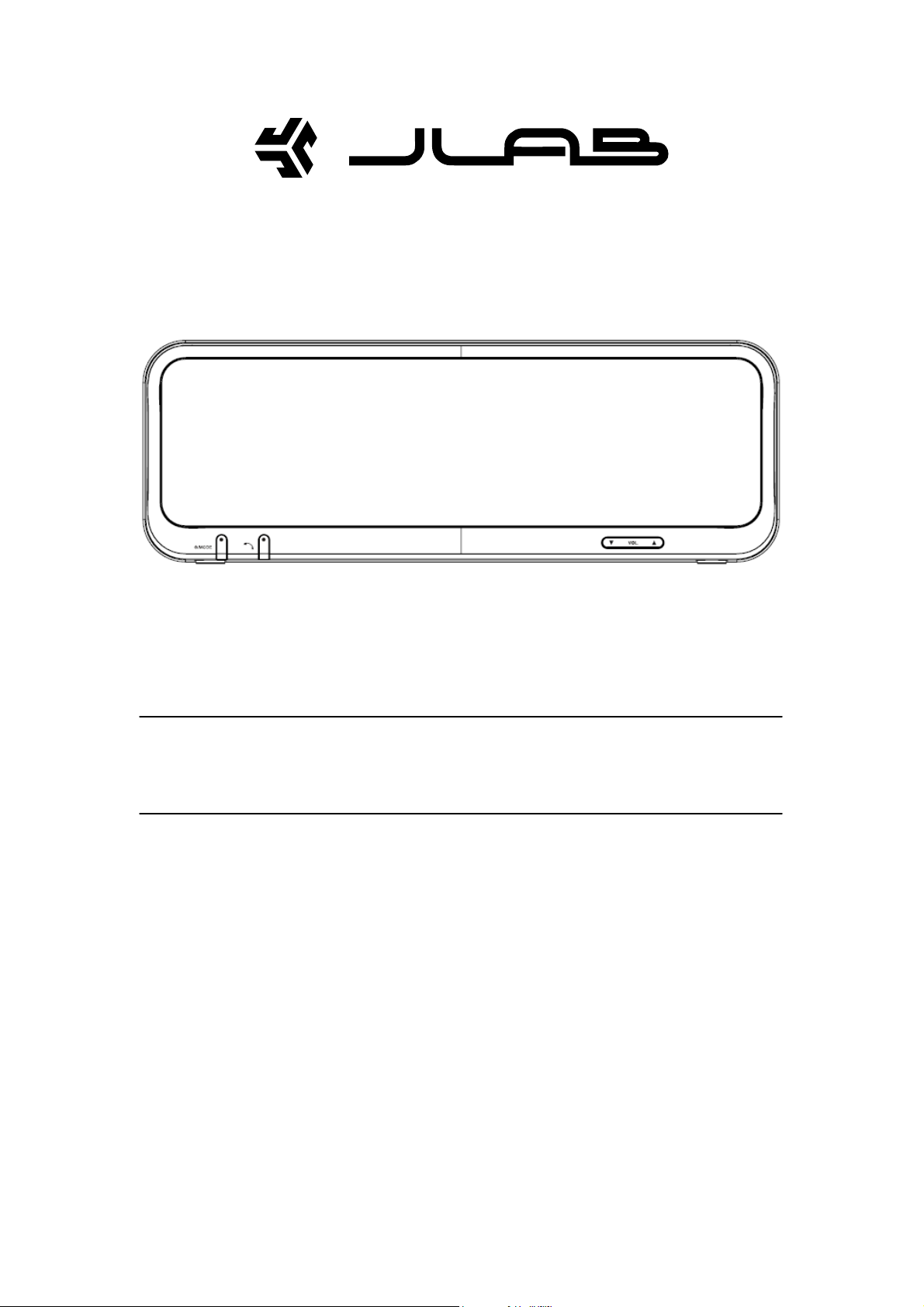
Music Link
Wireless Speaker
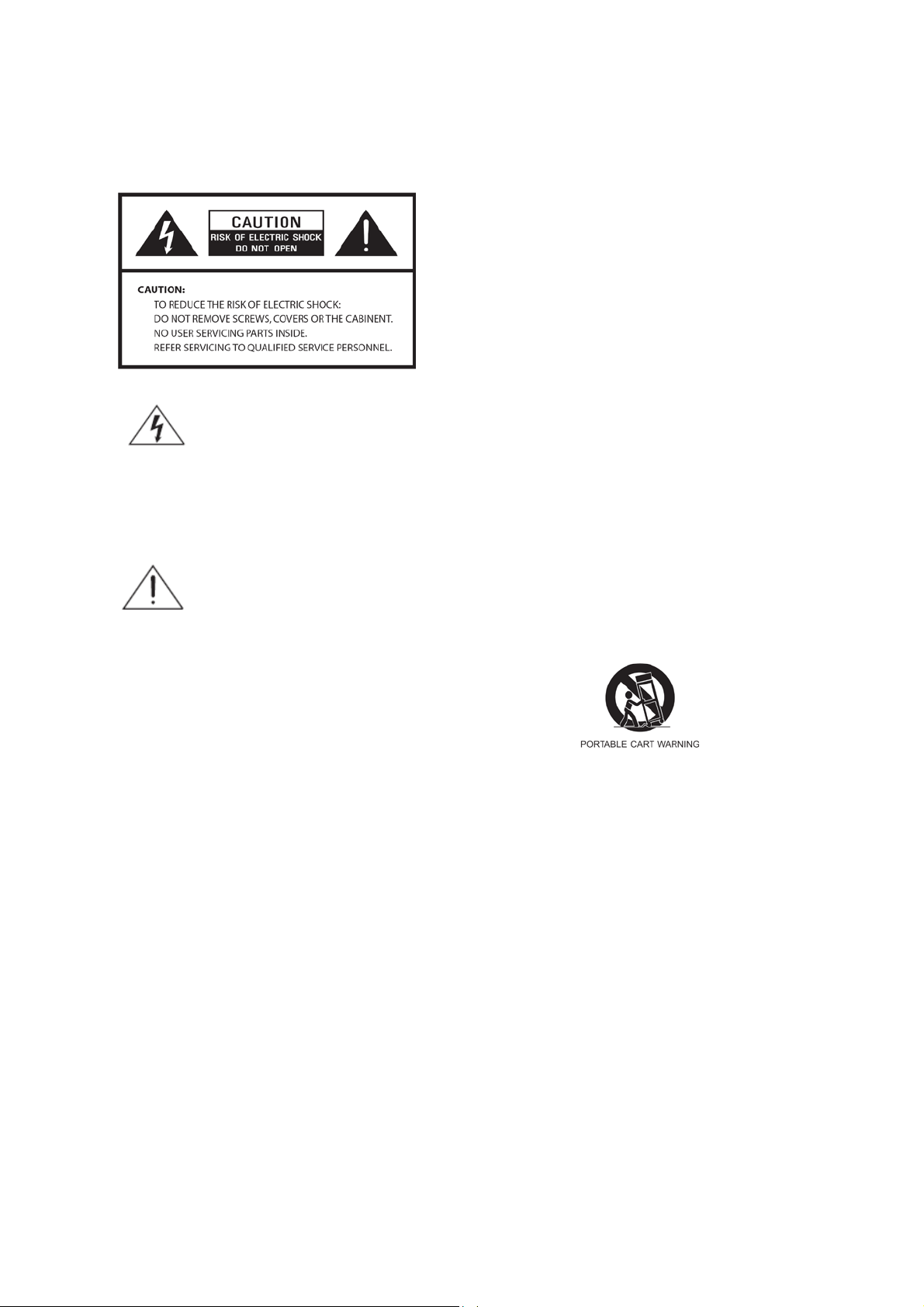
Safe ty Informa t io n
Do not defeat the safety purpose of the polarized
provided for your safety. If the provided plug does
not fit into your outlet, consult an electrician for
. Protect the power cord from being walked on or
when moving the cart/apparatus combination to
or plug is damaged, liquid has been spilled or
objects have fallen into the apparatus, the
. Th e main s p l ug or an ap plian ce c oupler is used as
presence of important operating and
WARNING: TO REDUCE THE RISK OF FIRE OR
ELECTRIC SHOCK, DO NOT EXPOSE THIS
detergent and water. Dry the apparatus
immediately afterwards with a clean cloth. Do not
use abrasive clothes, thinners, alcohol, or other
chem i cal solv ents, b ecause they may damage the
ventilation shall not be impeded by covering the
radiators, heat registers, stoves, or other
apparatus (inclu ding am plifiers) that produce h eat .
The lightning flash with arrowhead symbol
within an equilateral triangle is intended to
alert the user to the presence of uninsulated
"dangerous voltage" within the product's
enclosure that may be of sufficient
magnitude to constitute a risk of electric
shock to persons.
The exclamation point within an equilateral
triangle is intended to alert the user to the
maintenance (servic ing) instructions in the
literature accompanyi ng the appliance.
9.
or groundi ng - type plug. a polarized plug has two
blades with one wider t ha n the o t her. A groundin g
type plug has two blades and a third grounding
prong. The wide blade or the third prong are
replacemen t of t he obsolete outlet.
10. The optimum operat i ng tem perature is 0℃~40℃.
1 1. The optimum humidity is 30%~80%.
12
pinched particularly at plugs, convenience
rec eptacle s, and the point where they e xit fr om
the a pparatus. If the po wer cor d is damaged, it
must be repaired by a qualified rep ai rer.
13. Only use attachments/accessories specified by
the manufacturer.
14. Use only with the cart, sta nd, tripo d, brac ket or
table spe cifi ed by the manufa ctur er, or s old with
the a ppa ra tus . W hen a c ar t is us ed, use c aution
avoid i njury from tip -over.
APPL IAN CE TO RAI N OR MOISTURE.
IMPORTANT SAFETY INSTRUCTIONS
To red uce the risk of electrical shock, fire, etc.:
1. Read these instructions.
2. Keep these Instructions.
3. Heed all Warnings.
4. Follow all instructions.
5. Do not use thi s apparatus near water.
6. Clean only with dry cloth. For stubborn stains, use
a so ft cloth dampened wi th a weak solution of mild
finish or remov e the panel l et tering .
7.Do not block any ventilation openings. The
ventilation openings with items, such as
newspap ers, t able clothes, curtains, etc.
8.Do not install near any heat source such as
15. U nplug t his appar atus durin g li ghtni ng s tor ms or
when unused for long periods of time.
16. Ref er a ll ser vicing to qualif ie d ser vice perso nnel.
Servicing is required when the apparatus has been
damage d in any way, suc h as power -supply c ord
appa rat us has been e xpose d to ra in or moistur e,
does n ot operate normally, or has been dropp ed.
17. The apparat us sha ll not be expose d to dr i ppi ng o r
splashing and no objects filled with liquids, such as
vases, sh all be placed on the ap paratus.
18
the di sc onnect de vice, t he di sc onnec t device s hall
remain readily op erable.
19. Please read Rating Labels at the back of the unit
for power input and other safety information.
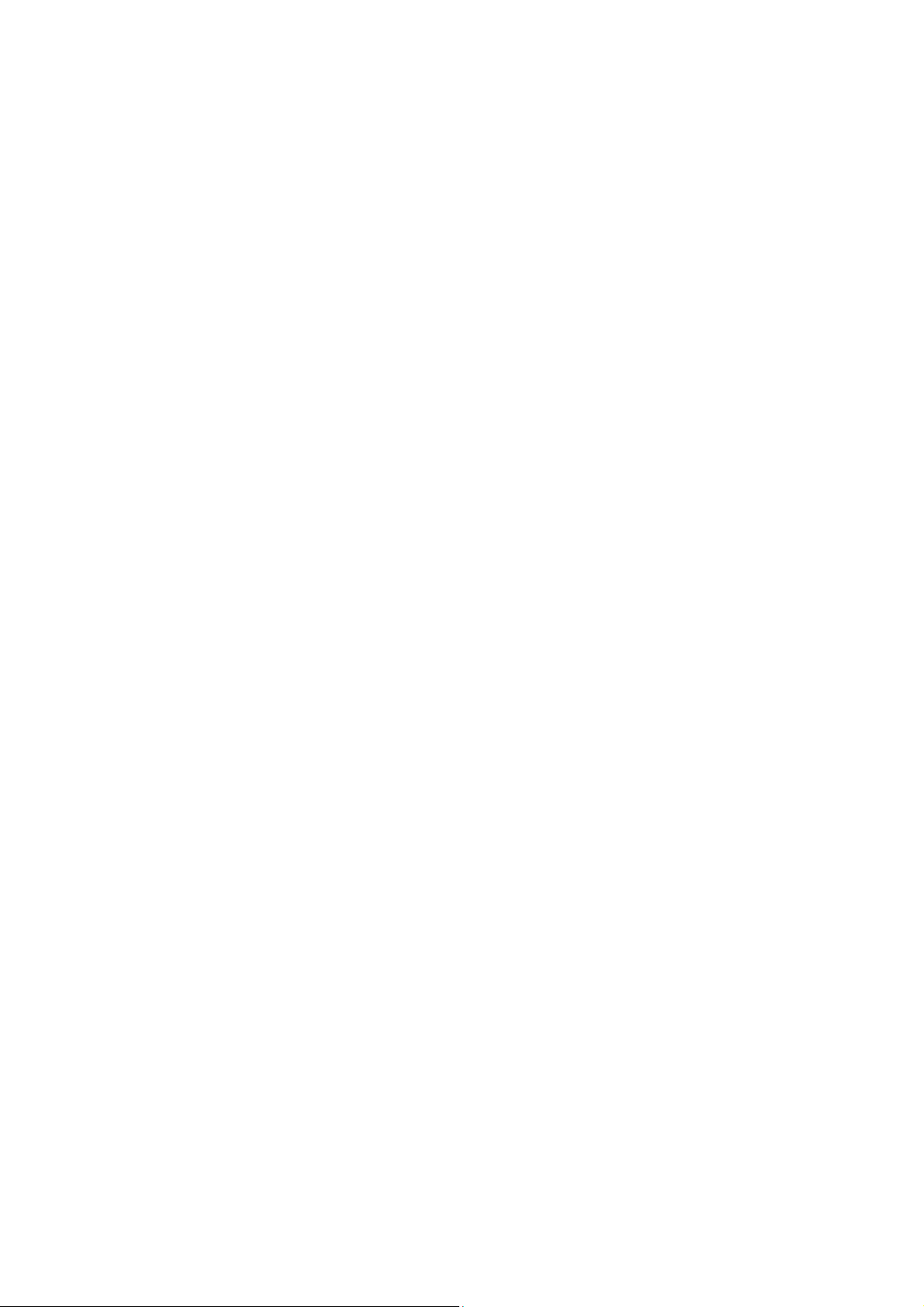
Contents
Safety Information ..................................................................................................................... 2
Contents .................................................................................................................................... 3
Introduction ............................................................................................................................... 4
Package content ................................................................................................................. 4
Front Overview .................................................................................................................. 5
Back Overview .................................................................................................................. 6
Remote Cont r ol Overview .................................................................................................. 6
Bluetooth Mode ......................................................................................................................... 7
Turning on ......................................................................................................................... 7
Pairing with Bluetooth devices ............................................................................................ 7
Calling and Answering ............................................................................................................... 8
Making a call ..................................................................................................................... 8
Answering a call ................................................................................................................ 8
Aux in Mode ............................................................................................................................. 8
Troubleshooting ......................................................................................................................... 9
Technica l informat ion .............................................................................................................. 10
Statements ............................................................................................................................... 10
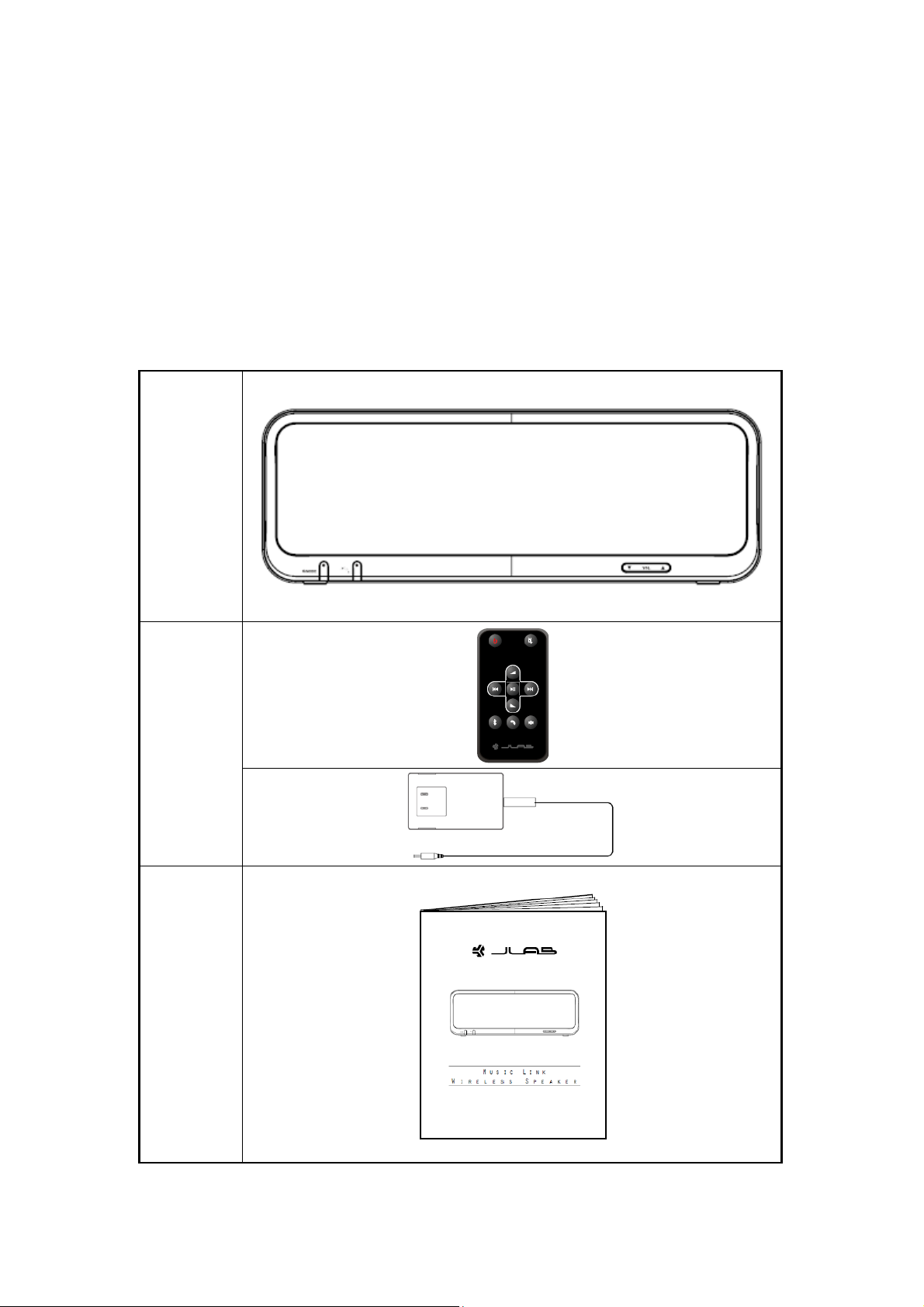
Introduction
Thank you for purchasing the Wireless Link Mobile Speaker. Enjoy music wirelessly from your
smartphone, tablet, laptop, or other Bluetooth enabled device anywhere you choose.
Package conte nt
What you can find inside of your package:
Main unit
Remote
Control
AC/DC
Adapter
Instruction
manual

Front Overview
on, press to convert between
Control All mode
a. Press to turn on speaker.
/ MODE
b. While speaker is turned
c. Long press to turn off speaker.
When receive a call, press to answer the call, press again to end
the call.
Bluetooth and Aux in mode.
Red indicator
Blue indicator
Press to adjust volume level.
Illuminates while speaker is turned on.
a. Blinks slow means speaker is attempting to pair with a new
Bluetooth device or connect to a paired Bluetooth device.
b. Remains steadily on means speaker is connected to a paired
Bluetooth device.
c. Indicator off means speaker is in Aux mode.
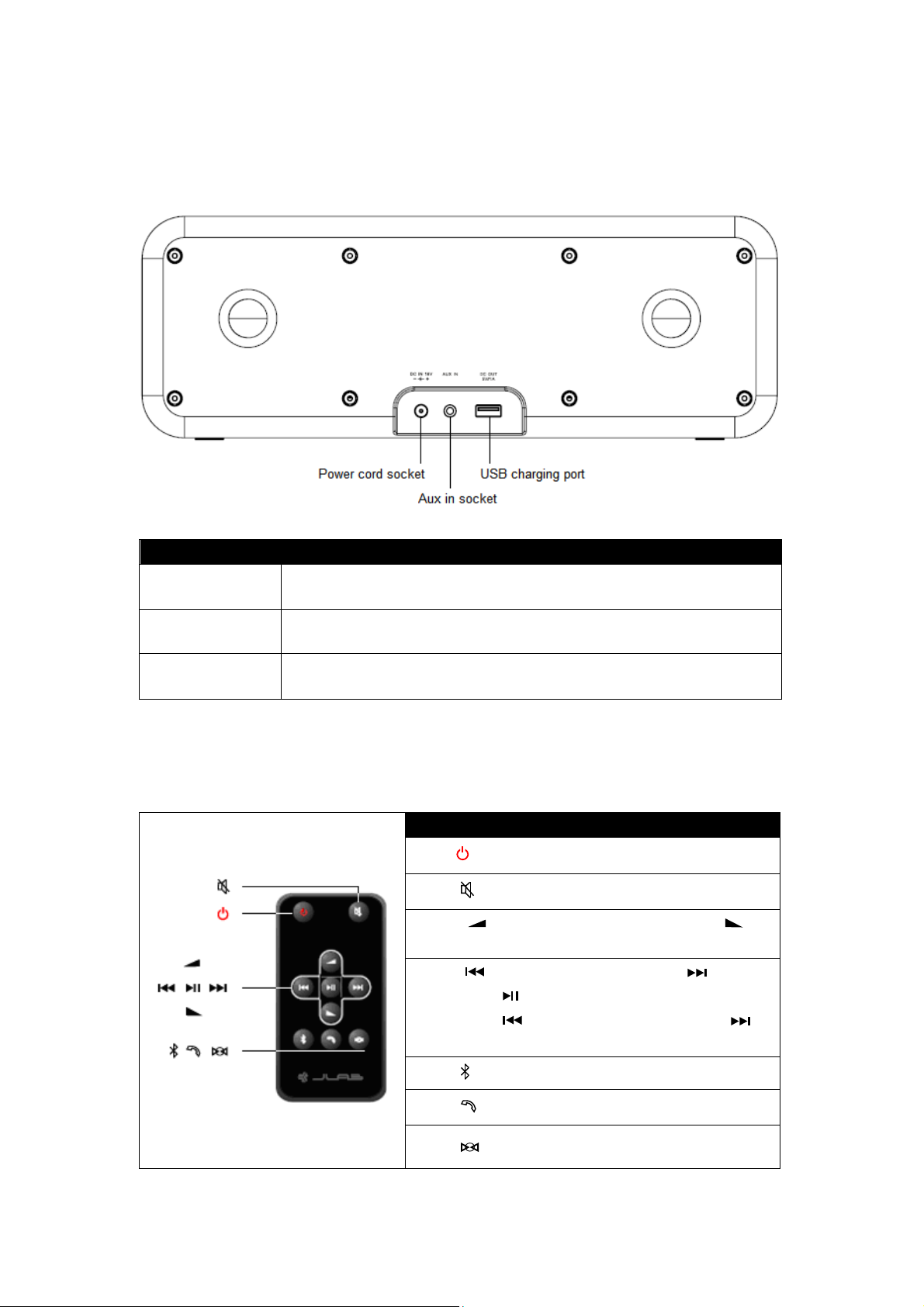
Back Overview
to next
Items Remark:
Power cord socket: Conn ect to DC adap tor .
AUX IN socket: It is for connecting the audio cable.
USB charging port Output a 5V voltage for charging your smart phone.
Remote Control Overview
Remark
Press to turn on/off speaker.
Press to mute speaker.
Press to increase volume, press to
decrease volume.
Press to previous track, press
track, press to pause/play.
Long press to fast forward, long press to
fast rewind.
Press to enter Bluetooth mode.
Press to enter answer mode.
Press to enter Aux in mode.

Bluetooth Mod e
Turning on
1. Before using your new Music Link Wireless Speaker the first time, you should connect
it to adapter.
2. Press
a new Bluetooth device or connecting to a paired Bluetooth device.
Pairing with Bluetooth devices
Pairing occurs when two Bluetooth devices communicate with each other and establish a
connection. A record of information about this connection is then stored in the memory of each
device. Once you pair a device with the Music Link Wireless Speaker, you should not have to
pair it again.
To begin pairing with a Bluetooth device
1. Turn on your Bluetooth device.
2. Set your Bluetooth device to “discover” the Music Link Wireless Speaker, then locate the
Bluetooth device list.
3. From the Bluetooth device list, select the device named “Musi c Li nk Wir el ess Sp eak er”.
4. If your device asks for a passkey, enter digits 0000 (four zeros) and press OK. Some
devices also ask you to accept the connection.
Your Bluetooth device indi cates when pairing is complete. The Musi c Li nk W i rel ess Speak er
indicates pairing is complete when the Blue indicator remains steadily on.
To pair additional devices
Note: when you have paired Music Link Wireless Speaker with a Bluetooth device and
want to use another device instead, please set your first Bluetooth device to
“undiscover”.
To pair with another device, please follow “To begin pairi ng with a Bl ue toot h dev i ce” steps
1-4.
/ MODE to switch on. The Blue indicator blinks slow and waiting for pairing with

Calli ng and Answering
You can make or receive a call via Music Link Wireless Speaker
Making a call
1. Make sure that your smart phone has connected to Music Link Wir el ess Spea ke r .
2. Dial a phone number, confirm to call. You can select an audio source from selections:
M usi c Li nk Wi rel ess Sp eake r, your s mart pho ne na me and Speaker on your smart
phone.
3. Choose M u sic L in k Wi rel ess Spe a ker then you can start calling through Music Li nk
Wireless Speaker.
Answering a call
1. Make sure that your smart phone has connected to Music Link Wireless Speaker
speaker.
.
2. When you receive a call , press to answer. You c an select an audio source from
selections: M usi c Li nk W ir eless Sp ea ker, your s mart pho ne name and Speaker on
your smart phone.
3. Choose the M usi c Lin k Wirel ess Spe aker and then can begin to talk through Music
Link Wireless Speaker.
Aux in Mode
You can use another audio device with your Music Link W ireless Speak er. This requires
using an audio cable with a 3.5mm plug on one end to connect with the Aux input on the Music
Link Wireless Speaker system.
4. Press / MODE to shift from BT. mode to Aux in mode.
5. Plug the cable from the audio device into the Aux connector on the back of the Music Link
Wireless Speaker.
6. To gain optimal volume levels, adjusting the output volume level on both the source
device and the Music Link Wireless Speaker itself are recommended.

Troubleshooting
Speaker will not turn
Paired Bluetooth
device will not
If your device requires a passkey, make sure the one you entered
hen pair the device and the
indicates a
Turn off or disable Bluetooth on all other paired devices nearby
Cannot pair the
with my
away from other devices that generate electromagnetic
dio from a
Make sure your Bluetooth device is playing audio, and the volume
No audio from the
Problem What to do
on
connect
Musi c Link W i rel ess
Speaker
connection, but is not
playing music
Musi c Link W i rel ess
Speaker
Bluetooth device
No au
Bluetooth device
AUX source
Make sure your system is connected to a working mains outlet.
was correct.
Turn the Musi c Li nk Wir el ess Speaker off and back on.
Remove the Music Link Wireless Speaker from the pairing list on
your Bluetooth device pairing list. T
Music Link Wireless Speaker again.
and reconnect the device you want to hear.
Turn the Music Li nk W i r el ess Sp ea ker off and back on.
Make sure your Bluetooth device is discoverable.
Your Bluetooth dev ice may be out of range – try mov ing it closer to
the Music Link Wireless Speaker.
Make sure your Bluetooth device supports the transfer of audio.
Move your Bluetooth device and/or Music Link Wireless Speaker
interference.
If possible, turn off all other nearby Bluetooth devices or dis able
their Bluetooth functionality.
Turn the Music Li nk W i r el ess Sp ea ker off and back on.
Make sure your Music Li nk W ir eless Speak er is not m uted, and
the volume is up.
is up.
Your Bluetooth dev ice may be out of range – try mov ing it closer to
the Music Link Wireless Speaker.
Turn the Music Li nk W i r el ess Sp ea ker off and back on.
Make sure your connected device is on and playing.
Make sure your Music Link Wireless Speaker is in Aux in mode.
Make sure the 3.5mm plug is fully inserted into the Music Li nk
Wireless Speaker.
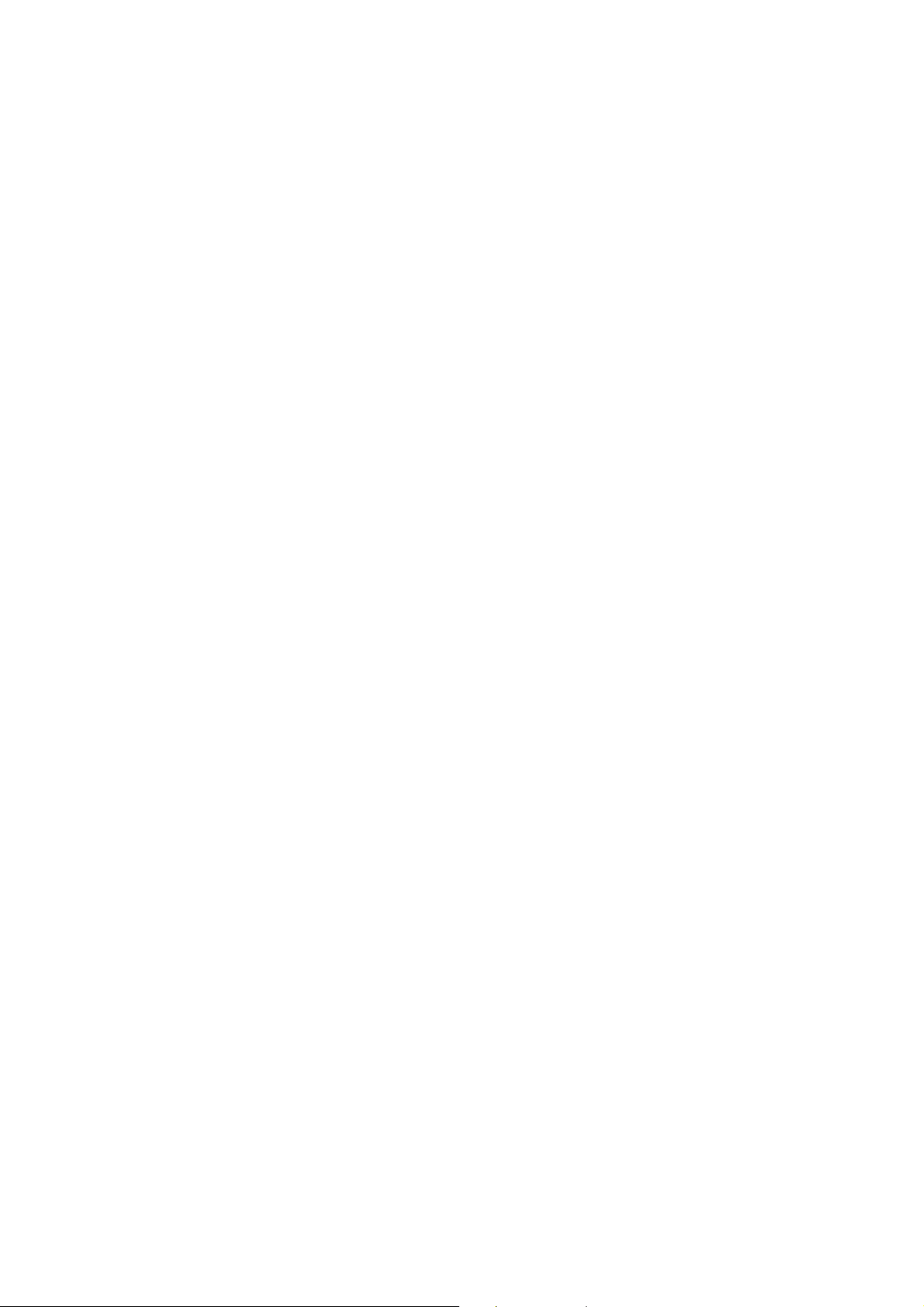
Technical informat ion
Power supply rating
Input: 100-240VAC, 50/60Hz
Output: 18VDC, 2A Max
Dimensions
H x W x D: 330mm x 135mm x115mm
Statements
Note: The manufacturer is not responsible for any RADIO or TV interference caused by
unauthorized m odifications to this equipment. Such modifications could void the user
authority to operate the equipment.
Note: This equipment has been tested and found to comply with the limits for a Class B digital
device, pursuant to Part 15 of the FCC Rules. These limits are designed to provide reasonable
protection against harmful interference in a residential installation. This equipment generates,
uses and can radiate radio frequency energy and, if not installed and used in accordance with
the instructions, m ay cause harmful interference to radio communications. However, there is
no guarantee that interference will not occur in a particular installation.
If this equipment does cause harmful interferenc e to radio or telev ision reception, which can be
determined by turning the equipment off and on, the user is encouraged to try to correct the
interference by one or more of the following measures:
-- Reorient or relocate the receiving antenna.
-- Increase the separation between the equipment and receiver.
-- Connect the equipment into an outlet on a circuit different from that to which the receiver is
connected.
-- Consult the dealer or an experienced radio/TV technician for help.
