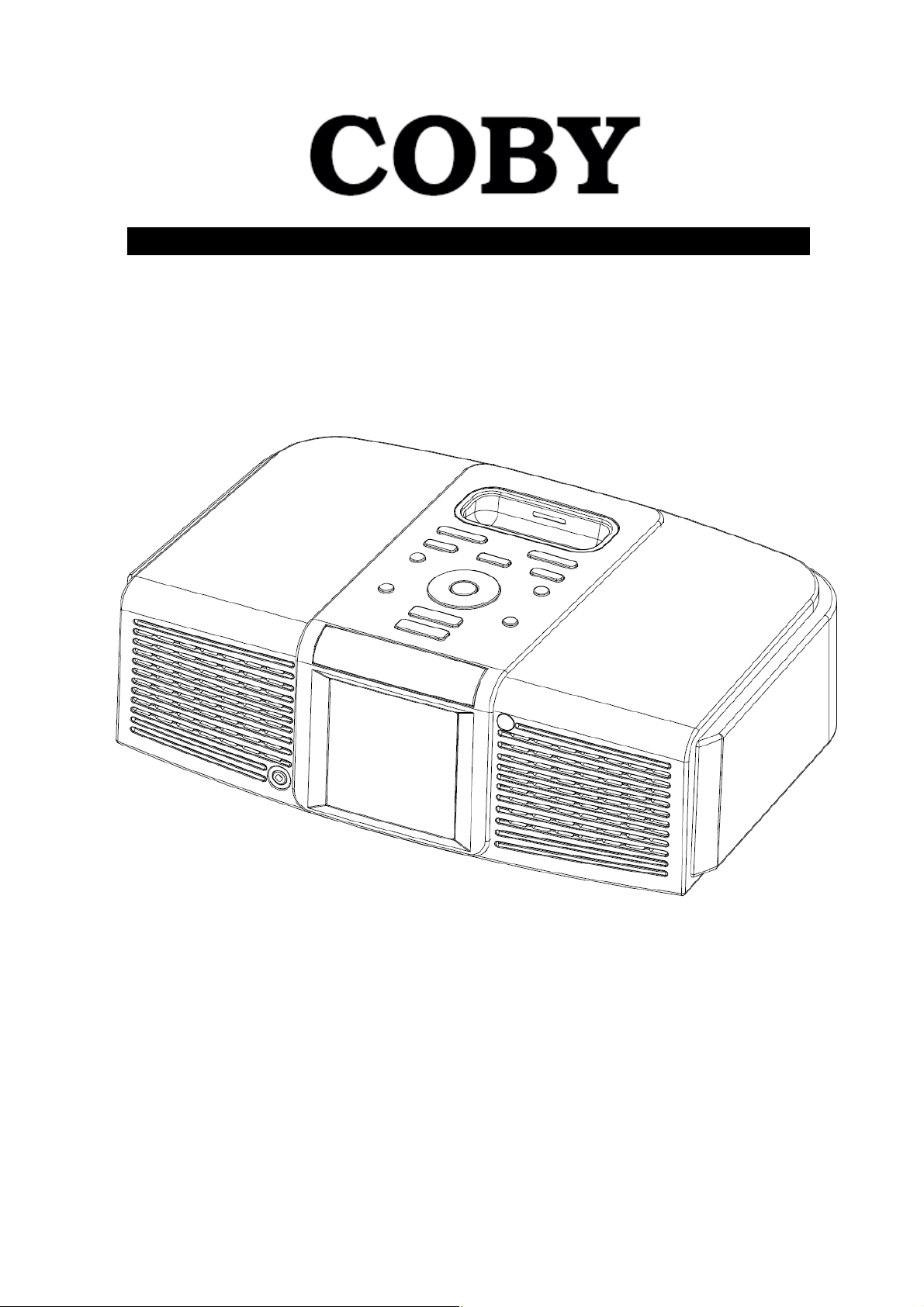
®
Internet Radio, DAB+, DAB, FM with Docking for iPod
Instruction Manual
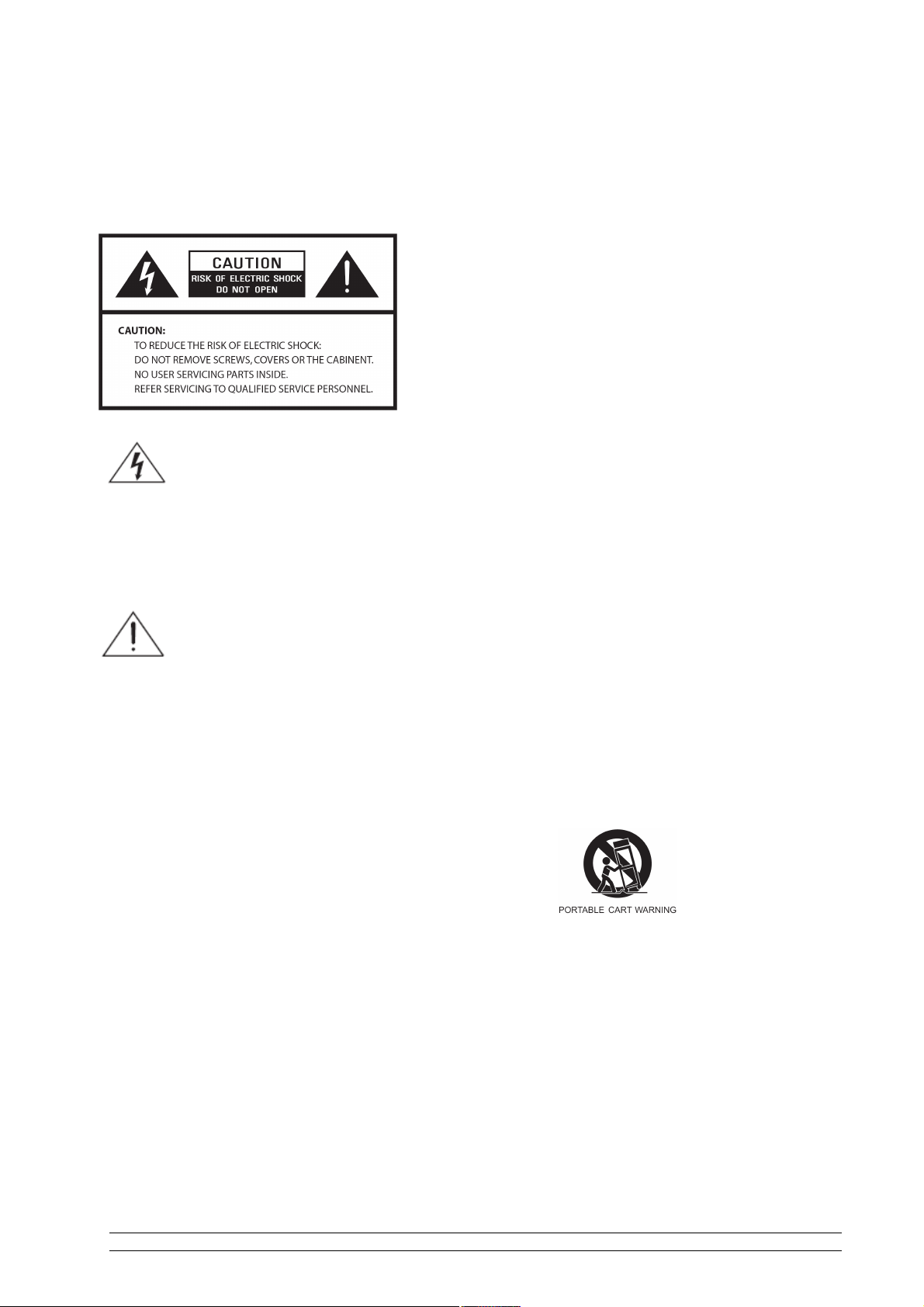
Safety Information
WARNING: TO REDUCE THE RISK OF FIRE OR
ELECTRIC SHOCK, DO NOT EXPOSE THIS
APPLIANCE TO RAIN OR MOISTURE.
IMPORTANT SAFETY INSTRUCTIONS
To reduce the risk of electrical shock, fire, etc.:
1. Read these instructions.
2. Keep these Instructions.
3. Heed all Warnings.
4. Follow all instructions.
5. Do not use this apparatus near water.
6. Clean only with dry cloth. For stubborn stains,
use a soft cloth dampened with a weak solution of
mild detergent and water. Dry the apparatus
immediately afterwards with a clean cloth. Do not
use abrasive clothes, thinners, alcohol, or other
chemical solvents, because they may damage
the finish or remove the panel lettering.
The lightning flash with arrowhead
symbol within an equilateral triangle is
intended to alert the user to the
presence of uninsulated "dangerous
voltage" within the product's enclosure
that may be of sufficient magnitude to
constitute a risk of electric shock to
persons.
The exclamation point within an
equilateral triangle is intended to alert
the user to the presence of important
operating and maintenance (servicing)
instructions in the literature
accompanying the appliance.
7. Do not block any ventilation openings. The
ventilation shall not be impeded by covering the
ventilation openings with items, such as
newspapers, table clothes, curtains, etc.
8. Do not install near any heat source such as
radiators, heat registers, stoves, or other
apparatus (including amplifiers) that produce
heat.
9. Do not defeat the safety purpose of the
polarized or grounding - type plug. A
polarized plug has two blades with one wider
than the other. A grounding type plug has two
blades and a third grounding prong. The wide
blade or the third prong are provided for your
safety. If the provided plug does not fit into
your outlet, consult an electrician for
replacement of the obsolete outlet.
10. Protect the power cord from being walked on or
pinched particularly at plugs, convenience
receptacles, and the point where they exit from
the apparatus. If the power cord is damaged, it
must be repaired by a qualified repairer.
11. Only use attachments/accessories specified by
the manufacturer.
12. Use only with the cart, stand, tripod, bracket or
table specified by the manufacturer, or sold with
the apparatus. When a cart is used, use caution
when moving the cart/apparatus combination to
avoid injury from tip-over.
13. Unplug this apparatus during lightning storms or
when unused for long periods of time.
14. Refer all servicing to qualified service personnel.
Servicing is required when the apparatus has
been damaged in any way, such as powersupply
ii
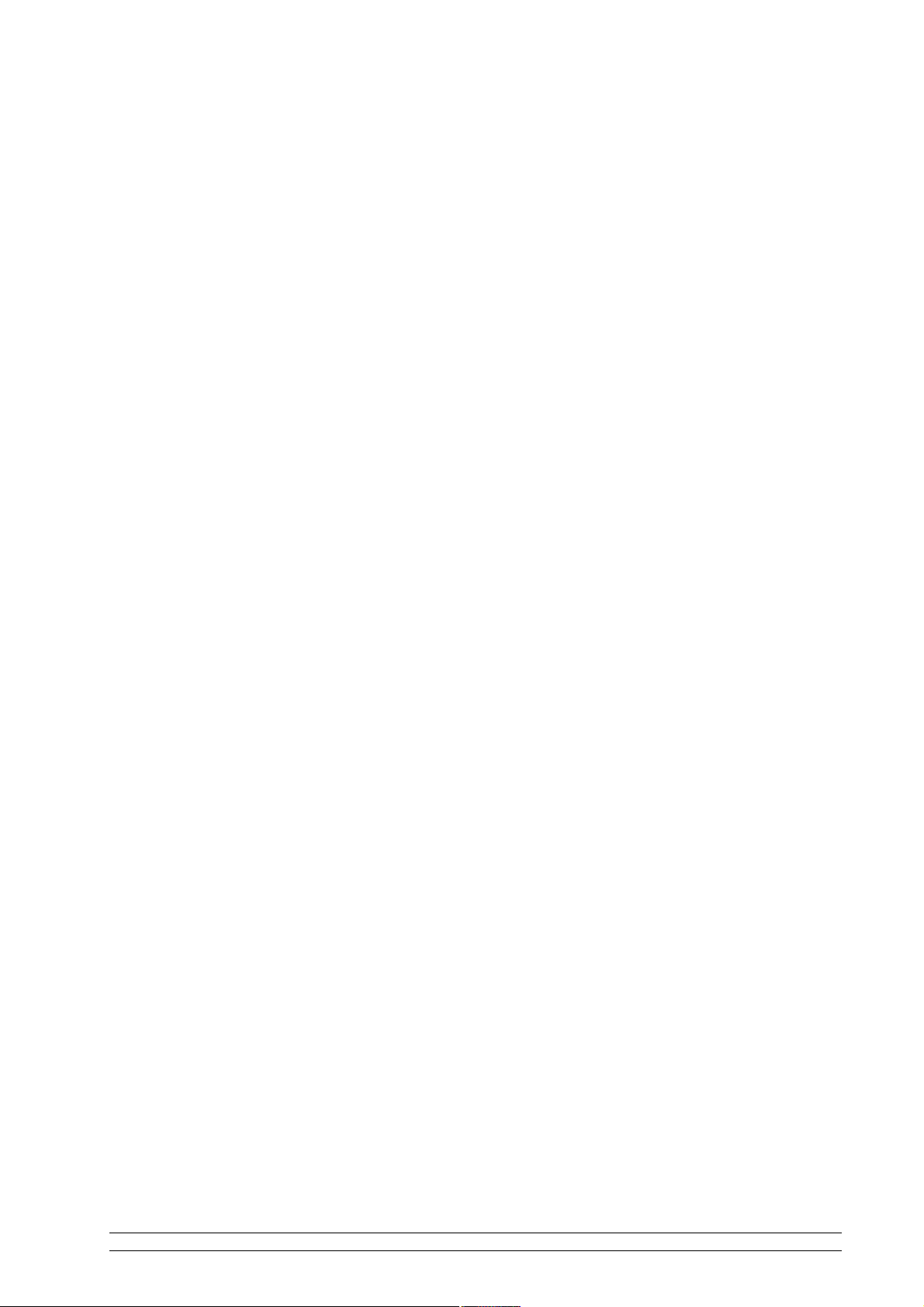
cord or plug is damaged, liquid has been
FCC
spilled or objects have fallen into the
apparatus, the apparatus has been exposed
to rain or moisture, does not operate
normally, or has been dropped.
15. The apparatus shall not be exposed to dripping
or splashing and no objects filled with liquids,
such as vases, shall be placed on the
apparatus.
16. The mains plug or an appliance coupler is used
as the disconnect device, the disconnect
device shall remain readily operable.
17. Please read Rating Labels at the bottom of the
Sender and Receiver for power input and
other safety information.
This device complies with Part 15 of the FCC
Rules Operation that is subject to following two
conditions:
(1) This device may not cause harmful
interference and,
(2) This device must accept any interference
received, including interference that may
cause undesired operation.
Warning1: Changes or modifications to this
unit not expressly approved by the party
responsible for compliance could void the
user authority to operate the equipment.
Warning2: When using this product, it should
be installed and operated with a minimum
distance of 7.9 in. (20cm) for 2.4 GHz
operations between the radiator and your
body. This transmitter must not be collocated
or operate in conjunction with any other
antenna or transmitter.
iii
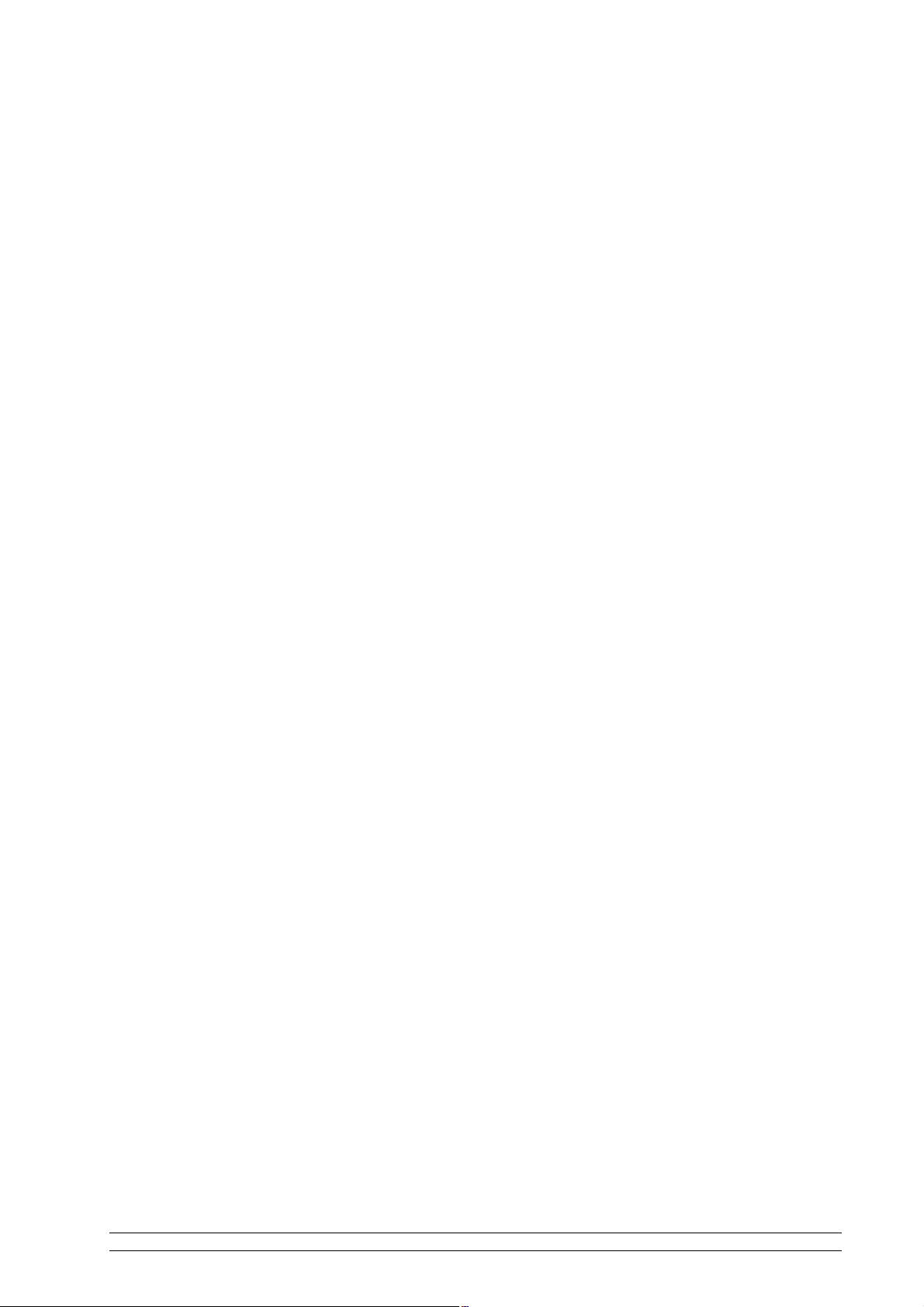
Safety Warnings
Thanks for your buying! Please read before installation!
If this Internet Radio has been moved from a cold place to a warm place, DO NOT plug
it in for 2-3 hours (e.g. from a cold car boot to a warm room). There is a possibility that
moisture may have condensed in the Internet Radio, this can cause damage to your
Internet Radio. To avoid damage please unpack your Internet Radio and allow it to
stand at room temperature for 2-3 hours before use. This will help any moisture
evaporate and prevent unnecessary damage to your Internet Radio.
DO ensure that the mains plug is easily accessible.
Covers - Do not remove any fixed covers as this may expose dangerous voltages.
Weather - It is advisable to unplug an external aerial during a thunderstorm.
Damage - Never use your Internet Radio if it is damaged in any way. Always place your
Internet Radio on a flat level surface avoiding anywhere which may be subject to strong
vibration.
Temperature - Avoid extremes of temperature, either hot or cold, place your Internet
Radio well away from heat sources such as radiators or gas/electric fires.
DO NOT use this apparatus in tropical climates.
Moisture - Do not allow your Internet Radio to be exposed to rain, moisture or dust. If
you spill any liquid is spilt into your Internet Radio it can cause serious damage, switch it
off at the mains immediately. Contact your store without delay.
CAUTION –Do not open any covers and do not repair yourself. Qualified personnel
must carry out repair work.
iv
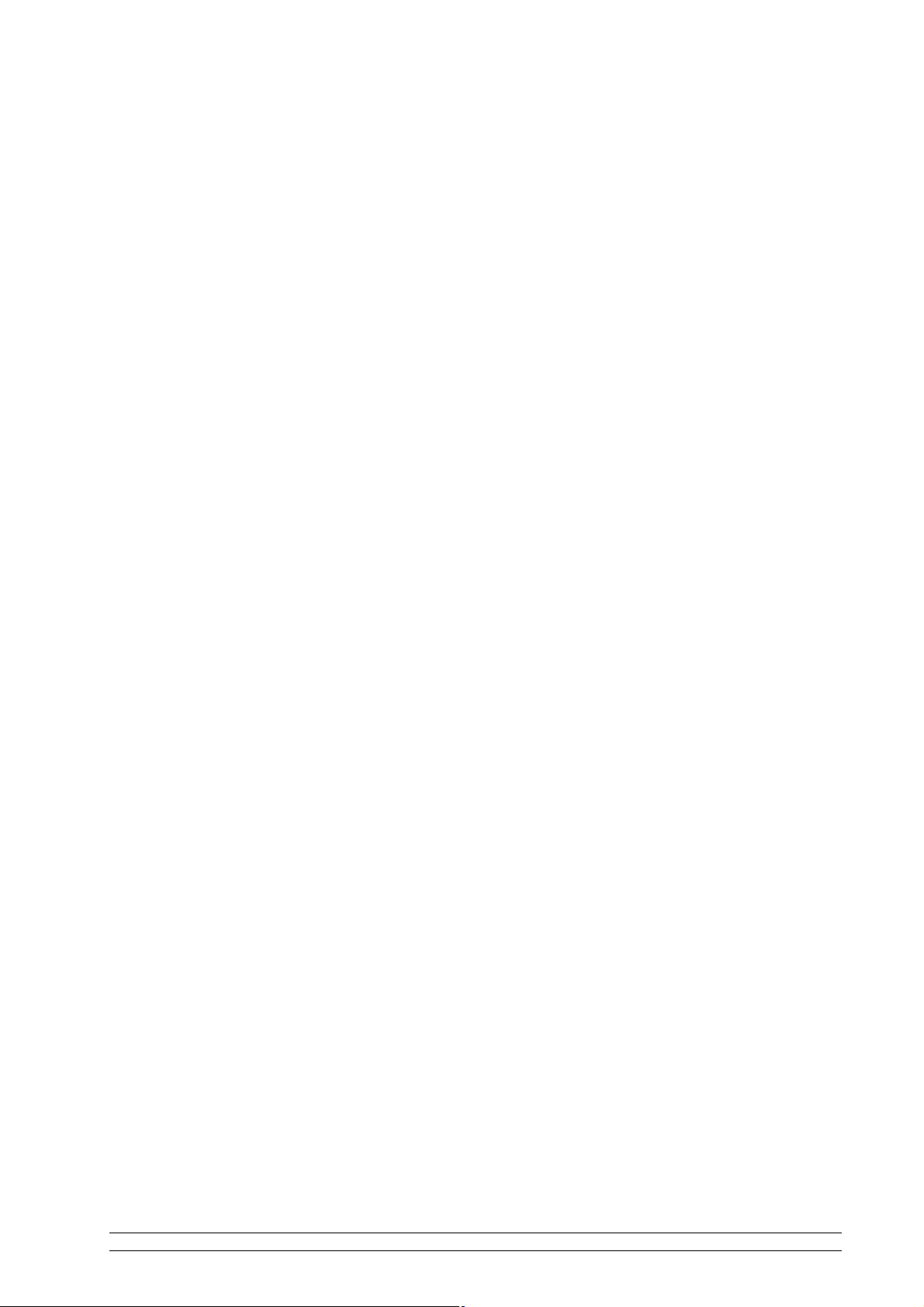
Contents
Safety Information ii
Safety Warnings iv
Package Content 2
What you need before you can use your Internet Radio ................................................... 3
Controls Overview (a) .................................................................................................... 4
Controls Overview (b) .................................................................................................... 6
Installing the remote control battery .................................................................. 7
Replacing the battery ........................................................................................ 7
Connecting to wired network .......................................................................................... 8
Step 1 - Power up Radio ................................................................................... 8
Step2 - connect to the internet ........................................................................... 8
Step 3 – Select Your Region ............................................................................. 8
Step 4 – Access Network .................................................................................. 9
Choosing a station ........................................................................................................ 11
Changing the Station Information ................................................................................. 12
Station Updates ............................................................................................................ 12
Music player Operation Mode ...................................................................................... 13
DAB Operation Mode(optional item) ....................................................................... 14
FM Operation Mode ..................................................................................................... 15
Setting Station Presets .................................................................................................. 16
Selecting a Preset station .............................................................................................. 17
Docking and playing your iPod ..................................................................................... 18
Setting Clock ............................................................................................................... 19
Daylight savings ........................................................................................................... 20
Setting Alarm ............................................................................................................... 21
Sleep Function ............................................................................................................. 23
System settings 24
Network setup .............................................................................................................. 24
Language ..................................................................................................................... 24
Factory reset................................................................................................................. 25
Software Updates ......................................................................................................... 26
SW Version and Radio ID ............................................................................................ 26
General Operation 27
Register........................................................................................................................ 27
Requesting a Station ..................................................................................................... 27
Returning To Main Menu ............................................................................................. 27
Changing Volume ........................................................................................................ 27
Appendix 28
Step 1: Set Up Media Sharing in WMP 11 .................................................................... 28
Step 2: Play Music on the Internet Radio. ..................................................................... 29
Set Up Media Sharing in MAC OS ............................................................................... 30
Troubleshooting 31
Specification 32
Contents page
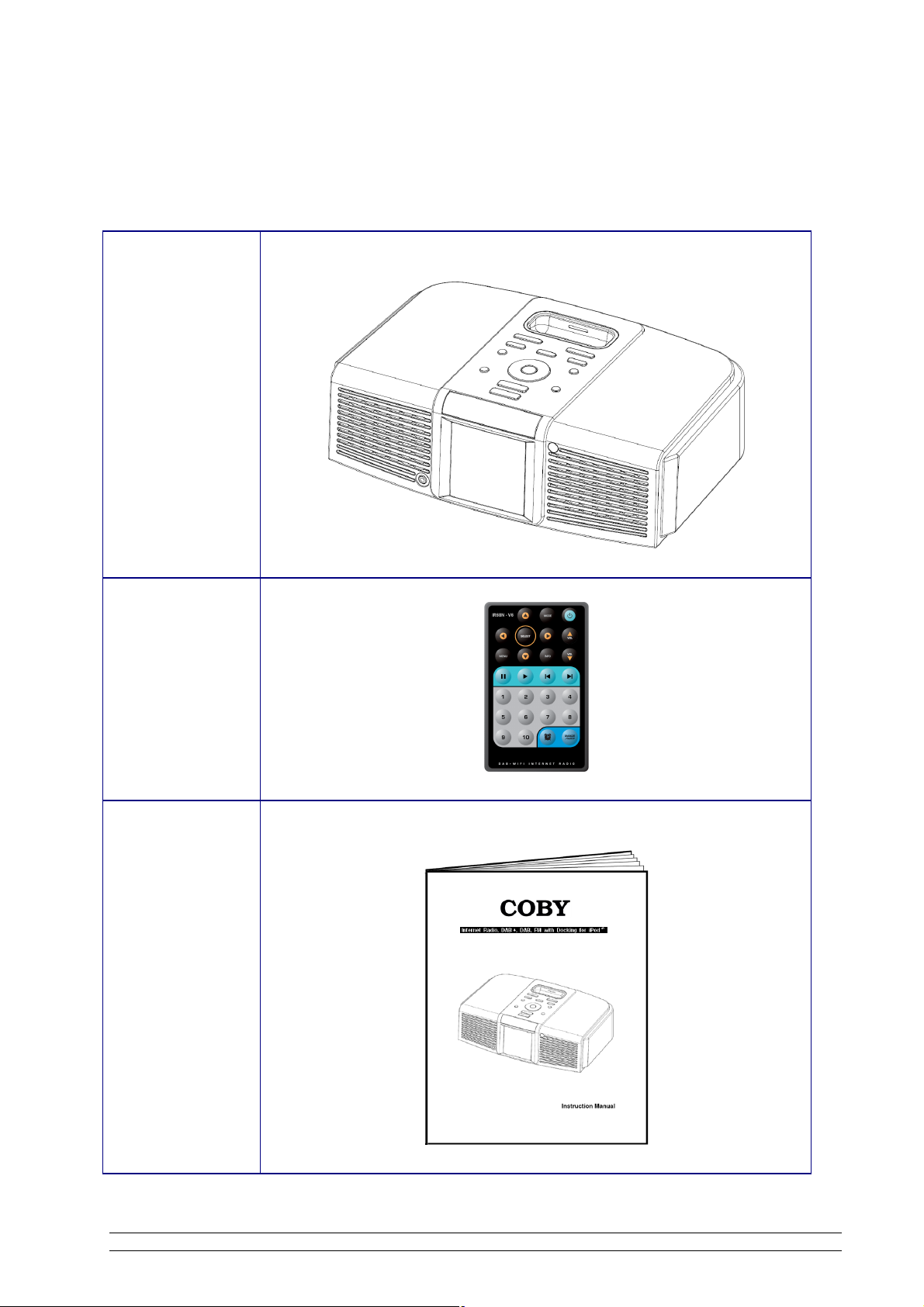
Package Content
Main unit
Remote control
Instruction
manual
2
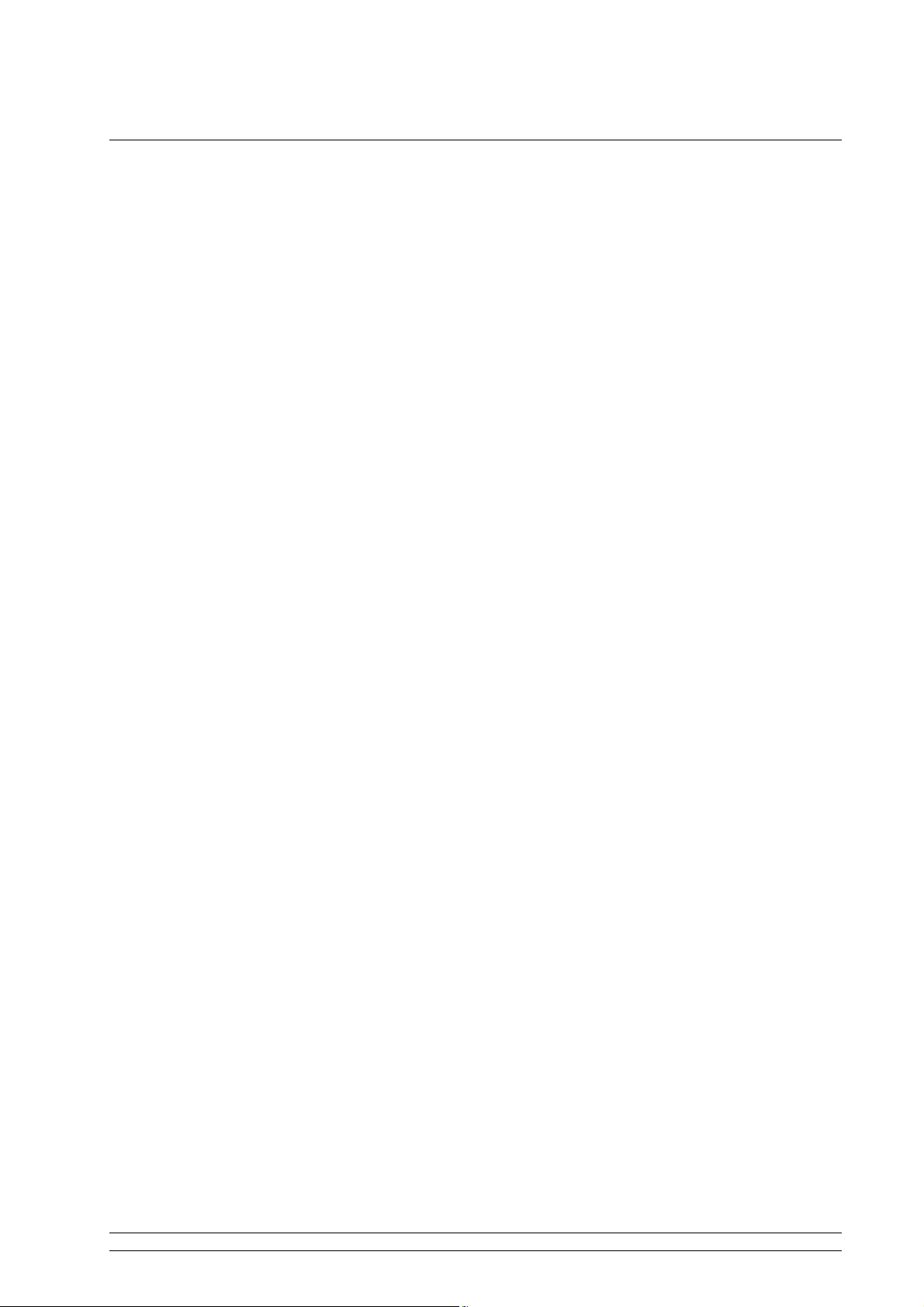
What you need before you can use your Internet Radio
Before you use your Internet Radio, you need the following:
Wireless LAN Setting:
· A broadband Internet connection.
· A wireless access point (Wi-Fi) connected to your broadband Internet, preferably via a router.
· If your wireless network is configured to use Wired Equivalent Privacy (WEP) or Wi-Fi Protected
Access (WPA) data encryption then you need to know the WEP or WPA code so you can get the
Internet Radio to communicate with the network.
· If your wireless network is configured for trusted stations you will need to enter the Radio’s MAC
address into your wireless access point. To find the Radio’s MAC address use menu items as
follows:
Main menu à System settings à Network à View settingsà MAC Address
· To enter the MAC address into your wireless access point, you must read the instructions
supplied with the wireless access point.
Before you continue, make sure that your wireless access point is powered up and connected to your
broadband Internet, to get this part of the system working you must read the instructions supplied with
the wireless access point.
3

Controls Overview (a)
UNIT TOP VIEW
UNIT FRONT VIEW
1 iPod docking 9 SNOOZE button
2 INFO button 10 ALARM button
Please refer below note 1
3
4 PRESET button 12 MODE button
Please refer below note 2
5
6 MENU button 14 Display screen
11 SCAN button
13 STANDBY/ON button
7 VOL + button 15 Earphone socket
8 VOL - button
Note1:
Note2:
SELECT button
4
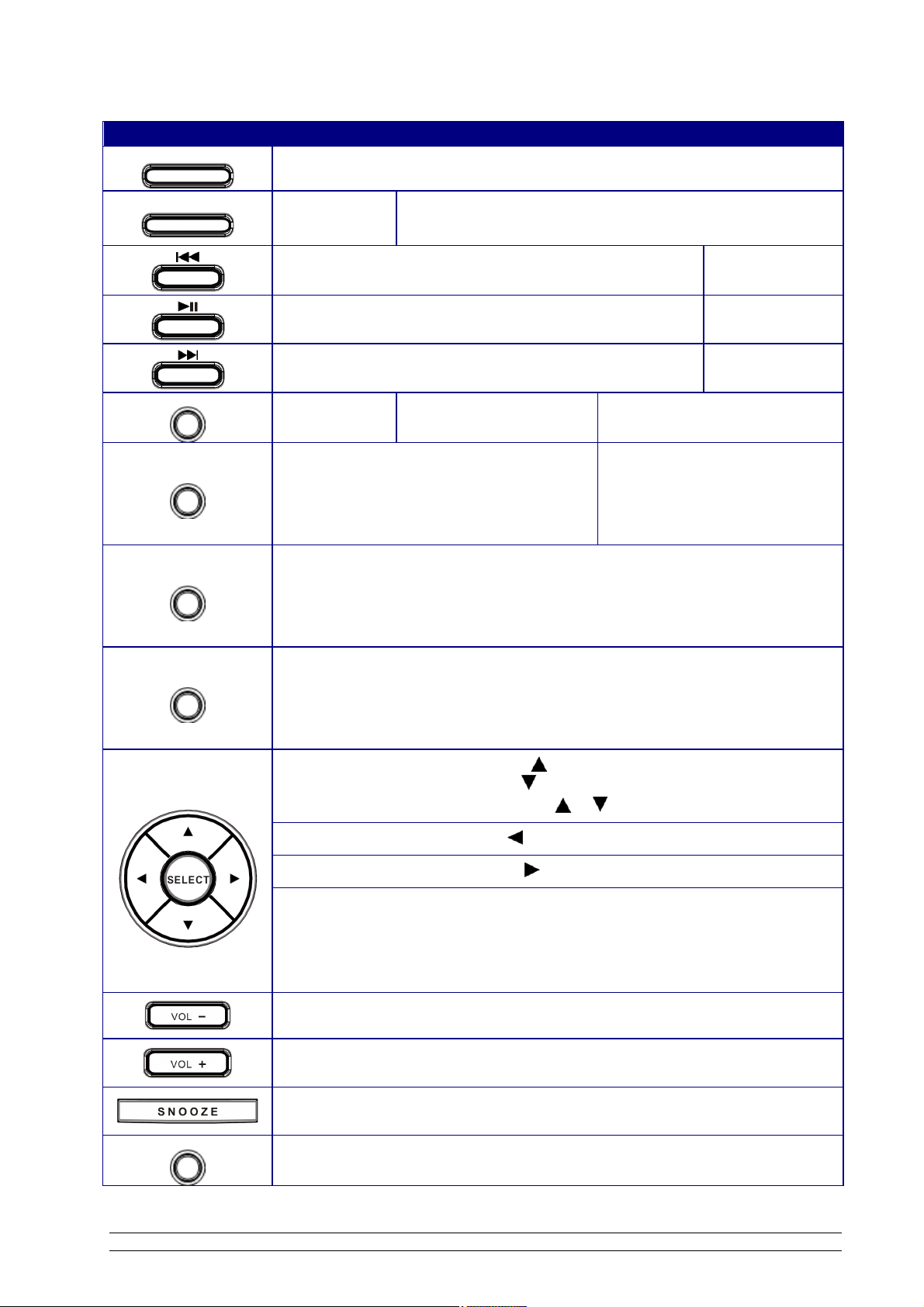
Control Internet DAB FM mode Media Player iPod mode
ALARM
Press to set Alarms
INFO
SCAN
PRESET
MODE
Press to
information
display Queue
No function
No function Previous Track
No function Play/Pause
No function Next Track
No function Press to scan stations No function
Press and hold to save Preset station
1-10;
Press to load Preset station
1-10.
No function
Press to convert among Internet Radio, Music Player, DAB, FM, iPod mode
MENU
STANDBY/ON
Press to Main menu and other options
Press to scroll up
Press to scroll down
FM mode: press and hold or to auto-searching
Press to previous track
Press to next track
SELECT button:
a. Press to confirm
b. FM Mode: press to searching next active station
Press to decrease volume
Press to increase volume
When alarm is coming, press to set SNOOZE
Otherwise, press to set SLEEP
Press to turn on/off Radio
5

Controls Overview (b)
REMOTE CONTROL VIEW
1 MODE button 7 ALARM button
2 STANDBY/ON button 8 SNOOZE/SLEEP button
3
VOL button
4
VOL button
Please refer below note 1
5
6 PRESET button 1-10
Note1:
Note2:
9 INFO button
10 MENU button
Please refer below note 2
11
SELECT button
UNIT BOTTOM VIEW
6
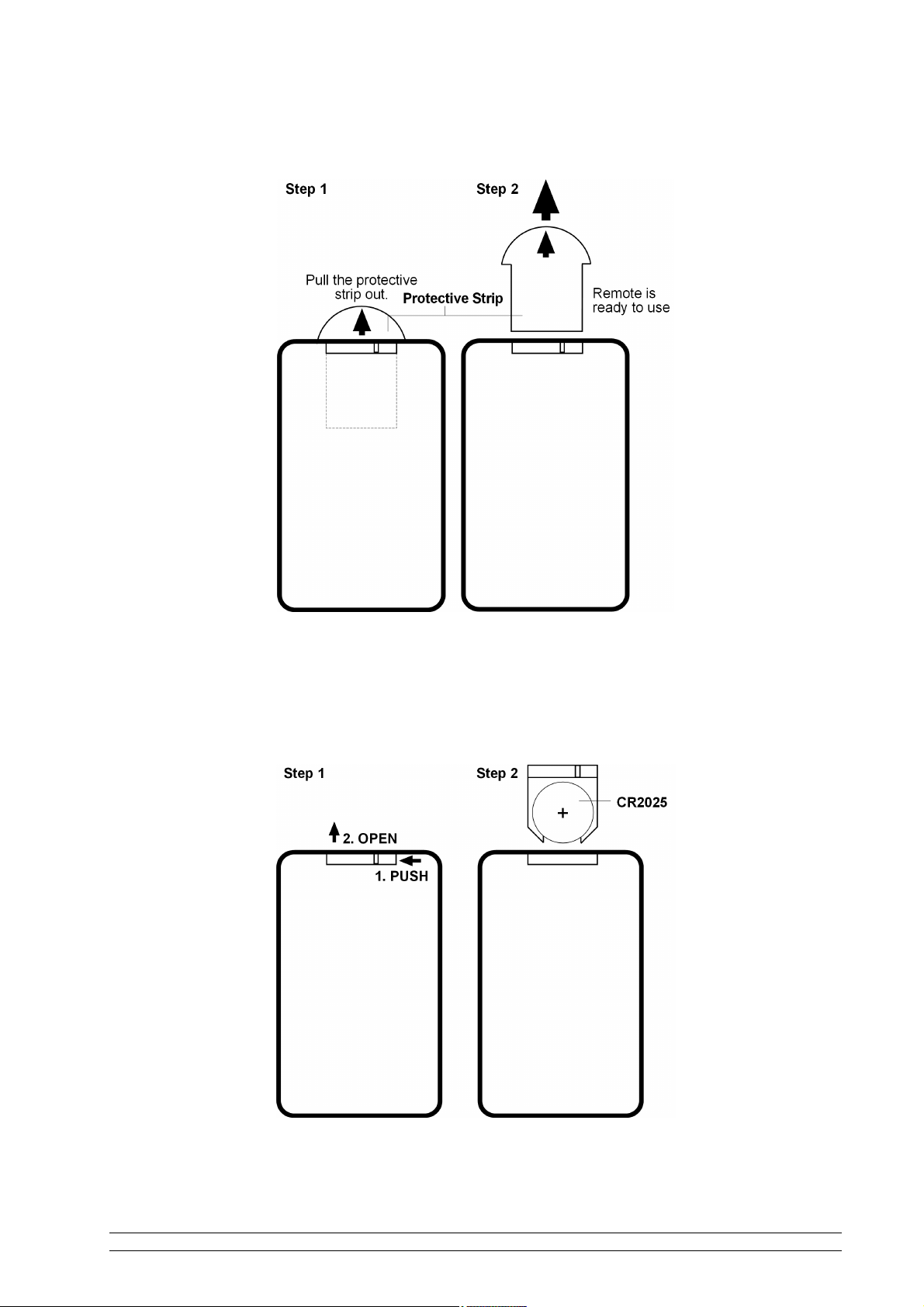
Installing the remote control battery
Replacing the battery
7

Connecting to wired network
Step 1 - Power up Radio
First, connect to your Internet Radio adaptor and ensure the Power LED is light up. In use, Radio can
be switched on or off by press button.
Step 2 - connect to the internet
1. Press SELECT to enter Internet Radio mode.
Alternatively, you may press MODE repeatedly until ‘Internet radio’ shows up, stop pressing.
2. Following is:
Step 3 – Select Your Region
1. Press or until your region is shows up, press SELECT to confirm, then your radio will ask you to
enter network.
8

Step 4 – Access Network
1. In some cases Radio may find more than one network. Press or to cycle through the name list,
and then press SELECT when the name of your own network is displayed.
2. If your network is not configured to request a password (WEP/WPA), radio will connect to the network
and display:
3. If a WEP/WPA key (password) is required, radio will now ask you to input the WEP/WPA code and will
display the password entry screen as follows:
l Press or to cycle through the alpha-numeric character list. Press SELECT to select an
appointed character.
l If you make a mistake while enter your password, select ‘ ’ icon to delete a character.
F Note: a. for , its full name is Backspace.
b. the method of select , or icon is when cursor director to ‘ ’,
continue press or to select.
c. WEP/WPA pass code input is case-sensitive
l Select return to previous track.
l After selecting the final character of your password, press or to and press SELECT.
9
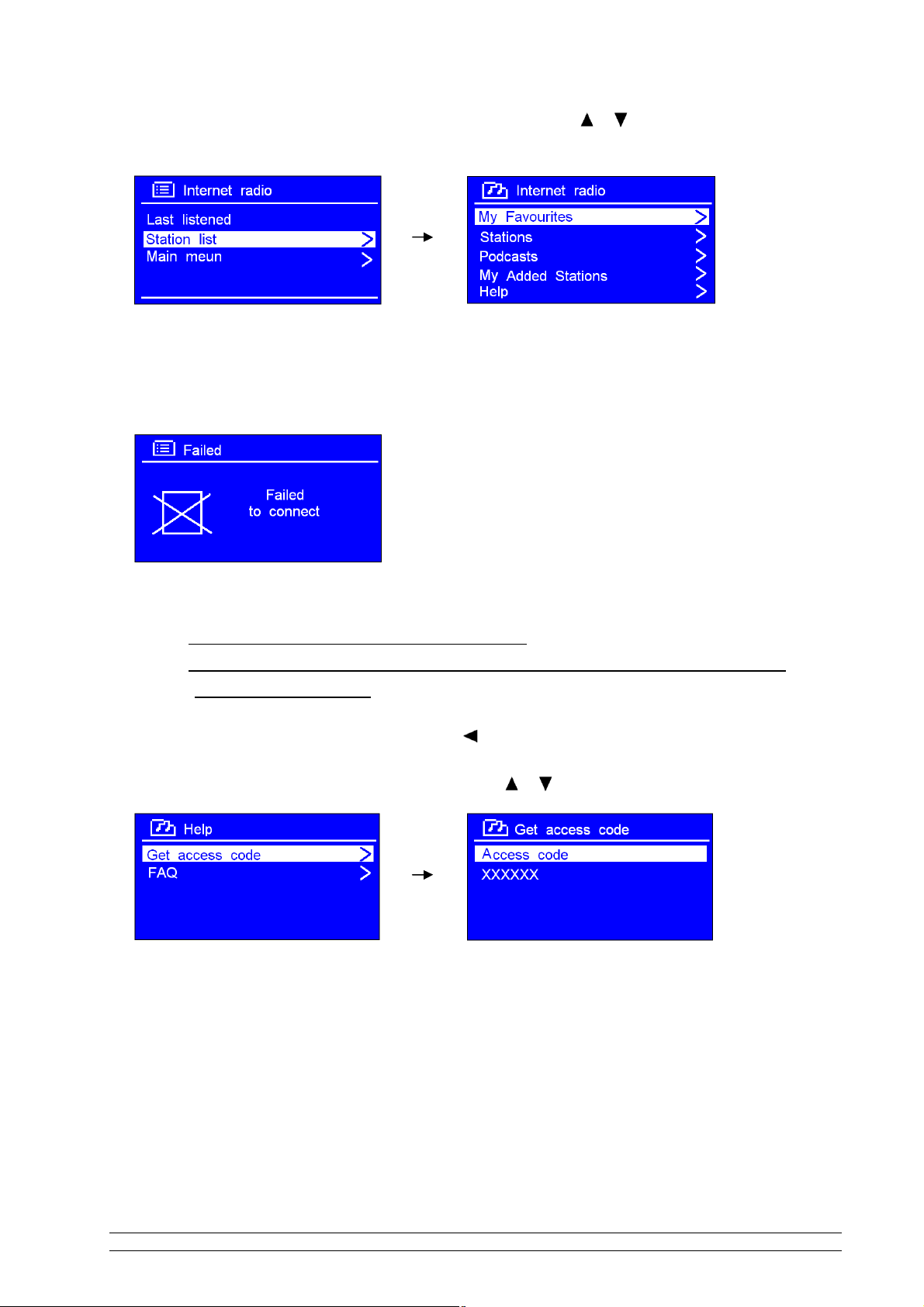
4. It should now successfully connect to your network, press or to <STATION LIST>, and then
press SELECT to confirm.
F Note: a. Radio will automatically save the WEP/WPA you’ve input, so no use to re-entered, unless a
<FACTORY RESET> is being executed.
After trying to connect to network, if it says:
Perhaps you need:
A. Check your router, see it working normally or not.
B. Relocate your radio to a more strength signer area, may be necessary! Make sure your
password is correct input.
F Note: If you make a mistake at any point, press to go back to the previous screen.
5. To get your access code or FAQ solutions, press or to <HELP>, press SELECT to confirm.
10

Choosing a station
After your radio has successful connected to network, you are now ready to select a station.
1. Press or to <STATION LIST>, press SELECT confirm.
2. Press or to <STATIONS>, press SELECT to confirm.
3. There are five options are available for you choose a station.
F Note: ‘LOCATION’ enables you to choose from the radio stations provided by any country which you choose
from a list.
a. Press or to <LOCATION>, press SELECT to confirm.
b. Press or to your region, press SELECT to confirm, using the same method choice country,
station in turn, Radio will now loading.
F Note: ‘GENRE’ enables you to choose radio stations according to their content, for example Classic Rock,
Sport, News, etc.
a. Press or to <GENRE>, press SELECT, and then press or to the type of content you
want, press SELECT to confirm.
b. Press or to the station you want, press SELECT to confirm.
F Note: a. Some radio stations do not broadcast 24 hours per day, and some stations are not always on-line.
b. If this station has on-demand content (that is, it gives the option of listening to programs which have
already been broadcast.
11
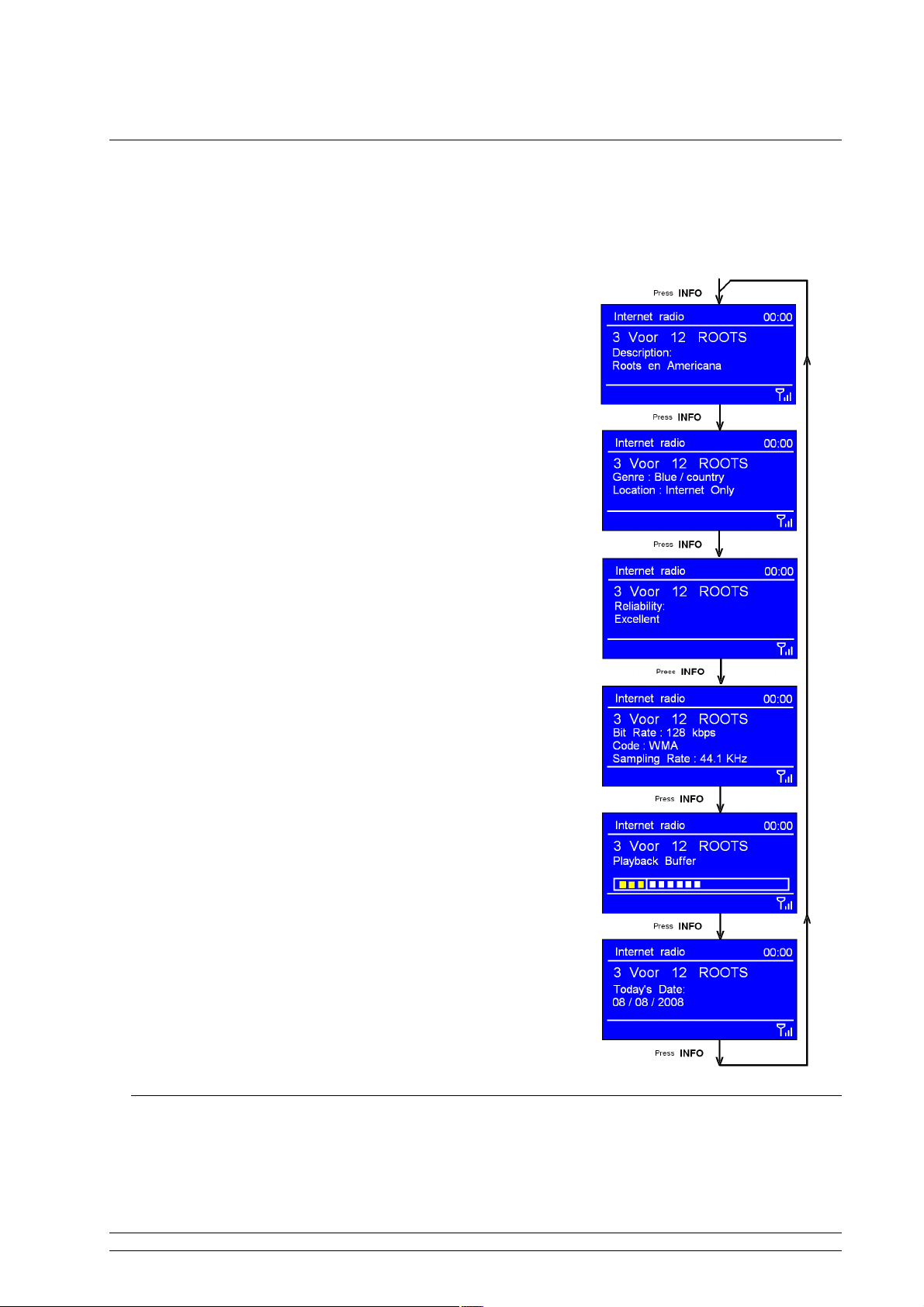
Changing the Station Information
2. L
ocation of Station
4. Signal Information
of Station
6. Date
of Station
It is possible to change the information that is displayed on the second line of the display when
listening Internet program. To change the information displayed by pressing INFO.
1. Description of Station
This is scrolling text information supplied by the Internet station.
It may comprise information on music titles or details of the
programme and is provided by the broadcaster.
This is a description of the type of programme provided by
either internet radio station or broadcaster.
3. Reliability of Station
This will show the degree of reliability of station which you are
listening to.
This shows the digital bit rate and the signal mode.
5. Playback Buffer of Station
This displays the playback buffer strength of current station.
This displays the date and is provided by the broadcaster so will
be accurate.
Station Updates
Occasionally, Radio will tell you that it is receiving an updated station list. It does this automatically and
periodically, ensuring your Radio always has the latest station directory on-board.
12

Music player Operation Mode
F Note: To play this order, reading appendix at first, which at following pages is highly recommending!
A. PLAY SHARED MEDIA
1. Press MODE repeatedly until <MUSIC PLAYER> is shows up. Or enter ‘MAIN MENU’, and then
press or to <MUSIC PLAYER>, press SELECT.
2. Press or to your purpose one, then step by step to your ideal Music. Alternatively,
B. PLAY SHARED FOLDERS
1. At <Music player> subdirectory, press or to <SHARED FOLDERS>, press SELECT to confirm.
2. Press or to your purpose one, then step by step to your ideal Music.
C. PC setting
1. At <Music player> subdirectory, press or to <PC SETTINGS>, press SELECT to confirm.
2. Press SELECT to confirm to input your ‘user name’, and then press to input your ‘Password’.
13

DAB Operation Mode(optional item)
1. Switch Radio on and press MODE repeatedly until <DAB RADIO> is shows up. For initial use, it
will now scan for DAB stations in your area and store them in memory.
F Note: to enter this mode, you may also press to goes back to <MAIN MENU>, and then press or to
<DAB >, press SELECT to confirm.
2. Once the scanning is completed, the DAB stations will be displayed in alphanumeric order. The first
station in the list will be selected.
3. You can move back to the previous screen at any time by press , then there is <Local scan>, <Full
scan> and <Manual tune> available for your choice.
4. Once the scanning is completed, press or to cycle through stations list, and then press SELECT
to confirm.
F Note: a. if no DAB signal is found in your area, it may be necessary for you to relocate your radio.
Alternatively, visit
http://www.ukdigitalradio.com/coverage
to check that DAB coverage is available in your area.
b. “Local scan” only search the stations which located at Britain region, if you at other location,
make a “Full scan” is highly recommending!
Dynamic Label Segment (DLS):
This is scrolling text information supplied by the DAB station. It may comprise information
on music title or detail of the program and is provided by the broadcaster.
14

FM Operation Mode
A. GENERAL OPERATION
1. Switch Radio on and press MODE repeatedly until <FM RADIO> is shows up. For initial use, it will
start at the beginning of the FM frequency range (87.50MHz). Otherwise, the last FM station you
were listening to will be selected.
F Note: to enter this mode, you may also press to goes back to <MAIN MENU>, and then press or to
<FM radio>, press SELECT to confirm.
2. Press or to increase or decrease the frequency by 0.05MHz per step.
3. To ‘SEEK’ active station automatically, press and hold or , or alternatively press SCAN.
F Note: a. To ‘seeking’ the next active station automatically, repeat step 3.
b. The unit will display the frequency changing until it stops on the next station.
c. After it running to the end of the frequency range, it will restart search.
B. SCAN SETTING
1. Running into FM mode, at any step by press to enter, and then press or to <SCAN
SETTING>, press SELECT to confirm.
2. Press or to select ‘YES’ or ‘NO’, and then press SELECT to confirm.
15

C. AUDIO SETTING
1. Running into FM mode, at any step by press to enter, and then press or to <AUDIO
SETTING>, press SELECT to confirm.
3. Press or to select ‘YES’ or ‘NO’, and then press SELECT to confirm.
Setting Station Presets
Your Radio can store 10 Internet, 10 DAB and 10 FM stations preset, to preset current station:
1. Press and hold one of PRESET buttons 1-10 on remote control, until it say:
Or alternatively, you can store stations through:
l Press and hold PRESET at first, and then press or to your purpose one.
2. Press SELECT to confirm, and then it will return to its normal working condition, and preset icon
appeared on display.
16

Selecting a Preset station
To select a stored station:
1. Enter corresponding mode at first, and then press PRESET at first, and then press or to your
purpose one.
2. Press SELECT to confirm.
F Note: a. do not hold the button down - if you do then the station currently playing will overwrite the one
stored in the preset, be careful!
b. Or press PRESET buttons 1-10 on remote control after enter corresponding mode to directly enter.
17

Docking and playing your iPod
The dock of unit can play music files stored on your iPod through the stereo speakers.
Docking your iPod
Insert the Dock Adapter that fits your iPod model, then plug it in your iPod.
1. Insert your iPod into the iPod docking on the top of the unit. IR68N Dock will begin to charge your
iPod if necessary. Charging will stop when the iPod is fully charged (check the iPod screen).
2. Press the MODE button until the audio source is ‘iPod mode’;
3. How to play?
a. Press the or buttons to previous or next track, press the or buttons to upward or
downward track name, press SELECT to confirm;
b. Select and play a track using your iPod.
c. Press or to quick select, there is no need press SELECT to confirm; press to
pause, press again to continue enjoying.
d. Adjust the playback volume by press or , do not adjust the volume on
the iPod.
18

Setting Clock
1. At any mode, enter ‘MAIN MENU’, ‘System settings’ ‘Time/Date’, press SELECT.
2. Press SELECT to confirm to set ‘Set Time/Date’, and then press or to set date, press SELECT to
confirm.
F Note: Using the same method setting month, year, hour and minutes.
3. Want auto time settings? At step 1, press or to ‘Auto update’, press SELECT to perform.
4. Or at step 1, you may also choice ‘’12/24 hour format” by pressing or to ‘Set format’.
19

5. At step 1, press or to ‘Set Timezone’, and then press SELECT to confirm.
l To obtain Your Local Timezone = GMT ± _?_ hour. Please Visit website:
http://wwp.greenwichmeantime.com
l Take Germany - Time Zone for instance, visit above website at first, then choose Europe,
German, Current time in German Zone now is appeared.
Time synchronized to the NTP network and should be accurate to within 1 second.
The clock will automatically re-synchronize in 206 seconds.
Click here to manually re-synchronize the clock
l Press or to your location imezone, press SELECT to confirm.
Until now, the setting clock is perfect!
Daylight savings
1. Daylight savings can be activated from ‘MAIN MENU’, ‘System settings’ ‘Time/Date’,
‘Daylight savings’, press SELECT to confirm, and then press or to ‘ON’.
2. Press SELECT to confirm.
20

Setting Alarm
F Note: Setting Alarm, make sure Setting Time at first.
1. Press ALARM directly to enter.
Alternatively, enter ‘MAIN MENU’, ‘ALARMS’, press SELECT to confirm, press SELECT once
more.
2. Press to ‘Time: 00:00’, press SELECT to confirm, press or to change hours, and then press
SELECT to confirm, using the same method setting minutes.
3. Press SELECT to confirm, press to ‘Mode: Internet radio’, press SELECT to confirm, and then
press or to your purpose one.
4. Alternatively, you may also press to ‘Preset: Last listened’ to choice alarm sound.
5. Press SELECT to confirm, press to ‘Frequency: Daily’, press SELECT to confirm, and then
press to your desire Alarm frequency.
21
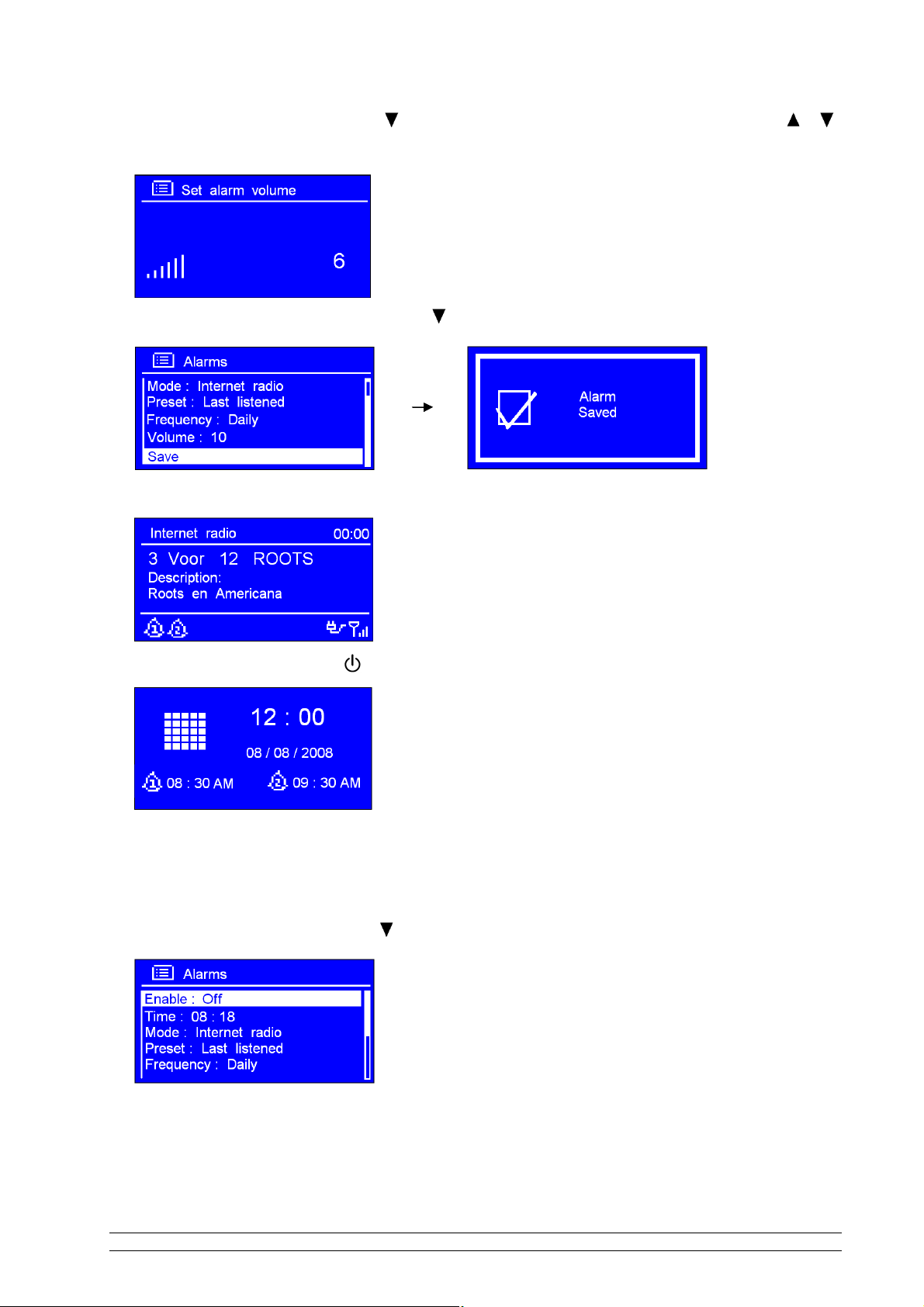
6. Press SELECT to confirm, press to ‘Volume’, press SELECT to confirm, and then press or
to your desire Alarm frequency.
7. Press SELECT to confirm, finally press to ‘Save’, press SELECT to confirm.
The display will show ‘Alarm Saved’ for 3 seconds, Alarm icon appeared.
To check alarms status, press to enter standby mode.
8. When alarm is coming, press any button except SNOOZE to deactivate it, press SNOOZE will stop
it between 5-30 minutes. Press SNOOZE again to show how long it will be expired.
9. To cancel Alarm you need to press ALARM to enter its setting mode, and then press SELECT to
turn ‘On’ to ‘Off ’, finally press to ‘Save’ your settings.
Alternatively, perform a ‘factory reset’.
F Note: Alarm volume level can be adjust to your desired level before turning OFF the unit, and stored it in
memory, if you set Volume Level to min., when alarm is coming, you might be won’t hear it.
22

Sleep Function
1. Directly press SNOOZE to enter, or alternatively, press SNOOZE/SLEEP on remote control.
F Note: make sure no alarm is coming when you press this button to set sleep.
Or It also can be activated from ‘MAIN MENU’ ‘SLEEP’, press SELECT to confirm.
2. Repeat press SNOOZE or SNOOZE/SLEEP to define the sleep period which between 0 – 60
minutes.
3. When your purpose sleep period is appeared, stopping pressing. Later, it will return to normal
working condition.
F Note: a. The interval time is 15 minutes per step.
B. At this step, and sleep icon shows up, as well as show how long it will be expired
5. Radio will now automatically put itself into standby mode after it has elapsed.
6. To continue enjoying your program, press button.
23

System settings
Network setup
F Note: Use this if you take the Internet Radio to another building where you want to use it. Doing this order will
enable you to scan again for connection to another wireless network, or to manually configure the network
parameters.
1. It can be activated from MAIN MENU’ ‘SYSTEM SETUP’ ‘Network’, press SELECT to
confirm.
2. Press or to your purpose one, press SELECT to confirm.
Language
1. It can be activated from ‘MAIN MENU’ ‘SYSTEM SETUP’ ‘Language’, press SELECT to
confirm.
2. Press or to your purpose one, press SELECT to confirm..
24

Factory reset
F Note: Performing a factory reset will completely reset your Radio’s memory, clearing all WEP/WPA codes and
user settings. This will effectively return to its default factory settings.
1. It can be activated from ‘MAIN MENU’ ‘System settings’ ‘Factory reset’.
2. Press SELECT to confirm, and press or to ‘YES’.
3. Press SELECT to confirm.
F Note: If you do not wish to continue, at step 3, press or to select ‘NO’, and then press SELECT to cancel
this order, radio will revert to its previous operating condition.
25
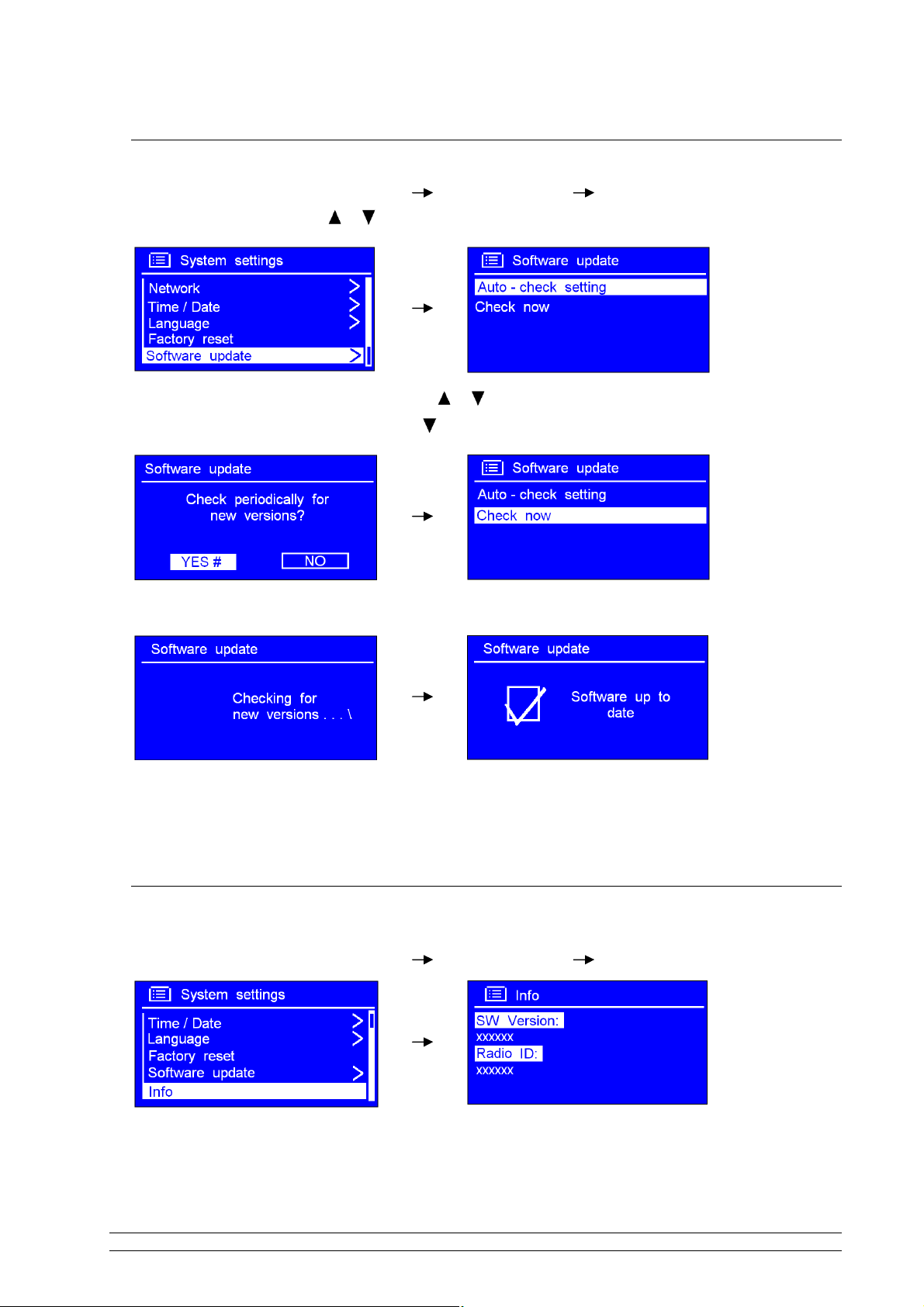
Software Updates
1. It can be activated from ‘MAIN MENU’ ‘System settings’ ‘Software update’, press SELECT
to confirm, and then press or to select ‘Auto- check setting’
2. Press SELECT to confirm, and then press or to select ‘YES’, press SELECT to confirm, then
your radio shows as above step3, press to ‘Check now’, press SELECT to confirm.
3. Following is:
It’s completed until now!
F Note: software update can take several minutes do not switch Radio off until this procedure is completed.
Otherwise, it might be cause permanently damaged.
SW Version and Radio ID
1. It can be activated from ‘MAIN MENU’ ‘System settings’ ‘Info’, press SELECT to confirm.
F Note: This information may be requested when dealing with technical support issues.
26

General Operation
Register
This will display a key code that can be used to register your Radio on the Frontier customer portal:
http://www.wifiRadio-frontier.com
Requesting a Station
If you want to listen to a Radio station that is currently not listed in station list, you can visit the Frontier
website at http://www.wifiRadio-frontier.com
and make a request to add the station to the list.
Returning To Main Menu
a. Simply press MENU on remote control. and then press or to <MAIN MENU>.
b. Alternatively, you can move back to radio’s top-line <MAIN MENU> at any time by press .
Changing Volume
To change volume by press or .
27
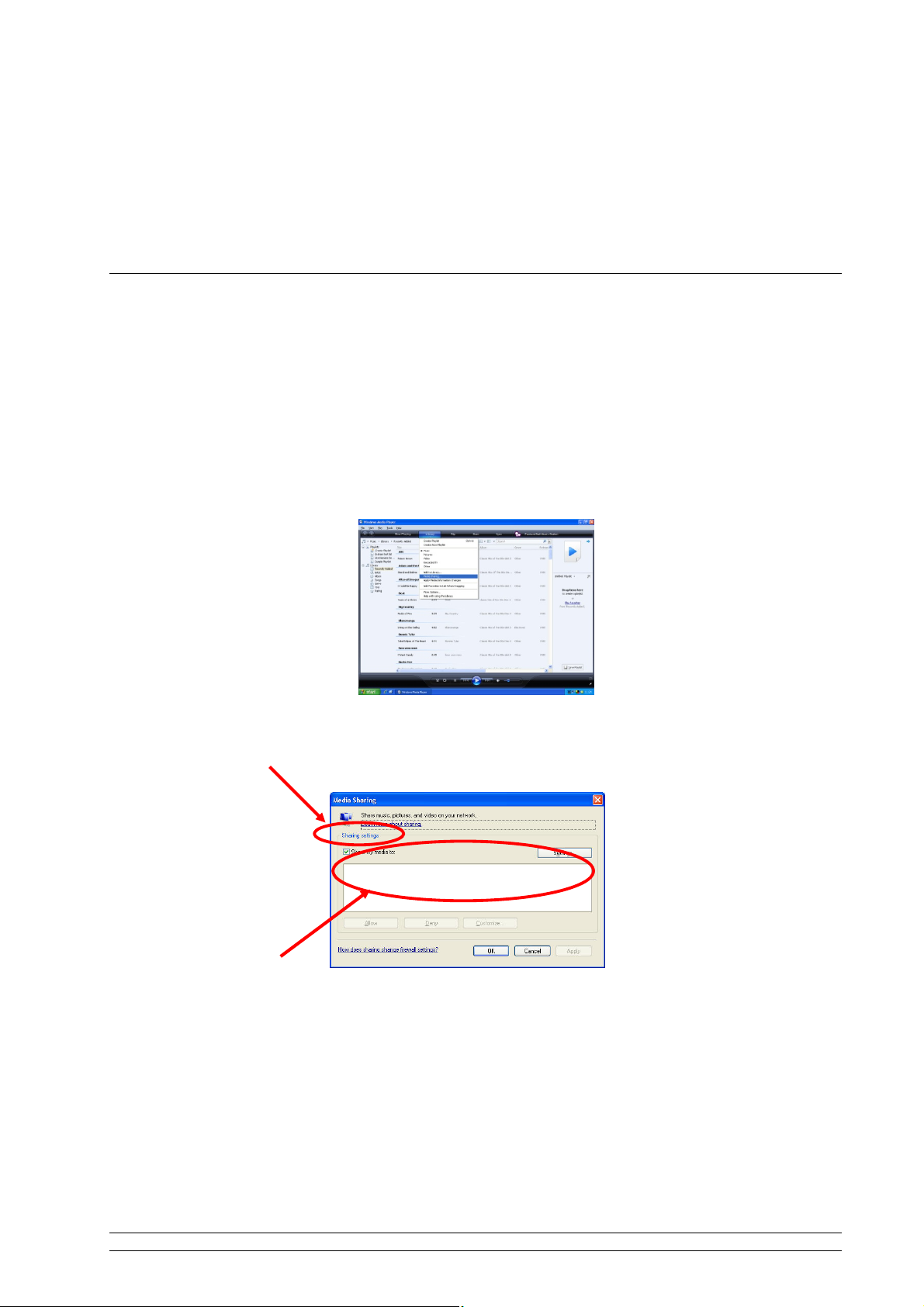
Appendix
Step 1: Set Up Media Sharing in WMP 11
After you download and install Windows Media Player 11 for Windows XP and connect your Radio to the
network, you need to set up media sharing so that you can share music with your Radio.
The following steps describe how to set up media sharing in Windows Media Player 11.
1. In Windows Media Player 11, click the small arrow below the Library tab, and then click Media
Sharing.
2. In the Media Sharing dialogue box, select the Share my media check box.
28

Check the “share my media to” box. In the list, click your Radio *, click Allow, the selected device will
now show a green tick and then click OK.
* If your device does not appear in the list of devices, perform the following steps;
From the "Media Player" menu of your internet Radio select "UPNP Servers"
A list of available computers will appear.
Select the required computer.
Your device will now appear in the list. If you want to check that this is your Radio, right click on the
device and select “Properties”: your Radio's MAC address will be shown.
Step 2: Play Music on the Internet Radio.
After installing and configuring your Radio and Windows Media Player 11, you are now ready to play
music via a wireless connection.
The following steps describe how to play music with your Radio.
1. Select "UPNP Servers" in the "Media Player" menu.
2. Select the computer you wish to play the music files from.
3. Use the controls to browse according to the following criteria: All Music, Genre, All Artists,
Contributing Artists, Album Artists, Composers, Albums, Playlists, Folders or Star Ratings and then
press the SELECT button to confirm.
4. Select the tracks you want to play, and then press the Select button. Enjoy the music!
29

Set Up Media Sharing in MAC OS
Using the Radio with a MAC will require Windows File Sharing. MAC OS 9 and earlier versions of the OS
will need extra software to use Windows File Sharing, but MAC OS X 10.2 and later versions have
Windows File Sharing built into the OS.
Set up Windows File Sharing on a MAC
- From the 'Dock', click on 'System Preferences'. From the 'System Preferences' window, under the
'Internet & Network' section, click on 'Sharing'.
- From the 'Sharing' window, do the following:
Ÿ Under the 'Services' section, enable 'Personal File Sharing' and 'Windows Sharing'. In order to
do this, tick the corresponding boxes or click on 'Start' for each of these services.
Ÿ Under the 'Firewall' section, switch off the firewall.
Ÿ Under the 'Internet' section, switch off 'Internet Sharing'.
Accounts Setup
- From the 'System Preferences' window, in the 'System' section, click on 'Accounts'. Select an account
and remember its 'Short Name' and password. This will be used for the Radio to connect to the MAC.
Directory Setup
- From the 'Dock', click on 'Finder'. From 'Finder', click on 'Applications then ‘Utilities'. Click on 'More
Info' for 'Directory Access' and ensure that the 'Read/Write' option is enabled. Double-click on
'Directory Access' and enable the following:
l AppleTalk
l LDAPv3
l SLP
l SMB/CIFS
- For 'SMB/CIFS', click on 'Configure' and select an appropriate workgroup.
- Copy and paste the mp3 files to 'Documents' in the 'Finder' window.
- Turn on 'AirPort' (wireless sharing).
- Wait for a few minutes.
In the 'Media Player’ > ‘Windows Shares' menu, enter the MAC account's short name and password. The
Radio should then be able to connect to the MAC.
30

Troubleshooting
If you experience any trouble with your wireless Internet Radio, then you may find it useful to visit the help
section on our webpage: http://www.wifiRadio-frontier.com
If you have trouble connecting the Radio to your wireless network, these steps may help to resolve the
problem:
1. Confirm that a Wi-Fi connected PC can access the Internet (i.e. can browse the web) using the same
network.
2. Check that a DHCP server is available, or that you have configured a static IP address on the Radio.
You can configure a static IP address on the Radio using the menu item ‘System setup -> Network ->
Manual setting-> Wireless’, and then select ‘DHCP disable’.
3. Check your access point does not restrict connections to particular MAC addresses. You can view the
Radio’s MAC address using the menu item ‘System setup -> Network -> View setting-> MAC address’.
4. If you have an encrypted network, check that you have entered the correct key or password into the
Radio. Remember that text-format keys are case sensitive. If, when attempting to connect to an
encrypted network, your Radio displays: ‘Wireless error’ followed by a 5-digit number, then please ensure
that you enter the correct passphrase for the network. If the problem persists, then you may need to
consult your network configuration.
5. If your Radio can connect to the network successfully, but is unable to play particular stations, it may be
due to one of the following causes:
a. The station is not broadcasting at this time of the day (remember it may be located in a different time
zone).
b. The station has reached the maximum allowed number of simultaneous listeners.
c. The station is not broadcasting anymore.
d. The link on the Radio is out of date.
e. The Internet connection between the server (often located in a different country) and you is slow.
Try using a PC to play back the stream via the broadcaster’s web site.
6. If you can play back the station with a PC, use the form at http://www.wifiRadio-frontier.com to notify us
so that we can change the station data that is used by the Radio.
31

Specification
ITEMS DESCRIPTION
Specifications: Internet Radio, DAB+, DAB, FM with Docking for iPod®
Power Requirements:
AC Power Input: 100-240VAC, 50-60HZ
(please use we provide adapter )
Frequency Range:
(FM) 87.5-108MHz
(DAB, DAB+) 174 – 240MHz
Rated Output Power: 15W X 2
Speaker: 4 ohm
Headphone Jack: 32 ohm
Dimension: 303x 189 x 95mm
Tips regarding environmental protection
At the end of its operating life, this product may not be disposed of by way of your normal household waste. Instead it
must be delivered to a collection point for recycling electrical and electronic equipment. The icon on the product, in the
operating instructions or on the packaging, indicates this.
The materials used in manufacturing this product are recyclable, depending on their identifying markings. By recycling
this equipment, by recycling its components, or through other procedures of re-using outdated equipment, you are
making an important contribution to protection our environment. Please ask you local municipal administration for the
location of the corresponding recycling point.
32
