Page 1

Page 2
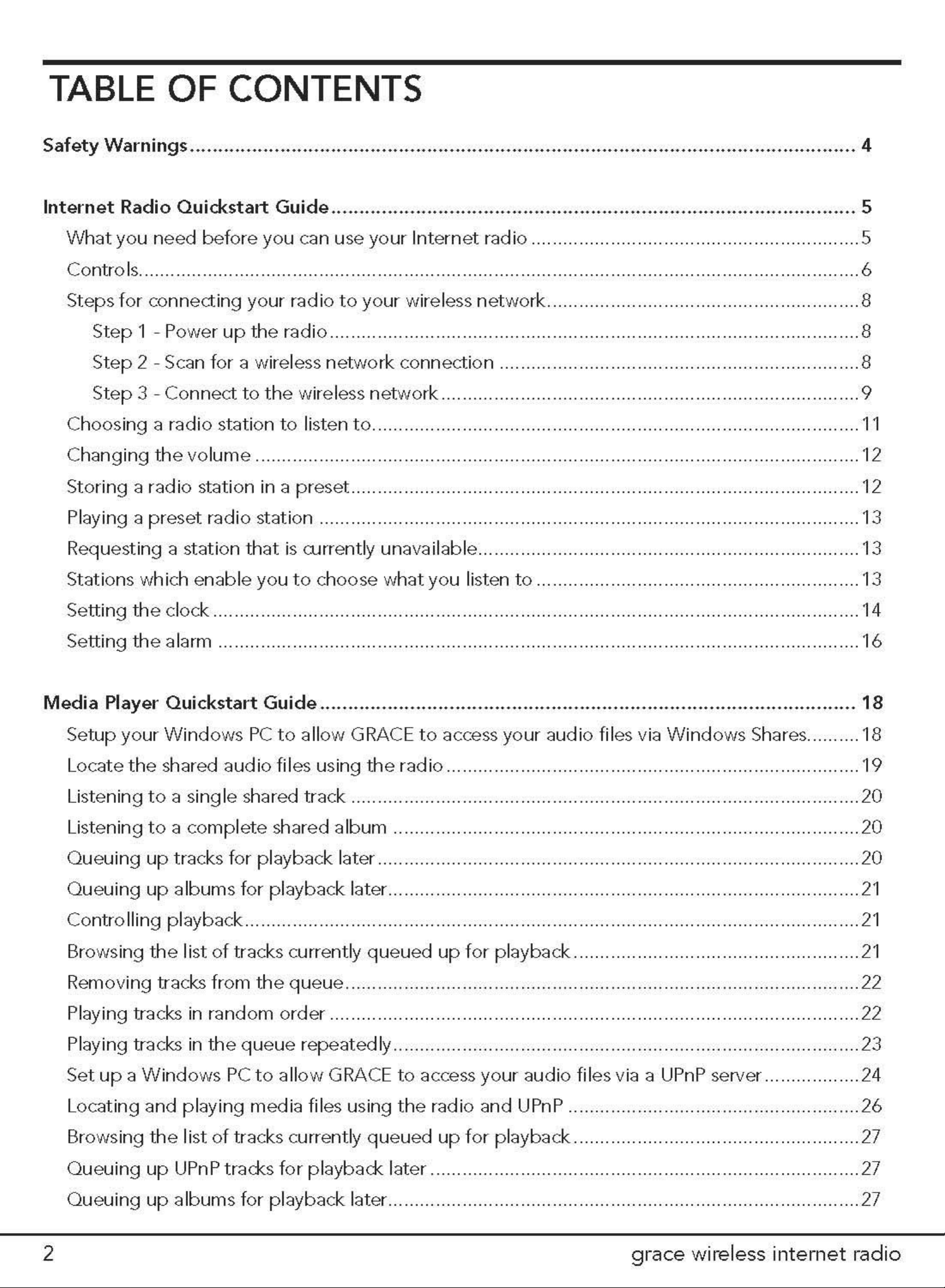
Page 3
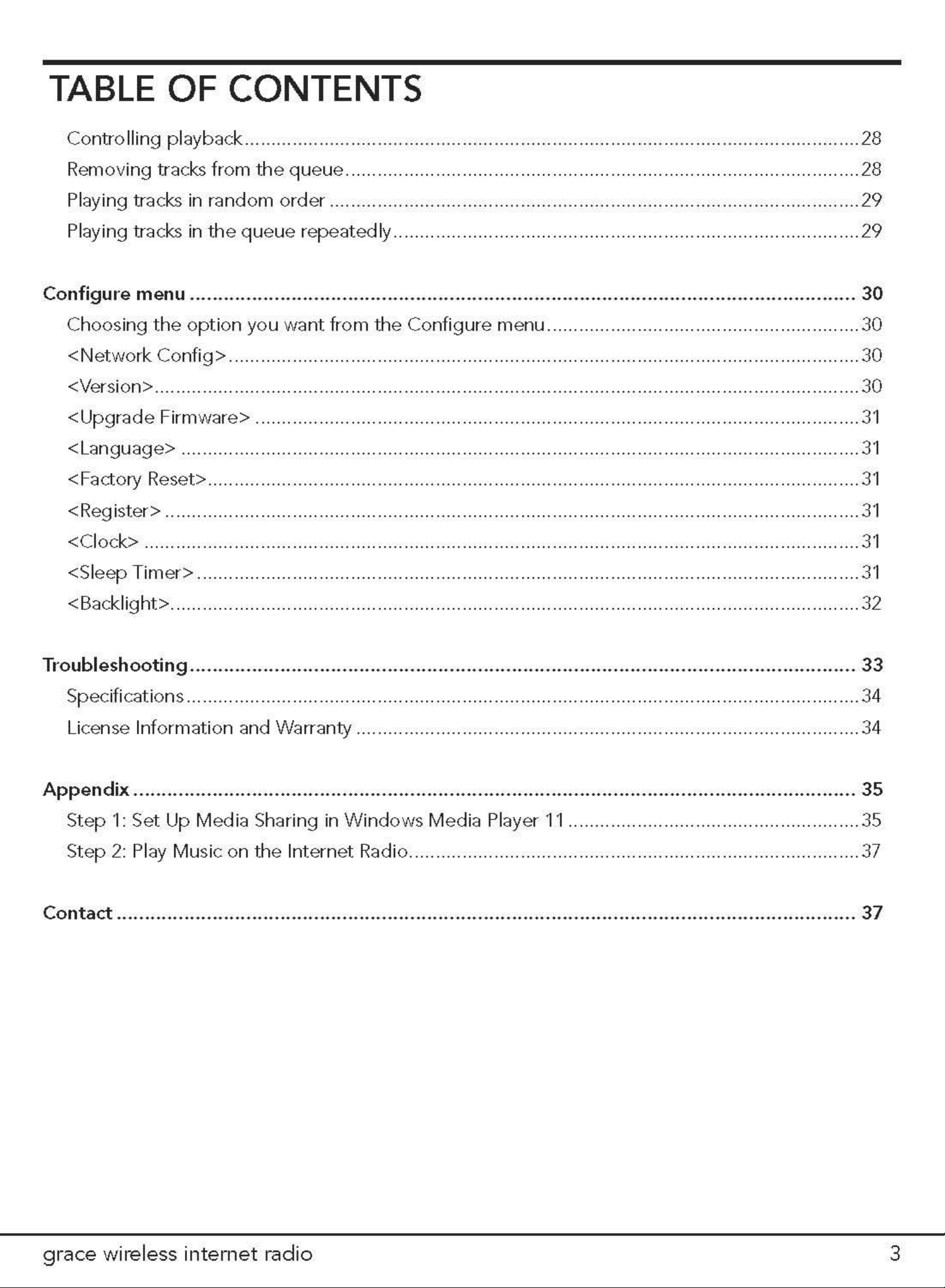
Page 4
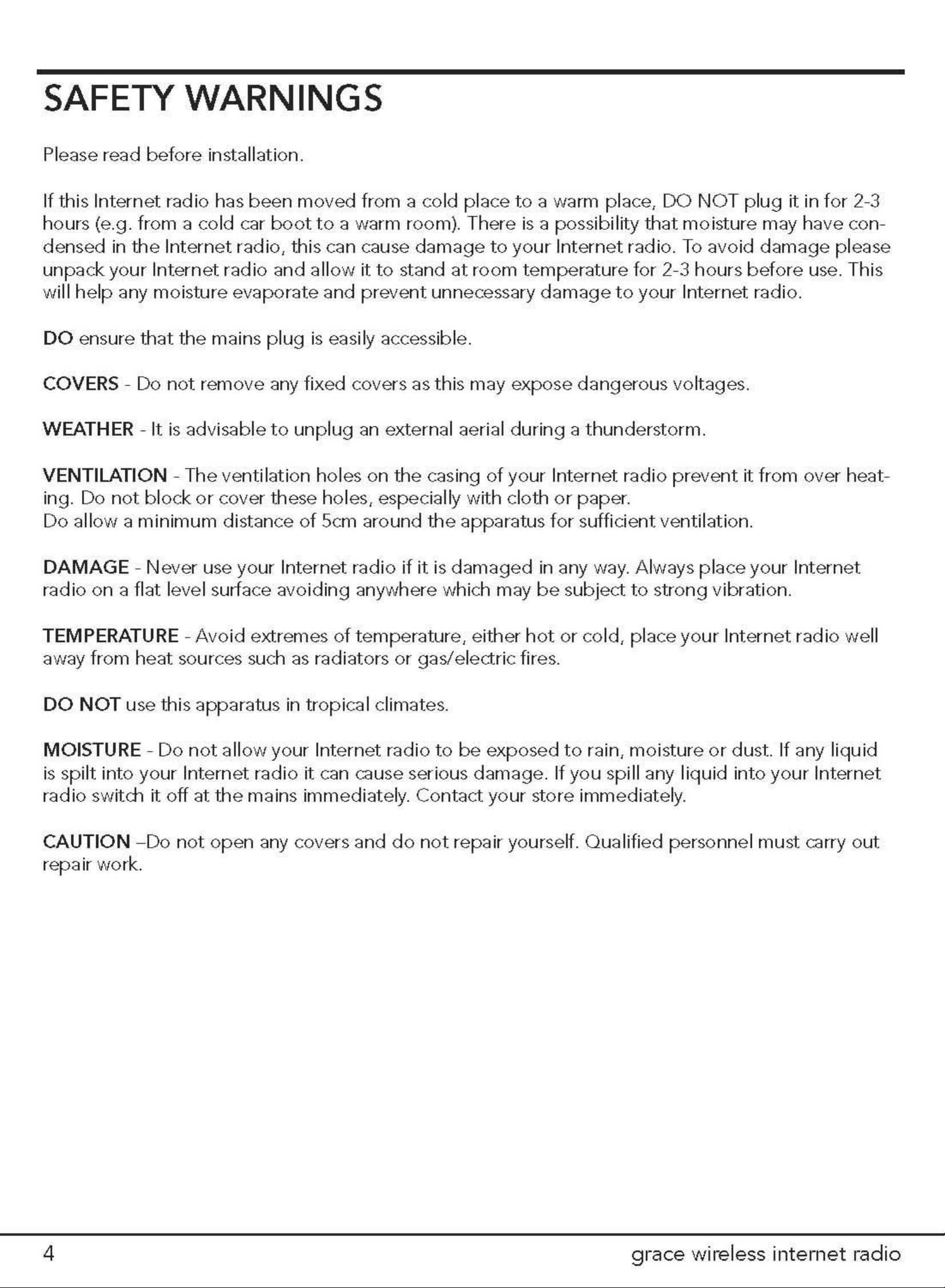
Page 5
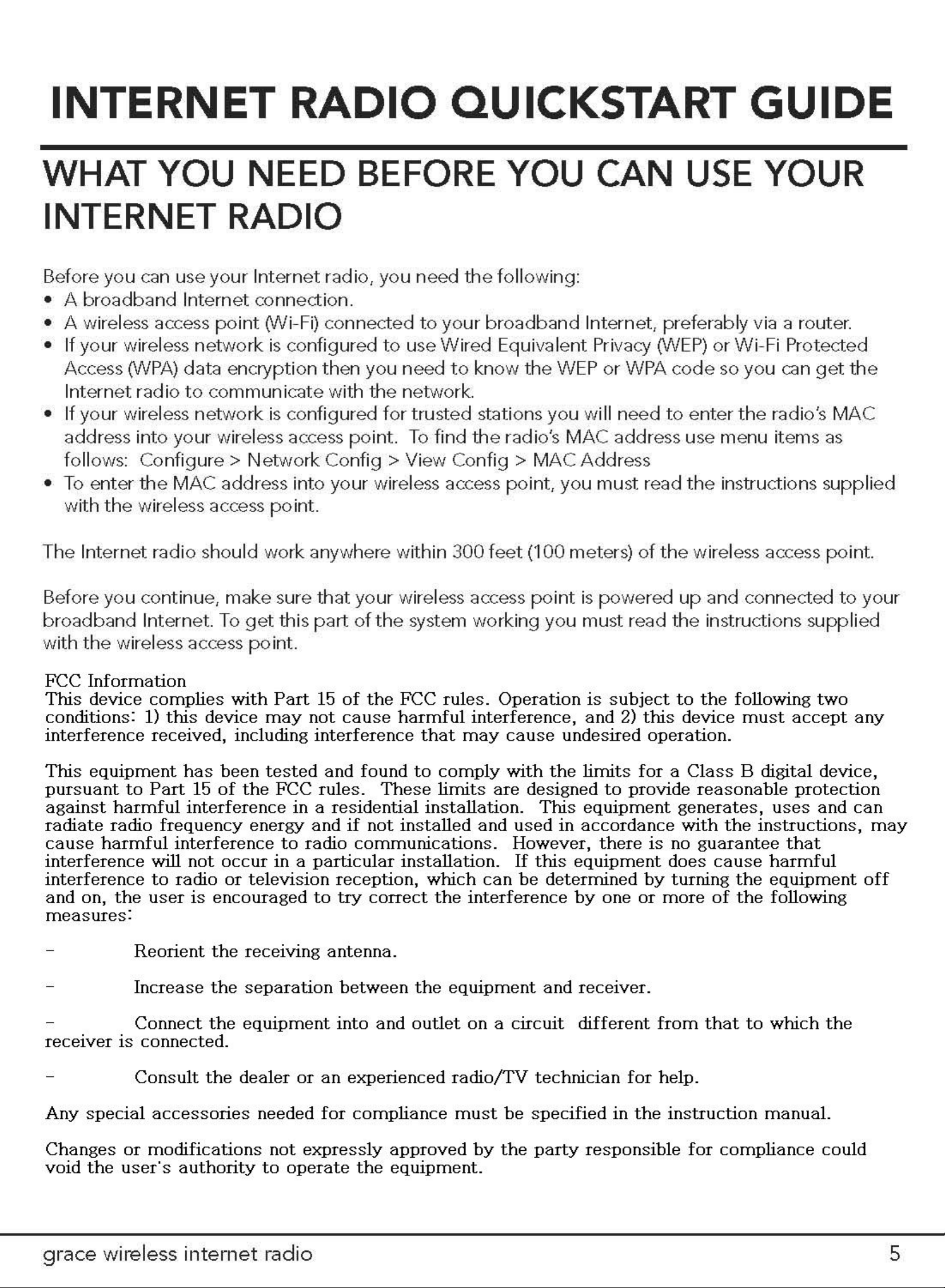
Page 6
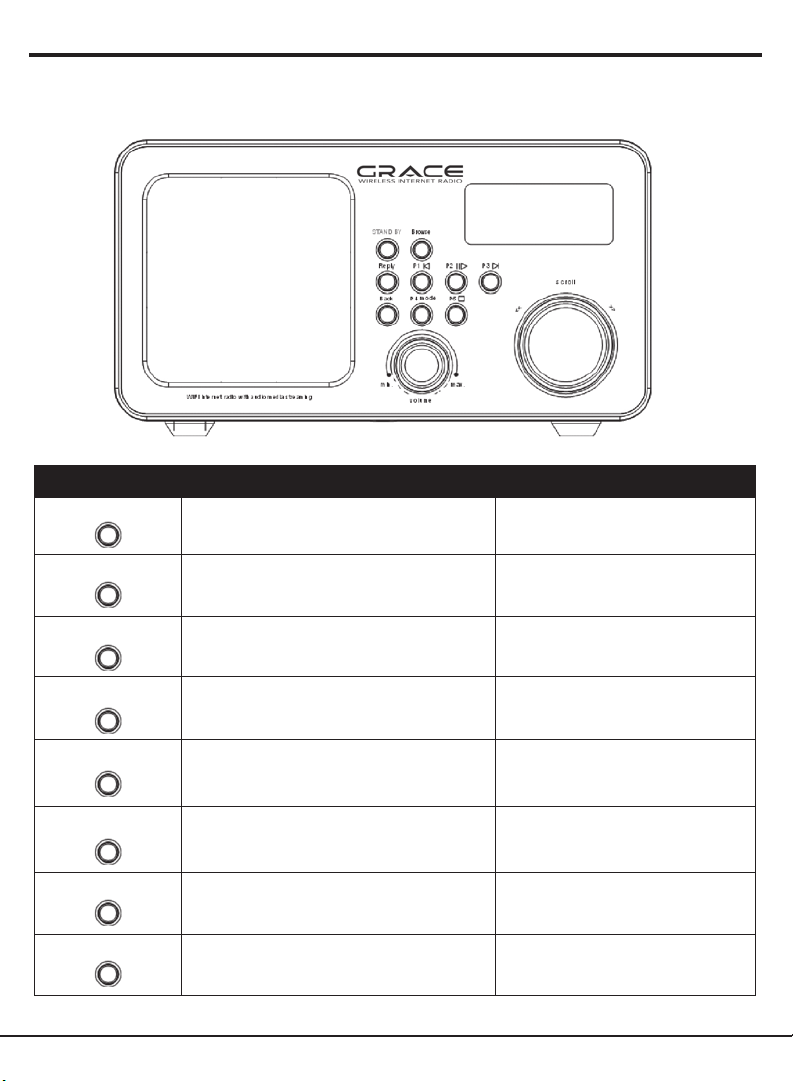
CONTROLS
CONTROL INTERNET RADIO MODE MEDIA PLAYER MODE
STANDBY/ON Press to turn on/off the Internet Radio Press to turn on/off the Internet
Browse No function Display Queue Information
Reply No function at present No function at present
Radio
P1 Press and hold to save Preset station P1
Press to load Preset station P1
P2 Press and hold to save Preset station P2
Press to load Preset station P2
P3 Press and hold to save Preset station P3
Press to load Preset station P3
Back Go back to previous menu page Go back to previous menu page
P4 Mode Press and hold to save Preset station P4
Press to load Preset station P4
6
Previous Track
Play/Pause
Next Track
Repeat On/Off
Shuffle On/Off
grace wireless internet radio
Page 7
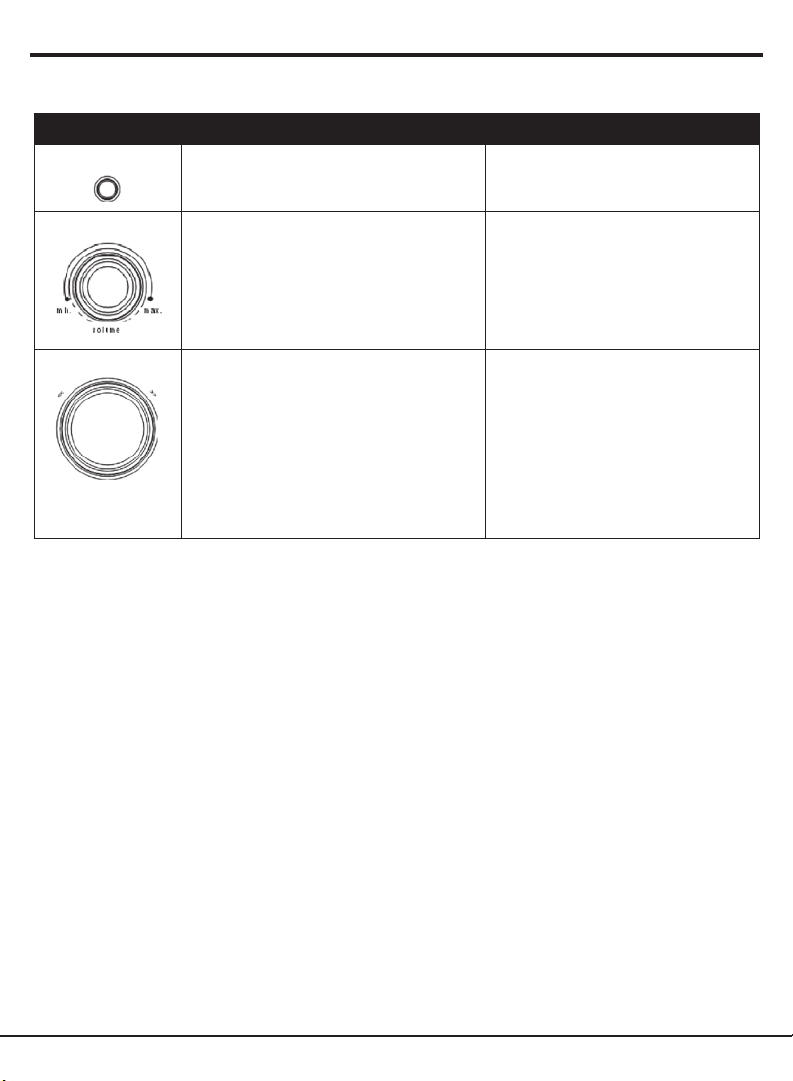
CONTROLS (continued)
CONTROL INTERNET RADIO MODE MEDIA PLAYER MODE
P5 Press and hold to save Preset station P5
Press to load Preset station P5
Stop
Volume Increase volume by turning the knob
clockwise
Decrease volume by turning the knob
counter clockwise
Scroll No function at present No function at present
Increase volume by turning the
knob clockwise
Decrease volume by turning the
knob counter clockwise
grace wireless internet radio
7
Page 8
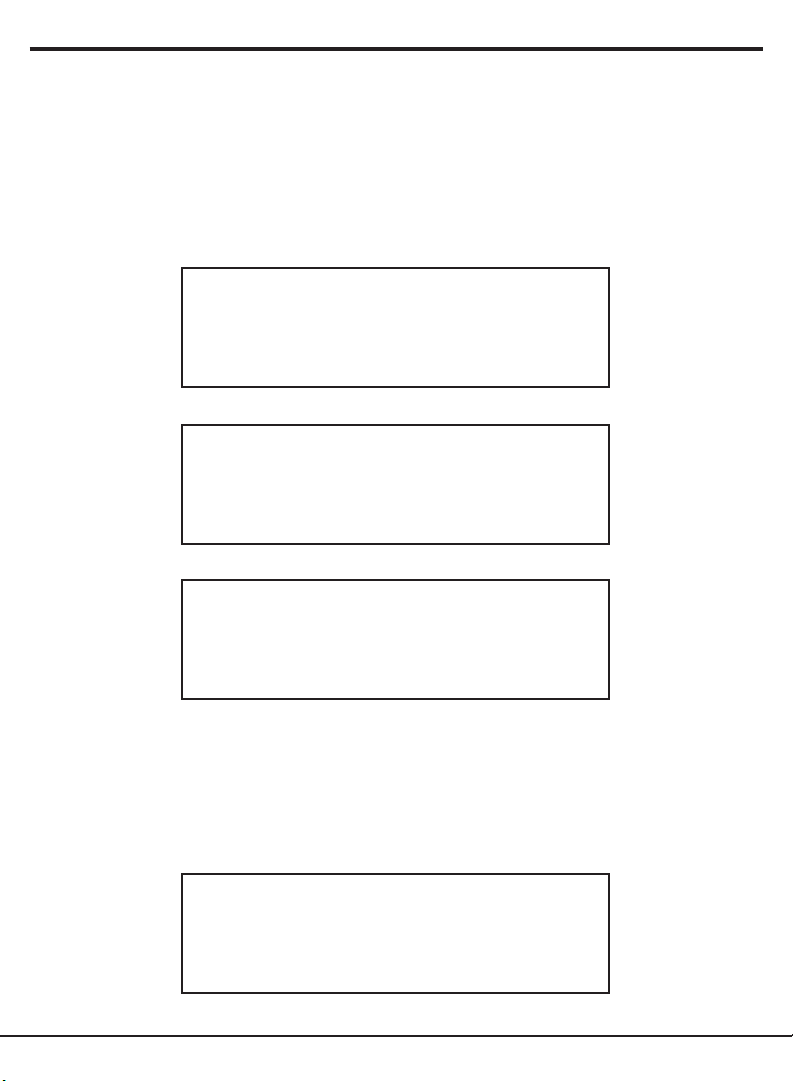
STEPS FOR CONNECTING YOUR RADIO TO YOUR
WIRELESS NETWORK
Step 1 - Power up the radio
First, connect to the AC Power. In use, the radio can be switched on or off with the
STANDBY/ON button.
The display on the front of the radio will light up and say:
Reciva Radio
ARM Powered
After a few seconds, this will change to show:
Initializing
Network
After a few seconds, this will change to show:
< Scan for networks >
Enter network
View Cong
Edit Cong
Step 2 - Scan for a wireless network connection
When the display says < Scan for networks >, press the SELECT button.
(Note: if you make a mistake at any point, press the BACK button to go back to the
previous screen.)
The radio will now scan for all available wireless networks and will display:
Scanning
8
grace wireless internet radio
Page 9
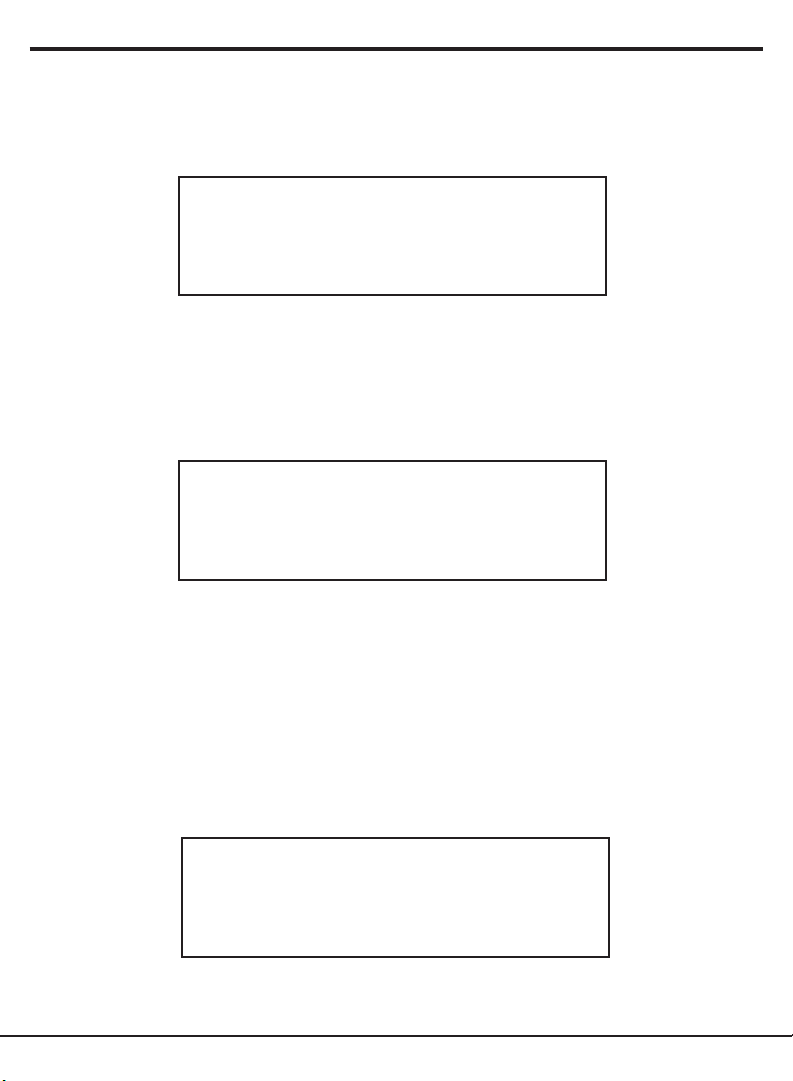
STEPS FOR CONNECTING YOUR RADIO TO YOUR
WIRELESS NETWORK (continued)
If it can’t find one then the display will say:
No networks
Found
If this happens then you will have to get your wireless access point working - see the
instructions supplied with it.
When the radio finds your wireless network, it displays the ESSID for the access point on
the screen - this is a name that is allocated to the access point by the person who set up the
network - for example:
< My Home Network >
It is possible, and in some locations highly likely, that your radio will find more than one
wireless access point, in which case you can choose which one you want to connect to. Turn
the knob on the radio to see the ESSID for each access point the radio has found.
Step 3 - Connect to the wireless network
When the ESSID for the access point you want to connect to is displayed on the screen,
press the SELECT button.
If your network is not configured to need an encryption code, the screen should say:
Connecting to
network
grace wireless internet radio
9
Page 10
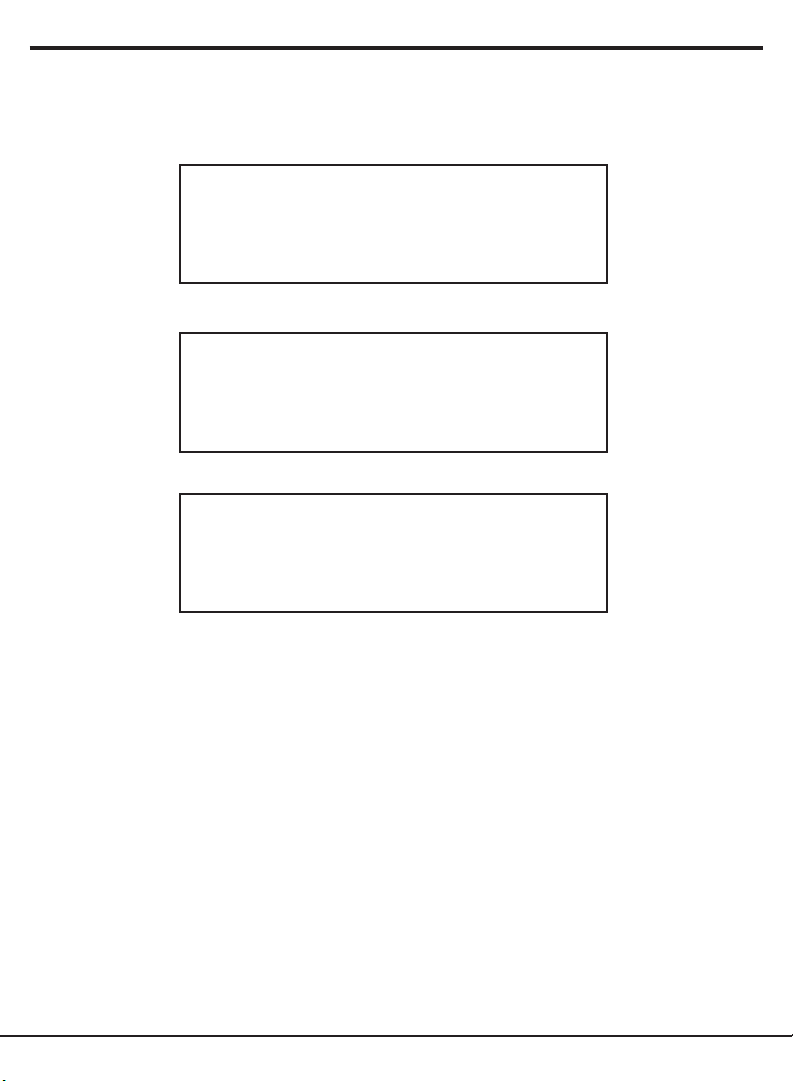
STEPS FOR CONNECTING YOUR RADIO TO YOUR
WIRELESS NETWORK (continued)
Then:
Network OK
If the screen displays either:
Enter WEP key
Or:
Enter WPA key
Then the network is using one of the encryption systems: Wired Equivalent Privacy (WEP)
or Wi-Fi Protected Access (WPA). You therefore need to enter the correct WEP or WPA code
into the radio to get it to communicate with your network.
Only the person who set up the network in the first place knows this code; if that person is
not you then you need to find out what it is.
After 3 seconds, the display goes into the code entry mode. To enter the code, use the
knob to select each character of the code in turn, pressing the SELECT button after each
character. Note that WEP and WPA codes are sensitive to upper and lower case characters
so you must enter them exactly.
Use the BACK button to erase incorrect characters.
After the final character, use the knob to select the END character and press the SELECT
button.
The radio should now be able to connect to the network.
If the display shows “Invalid key” or “Network Error”, an incorrect password has probably
been entered.
10
grace wireless internet radio
Page 11
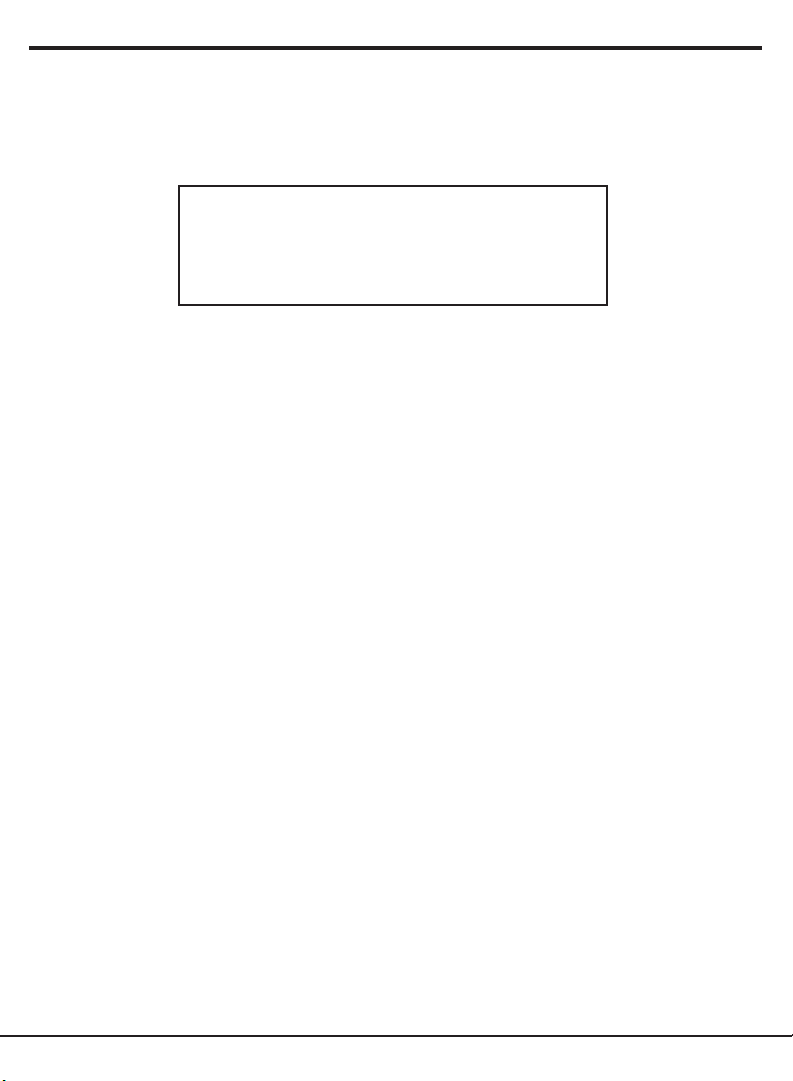
CHOOSING A RADIO STATION TO LISTEN TO
1. Press the SELECT button.
(Note: if you make a mistake at any point, press the BACK button to go back to the
previous screen.)
Network OK
2. If the screen does not say < Stations > as shown above, turn the knob until it does.
3. Press the
4. Turn the knob to choose from <Location> or <Genre>.
<Location> enables you to choose from the radio stations provided by any country which
you choose from a list.
<Genre> enables you to choose radio stations according to their content, for example
Classic Rock, Sport, News, etc.
5. Press the SELECT button to choose the option you want.
SELECT button.
<Location>
1. Turn the knob until the display shows the region you want (or select ‘All’ to display all
countries),
2. Press the SELECT button.
3. Turn the knob until the display shows the country you want.
4. Press the SELECT button.
5. Turn the knob until the display shows the station you want.
6. Press the SELECT button and wait until the radio connects to that station.
Note that some radio stations do not broadcast 24 hours per day, and some stations are
not always on-line.
If this station has on-demand content (that is, it gives the option of listening to
programmes which have already been broadcast), see “Stations which enable you to
choose what you listen to”.
grace wireless internet radio
11
Page 12
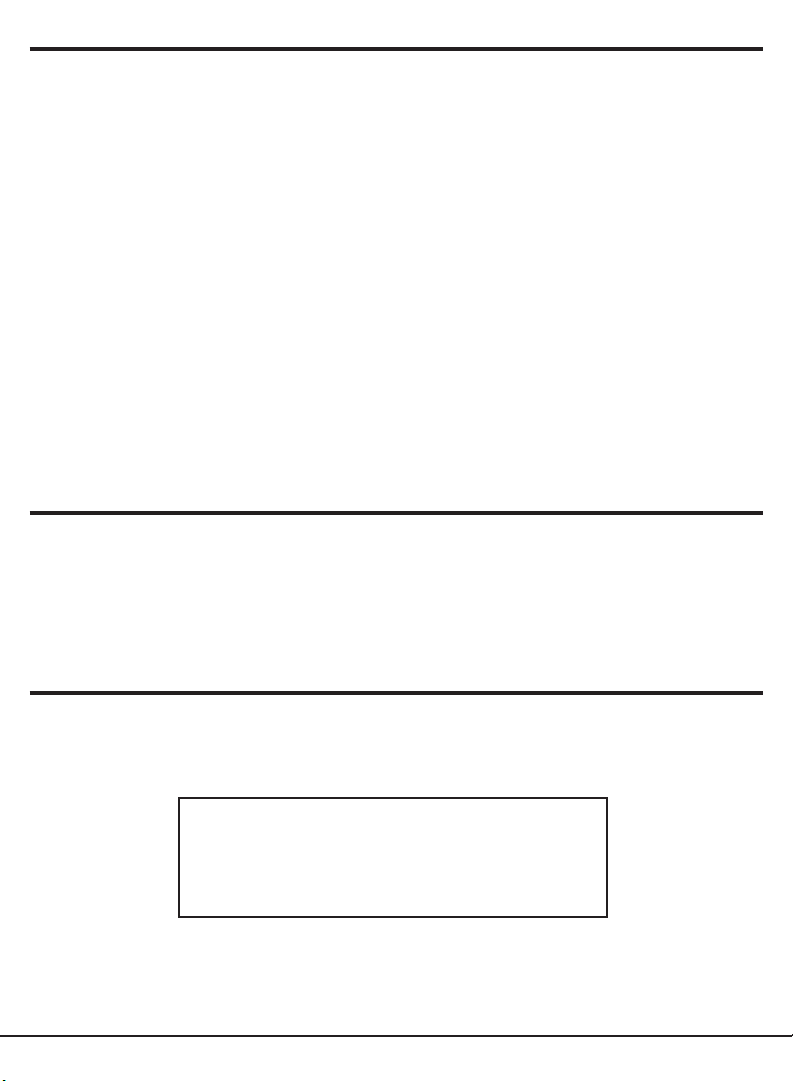
CHOOSING A RADIO STATION TO LISTEN TO
(continued)
<Genre>
1. Turn the knob until the display shows the type of content you want, then press the
SELECT button.
2. Turn the knob until the display shows the station you want.
3. Press the SELECT button and wait until the radio connects to that station.
Note that some radio stations do not broadcast 24 hours per day, and some stations are
not always on-line.
If this station has on-demand content (that is, it gives the option of listening to
programmes which have already been broadcast), see “Stations which enable you to
choose what you listen to”.
CHANGING THE VOLUME KNOB
When a radio station is playing, you can change the volume simply by turning the Volume knob.
STORING A RADIO STATION IN A PRESET
When a radio station is playing, hold down one of the preset buttons (1 to 5) until the
screen says.
Assigned to
Preset #
Where # is the number of the button you held down.
12
grace wireless internet radio
Page 13

PLAYING A PRESET RADIO STATION
When a radio station is playing, briefly press the preset button (1 to 5) for the station you
want. (Note, do not hold the button down - if you do then the station currently playing will
overwrite the one stored in the preset; be careful.)
REQUESTING A STATION THAT IS CURRENTLY
UNAVAILABLE
If you want to listen to a particular radio station which is currently not available online,
you can visit the Reciva website at http://www.reciva.com/ and put in a request to add the
station to the list.
STATIONS WHICH ENABLE YOU TO CHOOSE
WHAT YOU LISTEN TO
Some radio stations can provide a number of options associated with their station; for
example, some stations enable you to listen to programmes that have already been
broadcast. When you select a radio station that has this facility, the station does not start
playing immediately, but instead the display shows:
< Live >
On Demand
1. Turn the knob to choose <Live> or <On Demand>, then press the SELECT button.
If you choose <Live> then the radio plays the current output from this station as normal.
If you choose <On Demand> then more screens are displayed where you choose what
you want to listen to.
What is displayed will depend on the station you have chosen - the following steps are
only a guide.
grace wireless internet radio
13
Page 14

STATIONS WHICH ENABLE YOU TO CHOOSE
WHAT YOU LISTEN TO (continued)
2. When you choose <On Demand>, the display shows the names of the programmes. Turn
the knob to choose the program you want, then press the SELECT button.
3. When you have chosen the programme you want to listen to, either it will just start
playing, or the display may show a list of days for you to choose from - use the knob to
set the day the programme was broadcast, then press the SELECT button.
4. After you have chosen the day, you may be able to choose the Start Time. Set the Start
Time using the knob and press the SELECT button.
5. Programmes which enable you to choose the time also enable you to fast-forward and
rewind to the part you want while the radio is playing. The elapsed time is displayed.
Using the Skip forward (P3) or Skip backward (P1). Skip forward or backward in 30
second intervals.
SETTING THE CLOCK
1. Press the SELECT button. (Note: if you make a mistake at any point, press the BACK
button to go back to the previous screen.)
2. Turn the knob until the display says <Configure>.
< Congure >
Media Player
3. Press the SELECT button.
4. Turn the knob until the display says <Clock>.
< Clock >
Sleep Timer
14
Stations
Register
grace wireless internet radio
Page 15

SETTING THE CLOCK (continued)
5. Turn the knob until the display says <Set Time>.
< Set Time >
Set Alarm
6. Press the SELECT button.
Set Time
14:03
7. Turn the knob until the hour setting is correct, then press the SELECT button.
Set Time
15:03
8. Turn the knob until the minute setting is correct, then press the SELECT button.
Set Time
15:06
The display says Time Set with the new time shown beneath for 3 seconds, then returns to
the radio station display.
grace wireless internet radio
15
Page 16

SETTING THE ALARM
1. Press the SELECT button. (Note: if you make a mistake at any point, press the BACK
button to go back to the previous screen.)
2. Turn the knob until the display says <Configure>.
Stations
< Congure >
Media Player
3. Press the SELECT button.
4. Turn the knob until the display says <Clock>.
Register
< Clock >
Sleep Timer
5. Turn the knob until the display says <Set Alarm>.
Set Time
< Set Alarm >
6. Press the SELECT button.
16
Enable Alarm
Yes/No
grace wireless internet radio
Page 17

SETTING THE ALARM (continued)
7. Turn the knob to swap between Yes and No and press the SELECT button. If you choose
“No” then the alarm is turned off. The display says Alarm is Off for 3 seconds, then
returns to the radio station display.
Alarm is off
8. If you choose “Yes” then the display enables you to set the time for the alarm.
Set Alarm
15:06
9. Turn the knob until the hour setting is correct, then press the SELECT button.
Set Alarm
07:06
10. Turn the knob until the minute setting is correct, then press the SELECT button.
Alarm Set:
07:45
The display says Alarm Set with the time of the alarm shown beneath for 3 seconds and
then returns to the radio station display.
When in Standby, the Alarm time is shown next to the clock time with brackets.
Reciva Radio
11:58 (07:45)
Ensure the volume is set to the desired level.
grace wireless internet radio
17
Page 18

MEDIA PLAYER QUICKSTART GUIDE
The Media Player allows you to play unprotected audio files (AAC, AIFF, MP3, RM, WAV,
WMA) and play lists (M3U) stored on a networked PC. It has been verified to work on
Windows 2000 and Windows XP.
SET UP YOUR WINDOWS PC TO ALLOW THE
RADIO TO ACCESS YOUR AUDIO FILES VIA
WINDOWS SHARES
1. When using Windows file sharing, your shared music folder must not be contained within
“My Documents” or “My Music” since these folders are not shareable. For UPnP the
location doesn’t matter.
2. Please ensure that your PC is available on the network for your Internet radio, then, using
Windows Explorer, locate the folder where your audio files are stored.
3. Right click on the folder.
4. Select ‘Properties’.
5. Click on ‘Sharing’.
6. Select ‘Share this folder on the network’ and ‘Allow network users to change my files’.
7. Copy the files you wish to play from the radio to the shared folder. We suggest using the
“Shared Music” folder.
18
grace wireless internet radio
Page 19

LOCATE THE SHARED AUDIO FILES USING THE
RADIO
1. Power up the radio.
2. Wait for ‘Stations’ to be displayed on the radio, or press the BACK button repeatedly
until ‘Stations’ is displayed.
3. Turn the knob until the radio display shows ‘Media Player’.
4. Press the SELECT button and turn the knob until ‘Windows Shares’ is displayed.
5. Press the SELECT button, turn the knob until ‘Scan for PCs’ is displayed and press
SELECT again.
6. The radio will now display ‘Finding PCs’. Once the radio has finished, turn the knob to
highlight the correct PC.
7. Press the SELECT button. The radio will search for shared folders.
8. Turn the knob to highlight the correct shared folder and press SELECT.
9. The radio will display ‘File Scan…’ as it scans through the media files in the shared
folder. Text on the bottom row of the display will change to indicate that the file scan is
in progress. If you have a large number of audio files this could take several minutes to
complete.
10. Once the radio has finished scanning, it will display ‘By Album’. You can now browse
through the scanned media files, which will now be organized ‘By Album’, ‘By Artist’ and
‘Play lists’ – if available.
Note: The first time the file scan is done a file called ‘.reciva_media_cache’ is written to
the folder where the audio files are stored. This is in order to speed up subsequent file
scans.
grace wireless internet radio
19
Page 20

LISTENING TO A SINGLE SHARED TRACK
1. Turn the knob until ‘By Artist’ is displayed.
2. Press the SELECT button.
3. Turn the knob until the required artist is displayed.
4. Press the
5. Turn the knob until the required album name is displayed.
6. Press the
7. Turn the knob until the required track is displayed.
8. Press the
SELECT button.
SELECT button. ‘[Add to Queue]’ will be displayed.
SELECT button. The track will begin playing.
LISTENING TO A SINGLE SHARED TRACK
1. Turn the knob until ‘By Artist’ is displayed.
2. Press the SELECT button.
3. Turn the knob until the required artist is displayed.
4. Press the SELECT button.
5. Turn the knob until the required album name is displayed.
6. Press the SELECT button. ‘[Add to Queue]’ will be displayed.
7. Press the SELECT button. The album will begin playing.
ARRANGING (QUEUING UP) TRACKS FOR
PLAYBACK LATER
1. Highlight the required track.
2. Press the
20
SELECT button. ‘Track Added To Queue’ will be displayed.
grace wireless internet radio
Page 21

ARRANGING (QUEUING UP) ALBUMS FOR
PLAYBACK LATER
1. Highlight the required album.
2. Press the
3. Turn the knob until ‘[Add To Queue]’ is displayed.
4. Press the SELECT button. ‘Tracks Added to Queue’ will be displayed.
SELECT button.
CONTROLLING PLAYBACK
1. Use the STOP button to stop playback.
2. Use the PLAY/PAUSE button to either pause a currently playing track or to restart a
currently paused track or to restart a stopped track.
3. Use the SKIP TO PREVIOUS TRACK button to start playback of the previous track in the
queue.
4. Use the SKIP TO NEXT TRACK button to start playback of the next track in the queue.
BROWSING THE LIST OF TRACKS CURRENTLY
ARRANGED (QUEUED UP) FOR PLAYBACK
1. Press the BROWSE button. The currently playing track name will be displayed.
2. Turn the knob to see which tracks are queued up for playback.
3. If you want to jump to a particular place in the queue then press the SELECT button
when the required track is displayed.
grace wireless internet radio
21
Page 22

REMOVING TRACKS FROM THE LIST (QUEUE)
1. Press the BROWSE button. The currently playing track name will be displayed.
2. Turn the knob to select the track you want to remove from the queue.
3. Press and hold the STOP button for 2 seconds and the radio will display: ‘Delete Track?’
4. Turn the knob to highlight ‘Yes’ or ‘No’.
5. Press SELECT to confirm whether you actually want to delete the track from the queue.
6. If ‘Yes’ was selected then ‘Removed From Queue’ will be displayed.
7. To remove all tracks from the queue, keep pressing BACK until the ‘Media Player’ menu
item is selected, press SELECT and then turn the knob to select ‘Clear Queue’ and press
SELECT again.
REMOVING TRACKS IN RANDOM ORDER
1. Select the individual tracks as described previously.
2. Navigate to top-level menu item ‘Media Player’ using the SELECT and BACK buttons.
3. Press the SELECT button.
4. Turn the knob until ‘Playback Mode’ is displayed.
5. Press the SELECT button.
6. Turn the knob until ‘Shuffle’ is displayed.
7. Press the SELECT button.
8. Turn the knob to select YES/NO to confirm that shuffle mode should be enabled.
22
grace wireless internet radio
Page 23

PLAYING TRACKS IN THE LIST (QUEUE)
REPEATEDLY
1. Select the individual tracks as described previously.
2. Navigate to top-level menu item ‘Media Player’ using the
3. Press the SELECT button.
4. Turn the knob until ‘Playback Mode’ is displayed.
5. Press the SELECT button.
6. Turn the knob until ‘Repeat’ is displayed.
7. Press the SELECT button.
8. Turn the knob to select YES/NO to confirm that repeat mode should be enabled.
Note:
1. If the shared folders contain more songs than the Internet Radio memory limit, it
will display “Too many files”.
2. Repeatedly pressing button P4 will toggle Repeat and Shuffle modes
SELECT and BACK buttons.
grace wireless internet radio
23
Page 24

SET UP A WINDOWS PC TO ALLOW THE RADIO
TO ACCESS YOUR AUDIO FILES VIA A UPNP
SERVER
1. If your PC is running Microsoft Windows XP, then you can use Windows Media Connect
to act as your UPnP (Universal Plug and Play) MediaServer 1.0 compliant server. Windows
Media Connect may be downloaded from Microsoft’s website (http://www.microsoft.
com/windows/windowsmedia/devices/wmconnect) and installed by following the
instructions detailed from its installation wizard.
2. You will first need to configure Windows Media Connect to allow certain devices to
connect to it. This can be done by selecting ‘Settings’ from Windows Media Connect and
checking the box for ‘Automatically allow new devices’, as shown below.
Settings for Windows Media Connect
24
grace wireless internet radio
Page 25

SET UP A WINDOWS PC TO ALLOW THE RADIO
TO ACCESS YOUR AUDIO FILES VIA A UPNP
SERVER (continued)
3. Secondly, you will need to select which folders on your PC you want Windows Media
Connect to share with your Internet radio. This can be done by selecting ‘Sharing’ then
pressing the ‘Add’ button to add your folders as shown overleaf (Sharing Files With
Windows Media Connect).
4. To enhance security with Windows Media Connect, you can disable the ‘Automatically
allow new devices’ option and only allow certain devices to connect. You can select
which devices you want to connect from the ‘Devices’ section by clicking on ‘Deny’ /
‘Allow’.
Sharing Files With Windows Media Connect:
grace wireless internet radio
25
Page 26

LOCATING AND PLAYING MEDIA FILES USING
THE RADIO AND UPNP
1. Once the UPnP server is configured to share media files with the Internet radio, you can
play the files by doing the following on the radio:
2. Keep pressing BACK to get to the radio’s top-level menu and then turn the knob to
select ‘Media Player’.
3. Press SELECT and then turn the knob to highlight ‘UPNP Servers’.
4. Press SELECT and the radio will scan for all available UPnP servers. Note, this may take a
few seconds for the radio to complete its scan and before the scan has completed, the
radio will display ‘[Empty]’. The radio will continue to display ‘[Empty]’ if no UPnP servers
are found.
5. After a successful scan, select your UPnP server, by rotating the knob if there is more than
one UPnP server, and then press SELECT.
6. At this stage, your radio should be listed in Windows Media Connect and can be viewed
from the ‘Devices’ pane; your radio will be displayed with its MAC address. To verify
that the MAC address listed is your radio, select ‘Configure’ on your radio’s menu and
then turn the knob until ‘Network Config’ is displayed and press SELECT. Then turn the
knob until ‘View Config’ is selected, press SELECT again and turn the knob until ‘MAC
Address’ is selected to view your radio’s MAC address.
7. The radio will now list the media categories available from the UPnP server, e.g. ‘Music’,
‘Play lists’ etc. Turn the knob to select which category you wish to browse, press SELECT
and turn the knob to highlight a sub category and press SELECT again. For example, you
could select ‘Music’ and then ‘Album’.
8. Turn the knob to highlight the media files that you wish to play and press SELECT.
9. The radio will display ‘[Add to Queue]’, press SELECT and the radio will add the tracks to
its queue and begin playing them automatically.
Note: If you have a very large collection, “All Music” may not function, please use
“Album” or “Artist” to browse.
26
grace wireless internet radio
Page 27

BROWSING THE LIST OF TRACKS CURRENTLY
ARRANGED (QUEUED UP) FOR PLAYBACK
1. Press the BROWSE button. The currently playing track name will be displayed.
2. Turn the knob to see which tracks are queued up for playback.
3. If you want to jump to a particular place in the queue then press the SELECT button
when the required track is displayed.
4. It is important to note here that media files scanned from the radio’s ‘Windows Shares’
function can also be added to the radio’s queue.
ARRANGING (QUEUING UP) UPNP TRACKS FOR
PLAYBACK LATER
1. Highlight the required track.
2. Press the SELECT button. ‘Track Added To Queue’ will be displayed.
ARRANGING (QUEUING UP) ALBUMS FOR
PLAYBACK LATER
1. Highlight the required album.
2. Press the SELECT button.
3. Turn the knob until ‘[Add To Queue]’ is displayed.
4. Press the SELECT button. ‘Tracks Added to Queue’ will be displayed.
grace wireless internet radio
27
Page 28

CONTROLLING PLAYBACK
1. Use the STOP button to stop playback.
2. Use the PLAY/PAUSE button to either pause a currently playing track or to restart a
currently paused track or to restart a stopped track.
3. Use the SKIP TO PREVIOUS TRACK button to start playback of the previous track in the
queue.
4. Use the SKIP TO NEXT TRACK button to start playback of the next track in the queue.
REMOVING TRACKS FROM THE LIST (QUEUE)
1. Press the BROWSE button. The currently playing track name will be displayed.
2. Turn the knob to select the track you want to remove from the queue.
3. Press and hold the STOP button for 2 seconds.
4. Turn the knob to highlight ‘Yes’ or ‘No’.
5. Press SELECT to confirm whether you actually want to delete the track from the queue.
6. If ‘Yes’ was selected then ‘Removed From Queue’ will be displayed.
7. To remove all tracks from the queue, keep pressing BACK until the ‘Media Player’ menu
item is selected, press SELECT and then turn the knob to select ‘Clear Queue’ and press
SELECT again.
28
grace wireless internet radio
Page 29

PLAYING TRACKS IN RANDOM ORDER
1. Select the individual tracks as described previously.
2. Navigate to top-level menu item ‘Media Player’ using the SELECT and BACK buttons.
3. Press the SELECT button.
4. Turn the knob until ‘Playback Mode’ is displayed.
5. Press the SELECT button.
6. Turn the knob until ‘Shuffle’ is displayed.
7. Press the SELECT button.
8. Turn the knob to select YES/NO to confirm that shuffle mode should be enabled.
PLAYING TRACKS IN THE LIST (QUEUE)
REPEATEDLY
1. Select the individual tracks as described previously.
2. Navigate to top-level menu item ‘Media Player’ using the SELECT and BACK buttons.
3. Press the SELECT button.
4. Turn the knob until ‘Playback Mode’ is displayed.
5. Press the SELECT button.
6. Turn the knob until ‘Repeat’ is displayed.
7. Press the SELECT button.
8. Turn the knob to select YES/NO to confirm that repeat mode should be enabled.
grace wireless internet radio
29
Page 30

CONFIGURE MENU
The Media Player allows you to play unprotected audio files (AAC, AIFF, MP3, RM, WAV,
WMA) and play lists (M3U) stored on a networked PC. It has been verified to work on
Windows 2000 and Windows XP.
CHOOSING THE OPTION YOU WANT FROM THE
CONFIGURE MENU
1. Press the SELECT button.
(Note: if you make a mistake at any point, press the BACK button to go back to the
previous screen.)
2. Turn the knob until ‘Configure’ is displayed
3. Press the SELECT button.
4. Turn the knob until the display shows the option you want.
5. Press the SELECT button to choose the option shown on the display. The options are
explained below.
<Network Config>
Enables you to scan again for connection to another wireless network, or to manually
configure the network parameters. Use this if you take the Internet radio to another building
where you want to use it
<Version>
Use this option to download new firmware for the radio from the Reciva portal on the
Internet. If there is new firmware available, then the radio will prompt you if you want to
download it or not. Note, at this stage, you can press the radio’s BACK button to cancel
the radio beginning a firmware upgrade. A Firmware upgrade may take several minutes, so
do not switch off the power to the radio until the operation is complete otherwise the radio
may become permanently damaged.
30
grace wireless internet radio
Page 31

<Upgrade Firmware>
Use this option to download new firmware for the radio from the Reciva portal on the
Internet. If there is new firmware available, then the radio will prompt you if you want to
download it or not. Note, at this stage, you can press the radio’s BACK button to cancel the
radio beginning a firmware upgrade. A Firmware upgrade may take several minutes, so do
not switch off the power to the radio until the operation is complete otherwise the radio
may become permanently damaged.
<Language>
Allows you to change the display language.
<Factory Reset>
Puts all the settings back to their defaults as they were when they left the factory. If you
perform a factory reset on your radio you will lose all your presets and your wireless network
connection.
<Register>
This will display a key that can be used to register the radio on the Reciva Customer portal:
http://www.reciva.com/
<Clock>
Use this option to set the time, to set an alarm and to view the current alarm setting, see
“Setting the alarm”.
grace wireless internet radio
31
Page 32

<Sleep Timer>
Selecting this option will enable the Internet radio to switch itself off after a set period.
1. After selecting the ‘Sleep Timer’ menu item, the radio will display: ‘Sleep Timeout’
and the sleep timer value in the form ‘00:00:00’ (hours:minutes:seconds) in 30 second
increments.
2. Rotate the knob to change to sleep timer value and then press SELECT to begin the
sleep timer.
3. The radio will continue to play as normal, but it will go into standby mode after the sleep
timer has expired.
4. To turn the radio back on again, simply press the ON/OFF button.
<Backlight>
Selecting this option will alter the Internet radio’s backlight values.
1. After selecting the ‘Backlight’ menu item, the radio will display its list of three menu
modes: ‘Inactive’, ‘Active’ and ‘Standby’. These three states are explained below:
• The radio gets into its ‘inactive’ state when there is no user activity for 30 seconds.
• The ‘active’ state is when there is user activity.
• ‘Standby’ is the state when the radio has been turned off.
2. Rotate the knob to highlight the desired menu mode and press SELECT.
3. The radio will now display the current backlight value for this menu mode. You can alter
this value by rotating the knob to increase or decrease it.
32
grace wireless internet radio
Page 33

TROUBLESHOOTING
If you experience any trouble with your wireless Internet radio, then you may find it useful to
visit the help section on: webpage: http://radio.reciva.com/
If you have trouble connecting the radio to your wireless network, these steps may help to
resolve the problem:
1. Confirm that a Wi-Fi connected PC can access the Internet (i.e. can browse the web)
using the same network.
2. Check that a DHCP server is available, or that you have configured a static IP address
on the radio. To configure the DHCP, you must read the instructions supplied with the
wireless access point.
3. Check that your firewall is not blocking any outgoing ports. As a minimum the radio
needs access to UDP and TCP ports 80, 554, 1755, 5000 and 7070. To configure the
Access Port Control, you must read the instructions supplied with the wireless access
point.
4. Check your access point does not restrict connections to particular MAC addresses. You
can view the radio’s MAC address using the menu item Configure > Network Config >
View Config > MAC address.
5. If you have an encrypted network, check that you have entered the correct key or
passphrase into the radio. Remember that text-format keys are case sensitive.
If your radio can connect to the network successfully, but is unable to play particular
stations, it may be due to one of the following causes:
1. The station is not broadcasting at this time of the day (remember it may be located in a
different time zone).
2. The station has reached the maximum allowed number of simultaneous listeners.
3. The station is not broadcasting anymore.
4. The link on the radio is out of date.
5. The Internet connection between the server (often located in a different country) and you
is slow.
Try using a PC to play back the stream via the broadcaster’s web site.
If you can play back the station with a PC, use the form at:
http://www.reciva.com/stations/add_station.asp to notify us so that we can change the
station data that is used by the radio.
grace wireless internet radio
33
Page 34

SPECIFICATIONS
• Power Requirements - Mains AC 120 volts, 60Hz only
• Power Consumption: 20W
• Speaker Output Level: 4.5W
• Headphone Speakers Level: 15mW
This Product is intended for European and North American markets. The GRACE Wireless Internet Radio ITC-IR1000 is in compliance with the essential requirements and
other relevant provisions of Directive 1999/5/EC
FCC Compliance and Advisory Statement: This device complies with Part 15 of the
FCC Rules. Operation is subject to the following two conditions: 1) this device may not
cause harmful interference , and 2) this device must accept any interference received,
including interference that may cause undesired operation
LICENSE INFORMATION AND WARRANTY
This product contains software licensed under version 2 of the GNU Public License and
version 2.1 of the GNU Lesser Public License. The source code for this software is available
from http://www.reciva.com/gpl
This product includes technology owned by Microsoft Corporation and under a license from
Microsoft Licensing GP. Use or distribution of such technology outside of this product is
prohibited without a license from Microsoft Corporation and/or Microsoft Licensing, GP as
applicable.
Your Internet Radio is guaranteed against original defects in materials, manufacture and
workmanship for one year from the date of purchase.
Under this warranty, repair of any defect or, at the company’s discretion, replacement of
the faulty component(s) without charge for parts or labor, is agreed. This warranty does not
imply any acceptance by IntelliTouch retail or its agents for consequential loss or damage
and specifically excludes fair wear and tear, accident, misuse of unauthorized modification.
This warranty is applicable in the United States only and does not in any way limit the
customer’s legal rights. Claims and enquiries under the warranty for IntelliTouch products
purchased outside the USA should be addressed to the local importers or distributors. If
you have reason to claim under the warranty please contact your dealer in the first instance.
Please retain all original packaging materials for possible future use. We suggest that
you complete details of purchase now and keep this information in a safe place for future
reference.
34
grace wireless internet radio
Page 35

APPENDIX
STEP 1: SET UP MEDIA SHARING IN WINDOWS
MEDIA PLAYER 11
After you download and install Windows Media Player 11 for Windows XP and connect your
radio to your network, you need to set up media sharing so that you can share music with
your radio.
The following steps describe how to set up media sharing in Windows Media Player 11.
1. In Windows Media Player 11, click the small arrow below the Library tab, and then click
Media Sharing.
2. In the Media Sharing dialog box, select the Share my media check box.
grace wireless internet radio
35
Page 36

STEP 1: SET UP MEDIA SHARING IN WINDOWS
MEDIA PLAYER 11 (continued)
3. In the list below the Share my media to: check box, click your Radio *, click Allow, the
selected device will now show a green tick and then click OK.
• If your device does not appear in the list of devices perform the following steps;
1. From the “Media Player” menu of your internet radio select “UPNP Servers”
2. A list of available computers will appear.
3. Select the required computer.
4. The display may show “Access Denied (801)”
5. Your device will now appear in the list. If you want to confirm this is your radio, right
click the device and select Properties your radio’s MAC address will be shown.
36
grace wireless internet radio
Page 37

Page 38

